索尼无线耳机操作方法
- 格式:doc
- 大小:10.68 KB
- 文档页数:1
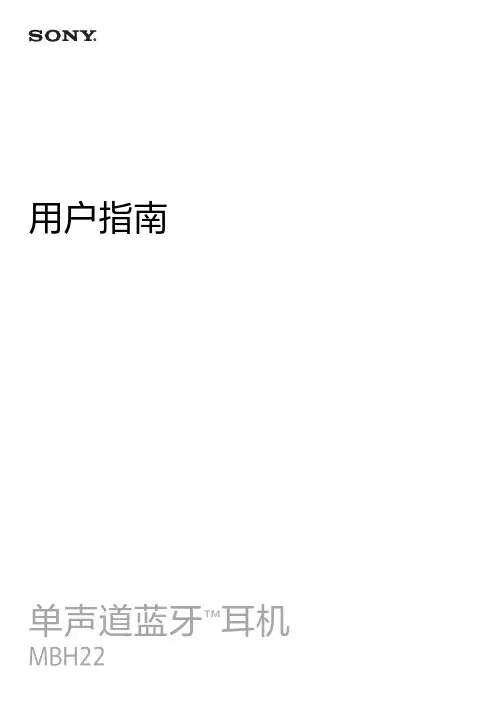
用户指南单声道蓝牙™耳机简介 (3)功能概览 (3)硬件概览 (3)基本信息 (5)充电 (5)打开和关闭 (5)调节音量 (5)佩戴说明 (6)使用耳机 (7)将耳机与Android或iOS设备配对 (7)使用耳机进行通话 (7)使用耳机收听音乐 (7)使用语音助手功能 (8)使用多点模式 (8)重设耳机 (8)法律信息 (9)回收传输设备中的电池 (9)Declaration of Conformity for MBH22 (10)功能概览与兼容Android™或iOS设备配对时,您的单声道蓝牙™耳机 支持免提通话、听音乐以及使用语音助手。
您可以将耳机同时连接到最多两台兼容设备。
这样,您可以接听来自这两台设备的来电,而无需断开并重新连接。
硬件概览1.听筒处理来电或收听音乐。
2.充电器/USB Type-C™插入USB Type-C连接线给电池充电。
连接线端口3.LED指示灯LED颜色指示电池电量:•绿色:85%或更多。
•橙色:15% - 85%。
•红色:15%或更少。
LED闪烁频率指示状态:•按电源键检查电池电量时,缓慢闪烁3次。
•在配对模式和来电或去电期间快速闪烁。
4.电源键短按可以:•查看电池电量。
长按1秒可以:•开机并尝试连接。
•关机。
长按5秒可以:•开机并进入配对模式。
长按10秒可以:•重设耳机。
5.麦克风拨打电话或使用语音助手。
6.音量键按下可以降低音量。
7.音量键按下可以提高音量。
8.多功能键短按可以:•接听来电或结束通话。
•播放或暂停当前音乐曲目。
•尝试重新连接。
长按1秒可以:•拒绝来电。
•通话过程中使麦克风静音或取消静音。
•启动语音助手。
快速双击可以:•在两个通话之间切换。
•跳至下一首音乐曲目。
快速点按三次可以:•在耳机和配对的Android或iOS设备之间传输音频内容。
•跳至上一首音乐曲目。
基本信息充电在第一次使用耳机之前,建议使用索尼充电器对耳机进行充电。
当电池电量高于85%时,LED指示灯变绿。
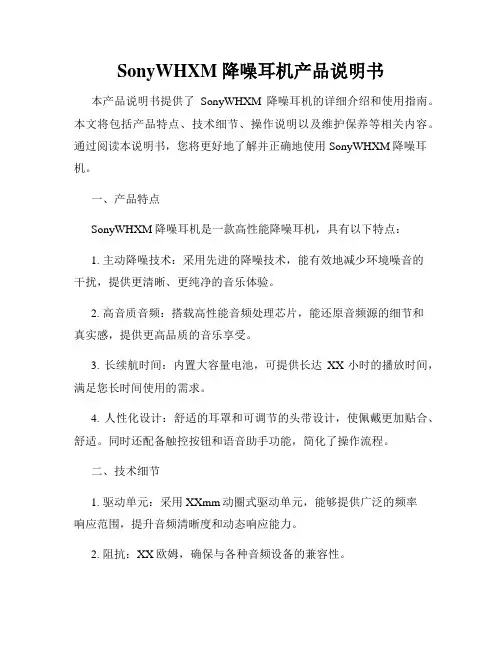
SonyWHXM降噪耳机产品说明书本产品说明书提供了SonyWHXM降噪耳机的详细介绍和使用指南。
本文将包括产品特点、技术细节、操作说明以及维护保养等相关内容。
通过阅读本说明书,您将更好地了解并正确地使用SonyWHXM降噪耳机。
一、产品特点SonyWHXM降噪耳机是一款高性能降噪耳机,具有以下特点:1. 主动降噪技术:采用先进的降噪技术,能有效地减少环境噪音的干扰,提供更清晰、更纯净的音乐体验。
2. 高音质音频:搭载高性能音频处理芯片,能还原音频源的细节和真实感,提供更高品质的音乐享受。
3. 长续航时间:内置大容量电池,可提供长达XX小时的播放时间,满足您长时间使用的需求。
4. 人性化设计:舒适的耳罩和可调节的头带设计,使佩戴更加贴合、舒适。
同时还配备触控按钮和语音助手功能,简化了操作流程。
二、技术细节1. 驱动单元:采用XXmm动圈式驱动单元,能够提供广泛的频率响应范围,提升音频清晰度和动态响应能力。
2. 阻抗:XX欧姆,确保与各种音频设备的兼容性。
3. 频率响应:20Hz-20kHz,可满足绝大部分音频要求。
4. 降噪效果:利用主动降噪技术,降低外界噪音达到XX分贝以上,提供出色的降噪效果。
三、操作说明1. 充电:使用附带的充电线连接耳机和充电设备,耳机充电指示灯将会亮起,待灯光熄灭表示充电完成。
2. 开机/关机:长按电源按钮约X秒,耳机将会开机或关机,开机时耳机指示灯闪烁一次,关机时指示灯熄灭。
3. 连接设备:打开手机或其他音频设备上的蓝牙功能,找到并选择“SonyWHXM”进行配对,连接成功后耳机指示灯将保持常亮。
4. 播放控制:通过触控按钮可以实现播放/暂停、切换歌曲等操作,具体使用方法参见附带的操作手册。
5. 通话功能:接听电话时,您可以通过耳机内置的麦克风进行通话,用于接入电话和控制音量。
四、维护保养1. 清洁:请使用干净柔软的布轻轻擦拭耳机表面。
避免使用化学溶剂、清洁剂等物质接触耳机,以免损坏外观。
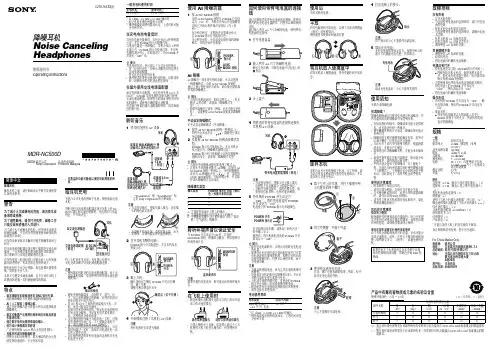
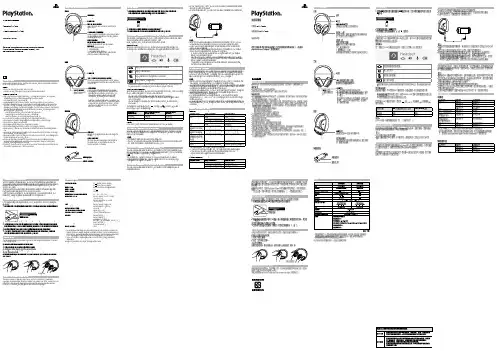
For more instructions about the use of this product (including the Headset Companion app), visit /helpme.ENPrecautionsBefore using this product, carefully read this manual and any manuals for compatible hardware. Retain instructions for future reference.SafetyˎObserve all warnings, precautions, and instructions.ˎCHOKING HAZARD - Small parts. Keep out of the reach of small children.Use and handlingˎStop using the wireless headset immediately if you begin to feel tired or if you experiencediscomfort or pain in your head while operating the wireless headset. If the condition persists, consult a doctor.ˎAvoid prolonged use of the wireless headset. Take a break at about 30-minute intervals. ˎPermanent hearing loss may occur if the headset is used at high volume. Set the volume to asafe level. Over time, increasingly loud audio may start to sound normal but can actually be damaging your hearing. If you experience ringing in your ears or muffled speech, stop listening and have your hearing checked. The louder the volume, the sooner your hearing could be affected. To protect your hearing:ˋLimit the amount of time you use the headset at high volume. ˋAvoid raising the volume to block out noisy surroundings.ˋLower the volume if you can’t hear people speaking near you.ˎIf you feel that the headset is irritating your skin, stop using it immediately. ˎDo not expose the headset to high temperatures, high humidity or direct sunlight. ˎDo not put heavy objects on the headset.ˎDo not allow liquid or small particles to get into the headset.ˎDo not throw or drop the headset, or subject it to strong physical shock.ˎDo not place any rubber or vinyl materials on the headset exterior for an extended period oftime.ˎUse a soft, dry cloth to clean the headset. Do not use solvents or other chemicals. Do not wipewith a chemically treated cleaning cloth.ˎDo not disassemble or insert anything into the headset because this may cause damage to theinternal components or cause injury to you.ˎObserve all signs and instructions that require an electrical device or radio product to beswitched off in designated areas, such as gas/refueling stations, hospitals, blasting areas, potentially explosive atmospheres or aircraft.ˎThe battery used in this device may present a risk of fire or chemical burn if mistreated. Do notdisassemble, heat above 60 °C / 140 °F, or incinerate.Wireless headsetHeadset: CUHYA-0080Wireless Adaptor: CUHYA-0081Instruction Manual Part names and functionsPower/audio mode switchSets the audio mode or turns off headset.Positions:OFF - turns off the headset 1 - Standard Mode2 - Bass Boost Mode (default)This mode can be replaced with audio modes from the Headset Companion app.Adjusts the volume of the headset.MUTE buttonˎPress to switch microphone MUTE on and off. ˎTo engage the sidetone feature, hold down the MUTE button until a beep is heard. Then cycle through the sidetone volume settings (high, medium, off) by holding the MUTE button.Sidetone is a feature that allows you to hear your own voice from the headset. The sidetone volume is adjusted here, and not on the PS4™ system or other devices. When MUTE is on, the sidetone feature is turned off.L markingWhen the included audio cable is connected to the headset for use with mobile devices, the wireless function is turned off.Wireless adaptorReset button Status indicatorˎOn PlayStation®Vita systems, you can listen to audio in standard stereo formatand use the voice chat feature.ˎOn other mobile devices, you can listen to audio in standard stereo format only.HintsˎWhen the included audio cable is connected to the headset, the VSS (Virtual Surround Sound) button and the SOUND/CHAT buttons cannot be used. ˎOutput volume varies depending on the portable device that is connected. Adjust volume accordingly.ˎYou can use the supplied audio cable to connect the headset to your mobile device to listen to audio content and talk on the phone. ˋ I f you are unable to hear audio content using the cable with your mobile device, turn off headset power. ˋ Y our device may only support use of a standard audio cable (not included) to listen to audio content using the headset. Note that standard audio cables do not support voice communication. ˋ T his product is not compatible with all mobile devices. Some features may not work on all mobile devices.Charging the headsetWhen remaining battery level is low, the status indicator flashes red and a beep is heard. Charge the battery by connecting the headset to a supported USB device such as a PC. While the battery is charging, the status indicator lights up red. The status indicator light turns off when the battery is fully charged.HintsˎYou can view the remaining battery charge on a PS4™ system. It is shown on the status display that appears when you change the headset settings.ˎYou might not be able to charge the battery if the USB device or the USB hub does not provide enough power for charging. Try connecting the headset to a different USB device or a different USB connector on the device.ˎCharging takes approximately 3.5 hours when starting with no battery charge left. ˎWhen the remaining battery charge is low, the headset beeps while it is connected and receiving an audio signal.ˎIt is recommended that you charge the battery in an environment with atemperature of 5 °C - 35 °C / 41 °F - 95 °F. Charging in other environments might not be as effective.ˎIf you do not plan to use the wireless headset for an extended period of time, it is recommended that you fully charge it at least once a year to help maintain battery functionality.Status indicator displayHeadset1 F or repair options, visit /helpme.2 I f you see the flashing error light, retry the steps to Restore Headset again. If you continue to see the error after the Restore attempt, then visit /support/wirelessstereoheadset.Wireless adaptorInitial setup1 Charge the headset by connecting it to a USB port with a USB cable.The headset may need up to 3.5 hours to charge fully.2 Insert the wireless adaptor into the USB port.3 Slide the power switch on the headset to position “1” or “2”.Using the headset with PlayStation ®4 systemsThis headset is compatible with PS4™ system software version 5.00 or later. More than one headset can be used with a PS4™ system.Always update your system software to the latest version.Status displayWhen first connecting to a PS4™ system or when changing the settings, thefollowing status information is displayed in the upper left corner of the screen:Stereo Headset Audio Extension is a system setting that controls the type of audio output to the wireless headset. It is available only when the wireless adaptor is inserted.Audio output selectionWith the wireless headset you can listen to audio from the PS4™ system—including music, videos, and games—in Virtual Surround Sound.ˋYou can listen to both game audio and chat audio simultaneously.Use the SOUND/CHAT buttons to adjust the relative volume of game audio versus chat audio.ˋYou can change the audio output to the headset so that you can hear only chat audio.To change the audio output select (Settings)(Devices)[AudioDevices] [Output to Headphones]. NOTE:O n a PS4™ system, the wireless headset defaults to “ON” [All Audio].Using the headset with a computerYou can use the headset with a PC (with Windows® or macOS) that has a USB port. Insert the wireless adaptor into a USB port on the computer you want to use and then turn on the headset.HintsˎThe headset might not work with some computers.ˎThe VSS (Virtual Surround Sound) button and SOUND/CHAT buttons can be used only when the headset is connected to a PS4™ system .Using your headset with PlayStation ®VRYou can use an audio cable to connect your headset to the stereo headphone jack of PlayStation ®VR. This will output all game audio processed by the PlayStation ®VR,including 3D audio if supported by the game title.NoteThis headset only supports stereo or 7.1 virtual surround sound. 3D audio is supported on this headset only when plugged into the PS VR, while playing a PS VR game that supports 3D audio.Using the headset with a portable deviceYou can use an audio cable to connect your headset to the headphone jack of compatible devices.Headset Companion appWith the Headset Companion app, you can select an additional audio mode for your headset. There are several modes to choose from, each optimized to enhance different audio characteristics. These modes are developed exclusively for use with PS4™ systems.To get one of these audio modes, download the Headset Companion app from PlayStation™Store and follow the on-screen instructions.Once this process is complete, you can experience your selected mode on your headset by sliding the power/audio mode switch to position “2”.Resetting the headsetIf the headset does not respond when you try to operate it, reset it by doing the following:1Connect the wireless adaptor to a PS4™ system or other powered USB port.2 Insert a small pin or similar object (not included) into the hole surrounding the reset button in the wireless adaptor, and push in for at least one second.3 On the headset, hold down the MUTE button and the VSS button.4 While still holding down the MUTE button and the VSS button, slide thepower/audio mode switch to position “1” or “2”.Rating labelThe rating label contains specific model, manufacture and compliance information. It is located under the right earpad.To remove the earpad and access the rating label:1 Use one hand to hold the headset in place.2 With your other hand, grip the earpad frame.3 P ull the earpad out.To replace the earpad, align the earpad with the inner frame. Push it back onto the frame until it clicks.End of life product recyclingThe wireless headset is made of plastics, metals, and a lithium-ion battery. Follow localregulations when disposing of the wireless headset. Sony products can be recycled for free in the United States and Canada by dropping the product off at a number of nationwide locations. For details, visit /SonyInfo/csr/SonyEnvironment/spotlight/.VSS (Virtual Surround Sound) buttonThe Virtual Surround Sound effect is on by default. Press and hold for more than one second to turn the VSS on or off.繁體中文使用前須知事項使用本產品前,請先詳細閱讀本說明書及對應裝置的說明書,並妥善保存,以備將來參考之用。
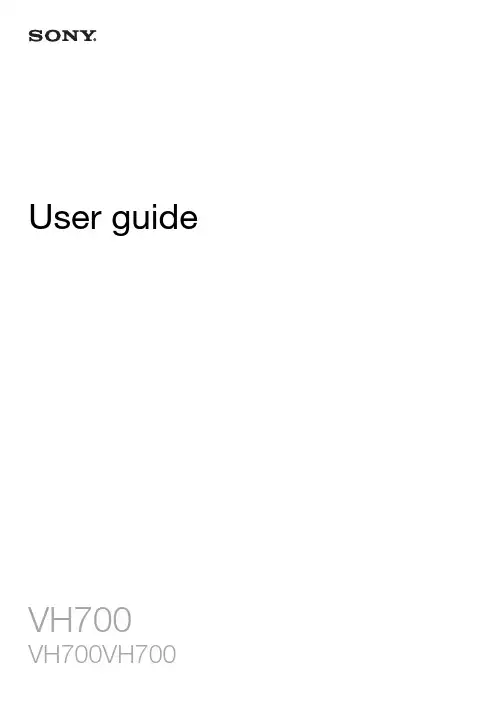
User guide VH700Contents1 (3)2 (4)Headset overview (4)Introduction (4)Charging (4)Turning on and off (4)Pairing the headset (5)Multipoint (5)Call handling (5)Battery (6)Resetting the headset (6)Troubleshooting (7)Industry Canada Statement (7)Declaration of Conformity for VH700 (8)Headset overviewSee illustration 1.1Microphone2Call handling key3Microphone4Volume keys5Charger connector6Clip7On/off key8Indicator lightIntroductionThe Bluetooth™ Noise Shield Handsfree VH700 can be connected to any device with Bluetooth wireless technology that supports the headset or headset profile. This User guide focuses on use with a Sony Ericsson mobile phone.ChargingBefore using the headset for the first time, you need to charge it with the supplied charger for 8 hours. See illustration 2. The normal charging time is 2.5 hours. Use Sony Ericsson chargers only.Turning on and offTo turn on the headset•Press and hold down until the indicator light shows a steady green or red light. If the light is red, the headset needs charging. After 3 seconds, the lightturns off and the headset is on.To turn off the headset•Press and hold down until the indicator light shows a green or red light. If the light is red, the headset needs charging. After 3 seconds, the light turns off andthe headset is off.Pairing the headsetPairing the headset with a phoneTo use the headset with a phone, you need to pair the headset with the phone. After successful pairing, the headset connects automatically to the phone as soon as the headset is turned on and within range.To pair the headset with a phone1Make sure the headset is turned off.2Turn on the Bluetooth function in the phone. For instructions, see the phone User guide.3Turn on Bluetooth visibility in the phone. This makes the phone visible to other Bluetooth devices.4Place the phone within 20 cm (8 inches) of the headset.5Press and hold down on the headset for about 5 seconds until the indicator light flashes green and red alternately.6Auto pairing in your phone: When asked to add the VH700, follow the instructions that appear.7Normal pairing in your phone: Search for and add a new device.8If a passcode is required, enter 0000.Pairing the headset with another phoneTo use the headset with another phone, you need to pair the headset with the phone.After successful pairing, the headset connects automatically to the phone as soon as the headset is turned on and within range.To pair the headset with another phone1Make sure the headset is turned off.2Turn on the Bluetooth function in the other phone. For instructions, see the phone User guide.3Place the other phone within 20 cm (8 inches) of the headset.4Press and hold down on the headset for about 5 seconds until the indicator light flashes green and red alternately.5In the other phone: Search for and add a new device.6If a passcode is required, enter 0000.MultipointWith this feature, you can use the headset with two different phones at the same time. Before you use this feature, you need to enable it.To enable the multipoint feature1Make sure the headset is turned off.2Press and hold down on the headset until the indicator light flashes green and red alternately.3Multipoint mode: Press and hold down the plus sign on the volume key. Two orange flashes on the indicator light shows that multipoint has been enabled.4Singlepoint mode: Press and hold down the minus sign on the volume key. One orange flash on the indicator light shows that singlepoint has been enabled.When the headset is in multipoint mode, you cannot answer a second call on the same phone.Call handlingTo make a call•Dial the number using the phone keys. The call is automatically activated in the headset.To end a call•Press the call handling key briefly.To answer a call• A beep indicates an incoming call. Press the call handling key briefly.To reject a call•Press and hold down the call handling key until you hear a short beep (after 2 seconds).To re-dial a number•Double-click the call handling key.To answer a second call•Press the call handling key. The ongoing call is put on hold.To switch between two calls•Press and hold down the call handling key until you hear a beep.To mute the microphone during a call•Press both volume keys simultaneously. A beep indicates that the microphone has been muted. To turn on the microphone again, press both volume keyssimultaneously.To change the ear speaker volume•During a call, press a volume key.Transferring soundTo transfer the sound from the headset to the phone•See Transferring sound to and from a Bluetooth handsfree in the phone User guide.To transfer the sound from the phone to the headset•During a call on the phone, press the call handling key briefly.BatteryA battery that has been infrequently used, or a new one, could have reducedcapacity. You may need to recharge it a number of times. When the battery level is low, the indicator light flashes red and you hear a low beep. If you do not charge the headset, it turns off after 10 minutes.Resetting the headsetReset the headset if it behaves unexpectedly. Resetting the headset removes all information about paired devices.To reset the headset•Press and hold down for 10 seconds.To reset the headset to factory settings•Simultaneously press and hold down and the call handling key during pairing mode.TroubleshootingRedial does not work•Make sure the call list in the phone is not empty.•Make sure the correct calling device is selected.•Make sure your phone or other device supports the Bluetooth handsfree profile.The headset is automatically turned off•The battery level is too low. You hear a beep approximately 10 minutes before the headset turns off. Charge the battery.•The headset turns off if you do not pair it with the phone within 10 minutes.Unexpected behaviour•Reset the headset.No connection to the phoneMake sure the headset is charged and within range of the phone. We recommend a maximum distance of 10 metres (33 feet) with no solid objects in between. Check or reset the Bluetooth settings in the phone. Pair the headset with the phone again.FCC StatementThis device complies with Part 15 of the FCC rules. Operation is subject to the following two conditions: (1)This device may not cause harmful interference, and (2) This device must accept any interference received,including interference that may cause undesired operation.Any change or modification not expressly approved by Sony may void the user's authority to operate theequipment.This equipment has been tested and found to comply with the limits for a Class B digital device, pursuant toPart 15 of the FCC Rules. These limits are designed to provide reasonable protection against harmfulinterference in a residential installation. This equipment generates, uses and can radiate radio frequency energyand, if not installed and used in accordance with the instructions, may cause harmful interference to radiocommunications. However, there is no guarantee that interference will not occur in a particular installation.If this equipment does cause harmful interference to radio or television reception, which can be determined byturning the equipment off and on, the user is encouraged to try to correct the interference by one or more ofthe following measures:•Reorient or relocate the receiving antenna.•Increase the separation between the equipment and receiver.•Connect the equipment into an outlet on a circuit different from that to which the receiver is connected.•Consult the dealer or an experienced radio/TV technician for help.Industry Canada StatementThis device complies with RSS-210 of Industry Canada.Operation is subject to the following two conditions: (1) this device may not cause interference, and (2) this device must accept any interference, including interference that may cause undesired operation of the device.This Class B digital apparatus complies with Canadian ICES-003.Cet appareil numérique de la classe B est conforme à la norme NMB-003 du Canada.Declaration of Conformity for VH700We, Sony Ericsson Mobile Communications AB ofNya VattentornetSE-221 88 Lund, Swedendeclare under our sole responsibility that our productSony Ericsson type DDA-0002026and in combination with our accessories, to which this declaration relates is in conformity with the appropriate standards EN 300 328:V1.7.1, EN 301 489-7:V1.3.1, EN 301 489-17:V2.1.1 and EN 60 950-1:2006 following the provisions of, Radio Equipment and Telecommunication Terminal Equipment directive 1999/5/EC.Lund, January 2010Jacob Sten,Head of Product Business Unit AccessoriesWe fulfil the requirements of the R&TTE Directive (1999/5/EC).Sony EricssonVH700Prior to use, please read the Important information leaflet separately provided.This User guide is published by Sony Ericsson Mobile Communications AB or its local affiliated company,without any warranty. Improvements and changes to this User guide necessitated by typographical errors,inaccuracies of current information, or improvements to programs and/or equipment, may be made bySony Ericsson Mobile Communications AB at any time and without notice. Such changes will, however, beincorporated into new editions of this User guide.All rights reserved.©Sony Ericsson Mobile Communications AB, 2010Publication number: 1239-2763.1Bluetooth is a trademark or a registered trademark of Bluetooth SIG Inc. and any use of such mark bySony Ericsson is under license.Interoperability and compatibility among Bluetooth™ devices varies. Device generally supports productsutilizing Bluetooth spec. 1.2 or higher, and Headset or Handsfree profile.The Liquid Identity logo is a trademark or registered trademark of Sony Ericsson Mobile Communications AB.Sony and "make.believe" are trademarks or registered trademarks of Sony Corporation.Ericsson is a trademark or registered trademark of Telefonaktiebolaget LM Ericsson.。
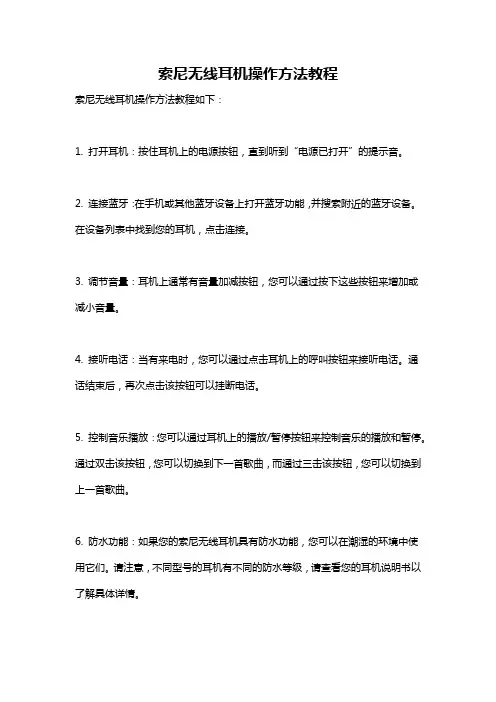
索尼无线耳机操作方法教程
索尼无线耳机操作方法教程如下:
1. 打开耳机:按住耳机上的电源按钮,直到听到“电源已打开”的提示音。
2. 连接蓝牙:在手机或其他蓝牙设备上打开蓝牙功能,并搜索附近的蓝牙设备。
在设备列表中找到您的耳机,点击连接。
3. 调节音量:耳机上通常有音量加减按钮,您可以通过按下这些按钮来增加或减小音量。
4. 接听电话:当有来电时,您可以通过点击耳机上的呼叫按钮来接听电话。
通话结束后,再次点击该按钮可以挂断电话。
5. 控制音乐播放:您可以通过耳机上的播放/暂停按钮来控制音乐的播放和暂停。
通过双击该按钮,您可以切换到下一首歌曲,而通过三击该按钮,您可以切换到上一首歌曲。
6. 防水功能:如果您的索尼无线耳机具有防水功能,您可以在潮湿的环境中使用它们。
请注意,不同型号的耳机有不同的防水等级,请查看您的耳机说明书以了解具体详情。
7. 充电:当耳机电量低时,将其连接到电源适配器或计算机的USB端口进行充电。
充电完成后,耳机上的LED指示灯将变为常亮。
请注意,这只是一般的索尼无线耳机操作方法,不同型号的耳机可能有些许差异,请参考您的耳机说明书以获取准确的操作指南。
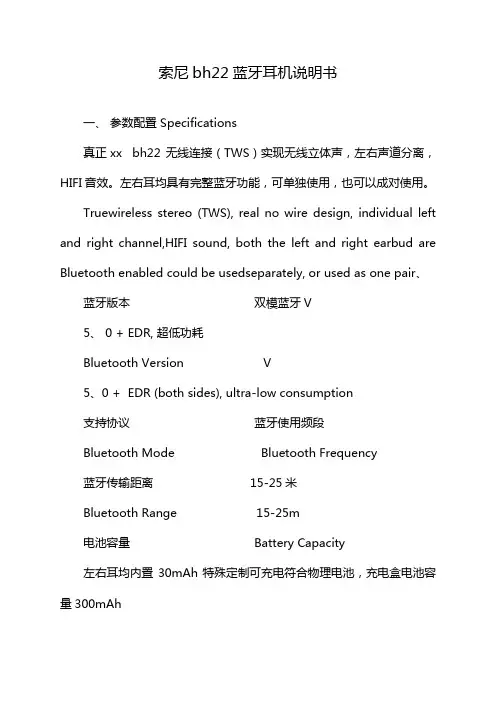
索尼bh22蓝牙耳机说明书一、参数配置 Specifications真正xx bh22 无线连接(TWS)实现无线立体声,左右声道分离,HIFI音效。
左右耳均具有完整蓝牙功能,可单独使用,也可以成对使用。
Truewireless stereo (TWS), real no wire design, individual left and right channel,HIFI sound, both the left and right earbud are Bluetooth enabled could be usedseparately, or used as one pair、蓝牙版本双模蓝牙V5、 0 + EDR, 超低功耗Bluetooth Version V5、0 + EDR (both sides), ultra-low consumption支持协议蓝牙使用频段Bluetooth Mode Bluetooth Frequency蓝牙传输距离 15-25米Bluetooth Range 15-25m电池容量 Battery Capacity左右耳均内置30mAh特殊定制可充电符合物理电池,充电盒电池容量300mAhEarbud: 30 mah rechargeable Li-ion battery;Charging dock: 300 mah (optional)待机时间双耳可待机6小时Standby Time Both ears can stand for 6 hours 通话/播放时间耳机播放时间约:2-3小时;耳机通话时间约:4小时Talk/Play Time Headphone playback time: 2-3 hoursHeadphone talk time approx: 4 hours二、耳机使用步骤与特别说明 Headphone Use Steps and Special Intructions1、开启充电盒开关(蓝灯或红灯亮起)Turn on the charging box switch (blue orred light is on)2、打开充电盒上盖取出耳机,耳机自动开机配对(重要提示:打开充电盒之前开启充电盒开关,是耳机自动开机的前提)Open the top cover of the charging boxand take out the earphones (Important note: Turn on the charging box switch beforeopening the charging box, which is the premise of the headset automaticallyturning on)3、与其他设备配对:打开手机或其它设备蓝牙设置,搜索蓝牙名点击链接蓝牙Pair with other devices: open the phoneor other device Bluetooth settings, search for the Bluetooth name, click to connectto Bluetooth)4、耳机放入充电盒进入充电模式,耳机自动关机The headset is placed in the charging boxto enter the charging mode, and the headset is automatically turned off、5、无线耳机左右耳机均可以分开单独连接,其它蓝牙设备使用Wireless earphones can be connectedseparately and separately to other Bluetooth devices、6、无线耳机若5分钟没有连接蓝夜设备将会自动关机Wireless headset will automatically shutdown if it is not connected to the Bluetooth Device for 5 minutes、三、耳机触摸功能说明 HeadphoneTouch Function Description1、左耳、右耳触摸位置,轻触1下接听电话,左右耳机连触2下音量减,右耳耳机连触2下音量加,左耳连按3下下一曲,右边连按3下上一曲,长按3秒Siri功能,长按5秒开关机,来电时两个耳机同时报号。
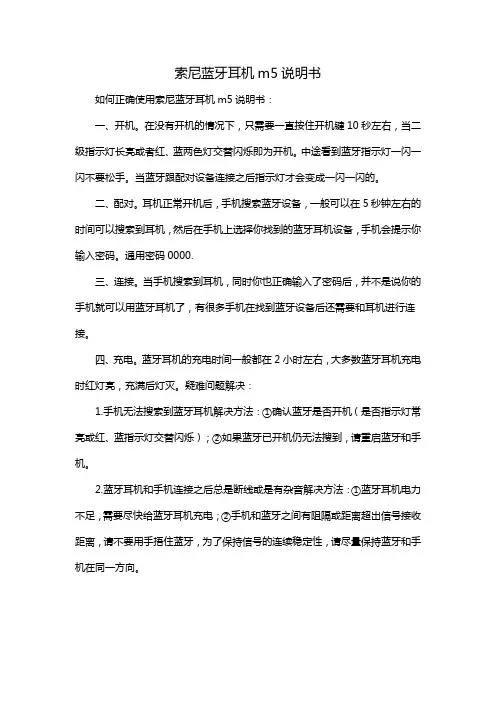
索尼蓝牙耳机m5说明书
如何正确使用索尼蓝牙耳机m5说明书:
一、开机。
在没有开机的情况下,只需要一直按住开机键10秒左右,当二级指示灯长亮或者红、蓝两色灯交替闪烁即为开机。
中途看到蓝牙指示灯一闪一闪不要松手。
当蓝牙跟配对设备连接之后指示灯才会变成一闪一闪的。
二、配对。
耳机正常开机后,手机搜索蓝牙设备,一般可以在5秒钟左右的时间可以搜索到耳机,然后在手机上选择你找到的蓝牙耳机设备,手机会提示你输入密码。
通用密码0000.
三、连接。
当手机搜索到耳机,同时你也正确输入了密码后,并不是说你的手机就可以用蓝牙耳机了,有很多手机在找到蓝牙设备后还需要和耳机进行连接。
四、充电。
蓝牙耳机的充电时间一般都在2小时左右,大多数蓝牙耳机充电时红灯亮,充满后灯灭。
疑难问题解决:
1.手机无法搜索到蓝牙耳机解决方法:①确认蓝牙是否开机(是否指示灯常亮或红、蓝指示灯交替闪烁);②如果蓝牙已开机仍无法搜到,请重启蓝牙和手机。
2.蓝牙耳机和手机连接之后总是断线或是有杂音解决方法:①蓝牙耳机电力不足,需要尽快给蓝牙耳机充电;②手机和蓝牙之间有阻隔或距离超出信号接收距离,请不要用手捂住蓝牙,为了保持信号的连续稳定性,请尽量保持蓝牙和手机在同一方向。
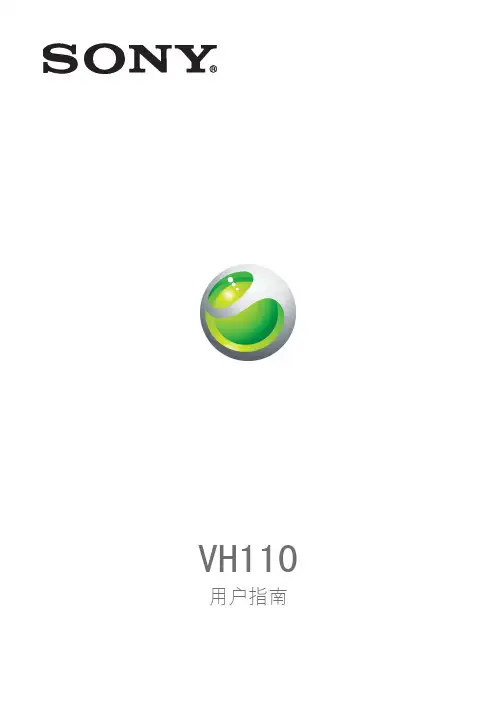
VH110用户指南目录耳机概述 (5)简介 (6)充电 (7)开启和关闭 (8)为耳机配对 (9)将耳机与手机进行配对 (9)佩戴耳机 (10)通话 (11)传送声音 (11)电池 (12)耳机盒 (13)重设耳机 (14)故障排除 (15)耳机自动关闭 (15)表现异常 (15)无法连接手机 (15)FCC 声明 (16)加拿大工业部声明 (17)Declaration of Conformity for VH110 (18)耳机概述如图 1 所示。
1耳机扬声器2耳挂3话筒4音量键5开/关机键、通话键6指示灯7充电器连接器8耳塞VH110 蓝牙免提可连接到任何支持耳机的蓝牙兼容设备。
本用户指南着重介绍与索尼爱立信手机一起使用的情况。
首次使用耳机前,需要使用附带的充电器对其充电 8 小时(如图 2 所示)。
正常充电时间是 2.5 小时。
只能使用索尼爱立信充电器。
开启和关闭打开耳机•按住直到指示灯持续显示绿光或红光。
(如果显示红光,则说明耳机需要充电。
)3 秒钟后,指示灯熄灭,耳机将打开。
关闭耳机•按住直到指示灯显示绿光或红光。
(如果显示红光,则说明耳机需要充电。
)3 秒钟后,指示灯熄灭,耳机将关闭。
为耳机配对将耳机与手机进行配对如果要将耳机与手机一起使用,则需要将耳机与该手机配对。
配对成功后,只要开启耳机且处于有效范围之内,它将立即自动连接到该手机。
将耳机与手机进行配对1确保耳机已关闭。
2打开手机中的蓝牙功能。
有关说明,请参阅手机用户指南。
3打开手机中的蓝牙公开性。
这样,您的手机就能够被其他蓝牙设备识别。
4将手机放在距耳机 20 厘米(8 英寸)的范围内。
5按住耳机上的约 5 秒钟,直到指示灯交替闪烁绿光和红光。
6在手机中自动配对:当要求添加 VH110 时,按照出现的说明操作。
7在手机中正常配对:搜索并添加新设备。
8如果要求输入数字密码,输入 0000。
佩戴耳机佩戴耳机•将耳挂轻滑至耳后,然后将话筒置于嘴边。
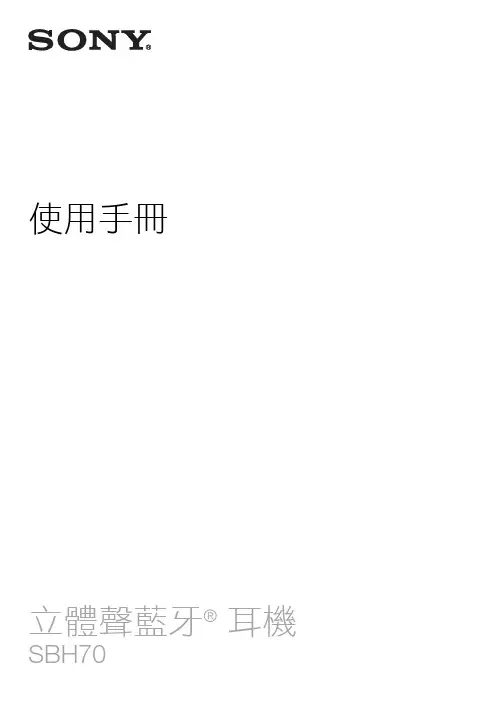
使用手冊立體聲藍牙®耳機簡介 (3)功能概覽 (3)硬體概覽 (3)基礎 (4)為電池充電 (4)電池和電量管理 (4)開啟及關閉耳機 (4)調整音量 (4)重新連線耳機 (4)重新啟動和重設耳機 (5)配戴指示 (5)開始使用 (6)準備將耳機搭配藍牙裝置使用 (6)設定立體聲藍牙® 耳機 SBH70 (7)使用立體聲藍牙® 耳機應用程式 (7)使用您的耳機 (8)透過您的耳機處理通話 (8)使用耳機聆聽音樂 (8)將耳機同時搭配兩個裝置使用 (8)利用耳機錄製語音備忘 (9)疑難排解 (10)我無法接聽插撥 (10)無法在耳機中播放其他裝置上的音樂 (10)耳機自動關閉 (10)我無法建立語音書籤 (10)耳機與其他裝置之間沒有連線 (10)操作異常 (10)法律資訊 (11)Declaration of Conformity for SBH70 (12)功能概覽立體聲藍牙® 耳機 SBH70是專為方便您在旅途中使用而設計的。
您可以將耳機搭配Android™裝置使用,例如,與手機、平板電腦或與藍牙相容的裝置(非Android手機、電腦或音樂播放器等)搭配使用。
耳機與相容的裝置配對後,您就可以使用耳機控制撥入和撥出的手機通話,或聆聽音樂。
硬體概覽1 通知指示燈紅燈:5%-15%電量。
橘燈:15%-50%電量。
綠燈:50%-100%電量。
閃藍燈:耳機正處於配對模式。
閃紫燈:有一通來電。
2 電源鍵按住按鍵即可開啟/關閉耳機。
耳機開啟時,短按可顯示表示電量的通知指示燈。
3 NFC偵測區域進行NFC配對時使用其他裝置碰觸此區域。
4 通話鍵/音樂鍵按下按鍵即可接聽來電。
按住按鍵即可拒接來電。
按下可播放或暫停目前的樂曲。
5 麥克風6 提高音量鍵按下可提高音量。
7 降低音量鍵按下可降低音量。
8 Micro USB連接埠插入連接線為電池充電。
為電池充電第一次使用立體聲藍牙® 耳機 SBH70前,您必須先為耳機充電約2.5小時。
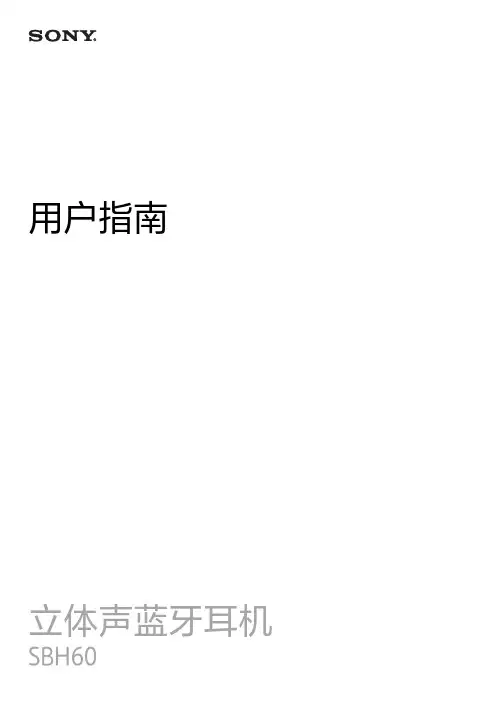
用户指南立体声蓝牙耳机简介 (3)功能概述 (3)硬件概述 (3)基础内容 (5)电池充电 (5)打开和关闭耳机 (5)调节音量 (5)重置和重新启动 (5)佩戴说明 (6)使用入门 (7)准备将耳机与蓝牙设备搭配使用 (7)在有线模式下使用耳机 (7)使用耳机 (8)使用耳机处理来电 (8)使用耳机听音乐 (8)将耳机与两台设备同时搭配使用 (8)故障排除 (10)耳机不播放来自其他设备的音乐 (10)耳机自动关闭 (10)耳机与其他设备未建立连接 (10)表现异常 (10)法律信息 (11)Declaration of Conformity (12)功能概述立体声蓝牙耳机 SBH60让您的出行生活更方便。
您可以将它与Android™驱动的设备(如手机或平板电脑)、蓝牙兼容设备(如非Android手机、计算机或音乐播放器)搭配使用。
将耳机与兼容设备配对后,就可以使用它控制接听来电和拨打电话或听音乐。
硬件概述1音乐键/通话键按下即可播放或暂停当前媒体文件。
按下即可接听来电。
按住即可拒绝来电。
2音量键向上或向下按音量键可以调节音量。
如果您不想使用无线连接,请通过线缆连接耳机。
3 3.5 mm音频插孔4微型USB端口当您为电池充电时在此处插入USB连接线。
5耳机垫6通知指示灯闪烁的红色指示灯:电池电量太低。
闪烁的蓝色指示灯:耳机处于配对模式。
闪烁的白色指示灯:有来电。
7电源键按住可以打开或关闭耳机。
当耳机打开时,只需按下该键即可激活通知指示灯。
通知指示灯通过显示不同颜色来指示电池电量。
闪烁的红色指示灯:电池电量不足黄色指示灯:电池电量一般绿色指示灯:电池电量充足8麦克风9NFC检测区域NFC配对期间将其他设备连接到此区域。
基础内容电池充电首次使用立体声蓝牙耳机 SBH60之前,您需要充电约1小时。
建议使用索尼充电器。
为耳机充电1将USB连接线的一端插入充电器中。
2将连接线的另一端插入立体声蓝牙耳机 SBH60设备的微型USB端口中。
用户指南Bluetooth™立体声耳机目录简介 (3)配件概述 (3)基础内容 (4)通话 (6)收听音乐 (6)多点技术 (6)故障排除 (7)法律信息 (7)SBH20合格声明 (7)简介收听手机或其他设备中的立体声音乐时,可使用Bluetooth™立体声耳机控制接听来电和拨打电话。
该类设备必须支持Bluetooth™,如计算机或便携式音乐播放器。
通话期间音乐会自动暂停,在通话结束后则会重新开始播放。
配件概述1. 音量控件调节音量。
2. NFC检测区域NFC交易期间轻扫该区域。
3. 夹子将配件夹到衣服上。
4. 微型USB端口插入充电器电缆线给电池充电。
5. 下一首键播放下一首曲目。
6. 音乐键/通话键播放/暂停当前媒体文件。
接听来电。
按住即可拒绝来电。
7. 上一首键播放上一首曲目。
8. 电源开关移动开关即可打开或关闭电源。
9. 通知指示灯红色指示灯:电池电量低于10%绿色指示灯:电池电量高于90%闪烁的橙色指示灯:电池电量介于10% - 90%之间。
闪烁的蓝色指示灯表示其他蓝牙设备已检测到耳机。
闪烁的紫色指示灯表示有来电。
10. 耳机插孔 3.5毫米插口,用于有线耳机。
11. 话筒置于您声音的传播范围内。
有关配件的兼容性信息,请访问:/support。
基础内容电池充电首次使用 Bluetooth™立体声耳机 之前,您需要将耳机充电约2.5小时。
建议使用索尼充电器。
为电池充电1将充电器插头插入电源插座中。
2将USB电缆线的一端插入充电器中(或插入计算机的USB端口中)。
3将电缆线的另一端插入Bluetooth™立体声耳机设备上的微型USB端口中。
关闭耳机后,通知指示灯会显示充电状态。
打开耳机打开耳机•向上移动开关。
将耳机与手机配对您可以手动或使用NFC将耳机与手机配对。
成功配对后,只要耳机打开且不超出手机范围,耳机便自动连接到手机。
手动将耳机与手机配对1确保您手机中的Bluetooth™功能已打开。
PULSE 3D™无线耳机组无线适配器使用说明书CFI-ZWH1CFI-ZWD13 使用前须知事项4 零件名称5 初始设定6 通过PS5™ 主机或PS4™ 主机无线使用耳机组7 音频选择7 通过PlayStation®VR使用耳机组7 通过USB设备无线使用耳机组8 通过其他设备使用耳机组8 耳机组充电9 状态指示灯显示10 正在重设耳机组11 拆卸电池12 规格13 无线设备注意事项在使用本产品之前,请仔细阅读本手册和任何兼容硬件的手册。
请保留相关说明以备将来参考。
安全/使用和操作ˎ遵守所有警告、注意事项和说明。
ˎ窒息危险-小零件。
远离儿童可及之处。
ˎ本产品含有磁铁,可能干扰起搏器、除颤器和可编程分流阀或其他医疗设备。
请勿将本产品靠近此类医疗设备或使用此类医疗设备的人员。
如果您使用此类医疗设备,则在使用本产品前请咨询您的医生。
ˎ如果您在操作无线耳机组时开始感到疲劳或头部感到不适或疼痛,请立即停止使用无线耳机组。
如果症状持续,请咨询医生。
ˎ在骑车、驾驶或参与其他需要您全神贯注的活动时,请勿使用耳机组。
否则可能会引发事故。
ˎ避免长时间使用无线耳机组。
每隔大约30分钟休息一下。
ˎ如果以高音量使用耳机组,可能会发生永久性听力损失。
请将音量设定为安全的级别。
随着时间的推移,不断增大的声音可能开始与正常声音无异,但实际上是在损害您的听力。
如果您出现耳鸣或说话含糊不清,请停止使用耳机组,并检查您的听力。
音量越大,您的听力就会越快受到影响。
为了保护您的听力:ˋ限制以高音量使用耳机组的时间。
ˋ避免通过提高音量来阻挡周围嘈杂的声音。
ˋ如果听不到附近的人说话,请调低音量。
ˎ如果您感到耳机组刺激到皮肤,请立即停止使用。
ˎ如果使用不当,本设备中使用的电池可能会有起火或化学灼伤的危险。
请勿拆卸、加热至60 ℃以上或焚烧电池。
ˎ请勿自行处置损坏或泄漏的锂离子电池。
ˎ遵守所有标志和说明上对于在指定区域中关闭电子设备或无线电产品的要求,例如加油站、医院、爆破区域、潜在爆炸性环境或飞机。
無線主動降噪高清耳機用户手册说明感谢您购买 PSB Speakers M4U 8 头戴式耳机。
这些高保真耳机能产生自然的张力和精确还原的乐声,让您更加接近热爱的音乐。
借助 45 年以上音频领域的杰出经验和研究成果验,M4U 头戴式耳机提供了无以伦比的音质、全天候舒适度和可折叠携带的便携性,可满足音乐发烧友和专业人士的需要。
PSB 的逼真音质和时尚的人体工学设计让您无论在何处都能忙里偷闲地体验一场个人音乐会。
规格信息工作温度范围: 5°C – 40°C 工作频率范围: 蓝牙 2.4G 最大输出功率: 5.5mW 输入额定值: 5VDC, 1A 电池额定值: 1.2V, 750mAh 电池充电时间: 4 小时 重量: 332g符合 2014/53/EU 欧盟指令的基本要求和其他相关条款。
生产日期:产品序列号第二部分的第一个数字表示生产的年份;“7” 是指 2017 年。
责任方:Lenbrook Industries Limited.633 Granite Court, Pickering, Ontario, Canada,邮编:L1W 3K1.电话:(905) 831-6333,传真:(905) 831-6936Bluetooth® 文字商标和标志是 Bluetooth SIG, Inc 拥有的注册商标,NAD Electronics 对此类商标的任何使用都已得到许可。
N-Mark 是 NFC Forum, Inc. 在美国以及其他国家的商标或注册商标。
为了避免可能的听力伤害,请不要长时间开高音量戴耳机。
OSHA 指导方针关于噪音暴露的限值《职业安全健康管理》(OSHA) 已经针对最大日常暴露和音压级【以分贝 (dB)为单位】发布耳机使用建议。
分贝是随着音量成倍增加的安全信息请阅读本手册以确保尽可能了解您的 PSB 产品和音乐。
本设备符合《联邦通讯委员会规则》(FCC Rules) 第 15 节之规定。
User guideHigh-Resolution Audio HeadsetContentsGetting started (3)Introduction (3)Overview (3)Learning the basics (4)Wearing the headset (4)Connecting your headset to your device (4)Digital Noise Cancelling settings in your device (5)High-Resolution Audio settings in your device (6)Legal information (7)Getting startedIntroductionThe MDR-NC750 headset uses Digital Noise Cancelling and High-Resolution Audio technology to deliver crisp digital sound and clear high-quality audio.For details on device compatibility, visit /global-en/products/ accessories/high-resolution-audio-headset-mdr-nc750/specifications/.Overview1Microphone2Earpiece3Headset cord4Clip5Input plugLearning the basicsWearing the headsetTo wear the headset1Slide the headset cord securely into the clip.2Adjust the length of the headset cord so you can insert the earplugs into your ears.3Fasten the clip to your clothes.Connecting your headset to your deviceTo connect your headset to your device•Insert the input plug of your headset into the stereo cable connector of your device.Digital Noise Cancelling settings in your deviceYour headset supports Digital Noise Cancelling technology. By using your headset with a compatible device, you can get better audio quality when listening to music ina noisy environment, such as when you are on a bus, a train or on a flight.Digital Noise Cancelling settings are only available on supported Sony Xperia™ devices. For details on device compatibility, visit /global-en/products/accessories/ high-resolution-audio-headset-mdr-nc750/specifications/.To enable the noise cancelling setting in your device1Make sure your noise cancelling headset is connected to your device.2From your Home screen, tap .3Find and tap Settings > Sound & notification > Accessory settings > Noise cancelling.4Drag the slider beside Noise cancelling to the right.5If you want Noise cancelling to be enabled only during music or video playback or when the screen is active, drag the slider beside Power saver mode to theright.6If you want Noise cancelling to be enabled for as long as the headset is connected, drag the slider beside Power saver mode to the left.To select your headset model name in your device1Make sure your noise cancelling headset is connected to your device and the noise cancelling setting is enabled.2From your Home screen, tap .3Find and tap Settings > Sound & notification > Accessory settings > Noise cancelling > Headset/Headphone type.4In the popup window that appears, select your headset model name.To select the noise environment type in your device1Make sure your noise cancelling headset is connected to your device.2From your Home screen, tap .3Find and tap Settings > Sound & notification > Accessory settings > Noise cancelling > Noise environment.4Select the relevant noise environment type, then tap OK.High-Resolution Audio settings in your deviceYour headset supports High-Resolution Audio. When used with a compatible device, you can improve the quality of compressed music files to near High-Resolution Audio quality when using the headset.To upgrade the quality of compressed music files1From the Home screen, tap .2Find and tap Settings > Sound & notification > Audio settings.3Drag the slider beside DSEE HX to the right.This setting is only for wired headphones that support High-Resolution Audio.Legal informationSony MDR-NC750Prior to use, please read the Important information leaflet separately provided.This User guide is published by Sony Mobile Communications Inc. or its local affiliated company, without any warranty. Improvements and changes to this User guide necessitated by typographical errors, inaccuracies of current information, or improvements to programs and/or equipment, may be made by Sony Mobile Communications Inc. at any time and without notice. Such changes will, however, be incorporated into new editions of this User guide.All rights reserved.©2015 Sony Mobile Communications Inc.Sony is the trademark or registered trademark of Sony Corporation.All product and company names mentioned herein are the trademarks or registered trademarks of their respective owners. Any rights not expressly granted herein are reserved. All other trademarks are property of their respective owners.Visit for more information.All illustrations are for illustration only and may not accurately depict the actual accessory.。
用户指南Stereo Bluetooth™ Headset目录蓝牙立体声耳机SBH50用户指南 (3)简介 (4)功能概述 (4)硬件概述 (4)状态图标概述 (5)基础内容 (6)电池充电 (6)打开和关闭耳机 (6)打开显示屏 (6)调节音量 (6)菜单选项 (6)重设耳机 (7)使用入门 (8)准备将耳机与Android™设备搭配使用 (8)准备将耳机与非Android™设备搭配使用 (9)使用耳机 (10)使用耳机处理来电 (10)使用耳机播放音乐 (10)将耳机与两台设备同时搭配使用 (11)使用耳机查看事件通知 (12)使用文本语音转换功能 (12)法律信息 (13)Declaration of Conformity forSBH50 (13)蓝牙立体声耳机SBH50用户指南简介功能概述立体声蓝牙耳机SBH50让您的出行生活更方便。
您可以将它与Android™驱动的设备(如手机或平板电脑)、蓝牙兼容设备(如非Android手机、计算机或音乐播放器)搭配使用。
与兼容设备配对时,您可以使用耳机执行下列某些或所有操作:•处理来电,例如接听或拒绝来电。
•从音乐播放设备获取流式音乐。
•从耳机通话记录中直接拨打电话*。
•显示事件通知(如短信、电子邮件、历事件提醒)和从社交网络服务进行更新*。
•朗读事件通知*。
•执行其他基本任务,例如指出时间。
您还可以将耳机用作独立的调频收音机。
*为了使这些功能正常工作,您必须使用支持相关功能(例如来电处理和信息功能)的Android™设备。
并且,您必须在Android™设备上安装智能连接和立体声蓝牙耳机SBH50应用程序。
硬件概述1音量控件 按下可以调节音量。
2NFC检测区域NFC交易期间将其他设备连接到此区域。
3耳机插孔 3.5毫米插口,用于有线耳机。
4下一个键 按下可以转到:•下一个菜单项。
•下一首曲目。
•将FM频段调高0.1 MHz。
按住可以调高频段以搜索频道。
索尼无线耳机操作方法
以下是一个常见的索尼无线耳机操作方法:
1. 打开耳机的电源开关。
有些耳机可能有一个独立的电源开关,而其他耳机可能需要按住音量按钮或其他按钮来打开电源。
2. 将耳机与设备配对。
通常,在第一次使用时,耳机会进入配对模式。
按住耳机上的配对按钮直到指示灯闪烁,表示耳机已进入配对模式。
然后在设备上启用蓝牙,并搜索可用设备。
选择配对的耳机并连接。
3. 调节音量。
使用耳机上的音量按钮可以增加或减少音量。
有些耳机可能还具有其他功能按钮,如切换歌曲、暂停/播放等。
4. 充电。
无线耳机通常需要定期充电。
使用随附的充电线连接耳机到电源适配器或USB端口。
等待充电指示灯亮起表示正在充电,充电完成后灯会熄灭或指示灯从红色变为绿色。
5. 关闭耳机。
当你使用完毕时,可以关闭耳机来节省电量。
找到耳机上的电源开关,并按住几秒钟直到指示灯熄灭。
请注意,不同型号的索尼无线耳机可能操作略有不同,具体操作方法请查阅耳机的用户手册。