研华工业级一体化工控机精品文档16页
- 格式:ppt
- 大小:5.61 MB
- 文档页数:16

研华工控机安全操作及保养规程概述研华工控机是一种常见的工业设备,广泛应用于自动化控制、数据采集、人机界面等领域。
为了确保研华工控机的安全稳定运行,减少事故发生,保证设备寿命,制定一套专门的操作和保养规程势在必行。
本文将就研华工控机的安全操作和保养进行说明和阐述,旨在提高工控机的使用寿命和减少故障率。
安全操作规程1. 熟悉设备在使用设备之前,请先阅读研华工控机的操作手册和其他相关文档。
熟悉设备结构、规格、参数等信息,了解设备的使用、维护和保养等常识,以免在操作过程中产生误操作或对设备造成损伤。
### 2. 正确接线在连接电源、监控、传感器等器件时,务必注意电源互锁和地线连通。
避免电气漏电和短路引起的火灾和其他安全问题。
如非专业人员,请勿私自拆卸或改装设备,以免造成损伤。
### 3. 避免雷电的影响如遇到雷电天气时,应立即切断电源,并将设备与地线相连。
避免雷电击中设备造成故障或安全事故。
### 4. 避免水和尘埃的侵入在安装工控机时,注意防水和防尘。
如果设备需要放置在潮湿或容易积尘的环境中,应进行防护措施,以免设备内部损坏或引起短路。
如需要清洁设备,请使用清洁布或轻柔的刷子,切勿使用湿布或喷水等方式进行清洁。
保养规程1. 定期巡检为了确保设备的正常运行,应定期对设备进行巡检。
包括设备的外观、接口、电源、风扇等各方面的检查,以及对相关软件系统的运行状态的监控和调整等。
定期检查可以避免设备在长时间运行中出现问题,提高设备的可靠性和稳定性。
### 2. 清理设备由于工业生产环境的灰尘和脏污,设备的内部很容易积累尘垢和污渍,严重影响设备的正常运行。
因此,我们应该定期清洁设备,及时清理设备内部的尘埃和积污。
清洁设备时,应注意避免使用有水的布或其他湿润物品,切勿使用化学药品清洗设备,以免损坏设备。
### 3. 定期维护按照设备的使用情况和要求,制定定期维护计划。
一般包括更换备件、清洁风扇、检查内部接口和传感器,以及密封部分的润滑等。
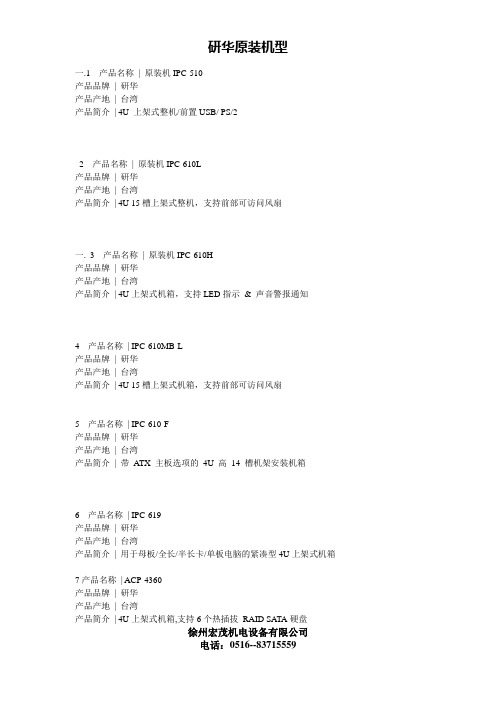
一.1 产品名称| 原装机IPC-510产品品牌| 研华产品产地| 台湾产品简介| 4U 上架式整机/前置USB/ PS/22 产品名称| 原装机IPC-610L产品品牌| 研华产品产地| 台湾产品简介| 4U 15槽上架式整机,支持前部可访问风扇一.3 产品名称| 原装机IPC-610H产品品牌| 研华产品产地| 台湾产品简介| 4U上架式机箱,支持LED指示& 声音警报通知4 产品名称| IPC-610MB-L产品品牌| 研华产品产地| 台湾产品简介| 4U 15槽上架式机箱,支持前部可访问风扇5 产品名称| IPC-610-F产品品牌| 研华产品产地| 台湾产品简介| 带ATX 主板选项的4U 高14 槽机架安装机箱6 产品名称| IPC-619产品品牌| 研华产品产地| 台湾产品简介| 用于母板/全长/半长卡/单板电脑的紧凑型4U上架式机箱7产品名称| ACP-4360产品品牌| 研华产品产地| 台湾产品简介| 4U上架式机箱,支持6个热插拔RAID SA TA硬盘徐州宏茂机电设备有限公司二.你好,现向您介绍的是研华IPC-610工控机的一些系列和参数配置,以下配置仅做为参考研华IPC-610工控机主要特点4U高支持14槽背板/A TX母板前端可安装3个驱动器/1个软驱前置USB/PS2接口能抗冲击,振荡,并且能在高温下稳定工作可支持冗余电源尺寸482x177x480 mm(宽x高x深)以上工控机可按客户要求进行配置1 IPC-610/PCA-6006LV工业主板/P42.8G/1G/160G/DVD/百兆网卡/显卡/2USB/键盘鼠标2 IPC-610/PCA-6006LV工业主板/P43.0G/1G/160G/DVD/百兆网卡/显卡/2USB/键盘鼠标3 IPC-610/PCA-6010VG工业主板/双核1.8G/1G/160G/DVD/千兆网卡/显卡/6USB/键盘鼠标4 IPC-610/PCA-6010VG工业主板/双核2.0G/1G/160G/DVD/千兆网卡/显卡/6USB/键盘鼠标5 IPC-610/PCA-6010VG工业主板/双核2.4G/1G/160G/DVD/千兆网卡/显卡/6USB/键盘鼠标6 IPC-610/PCA-6010VG工业主板/双核2.6G/1G/160G/DVD/千兆网卡/显卡/6USB/键盘鼠标7 IPC-610MB/AIMB-763VG工业母板/双核1.8G/1G/160G/DVD/千兆网卡/显卡/声卡/6USB/键盘鼠标8 IPC-610MB/AIMB-763VG工业母板/双核2.0G/1G/160G/DVD/千兆网卡/显卡/声卡/6USB/键盘鼠标9 IPC-610MB/AIMB-763VG工业母板/双核2.4G/1G/160G/DVD/千兆网卡/显卡/声卡/6USB/键盘鼠标10 IPC-610MB/AIMB-763VG工业母板/双核2.6G/1G/160G/DVD/千兆网卡/显卡/声卡/6USB/键盘鼠标11. IPC-610MB-25LCE/562VG/E5300/2G/250G/DVD/KB/MS/一年12. IPC-610P4R-30H/6010VG/E7400/2G/320G/DVD/KB/MS/一年13. IPC-610/763VG/E5300/1G/250G/DVD/KB/MS/一年徐州宏茂机电设备有限公司。

![工控机说明书ACP-4000 IPC-611 IPC-610_user_manual(CH)_ed[1].3_Final](https://img.taocdn.com/s1/m/5724134de45c3b3567ec8b56.png)

User ManualMIC-3042A/B4U高、8槽、配有标准cPCI电源的CompactPCI TM机箱版权声明随附本产品发行的文件为研华公司2008年版权所有,并保留相关权利。
针对本手册中相关产品的说明,研华公司保留随时变更的权利,恕不另行通知。
未经研华公司书面许可,本手册所有内容不得通过任何途径以任何形式复制、翻印、翻译或者传输。
本手册以提供正确、可靠的信息为出发点。
但是研华公司对于本手册的使用结果,或者因使用本手册而导致其它协力厂商的权益受损,概不负责。
认可声明PICMG TM、 CompactPCI TM和PICMG TM、CompactPCI TM标志是 PCI工业计算机制造厂商协会的注册商标。
所有其他产品名或商标均为各自所属方的财产。
CE本设备已通过CE 测试,符合以屏蔽电缆进行外部接线的环境规格标准。
建议用户使用屏蔽电缆,此种电缆可从研华公司购买。
如需订购,请与当地分销商联系。
产品质量保证(一年)从购买之日起,研华为原购买商提供一年的产品质量保证。
但对那些未经授权的维修人员维修过的产品并不进行质量保证。
研华对于不正确的使用、灾难、错误安装产生的问题有免责权利。
如果研华产品出现故障,在质保期内我们提供免费维修或更换服务。
对于出保产品,我们将会酌情收取材料费、人工服务费用。
请联系您的销售人员了解详细情况。
如果您认为您购买的产品出现了故障,请遵循以下步骤:1.收集您所遇到的问题的信息(例如,CPU主频、使用的研华产品及其它软件、硬件等)。
请注意屏幕上出现的任何不正常信息显示。
2.打电话给您的供货商,描述故障问题。
请借助手册,产品和任何有帮助的信息。
3.如果您的产品被诊断发生故障,请从您的供货商那里获得RMA(ReturnMaterial Authorization)序列号。
这可以让我们尽快的进行故障产品的回收。
4.请仔细的包装故障产品,并在包装中附上完整的售后服务卡片和购买日期证明(如销售发票)。
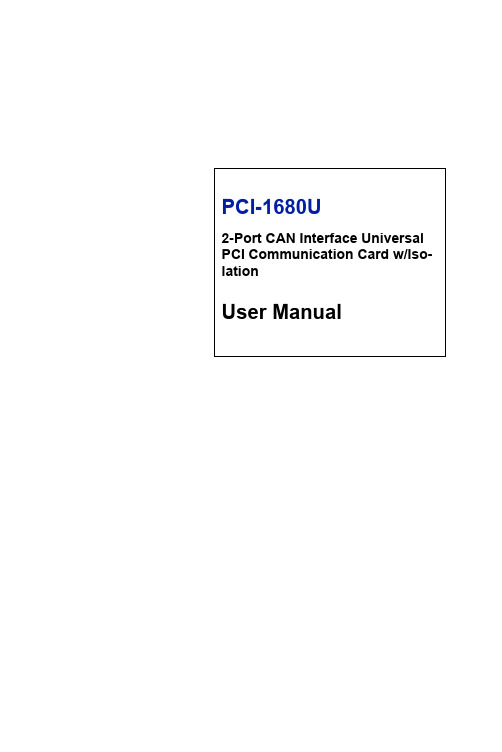
PCI-1680U2-Port CAN Interface Universal PCI Communication Card w/Iso-lationUser ManualCopyrightThe documentation and the software included with this product are copy-righted 2004 by Advantech Co., Ltd. All rights are reserved. Advantech Co., Ltd. reserves the right to make improvements in the productsdescribed in this manual at any time without notice. No part of this man-ual may be reproduced, copied, translated or transmitted in any form or by any means without the prior written permission of Advantech Co., Ltd.Information provided in this manual is intended to be accurate and reli-able. However, Advantech Co., Ltd. assumes no responsibility for its use, nor for any infringements of the rights of third parties, which may result from its use.AcknowledgementsIntel and Pentium are trademarks of Intel Corporation.Microsoft Windows is a registered trademark of Microsoft Corp.All other product names or trademarks are properties of their respective owners.Part No. 20031680001st EditionPrinted in Taiwan November 2004PCI-1680U User Manual iiProduct Warranty (2 years)Advantech warrants to you, the original purchaser, that each of its prod-ucts will be free from defects in materials and workmanship for two years from the date of purchase.This warranty does not apply to any products which have been repaired or altered by persons other than repair personnel authorized by Advantech, or which have been subject to misuse, abuse, accident or improper instal-lation. Advantech assumes no liability under the terms of this warranty as a consequence of such events.Because of Advantech’s high quality-control standards and rigorous test-ing, most of our customers never need to use our repair service. If an Advantech product is defective, it will be repaired or replaced at no charge during the warranty period. For out-of-warranty repairs, you will be billed according to the cost of replacement materials, service time and freight. Please consult your dealer for more details.If you think you have a defective product, follow these steps:1.Collect all the information about the problem encountered. (Forexample, CPU speed, Advantech products used, other hardwareand software used, etc.) Note anything abnormal and list anyonscreen messages you get when the problem occurs.2.Call your dealer and describe the problem. Please have your man-ual, product, and any helpful information readily available.3.If your product is diagnosed as defective, obtain an RMA (returnmerchandize authorization) number from your dealer. This allows us to process your return more quickly.4.Carefully pack the defective product, a fully-completed Repair andReplacement Order Card and a photocopy proof of purchase date(such as your sales receipt) in a shippable container. A productreturned without proof of the purchase date is not eligible for war-ranty service.5.Write the RMA number visibly on the outside of the package andship it prepaid to your dealer.iiiCEThis product has passed the CE test for environmental specificationswhen shielded cables are used for external wiring. We recommend the use of shielded cables. This kind of cable is available from Advantech. Please contact your local supplier for ordering information.Technical Support and AssistanceStep 1. Visit the Advantech web site at /support where you can find the latest information about the product.Step 2. Contact your distributor, sales representative, or Advantech's cus-tomer service center for technical support if you need additionalassistance. Please have the following information ready beforeyou call:- Product name and serial number- Description of your peripheral attachments- Description of your software (operating system, version, appli-cation software, etc.)- A complete description of the problem- The exact wording of any error messagesPacking ListBefore setting up the system, check that the items listed below areincluded and in good condition. If any item does not accord with thetable, please contact your dealer immediately.• PCI communication interface card• Industrial Communication Driver, Utility and PCI communication card user's manual in ICOM CD-ROMPCI-1680U User Manual ivContentsChapter1Introduction (2)1.1Description (2)1.1.1Controller Area Network (2)1.1.2Universal PCI (2)1.1.3Optical Isolation Protection (2)1.2Features (3)1.3Specifications (3)1.4Ordering Information (4)Chapter2Installation of Driver and Device Manager.. 62.1Advantech Device Manager Installation (6)2.2Driver Installation (14)Chapter3Hardware Installation (18)3.1Initial Inspection (18)3.2Jumper Locations & Setting (19)Figure 3.1:PCI-1680U Silk Screen (19)3.2.1How to Set Jumpers (20)Figure 3.2:How to Set Jumpers (20)3.2.2Terminator Resistor Setup (20)Table 3.1:PCI-1680U Terminator Resistor Reference 203.3Card Installation (21)Chapter4Software Requirements (24)4.1Introduction (24)4.1.1Definitions, Acronyms, and Abbreviations (24)4.1.2Reference (24)4.2Overall Description (24)4.3Specific Requirements (25)4.3.1Device Driver Functionality (25)4.3.2The CAN Driver Framework (25)Figure 4.1:AdsCan.dll architecture (25)4.3.3Software Interfaces (26)Table 4.1:Function Table of AdsCAN.dll (26)Chapter5Pin Assignments and Wiring (30)5.1Pin Assignments (30)Figure 5.1:PCI-1680U DB-9 pin assignment (30)5.2Wiring (30)Table 5.1:PCI-1680U Pin Wiring and Description (30)vPCI-1680U User Manual viC H A P T E R1Introduction This chapter provides a general description of the PCI-1680U.Sections include:• Description • Features • Specifications • Ordering InformationChapter 1 Introduction1.1 DescriptionPCI-1680U is special purpose communication card that offers connectiv-ity to Controller Area Networks (CAN) on your PC. With its built-inCAN controllers, the PCI-1680U provides bus arbitration and error detec-tion with an automatic transmission repetition function. This drastically reduces the chance of data loss and ensures system reliability. You can run both CAN controllers independently at the same time. The PCI-1680U operates at baud rates up to 1 Mbps and can be installed in a PC expansion slot.1.1.1 Controller Area NetworkThe CAN (Controller Area Network) is a serial bus system especiallysuited for networking "intelligent" I/O devices as well as sensors andactuators within a machine or plant. Characterized by its multi-master protocol, real-time capability, error correction, high noise immunity, and the existence of many different silicon components, the CAN serial bus system, originally developed by Bosch for use in automobiles, is increas-ingly being used in industrial automation.1.1.2 Universal PCIPCI-1680U provides truly universal connectivity, enabling a single prod-uct to be used to implement systems with dramatically different resource requirements. This makes PCI-1680U the most robust, most flexible, and most economical choice for any application requiring isolation. PCI-1680U uses a universal PCI connector compatible with both new 3.3 V signaling support required for plug-in boards by the PCI 2.2 specification and the 5 V signaling still used by many systems.1.1.3 Optical Isolation ProtectionOn-board optical isolators protect your PC and equipment against dam-age from ground loops, increasing system reliability in harsh environ-ments.PCI-1680U User Manual21.2 Features• PCI bus specification 2.2 compliant• Operates two separate CAN networks at the same time• High speed transmission up to 1 Mbps• 16 MHz CAN controller frequency• Optical isolation protection of 1000 VDC ensures system reliability• I/O address automatically assigned by PCI PnP• LED indicates Transmit/Receive status on each port• Windows DLL library and examples included• Supports Windows 98/ME/2000/XP driver and utility• Universal PCI1.3 Specifications• Bus Interface: PCI bus spec. 2.2 compliant• Ports: 2• Protocol: CAN 2.0 A/B• Communication Controller: SJA-1000• CAN Transceiver: 82C250• Signal Support: CAN_H, CAN_L• CAN Controller Frequency: 16 MHz• Speed (bps): Up to 1 Mbps programmable transfer rate• Isolation Protection: 1,000 V DC• Connector: Dual DB9 male connectors• Power Consumption: 5 V @ 400 mA(Typical)• Dimensions: 185 x 100 mm• Operating Temperature: 0 ~ 60° C• Storage Temperature: -25 ~ 85° C• Operating Humidity: 5 ~ 95% Relative Humidity, non-condensing3Chapter 11.4 Ordering InformationPCI-1680U: 2-port CAN interface universal PCI communication card w/isolation.PCI-1680U User Manual4C H A P T E R2Installation of Driver and Advantech Device Manager This chapter shows how to install the driver and Advantech Device Manager.Sections include:• Driver Installation • Advantech Device Manager Installa-tionChapter 2 Installation of Driver andAdvantech Device Manager 2.1 Advantech Device Manager InstallationAdvantech Device Manager is a software program that allows you to con-figure your hardware and store the settings in your Windows registry. You must install the Advantech Device Manager if you want to add and man-age Advantech CAN cards.Please follow the steps below to install Advantech Device Manager.Click the Installation button for installation.1.PCI-1680U User Manual67Chapter 22.Click the CAN Card Drivers button to enter the CAN cards selec-tion screen.3.Click the Install Advantech Device Managerhyperlink to installAdvantech Device Manager.The InstallShield Wizard wil initiate the installation process..4.PCI-1680U User Manual89Chapter 25.Click Next to start the install process.6.Click Yes if you accept the License Agreement.PCI-1680U User Manual 107.Type user name and company name, and then click Next .8.Click Next to accept the default installation folder, or you can spec-ify a folder by clicking the Browse button.11Chapter 29.Choose the type of setup you prefer, then click Next .10.Setup will add program icons to the default program folder. Youmay type a new folder name, or select one from the existing folder list. Click Next to continue.PCI-1680U User Manual 1211.Click Back to review or change your settings. Click Next , and theinstallation program will copy the files to your computer to finishthe installation process.13Chapter 212.You can see that shortcuts that were added to your Windows StartMenu.13.After the physical hardware has been installed, execute Advantech Device Manager to see PCI-1680U in both Installed Devices &Support Devices windows. You can get the device number for AdsCAN.dll compiler. Click the Setup button for each port setting.2.2 Driver InstallationPlease follow the steps below for PCI-1680U driver installation.1.Insert your companion CD-ROM disc into your CD-ROM drive2.The driver setup program will be launched automatically. If theauto-play function is not enabled on your system, use WindowsExplorer or the Windows Run command to execute autorun.exe onthe companion CD-ROM.3.Click the Installation button to start installation.PCI-1680U User Manual1415Chapter 24.Click the CAN Card Drivers button to enter the CAN cards selec-tion screen.5.Choose the card you want to install (PCI-1680U), and then clickthe hyperlink.PCI-1680U User Manual 166.Click Next , and the Advantech Device Driver will be automaticallyinstalled on your computer.7.After the physical hardware has been installed, the card will beautomatically detected.C H A P T E R3Hardware Installation This chapter covers inspection and installation of hardware and drivers.Sections include:• Initial inspection • Jumper locations & setting • Card installationChapter 3 Hardware Installation3.1 Initial InspectionYou should find the following items inside the shipping package:• PCI communication interface card• Industrial Communication Driver, Utility and PCI communication card user's manual in ICOM CD-ROMPCI-1680U was carefully inspected mechanically and electrically before it was shipped. It should be free of marks and scratches and in perfect working order when received.As you unpack the PCI-1680U, check for signs of shipping damage (dam-aged box, scratches, dents, etc.). If it is damaged or it fails to meet speci-fications, notify our service department or your local sales representative immediately. Also notify the carrier. Retain the shipping carton and pack-ing material for inspection by the carrier. After inspection we will make arrangements to repair or replace the unit.When you handle the PCI-1680U, remove it from its protective packag-ing by grasping the rear metal panel. Keep the anti-vibration packing.Whenever you remove the card from the PC, store it in this package for protection.Warning!Discharge your body’s static electric charge bytouching the back of the grounded chassis of thesystem unit (metal) before handling the board. You Array should avoid contact with materials that hold a staticcharge such as plastic, vinyl and Styrofoam. Handlethe board only by its edges to avoid static damage toits integrated circuits. Avoid touching the exposedcircuit connectors. We also recommend that you usea grounded wrist strap and place the card on a staticdissipative mat whenever you work with it.PCI-1680U User Manual1819Chapter 3 3.2 Jumper Locations & SettingFigure 3.1: PCI-1680U Silk Screen3.2.1 How to Set JumpersYou configure your card to match the needs of your application by setting jumpers. A jumper is the simplest kind of electric switch. It consists of two metal pins and a small metal clip (often protected by a plastic cover) that slides over the pins to connect them. To “close” a jumper you con-nect the pins with the clip. To “open” a jumper you remove the clip.Figure 3.2: How to Set Jumpers3.2.2 Terminator Resistor SetupYou can set the terminator resistor if necessary to match impedance. Each port has a separate resistor.Status Value of Terminator Resistor()Open mode0Close mode120PCI-1680U User Manual2021Chapter 3 3.3 Card Installation1.Turn off the computer. 2.Turn the power off to any peripheral devices (such as printers and monitors).3.Disconnect the power cord and any other cables from the back of the computer. 4.Turn the PC if necessary to gain access to the cables.5.Remove the PC’s cover (refer to your user’s guide if necessary).6.Locate the expansion slots or passive back-plane (at the rear of the PC) and choose any unused slot.7.Remove the screw that secures the expansion slot cover to the PC (save the screw to secure the interface card retaining bracket). 8.Remove the anti-vibration card clamp if supplied.9.Carefully grasp the upper edge of the PCI communication card. 10.Align the hole in the retaining bracket with the hole on top of the expansion slot. 11.Align the gold striped edge connector with the expansion slot socket. 12.Press the board firmly into the socket.13.Replace the screw in the expansion slot’s retaining bracket.Note:Make sure you have installed the driver beforeinstalling the card. We strongly recommendthat you install the software driver beforeinstalling the hardware into your system, sincethis will guarantee a smooth and trouble-freeinstallation process.Turn off your PC’s power supply whenever youinstall or remove the PCI communication card or itscables. Static electricity can easily damage com-puter equipment. Ground yourself by touching thechassis of the computer (metal) before you touchany boards.14.Replace anti-vibration cardholder.15.Replace the PC’s cover. Connect the cables you removed in step 3.16.Turn the computer power on.17.The board is now installed in the computer. See Chapter 5 for infor-mation on cabling.PCI-1680U User Manual22C H A P T E R4Software Requirements This chapter has information on the software of PCI-1680U.Sections include:• Introduction • Overall Description • Specific RequirementsChapter 4 Software Requirements4.1 IntroductionPCI-1680 and PCL-841 are Isolated Dual-port CAN communicationcards. Each provides two isolated CAN ports for communication applica-tions in difficult environments. The chip on the CAN cards is SJA1000.The SJA1000 is a single chip solution for PC-based CAN port and paral-lel expansion add-in cards.This chapter outlines the CAN card’s windows DLL driver softwarerequirement specifications. Including functionality, performance, anduser interface requirements. It applies to programming the CAN cards Windows unified DLL driver, including the driver for PCL841 andPCI1680.4.1.1 Definitions, Acronyms, and AbbreviationsSRS = Software Requirements SpecificationPPI = Programmable Peripheral InterfaceGUI = Graphics User Interface4.1.2 ReferencePlease see “SJA1000.pdf” on your CD-ROM for further information on the SJA1000 chip.4.2 Overall DescriptionIn order to unify the driver interface of Advantech’s CAN series of prod-ucts, a new DLL file named AdsCAN.dll has been defined. This makes it possible to change the CAN card from PCI-1680 to PCL-841 withoutrecompiling applications.AdsCAN.dll should decide which driver to call depending on the differ-ent CAN cards.PCI-1680U User Manual244.3 Specific Requirements4.3.1 Device Driver FunctionalityThe AdsCAN.dll driver needs to decide which driver should be called depending on different hardware.The AdsCAN.dll driver should properly translate the function parameters to a lower layer driver.4.3.2 The CAN Driver FrameworkAll user-mode functionality is implemented through Win32 communica-tion API Functions.The AdsCan.dll unified driver interface for all CAN cards is shown in fig-ure 4.1.Figure 4.1: AdsCan.dll architectureWith the new driver architecture, you don’t need to recompile your CAN applications when you switch one CAN card with another.25Chapter 44.3.3 Software InterfacesAdsCAN.dll should follow the CAN software-programming interface, so that users can use Advantech’s driver software in the same way.You can access the CAN functionality via the AdsCAN.dll Library asshown in the following table. For detailed function library definitions and descriptions please see the file ‘can.chm’ on the CD-ROM.Path in CD-ROM: Documents\Software Manuals\CANFunction Syntax (in C)Description1CANCheckEvent()Check event status from kernel-mode and clear event.2CANEnableEvent()Enables or disables the event mech-anism3CANEnableMessaging()Select the data transmit interrupt4CANEnableRxInt()Enable the receive interruptGet arbitrate lost catch information5CANGetArbitrationLost-CatchMsgEx()6CANGetBaudRate()Get the card current baud rate7CANGetControllerError-Get Controller error codeCodeEx()8CANGetErrorMessage()Get error message9CANGetEventName()Queries and gets CAN port's eventname10CANGetProtocolType()Get the card current protocol type11CANHwReset()Reset the hardware12CANInit()Controls CAN port settings13CANInpb()Inputs a byte data from the specifiedaddress on CAN card14CANOutpb()Outputs a byte data to the specifiedaddress on CAN card15CANPortClose()Releases settings, close port16CANPortOpen()Open the CAN port17CANQueryID()Query the message ID18CANQueryMsg ()Reads data from the cardPCI-1680U User Manual2619CANReadFile()Reads data20CANReset()Resets CAN port21CANSendMsg()Sends message22CANSetAcp()Set the card 2.0 A protocol accep-tance code23CANSetAcpEx()Set 2.0B protocol accept code24CANSetBaud()Set card baud rate25CANSetBufferPtr()Set the data receive buffer26CANSetCountPtr()Set the counter of receive buffer27CANSetIntrMaskEx()Set 2.0B protocol interrupt mask28CANSetNormal()Sets CAN card to normal mode29CANSetOutCtrl()Set the card out control register30CANSetProtocolType()Set the card current protocol type31CANWaitForFIFOEvent()Wait for the FIFO buffer event.32CANWaitForID()Wait For the message ID33CANWaitForMsg()Queries and gets message fromCAN bus.34CANWakeUpEx()Set Can controller into sleep mode35CANWriteFile()Send message27Chapter 4PCI-1680U User Manual28C H A P T E R5Pin Assignments andWiringThis chapter covers the pin assignment for the CAN connector, and the wiring of the two transmission wires.Sections include:• Pin Assignments • WiringChapter 5 Pin Assignments and Wiring 5.1 Pin AssignmentsFigure 5.1 shows the pin assignment for the card’s DB-9 connectorsFigure 5.1: PCI-1680U DB-9 pin assignment5.2 WiringThe CAN standard supports half–duplex communication. This means that just two wires are used to transmit and receive data.PCI-1680U DTE (male DB-9)Terminal DTEPin Signal Signal2CAN_L CAN_L3GND GND7CAN_H CAN_HPCI-1680U User Manual30。