COGNEX康耐视IS01_1_硬件和连接——中文manual
- 格式:pdf
- 大小:5.62 MB
- 文档页数:34
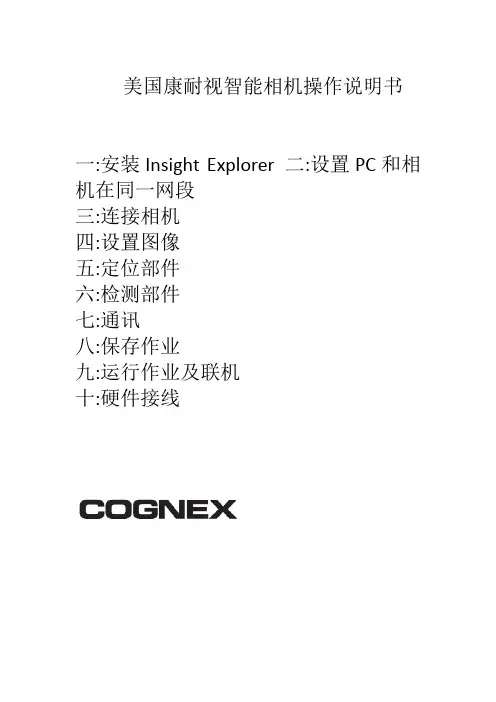
美国康耐视智能相机操作说明书
一:安装Insight Explorer 二:设置PC和相机在同一网段
三:连接相机
四:设置图像
五:定位部件
六:检测部件
七:通讯
八:保存作业
九:运行作业及联机
十:硬件接线
一:安装Insight
复制光盘的软件至PC硬盘,根据安装向导完成安装软件,安装成功,桌面出现
图标,如下:
二:设置相机和PC在同一网段
1.双击软件,在菜单栏选择“系统”>
“将传感器/设备添加至网络”
2.弹出“将传感器/设备调加到网络”对话框
3.选择相机,然后勾选“自动获得IP地址”
4.单击“应用”按钮,待弹出应用成功后,单击“关闭”按钮,显示如下画面
三:连接相机,双击相机“图标”,显示Explorer编辑画面
四:设置图像
1.新建作业
2.设置图像
五:定位部件
1.选择“图案”工具
六:检测部件
1.选择“计数”>“斑点工具计数”
七:通讯
1.输出设置
2.单击“详细信息”设置输出脉冲宽度
八:保存作业,选择启动作业,勾选“联机模式下启动作业”
九:运行作业及联机
十:硬件接线
End。
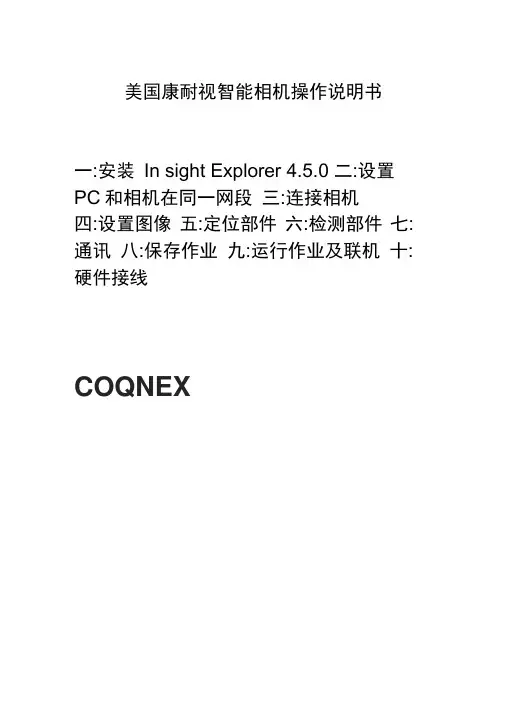
美国康耐视智能相机操作说明书一:安装In sight Explorer 4.5.0 二:设置PC和相机在同一网段三:连接相机四:设置图像五:定位部件六:检测部件七:通讯八:保存作业九:运行作业及联机十:硬件接线COQNEX一:安装In sight Explorer4.5.0复制光盘的软件至PC硬盘,根据安装向导完成安装软件,安装成功,桌面出现Explored.5.0 图标,如下:设置相机和PC在同一网段1.双击软件,在菜单栏选择“系统” 将传感器/设备添加至网络”2.弹出“将传感器/设备调加到网络”对话框3.选择相机,然后勾选“自动获得IP地址”4.单击“应用”按钮,待弹出应用成功后,单击“关闭”按钮,显示如下画面三:连接相机,双击相机“图标”,显示Explorer编辑画面I IB—Si 耳h t 网貉XB- 2; In-5iglt 倍感器is&lOl」却甜臣四:设置图像1.新建作业2.设置图像相机下蝕发器証时C毫秒〉触发器间隔C壹秒)500^|B3E (壹秒)30.000^|五:定位部件1.选择“图案”工具六:检测部件1.选择“计数” > “斑点工具计数”、右 Bpi... 阈值鶴式 手动 ▼ 31点國值 ZJY 壬 斑点龍色 黒 审 边畀 jjbF ■當黑|蘇范園眼制 U-ioj 具“ 工1亲1 1 . 圏1010 Q a-点C1-点厂ax 交 案出案蘇点点色- 图pa 图曲边斑斑产*七:通讯1.输出设置角方閔 _f f l 图圈1010 口 E 1 点"1 ra '.M 真■■,]冥塢鱼总旦『 肛P4圏环囹边迪W 册颜*£ 跳金声■>■?!克■>■-•・2.单击“详细信息”设置输出脉冲宽度 八:保存作业,选择启动作业,勾选“联 机模式下启动作业” Ltl'< mt ■MLflfna | UP5 U4 LDET 1彌五載卜 却陌 h1剂科|L| AHH *. [|iMNM| IMWI.、 』Ml ft 亍圍憎-MU lir«El九:运行作业及联机0)耽机旨丨总|共|名称pu 山 讷Ti ib e Pi r右ng e «1 ■ 1 S Z I II111II。
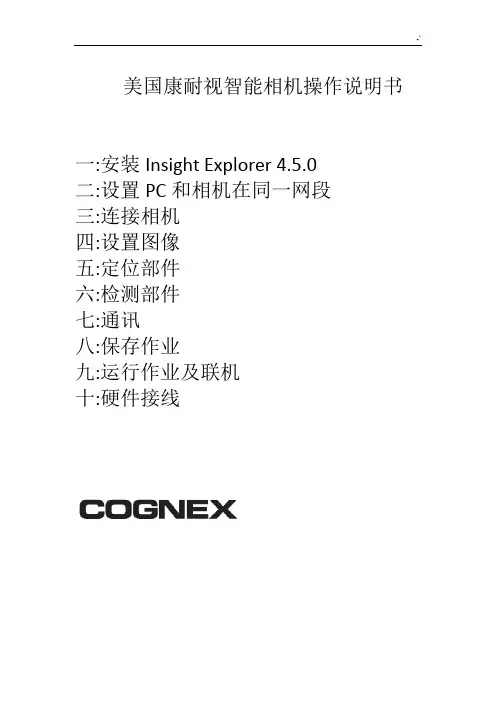
美国康耐视智能相机操作说明书
一:安装Insight Explorer 4.5.0
二:设置PC和相机在同一网段
三:连接相机
四:设置图像
五:定位部件
六:检测部件
七:通讯
八:保存作业
九:运行作业及联机
十:硬件接线
一:安装Insight Explorer4.5.0
复制光盘的软件至PC硬盘,根据安装向导完成安装软件,安装成功,桌面出现Explorer4.5.0图标,如下:
二:设置相机和PC在同一网段
1.双击软件,在菜单栏选择“系统”>
“将传感器/设备添加至网络”
2.弹出“将传感器/设备调加到网络”对话框
3.选择相机,然后勾选“自动获得IP地址”
4.单击“应用”按钮,待弹出应用成功后,单击“关闭”按钮,显示如下画面
三:连接相机,双击相机“图标”,显示Explorer编辑画面
四:设置图像
1.新建作业
2.设置图像
五:定位部件
1.选择“图案”工具
六:检测部件
1.选择“计数”>“斑点工具计数”
七:通讯
1.输出设置
2.单击“详细信息”设置输出脉冲宽度
八:保存作业,选择启动作业,勾选“联机模式下启动作业”
九:运行作业及联机
-` 十:硬件接线
End。
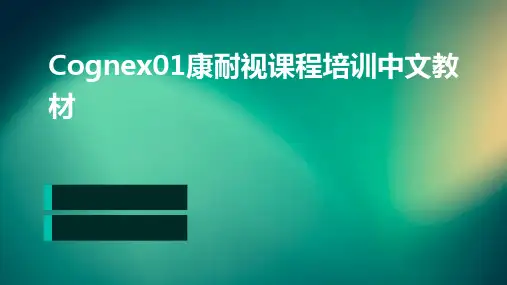
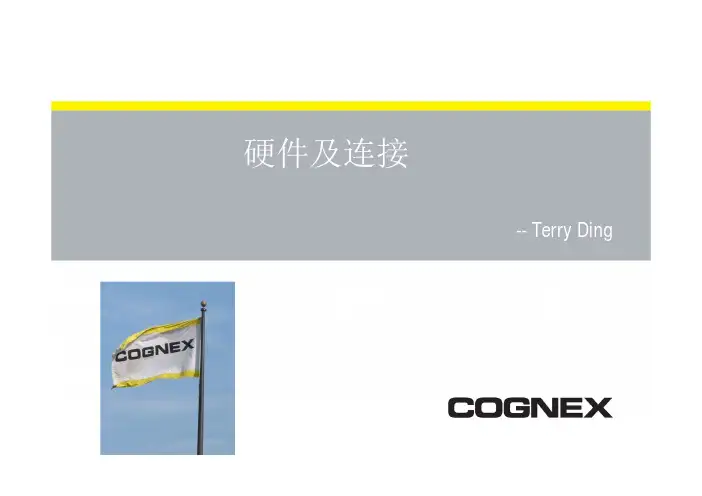
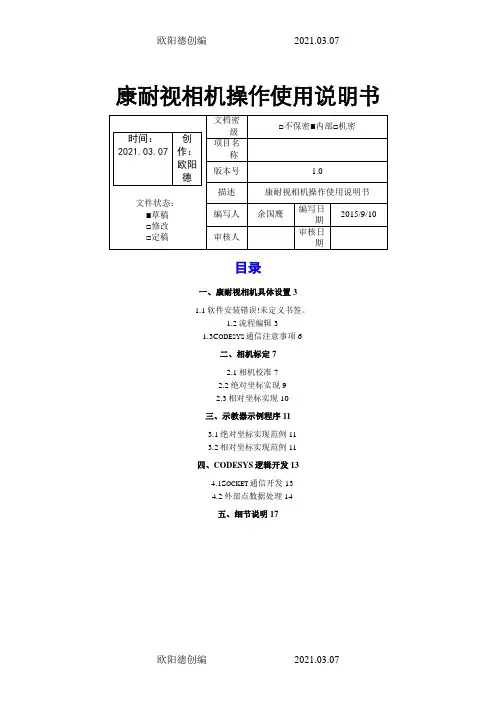
康耐视相机操作使用说明书目录一、康耐视相机具体设置31.1软件安装错误!未定义书签。
1.2流程编辑31.3C ODESYS通信注意事项6二、相机标定72.1相机校准72.2绝对坐标实现92.3相对坐标实现10三、示教器示例程序113.1绝对坐标实现范例113.2相对坐标实现范例11四、CODESYS逻辑开发134.1S OCKET通信开发134.2外部点数据处理14五、细节说明17一、康耐视相机具体设置1.1软件安装双击康耐视相机软件Cognex_In-Sight_Software_4.8.1,按照步骤一步步安装即可。
1.2流程编辑1. 设置电脑本地连接IPV4地址为192.168.39.12(设置为39段即可)。
2. 双击康耐视In-Sight浏览器软件进入相机设置界面,软件会自动搜索连接的相机设备,如下图1.1所示。
图1.13. 双击相机设备(红色椭圆内设备图标),进入相机编辑界面,如下图1.2所示。
图1.24. 在应用程序步骤中,开始、设置工具、配置结果、完成这4个步骤形成一个完整的相机操作流程;➢开始单击“开始”中“已连接”,如下图1.3所示,可以进行连接设备、断开设备、刷新、添加等操作。
图1.3单击“开始”中的“设置图像”,如下图1.4所示。
在“采集/加载图像”对话框中,“触发器”按钮是进行拍照,“实况视频”按钮是实时显示相机中的图像,“从PC加载图像”按钮是加载一张存在的图像。
图1.4在“编辑采集设置”对话框中,设置一系列相机参数,根据具体需要进行调节➢设置工具单击“设置工具”中“定位部件”按钮,对检测模型进行定位,作为识别的模型进行对比;单击“设置工具”中“检测部件”按钮,对模型进行编辑操作。
在“定位部件”的设置对话框中,如下图1.5所示,合格阀值:每次拍照之后的得分如果大于阀值,则拍照成功,否则失败;旋转公差:检测部件能够旋转的角度范围,如果在范围之类则会拍照成功,否则会失败图1.5➢配置结果单击“配置结果”中“通信”按钮,进行通讯设置操作,如下图1.6所示。
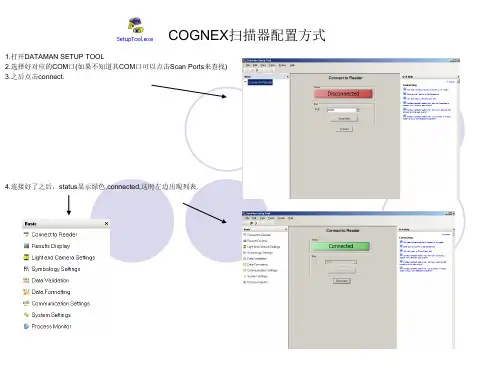



features and operations, as well as imaging and acquisition controls. Firmware updates—ensure you are using to most up-to-date firmware for the camera to take advantage of improvements and fixes.Minimum System Requirements Gigabit Ethernet host adapter GigE Vision compatible camera Cognex VisionPro 5.0 or newer Installation and Configuration Cognex eBus Universal Pro Driver The Cognex eBus Universal Pro Driver is a GigE Vision filter driver that must be enabled in order to use GigE cameras in Cognex. This driver operates between the camera and the Microsoft built-in UDP stack to filter out GigE vision stream protocol (GVSP) packets. The CPU does not process all the packets, and therefore reduces CPU usage. Network Properties Menu Cognex GigE Vision Configuration Tool Ensure the camera is enumerated correctly. The host adapter and the camera must be on the same subnet.Users can use the tool to manually set the IP address and the subnet mask of the host adapter or the camera. Cognex GigE Vision Configuration Tool Understanding GigE Vision GigE Vision is a standard for camera control developed for Gigabit Ethernet cameras. All cameras supporting GigE Vision will interact the same way with software supporting GigE Vision such as VisionPro. FLIR GigE cameras such as Blackfly S, Blackfly, Flea3, Grasshopper3, and Grasshopper2 are GigE Vision compatible cameras that work seamlessly with GigE Vision software.Each camera attribute such as shutter time is controlled by a specific GigE Vision attribute. All GigE Vision software provides a Graphical User Interface (GUI) to control these GigE Vision attributes. The following sections will describe what these controls are in VisionPro and how each control is mapped to the respective GigE Vision attribute. packet size and packet delay, based on desired resolution and frame rate. Packet Size (GevSCPSPacketSize) Packet size influences the number of interrupts generated which affects CPU usage. The larger the packet size, the fewer the interrupts for the same amount of data.。
操作步骤说明(一)相机的连接设备开启24v电源后,将相机的电源线(绿色)和I/O线连接好,启动In-Sight Explorer 登录管理员帐户,默认为admin,点击菜单栏的“系统”选项的“将传感器/设备添加到网络”等待搜索相机.(二)IP地址设置搜索到相机后,选择一个相机,填写相应的内容,不要自动获得IP地址,选择“使用下面网络设置”主机名:自定义(自己方便识别就好)IP地址:自定义,一般都是192.168.1.X,根据自己本地网络而定,不要与下一个相机的IP和电脑本地IP有冲突和重复即可,如果不知道自己电脑IP,点击下面“复制PC网络设置”就好,最后应用然后从启24V电源,点击菜单下的“查看In-Sight网络”快捷键“CTRL+SHIFT+1”查看网络此时就出现了你添加的相机名称了我这里没有安装相机是仿真,所以没有相机名称。
(三)Image的触发形式1 启动了In-Sight Explorer 之后,打开电子表格,如果你使用的是EasyBuilder视图可略过这一步,默认不是电子表格形式,在”系统菜单——选项——作业视图”把“使用电子表格视图为默认视图”勾选上,从新启动In-Sight Explorer好了之后双击A0单元格“Image”在触发器选项里可以选择相应的触发EasyBuilder视图下的话就是在第一步“设置图像”进行设置(四)快捷手动触发和实时画面显示在脱机状态下,点击“图像”菜单下可以实现,如图也可以通过快捷栏实现(五)相机的联机与机上面说到相机脱机,其实相机的联机和脱机很简单,快捷键“CTRL+F8”也可以点击菜单栏“传感器”下的联机,脱机按钮实现电子表格的右下角会有显示状态,灰色时代表脱机,绿色时代表联机了。
(六)电子表格的快速显示和隐藏直接单机图像工具栏的“重叠”按钮即可旁边是“自定义表格”视图显示,,如果只需要显示自己定义的那块视图就按这个,或者快捷键F6。
Scope of this documentThis application note provides a quick overview on how to get started with Allied Vision‘s Vimba Cognex Adapter. In-depth information is available in the listed documents.CompatibilityThe Vimba Cognex Adapter allows using Allied Vision GigE, USB, and 1394 cameras with Cognex VisionPro 6.0 or higher.Recommendations for GigE camera usersAlthough Cognex VisionPro is compatible with Allied Vision GigE cameras, installing Vimba and using the Vimba Cognex Adapter offers advantages:•The Vimba GigE Filter driver enables high camera performance with low CPU load.•Vimba Viewer eases step-by-step configuration of the GigE settings as described in our camera technical manuals (IP address, bandwidth, packet size, and more).If you don’t install Vimba Viewer, you can configure the GigE settings with the Cognex GigE Configuration Tool, which is included in the Cognex VisionPro installation.•With Vimba Viewer, you can easily get a first image and try out camera settings.Allied Vision camera VisionPro with Vimba Adapter VisionPro without Vimba Adapter GigE camera Compatible Compatible USB camera CompatibleIncompatible1394 cameraCompatible with 32-bit and 64-bit OSCompatible with 32-bit OS onlyTable 1: Compatibility - Cognex VisionPro with and without Vimba Cognex AdapterDownloadsDownload software:•Vimba for Windowshttps:///en/products/software.html•Cognex VisionPro/Download camera documentationDownload camera documentationhttps:///en/support/technical-documentation.htmlInstallation1.Select, install, and configure your adapter card as described in the corresponding manual for yourcamera (GigE: activate jumbo frames).2.Install Vimba. As a minimum, select the option 3rd Party Applications .Installation orderYou can install Cognex VisionPro either before or after installing the other components.Cognex driver is unnecessaryInstalling the Cognex driver additionally to the drivers provided with Vimba is possible, but unnecessary.Figure 1: Vimba installation3.If you want to install Vimba Viewer additionally, click Vimba Applications and selectCamera Demonstration .4.Make sure that Install Vimba Drivers is checkmarked before clicking Exit .Figure 2: Install Vimba ViewerFigure 3: Install Vimba Drivers5.Start the Vimba Driver Installer .6.Install and activate the Vimba driver for your camera (find a detailed description in the Vimba Manual,Chapter Vimba Driver Installer ).7.Start the Cognex VisionPro QuickBuild application and double-click Image Source .Figure 4: Vimba Driver InstallerFigure 5: QuickBuild -> Image Source8.Select Camera -> Device (camera recognition may take a while). This choice opens the camera via theVimba driver, whereas the other option (here: GigE Vision) opens the camera with the Cognex driver (if installed).9.Click Initialize Acquisition .Figure 6: Device opens the camera with the Vimba driverFigure 7: Initialize Acquisition10.Tabs for setting camera and image properties are accessible. Now you can adjust the settings:11.To easily get a first image, go to the Strobe & Trigger tab and select Free Run.Figure 8: Tabs are accessibleFigure 9:Select Free Run12.In the Job Editor Window, click Run Job Continously .You can now view live images from your Allied Vision camera.Figure 10: Run Job ContinuouslyFigure 11: Live camera imagesFurther readingsTo learn more about using your camera with the Vimba Cognex Adapter, read the Vimba Cognex Adapter Manual, which is part of the Vimba installation.To get to know Cognex VisionPro, read the documentation provided by Cognex, especially the Vision Pro Quick Reference, which is part of the Cognex VisionPro installation.Troubleshooting•Before starting Cognex VisionPro, make sure no other application uses the camera.•Camera recognition may take a while, especially with GigE cameras.•Make sure that QuickBuild and the aikserver run with administrator rights or adjust the memory settings (find details in the Vimba Cognex Adapter Manual).•Test if your camera works with the Vimba Viewer. If not, check the settings of your GigE, 1394, or USB card.•Open the Vimba Driver Installer and make sure the Vimba drivers are in use.•If your camera doesn’t reach the maximum frame rate, check if the exposure time is short enough.Example: If the exposure time is 100 ms, the camera cannot acquire more than approximately 10 fps. •GigE cameras: Follow the installation instructions in the technical manual of your camera.•Follow the instructions in the Vimba Cognex Adapter Manual.DisclaimerFor the latest version of this document, please visit our website. All trademarks are acknowledged as property of their respective owners.Copyright © 2019 Allied Vision Technologies.。
康耐视相机操作使用说明书目录一、康耐视相机具体设置 (3)1.1软件安装 ......................................................................................................... 错误!未定义书签。
1.2流程编辑 (3)1.3C ODESYS通信注意事项 (6)二、相机标定 (7)2.1相机校准 (7)2.2绝对坐标实现 (9)2.3相对坐标实现 (10)三、示教器示例程序 (11)3.1绝对坐标实现范例 (11)3.2相对坐标实现范例 (11)四、CODESYS逻辑开发 (13)4.1S OCKET通信开发 (13)4.2外部点数据处理 (14)五、细节说明 (17)一、康耐视相机具体设置1.1软件安装双击康耐视相机软件Cognex_In-Sight_Software_4.8.1,按照步骤一步步安装即可。
1.2流程编辑1. 设置电脑本地连接IPV4地址为192.168.39.12(设置为39段即可)。
2. 双击康耐视In-Sight浏览器软件进入相机设置界面,软件会自动搜索连接的相机设备,如下图1.1所示。
图1.13. 双击相机设备(红色椭圆内设备图标),进入相机编辑界面,如下图1.2所示。
图1.24. 在应用程序步骤中,开始、设置工具、配置结果、完成这4个步骤形成一个完整的相机操作流程;➢开始单击“开始”中“已连接”,如下图1.3所示,可以进行连接设备、断开设备、刷新、添加等操作。
图1.3单击“开始”中的“设置图像”,如下图1.4所示。
在“采集/加载图像”对话框中,“触发器”按钮是进行拍照,“实况视频”按钮是实时显示相机中的图像,“从PC加载图像”按钮是加载一张存在的图像。
图1.4在“编辑采集设置”对话框中,设置一系列相机参数,根据具体需要进行调节➢设置工具单击“设置工具”中“定位部件”按钮,对检测模型进行定位,作为识别的模型进行对比;单击“设置工具”中“检测部件”按钮,对模型进行编辑操作。
硬件和连接-- Terry Ding介绍• 您的姓名? • 公司? • 地区? • 您的职务? • 应用? • 视觉设备使用经验,In-Sight? • 其它?2康耐视的起源Robert J. Shillman博士 总裁、CEO和主席Marilyn Matz PC视觉业务部高级副总裁Bill Silver 专业传感器业务部技 术总监和研发副总裁1981• 康耐视成立于1981年 • 3名员工 • 私人投资 • 收入0元 • 利润0元 • 安装的系统为0 • 仅仅是美国100多家视觉公司中的普通一员3全球市场的领导者第第2288年年 上上市市公公司司((纳纳斯斯达达克克CCGGNNXX)) 770000多多名名员员工工 安安装装了了550000,0,00000多多套套系系统统 机器视觉行业的全球领导者! 机器视觉行业的全球领导者!4机器视觉的趋势低低成成本本解解决决方方案案可可以以实实现现…… ……更更多多的的流流程程检检查查点点,,进进而而实实现现…… ……快快速速成成长长的的市市场场空空间间((3300--3355%%/年/年))5康耐视产品表面检查视觉软件视觉系统读码器视觉传感器只有康耐视一家公司提供全线机器视觉产品 只有康耐视一家公司提供全线机器视觉产品6只有康耐视一家公司提供全线机器视觉产品 只有康耐视一家公司提供全线机器视觉产品SISD 表面检查视觉系统部MVSD 模块化视觉系统部视觉软件 ID产品 视觉系统 视觉传感器SmartView7全球支持网络全球网络为您的成功提供支持电话支持课堂培训 本地支持在线教育本地快速服务网络支持和知识库8期望结果您如何受益: • 确定In-Sight模型最适合您的应用。
• 选择照明和镜头用于您需要识别的特征。
• 设置并配置一套In-Sight系统。
• 使用电脑键盘和鼠标进行电子表格开发。
• 配置In-Sight进行图像采集,包括图像增强和物体的运动。
RETAIL DISTRIBUTION LOGISTICS SOLUTIONS GUIDE POWER UP YOUR OPERATIONSCognex,®the leading supplier of machine vision and industrial barcode reading solutions.IN MACHINE VISION AND INDUSTRIAL BARCODE READING$806MILLION37YEARS IN THE BUSINESS2,000,000+500+GLOBAL OFFICES IN/logistics2RETAIL DISTRIBUTION SOLUTIONSPOWER UP YOUR OPERATIONSAs the retail industry continues to grow, the pressureto meet customer demands and performance metricsis greater than ever. Successful retail distribution,ecommerce, grocery and apparel companies arescaling and optimizing operations while minimizingmanual rework and equipment downtime. Barcodereading applications are increasingly critical to:▪Prevent or correct label and shipping errors▪Drive up efficiency and throughput▪Lower maintenance costsCognex image-based barcode readers quickly andreliably decode 1D and 2D codes, combining thebenefits of image-based readers with the ease-of-useand affordability of laser scanners. With the highestindustry read rates in the market, Cognex technologycan dramatically increase the speed, accuracy andproductivity of your entire operation.Automated Sorting (4)Pallet Scanning (5)Pick and Pack Sorting (6)Print and Apply (7)Warehousing (8)Technology (9)Products (10)3“With the image-based scanners, our current read rate is OVER 99%.We’re able to process a lot more orders with the same amount of people.”—Jason Kim, Forever 21COST SAVINGS OF APPROX.$1 MILLIONPER YEARPRODUCTIVITY15%48% IMPROVED READ RATES380,000UNITS PER DAY5Smudged, wrinkled, flagged, or improperly placed labels lower read rates and lead to costly manual rework, delayed shipments and even fines. SOLUTION:Cognex image-based barcode readers do more than read codes. They catch issues early on, allowing facility managers to identify and fix label printing and placement problems.Cognex barcode readers can:▪Achieve 99.9% read rates▪Read smudged or damaged codes▪Provide real-time performance feedbackTECHNOLOGYFOR OPTIMAL PERFORMANCE AND TRACEABILITY1DMAX WITH HOTBARSA 1D barcode algorithm and technology optimized for omnidirectional barcode reading, decoding up to 10x the speed of a conventional barcode reader.2DMAX WITH POWERGRIDA breakthrough 2D decoding algorithm and technology designed to read 2D codes with significant damage to or complete elimination of a code’s finder or clockingpattern, or quiet zone.HDR+ further increases localized contrast changes automatically. This creates a more uniformed image in a single acquisition allowing greater depth-of-field, faster line speeds, and improved handling of difficult codes.HIGH DYNAMIC RANGE (HDR)HDR imaging uses the latest CMOS image sensor technology, which is 16x more detailed than conventional sensors, to globally enhance image quality and contrast.HDRConventional SensorTarget Source HDR+XPANDIncreases the field-of-view coverage of a single barcode reader by over 50%. This enables wider belt coverage using fewer readers, simplifying setup and installation, and reducing overall cost.Single Reader Single Reader + Xpand Accessory PERFORMANCE FEEDBACKProvides performance feedback for networked DataMan fixed-mountbarcode readers, including no-read tracking, code quality metrics, heatmapping, and configuration audit trails.Shorter required 50% increased coverage9COGNEX LOGISTICS PRODUCTSREAD ALL YOUR TOUGHEST CODESCognex barcode readers are optimized with patented algorithms to ensure industry-leading 99.9% read rates of 1D and 2D symbologies in the most challenging barcode reading applications.38.7 m m42.4 mm22.2 mmDATAMAN 70 SERIESCompact design ideal for pick and pack sorting, presentation reading, tote scanning, and 91 m m*113 m m *DATAMAN 503 SERIESWell-suited for applications that have high speeds, wide belt widths or large variations in package heights.MX MOBILE TERMINALSCombines fast, image-based 1D and 2D barcode reading with iOS ® and Android ® mobile devices for standard, long, and extended range applications.DATAMAN 8070 SERIESHandheld reader for scanning codes on pallets or slips from up to 8 meters away.DATAMAN 470 SERIESPremium reader designed for complex,high-throughput applications.77.1 mm60.5 m m126.8 mm54 mm92 mm42 mm11COGNEX LOGISTICS SOLUTIONSPOWER UP YOUR OPERATIONSMaximize deliverability and minimize manual handling with advanced barcode reading solutions from Cognex.RETAIL DISTRIBUTIONThe world’s leading retailers use Cognex barcodereaders to quickly scan and track goods through their distribution centers.EcommerceEcommerce businesses rely on image-based barcode readersto scan and sort goods quickly and accurately.GroceryGrocery retailers use Cognex’s image-based barcode readers to ensure maximum pallet receivingand routing efficiencies.ApparelFashion and apparel companies use image-based barcodereaders to help managechanges in volume and SKUsand minimize manual handling.PHARMACEUTICAL DISTRIBUTIONPharmaceutical groups solve tough automated sortingchallenges with Cognex image-based barcode readers.AIRPORTSAirport baggage handling systems depend onCognex’s barcode reading solutions to speed up luggage processing times.PARCEL & POSTALParcel and postal organizations rely on Cognex barcode readers to reliably decode multiple 1D and 2D codes on various types of packages.。