Lync简易使用指南
- 格式:pdf
- 大小:507.26 KB
- 文档页数:3
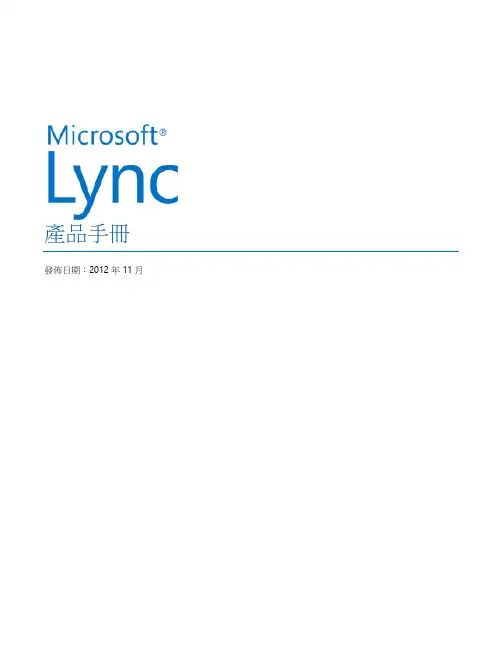
產品手冊發佈日期:2012年11月©2012 Microsoft Corporation Page 2引言Microsoft® Lync® 2013 是一款專為企業打造的整合通訊平臺,能夠在 Windows 8 或其它手機及平板設備上連接各地使用者,並將其轉化為日常生產力體驗的一部分。
Lync 為狀態顯示、即時訊息、語音、視訊和會議提供了一致的用戶端體驗。
Lync 2013支援多人高解析視訊會議以及行動化且“觸手可及”的主要功能,以便實現快速自然的溝通和無需通過 VPN 進行加密,這樣,就能夠隨時隨地完成工作。
Lync 2013 用戶能夠聯繫 Skype 中的任何人,且Lync 2013 支援豐富的溝通方式,能夠與全世界的數百億用戶進行溝通。
Lync 2013中的新功能通過全面創新,這是我們有史以來最前瞻也是最精良的 Lync 產品。
Lync 總是能夠幫用戶隨時隨地進行溝通,而如今,我們能通過一些新增和改進的功能幫助 Lync 變得更好:❶隨時隨地保持聯繫:只要有網路連接,Lync 就能使用戶隨時隨地並且安全地實現溝通,並能夠自動適應當地網路環境。
❷使用慣用設備:Lync 通過在 Windows PC、Windows Phone、iOS 以及Android 智慧手機中提供一致的且熟悉的用戶體驗,使溝通變得更容易。
與 Windows 8風格統一的新版 Lync 應用程式能夠提供一種無縫的觸控體驗。
❸以正確的方式進行溝通:Lync 將語音和視訊通話、Lync 會議、連線提醒和即時訊息合併到一個易於使用的用戶端中,讓切換和選擇不同的溝通方式更便捷。
❹與外界進行連接:Lync 結合身份驗證使用 Lync 或 Skype 來將統一溝通內容通過Internet 擴展到客戶、供應商及合作夥伴。
❺使用標準化的高解析視訊:Lync 憑藉包含 H.264 SVC 的開放標準,在多種設備上為使用者提供高品質的視訊體驗。
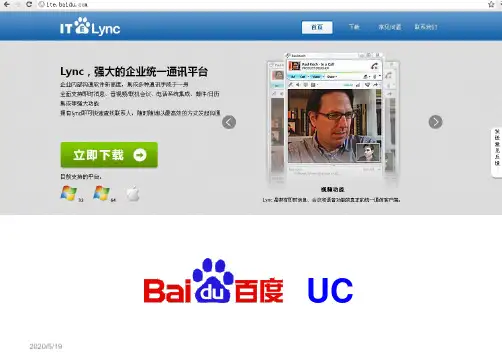
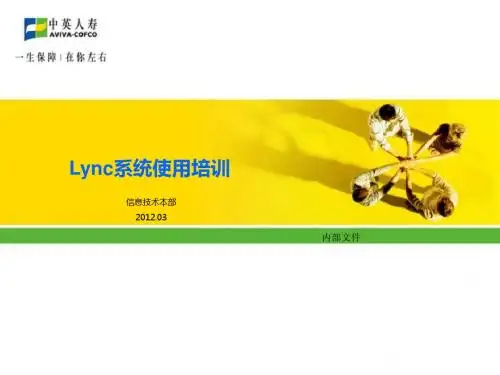
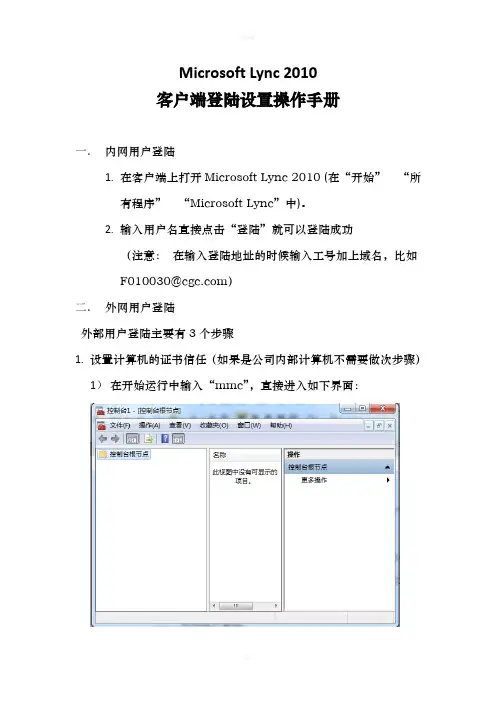
Microsoft Lync 2010客户端登陆设置操作手册一.内网用户登陆1.在客户端上打开Microsoft Lync 2010 (在“开始”“所有程序”“Microsoft Lync”中)。
2.输入用户名直接点击“登陆”就可以登陆成功(注意:在输入登陆地址的时候输入工号加上域名,比如F010030@)二.外网用户登陆外部用户登陆主要有3个步骤1.设置计算机的证书信任(如果是公司内部计算机不需要做次步骤)1)在开始运行中输入“mmc”,直接进入如下界面:2)在“文件”中,点击“添加删除单元”,如下图3)跳出如下窗体:4)添加证书的管理单元后点击“确定”,注意在添加证书的时候选择“计算机证书”,然后直接选择“本地计算机i”。
添加完成后如图。
5)单击“确定”后,如下图:如下图:7)然后右击“证书”,选择“所有任务导入”8)然后导入此证书fudengTrust.p7b书”中确认已经导入成功,如下图:要确认有CGC-SHSPS01-CA的信任条目。
10)此步骤完毕。
2.在计算机上添加域名解析(当前没有注册域名,等域名注册成功后,此步骤也不需要完成)1)打开此路径(C:\windows\system32\drivers\etc)文件夹,如下图:2)使用“记事本”打开Hosts文件,在文件中添加如下4条记录(可以直接从这里复制和粘贴)58.213.165.164 58.213.165.164 58.213.165.164 58.213.165.164 添加好后如下图:3.设置登陆服务器的域名1)打开Microsoft Lync 2010 ,点击如图标志的“选项”按钮,如下图:2)打开后如下界面:3)点击“高级”,如下图:4)然后点击确定,返回起始界面,直接输入“用户名”点击“登陆”。
4 .整个外网登陆的客户端设置完成。
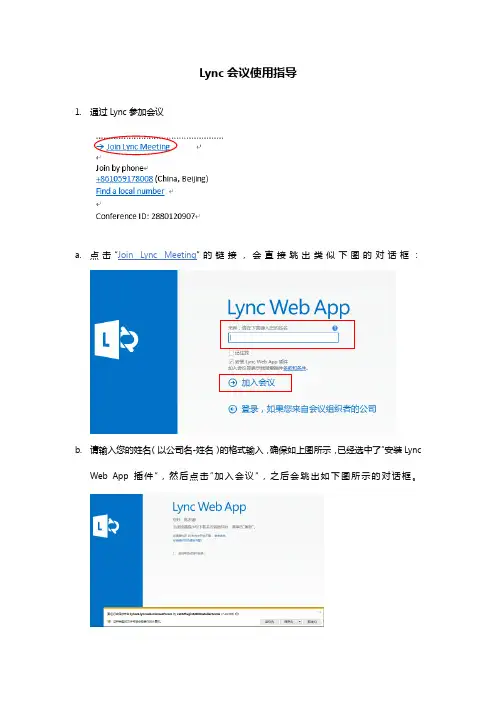
Lync会议使用指导1.通过Lync参加会议a.点击“Join Lync Meeting”的链接,会直接跳出类似下图的对话框:b.请输入您的姓名(以公司名-姓名)的格式输入,确保如上图所示,已经选中了”安装LyncWeb App插件“,然后点击”加入会议“,之后会跳出如下图所示的对话框。
c.请点击上图中的”运行“或者”保存“,下载并安装在线会议浏览器插件。
之后会看到如下的页面:d.点击”允许“按钮,以运行在线会议插件。
等待会议组织者将您加入后,我们就可以开始在线会议了。
e.进入会议f.如果需要发文本信息,点击左下角的第一个图标即可g.如果需要将自己静音,请点击左下角第二个图标;如果需要发言,请再次点击该图标h.如果需要开启摄像头,请点击左下角第三个图标;如果需要关闭,请再次点击i.如果需要分享文件,请点击左下角第四个图标,选择您要分享的文件j.如果需要停止分享,请点击“Stop Presenting”k.如果需要退出会议,请点击右上角的红色图标2.通过电话参加会议a.北京参会者可直接拨打“+861059178008”,其它城市参会者请在下图中寻找自己所在城市的电话号码:b.电话接通后,会听到如下英文提示音:“Welcome to the audio conferencing center. Please enter a conference id followed by pound. ”其含义为:“欢迎进入音频会议中心。
请输入会议id,并以#结束。
”此时,您可以选择直接输入会议id,按#,也可以等待稍后的中文服务c.如果您在听到英文提示音的大约3秒钟后并未进行任何操作,则会听到以下提示音:“To continue in English, press 1;若需要简体中文服务,请按2”其含义为:“如果继续英文服务,请按1;若需要简体中文服务,请按2”此时按2,即可进入中文服务d.进入中文服务后,会听到如下提示音:“欢迎进入音频会议中心。
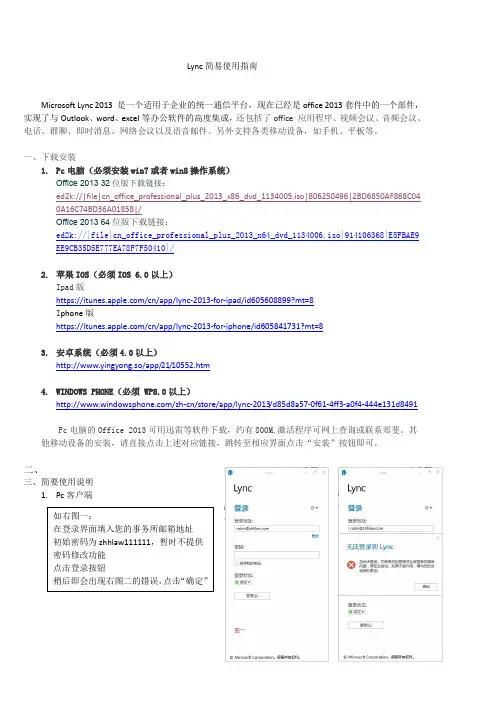
Lync简易使用指南Microsoft Lync 2013 是一个适用于企业的统一通信平台,现在已经是office 2013套件中的一个部件,实现了与Outlook、word、excel等办公软件的高度集成,还包括了office 应用程序、视频会议、音频会议、电话、群聊、即时消息、网络会议以及语音邮件。
另外支持各类移动设备,如手机、平板等。
一、下载安装1.Pc电脑(必须安装win7或者win8操作系统)Office 2013 32位版下载链接:ed2k://|file|cn_office_professional_plus_2013_x86_dvd_1134005.iso|806250496|2BD6850AF868C04 0A16C74BD36A01858|/Office 2013 64位版下载链接:ed2k://|file|cn_office_professional_plus_2013_x64_dvd_1134006.iso|914106368|E5FBAE9 EE9CB35D5E777EA78F7F50410|/2.苹果IOS(必须IOS 6.0以上)Ipad版https:///cn/app/lync-2013-for-ipad/id605608899?mt=8I phone版https:///cn/app/lync-2013-for-iphone/id605841731?mt=83.安卓系统(必须4.0以上)http://www.yingyong.so/app/21/10552.htm4.WINDOWS PHONE(必须 WP8.0以上)/zh-cn/store/app/lync-2013/d85d8a57-0f61-4ff3-a0f4-444e131d8491Pc电脑的Office 2013可用迅雷等软件下载,约有800M,激活程序可网上查询或联系郑斐。
其他移动设备的安装,请直接点击上述对应链接,跳转至相应界面点击“安装”按钮即可。
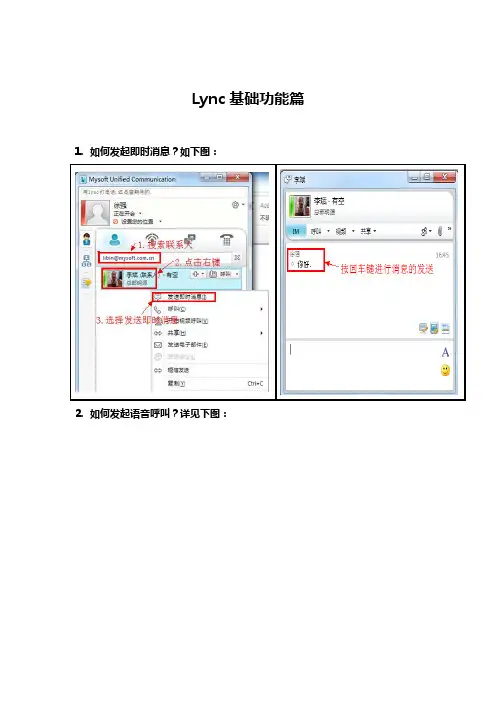
Lync基础功能篇1.如何发起即时消息?如下图:
2.如何发起语音呼叫?详见下图:
3.如何发起视频呼叫?详见下图:
4.如何远程协助?
4.1 发起者发起远程协助呼叫.如下图:
4.2 发起者给予权限协助者控制权限.如下图:
5.如何查看组织架构,详情请看下图:
6.如何查看历史消息.如下图:
7.如何截图?请看下图:
8.如何查看离线消息,如下图:
当有人给你发送即时消息时,你不在线,当你下次再上线时,你就会接收到该人给你发的离线消息,如下图:
9.如何更换自定义头像?如下图:
10.如何设置个性签名.如下图:。
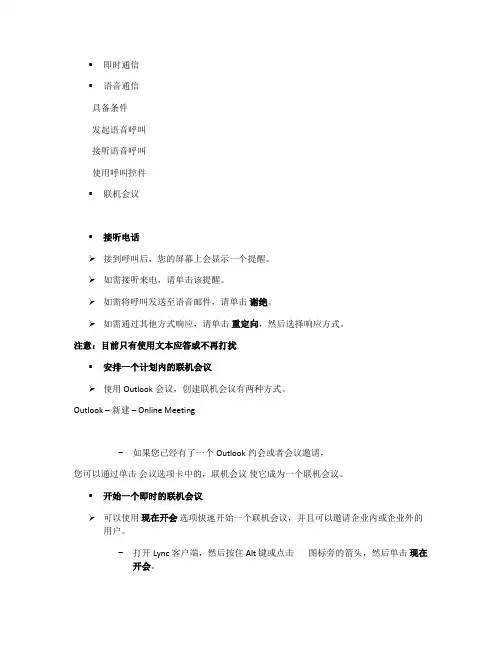
▪即时通信▪语音通信具备条件发起语音呼叫接听语音呼叫使用呼叫控件▪联机会议▪接听电话接到呼叫后,您的屏幕上会显示一个提醒。
如需接听来电,请单击该提醒。
如需将呼叫发送至语音邮件,请单击谢绝。
如需通过其他方式响应,请单击重定向,然后选择响应方式。
注意:目前只有使用文本应答或不再打扰▪安排一个计划内的联机会议使用Outlook会议,创建联机会议有两种方式。
Outlook –新建– Online Meeting−如果您已经有了一个Outlook约会或者会议邀请,您可以通过单击会议选项卡中的,联机会议使它成为一个联机会议。
▪开始一个即时的联机会议可以使用现在开会选项快速开始一个联机会议,并且可以邀请企业内或企业外的用户。
−打开Lync 客户端,然后按住 Alt 键或点击图标旁的箭头,然后单击现在开会。
使用PC客户端加入会议−在安装有Lync客户端的机器上面,直接在会议邀请中点击“加入联机会议“链接即可−安装了Lync客户端会默认Lync客户端加入会议,浏览器安装了Chrome的情况下可能默认网页方式加入会议如果设备上没有安装在没有Lync客户端,将通过网页加入会议。
在会议邀请中点击“加入Lync会议”链接,可通过右键单击参与者列表中的一个或多个人员或使用“人员选项”菜单来执行会议管理任务白板是一个空白页面,与会者可在该页上添加注释、绘图或导入的图像,可以使用白板向所有与会者发送一个消息或作为头脑风暴的页面,所有与会者都可以使用白板▪确定要在录制中包含的内容在 Lync 会议期间但在开始录制之前,您可以选择要在录制中包含的内容类型。
在Lync会议窗口中打开录制选项以设置这些选项。
在会议窗口中,在菜单栏中单击设置-录制选项。
在“Lync –录制选项”对话框中,选中要在当前 Lync 录制中包含的内容类型旁边的复选框。
单击确定。
▪停止录制并保存录制内容在停止录制时,Lync 自动保存录制内容。
默认情况下,将在您的计算机上的 C:\Users\<您的用户名>\Lync Recordings 文件夹中保存录制内容。
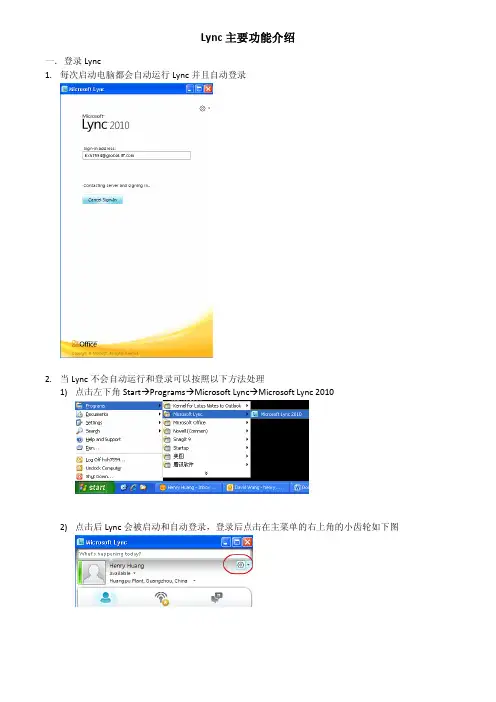
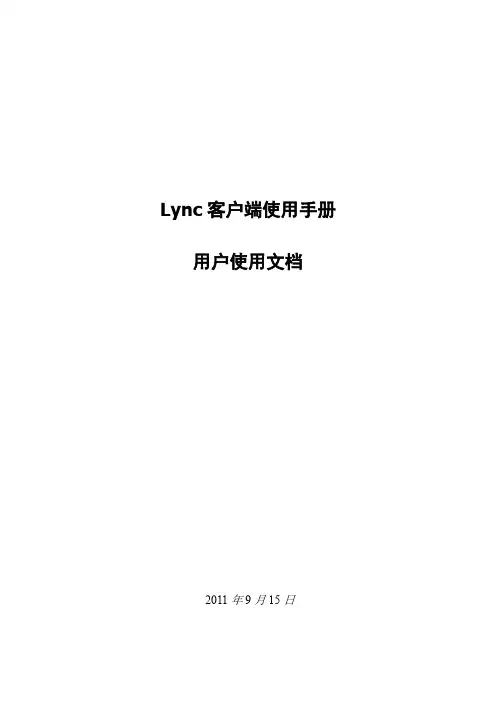
Lync客户端使用手册用户使用文档2011年9月15日文档修改记录目录1使用即时消息和状态 (1)1.1登录并开始工作 (1)1.2自定义您的联系信息 (2)1.3更改您的图片设置 (4)1.3.1隐藏您的联系人的图片 (4)1.3.2隐藏或更改您的图片 (4)1.4创建您的联系人列表 (5)1.5通过IM进行联系 (6)2使用语音和视频 (7)2.1选择音频设备 (7)2.2查找所需的人员 (7)2.3发出语音呼叫 (8)2.4开始电话会议 (8)2.5应答呼叫 (9)2.6邀请其他人加入对话 (9)2.7在IM对话中添加语音 (10)2.8使用呼叫控件 (10)2.9插入网络摄像机 (11)2.10在对话中添加视频 (11)3设置、开始和加入联机会议 (12)3.1安排联机会议或电话会议 (12)3.2更改会议访问和演示者选项 (12)3.3开始计划外会议 (13)3.4加入计划的联机会议或电话会议 (14)3.5加入计划外会议 (14)3.6设置音频首选项 (15)4共享桌面或程序 (15)4.1与其他人共享您的桌面 (16)4.2共享程序 (17)4.3共享P OWER P OINT 演示文稿 (17)4.4创建白板 (18)4.5为其他人授予控制权 (19)1使用即时消息和状态本节介绍了使用Microsoft® Lync™2010 通信软件进行通信的基础知识。
它说明了如何使用Lync 2010 方便地与工作场所的其他人进行交互和协作。
1.1登录并开始工作如果您已登录到您的组织的网络,请启动Lync以进行登录。
1)在Windows® 任务栏中,依次单击“开始”、“所有程序”、“Microsoft Lync”和“MicrosoftLync 2010”。
在打开Lync 主窗口时,如果看到您的姓名和状态,则说明您已登录。
2)单击您的姓名下面的可用性菜单,然后单击您的状态,或者单击“重置状态”,让Lync 根据您的活动和Microsoft® Outlook® 日历自动设置状态。
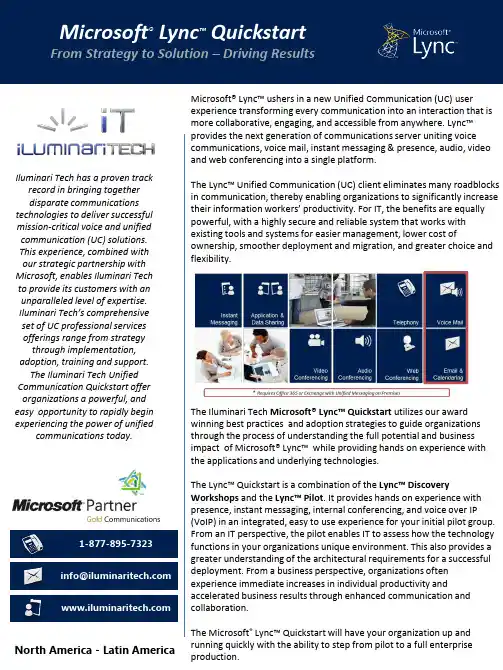
Microsoft ® Lync ™ Quickstart From Strategy to Solution – Driving ResultsMicrosoft® Lync™ ushers in a new Unified Communication (UC) userexperience transforming every communication into an interaction that ismore collaborative, engaging, and accessible from anywhere. Lync™provides the next generation of communications server uniting voicecommunications, voice mail, instant messaging & presence, audio, videoand web conferencing into a single platform.The Lync™ Unified Communication (UC) client eliminates many roadblocksin communication, thereby enabling organizations to significantly increasetheir information workers’ productivity. For IT, the benefits are equallypowerful, with a highly secure and reliable system that works withexisting tools and systems for easier management, lower cost ofownership, smoother deployment and migration, and greater choice andflexibility. North America - Latin America Iluminari Tech has a proven track record in bringing together disparate communications technologies to deliver successful mission-critical voice and unified communication (UC) solutions. This experience, combined withour strategic partnership withMicrosoft, enables Iluminari Techto provide its customers with anunparalleled level of expertise.Iluminari Tech’s comprehensiveset of UC professional servicesofferings range from strategythrough implementation,adoption, training and support.The Iluminari Tech UnifiedCommunication Quickstart offerorganizations a powerful, andeasy opportunity to rapidly beginexperiencing the power of unifiedcommunications today.1-877-895-7323**********************The Iluminari Tech Microsoft® Lync™ Quickstart utilizes our award winning best practices and adoption strategies to guide organizations through the process of understanding the full potential and business impact of Microsoft® Lync™ while providing hands on experience with the applications and underlying technologies. The Lync ™ Quickstart is a combination of the Lync™ Discovery Workshops and the Lync™ Pilot . It provides hands on experience with presence, instant messaging, internal conferencing, and voice over IP (VoIP) in an integrated, easy to use experience for your initial pilot group. From an IT perspective, the pilot enables IT to assess how the technology functions in your organizations unique environment. This also provides a greater understanding of the architectural requirements for a successful deployment. From a business perspective, organizations often experience immediate increases in individual productivity and accelerated business results through enhanced communication and collaboration. The Microsoft ® Lync™ Quickstart will have your organization up and running quickly with the ability to step from pilot to a full enterpriseproduction.Understanding the Business Value. Experience the Power of Lync.Customer Immersion Experience– The Microsoft Customer Immersion Experience (CIE) is held at a localMicrosoft Office and provides a facilitated hands-on environment where business and IT decision makers testdrive the latest Microsoft unified communication and collaboration technologies including Lync , Office 365,SharePoint and more. Unlike traditional product presentations and demos, the CIE puts you in the driver’s seatfor a rich, interactive experience. It is a unique opportunity to explore Microsoft’s Office applications by roleplaying in a “true-to-life” environment. Discover the right solutions for your business and experience the“future of productivity”.Discovery Workshop – Microsoft®Lync™ Certified Professionals will facilitate the Discovery Workshop withkey business and IT stakeholders to guide you through understanding the capabilities of Microsoft Lync™ andthe potential opportunities to drive business results for your organization. The workshop showcases Lync™ ’scapabilities and provides you the foundational information regarding how it will benefit your specific businessrequirements. Our experts will discuss the possibilities, business implications and associated risks of theunified communications solution. You will further understand the potential using the cloud as part of thissolution and as part of a portfolio strategy for your business.Strategy and Planning Workshop –Iluminari Tech’s Microsoft® Lync™ UC Professionals will facilitateworkshops with key business and IT stakeholders to understand your current environment and to guide youthrough choosing the appropriate capabilities, possible business benefits and deployment options for yourorganization.Architecture Strategy Workshop – Iluminari Tech will facilitate a workshop with key business and ITstakeholders responsible for UC technology design and implementation, engaging in discussion on ITconsiderations for your UC deployment. After the workshop, an initial Microsoft®Lync™ architecture overviewwill be provided based on your specific deployment. Optionally, a deployment roadmap and initial budget areprovided based upon the initial architecture.Lync™ Business Value Assessment (Optional) – Microsoft®Lync™ provides an unprecedented opportunityfor organizations of all sizes to deliver enterprise productivity solutions to their users and customers. IluminariTech works with you to understand the elements of Microsoft®Lync™ and how they can be used within yourenvironment. We investigate whether Microsoft®Lync™ is viable for your unique business and technologicalneeds. We help uncover any ‘barriers’ and work through your options. The Microsoft Business Value tool willassist in providing a high-level understanding of the potential business value specific to your organization.Optionally, organizations can choose to move forward with our full business case services.Iluminari Tech will manage the end-to-end deployment of your Lync ™ Pilot program. Iluminari Tech guides your through selecting a user group, architecture, and deployment. We leverage your existing technology investments, and collaborate with your IT and user teams to provide training, support, and strategy workshops. Lync ™ Pilot OverviewStrategy and Planning Workshop – Based upon the information gathered during the Lync™Discovery Workshops Iluminari Tech’s Microsoft® Lync™ Professionals will guide key businessand IT stakeholders through choosing the initial pilot users, the end point device choices,architecture, deployment and key success criteria.Pilot Deployment – Iluminari Tech will work with your IT team to install, configure, andsuccessfully deploy Microsoft ® Lync to your pilot users. Iluminari Tech will provide initialtraining and training materials for the pilot users.Post-Pilot Review – Iluminari Tech with work with your team to understand review thepilot deployment and considerations for a full production deployment.Optional Additional ServicesMobility Client Configuration – Iluminari Tech will work with your IT department and initial pilot user group to provide the Lync mobile experience based upon corporate policies and available mobile clients.Knowledge Transfer and Training – Iluminari Tech will work with your IT and user teams throughout the engagement to transfer knowledge garnered from the pilot which will aid in preparation of an enterprise deployment.Post-Pilot Review and Roadmap – Iluminari Tech with work with your team to understand the potential benefits from utilizing UC in your organization and provide a roadmap of next steps to guide you towards a full enterprise production deployment.Integration with Existing PBX - Microsoft ® Lync’s voice capabilities integrated with your existing PBX system.End-Point Evaluation – Iluminari Tech Pilot Program includes 4 Polycom CX-600 Phones,and a collection of 5 headsets provided by Jabra and evaluation criteria for the initial pilotgroup.Connectivity – AudioCodes is providing for a limited time a 30 Day FREE evaluation of a Session Border Controller for Iluminari Tech’s Microsoft® Lync™ Quickstarts. SIP Connectivity is alsoprovided free of charge for the 30 day period.Audio VideoHeadset Handset Speaker Phone USB Phone IP Phone Mobile Phone PC Webcam Unified Conference StationGeneral Customer Responsibilities Delivery of our services depends upon, among other things, the following: •Your involvement in all aspects of the services•Your ability to provide accurate and complete information, as needed •Your timely and effective completion of the responsibilities, as identified herein•The accuracy and completeness of the assumptions, identified below •Timely decisions and approvals by your management•Your completion of site readiness activities (if applicable)In addition to any Customer activities identified elsewhere in this SOW, you will perform or provide the following:•Work with Iluminari Tech Project Coordinator•Manage Project plan(s), schedules, etc. (if applicable)•Make key day-to-day decisions and provide a single point of contact •Accept deliverables•Provide personnel who are knowledgeable about the current Customer systems as needed•Provide business user representatives as required by the project plan •Provide all test cases, test data, procedures, and personnel needed to conduct the acceptance testing of the solution, including interfaces •Provide access to all necessary Customer work sites, systems logon and passwords•Provide access to other materials and resources as needed, and as advised by us in advance•Provide suitable work spaces with desks, chairs, telephone, etc.•Provide LAN connections giving the Iluminari Tech onsite team access to the Internet and e-mail•Assume responsibility for management of all non-Microsoft managed vendors•Provide access with proper licenses to all necessary tools and third party products required for Iluminari Tech to complete its assigned tasks •Acquire and install the appropriate server capacity required to support the development and test environments as defined in the scope section of this SOW.•Internally, insure any ports required by Lync ™ Server 2010 Director, Front End and AV pools will be opened between client and server and client •Externally, insure any ports required by Lync ™ Server 2010 Edge pools will be opened in accordance with the Microsoft® Lync™ Server 2010 Edge Planning Guide•Acquire Public certificates support subject alternative names and are issued by a certificate authority that is approved for use with Lync ™ Server 2010 •Public IP addresses for use with Lync ™ Server 2010 as required Take advantage of this opportunity to experience the power ofunified communications today! Microsoft ® Lync ™ QuickstartNorth America - Latin America 1-877-895-7323 **********************。
Lync 2013 二次开发功能说明书v1.0作者:吴勇邮箱:364457029@目录1、Lync简介 (2)2、整体界面 (2)3、用户状态 (3)4、联系人列表 (3)5、联系人卡片信息 (4)6、即时通讯 (4)5.1、向单人发送即时消息 (4)5.2、接受即时信息 (6)7、企业组织结构【扩展功能】 (6)6.1、沟通 (7)8、持久群组 (8)9、离线消息【扩展功能】 (9)10、语音呼叫 (10)11、视频呼叫 (11)12、共享功能 (11)13、消息历史【扩展功能】 (12)14、文件传输【离线传输为扩展功能】 (12)15、电话呼叫 (13)14.1、拨打电话 (13)14.2、呼叫转移 (13)16、发送短信【扩展功能】 (13)17、发送邮件【可定制发送界面】 (14)18、会议功能 (14)19、Exchange邮件、日程集成【扩展功能】 (14)20、单点登录【扩展功能】 (14)21、消息通知【扩展功能】 (15)1、Lync简介Microsoft Lync是微软旗下一个配合Microsoft Lync Server一同使用的即时通信客户端,客户端软件的基本特性包括即时通信、IP电话和视频会议。
Lync 2013 提供了全新的整洁外观,可帮助您快速轻松地进行通信。
您还会注意到持久聊天室、共享备注和移动性等功能,无论您是在办公室、在家还是在途中,您都可以借助这些功能使Lync 适应您自己的个人工作流。
2、整体界面3、用户状态在客户端设置自己的在线状态,当设置完成后,在线的联系人或者组织结构里的联系人将看到您设置的状态。
Lync共提供了7中状态:有空、忙碌、请勿打扰、马上回来、下班、显示为离开注销。
如下图:4、联系人列表如下图:5、联系人卡片信息功能描述:单击联系人姓名,即可打开联系人卡片,卡片将显示该联系人的详细信息,包括:姓名、部门、办公室、照片、移动电话、电子邮件、家庭电话、位置及在组织架构中的部门信息。
乐视集团Lync2013客户端使用手册Prepared for乐视集团Tuesday, 19 May 20152015Version 1.0 DraftPrepared by齐德宇qideyu@版本控制目录1.Windows 7客户端安装操作指南 (5)1.1.安卓设备基本操作 (5)1.1.1手机客户端下载安装 (5)1.2.Windows基本操作 (6)1.2.1.Windows客户端安装 (6)2.安卓手机使用指南 (10)2.1.安卓手机状态更改 (10)2.1.1更改登录状态 (10)2.1.2设置转接 (11)2.1.3联系人搜索 (12)2.1.4联系人卡片功能 (12)2.1.5拨号盘 (15)3.Lync 2013使用指南 (17)3.1.Lync 2013 初始化配置 (17)3.2.Lync 2013基本操作 (18)3.2.1更改在线状态 (18)3.2.2设置位置 (21)3.2.3今天发生了什么? (22)3.2.4搜索用户,建立联系人列表 (23)3.2.5空闲状态自动提醒 (26)3.3.Lync 2013商务应用 (27)3.3.1开启即时通讯 (27)3.3.2聊天室 (30)3.3.3共享演示 (37)3.3.4立即发起音视频会议 (46)3.3.5Lync Web App (53)前言针对乐视集团Lync Server2013系统基础架构部署完成后,众多的终端客户端使用,特编制本操作文档供员工使用。
培训内容包括:⏹Wind ows XP/7 基本操作指南。
⏹Lync 2013 使用指南。
1.Windows 7客户端安装操作指南1.1.安卓设备基本操作1.1.1手机客户端下载安装A.打开手机应用商店,搜索“lync”B.点击Lync通讯器,进行安装C.打开Lync通讯器(1)登录登录地址处输入:用户名@(2)用户名处输入:letv\用户名(3)密码:邮件密码D.啊E.啊1.2.W indows基本操作1.2.1.Windows客户端安装A.从以下位置下载Lync 2013客户端安装程序:点击“开始---运行”输入“\\10.58.1.10”找到“共享\常用软件和驱动\cn_lync_2013_x86_x64_dvd_1145845”双击“Setup.exe”开始安装B.选择“我接受此协议的条款”,点击“继续”,继续安装C.选择“立即安装”,操作系统将继续后续的安装,直至安装完成。
目录一、軟硬件需求 (2)1.Lync 2010 与 Windows 的兼容性 (2)2.Lync2010的硬件要求 (3)二、下载 (4)三、程序安裝 (5)1.安裝Foxconn根證書 (5)2.安裝Lync2010客戶端(以32位系統為例) (5)四、使用Lync (6)1.登陸 (6)2.添加聯繫人或通訊組 (6)3.發送即時消息 (8)4.撥打電話 (8)5.桌面共享 (9)6.記錄保存功能 (10)五、修改密碼 (10)一、軟硬件需求1.Lync 2010 与Windows 的兼容性2.Lync2010的硬件要求二、下载下载地址为https:///software 或https://10.191.131.215/software. 如出現以下情況,點擊紅色框內的選項進入網站。
♦Foxconn根證書:FoxconnRootCA.p7b♦Lync2010客戶端:點擊Lync進入三、程序安裝1.安裝Foxconn根證書♦右擊FoxconnRootCA.p7b證書,選擇“安裝證書”♦在證書導入嚮導對話框中單擊“下一步”♦選擇證書的存儲位置為“受信任的證書頒發機構”,如圖所示。
單擊“下一步”。
♦如果出現以下警告,請選擇“是”。
♦證書安裝成功,點擊“確定”。
2.安裝Lync2010客戶端(以32位系統為例)♦雙擊安裝文件en_lync_2010_x86_598490(For 32Bit OS).exe。
♦在“Microsoft lync 2010 setup”框中點擊“install”。
♦安裝完成后,單擊“close”。
四、使用Lync1.登陸♦打開lync客戶端。
♦在“登陸地址”欄輸入您的Lync帳號,格式為:username@。
單擊“登陸”。
♦輸入您的UC帳戶名(格式為:username@)和密碼,單擊登陸即可。
2.添加聯繫人或通訊組Lync2010同步通訊錄需要一定的時間,如果想立即同步通訊錄,則要修改註冊表,步驟如下:新建一個文本文檔,在裏面輸入Windows Registry Editor Version 5.00[HKEY_LOCAL_MACHINE\SOFTWARE\Policies\Microsoft\Communicator] "GalDownloadInitialDelay"=dword:00000000然後將該文本的後綴名修改為.reg 轉換成註冊表文件,接著雙擊添加入註冊表,完成后即已同步通訊錄。
Calendar Quick Start Guide Schedule a Lync MeetingMeet face-to-face or save yourself a trip by meeting online with Lync 2013.Current time markerThe line across the middle indicates the current time so you can see what’s up next.Plan for the weatherGlance at the forecast for your city and up to four others. When you plan an out-of-town meeting, you’ll know what to pack.Create other calendars Quickly see the best time to schedule a business meeting or a family vacation. Switch viewsUse the calendar view that best fits your workflow. Switch asoften as you like.Share your calendarOpen your calendar up to colleagues so they can view yourappointments and status.Meeting response statusIf you haven’t yet responded to ameeting invitation, theappointment appears in a lightercolor.Schedule an appointment 1.Click Calendar in the navigation bar.Schedule a meeting with other people1.Click Calendar in the navigation bar.2.Click New Meeting.3.Fill in the Subject and Location boxes, and then enter the start and end times.4.In the meeting request, type any information you want to share with the recipients.You can also attach files.5.Click Scheduling Assistant to help you find the best time for your meeting byanalyzing when recipients and resources (such as meeting rooms) are available.2.On the ribbon, clickNew Appointment .3.Fill in theSubject andLocation boxes. 4.Enter the startand end times.5.In the Show As box, choose a status that shows your availability to others.6.To make the appointment recurring, click Recurrence7.Choose the frequency (such as daily or monthly) and any options for thefrequency (such as every other day or every third month)8.If you want to change the reminder notice from the default of 15 minutes, clickthe Reminder box and choose a new reminder time.6.Click Add Attendees, and then type the recipients names, email addresses, orresource names (separated by semicolons) in the Required, Optional, orResources boxes.7.For Exchange accounts, the Room Finder pane contains suggested best timesfor your meeting (when most attendees are available). To select a meeting time, click a time suggestion in the Room Finder pane in the Suggested timessection, or pick a time on the free/busy grid.8.Unless you want to make this a recurring meeting, click Send.Keep a calendar, your appointments, and meetings always in viewMove your mouse over Calendar in the navigation bar, and click the Dock button in the upper-right corner of the peek. The calendar, along with the current day’s appointments and meetings, will appear in a pane at the right.Change an appointment, meeting, or eventTo change an appointment or meeting1.Open it in your calendar.2.If it’s part of a recurring series and you want to change just the one instance, in theOpen Recurring Item dialog box, click Just this one, and then click OK.3.If it’s part of a recurring series and you want to change all instances, in the OpenRecurring Item dialog box, click The Entire Series, and then click OK.4.Make the changes you want, and click Save & Close. For a meeting, click Send Update. To change an event1.Open it in your calendar, and then click Event.2.Change Show As to Busy, Working Elsewhere, Tentative, or Out of Office.3.Click Save & Close.Propose, accept, or decline a new meeting time Instead of declining a request for a meeting you can’t attend, you can propose a new meeting time. The meeting organizer can accept or decline the change.To propose a new time1.In the open meeting request, click Meeting.2.In the Respond group, click Propose New Time.3.Choose a time when all (or most) invitees are available.4.Click Propose Time, and then click Send.If you’re the meeting organizer, proposed meeting time changes are sent to you. You decide whether to change the scheduled meeting time.To accept a proposed new meeting time1.Open the meeting request.2.Click Accept Proposal.3.Click Send Update.To decline a proposed new time1.Open the meeting request.2.Click Meeting Response.3.In the Respond group, click Reply, type your message, and then click Send.4.In the meeting request, on the Meeting Response tab, in the Delete group, clickDelete.Change your calendar work days and the start of your week1.Click File> Options >Calendar.2.Under Work time, do one of the following:•To change your work hours, in the Start time and End time lists, click the start and end time of your work day.•To set your work week, check the boxes that are part of your work week. Clear the boxes that aren’t part of your work week.•To set the first day of the week, click a day in the First day of the week list.•To set the first week of the year, click an entry in the First week of the year list.Customize and navigate calendarsYou can go directly to the current day or show the next 7 days.Share your calendarTo share your calendar with people in your organization who use email with an Exchange server1.Click Calendar in the navigation bar, and then click Home > Share Calendar .2.In the new email message that opens, add the people you want to share yourcalendar with in the To box.3.Click Send , and then click OK .The recipients get an email notification that you shared your calendar, and your calendar is added to their Shared Calendars list.To share your calendar with people outside your organization in an email message1.Click Calendar in the navigation bar, and then click Home > E-mail Calendar .2.In the Calendar and Date Range boxes, pick the calendar and time period you wantto share. For example, choose Today or Next 7 days .3.Click OK to send.The recipients can now see your calendar in the message and can open the attached iCalendar file in Outlook.To share your calendar by publishing it online1.Click Calendar in the navigation bar, and then click Home > Publish Online .2.Click Configure This Published Calendar . A new web browser page appears, titledCalendar Publishing –Calendar .3.Choose the publishing details, the start and end times, and access restriction.4.Click Copy links to the Clipboard to copy the links for subscribing to the calendar(through an account connected to an Exchange server) or for viewing the calendar in a web browser. Paste the links into a text editor, such as Notepad.5.Click Save to complete the publish operation.6.Email the links to the users you want, depending on whether they can subscribe tothe calendar through their Exchange email account or just view it in the browser.•To see the current day, in the Go To group, click Today .•To see the calendar for the next 7 days, in the Go To group, click Next 7 Days .You can arrange the calendar view to show a single day, the work week, the 7-day week, or the month.•In the Arrange group, click Day , Work Week , Week , or Month .The Schedule View displays the calendar in a vertical orientation. This view is helpful when multiple calendars are selected. Each calendar is stacked top to bottom.To move between days, weeks, or months, click the left and right arrows next to the time range at the top of the calendar.Create additional calendars1.Click Calendar in the navigation bar.2.Click the Folder tab and then click New Calendar.3.In the Name box, type a name for the new calendar.4.In the Select where to place the folder list, click Calendar, and then click OK. The new calendar appears in the Calendar folder pane.To view a calendar, select the check box next to the calendar.Manage another person’s mail and calendar itemsAdd the other person's mailbox to your Outlook profile so it opens every time you start Outlook.To add another person’s mailbox to your profile To open another person's folders1.Click File> Open & Export > Other User's Folder .1.Click File> Account Settings> Account Settings.2.On the Email tab, in the list,click the Exchange accounttype, click Change, and thenclick More Settings.3.On the Advanced tab, underOpen these additionalmailboxes, click Add, andthen enter the mailbox nameof the person whose mailboxthat you want to add to youruser profile.2.In the Name box, enter thename of the person whogranted you Sharing orDelegate Accesspermissions, or click Nameto select from a list.3.In the Folder type list, clickthe folder that you want toopen.To respond to meeting requests1.Open the other person's Inbox if the meeting wasn't sent to you directly, andopen the meeting request.2.Click Accept, Tentative, or Decline.To create or reply to an email message on behalf of another person1.In Mail, create or open an existing email message.2.On the Options tab, in the Show Fields group, click From.3.In the From box, type the name of the person on whose behalf you are sendingthe message. To select the name from a list in the Address Book, click From. If you don’t see the From button and box, click Options> From.。
Lync简易使用指南
Microsoft Lync 2013 是一个适用于企业的统一通信平台,现在已经是office 2013套件中的一个部件,实现了与Outlook、word、excel等办公软件的高度集成,还包括了office 应用程序、视频会议、音频会议、电话、群聊、即时消息、网络会议以及语音邮件。
另外支持各类移动设备,如手机、平板等。
一、下载安装
1.Pc电脑(必须安装win7或者win8操作系统)
Office 2013 32位版下载链接:
ed2k://|file|cn_office_professional_plus_2013_x86_dvd_1134005.iso|806250496|2BD6850AF868C04 0A16C74BD36A01858|/
Office 2013 64位版下载链接:
ed2k://|file|cn_office_professional_plus_2013_x64_dvd_1134006.iso|914106368|E5FBAE9 EE9CB35D5E777EA78F7F50410|/
2.苹果IOS(必须IOS 6.0以上)
Ipad版
https:///cn/app/lync-2013-for-ipad/id605608899?mt=8
I phone版
https:///cn/app/lync-2013-for-iphone/id605841731?mt=8
3.安卓系统(必须
4.0以上)
http://www.yingyong.so/app/21/10552.htm
4.WINDOWS PHONE(必须 WP8.0以上)
/zh-cn/store/app/lync-2013/d85d8a57-0f61-4ff3-a0f4-444e131d8491
Pc电脑的Office 2013可用迅雷等软件下载,约有800M,激活程序可网上查询或联系郑斐。
其他移动设备的安装,请直接点击上述对应链接,跳转至相应界面点击“安装”按钮即可。
二、
三、简要使用说明
1.Pc客户端
如右图一:
在登录界面填入您的事务所邮箱地址
初始密码为
zhhlaw111111,暂时不提供密码修改功能
点击登录按钮
稍后即会出现右图二的错误,点击“确定”
在右图一的红圈处,将用户名的com 后
缀改为firm ,如robin@ 改成robin@zhhlaw.firm 重新输入密码 弹出右图二的提示,请勾选红圈处的内容,然后点击下方的“连接” 左图一即为登录后的界面 可以在下方创建自定义的联系人列表 在左图二的红圈处搜索员工的姓名,即可找到相应的人,对其右键点击,添加到相应的联系人列表中
双击联系人图标后,即会出现与该联系人对话的窗口,下方的按钮如右图一所示
右图二为点击下方第四个图标
后出现的选项,可以演示Ppt 、
Onenote 、桌面、程序、电子白板,还可以发起投票
该软件使用方法类似QQ以及之前的MSN,高级功能可自行摸索或者Google。
2.移动客户端
无论IPHONE、IPad、安卓手机、Windows手机,基本界面类似,以下以IPad为例。
登陆地址和密码填写以后,点击“显示高级选项”,在用户名处将后缀com改成firm,如下右图所示,点击登录即可,使用方法类似Pc客户端,但是只具有对话、语音、视频、多人视频(不能由手机发起,只能由Pc客户端发起,手机上可以听到多人语音,视频将显示当前正在说话方的图像)
默认情况下视频连接后不会打开自己的摄像头,需要点击下图红圈的图标,并在弹出菜单中选择“启动我的视频”,如果想切换使用手机背部的摄像头,请再次点击该图标并在弹出菜单中选择“切换我的视频”。
使用方式和微信、手机版QQ类似。