Step-by-Step_guide_for_enhance_VL10C
- 格式:pdf
- 大小:142.33 KB
- 文档页数:5


前言,目录 位逻辑指令 1 比较指令 2 转换指令 3 计数器指令 4 数据块指令 5 逻辑控制指令 6 整数运算指令 7 浮点数运算指令 8 装载和传送指令 9 程序控制指令 10 移位和循环移位指令 11 定时器指令 12 字逻辑指令 13 累加器指令 14附录所有语句表指令一览 A 编程举例 B 参数传递 CSIMATICS7-300和S7-400 语句表(STL )编程参考手册2006年3月版A5E00706960-01索引安全指南本手册包括应该遵守的注意事项,以保证人身安全及财产损失。
在本手册中,与人身安全有关的注意事项通过安全警告符号突出显示,而只与财产损失有关的注意事项则没有安全警告符号。
这些注意事项根据危险等级显示如下:危险表示若不采取适当的预防措施,将导致死亡或严重的人身伤害。
警告表示若不采取适当的预防措施,将可能导致死亡或严重的人身伤害。
小心带安全警告符号时,表示若不采取适当的预防措施,将导致轻微的人身伤害。
小心不带安全警告符号时,表示若不采取适当的预防措施,将造成财产损失。
注意如果不引起相应的重视,将会导致意外的结果或状态。
当出现多个安全等级时,应该采用最高危险等级的安全提示。
带安全警告符号的人员伤害警告也可能会导致财产损失。
合格人员只有合格人员才允许对设备/系统进行调试和操作。
合格人员规定为根据既定的安全惯例和标准,被授权对设备、系统和电路进行调试、接地和加装标签的人员。
正确使用请注意如下事项:警告该装置及其组件只能用于产品目录或技术说明书中所阐述的应用,并且只能与由西门子公司认可或推荐的第三方厂商提供的设备或组件一起使用。
本产品只有在正确的运输、贮存、设置和安装以及仔细地运行和维护的情况下,才能正确而安全地运行。
商标标有®的所有名称均为西门子公司的注册商标。
本文档中的其它一些标志也是注册商标,如果任何第三方出于个人目的而使用,都会侵犯商标所有者的权利。
郑重声明我们已核对过本手册的内容与所述硬件和软件相符。


NcStudio用户手册感谢您选择了本公司的产品!本手册帮助您熟悉本公司的产品,了解系统组成配置等方面的信息,详细介绍系统安装过程及系统的各项功能。
在使用本系统之前,请您详细阅读本手册,这将有助于您更好地使用它。
由于硬件、软件的不断更新您所收到的软硬件在某些方面可能与本手册的陈述有所出入,在此谨表歉意。
注意以下事项:1) 不可带电插拔与电脑相连接的电缆;2) 不可带电插拔操纵盒电缆;3) 计算机或雕刻机外壳应接地线以保证安全并防止干扰;4) 机器不工作时请及时关掉电源;5) 长期不使用时请拔下电源插头;6) 主轴电机轴承寿命与其转速成反比;7) 雕刻刀十分锋利,运行时禁止用手触摸,以防伤害。
也不要用手帕,丝巾接触,以防卷入造成伤害或损坏设备。
目录1概述 ......................................................................................................- 1 -1.1系统特性 (2)1.2新增功能和新的改进 (4)2系统安装与连接 ..................................................................................- 5 -2.1N CSTUDIO™的系统基本配置 (6)计算机主机 ........................................................................................................................................ - 6 -操作系统 ............................................................................................................................................ - 6 -2.2N CSTUDIO™系统的安装 (6)安装Ncstudio™运动控制卡 ............................................................................................................. - 7 -安装Ncstudio™软件......................................................................................................................... - 7 -安装专用小键盘 .............................................................................................................................. - 10 -2.3卸载N CSTUDIO™系统 (10)2.4N CSTUDIO™控制卡与驱动系统的连接 (10)3NCSTUDIO™基本概念 ................................................................... - 12 -3.1操作模式与操作状态 (13)操作模式 .......................................................................................................................................... - 13 -操作状态 .......................................................................................................................................... - 13 -3.2机床坐标系 (14)机械坐标系 ...................................................................................................................................... - 15 -工件坐标系 ...................................................................................................................................... - 15 -4NCSTUDIO™操作界面 ................................................................... - 16 -4.1标题栏 (18)4.2菜单栏 (19)4.3工具栏 (20)4.4数控信息栏 (21)4.5状态栏 (22)4.6数控状态窗口 (22)时间信息 .......................................................................................................................................... - 23 -当前位置 .......................................................................................................................................... - 24 -进给速度 .......................................................................................................................................... - 25 -主轴速度 .......................................................................................................................................... - 26 -显示插补指令集 .............................................................................................................................. - 26 -4.7自动操作窗口 (26)4.8手动操作窗口 (28)4.9加工轨迹窗口 (31)三维视图模式 .................................................................................................................................. - 32 -清除功能 .......................................................................................................................................... - 32 -移动功能 .......................................................................................................................................... - 33 -缩放功能 .......................................................................................................................................... - 33 -居中功能 .......................................................................................................................................... - 34 -调整至窗口大小 .............................................................................................................................. - 35 -显示当前加工点 .............................................................................................................................. - 35 -属性 .................................................................................................................................................. - 36 -旋转功能 .......................................................................................................................................... - 37 -上下文菜单 ...................................................................................................................................... - 38 -4.10系统日志窗口 (38)日志清除功能 .................................................................................................................................. - 39 -日志信息显示选项 .......................................................................................................................... - 40 -上下文菜单 ...................................................................................................................................... - 41 -4.11程序管理窗口 (41)新建加工程序文件 .......................................................................................................................... - 42 -打开已有加工程序文件 .................................................................................................................. - 42 -编辑加工程序文件 .......................................................................................................................... - 43 -删除加工程序文件 .......................................................................................................................... - 44 -重命名加工程序文件 ...................................................................................................................... - 44 -装载加工程序文件 .......................................................................................................................... - 45 -4.12程序编辑窗口 (46)4.13输入输出状态(I/O状态)窗口 (47)5NCSTUDIO™菜单系统 ................................................................... - 48 -5.1“文件”菜单 (49)打开并装载 ...................................................................................................................................... - 49 -卸载 .................................................................................................................................................. - 51 -新建加工程序 .................................................................................................................................. - 51 -打开并编辑 ...................................................................................................................................... - 51 -编辑当前加工程序 .......................................................................................................................... - 51 -保存 .................................................................................................................................................. - 51 -另存为 .............................................................................................................................................. - 51 -保存并装载 ...................................................................................................................................... - 52 -关闭 .................................................................................................................................................. - 52 -最近装载的加工程序 ...................................................................................................................... - 52 -最近编辑的加工程序 ...................................................................................................................... - 53 -退出 .................................................................................................................................................. - 53 -5.2“编辑”菜单 (53)5.3“查看”菜单 (57)工具栏功能 ...................................................................................................................................... - 58 -状态栏功能 ...................................................................................................................................... - 58 -全屏功能 .......................................................................................................................................... - 58 -显示加工程序行号 .......................................................................................................................... - 58 -跟踪加工程序当前行 ...................................................................................................................... - 59 -加工程序信息 .................................................................................................................................. - 59 -5.4“操作”菜单. (60)单段执行 .......................................................................................................................................... - 60 -手轮引导 .......................................................................................................................................... - 61 -设置当前点为工件原点 .................................................................................................................. - 61 -设置当前点工件坐标 ...................................................................................................................... - 61 -回工件原点 ...................................................................................................................................... - 63 -保存工件原点 .................................................................................................................................. - 64 -读取工件原点 .................................................................................................................................. - 64 -开始 .................................................................................................................................................. - 64 -暂停 .................................................................................................................................................. - 65 -停止 .................................................................................................................................................. - 65 -进入仿真模式并开始仿真 .............................................................................................................. - 66 -高级开始 .......................................................................................................................................... - 66 -断点继续 .......................................................................................................................................... - 68 -执行加工指令 .................................................................................................................................. - 68 -微调 .................................................................................................................................................. - 72 -浮动对刀(可选功能) .................................................................................................................. - 73 -固定对刀(可选功能) .................................................................................................................. - 74 -回机械原点 ...................................................................................................................................... - 76 -回换刀位 .......................................................................................................................................... - 77 -限位释放 .......................................................................................................................................... - 77 -报警复位 .......................................................................................................................................... - 78 -设置参数 .......................................................................................................................................... - 78 -5.5“机床”菜单. (79)冷却开启 .......................................................................................................................................... - 79 -5.6“窗口”菜单. (79)显示自动窗口 .................................................................................................................................. - 80 -显示手动窗口 .................................................................................................................................. - 80 -显示加工轨迹窗口 .......................................................................................................................... - 80 -显示系统日志窗口 .......................................................................................................................... - 80 -显示程序管理窗口 .......................................................................................................................... - 80 -显示程序编辑窗口 .......................................................................................................................... - 80 -显示I/O状态窗口........................................................................................................................... - 80 -5.7“帮助”菜单. (80)每日提示 .......................................................................................................................................... - 81 -访问Ncstudio主页.......................................................................................................................... - 81 -6参数设置 ........................................................................................... - 82 -6.1参数修改权限 (83)6.2参数修改方法 (83)6.3操作员参数 (84)停止时停止主轴............................................................................................................................................ - 84 -工件坐标下限(X、Y、Z) ........................................................................................................................ - 85 -工件坐标上限(X、Y、Z) ........................................................................................................................ - 85 -启用工件坐标范围检查 ................................................................................................................................ - 85 -加工前须先回工件原点 ................................................................................................................................ - 86 -旋转轴编程单位............................................................................................................................................ - 86 -旋转工件直径................................................................................................................................................ - 86 -固定对刀块位置(X、Y、Z)..................................................................................................................... - 87 -回固定点有效................................................................................................................................................ - 87 -固定点位置(X、Y、Z) ............................................................................................................................ - 87 -G73_G83退刀量.......................................................................................................................................... - 88 -G76_G87定向钻头停止方向...................................................................................................................... - 88 -检查双驱动轴同步误差 ................................................................................................................................ - 88 -双驱动轴同步误差限 .................................................................................................................................... - 89 -手动低速........................................................................................................................................................ - 89 -手动高速........................................................................................................................................................ - 90 -微调速度........................................................................................................................................................ - 90 -微调步距........................................................................................................................................................ - 90 -快速横移速度................................................................................................................................................ - 91 -默认进给速度................................................................................................................................................ - 91 -使用默认进给速度 ........................................................................................................................................ - 91 -使用默认主轴速度 ........................................................................................................................................ - 92 -使用Z向下刀速度........................................................................................................................................ - 92 -Z向下刀速度 ................................................................................................................................................ - 92 -暂停时Z轴提刀量........................................................................................................................................ - 93 -安全高度........................................................................................................................................................ - 93 -圆弧限速有效................................................................................................................................................ - 94 -圆弧IJK增量方式有效 ................................................................................................................................ - 94 -圆弧半径公差................................................................................................................................................ - 94 -文件翻译参数................................................................................................................................................ - 95 -空行程移动时抬刀高度 ................................................................................................................................ - 95 -PLT单位........................................................................................................................................................ - 95 -PLT区域加工时刀间距 ................................................................................................................................ - 95 -二维文件加工深度 ........................................................................................................................................ - 96 -DXF中使用首点作为零点 ........................................................................................................................... - 96 -换刀时暂停并提示换刀 ................................................................................................................................ - 96 -6.4厂商参数 (97)主轴最大转速................................................................................................................................................ - 98 -主轴默认转速................................................................................................................................................ - 99 -主轴启动停止延时 ........................................................................................................................................ - 99 -轴方向(X、Y、Z) .................................................................................................................................. - 100 -脉冲当量(X、Y、Z) .............................................................................................................................. - 100 -工作台行程下限(机械坐标)(X、Y、Z)............................................................................................. - 100 -工作台行程上限(机械坐标)(X、Y、Z)............................................................................................. - 101 -启用工作台行程范围检查(X、Y、Z)................................................................................................... - 101 -正向限位开关输入端口(X、Y、Z)....................................................................................................... - 101 -负向限位开关输入端口(X、Y、Z)....................................................................................................... - 102 -驱动器报警输入端口(X、Y、Z)........................................................................................................... - 102 -驱动器报警复位端口(X、Y、Z)........................................................................................................... - 102 -驱动器报警输出端口 .................................................................................................................................. - 103 -限位时禁止往限位方向运动 ...................................................................................................................... - 103 -外部轴编码器数据有效 .............................................................................................................................. - 103 -编码器方向(X、Y、Z) .......................................................................................................................... - 104 -编码器脉冲当量(X、Y、Z)................................................................................................................... - 104 -编码器最大稳态允差(X、Y、Z)........................................................................................................... - 104 -编码器最大动态允差(X、Y、Z)........................................................................................................... - 105 -检查外部轴编码器误差 .............................................................................................................................. - 105 -紧停取消回机械原点状态 .......................................................................................................................... - 105 -机械原点位置(X、Y、Z) ...................................................................................................................... - 106 -粗定位阶段方向(X、Y、Z)................................................................................................................... - 106 -粗定位阶段速度(X、Y、Z)................................................................................................................... - 106 -粗定位开关的输入端口号(X、Y、Z)................................................................................................... - 107 -精定位阶段方向(X、Y、Z)................................................................................................................... - 107 -精定位阶段速度(X、Y、Z)................................................................................................................... - 107 -精定位开关的输入端口号(X、Y、Z)................................................................................................... - 108 -回退距离(X、Y、Z) .............................................................................................................................. - 108 -丝杠误差补偿有效 ...................................................................................................................................... - 108 -仅反向间隙补偿有效 .................................................................................................................................. - 109 -反向间隙(X、Y、Z) .............................................................................................................................. - 109 -过象限补偿有效.......................................................................................................................................... - 109 -过象限补偿参数.......................................................................................................................................... - 110 -输入端口极性.............................................................................................................................................. - 111 -输出端口极性.............................................................................................................................................. - 112 -紧停状态输出端口映像 .............................................................................................................................. - 112 -复位状态输出端口映像 .............................................................................................................................. - 112 -浮动对刀块厚度.......................................................................................................................................... - 113 -浮动对刀块输入端口号 .............................................................................................................................. - 113 -固定对刀块输入端口号 .............................................................................................................................. - 113 -手动正向按钮输入端口号(X、Y、Z)................................................................................................... - 114 -手动负向按钮输入端口号(X、Y、Z)................................................................................................... - 114 -紧停按钮输入端口号 .................................................................................................................................. - 114 -限位释放按钮输入端口号 .......................................................................................................................... - 115 -其他紧停输入点端口掩码 .......................................................................................................................... - 115 -进给倍率修调开关有效 .............................................................................................................................. - 115 -主轴倍率修调开关有效 .............................................................................................................................. - 116 -键盘紧停键有效.......................................................................................................................................... - 116 -支持鼠标...................................................................................................................................................... - 116 -主轴输出端口号.......................................................................................................................................... - 117 -润滑油泵输出端口号 .................................................................................................................................. - 117 -定期自动启动润滑油泵 .............................................................................................................................. - 118 -机床运行才允许进行润滑 .......................................................................................................................... - 118 -启动润滑油泵时间间隔 .............................................................................................................................. - 118 -润滑油泵开启时间 ...................................................................................................................................... - 119 -双驱动轴轴号.............................................................................................................................................. - 119 -双驱动轴机械原点差值 .............................................................................................................................. - 119 -手轮有效...................................................................................................................................................... - 120 -严格手轮脉冲计数 ...................................................................................................................................... - 120 -手轮脉冲方向.............................................................................................................................................. - 120 -手轮倍率X1档 ........................................................................................................................................... - 121 -手轮倍率X10档......................................................................................................................................... - 121 -手轮倍率X100档....................................................................................................................................... - 121 -手轮引导乘子.............................................................................................................................................. - 122 -手轮加速度.................................................................................................................................................. - 122 -各轴最大速度(X、Y、Z) ...................................................................................................................... - 122 -起跳速度...................................................................................................................................................... - 123 -单轴加速度.................................................................................................................................................. - 123 -转弯加速度.................................................................................................................................................. - 123 -加加速度...................................................................................................................................................... - 124 -参考圆半径.................................................................................................................................................. - 124 -参考圆的最大速度 ...................................................................................................................................... - 124 -圆弧运动的最小速度 .................................................................................................................................. - 125 -准停时间...................................................................................................................................................... - 125 -刀具补偿有效.............................................................................................................................................. - 126 -减振级别...................................................................................................................................................... - 126 -平滑时间...................................................................................................................................................... - 126 -转角容差...................................................................................................................................................... - 127 -坐标基准...................................................................................................................................................... - 127 -7专用小键盘操作说明 ..................................................................... - 128 -8操作步骤 ......................................................................................... - 131 -8.1开机 (132)8.2机械复位(可选) (132)8.3载入加工程序 (132)8.4手动操作 (132)8.5确定工件原点 (133)8.6执行自动加工 (133)开始自动加工 ................................................................................................................................ - 133 -机床停止 ........................................................................................................................................ - 134 -机床暂停 ........................................................................................................................................ - 134 -程序跳段执行 ................................................................................................................................ - 134 -。

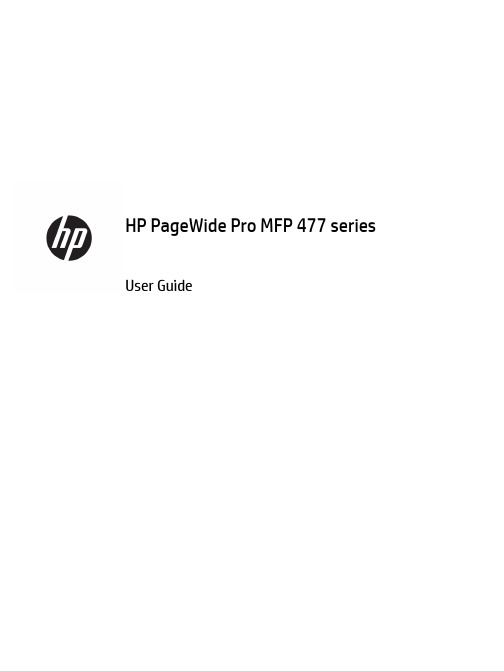
User GuideCopyright and License© 2016 Copyright HP Development Company, L.P.All rights reserved. Reproduction, adaptation, or translation of this material is prohibited without prior written permission of HP, except as allowed under copyright laws.The information contained in this document is subject to change without notice.The only warranties for HP products and services are set forth in the express warranty statements accompanying such products and services. Nothing herein should be construed as constituting an additional warranty. HP shall not be liable for technical or editorial errors or omissions contained herein.Edition 1, 2/2016Trademark CreditsAdobe®, Acrobat®, and PostScript® are trademarks of Adobe Systems Incorporated. Intel® Core™ is a trademark of Intel Corporation in the U.S. and other countries.Java™ is a US trademark of Sun Microsystems, Inc.Microsoft®, Windows®, Windows® XP, and Windows Vista® are U.S. registered trademarks of Microsoft Corporation.UNIX® is a registered trademark of The Open Group.ENERGY STAR and the ENERGY STAR mark are registered trademarks owned by the U.S. Environmental Protection Agency.Table of contents1 Product basics (1)Product features (2)Environmental features (3)Accessibility features (3)Product views (4)Front left view (4)Front right view (5)Back view (5)Cartridge door view (6)Power on and off (7)Turn the product on (7)Manage power (7)Turn the product off (8)Use the control panel (9)Control panel buttons (9)Control panel home screen (10)Control panel dashboard (11)Control panel application folders (11)Control panel shortcuts (12)Help features (12)Printer information (13)Help animations (13)Quiet Mode (14)To turn Quiet Mode on or off from the control panel (14)To turn Quiet Mode on or off from the EWS (14)2 Connect the product (15)Connect the product to a computer or a network (16)To connect the product using a USB cable (16)To connect the product to a network (17)Supported network protocols (17)Connect the product using a wired network (17)ENWW iiiConnect the product using a wireless network (wireless models only) (17)To connect the product to a wireless network using the Wireless SetupWizard (18)To connect the product to a wireless network using WPS (18)To connect the product to a wireless network manually (19)Use Wi-Fi Direct to connect a computer or device to the product (20)To turn on Wi-Fi Direct (20)To print from a wireless-capable mobile device (20)To print from a wireless-capable computer (Windows) (20)To print from a wireless-capable computer (OS X) (20)Install HP printer software for a wireless product already on the network (22)Open the printer software (Windows) (22)Manage network settings (22)View or change network settings (22)Set or change the product password (23)Manually configure TCP/IP parameters from the control panel (23)Link speed and duplex settings (23)3 Printer management and services (25)HP Embedded Web Server (26)About the EWS (26)About cookies (26)Open the EWS (27)Features (27)Home tab (27)Scan tab (28)Fax tab (29)Web Services tab (29)Network tab (29)Tools tab (29)Settings tab (30)Web Services (31)What are Web Services? (31)HP ePrint (31)Print apps (31)Set Up Web Services (31)Use Web Services (32)HP ePrint (32)Print apps (33)Remove Web Services (34)HP Web Jetadmin software (34)iv ENWWProduct security features (34)Security statements (35)Firewall (35)Security settings (36)Firmware updates (36)HP Printer Assistant in the printer software (Windows) (36)Open the HP Printer Assistant (36)Features (36)Connected tab (37)Print, Scan & Fax tab (37)Shop tab (37)Help tab (38)Tools tab (38)Estimated Levels tab (38)HP Utility (OS X) (38)AirPrint™ (OS X) (38)4 Paper and print media (39)Understand paper use (40)Supported media sizes (41)Supported paper and print media sizes (41)Supported envelope sizes (42)Supported card and label sizes (42)Supported photo media sizes (42)Supported paper types and tray capacity (43)Tray 1 (multipurpose) on left side of the product (43)Tray 2 (default tray) and Tray 3 (accessory tray) (44)Configure trays (44)Load media (45)Load Tray 1 (45)Load Tray 2 (46)Load optional Tray 3 (48)Load envelopes (49)Load letterhead or preprinted forms (51)Load the automatic document feeder (52)Load the scanner (53)Tips for selecting and using paper (55)5 Cartridges (56)HP PageWide cartridges (57)HP policy on non-HP cartridges (57)ENWW vManage cartridges (57)Store cartridges (58)Print with General Office mode (58)Print when a cartridge is at estimated end of life (58)Check the estimated cartridge levels (58)Order cartridges (59)Recycle cartridges (60)Replace cartridges (60)Tips for working with cartridges (62)6 Print (63)Print from a computer (64)To print from a computer (Windows) (64)To print from a computer (OS X) (65)To set up printing shortcuts (Windows) (66)To set up printing presets (OS X) (66)To adjust or manage colors (67)Choose a preset color theme for a print job (67)Adjust the color options for a print job manually (67)Match colors to your computer screen (68)Control access to color printing (69)Print from the control panel (69)Print using job storage (69)To enable job storage (69)Disable or enable job storage (Windows) (69)Disable or enable job storage (OS X) (69)To apply job storage to one or all print jobs (70)Apply job storage to one or all print jobs (Windows) (70)Apply job storage to one or all print jobs (OS X) (71)To print a job stored on the printer (71)To delete a job stored on the printer (71)Print from a USB device (72)Print with NFC (72)Print with HP ePrint (72)Print off site by sending an email with the HP ePrint app (32)Print from an on-site computer or mobile device (73)Print with AirPrint (OS X) (73)Tips for print success (74)Cartridge tips (74)Paper loading tips (74)vi ENWW7 Copy and scan (76)Copy (77)Copy settings (77)Adjust lightness or darkness for copies (77)Select a paper tray and paper size for copies (77)Reduce or enlarge a copy (77)Load and copy identification cards (78)Copy photos (79)Load and copy mixed-size originals (80)Copy on both sides automatically (80)Cancel a copy job (80)Scan (81)Scan to a USB drive (81)Scan to a computer (81)To set up scan to computer (81)Set up scanning to a computer (Windows) (82)Set up scanning to a computer (OS X) (82)To scan to a computer from the control panel (82)Scan to email (82)To set up scan to email (82)To scan a document or photo to email (83)Scan a document or photo to email from the control panel (83)Scan a document or photo to email from the printer software (83)To change account settings (83)Scan to a network folder (83)To set up scan to a network folder (84)Set up scan to a network folder in the EWS (84)Set up scan to a network folder in the HP Printer Assistant (84)To scan to a network folder (84)Scan to a network folder from the control panel (84)Scan to a network folder from the printer software (84)Scan to SharePoint (85)To set up scan to SharePoint (85)To scan to SharePoint (85)Scan using HP scanning software (85)Scan using other software (86)To scan from a TWAIN-compliant program (86)To scan from a WIA-compliant program (86)ENWW viiGuidelines for scanning documents as editable text (87)To scan a document to editable text (Windows) (88)To scan documents as editable text (OS X) (89)Tips for copy and scan success (90)8 Fax (91)Set up fax (92)Connect fax to a telephone line (92)Configure fax settings (92)To configure fax settings from the control panel (92)To configure fax settings using the HP Digital Fax Setup Wizard (Windows) (93)Set up HP Digital Fax (93)HP Digital Fax requirements (93)To set up HP Digital Fax (94)Set up HP Digital Fax (Windows) (94)Set up HP Digital Fax (OS X) (94)Set up HP Digital Fax in the EWS (94)To modify HP Digital Fax settings (94)Modify HP Digital Fax settings (Windows) (94)Modify HP Digital Fax settings (OS X) (94)Modify HP Digital Fax settings in the EWS (94)To turn off HP Digital Fax (95)Fax programs, systems, and software (95)Supported fax programs (95)Supported phone services - analog (95)Alternate phone services - digital (95)DSL (95)PBX (95)ISDN (96)VoIP (96)Set fax settings (96)Send-fax settings (96)Set pauses or flash hooks (96)Set a dialing prefix (97)Set tone-dialing or pulse-dialing (97)Set autoredial and the time between redials (97)Set the light/dark setting (98)Set the default resolution (98)Use cover-page templates (99)viii ENWWSet fax forwarding (99)Block or unblock fax numbers (100)Set the number of rings-to-answer (100)Set distinctive ring (101)Use autoreduction for incoming faxes (102)Set the fax sounds volume (102)Set stamp-received faxes (102)Send a fax (102)Send a fax from the control panel (103)Use speed dials and group-dial entries (103)Send a standard fax from the computer (103)Send a fax from the software (104)Send a fax using monitor dialing (105)Send a fax using printer memory (105)Receive a fax (106)Receive a fax manually (106)Fax memory (107)Reprint a fax (107)Delete faxes from memory (107)Use the phone book (107)Create and edit individual speed-dial entries (108)Create and edit group-dial entries (108)Delete speed-dial entries (108)Use reports (108)Print fax confirmation reports (109)Print fax error reports (110)Print and view the fax log (110)Clear the fax log (110)Print the details of the last fax transaction (111)Print a Caller ID Report (111)View the Call History (111)9 Solve problems (112)Problem-solving checklist (113)Check that the product power is on (113)Check the control panel for error messages (113)Test print functionality (113)Test copy functionality (114)Test the fax-sending functionality (114)Test the fax-receiving functionality (114)ENWW ixTry sending a print job from a computer (114)Test the plug-and-print USB functionality (114)Factors that affect product performance (114)Information pages (115)Factory-set defaults (116)Cleaning routines (116)Clean the printhead (117)Clean the scanner glass strip and platen (117)Clean the document feeder pick rollers and separation pad (118)Clean the touch screen (118)Jams and paper-feed issues (119)The product does not pick up paper (119)The product picks up multiple sheets of paper (119)Prevent paper jams (119)Clear jams (120)Jam locations (120)Clear jams from the document feeder (121)Clear jams in Tray 1 (multipurpose tray) (122)Clear jams in Tray 2 (122)Clear jams in optional Tray 3 (123)Clear jams in the left door (124)Clear jams in the output bin (125)Clear jams in the duplexer (126)Cartridge issues (127)Refilled or remanufactured cartridges (127)Interpret control panel messages for cartridges (127)Cartridge Depleted (127)Cartridge Low (128)Cartridge Very Low (128)Counterfeit or used [color] cartridge installed (128)Do not use SETUP cartridges (128)Genuine HP cartridge installed (128)Incompatible [color] (129)Incompatible cartridges (129)Install [color] cartridge (129)Non-HP cartridges installed (129)Printer Failure (130)Problem with Print System (130)Problem with Printer Preparation (130)Problem with SETUP cartridges (130)Use SETUP cartridges (130)x ENWWUsed [color] installed (131)Printing issues (131)The product does not print (131)The product prints slowly (132)Plug-and-print USB issues (132)The Memory Device Options menu does not open when you insert the USBaccessory (132)The file does not print from the USB storage device (132)The file that you want to print is not listed in the Memory Device Options menu (133)Improve print quality (133)Check for genuine HP cartridges (133)Use paper that meets HP specifications (133)Use the correct paper type setting in the printer driver (134)Change the paper type and size setting (Windows) (134)Change the paper type and size setting (OS X) (134)Use the printer driver that best meets your printing needs (134)Align the printhead (135)Print a print-quality report (135)Scan issues (135)Fax issues (136)Fax troubleshooting checklist (136)Change error correction and fax speed (137)Set the fax-error-correction mode (137)Change the fax speed (137)Fax logs and reports (137)Print individual fax reports (137)Set the fax error report (138)Fax error messages (138)Communication error. (138)Document feeder door is open. Canceled fax. (139)Fax is busy. Canceled send. (139)Fax is busy. Redial pending. (139)Fax receive error. (140)Fax Send error. (140)Fax storage is full. Canceling the fax receive. (141)Fax storage is full. Canceling the fax send. (141)No dial tone. (141)No fax answer. Canceled send. (142)No fax answer. Redial pending. (142)No fax detected. (142)Solve problems sending faxes (143)ENWW xiAn error message displays on the control panel (143)Document feeder paper jam (143)Scanner error (143)The control panel displays a Ready message with no attempt to send the fax. (143)The control panel displays the message "Receiving Page 1" and does not progressbeyond that message (144)Faxes can be received, but not sent (144)Unable to use fax functions from the control panel (144)Unable to use speed dials (144)Unable to use group dials (144)Receive a recorded error message from the phone company when trying to senda fax (145)Unable to send a fax when a phone is connected to the product (145)Solve problems receiving faxes (145)An error message displays on the control panel (145)The fax does not respond (145)Voice mail is available on the fax line (145)The product is connected to a DSL phone service (146)The product uses a fax over IP or VoIP phone service (146)Sender receives a busy signal (146)A handset is connected to the product (146)A phone line splitter is being used (146)Cannot send or receive a fax on a PBX line (146)Solve general fax problems (146)Faxes are sending slowly (146)Fax quality is poor (147)Fax cuts off or prints on two pages (147)Connectivity issues (147)Solve USB direct-connect problems (147)Solve network problems (148)Poor physical connection (148)The computer is using the incorrect IP address for the product (148)The computer is unable to communicate with the product (148)The product is using incorrect link and duplex settings for the network (149)New software programs might be causing compatibility problems (149)The computer or workstation might be set up incorrectly (149)The product is disabled, or other network settings are incorrect (149)Wireless network issues (149)Wireless connectivity checklist (149)The product does not print, and the computer has a third-party firewall installed (150)The wireless connection does not work after moving the wireless router or product (150)xii ENWWCannot connect more computers to the wireless product (150)The wireless product loses communication when connected to a VPN (151)The network does not appear in the wireless networks list (151)The wireless network is not functioning (151)Product software issues (Windows) (151)Product software issues (OS X) (153)The printer driver is not listed in the Print & Scan list (153)The product name does not appear in the product list in the Print & Scan list (153)The printer driver does not automatically set up the selected product in the Print & Scan list (153)A print job was not sent to the product that you wanted (153)When connected with a USB cable, the product does not appear in the Print & Scan list afterthe driver is selected. (153)You are using a generic printer driver when using a USB connection (154)10 Service and support (155)Customer support (156)HP limited warranty statement (157)UK, Ireland, and Malta (158)Austria, Belgium, Germany, and Luxemburg (158)Belgium, France, and Luxemburg (159)Italy (160)Spain (160)Denmark (161)Norway (161)Sweden (161)Portugal (162)Greece and Cyprus (162)Hungary (162)Czech Republic (163)Slovakia (163)Poland (163)Bulgaria (164)Romania (164)Belgium and the Netherlands (164)Finland (165)Slovenia (165)Croatia (165)Latvia (165)Lithuania (166)Estonia (166)Russia (166)ENWW xiiiAppendix A Technical information (167)Product specifications (168)Print specifications (168)Physical specifications (168)Power consumption and electrical specifications (168)Acoustic emission specifications (168)Environmental specifications (168)Environmental product stewardship program (170)Protecting the environment (171)Ozone production (171)Power consumption (171)European Union Commission Regulation 1275/2008 (171)Paper (171)HP PageWide printing supplies (171)Plastics (171)Electronic hardware recycling (172)Material restrictions (172)General battery information (172)Battery disposal in Taiwan (172)California Perchlorate Material Notice (172)EU Battery Directive (172)Battery notice for Brazil (173)Chemical substances (173)EPEAT (173)Disposal of waste equipment by users (173)Toxic and hazardous substance table (China) (174)Restriction on hazardous substances statement (Turkey) (174)Restriction on hazardous substances statement (Ukraine) (174)Restriction of hazardous substance statement (India) (174)China energy label for printer, fax, and copier (175)China SEPA Eco Label user information (175)Regulatory information (176)Regulatory notices (176)Regulatory model identification number (176)FCC statement (176)VCCI statement (Japan) (177)Power cord instructions (177)Power cord statement (Japan) (177)EMC statement (Korea) (177)Visual display workplaces statement for Germany (177)European Union Regulatory Notice (178)xiv ENWWEuropean Union Regulatory Notice (178)Wireless models only (178)Models with fax capability only (178)Additional statements for telecom (fax) products (179)New Zealand telecom statements (179)Additional FCC statement for telecom products (US) (179)Industry Canada CS-03 requirements (180)Notice to users of the Canadian telephone network (181)Australia wired fax statement (181)Notice to users of the German telephone network (181)Additional statements for wireless products (182)Exposure to radio frequency radiation (182)Notice to users in Brazil (182)Canadian statements (182)Japan statement (183)Notice to users in Korea (183)Taiwan statement (183)Mexico statement (183)Index (184)ENWW xvxvi ENWW1Product basics●Product features●Product views●Power on and off●Use the control panel●Quiet ModeENWW1Product featuresPageWide Pro MFP 477dnD3Q19A, D3Q19B, D3Q19C,D3Q19D Tray capacity (75 GSM or 20–lb Bond paper)●Tray 1: 50 sheets ●Tray 2: 500 sheets ●Optional Tray 3: 500 sheets ●Automatic Document Feeder(ADF): 50 sheets●Standard output bin: 300sheetsPrint ●Simplex speeds up to 40 pagesper minute (ppm) for both color and black with Professional quality●Duplex speeds up to 21 ppmfor both color and black with Professional quality●Up to 55 ppm in General Officemode●Walkup Plug-and-Print USBDevice port●Walkup printing of MS Officedocuments Copy ●Simplex speeds up to 40 ppm in black and color ●Single-pass, two-sided copying for speeds up to 26 ppm in black and color ●50-sheet ADF supports page sizes up to 356 mm (14.0 in) in length and 216 mm (8.5 in) in width Scan●Duplex speeds up to 26 ppm for both color and black ●Scan to walkup USB device, email address, network folder, or SharePoint site ●Glass supports page sizes up to 356 mm (14.0 in) in length and up to 216 mm (8.5 in) in width ●HP software enables scanning a document to a file that can be edited ●Compatible with TWAIN, WIA, and WS-Scan programs Fax●Fax to email address ornetwork folder●Fax from walkup control panelor from program on connected computer●Fax archive, fax log, junk-faxblocking, non-volatile fax memory, fax redirect featureConnectivity ●802.3 LAN (10/100) Ethernet port ●Host USB Type A and Type B ports (back)●USB 2.0 Device port (front)PageWide Pro MFP 477dw D3Q20A, D3Q20B, D3Q20C, D3Q20D Has the same features as the PageWide Pro MFP 477dn, and includes the following:●Embedded wireless capability ●802.11n 5GHz dual bandsupport●HP ePrint—send documents tothe product email address for printing●HP Wireless Direct support ●NFC-enabled (Near FieldCommunications); walkup printing from smart phones and tablets●Scan to smart phone 2Chapter 1 Product basics ENWWEnvironmental featuresFeature Environmental benefitDuplex printing Automatic duplex printing is available on all models of HP PageWide Pro MFP477dn/dw series. Duplex printing saves the environment and saves you money.Print multiple pages per sheet Save paper by printing two or more pages of a document side-by-side on onesheet of paper. Access this feature through the printer driver.Copies multiple pages per sheet Save paper by copying two pages of an original document side-by-side on onesheet of paper.Recycling Reduce waste by using recycled paper.Recycle cartridges by using the HP Planet Partners return process.Energy savings Sleep modes and timer options enable this product to quickly go into reducedpower states when not printing, thus saving energy. Accessibility featuresThe product includes several features that aid users with limited vision, hearing, dexterity or strength.●Online user guide that is compatible with text screen-readers.●Cartridges can be installed and removed using one hand.●All doors and covers can be opened using one hand.ENWW Product features3Product views●Front left view●Front right view●Back view●Cartridge door viewFront left viewLabel Description1USB device connection port2Cartridge door3Tray 1 extension4Tray 15Power button6Tray 2–main paper tray7Control panel8Scanner glass4Chapter 1 Product basics ENWWFront right viewLabel Description1Automatic document feeder (ADF) cover2Main output door3ADF paper guides4ADF loading area5ADF output bin6ADF output bin stop7Main output bin stop8Main output binBack viewLabel Description1Ethernet connection port2Fax connection ports3USB Type A and USB Type B ports4Power cord connectionENWW Product views5Label Description5Left door6DuplexerCartridge door viewLabel Description1Cartridge slots2Product serial number and product number3Cartridge part numbers6Chapter 1 Product basics ENWWPower on and offNOTICE:To prevent damage to the product, use only the power cord that is provided with the product.●Turn the product on●Manage power●Turn the product offTurn the product on1.Connect the power cord that is provided with the product to the connection port on the back of theproduct.2.Connect the power cord to a wall outlet with an adequate voltage rating.NOTE:Make sure that your power source is adequate for the product voltage rating. The product useseither 100-240 Vac or 200-240 Vac and 50/60 Hz.3.Press and release the power button on the front of the product.Manage powerHP PageWide Pro MFP 477dn/dw series printers include power-management features that can help reducepower consumption and save energy.●Sleep Mode puts the product in a reduced power-consumption state if it has been idle for a specificlength of time. You can set the length of time before the product enters Sleep Mode from the controlpanel.●Schedule On/Off enables you to turn the product on or off automatically at days and time that you setfrom the control panel. For example, you can set the product to turn off at 6 p.m. on Monday throughFriday.Set the Sleep Mode time1.Open the control panel dashboard (swipe the dashboard tab at the top of any screen downward, ortouch the dashboard area on the home screen).2.On the control panel dashboard, touch .ENWW Power on and off73.Touch Power Management, and then touch Sleep Mode.4.Select one of the time-interval options.The product switches into a reduced power-consumption state when it has been idle for the amount of timethat you select.Schedule the product to turn on or off1.Open the control panel dashboard (swipe the dashboard tab at the top of any screen downward, ortouch the dashboard area on the home screen).2.On the control panel dashboard, touch .3.Touch Power Management, and then touch Schedule Printer On/Off.4.Turn the Schedule On or Schedule Off option on.5.Select the Schedule On or Schedule Off options at the bottom of the screen, and then select the day andtime that you want to schedule.The product switches on or off at the time you select on the day you select.NOTE:The product cannot receive faxes when it is turned off. Faxes sent during a scheduled off interval willprint when the product is turned on.Turn the product offNOTICE:Do not turn off the product if a cartridge is missing. Damage to the product can result.▲Press and release the power button on the front of the product to turn off your HP PageWide Pro MFP 477dn/dw series printer.A warning message appears on the control panel if you attempt to turn the product off when one ormore cartridges are missing.NOTICE:To prevent print-quality problems, turn off the product by using the power button on the frontonly. Do not unplug the product, turn off the powerstrip, or use any other method.8Chapter 1 Product basics ENWWUse the control panel●Control panel buttons●Control panel home screen●Control panel dashboard●Control panel application folders●Control panel shortcuts●Help featuresNOTE:The small text on the control panel is not designed for prolonged viewing.Control panel buttonsButtons and indicator lights on the control panel of HP PageWide Pro MFP 477dn/dw series printers appear litwhen their function is available, and are darkened if their function is not available.1Home button.Touch to view the control panel home screen.2Wireless network indicator.Solid blue when the product is connected to a wireless network. Blinks when the product is searching for awireless connection. Off when the product is connected to a wired network or by a USB cable.3NFC (Near Field Communications) indicator.The product can be enabled for walkup printing from tablets and smart phones.4Back or Cancel button.Touch to return to the previous screen, or to cancel the current process.5Help button.Touch to view the Help menu options.ENWW Use the control panel9。
西门子S7-300PLC的V存储区的探索与发现西门子S7-300plc有V存储区吗?听到这个问题,绝大多数人都会笑起来,V存储区不就是S7-200的变量存储区吗?S7-300哪里有什么V区?有没有搞错?最近有个网友在网上询问这个问题:“我的疑问也是这个V区,被一堆人鄙视的说是200的吧。
另外我有个疑问没见有谁用这个区域编程,麻烦有类似的例子给露露脸啊”,显出了几分急切和无奈。
我也曾经被这个问题困扰过,下面向大家介绍我寻找答案的过程。
首先在STEP 7的帮助中搜索“V区”,在参数类型ANY 和POINTER的帮助中有个存储区编码表,其中就有V区,其代码为16#87,对V区的描述为“先前的本地数据”。
这几个字像天书一样,可能很难有人能看懂。
为了确认翻译的准确性,我将STEP 7切换到英语,“先前的本地数据”的英文为“Previous local data”。
local data一般翻译为“局部数据”,看来翻译没有问题。
德国人的英语水平很高,德国大学图书馆的书籍和杂志大多数都是英语的,不用怀疑德语翻译为英语时失真。
V区与参数类型ANY和POINTER有关,打开STEP 7的帮助目录中的附录,选中其中的“\数据类型和参数类型\参数类型\参数类型POINTER的格式”,可以看到参数类型由6个字节组成,0号和1号字节是DB块的编号,不是数据块内的地址时为0。
2~5号字节的格式与寄存器间接寻址的格式相同。
下面是寄存器间接寻址的32位指针格式:x000 0rrr 0000 0bbb bbbb bbbb bbbb bxxx 其中第0~2位(xxx,最低位为第0位)为被寻址地址中位的编号(0~7),第3~18位(16个b)为被寻址地址的字节的编号。
第24~26位(rrr)为被寻址地址的区域标识号,指针的最高位x 为0时,为区域内的间接寻址,最高位x 为1时,为区域间(交叉区域)间接寻址。
参数类型ANY可以用来传递一片连续的地址区,由10个字节组成。
VISUAL COMPONENTS[CONNECTIVITY]Support****************************Visual Components ForumSiemens S7 connection plugin tutorial Visual Components 4.2.2 Premium | Version: May 26, 2020The Siemens S7 connection plugin is a new feature introduced to Visual Components in version 4.2.2. The plugin is available in the Premium version of the software, and it can be used to connect Visual Components simulationto Siemens S7-series programmable logic controllers (PLC).This tutorial requires a basic level understanding of Visual Components and TIA Portal. During this tutorial, you will learn how to establish a connection between S7-series PLC and Visual Components. This involves setting up a project and downloading it from TIA Portal to a PLC, and using Visual Components to simulate a production environment to test the implemented PLC logic.ContentsGetting started (3)Setting up the properties in TIA Portal (4)Creating your PLC program block (7)Exporting the tag table (8)PLCSIM and NetToPLCSim (9)Connecting Visual Components to the PLC (10)Pairing the variables (12)Review (15)Appendix (16)Getting startedThe Siemens S7 connection plugin can be configured in the connectivity tab of Visual Components Premium 4.2.2 or newer software. If the connectivity tab is not visible in your application, you must first enable it by navigating to File, Options, Add On to enable the Connectivity view. After enabling connectivity, you must save the changed settings by pressing OK at the bottom, and then you must restart the application.This tutorial uses a simple layout setup with a feeder, conveyor, sensor, and a motor. You can construct a similar layout by looking up the components from the corresponding categories in the eCatalog, and then connecting the components with the Plug and Play (PnP) tool. Alternatively, you can adapt the training and try the same approach with your custom logic and layout.Setting up the properties in TIA PortalThis tutorial is done using TIA Portal V16 and a virtual S7-1200 series PLC that is simulated with S7-PLCSIM V16. A similar procedure will also work with other S7-series PLCs, such as 300, 400, and 1500, that are either physical or simulated with PLCSIM or PLCSIM Advanced. Note that no OPC functionalities are required for the PLC to connect to Visual Components when using the S7 plugin.The basic steps for configuring the PLC project for simulation are:•Support simulation during block compilation (Optional)•Configure the PLC Ethernet interface•Disable physical input updating (Optional)•Enable full access and PUT/GET communication•Configure NetToPLCSim (Only for PLCSIM)To get started in TIA Portal, you can either create a new project or use an existing project. If you are using simulated PLC, you must go to the project properties to enable the simulation support. You can enter the project properties by right-clicking on the project.Select the Protection tab in the project properties. You must make sure that the setting ‘Support simulation during block compilation’ is enabled.You must add one or more devices to your project by pressing the Add new device button. This tutorial uses a 1212C AC/DC/Rly CPU as the only device. After adding the device, you can enter the device properties by right-clicking on the device and selecting Properties. After you have finished the virtual commissioning, you should update the properties back to the project-specific values.The first property to set is usually the device IP address found in the PROFINET Interface settings. When using a simulated PLC, it is often a good practice to set the IP address to a private IP address, such as 192.168.0.1.The next property to check is Process Image, which is found in the I/O addresses settings. The Process image property can be set to None so that the physical IOs of the PLC do not overwrite the values written by the simulation.The final properties that are relevant for connecting the device to the simulation are found from the Protection & Security settings. To enable the simulation to read and write to the PLC, you must first enable Full access, and secondly, enable Permit access with PUT/GET communication from remote partner. Note that this will leave your PLC vulnerable, and should only be done for testing in a secure network.Creating your PLC program blockAfter setting the device properties, you can start creating your PLC program logic. The control logic for this tutorial has been made with ladder logic, but you can use any of the IEC 61131 programming languages.The example program logic will power the conveyor motor until the sensor detects a part. Once the sensor is activated, the conveyor will be stopped and started again after a delay. The program consists of one network with two switches from the sensor input, one timer, and an output coil for the conveyor motor. For the inputs, one of the switches is normally closed (NC), and the second switch is normally open (NO). The timer type is TON, which counts a specified time PT, and after that activates the output Q. In this case, the processing time PT is set to T#5S, so the conveyor will stop for five seconds each time the sensor is triggered.Exporting the tag tableWhen using the S7 connection plugin, the variables that are paired with the simulation must be exported from the PLC program to Visual Components using a tag table. When creating the variables for the sensor and the motor, you must use the global memory areas so that the variables become visible in the tag table and can be exported to the simulation. In the example program, the sensor memory address is in the global input %I0.0, and the motor memory address is global output %Q0.0. The full list of supported memory areas is shown in appendix 1.can be found from the help file.The tag table can be exported from the tag table view by pressing the Export button. The supported file types are .sdf and .xlsx files. As you can only pair variables that are exported in the tag table, it is good to double-check the tag table file content after exporting. With .xlsx files this is easy, as all that you need to do is open the file in Excel to view and modify the content.The data types that are currently supported by the connection plugin are shown in the help file. When creating project-specific user-defined data types, only the main variable with the custom data type is exported with the tag table. See the appendix 13 for how to export user-defined data-types fully to your tag table.If you are using a physical PLC, S7-PLCSIM Advanced, or S7-PLCSIM with NetToPLCSim already running, you can compile the PLC program, download it to the device, log in and start monitoring the variables. If you are using S7-PLCSIM, you must save your project, exit TIA portal, and configure NetToPLCSim to enable the virtual PLC to communicate with the simulation.PLCSIM and NetToPLCSimThis section is only necessary if you are using PLCSIM to simulate your PLC. PLCSIM doesn’t support TCP/IP communication (but PLCSIM Advanced does), so creating a direct connection with the S7 connection plugin doesn’t work directly with PLCSIM. A free tool NetToPLCSim can be used as a bridge between the S7 communication and Siemens softbus interface the PLCSIM has.NetToPLCSim is free software that can be downloaded from here:/The download comes with a full user manual for the software that you can refer to if you encounter any questions while using the software.TIA portal and PLCSIM must be closed before launching NetToPLCSim to ensure that the connection works. You need to start the NetToPLCSim as an administrator and allow it to shut down the service that is blocking TCP port 102. Only after the service has been stopped can you open TIA Portal to start PLCSIM and load the project to it. Doing these in a wrong order is likely to make the connection fail, and a Windows reboot is needed to get it working again.After you have NetToPLCSim, TIA portal, and PLCSIM running, you can add a new station by pressing the Add button in NetToPLCSim. A new window will open where you can set the server properties. The network IP Address is the IP address of your computer, which can be changed by going to the network adapter settings in control panel. The network IP address must be in the same address space as the PLC address. Pressing the … -buttons will open yet another window that will automatically propose valid addresses for both fields. The rack and slot indexes must be set to the correct value that is determined by your PLC type. The next section will give more information about the rack and slot indexes. After configuring the properties, you must start the server by pressing the Start Server -button.Note for the next chapter: When using NetToPLCSim, you need to connect the S7 connection plugin to the Network IP address instead of the address of the PLC. Connecting Visual Components to the PLCOnce you have downloaded your program to the PLC and exported the tag table that contains the variables to be paired, you are ready to switch back to Visual Components. To start configuring the S7 connection plugin, open the connectivity view, select the Siemens S7 plugin, and press Add Server.Once you have the server selected, the edit connection panel will open by default on the right side of your application. To establish a connection to the PLC, you must enter the IP address and the rack & slot indexes. If you are using PLCSIM with NetToPLCSim, the IP address will be your computer's IP address, so the Network IP address that you entered in NetToPLCSim settings. If you are not using PLCSIM, you can enter the IP address of your PLC that was configured in the TIA portal's interface properties.The rack and slot indexes are determined by the type of PLC that you are using. If you are not sure of the correct indexes, you can inspect the correct values from TIA portal by opening the Devices & networks view. For S7-1200 and 1500 series PLC, the default rack index is 0, and the slot index is 1.Once you have entered the correct IP address along with rack and slot indexes, you can verify that the connection can be established by pressing the Test Connection -button. Once a valid connection has been verified, you can save the server settings by pressing Apply.Pairing the variablesUnlike other connection plugins, the Siemens S7 connection plugin does not have a browsing functionality to pair the variables between the simulation and the PLC directly. Due to the limitation in the communication protocol, the plugin can only access the PLC variables that are in the exported tag table. To start pairing the variables, you must press the Load PLC symbols from file -button in the server properties. The file explorer will open from which you can select the tag table that you exported from TIA portal. The plugin can import tag tables in .xlsx and .sdf file formats.You will get a confirmation that the tags have been imported successfully, along with the number of available tags. The next step is to pair the variables that you have in the simulation with the tags that are in the PLC. The pairing must be done separately for communication directions, so simulation to server, and server to simulation. Pairing the variables is done by selecting the transmit direction and pressing the Add variables -button.For this exercise, the sensor is used as an input, so the sensor is sending data from simulation to the server (PLC), while the motor signal is an output, so the motor control signal is sent from server to simulation. If either side of the Create variable pairs -window is empty orshowing old variables, the view should be refreshed by right-clicking on the panel and selecting Reload Structure.Only pair the variables for the correct transmit direction, so first in the Simulation to Server direction in the l eft side expand the sensor and select the ‘SensorBooleanSignal’. After the signal is selected, you can select the corresponding PLC variable ‘conveyor1 sensor’ from the right side. Once the desired variables are both selected and highlighted, press the Pair Selected -button to pair the variables together. The link icon to the left of the simulation variable indicates a successful pairing.After you have paired the sensor signal you can select the server to simulation group to pair the variables in this transmit direction. For simulation side the correct variable is the MotorSignal, which is found under the motor signal interface. From server side select the conveyor1 motor variable, and press Pair Selected. Now that you have paired the variables in both directions you can connect to the server by either pressing on the icon next to the server, or by selecting the server and pressing the Reconnect button.Once the connection is established you can view the Connected Variables window, which should show your server along with the variable groups. Make sure that the correct variables are in the correct groups as shown below.Finally, as the connection has been enabled, and the correct variables have been paired, you are ready to start the simulation. Make sure that your PLC is in RUN-mode and hit the Play -button. The feeder will start producing parts that move on the conveyor. Once a part reaches the sensor, the SensorBooleanSignal will switch from False to True. The paired conveyor1 sensor variable should reflect this change, and change the input value for your PLC program, thus setting the MotorSignal to False for the process duration. You can also inspect the variables in TIA portal by logging in to the PLC and monitoring the program block to see the program logic operating.ReviewIn this tutorial, you learned how to use the Siemens S7 connection plugin to connect Visual Components Premium to a Siemens PLC. The tutorial result is a simple conveyor system with a sensor and a motor. As the sensor detects a part, the PLC program will shut down the conveyor motor. After five seconds, the motor will be restarted, and so the flow continues.You can now adapt what you have learned to more complex projects with hundreds of IOs. Just remember that the plugin can only pair tags from the tag table, and the tags data types must be among the supported data types.The help documentation is a great resource for learning more about connectivity. You can open the Help documentation in Visual Components by pressing F1. Connectivity related topics are found in contents view by navigating to Tasks - Connectivity.AppendixUsing user-defined data typesYour project specific PLC program might contain user-defined data types that consist of multiple Step7 data types. When you export the tag table from TIA portal, only the heading variable with the custom data type are exported, while the contained Step7 data types are not exported.Since the S7 connection plugin only supports the system variable data types that are shown in the help file, user-defined data types are not visible in Visual Components application.To get around this issue, the user may add the Step7 data types to the exported .xlsx or .sdf file directly. Select the desired variables from the tag table in TIA portal and copy the tags with Control + C. Control + A can be used to select all of the tags in the tag table.Paste the tags to your .xlsx or .sdf file with Control + V.The tag data will initially not match the header format, so you will have to reformat the data to a suitable format. This can be done manually by cutting and pasting the data to correct cells, or for larger projects, the user should implement a script to format the data automatically.After reformatting the exported tag table so that the desired variables are available with the data in the correct fields, it is possible to import the file to the connection plugin and pair the PLC variables with the simulation.。
Origo ™Mig 410/5Powerful and flexibleRobust and powerfulOrigo™ Mig 410 and 510 are sturdy and robust step switched power sources for heavy duty MIG/MAG welding. Well proven technology together with ESAB developed software provides high reliability and outstanding welding performance.The machines are made with a strong galvanised metal casing to withstand harsh environments. The large wheels, sturdy lifting eyelets and an under carriage designed for transport with forklift makes the machines easy to move.Easy to use Th id t d lt k it tThe wide current and voltage range make it easy to optimise settings for a wide variety of filler materials and gases.The patented ELP, ESAB LogicPump, on the water cooled variants automatically starts the water pump in the machine when a water cooled gun is connected to the wire feeder (Origo™ Feed 304 or Origo™ Feed484). This eliminates the risk of over-heating the welding gun and prevents costly repairs When a self cooled gun gun and prevents costly repairs. When a self-cooled gun is used, the pump is automatically shut off giving lower noise and longer lifetime for the cooling pump.FlexibilityThe machines are optimised to operate together with Origo™ Feed 304 or Origo™ Feed 484 wire feeders. As standard the wire feed unit sits on a swivel post mounted on the top of the Origo™ Mig providing a 360°Applicationsradius of operation.•Civil construction•Mobile machineryy •Foundries •Shipyards •PipeworksXA00117720510The in series fitted and calibrated digital meter kit provides an accurate reading of the set weldingparameters and will hold its display even after welding has finished.Differing wire feed unit mounting options andinterconnection cable lengths of up to 35 metres provide maximum flexibility and working area.The system is prepared ready for simple mechanisation y p p y papplications using the ESAB MiggyTrac and Railtrac.•Outstanding welding characteristics-high efficiency and quality welding.•Standard digital V/A meter kit –makes parameters visible and helps to improve weld quality visible and helps to improve weld quality.•Sturdy galvanised metal casing with air filter asoption-made to withstand tough corrosive and adverse environments.•Wide current and voltage range-no compromise, multi-purpose applications.•ELP, ESAB LogicPump-automatically starts water pump when a water-cooled gun is connected.•Idle mode-power and noise efficient, cooling fan and pump work only when neededTechnical dataOrigo™ Mig 410Mains voltageV Hz 400415350Mains voltage, V, Hz400-415 3~50230/400-415/500 3~50 230/440-460 3~60 Fuse, slow, A230V/25A -400V/20A Mains cable, mm 2 4x2.5Permitted load at 50% duty cycle, A/V 400 / 34 60% duty cycle, A/V 365 / 32 100% duty cycle, A/V 280 / 28Setting range (DC), A/V 50 / 16.5 -400 / 34Open circuit voltage V 17-45 Open circuit power, W 360 with cooling unit, W600 Power factor at maximum current 0.98Efficiency at maximum current, %71Voltage steps40Inductance outlets2Dimensions lxwxh, mm 812 x 552 x 925 Weight, kg144 with cooling unit 158Ordering informationgOperating temperature, °C -10 till +40Enclosure classIP 23Application classificationSOrigo™ Mig 410(230/400-415/500V 50Hz ; 230/440-460V 60Hz)0349 312 6Origo™ Mig 410wg g (230/400-415/500V 50Hz ; 230/440-460V 60Hz)0349 312 6Origo™ Mig 410 (400-415V 50Hz) 0349 303 5Origo™ Mig 410w (400-415V 50Hz)0349 303 5Origo™ Mig 510(230/400-415/500V 50Hz ; 230/440-460V 60Hz) 0349 312 6Origo™ Mig 510w(230/400-415/500V 50Hz ; 230/ 440-460V 60Hz) 0349 312 6Origo™ Mig 510 (400-415V 50Hz) 0349 303 5Origo™Mig 510w (400-415V 50Hz)03493035Origo Mig 510w (400-415V 50Hz)0349 303 5Air filter0349 302 4Cable holder0349 303 3Water flow guard0349 302 2Transformer for CO 2heater 0349 302 2Stabilizer0349 303 4Reinforcer kit for counterbalance0349 309 7Delivery content:5m mains cable wheels 5m return cableDelivery content: 5 m mains cable, wheels, 5m return cable with clamps, shelf for gas cylinder and a guide pin for the wire feeder, instruction manual.Quality accessories for the quality welderESAB offers a wide range of accessories. The complete range, along with product information, is available at our local web-sites, look at or contact your local ESAB dealer.ESAB AB Unrivalled service and supportOur commitment and ability to deliver the expected service and support starts immediately after the order is confirmed. We endeavour to offer our customers an After Sales service, which is second to non. A strong and skilful service organisation is prepared to offer service and maintenance, calibration,ESAB AB Box 8004SE-402 77 GÖTEBORG SWEDE Phone: +46 31 50 90 00 Fax +46E-mail:************Origo™ Mig 510400415350400-415 3~50230/400-415 3~50 230/440-460 3~60 230V/50A -400V/35A 4x6-500 / 39 390 / 33.550 / 16.5 -500 / 3917-504406200.9282403812 x 552 x 925214228-10 till +40IP 23S610Connection cables400 Amp500 AmpAir 1,7 m0469 836 8800469 836 890Air 5,0 m 0469 836 981-620563564630640565,Air 10,0 m 0469 836 8810469 836 891Air 15,0 m 0469 836 8820469 836 892Air 25,0 m 0469 836 8830469 836 893Air 35,0 m 0469 836 8840469 836 894Water 1,7 m 0469 836 8850469 836 895Water 5,0 m 0469 836 983-Water 10,0 m 0469 836 8860469 836 896Water 15,0 m 0469 836 8870469 836 897Water 250m 04698368880469836898566423362251250474748Water 25,0 m 0469 836 8880469 836 898Water 35,0 m0469 836 8890469 836 899e c if i c a t i o n s w i t h o u t p r i o r n o t i c evalidation and upgrading of equipment and software. The service organisation will offer standardised solutions for the reconditioning or modification of existing products. Spare and wear parts are manufactured according to ESAB’s quality plan. Exchange Printed Circuit Board (PCB),exchange modules and components are available for all our products in order to reduce downtime to an absoluteminimum. ESAB is continuously upgrading authorised service partners for local service support. Customers who have their r e s e r v e s t h e r i g h t t o a l t e r s p own service and maintenance personnel will always be offered a service-training package as part of a total ESAB offering. However, product and process training for end-users will form an additional part of the ESAB offering. Always ask your ESAB sales representative or distributor for a complete ESAB solution.2011-06-30/ E S A B N6 31 22 04 49。
P r e p a r i n g f o r Y o u r U p g r a d e Please review the below technical information in full prior to requesting and applying your bX Light/ Pro Titration Users Take Note Current users of LabX titration v3.1 (light and pro editions) should upgrade immediately to take advantage of all-new LabX 2019 titration capabilities and improvements, add support for the latest titrator and sample changer models, and to keep technically current with the latest Windows Important : For LabX titration light/ pro users, the LabX 2019 upgrade will allow you to migrate existing methods to the new system. Note that stored results and data from LabX light/ pro titration cannot be migrated to LabX 2019 and therefore should be maintained on the LabX titration system for reference if needed, or otherwise archived.Preparing to Upgrade to LabX 2019Please read this information carefully before upgrading to LabX 2019.Consult with your METTLER TOLEDO representative if you have any questions.Upgrading to LabX 2019Users of the following editions of LabX may upgrade to LabX 2019 using the corresponding upgrade bX Titration v3.1• LabX light titration• LabX 2019 Express Titration• LabX pro titration• LabX 2019 Server Titration LabX 2010, 2012, and 2013 for All Instrument Types • Express editions • LabX 2019 Express • Server editions • LabX 2019 ServerRequirements PlanningAll system requirements for hosting LabX 2019 on a PC or server should met. The LabX 2019 Pre-Installation Guideserves as a valuable walkthrough to help plan a new installation or upgrade, as well as to identify and provide the optimal network setup to run LabX smoothly.Titrator Compatibility Certain older, out-of-production model titrators from METTLER TOLEDO are no longer supported and are not compatible with LabX 2019. If one or more of your current titrator models connected to LabX light/pro titration does not appear in the list of titrator models supported by LabX 2019 (reference the chart on page 2 of the LabX 2019 System Requirements Overview), you can take advantage of our attractive trade-in offer to upgrade your instrument to one that is compatible. Minimum Firmware Versions Connected instruments - including titrator and balance models compatible with LabX 2019, must meet all minimum firmware levels (terminal & bridge for balances) as detailed in the “Connected Instruments” chart of the LabX 2019 system requirements. If you are not sure how to verify and/or upgrade your instrument or balance firmware, contact technical support at 1-800-METTLER or your local METTLER TOLEDO representative.Activation The license key for your LabX 2019 upgrade is activated in the same way as your previous installation. To activate the LabX 2019 system when upgrading, your profile that includes the username, e-mail address, and password used to activate your previous LabX installation is required for the LabX Activation Portal. Reference the Activation Portal help guidefor guidance on resetting forgotten passwords. Contact technical support at 1-800-METTLER if you need further assistance.METTLER TOLEDO Software Professional ServicesOur Software Professional Services team is available for upgrade planning and installation services. Based on yourorganization’s change control requirements, some degree of (re)validation when upgrading to LabX 2019 may be required by customers in an FDA 21 CFR Part 11 regulated environment. XtraCare™ plan holders are eligible for reduced Software Professional Service rates. Contact your local METTLER TOLEDO representative.Getting Familiar with LabX 2018If you are upgrading from LabX light/ pro titration, you will want to spend the requisite time becoming familiar with the new look and functionality of LabX 2019. Reference the LabX 2019 Operating Guide and the online eLearning portal. Contactyour local METTLER TOLEDO titration representative if needed prior to applying your upgradeP r e p a r i n g f o r Y o u r U p g r a d e METTLER TOLEDO GroupLaboratory DivisionLocal contact: /contactsSubject to technical changes©11/2018 METTLER TOLEDO. All rights reservedLAB9418LITMT-NA MarCom。
1.Append structure 到两个主要控制显示的结构中:
1.1定义Append structure
最好先定义data element, 并且对这些data element维护好label, 这样在ALV中就不用去管field name了.
1.2增强结构 SHP_VL10_ITEM
注意将定义好的structure 添加到需要增强的结构中
1.3增强结构 SHP_VL10_INDX
步骤同上, 不再累述.
2.对程序LV50R_VIEWG02进行增强
(该增强用于给item中的自己定义的字段赋值)
新建Ehancement spot:
注: 在上面我选择了Composite Enhancement Implementation, 你也可以skip这个的创建过程, 不影响其他步骤
3.编程: LV50R_VIEWG02的增强
ENHANCEMENT 123 ZLV50R_VIEWG02.
FIELD-SYMBOLS <fs> type SHP_VL10_ITEM.
data: zvbpa like VBPAVB .
data: zvbap like VBAPVB .
assign CS_POSTAB to <fs>.
* Get Final customer number
read table IX_SD_ORDER-VBPA into zvbpa with key vbeln = <fs>-vbelv parvw = 'ZE'.
if sy-subrc = 0.
select single name1
from adrc into <fs>-ZFINAL_CUST_NAME
where ADDRNUMBER = zvbpa-adrnr.
endif.
* Get Product Hierarchy
read table IX_SD_ORDER-vbap into zvbap with key vbeln = <fs>-vbelv posnr = <fs>-posnv.
if sy-subrc = 0.
<fs>-PRODH = zvbap-PRODH.
endif.
* Get ATO codes
select single ZATOCODE from vbap into <fs>-ZATO_CODE
where vbeln = <fs>-vbelv and posnr = <fs>-posnv.
* Get ASAP Indicator
data: name like THEAD-TDNAME.
data: line like TABLE OF TLINE WITH HEADER LINE.
concatenate <fs>-vbelv <fs>-posnv INTO name
in CHARACTER MODE.
CALL FUNCTION 'READ_TEXT'
EXPORTING
ID = 'Z409'
LANGUAGE = sy-langu
NAME = name
OBJECT = 'VBBP'
TABLES
LINES = line
EXCEPTIONS
ID = 1
LANGUAGE = 2
NAME = 3
NOT_FOUND = 4
OBJECT = 5
REFERENCE_CHECK = 6
WRONG_ACCESS_TO_ARCHIVE = 7
OTHERS = 8
.
IF SY-SUBRC = 0.
read table line index 1.
<fs>-ZASAP_IND = line-TDLINE.
ENDIF.
ENDENHANCEMENT.
4.对LV50R_VIEWG11进行增强:
这个增强用于修改VL10C的fieldcatlog
ENHANCEMENT 124 ZLV50R_VIEWG11. "active version
delete ct_fkat where ( fieldname = 'ZATO_CODE' or fieldname = 'ZASAP_IND' or fieldname = 'PRODH' )
and tabname = 'CT_HEAD'.
delete ct_fkat where fieldname = 'ZFINAL_CUST_NAME'
and tabname = 'CT_ITEM'.
ENDENHANCEMENT.。