juniper排错入门
- 格式:ppt
- 大小:204.00 KB
- 文档页数:21

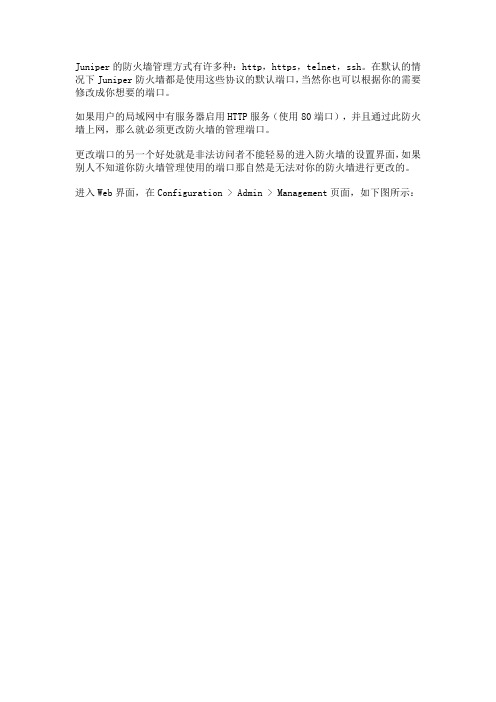
Juniper的防火墙管理方式有许多种:http,https,telnet,ssh。
在默认的情况下Juniper防火墙都是使用这些协议的默认端口,当然你也可以根据你的需要修改成你想要的端口。
如果用户的局域网中有服务器启用HTTP服务(使用80端口),并且通过此防火墙上网,那么就必须更改防火墙的管理端口。
更改端口的另一个好处就是非法访问者不能轻易的进入防火墙的设置界面,如果别人不知道你防火墙管理使用的端口那自然是无法对你的防火墙进行更改的。
进入Web界面,在Configuration > Admin > Management页面,如下图所示:
Enable Web Management Idle Timeout 这是指登陆防火墙多长时间后没有操作自动登出的选项,默认时间为10分钟,如果设置为0的话就是没有时间限制。
HTTP Port 就是通过web访问防火墙使用的端口,强烈建议修改为非80的端口,更改后访问防火墙就需要通过http://IP地址:端口号,的方式来访问防火墙了。
Redirect HTTP to HTTPS 通过http访问自动跳转到https,这对防火墙的安全也很重要。
通过截图可以看到,https、telnet的端口也都是可以修改的,还可以开启ssh 功能,这样远程登录操作会比telnet安全许多。

Juniper防火墙日常工作手册深圳市奥怡轩实业有限公司SZ Net Security Co., Ltd2010年01月目录1、ISG1000操作指南 (3)2、IC4000操作指南 (13)3、总结 (23)ISG1000操作指南一、ISG1000概述JUNIPER公司的ISG1000是全面集成的防火墙/VPN系统的高端网络设备,它是面向大型企业、数据中心和运营商网络的理想解决方案。
最多并发会话数:500000每秒新建会话数:20000最多安全策略数:1000如图(1):二、ISG1000操作1、登陆方式一般有三种登陆方式:CONSOLE、HTTP、MGT,用得较多也比较方便的方式是HTTP方式,下面我们具体介绍HTTP登陆方式。
2、HTTP登陆方式设备出厂默认设置是192.168.1.1/24,用HTTP登陆如下图(2):4、操作界面输入用户名和密码后我们经进入图(3)操作界面左边是主配置菜单。
右边最上方是系统启动以及时间信息,右上角显示主机名。
Device information:设备信息,显示设备硬软件版本、序列号以及主机名。
Interface link status:接口链路状态,显示接口所属区和链路UP/DOWN信息。
Resources Status:资源状况,显示系统CPU和内存使用率以及目前的会话和策略是系统满负荷的比例。
(其中注意内存使用率是不真实的,在系统空负荷的情况下内存占用率也会很高,是系统本身设计的问题)。
The most recent alarms:系统最近的报警信息The most recent events:系统最近的通告信息从这个界面我们可以看出防火墙的运行情况,并通过Resources Status:资源状况,可以计算出我们所需要的CPU使用率、内存使用率、对话连接数使用率。
5、主菜单配置在图3的左边是主菜单,分别由如下选项homeConfiguration:Date/Time;Update;Admin;Auth;Report SettingsNetwork:Zones;Interfaces;Routing;NSRPSecurityPolicy: PoliciesVPNSObjects:Addresses;ServicesReports: Systems LogWizardsHelp其实只要掌握Configuration、Network 、Policey、Reports这几个就能够应付我们日常的维护和管理了。

一、导致告警灯变红的原因:∙Failure of hardware component or software module.硬件或软件模块失效∙Firewall attacks detected.防火墙检测到攻击行为∙Red blinking - self-test failure occured, when ScreenOS was starting up.防火墙启动时红灯闪烁表示自检失败。
二、触发变红的日志类型:Emergency:Syn AttackTear Drop AttackPing of DeathAlert:Winnuke AttackIP Spoof AttackIP Source Route AttackLand AttackICMP FloodUDP FloodPort Scan AttackAddress SweepPolicy Deny Alarms三、清除告警灯方法清除一台设备:clear led alarm双机:clear cluster led alarm (if running NSRP, and you want the clear operation to be propagated to the other device in the NSRP cluster)补充:告警灯变为琥珀色的原因It turns amber due to the following reasons:∙Low memory (less than 10% remaining).剩余内存过低∙High CPU utilization (more than 90% in use).CPU使用率过高∙Session full.Session满了∙Maximum number of VPN tunnels reached,VPN数量达到最大值∙When HA/NSRP is configured, the alarm LED on both of the units will turn yellow/amber to let you know that they are configured for NSRP. This is due to an informational event in the event log. For more information, refer to KB5845 - AlarmLED is yellow/amber when two Juniper Firewalls are in a NSRP cluster.配置双机时出现问题HA status changed or redundant group member not found.双机状态变化或者找不到冗余组的成员。

j u n i p e r交换机基本操作手册work Information Technology Company.2020YEARjuniper交换机操作手册信息中心网络产品开发部一、Juniper管理界面说明: (5)二、典型配置 (5)2.1系统配置模式典型配置 (5)2.1.1 configure (5)2.1.2 Monitor (5)2.1.3 Ping (6)2.1.4 telnet (6)2.1.5 Traceroute (6)2.1.6 Restart (6)2.1.7 Request (6)2.1.7.1 系统重启 (6)2.1.7.2 保存救援配置 (6)2.1.7.3 系统软件升级: (6)2.1.8 Show (7)2.1.8.1查看系统硬件信息: (7)2.1.8.1.1查看系统硬件警告: (7)2.1.8.1.2查看系统硬件环境信息 (7)2.1.8.1.3查看板卡cpu和内存情况 (8)2.1.8.1.4查看交换机硬件的注册及型号 (8)2.1.8.1.5查看插槽具体信息 (8)2.1.8.1.6查看路由引擎的CPU/内存/启动时间等信息: (8)2.1.8.2查看当前系统配置 (9)2.1.8.3 查看poe口的供电情况: (10)2.1.8.4 查看系统信息: (10)2.1.8.4.1查看系统备份配置 (11)2.1.8.4.2 查看系统保存操作的基本信息 (11)2.1.8.4.3 查看系统当前时间及启动时间 (11)2.1.8.4.4查看系统传输层连接情况 (11)2.1.8.4.5查看系统进程占用资源情况 (12)2.1.8.4.6查看系统各类软件版本情况 (12)2.2管理配置模式典型配置 (13)2.2.1配置模式介绍 (13)2.2.1.1使用set命令 (13)2.2.1.2使用edit命令 (14)2.2.2 相关注意事项 (14)2.2.3配置二层端口 (15)2.2.4 配置三层端口 (15)2.2.5配置基本接口参数: (16)2.2.6 vlan的相关配置 (16)2.2.6.1配置vlan (16)2.2.6.2 将vlan部署到接口上 (16)2.2.6.3配置三层vlan端口 (17)2.2.6.4将三层vlan接口与vlan匹配 (17)2.2.7三层协议配置 (17)2.2.7.1静态路由相关配置 (17)2.2.7.2 OSPF协议相关配置 (18)2.2.7.2.1 区域配置 (18)2.2.7.2.2 配置末节及nssa区域 (18)2.2.7.2.3 ospf类型配置 (18)2.2.7.2.4 ospf邻居参数配置 (18)2.2.8 链路聚合配置 (18)2.2.8.1 配置链路聚合参数 (19)2.2.8.2 配置接口进入链路聚合接口 (19)2.2.8.3 配置聚合接口参数 (19)2.2.9 日常保障配置 (20)2.2.9.1 密码恢复 (20)2.2.9.2 恢复出厂设置 (20)一、Juniper管理界面说明:Juniper交换机一共有两种管理界面:传统CLI界面与J-web界面。

Juniper简单入门介绍-端口,静态路由,策略Juniper简单入门介绍(配置端口,静态路由,配置防火墙策略)登陆Juniper设备后,需输入edit或者configuration 命令进入系统配置模式Juniper 系统自带命令和变量可按“空格”键补齐Juniper 系统“用户自定义”变量可按TAB键补齐一、配置端口Juniper配置端口是基于物理端口下的逻辑端口进行配置,例如set interfaces ge-0/0/5 unit 0 family inet address 192.168.1.1 以上命令为ge-0/0/5口添加一个ip地址为192.168.1.1,其中unit为逻辑端口单元,范围0~16385,若再执行命令set interfaces ge-0/0/5 unit 1 family inet address 192.168.2.1 则ge-0/0/5现在有两个ip分别为192.168.1.1和192.168.2.1 以上命令也可以写成set interfaces ge-0/0/5.0 family inet address 192.168.1.1其中.0代表unit 0二、配置静态路由举例:现有网段125.39.91.240/28Juniper ge-0/0/0.0 设置ip为192.168.88.1set routing-options static route 0.0.0.0/0 next-hop 192.168.88.1其中0.0.0.0/0 表示任意目标地址,192.168.88.1为路由器直连网关。
再举例:让所有访问192.168.77.X的路由走192.168.99.1set routing-options static route 192.168.77.0/24 next-hop 192.168.99.1以上192.168.77段,掩码为24,而192.168.99.1为路由器直连网关。
Juniper路由器配置命令介绍Juniper路由器配置命令介绍目录1、简介2、配置基础命令2.1 进入操作模式2.2 配置系统参数2.3 设置管理接口2.4 配置路由表3、高级配置命令3.1 OSPF配置3.2 BGP配置3.3 VRF配置3.4 MPLS配置4、安全配置命令4.1 配置防火墙4.2 配置安全策略4.3 配置VPN4.4 配置ACL5、故障排查命令5.1 显示命令5.2 路由故障排查5.3 硬件故障排查5.4 访问控制故障排查6、性能优化命令6.1 接口配置6.2 QoS配置6.3 缓存配置6.4 动态路由配置1、简介Juniper路由器是一种支持多种网络协议的高性能路由器。
本文档介绍了Juniper路由器的配置命令,并根据功能分类进行了细化。
2、配置基础命令2.1 进入操作模式- login:登录路由器- cli:进入命令行操作模式- configure:进入配置操作模式2.2 配置系统参数- set system hostname <hostname>:设置路由器主机名- set system domn-name <domn-name>:设置路由器域名- set system time-zone <time-zone>:设置时区- set system name-server <ip-address>:设置DNS服务器2.3 设置管理接口- set interfaces <interface> unit <unit> family inet address <ip-address/mask>:配置管理接口的IP地质- set interfaces <interface> unit <unit> family inet address dhcp:使用DHCP分配管理接口的IP地质2.4 配置路由表- set routing-options static route <destination> next-hop <next-hop>:配置静态路由- set routing-options router-id <id>:配置路由器ID- set protocols ospf area <area> interface <interface>:配置接口与OSPF区域的关联3、高级配置命令3.1 OSPF配置- set protocols ospf area <area> interface <interface>:配置接口与OSPF区域的关联- show ospf neighbor:显示OSPF邻居信息- show ospf route:显示OSPF路由表3.2 BGP配置- set protocols bgp group <group-name> neighbor<neighbor-address>:配置BGP邻居- set protocols bgp group <group-name> family <family>:配置BGP邻居的地质族- show bgp neighbor:显示BGP邻居信息- show bgp summary:显示BGP邻居摘要信息3.3 VRF配置- set routing-instances <instance-name> interface<interface>:配置接口与VRF的关联- set routing-instances <instance-name> routing-options static route <destination> next-hop <next-hop>:配置静态路由3.4 MPLS配置- set protocols mpls interface <interface>:启用接口的MPLS功能- set protocols mpls label-switched-path <LSP-name> to <destination-address> : 配置LSP的路径4、安全配置命令4.1 配置防火墙- set security policies from-zone <from-zone> to-zone <to-zone> policy <policy-name> match <match-conditions> then permit/deny:配置安全策略4.2 配置安全策略- set security zones security-zone <zone-name> address-book address <address-name> <ip-address>:配置地质对象- set security zones security-zone <zone-name> host-inbound-traffic system-services <services>:配置允许进入防火墙的服务4.3 配置VPN- set security ike proposal <proposal-name> authentication-method <method>:配置IKE提议- set security ike gateway <gateway-name> ike-policy <policy-name>:配置IKE网关- set security ipsec vpn <vpn-name> bind-interface<interface>:绑定VPN到接口4.4 配置ACL- set firewall family inet filter <filter-name> term <term-name> from protocol <protocol>:配置ACL规则- set firewall family inet filter <filter-name> term <term-name> then accept/discard:配置ACL规则动作5、故障排查命令5.1 显示命令- show interfaces <interface> detl:显示接口详细信息- show route <destination> : 显示路由信息- show chassis hardware:显示硬件信息5.2 路由故障排查- show bgp summary:显示BGP邻居摘要信息- show ospf neighbor:显示OSPF邻居信息- show route protocol <protocol>:显示指定协议的路由5.3 硬件故障排查- show chassis hardware:显示硬件信息- show log messages:显示系统日志消息- request support information:收集支持信息文件5.4 访问控制故障排查- show security policies from-zone <from-zone> to-zone <to-zone> policy <policy-name>:显示安全策略信息- show security zones interfaces:显示接口与安全域的关联信息6、性能优化命令6.1 接口配置- set interfaces <interface> mtu <mtu-size>:设置接口MTU大小- set interfaces <interface> description <description>:设置接口描述6.2 QoS配置- set class-of-service interfaces <interface> unit<unit> scheduler-map <map-name>:为接口配置调度器映射- set class-of-service scheduler-maps <map-name> forwarding-class <forwarding-class> scheduler <scheduler-name>:配置调度器映射6.3 缓存配置- set forwarding-options cache hit-cache-size <size>:设置缓存大小- set forwarding-options cache timeout <timeout-value>:设置缓存超时时间6.4 动态路由配置- set protocols ospf area <area> interface <interface> passive:将接口设置为OSPF被动接口- set routing-instances <instance-name> interface <interface> passive:将接口设置为VRF被动接口附件:无法律名词及注释:无。
Juniper EX 系列以太网交换机操作手册Version 1.0Copyright © 2008 Juniper Networks, Inc.Juniper EX系列以太网交换机操作手册Juniper EX系列以太网交换机操作手册Juniper EX系列以太网交换机操作手册Juniper EX系列以太网交换机操作手册Juniper EX系列以太网交换机操作手册Juniper EX系列以太网交换机操作手册Juniper EX系列以太网交换机操作手册Juniper EX系列以太网交换机操作手册Juniper EX系列以太网交换机操作手册Juniper EX系列以太网交换机操作手册Juniper EX系列以太网交换机操作手册Juniper EX系列以太网交换机操作手册Juniper EX系列以太网交换机操作手册Juniper EX系列以太网交换机操作手册Juniper EX系列以太网交换机操作手册Juniper EX系列以太网交换机操作手册Juniper EX系列以太网交换机操作手册Juniper EX系列以太网交换机操作手册Juniper EX系列以太网交换机操作手册Juniper EX系列以太网交换机操作手册Juniper EX系列以太网交换机操作手册Juniper EX系列以太网交换机操作手册Juniper EX系列以太网交换机操作手册Juniper EX系列以太网交换机操作手册Juniper EX系列以太网交换机操作手册Juniper EX系列以太网交换机操作手册Juniper EX系列以太网交换机操作手册Juniper EX系列以太网交换机操作手册Juniper EX系列以太网交换机操作手册Juniper EX系列以太网交换机操作手册Juniper EX系列以太网交换机操作手册Juniper EX系列以太网交换机操作手册Juniper EX系列以太网交换机操作手册Juniper EX系列以太网交换机操作手册Juniper EX系列以太网交换机操作手册Juniper EX系列以太网交换机操作手册Juniper EX系列以太网交换机操作手册Juniper EX系列以太网交换机操作手册Juniper EX系列以太网交换机操作手册Juniper EX系列以太网交换机操作手册Juniper EX系列以太网交换机操作手册Juniper EX系列以太网交换机操作手册Juniper EX系列以太网交换机操作手册Juniper EX系列以太网交换机操作手册Juniper EX系列以太网交换机操作手册Juniper EX系列以太网交换机操作手册Juniper EX系列以太网交换机操作手册Juniper EX系列以太网交换机操作手册Juniper EX系列以太网交换机操作手册。
Juniper防火墙命令行查错工具snoop的使用2007-04-24 13:22Snoop的使用举例如下:1. 先设置过滤列表,使得防火墙只对需要的数据包进行分析. 即snoop filter命令:ns208-> snoop filter ?delete delete snoop filterethernet snoop specified ethernetid snoop filter idip snoop ip packetoff turn off snoop filteron turn on snoop filtertcp snoop tcp packetudp snoop udp packetns208-> snoop filter ip ?<return>direction snoop directiondst-ip snoop filter dst ipdst-port snoop filter dst portinterface interface nameip-proto snoop filter ip protoport src or dst portsrc-ip snoop filter src ipsrc-port snoop filter src port<IPv4 Address> IPv4 Addressoffset ip offsetns208-> snoop infoSnoop: OFFFilters Defined: 2, Active Filters 2Detail: OFF, Detail Display length: 96Snoop filter based on:id 1(on): IP dir(I)id 2(on): IP dst-ip 172.27.68.1 dir(B)2. 开启snoop 进行抓包ns208-> snoopStart Snoop, type ESC or 'snoop off' to stop, continue? [y]/n y3. 发送测试数据包或让小部分流量穿越防火墙4. 停止snoopns208-> snoop off5. 检查防火墙对所转发的符合过滤条件的数据包的分析结果(非采用上面的filter,而是采用另外的filter):ns208-> get db stream1.The packet comes into the Netscreen from the Trusted side client.55864.0: 0(i):005004bb815f->0010db00ab30/080010.0.0.36->10.10.10.14/1, tlen=60vhl=45, id=31489, frag=0000, ttl=322.The packet then leaves the Netscreen, on it’s way to the destination host. 55864.0: 1(o):0010db00ab31->00104bf3d073/080010.10.10.10->10.10.10.14/1, tlen=60vhl=45, id=31489, frag=0000, ttl=313.The packet then returns to the Netscreen from the host.55864.0: 1(i):00104bf3d073->0010db00ab31/080010.10.10.14->10.10.10.10/1, tlen=60vhl=45, id=12289, frag=0000, ttl=1284. Finally, the packet is returned to the client on the trusted side.55864.0: 0(o):0010db00ab30->005004bb815f/080010.10.10.14->10.0.0.36/1, tlen=60vhl=45, id=12289, frag=0000, ttl=1275. 清除防火墙缓存的debug结果:ns208-> clear db6. 清除防火墙的snoop过滤设置ns208-> snoop filter deleteAll filters removed。