TransMagic_R7_SP20_Installguide_ENG_A
- 格式:pdf
- 大小:61.36 KB
- 文档页数:3

—APPLICATION NOTEABB Ability ODM zenon 8.20Quick Installation GuideBefore installing ABB zenon 8.20:1.All current operating system updates must be installedNote: If you always use the latest version (Service Pack) of your operating system, you not only avoid compatibility issues but also security problems.2.There must not be a restart pending.3.The system requirements are checked before installation. If the requirements are not met, you areshown these on a separate page with notices on how to rectify this.4.Automatic Windows updates influence the installation. If an update of the Windows operatingsystem is carried out while the zenon setup is running, it can cause problems during the zenon installation.To prevent this: Deactivate the automatic Windows update during the time of installation and carry out the Windows update before starting the zenon installation5.With Windows 7 Embedded Standard, zenon is installed using the normal installation routine. Youcan find the hardware requirements in the Runtime under Windows Embedded Standard chapter.6.During the installation of zenon, the ABB Multiple Network Protocol Driver (cdprotdrv.sys) isinstalled. To start the driver, the operating system must be restarted after installation.7.Activate Windows feature - .NET framework 3.5 before installation.Frequent sources of error during installation:1.The virus scanner is active and blocks the installtion because the scanner thinks it´s a virus.Solution: Seperate the system from the network, disable the virus scanner, execute the installation again.2.The firewall was not configured correctly. Solution: Seperate the system from the network, disablethe firewall, execute the installation again.3.Erroneous SQL-installation on the system. Solution: Create project backups; if possible, deinstallSQL server, rename the SQL folder, and restart installation.Get started with download:1.Download ABB zenon 8.20 setup from ABB website (use direct link as mentioned below):ABB zenon 8.20 download link2.Run installer as administrator.3.Select the language for the installation.4.Read and agree to the license terms. Print button will print the EULA and previous button go back tothe language selection page.5.Select options for download:a.Main Release – ABB zenon editor and runtime standard packageb.Zenon PDF Help Files - Besides the Online Help which is installed with zenon software bydefault, the same help content in PDF format can be downloaded and installed.c.ZEE600 - ABB zenon Electrification Edition for seamless integrator of diverse devices such asABB and 3rd party make protection relays, meters, substation equipment condition monitoring units, Programmable Logic Controllers (PLC) and Remote Terminal Units (RTUs),6.Download in progress.7.Downloaded package will be saved in selected target folder.Get started with installation:1.You can start installation on the same machine or download setup can be copied to anothermachine for installation.2.Right click on Start.exe and run as administrator.3.Select language again for installation:4.Also accept license terms again.5.Select options for installation (We suggest youto select all options during download and later youcan choose desired options for installation).a.Zenon 8.20 – You can select Editor (complete development package withruntime), or standalone runtime option. Additionally zenon web sevrer and clientcan be selected for installation.b.Zenon PDF Help Files – in English and German.c.ZEE600 package.6.You will get installation successful message once all selected components are installed properly.7.In case of failed installation please click Show logs link to collect logs and contact us via*********************.。

MX HomePro MXHP-R700 Owner’s Manual© 2018 Universal Remote Control Inc. all rights reserved.The information in this manual is copyright protected. No part of this manual may be copied or reproduced in any form without prior written consent fromUniversal Remote Control.Universal Remote Control SHALL NOT BE LIABLE FOR OPERATIONAL, TECHNICAL, OR EDITORIAL ERRORS/OMISSIONS MADE IN THIS MANUAL. The information in this manual is subject to change without prior notice.MXHP-R700 Owner’s Manual © 2018 Universal Remote Control, Inc. URC - Control the Experience is a registered trademark of Universal Remote Control, Inc.Table of ContentsCongratulations (1)Features and Benefits.......................................................................................................1Parts List.............................................................................................................................1Before Getting Started......................................................................................................2Connecting the Lithium Polymer Battery......................................................................2Using the Charging Cradle...............................................................................................2Using the MXHP-R700.......................................................................................................3Displaying the Settings....................................................................................................4Settings Menu.. (5)MX HomePro Editor (13)Specifications (13)Limited Warranty Statement (13)End User Agreement (13)Congratulations!Thank you for purchasing the MXHP-R700 Wi-Fi based remote for your MX HomePro system. This remote offers real-time two-way feedback on compatible smart devices throughout the home or small office space. Controlling and monitoring the home’s devices is as simple as a click on the remote.Features and Benefits:The MX HomePro remote is designed to be the perfect companion to any TV room or bedroom night table. Enjoy the following features:●Quick Connect Wi-FiWhen picked up, the remote automatically connects to Wi-Fi within moments to control the home’s audio/video system and devices.●Two-way Meta-data Feedback:Experience real-time two-way feedback right on the remote’s LCD screen when used with compatible Z-Wave smart devices. Enjoy this same feedback when used with URC’s ever expanding list of 3rd party products.●Button LED Backlighting:Use your remote with ease regardless of lighting conditions thanks to the MXHP-R700’s LED button backlighting.●Pick-Up Sensor:Lifting the remote immediately wakes it up and turns on the LCD screen. It quickly connects to Wi-Fi allowing the user to control their MX HomePro system instantly.●Rechargeable Lithium Polymer Battery:Parts List:Included in the MXHP-R700 box:●MXHP-R700 Wi-Fi Remote●AC Power Adapter●Rechargeable Lithium Polymer Battery●Charging CradleBefore Getting Started:Prior to installing an MX HomePro system, there are a few things to remember:●MX HomePro systems are designed for use on the home’s local network .The hub can be connected to the home network through an Ethernet cable or wirelessly via Wi-Fi.●Adding a TRF-ZW Z-Wave Gateway gives the MX HomePro system access to control the home’s Z-Wave devices such as locks, thermostats, lighting,cameras, and scenes.●Programming is performed via the MX HomePro Editor . The smart home professional must log into this web portal in order to program all applicable MX HomePro devices. Further enhancements may be added, for all inquires please contact URC Technical Support .●This remote communicates exclusively through 2.4 GHz Wi-Fi usingb/g/n signals.Connecting the Lithium Polymer Battery:When getting ready to add the remote to the system or replacing a battery, perform the following steps:1. Press the spring lock down to open the remote cover.2. Place the battery (included) into the compartment making sure to align the contacts on the battery and the remote.3.Replace the ing the Charging Cradle:Connect the 6V DC adapter into the power outlet and into the rear of the charging cradle (also connects to the remote for direct charging). Gently place the MXHP-R700 remote into the cradle. The remote automatically aligns itself to the contacts on the charging base. The status light immediately illuminates:●Red indicates that the remote is charging.●Blueindicates the remote is fully charged.Using the MXHP-R700 (Remote):The Home menu pages display all the programmed activities and devices within the MX HomePro system.To navigate to this, simply press the Home button and use the Up and Down buttons to move throughout the menu.Press any button adjacent to the screen to select an activity or device. Press the Homebutton to return to the previous page and select a new device or activity.The Volume and Mute buttons are alwaysavailable regardless of what screen is displayed.The Home button always displays the Home Menupages.The Up and Down buttons areused to navigate through amenu screen.Displaying the Settings:Entering the Settings Menu is accomplished by pressing and holding the Home and Enter (ENT) buttons simultaneously for three (3) seconds.Use the Up and Down buttons to navigate between items on the Settings Menu. To select, press the button on the side of the LCD screen or the Select (SEL) button when the item is highlighted.Shown below is an expanded view of the MXHP-R700’s Settings Menu, not all options on this image are available on the screen at once.Settings Menu:The following sections cover the sub-menus found within the Settings Menu: Network Settings:This menu displays the network information about the MXHP-R700 and the network it is connected to.From this screen, it is possible to scan for different Wi-Fi networks, select a network to connect to, and enter any custom settings.Base Station (Hub) Setup:This menu displays all of the hubs that are currently connected to the network.Remember, hubs are identified by their Wired MAC Address.This can be found on the underside of a hub (refer to MX HomePro MXHP-H500Owner’s manual).TRF-ZW Z-Wave Accessory Account Info:When using smart home devices that use Z-Wave, it is necessary to log the Accessory Account info onto the remote (see MX HomePro Installation Guide). The Accessory Account info item allows the entry of a URC TRF-ZW account username and password.The screens displayed at the right show how this looks when the Accessory Account information has been entered and verified.Contact your smartinstaller to acquire Z-Wave home lighting,comfort, and security products for use withyour MX HomePro system.Sleep Timer:This setting item allows the user to adjust the amount of time the LCD remains On when not in use.The time can be set independently based on whether the remote is using battery power or is connected to the charger.Selecting an item on this screen allows for the settings of each Sleep Timer value.Once the Sleep Timers are adjusted, press Save . The Go Back button returns the remote’s to the Setup Menu and preserves the last saved setting.Brightness:This item allows the user to adjust the brightness of the LCD screen’s e the “-” and “+” buttons to decrease or increase the LCD’s brightness.Once complete, press Save . Pressing Go Back button returns to the remote’s last saved setting.Button Light:Adjust the brightness of the LEDs that backlight the buttons of the MXHP-R700.Adjust the button light brightness by using the “-” and “+” buttons to do so.Once adjusted, press Save . Pressing Go back reverts to the remote’s lastsaved setting.System:This menu displays data about the remote’s operating system, memory, and other information.Press the More button to view further system information or press Go Back to exitto the previous menu.Power:Displays the remaining battery level of the remote.The low battery warning message can be adjusted from this section. Adjust the battery percentage using the “-” and “+” buttons to do so.Once adjusted, press Save . Pressing Go back reverts to the remote’s last saved setting.Sound:Through this menu, adjusting the sound on button presses can be changed.Press the adjacent hard buttons to increase or decrease the button volume.Once adjusted, press the Save button. Pressing the Go Back button returns to the remote’s last saved setting.Pickup:This menu allows the user to adjust the sensitivity of the remote when reacting to being picked up.Increase or decrease the sensitivity using the “-” and “+” buttons.Once adjusted, press the Save button. Pressing the Go Back button returns to the remote’s last saved settingFirmware Update:Selecting this makes the remote search for any available firmware update. When available, the screen displays as seen on the right. Select Yes to begin the updating the remote’s firmware. Select No to return to the previous menu.When the firmware updates successfully, this screen is displayed as confirmation.Factory Default:Warning!Selecting this options returns the MXHP-R700 to its factory default settings. All programming is lost and the system requires re-programming.Select Yes starts the factory reset process. This should only be done wheninstructed by URC Technical Support or by the smart home professional installer.Selecting No returns the user to the previous screen.Exit:When completed with adjusting any user settings, select Exit to return the remote to normal operation.MX HomePro Editor:To begin programming the system, log into the MX HomePro Editor via:See the MX HomePro Programming Guide for more details.Specifications:LCD: 2 inch screen (240 x 320) LCD Backlighting by LEDDevices: Supports up to 255 devices with text, less with heavy graphics Macro Capability: Up to 255 steps each; however, nesting is allowed Wi-Fi: IEEE 802.11 b/g/nBattery: Lithium polymer 1,960mAhBattery Charging Time: 5 hoursSize: 8.46” H x 2.04” W x 1.02” DBattery Warranty: 90 days Limited Warranty Statement Click on the section title above to read the full terms and conditions of the Limited Warranty Statement. Also available publicly on the URC home page.End User Agreement Click on the section title above to read the full terms and conditions of theEnd User Agreement. Also available publicly on the URC home page.Federal Communication Commission Interference Statement:This equipment has been tested and found to comply with the limits for a Class B digital device, pursuant to part 15 of the FCC Rules. These limits are designed to provide reasonable protection against harmful interference in a residential installation. This equipment generates, uses and can radiate radio frequency energy and, if not installed and used in accordance with the instructions, may cause harmful interference to radio communications. However, there is no guarantee that interference will not occur in a particular installation. If this equipment does cause harmful interference to radio ortelevision reception, which can be determined by turning the equipment off and on, the user is encouraged to try to correct the interference by one more of the following measures:●Reorient or relocate the receiving antenna.●Increase the separation between the equipment and receiver.●Connect the equipment into an outlet on a circuit different from that to which the receiver is connected.●Consult the dealer or an experienced radio/TV technical for help.Warning!Changes or modifications not expressly approved by the manufacturer could void the user's authority to operate the equipment.The manufacturer is not responsible for any Radio or TV interference caused by unauthorized modifications to this equipment. Such modifications could void the user's authority to operate the equipment.FCC Caution:This device complies with Part 15 of the FCC Rules. Operation is subject to the following two conditions:1. This device may not cause harmful interference.2. This device must accept any interference received, including interference thatmay cause undesired operation. Any changes or modifications not expresslyapproved by the party responsible for compliance could void the authority tooperate equipment. The antenna(s) used for this transmitter must not be co-located or operating in conjunction with any other antenna or transmitter. Federal Communication Commissions (FCC)Radiation Exposure Statement:This remote device is approved as a hand-held and hand-operated only portable (relative to hand) device, which is normally operated at 5cm from a person’s body.。
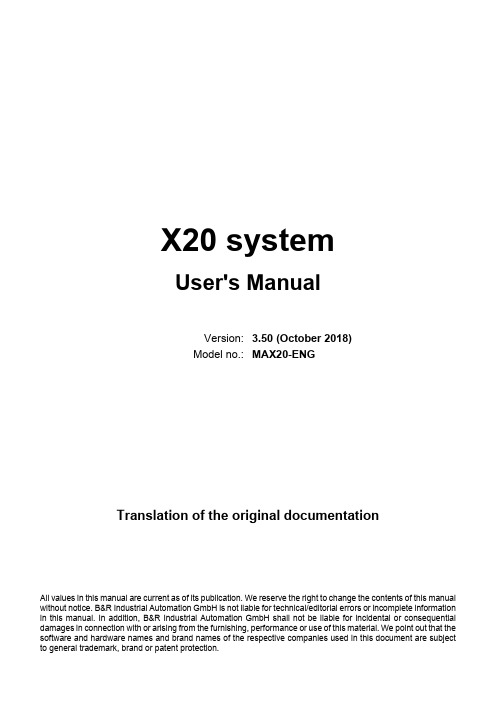

February 2020—Firmware and FAA RID NPRMAs February greets us many have chosen to set theirhobby interests aside, or at least limit their participa-tion to inside for the past couple months. The winterbuild is a time-honored tradition in the northern cli-mates. In addition to getting new aircraft ready forwhen the weather warms and the winds calm it’s theperfect time to give our existing airframes a thoroughexamination for signs of wear, or potential failure. It’salso a good time to check to see if our transmitters, re-ceivers, or ESC’s may have pending firmware updates.The advantage of firmware updates is they often givenew capabilities for your existing hardware, or fix pre-viously unknown defects. However, sometimes as newfeatures are introduced or patched another featuremay be inadvertently broken by the update. The avail-ability of an update does not mean it’s necessary foryour use. As an example, when Futaba released up-date 7 for the Futaba14SG they inadvertently intro-duced a range check failure on startup. Futaba recent-ly introduced update 9 to fix the range check failure onstartup issue. Firmware updates tend to be an iterativeprocess with customers being the final test of function-Futaba Software DownloadFrSky Important Update for ACCST D16 FrSky Firmware Downloads Spektrum Firmware Updates Jeti Firmware Updates Graupner Updates Castlelink UpdatePersonal safety is not the only topic to discuss this month. The survival of our hobby is very much threatened by the recent FAA RID Notice of Pro-posed Rulemaking (NPRM). The FAA published their plan requiring broadcast from all aircraft weighing over 250 grams (0.55 pounds) on Dec 31. ality. FrSky recently released a new firmware for ALL of their D16 ACCST transmitters and receivers back to 2013 (OpenTX as well as FrOS). The firm-ware addresses a serious issue –if you’re in the Eu-ropean Union. The FCC (American) version of transmitters/receivers are not significantly affect-ed, especially if operated where the airwaves are not crowded with many 2.4ghz signals. One take-away from this is noting that when applying radio firmware updates be sure to note that you have downloaded FCC version and not EU. I recom-mend waiting on the FrSky ACCST updates for a couple months as this is a major update and there will inevitably be bugs. I’d rather do the updates one time since this transmitter update also requires that all receivers are updated.In summary; when checking over all the clevises, horns, pushrods, screws, motor mounts etc, don’t forget to check where you stand regarding what you can’t see –the firmware. Additionally, be judi-cious about applying a recently introduced firm-ware especially if it’s a major update. Finally, be sure you’re using the FCC radio firmware and not the EU version.Don’t be misled by the term “drone” in the NPRM. The FAA uses the term “drone” to apply to all Un-manned Aircraft Systems(UAS), this includes every-thing we fly at TCRCM field and may even include free flight and control line. This NPRM is open for public comment until March 2. The AMA, and EAA (Experimental Aircraft Association) as well as others petitioned in vain for an extension to the comment period. In response to the request for an extention FAA replied on January 28:“…the need for remote identification of UAS increas-ingly has become important as new public safety and national security concerns arise regarding the use of UAS. Accordingly, the FAA has determined that any extension of the comment period, and the subse-quent delays in promulgation of a final rule imple-menting remote identification of UAS, would not be consistent with the safety and security objectives of the proposed rule.Therefore, your request to extend the comment pe-riod for the Remote Identification of Unmaimed Air-craft Systems NPRM is denied. The comment period for the NPRM closes on Monday, March 2, 2020.”Once one dives into the 319 page NPRM in depth it details how the FAA is proposing to progressively annihilate the hobby. This NPRM proposes to make it illegal for a land owner to fly over their own land in the short term, and eventually eliminate model flying fields for home-built aircraft like we now fly. There are many many levels of concern. Grouping Line of Sight (LOS) modeling in with the regulations of Beyond Visual Line of sight BVLOS operations is a one size fits all solution that is inappropriate. Making it impossible to establish new flying fields, or even move an existing club flying field to a new location is well beyond what Congress mandated in the FAA reauthorization act of 2018. To assist with digesting the information about the NRPM, Jim Andersan has posted a page of infor-mation on the Club Website. There are also links to two summaries of the NPRM in the sources below.It’s seriously imperative that all interested reach out to the FAA and to all elected representatives. Even if your position is that you have no intention of follow-ing these rules then politely tell the FAA that they can expect noncompliance from otherwise law abid-ing citizens.Some would say that contacting FAA or representa-tive will make no difference. If that’s the case we’re no worse off and you did what you could. Your com-ments MAY make a difference in which case it’s time and energy well spent.Links to Contacts:• Dan Newhouse• Patty Murray• Maria Cantwell• White House• FAA RID NPRM Comment pageLinks to Information and resources.• Layman’s Guide to the NPRM for Remote ID• AMA summary of the RID NPRM• AMA Templates to use to assist in drafting your own response.• Our club website。

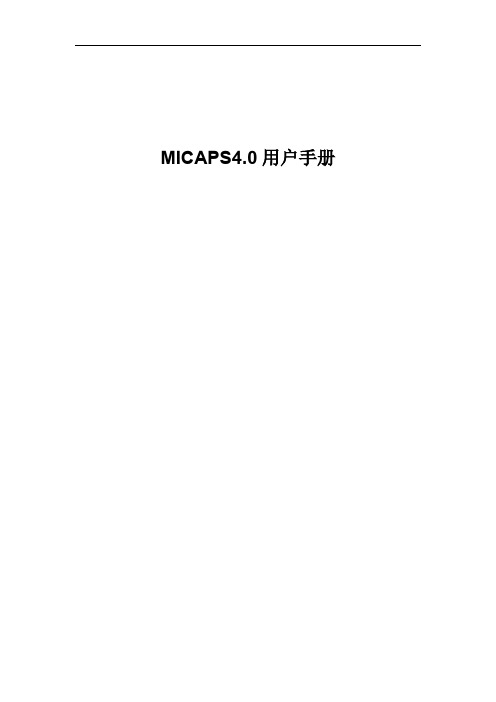
此主题相关图片如下:希望大家在使用本工具的过程中感到快乐,更希望大家由此能自由发挥,在学习中体会快乐,在实践中成为高手,请记住,本工具并不限制你在理解的基础上自由扩展与加强。
请在使用前,认真阅读说明。
感谢:StarCraft 的真诚合作,他的意见使本工具更富创意感谢:JUJU,他的大力支持使本工具的开发得以顺利进行感谢:“JUJU 猫宽带宝藏论坛”的众多网友,是他们的期待支持我继续开发此工具本工具试图减轻您在制作 Windows 系统克隆过程中的劳动强度,并尽可能提供所能用到的工具。
本工具内置集成了制作 Windows 系统克隆的 SysPrep 的三个版本(2000、XP 及 2003),在制作克隆时您不必关心 SysPrep 目录的建立;内置了 DllCache 减肥工具的最新版,能更有效地清除多余的文件,并自动为你产生在克隆恢复时所需要的 DllCache 恢复工具;内置了 SCSI/RAID/SA TA 部分常用驱动,并在您需要时自动集成到系统中;内置了 NTFS 转换提示工具,若您需要在恢复时提示用户是否将 FAT32 系统转换成 NTFS 系统,这将会为您带来方便;内置了当前系统的电源模式文件提取工具,使你能方便地提取当前系统中的相关文件并形成 DOS 模式修正工具的压缩包;能为您方便地打开“设备管理器”及“性能选项页”,方便您手工进一步处理制作克隆的其它工作;本工具还能自动为您清除系统临时文件及IE 临时文件、Cookies 等等。
为您制作克隆提供了一个集成的制作环境,希望您能使用愉快。
用本工具产生的克隆,除在恢复过程中所涉及的工具会在某些地方出现本论坛的相关信息或制作人的信息外,在最终恢复后,克隆工具本身不会产生任何相关的广告信息,恢复的系统将是纯净的(除非使用本工具的您人为地制作或修改了系统中的某些版权信息,以体现您自己的 OEM 信息等)。
本工具尽可能地做到严谨周到,但由于水平所限,有些未考虑的地方,请大家多多包涵,并在使用过程中给我提出宝贵的意见。
TMR7SP20ENG
I n s t a l l G u i d e
T r a n s M a g i c R7S P2
This installation guide will walk you through the steps necessary to download, install and license TransMagic. TransMagic licensing works in one of two different modes; either Stand Alone (your computer only), or as a floating network license. If you are running a Stand Alone license, you will need to request a new license key. In the case of the network license, the registration process is handled by your network administrator. For more details please see
/TMr7SP2_Update_Network.pdf
Prerequisites
TransMagic Release 7 Service Pack 2 (SP2) is officially supported on Windows XP Service Pack 2 and Windows Vista.
Microsoft .NET 2.0 Framework and Visual C++ 2005 SP1 run-time libraries are required. If you do not have these libraries installed, you will be prompted to download them from Microsoft’s web site. Please follow the instructions provided on Microsoft’s web site to complete the installation.
It is recommended that you log into your computer as a user with Administrator privileges prior to installing TransMagic.
Also, all previous versions of TransMagic must be un-installed prior to installing R7 SP2. IMPORTANT: Upgrading to R7 SP2 will require a new license key. Please be advised that the process of obtaining a new license key is not immediate. License Keys are issued normally within 1 workday. STEP 1 Initialize setup
Please start the installation by clicking TMPlusR7sp2ce.exe
STEP 2 Install
The automated installation wizard will walk you through the following steps:
1. Download and install any required Microsoft components, if necessary.
2. Un-Install previous versions of TransMagic.
3. Install TransMagic R7 SP2.
4. Prompt to install CAD Interface if you have a supported CAD system installed on your
computer.
During the installation process you will be prompted to select “Network” or “Stand Alone” installation. This determines where the license key resides. For network installations your IT department may have to setup a license on a server which your TransMagic computer will connect to. If you are not sure you are most likely using a Stand Alone license.
STEP 3 Register
From the Windows Start button select All Programs>TransMagic R7>License Manager then click “Register License Key”. This will open the License Key dialog.
1) Select the Reference Code then press Ctrl+C on the keyboard to copy this code to your clipboard.
2) If you have already filled out our online registration form, email the Reference Code directly to License@TransMagic.de
If you have not registered before, please click on the “Request License Key” button and fill out the online registration form.
3) When you receive your License Key in a reply email, copy it to your clipboard, open the License Manager and paste the Reference Code in the License Key box.
Summary
At this point you should be ready to start using TransMagic. To get started, we recommend that you read the Quick Start Guide that is located in the Help Documentation. There are also new video tutorials located within the tutorial section of the Help Documentation that provide detailed explanations of some of the more advanced capabilities within the product.
CAMTEX GmbH
Silbergrund 17
D-98527 SUHL, Germany
Fon +49 (3681) 779-200
Fax +49 (3681) 779-210
www.camtex.de
info@camtex.de。