MC07-WirelessLANs [兼容模式]
- 格式:pdf
- 大小:906.73 KB
- 文档页数:12



声明Copyright © 2021 普联技术有限公司版权所有,保留所有权利未经普联技术有限公司明确书面许可,任何单位或个人不得擅自仿制、复制、誊抄或转译本手册部分或全部内容,且不得以营利为目的进行任何方式(电子、影印、录制等)的传播。
为普联技术有限公司注册商标。
本手册提及的所有商标,由各自所有人拥有。
本手册所提到的产品规格和资讯仅供参考,如有内容更新,恕不另行通知。
除非有特殊约定,本手册仅作为使用指导,所作陈述均不构成任何形式的担保。
目录第1章前言 (1)1.1 目标读者 (1)1.2 本书约定 (1)1.3 适用机型 (1)第2章基础联网设置 (3)2.1 企业路由器基本设置指南 (3)2.1.1 应用介绍 (3)2.1.2 需求介绍 (3)2.1.3 设置方法 (3)2.1.4 注意事项 (7)2.2 企业路由器IPv6上网配置指导 (8)2.2.1 应用介绍 (8)2.2.2 需求介绍 (8)2.2.3 设置方法 (8)2.2.4 疑问解答 (15)第3章设备管理 (17)3.1 如何在外网远程管理(控制)路由器? (17)3.1.1 应用介绍 (17)3.1.2 需求介绍 (17)3.1.3 设置方法 (17)3.1.4 注意事项 (20)3.1.5 疑问解答 (21)3.2 如何设置自动重启? (22)3.2.1 应用介绍 (22)3.2.2 需求介绍 (22)3.2.3 设置方法 (22)3.2.4 注意事项 (23)第4章负载均衡 (24)4.1 多WAN口路由器负载均衡的设置指南 (24)4.1.1 应用介绍 (24)4.1.2 需求介绍 (24)4.1.3 工作原理 (24)4.1.4 设置方法 (25)第5章路由转发模块 (27)5.1 策略路由设置指南 (27)5.1.1 应用介绍 (27)5.1.2 需求介绍 (27)5.1.3 设置方法 (28)5.1.4 疑问解答 (31)5.2 ISP选路设置指南 (33)5.2.1 应用介绍 (33)5.2.2 需求介绍 (33)5.2.3 设置方法 (34)5.3 静态路由设置指南 (36)5.3.1 应用介绍 (36)5.3.2 需求介绍 (36)5.3.3 设置方法 (37)5.4 线路备份设置指南 (38)5.4.1 应用介绍 (38)5.4.2 需求介绍 (38)5.4.3 设置方法 (38)5.4.4 注意事项 (40)5.5 虚拟服务器设置指南 (41)5.5.1 应用介绍 (41)5.5.2 需求介绍 (41)5.5.3 设置方法 (42)5.5.4 疑问解答 (43)5.6 NAT-DMZ功能设置指南 (44)5.6.1 应用介绍 (44)5.6.2 需求介绍 (44)5.6.3 设置方法 (45)第6章AP和易展管理 (47)6.1 AP管理设置指南 (47)6.1.1 应用介绍 (47)6.1.2 需求介绍 (47)6.1.3 设置方法 (47)6.2 易展AP设置指南 (53)6.2.1 应用介绍 (53)6.2.2 需求介绍 (53)6.2.3 设置方法 (54)6.2.4 注意事项 (58)第7章行为管控 (59)7.1 连接数限制设置指南 (59)7.1.1 应用介绍 (59)7.1.2 需求介绍 (59)7.1.3 设置方法 (59)7.1.4 疑问解答 (60)7.2 访问控制设置指南 (61)7.2.1 应用介绍 (61)7.2.2 需求介绍 (61)7.2.3 设置方法 (61)7.2.4 疑问解答 (67)7.3 应用限制设置指南 (68)7.3.1 应用介绍 (68)7.3.2 需求介绍 (68)7.3.3 设置方法 (68)7.4 网址过滤设置指南 (71)7.4.1 应用介绍 (71)7.4.2 需求介绍 (71)7.4.3 设置方法 (71)7.4.4 疑问解答 (75)7.5 网页安全设置指南 (76)7.5.1 应用介绍 (76)7.5.2 需求介绍 (76)7.5.3 设置方法 (76)第8章安全防护 (78)8.1 ARP防护设置指南 (78)8.1.1 应用介绍 (78)8.1.2 需求介绍 (78)8.1.3 设置方法 (78)8.1.4 疑问解答 (84)8.2 MAC地址过滤设置指南 (86)8.2.1 应用介绍 (86)8.2.2 需求介绍 (86)8.2.3 设置方法 (86)第9章VPN模块 (88)9.1 IPSec VPN设置指南 (88)9.1.1 应用介绍 (88)9.1.2 需求介绍 (88)9.1.3 设置方法 (89)9.2 L2TP VPN设置指南 (96)9.2.1 应用介绍 (96)9.2.2 需求介绍 (96)9.2.3 设置方法 (97)9.3 PPTP VPN设置指南 (105)9.3.1 应用介绍 (105)9.3.2 需求介绍 (105)9.3.3 设置方法 (106)9.4 L2TP VPN代理上网设置指南 (115)9.4.1 应用介绍 (115)9.4.2 需求介绍 (115)9.4.3 设置方法 (115)9.5 PPTP VPN代理上网设置指南 (120)9.5.1 应用介绍 (120)9.5.2 需求介绍 (120)9.5.3 设置方法 (120)第10章认证管理 (125)10.1 一键上网设置指南 (125)10.1.1 应用介绍 (125)10.1.2 需求介绍 (125)10.1.3 设置方法 (126)10.2 短信认证设置指南 (130)10.2.1 应用介绍 (130)10.2.2 需求介绍 (130)10.2.3 设置方法 (131)10.3 Portal认证设置指南—使用内置WEB服务器和内置认证服务器 (136)10.3.1 应用介绍 (136)10.3.2 需求介绍 (136)10.3.3 设置方法 (137)10.4 Portal认证设置指南—使用内置WEB服务器和外部认证服务器 (141)10.4.1 应用介绍 (141)10.4.2 需求介绍 (141)10.4.3 设置方法 (142)10.5 Portal认证设置指南—使用外置WEB服务器和内置认证服务器 (146)10.5.1 应用介绍 (146)10.5.2 需求介绍 (146)10.5.3 设置方法 (147)10.6 Portal认证设置指南—使用外置WEB服务器和外置认证服务器 (150)10.6.1 应用介绍 (150)10.6.2 需求介绍 (150)10.6.3 设置方法 (151)10.7 免认证策略的使用方法 (154)10.7.1 应用介绍 (154)10.7.2 需求介绍 (154)10.7.3 设置方法 (155)10.8 Portal认证中,外部WEB服务器建立规范 (158)10.8.1 应用介绍 (158)10.8.2 流程规范 (159)第11章工业级特性 (163)11.1 如何使用工业级路由器? (163)11.1.1 产品介绍 (163)11.1.2 需求介绍 (163)11.1.3 设置方法 (164)第12章其它功能 (168)12.1 地址组的设置与管理 (168)12.1.1 应用介绍 (168)12.1.2 需求介绍 (168)12.1.3 设置方法 (168)12.1.4 疑问解答 (170)12.2 带宽控制设置指南 (172)12.2.1 应用介绍 (172)12.2.2 需求介绍 (172)12.2.3 设置方法 (172)12.2.4 疑问解答 (175)12.3 PPPOE服务器应用设置指南 (177)12.3.1 应用介绍 (177)12.3.2 需求介绍 (177)12.3.3 设置方法 (178)12.3.4 疑问解答 (181)12.4 网络唤醒功能使用指南 (183)12.4.1 应用介绍 (183)12.4.2 需求介绍 (183)12.4.3 设置方法 (183)12.5 诊断工具使用指南 (186)12.5.1 应用介绍 (186)12.5.2 需求介绍 (186)12.5.3 设置方法 (187)第1章前言本手册旨在帮助您正确使用R系列企业级路由器。

BEFORE RETURNING THIS PRODUCT TO THE STORE FOR ANY REASON, call NETGEAR Technical Support at 1-866-534-9377 or visithttps:///000061156/How-can-I-troubleshoot-my-cable-modem .LEDDescriptionPower• White : Power is supplied to the modem router.• Red : Power is cut off due to a thermal error caused by heat. Move the unit to a well-ventilated area and power-cycle the unit.•Off : No power is supplied to the modem router.Downstream• Solid white : One or more downstream channels are locked.• Blinking white : The modem router is scanning for a downstream channel.•Off : No downstream channel is locked.Upstream• Solid white : One or more upstream channels are locked.• Blinking white : The modem router is scanning for an upstream channel.• Off : No upstream channel is locked.Internet• Solid white : The modem router is online.• Blinking white : The modem router is synchronizing with the cable provider’s cable modem termination system (CMTS).•Off : The modem router is offline.2.4 GHz radio• Solid white : The 2.4 GHz WiFi radio is on.• Blinking white : There is WiFi activity on the 2.4 GHz band.• Off : The 2.4 GHz WiFi radio is off.5 GHz radio• Solid white : The 5 GHz WiFi radio is on.• Blinking white : There is WiFi activity on the 5 GHz band.• Off : The 5 GHz WiFi radio is off.USB 1 and USB 2• Solid white : A USB device is connected and ready.• Blinking white : A USB device is plugged in and trying to connect.• Off : No USB device is connected.Ethernet 1–4• Solid white : A powered-on device is connected to an Ethernet port.• Blinking white : The Ethernet port is sending or receiving traffic.•Off : No device is connected to an Ethernet port.WiFi On/Off button with LEDPressing this button for two seconds turns the WiFi radios in the modem router on and off. If this LED is lit, the WiFi radios are on. If this LED is off, the WiFi radios are turned off and you cannot use WiFi to connect to the modem router.WPSbutton with LEDThis button lets you use WPS to join the WiFi network without typing the WiFi password. The WPS LED blinks during this process and then lights solid.Visit /support to get your questions answered and access the latest downloads.You can also check out our NETGEAR Community for helpful advice at .Customer-owned cable devices might not be compatible with certain cable networks. Check with your cable Internet provider to confirm that this NETGEAR cable device is allowed on your cable network.If you are experiencing trouble installing your modem router, contact NETGEAR at 1-866-874-8924.Support and CommunityCable Internet ProviderSupport Contact Information Coxhttps:///residential/support/home.html https:///activate 1-888-556-1193Mediacom https:// 1-855-Mediacom (1-855-633-4226)Optimumhttps:///support/contact-us https:///JointInstall 1-877-810-6750Sparklight https:// 1-877-692-2253Spectrumhttps:///contact-us https:// 1-833-267-6094Xfinityhttps:///internetsetup Use the Xfinity app for Xfinity activation.Package contentsCable modem router Note to CATV system installer: This reminder is provided to call the CATV system installer’s attention to Section 820-93 of the National Electrical Code, which provides guidelines for proper grounding and, in particular, specifies that coaxial cable shield shall be connected to the grounding system of the building as close to the point of cable entry as practical.Before you begin: •Collect this cable Internet service provider (ISP) account information: your account mobile phone number, user name, password, and account number. •Collect this modem router information: the model number, which is C7800, and the MAC address and serial number from the modem router label.•If you use Xfinity, download the Xfinity app from the App store or from Google Play™. If you already have the Xfinity app, make sure you have updated to the latest version.Connect your modem router1. Turn off and disconnect existing modems and routers.If you are replacing a modem that is currently connected in your home, unplug the modem and plug the new modem router into the same outlet.2. Connect a coaxial cable.Use a coaxial cable to connect the coaxial cable connector on the modem router to the cable wall outlet. Make sure the cable is tightly connected.you must share the connection, use a 3.5dB (1 to 2) splitter.3. Connect the power adapter to the modem router and plugthe power adapter into an electrical outlet.4. Wait for the Online LEDto light solid white.Coaxial cablePower adapterThis process might take up to ten minutes and the modem router might reset several times.Note: When the Online LED lights, your modem router is still not connected to the Internet. You must activate your modem router with your ISP .If after ten minutes, the LED is still not solid white, verify that the cable outlet is working, or call your ISP to make sure you have a connection.Set up and activate your modem router with Xfinity1. If your current modem is leased from Xfinity, call Xfinity support to removeyour leased modem from your Xfinity service.2. Make sure that your mobile device is using an LTE Internet connection. Do notconnect to a WiFi network.3. Open the Xfinity app and sign in with your Xfinity ID.4. Follow the steps in the Xfinity app to get online.5. The activation process takes about five minutes.6. On your mobile device, launch a web browser and enter or192.168.0.1 in the address field.7. Follow the prompts to:• Agree to the terms and conditions.• Change your modem router’s admin credentials and set up security questions.•Review your WiFi network name and password.Set up your modem router with another cable Internet service provider1. Connect your computer or mobile device to the modem router with WiFi orEthernet:WiFi : Use the WiFi network name (SSID) and password on the modem router label to connect.Ethernet : Use an Ethernet cable to connect a computer to an Ethernet port on the modem router. (Your computer must have an Ethernet port.)NETGEAR, Inc.350 East Plumeria Drive San Jose, CA 95134, USANETGEAR INTERNATIONAL LTD Floor 1, Building 3University Technology Centre Curraheen Road, Cork, T12EF21, IrelandJanuary 20212. Launch a web browser and enter or 192.168.0.1 in theaddress field.3. Follow the prompts to:• Agree to the terms and conditions.• Change your modem router’s admin credentials and set up security questions.•Review your WiFi network name and password.Install using the modem router web interfaceRegulatory and LegalFor regulatory compliance information including the EU Declaration of Conformity, visit https:///about/regulatory/.See the regulatory compliance document before connecting the power supply.For NETGEAR’s Privacy Policy, visit https:///about/privacy-policy .By using this device, you are agreeing to NETGEAR’s Terms and Conditions athttps:///about/terms-and-conditions. If you do not agree, return the device to your place of purchase within your return period.© NETGEAR, Inc., NETGEAR and the NETGEAR Logo are trademarks of NETGEAR, Inc. Any non-NETGEAR trademarks are used for reference purposes only.。

ESP-07 WiFi 模块规格书版本2015年8月23日免责申明和版权公告本文中的信息,包括供参考的URL地址,如有变更,恕不另行通知。
文档“按现状”提供,不负任何担保责任,包括对适销性、适用于特定用途或非侵权性的任何担保,和任何提案、规格或样品在他处提到的任何担保。
本文档不负任何责任,包括使用本文档内信息产生的侵犯任何专利权行为的责任。
本文档在此未以禁止反言或其他方式授予任何知识产权使许可,不管是明示许可还是暗示许可。
Wi-Fi 联盟成员标志归Wi-Fi 联盟所有。
文中提到的所有商标名称、商标和注册商标均属其各自所有者的财产,特此声明。
注意由于产品版本升级或其他原因,本手册内容有可能变更。
深圳市安信可科技有限公司保留在没有任何通知或者提示的情况下对本手册的内容进行修改的权利。
本手册仅作为使用指导,深圳市安信可科技有限公司尽全力在本手册中提供准确的信息,但是深圳市安信可科技有限公司并不确保手册内容完全没有错误,本手册中的所有陈述、信息和建议也不构成任何明示或暗示的担保。
目录1. 产品概述 (2). 特点 (2). 主要参数 (3)2. 接口定义 (4)3. 外型与尺寸 (6)4. 功能描述 (8). MCU (8). 存储描述 (8). 晶振 (8). 接口说明 (8). 最大额定值 (9). 建议工作环境 (10). 数字端口特征 (10)5. RF 参数 (10)6. 功耗 (11)7. 倾斜升温 (12)8. 原理图 (13)9. 产品试用 (14)1.产品概述ESP-07 WiFi 模块是由安信可科技开发的,该模块核心处理器ESP8266 在较小尺寸封装中集成了业界领先的Tensilica L106 超低功耗32 位微型MCU,带有16 位精简模式,主频支持80 MHz 和160 MHz,支持RTOS,集成Wi-Fi MAC/ BB/RF/PA/LNA,板载天线。
该模块支持标准的b/g/n 协议,完整的TCP/IP 协议栈。

User Guide© Copyright 2013 Hewlett-Packard Development Company, L.P.Bluetooth is a trademark owned by its proprietor and used by Hewlett-Packard Company under license. Google is a trademark of Google Inc. Windows is a U.S. registered trademark of Microsoft Corporation.The information contained herein is subject to change without notice. The only warranties for HP products and services are set forth in the express warranty statements accompanying such products and services. Nothing herein should be construed as constituting an additional warranty. HP shall not be liable for technical or editorial errors or omissions contained herein.First Edition: September 2013Document Part Number: 743472-001Product noticeThis guide describes features that arecommon to most models. Some featuresmay not be available on your tablet.Software termsBy installing, copying, downloading, orotherwise using any software productpreinstalled on this tablet, you agree to bebound by the terms of the HP End UserLicense Agreement (EULA). If you do notaccept these license terms, your soleremedy is to return the entire unusedproduct (hardware and software) within 14days for a refund subject to the refundpolicy of your place of purchase.For any further information or to request afull refund of the tablet, please contact yourlocal point of sale (the seller).Table of contents1 The basics (1)Lock and unlock the screen (1)2 Using the Home screen (2)3 Using apps and widgets (3)Using the on-screen keyboard (3)Using Gmail (3)Using the calendar (4)Using Google Now (4)Using the clock (4)Downloading apps (4)Uninstalling apps (4)4 Using the cameras (5)Taking your own photo (5)Recording a video (5)Taking a screenshot (5)Viewing photos or videos (5)Printing photos (5)5 Connecting to networks (7)Connect to a wireless network (7)Connect to Bluetooth (select models only) (7)Connect to a mobile network (select models only) (8)Activate data transfer (8)Activate tethering or a portable hotspot (select models only) (8)Connect to a Miracast-compatible wireless display (select models only) (8)Connect to a Windows computer (select models only) (9)6 Using Settings (10)WIRELESS & NETWORKS (10)DEVICE (10)PERSONAL (10)ACCOUNTS (11)iiiSYSTEM (11)7 Securing your tablet (12)8 Backing up and recovering your data (13)Updating apps, widgets, and the operating system (13)Back up and reset (13)Factory data reset (13)9 More HP resources (14)Index (15)iv1The basicsBefore using the tablet for the first time, connect it to external power, and thenTo start using your tablet, follow these instructions:1.After charging the battery, and while the battery image is displayed on the screen, turn on thetablet by pressing and holding the power button about 5 seconds until the HP logo is displayed.The first time you turn on the tablet, you will see a Welcome screen.displayed.2.Follow the on-screen instructions to select a language, connect to a wireless network, and signinto your Google™ account.synchronized with your tablet. If you have additional Google accounts, you can add them later. Lock and unlock the screenLock—Press the power button.Unlock—Press the power button to turn on the tablet, then place your finger on the lock icon andslide the icon to the unlock position.Lock and unlock the screen12Using the Home screenThe Home screen provides a central location where you can access information and email, browsethe Web, stream videos, view photos, and access social media websites.●Swipe down from the top to display notifications.●Swipe up from the bottom to display Google Now cards.●Touch an icon to perform the action described in the table.Icon DescriptionSearch—Allows you to type one or more keywords to search with Google.Voice search—Allows you to touch , and then speak one or more keywords to search withGoogle.Back—Opens the previous screen.Home—Opens the central Home screen.●To see a left or right Home screen, swipe to the left or right.●To quickly return to the Home screen, touch .Recent apps—Opens a list of apps that you have used recently.●Touch an app to open it.●To remove an app from the list, swipe it to the left or right.All apps—Displays a list of all apps.To see all widgets, touch the Widgets tab.2Chapter 2 Using the Home screen3Using apps and widgetsApps are shortcuts placed on the Home screen and used to open applications installed on yourtablet.Widgets are apps with special functionality that displays content that is updated frequently. You canview the updated content without opening the widget.To see all apps, touch .●To open an app, touch the icon. To return to the Home screen, touch .●To add an app to the Home screen, touch and hold the app icon until the Home screen appears,and then slide it to the location where you want it to be.●To remove an app from the Home screen, touch and hold the app icon, and then drag it to theicon at the top of the screen.To see all widgets, touch , and then touch the Widgets tab.●To open a widget, touch the icon. To return to the Home screen, touch .●To add a widget to the Home screen, touch and hold the widget icon until the Home screenappears, and then slide it to the location where you want it to be.●To remove a widget from the Home screen, touch and hold the widget icon, and then drag it tothe icon at the top of the screen.Using the on-screen keyboard●To open the on-screen keyboard, touch the text field at the top of the screen, type one or morekeywords, and then touch or .●To use voice search, touch at the top of the screen, and then speak one or more keywords.Using Gmail1.Touch , and then touch .2.Under ACCOUNTS, touch Add account.3.Touch Google, and then follow the on-screen instructions.4.To access your Gmail account, touch the Gmail icon.Using the on-screen keyboard3Using the calendar●Touch the Calendar icon, and then follow the on-screen instructions.●To add the Calendar to the Home screen, touch and hold the Calendar icon until it appears onthe Home screen.Using Google NowGoogle Now uses time of day, your current location, and your location history to display informationon your commute. Information from other Google products, such as your Web history or yourcalendar, is used to display appointment reminders, maps, sports scores, and flight status.●To opt into Google Now, swipe up from the bottom of the screen, and then follow the on-screeninstructions.●To display Google Now cards, swipe up from the bottom of the screen.Using the clock●Touch , and then touch the Clock icon.●To add the Clock to the Home screen, touch and hold the Clock icon until it appears on theHome screen.●To add an alarm, touch the Clock icon, touch Set alarm, and then follow the on-screeninstructions.Downloading appsDownload apps, music, books, games, and more from the Google Play Store.●Touch , and then touch a category.– or –Touch , and then type a keyword in the search field.●To download and install an app, follow the on-screen instructions.Uninstalling apps1.Touch , and then touch .2.Under DEVICE, touch Storage, and then touch Apps.3.Touch the app that you want to uninstall, and then touch Uninstall.4.Touch OK, and then touch OK again.4Chapter 3 Using apps and widgets4Using the camerasTake your own photo or take screenshots with the front camera.Taking your own photo●Touch , and then touch .●To take a photo, touch the rotating camera icon above the blue circle, and then touch the bluecircle.The photo is saved in the Gallery.Recording a video●Touch , and then touch .●To record a video, touch the video camera icon.The blue circle turns red.●To begin recording, touch the red circle.●To stop recording, touch and hold the red circle.The video is saved in the Gallery.Taking a screenshotPress the power button and the volume down button at the same time for about 1 second.A message is displayed when the screenshot is saved in the Gallery.Viewing photos or videos●To view the photos or videos in your Gallery, touch , and then touch the Gallery icon.●To delete a photo or video, touch the photo or video, and then touch in the upper-right cornerof the screen.Printing photos1.Touch , and then touch the Gallery icon.2.Touch the photo to select it.3.Touch in the upper-right corner of the screen, and then touch Print.4.The first time that you use the printing function, follow the on-screen instructions to select aprinter.Taking your own photo55.Select the number of copies.6.To select options, touch the down arrow, and then follow the on-screen instructions.7.Touch Print.A message is displayed to indicate the print status.– or –Activate HP ePrint (select models only), which allows you to print directly to an HP ePrint-enabledprinter. For more information, go to /go/2eprint.1.Touch , and then touch the HP ePrint icon.2.Follow the on-screen instructions, and then touch Activate Now.3.Enter your email address, and then touch Activate.An activation code is sent to the email address that you entered.4.Touch, and then touch the HP ePrint icon.5.Enter the activation code, and then touch Activate.6Chapter 4 Using the cameras5Connecting to networksYou can connect the tablet to a wireless network, Bluetooth® devices (select models only), a mobilenetwork (select models only), a Miracast-compatible wireless display (select models only), or aWindows® computer.Connect to a wireless networkBrowse the Web, read your email, or perform other online activities.To connect to a wireless network:1.Touch , and then touch .2.Under WIRELESS & NETWORKS, be sure that Wi-Fi is turned on.3.Touch Wi-Fi, and then touch one of the available networks that is displayed.4.Type the security key if required, and then touch Connect.Connect to Bluetooth (select models only)Pair a Bluetooth device, such as a headset, keyboard, or mouse with your tablet.To connect to a Bluetooth device:1.Turn on the Bluetooth device.2.Touch , and then touch .3.Under WIRELESS & NETWORKS, turn on Bluetooth, and then touch Bluetooth.4.Touch your device name to make it Visible to all nearby Bluetooth devices.5.To find available Bluetooth devices, touch SEARCH FOR DEVICES.6.When the device name appears, touch it to pair the device to your tablet.Connect to a wireless network7Connect to a mobile network (select models only)If a SIM card is not preinstalled, a SIM card can be purchased from a mobile carrier. To insert the SIMcard, see the Quick Start guide included with your product.1.Touch , and then touch .2.Under WIRELESS & NETWORKS, touch Mobile Networks, and then touch Access PointNames.3.Touch the , touch Select New APN, and then follow the on-screen instructions.Activate data transferTo enable data transfer over a mobile network:1.Touch , and then touch .2.Under WIRELESS & NETWORKS, touch Mobile Networks, and then touch Mobile data. Activate tethering or a portable hotspot (select models only)To share your product's mobile data connection via USB or as a portable Wi-Fi hotspot:1.Touch , and then touch .2.Under WIRELESS & NETWORKS, touch Mobile Networks, and then touch Tethering andportable hotspot.3.To set up a portable Wi-Fi hotspot, touch Mobile Hotspot.4.To share your product's mobile data connection, touch USB tethering.USB tethering works with Windows 7, Vista, or Linux.Connect to a Miracast-compatible wireless display (select models only)To connect to a Miracast-compatible wireless display:1.Touch , and then touch .2.Under WIRELESS & NETWORKS, touch Miracast, and then touch Miracast wireless display.3.Follow the on-screen instructions.8Chapter 5 Connecting to networksConnect to a Windows computer (select models only)1.Connect the micro USB cable to your tablet and to a Windows computer.The USB storage appears as a drive on the computer. You can copy files back and forth as youwould with any other external device.2.When you are finished, disconnect the USB cable.Connect to a Windows computer (select models only)96Using SettingsUse Settings for connecting to networks, setting preferences, and finding information about yourtablet.●Touch , and then touch .– or –●Swipe down from the top, and then touch .WIRELESS & NETWORKS●Wi-Fi—Enable or disable Wi-Fi, and connect to a wireless network so that you check email,search the Web, or access social media websites.●Bluetooth—Enable or disable Bluetooth, and pair a Bluetooth device, such as a headset orkeyboard, with your tablet.●Data usage—View a graph of the data used during the selected period. The data usage by eachinstalled app is also displayed.●More...—Enable or disable Airplane mode or VPN.DEVICE●Sound—Select Volumes, Default notification, and enable or disable Touch sounds andScreen lock sound.●Display—Select Brightness, Wallpaper, Sleep, and Font size.●Storage—View available space in tablet memory and SD™ card memory (if installed).●Battery—View battery charge percentage and battery usage by various features.●Apps—View downloaded apps and running apps. To view information or uninstall an app, touchthe app.PERSONAL●Location access—Enable or disable Access to my location and Wi-Fi network location.●Security—Set preferences for SCREEN SECURITY, PASSWORDS, DEVICEADMINISTRATION, and CREDENTIAL STORAGE.●Language & input—Set preferences for Language, KEYBOARD & INPUT METHODS,SPEECH, and MOUSE/TRACKPAD.●Backup & reset—Set preferences for BACKUP & RESTORE, and PERSONAL DATA.10Chapter 6 Using SettingsACCOUNTSExisting accounts are displayed.●Add an email account or another type of account—Under ACCOUNTS, touch + Addaccount, and then follow the on-screen instructions.●Sync an account—Under ACCOUNTS, touch the name of the account. Touch the name of theaccount again, touch in the upper-right corner of the screen, and then touch Sync now.●Remove an account—Under ACCOUNTS, touch the name of the account. Touch the name ofthe account again, touch in the upper-right corner of the screen, and then touch Removeaccount.SYSTEM●Date & time—Enable or disable Automatic date & time, and select preferences for time zone,time format, and date format.●Accessibility—Enable or disable TalkBack, Large text, Auto-rotate screen, Speakpasswords, Text-to-speech output, Touch & hold delay, and Enhance web accessibility.●Developer options—Enable or disable various Developer options.●About tablet—Display the software version and legal information for your tablet.You can also check for software updates.ACCOUNTS117Securing your tabletTo prevent others from accessing the data on your tablet, select a screen lock method.Set a screen lock1.Touch , and then touch .2.Under PERSONAL, touch Security, and then under SCREEN SECURITY, touch Screen lock.3.Under Choose screen lock, select one of the following types of screen locks, and then followthe on-screen instructions.●Slide—Unlock the screen by swiping to the right.●Face Unlock (select models only)—Unlock the screen by looking at the screen.●Pattern—Draw a simple pattern to unlock the screen.●Pin—Enter four or more numbers to unlock the screen.●Password—Enter four or more letters or numbers. This option provides the mostprotection, if a strong password is selected.12Chapter 7 Securing your tablet8Backing up and recovering your dataUpdating apps, widgets, and the operating system HP recommends that you update your apps, widgets, and the operating system on a regular basis tothe latest versions. Updates can resolve issues and bring new features and options to your tablet.Technology is always changing, and updating apps, widgets, and the operating system allows yourtablet to run the latest technology available. For example, older apps and widgets might not work wellwith the most recent operating system.Go to the Google Play store to download the latest versions of HP and third-party apps and widgets.The operating system will download system updates automatically and notify you when it is ready toinstall these updates. If you want to update the operating system manually, go to /support.Back up and resetYou can set preferences for backing up and restoring your data in case of loss.1.Touch , and then touch .2.Under PERSONAL, touch Back up & reset.3.Under BACKUP & RESTORE, select one or more of the following:●Back up my data—Select the check box to enable backing up app data, Wi-Fi passwords,and other settings to Google servers.●Backup account—Select a Google account for backing up data.●Automatic restore—Select the check box to enable backed up settings and data to berestored when an app is reinstalled.Factory data resetTo reset all settings and delete all data on the device:1.Touch , and then touch .2.Under PERSONAL, touch Back up & reset.3.Under PERSONAL DATA, select Factory data reset, and then follow the on-screeninstructions.Updating apps, widgets, and the operating system139More HP resourcesTo locate product details, how-to information, and more, use this table.Resource ContentsHP supportFor U.S. support, go to /go/ contactHP.For worldwide support, go to / country/us/en/.html.●Online chat with an HP technician.●Email support.●Find telephone numbers.●Locate HP service center locations.GoogleFor Google support, go to /mobile/android.●Access Google online help and support.Quick StartThe Quick Start document is located in the documentfolder of the tablet box.●Important regulatory notices.Product NoticesThe Product Notices document is located in thedocument folder of the tablet box.●Important regulatory notices.Limited WarrantyThe warranty is located in the document folder of thetablet box. You can also go to /go/orderdocuments.●Warranty information about this tablet. 14Chapter 9 More HP resourcesIndexAaccounts10all apps icon2apps3Bback icon2backup and recovery13 battery10Beats Audio10 Bluetooth7, 10Ccalendar3camera5clock3computer7Ddate & time10display10download3FFace Unlock12factory data reset13GGmail3Hhome icon2Iicons2Llanguage10Nnetwork7Ppassword12photos5PIN12printing5Product Notices14QQuick Start14Rrecent apps icon2Sscreen lock12screenshot5search icon2settings10sound10storage10Vvoice search icon2Wwarranty14wi-fi7, 10widgets3Windows7Index15。


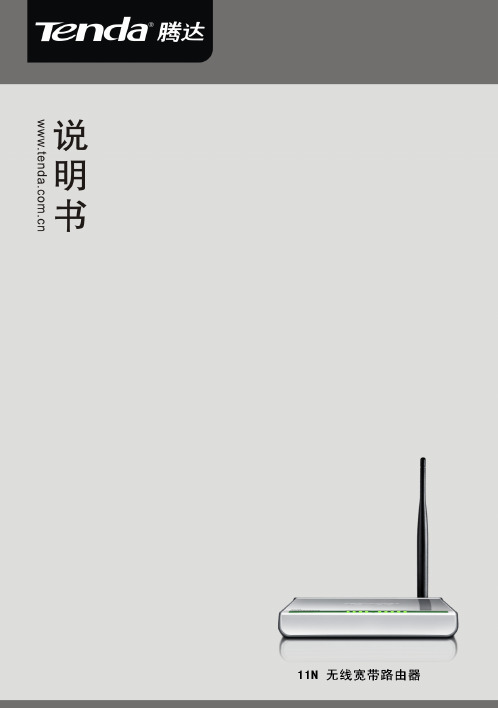
版 权 申 明是深圳市吉祥腾达科技有限公司注册商标。
文中提及到的其它商标或商品名称均是他们所属公司的商标或注册商标。
本产品的所有部分,包括配件和软件,其版权属深圳市吉祥腾达科技有限公司所有,在未经过深圳市吉祥腾达科技有限公司许可的情况下,不得任意拷贝、抄袭、仿制或翻译成其它语言。
本手册中的所有图片和产品规格参数仅供参考,随着软件或硬件的升级会略有差异,如有变更,恕不另行通知,如需了解更多产品信息,请浏览我们的网站:目录第1章产品简介 (4)1.1包装清单 (4)1.2面板指示灯及接口说明 (4)第2章产品安装 (6)第3章如何设置上网 (7)3.1正确设置您的计算机网络配置 (7)3.2登录路由器 (12)3.3快速上网 (12)3.4快速加密 (13)第4章高级设置 (14)4.1系统状态 (14)4.2WAN设置 (15)4.3LAN口设置 (18)4.4DNS设置 (19)4.5WAN介质类型 (20)4.6带宽控制 (21)4.7流量统计 (23)第5章无线设置 (24)5.1无线基本设置 (24)5.2无线安全设置 (28)5.3无线访问控制 (29)5.4连接状态 (31)第6章 DHCP服务器 (32)6.1DHCP服务设置 (32)6.2DHCP客户列表 (32)第7章虚拟服务器 (34)7.1端口段映射 (34)7.2DMZ主机 (35)7.3UPNP设置 (36)第8章安全设置 (37)8.1客户端过滤 (37)8.2MAC地址过滤 (38)8.3URL过滤 (39)8.4远程WEB管理 (41)第9章路由设置 (42)9.1路由列表 (42)9.2静态路由 (42)第10章系统工具 (43)10.1时间设置 (43)10.2DDNS (43)10.3备份/恢复设置 (44)10.4恢复出厂设置 (45)10.5升级 (46)10.6重启路由器 (46)10.7修改密码 (46)10.8系统日志 (47)10.9退出登录 (47)附录一:常用无线名词解释 (48)附录二:产品特性 (50)附录三:常见问题解答 (51)附录四:清除无线配置文件 (53)附录五:产品有毒有害物质清单 (55)第1章产品简介感谢您购买腾达 11N无线宽带路由器(以下简称路由器)。
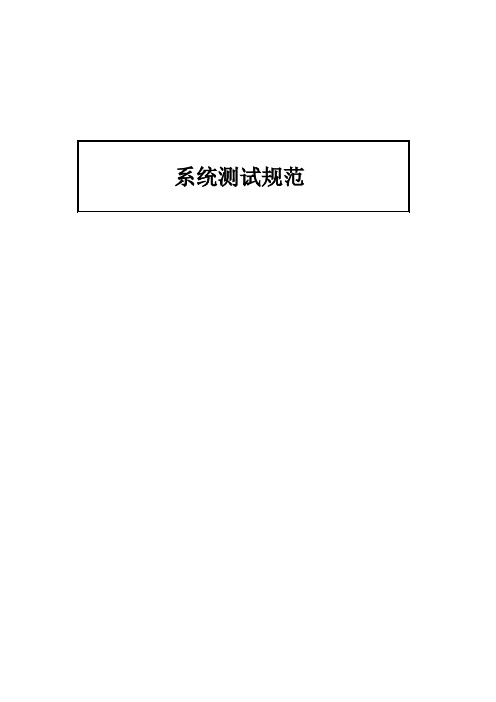
索引1.范围 (3)2.目的 (3)3.测试单位 (3)4.参考文献 (3)5.Bug List (3)6.样机部件及外设清单 (3)7.系统配置清单 (5)8.测试项目 (6)A.M/B基本功能/相容性测试 (6)A-1. 音频 (6)A-2. 触摸板 (6)A-3. 内置键盘 (8)A-4. 摄像头 (8)A-5. 指纹识别仪 (9)A-6. Card Reader Driver (9)A-7. VGA / A V/S-Video/DVI 接口 (9)A-8. USB 2.0接口 (11)A-9. IEEE 1394 Port (12)A-10. PCMCIA (12)A-11. New Card (13)B.部件相容性测试 (14)B-1. CPU 兼容性 (14)B-2. LCD显示屏 (16)B-3. Memory Compatibility (17)B-4. HDD Driver (18)B-5. ODD Drive (18)C.软件兼容性测试 (20)C-1. Office 软件 (20)C-2. Image 软件 (20)C-3. Media 软件 (21)C-4. 工具软件 (21)C-5. 防病毒软件 (21)C-6. 编程软件 (21)D.操作系统软件测试 (22)D-1. DOS (22)D-2. Microsoft Windows XP Mode (22)E.游戏软件测试 (23)E-1. 游戏 (23)F.BIOS 功能测试 (24)F-1. 系统BIOS/EC BIOS功能 (24)work Test (28)G-1. LAN Test (28)G-2. Wireless LAN (29)G-3. Modem (31)H.Performance测试 (32)基本Performance Test (32)H-1. Future Mark 3D Mark 2001 SE Build 330 (32)H-2. ZD Business Winstone 2004 (32)H-3. ZD CC Winstone 2004 (32)H-4. System Mark 2004 (33)H-5. PC- Mark2004 Build 1.2.0 (33)H-6. Future Mark Mobile Mark 2002 (33)H-7. SiSoftware Sandra Standard 2004 SP2 (33)H-8. 3D WinBench2000 V1.1 (34)I.压力测试 (34)I-1. Power Cycling (34)I-2. System Hibernation (Suspend to Disk) Cycling (34)I-3. System Standby (Suspend to RAM) Cycling (35)J. 可靠性测试 (35)J-1. Basic Safety Test (35)J-2. Cold / Warm Start Test (35)J-3. 电池充放电测试 (36)J-4. Battery Validation Test (37)1. 范围该测试标准所描述的测试计划/测试过程将被应用于笔记本系统测试验证工作中。



安装NETGEAR ProSAFE 双频段无线 AC 接入点设置接入点在将接入点安装到高处前,请先设置和测试接入点以验证 WIFI 网络的连接性能。
重要提示:您只能将 WAC740 接入点部署到由 ProSAFE 无线控制器管理的WIFI 网络。
�安装无线接入点的准备工作:1. 请将 LAN 1 端口用网线连接到 PoE+ 交换机(支持 802.3at 的交换机)。
2. 电脑连接到 PoE+ 交换机。
3. 检查 LED,确认接入点设置正确。
包装内容打开盒子并确认内容:• WAC740 ProSAFE 双频段无线 AC 接入点• 5e 类以太网线• 安装指南• 天花板和墙壁安装套件• 天花板和墙壁安装指南接入点使用 DHCP 客户端(默认已启用)。
如您的网络存在 DHCP 服务器,则接入点从该服务器获取 IP 地址。
如您的网络没有 DHCP 服务器,则接入点将其 IP 地址设为静态 IP 地址 192.168.0.160。
如您的网络存在 DHCP 服务器,则请注意以下事项:• 确保在 DHCP 服务器上启用选项 43。
• 确保 DHCP 服务器在选项 43 字段中按照规定的十六进制格式指定无线控制器的 IP 地址。
例如,如果无线控制器的 IP 地址为 192.168.0.250,则您须输入十六进制字符串 02:04:C0:A8:00:FA。
若要编写该 IP 地址,请以 02:04 开头,然后以十六进制的格式为四个地址添加八位组,用冒号隔开。
头两个八位组 (02:04) 定义了一个独立的 NETGEAR 无线控制器或是堆叠中的第一个无线控制器。
(下一页上继续)2017 年 7 月© NETGEAR, Inc. NETGEAR 和 NETGEAR 徽标是 NETGEAR, Inc. 的商标。
其他非 NETGEAR 商标仅供参考之用。
NETGEAR, Inc.350 East Plumeria DriveSan Jose, CA 95134, USA若要指定堆叠中的第二个无线控制器,请将头两个八位组输入为 02:08。

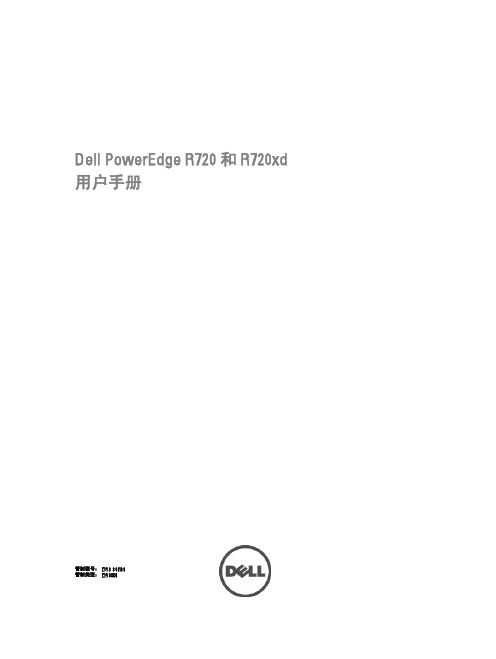

Dell Networking 207系列接入点安装指南Dell Networking 207 系列无线接入点(W-AP207 和W-IAP207)支持面向高性能 WLAN 的 IEEE 802.11ac 标准,且配备了两个无线电。
多重输入、多重输出 (MIMO) 技术使得这些接入点能够提供高性能 802.11n 2.4 GHz 和 802.11ac 5GHz 功能,同时还支持 802.11a/b/g 无线服务。
W-AP207 接入点协同一个 Dell 控制器工作,而 W-IAP207接入点可通过内建虚拟控制器来配置。
207 系列接入点具有以下功能:●无线收发器●作为无线接入点,使用 IEEE 802.11a/b/g/n/ac 运行●作为无线监测器,使用 IEEE 802.11a/b/g/n/ac 运行●与 IEEE 802.3af PoE 的兼容性 ●集中管理配置和升级●集成蓝牙低能量 (BLE) 无线电包装内容●207 系列接入点●9/16" 和 15/16" 吊架轨道适配器(备件:AP-220-MNT-C1)●Dell Networking 207 系列接入点安装指南(印刷版)●Dell Networking 207 系列接入点合规性和安全性信息指南●Dell Networking W 系列 Instant 快速入门指南(仅限W-IAP207)●Dell Networking W 系列 Instant 接入点专业安装指南补遗(仅限 W-IAP207)注意:如果发现任何不正确、缺失或损坏的部件,设备,将其退回给供应商。
软件* 闪烁:1 秒开/1 秒关**闪烁:每 2 秒关闭不足 1 秒图 2 背板控制台端口串行控制台端口位于 207 系列接入点背面,是一个覆盖防尘罩的 4 管脚连接器。
选配串行适配器缆线 (AP-CBL-SER) 另售,用于将接入点连接到串行端子或便携式计算机,以进行直接本地管理。

决解决苹果mac电脑问题的小窍门决解决苹果mac电脑问题的小窍门导语:Mac是非常可靠稳定的电脑,但这并不意味着它们就不会出错,不会坏,不会犯傻。
没有电脑是永远不会出问题的。
即使是Mac也有犯脾气的时候,突然的不好好工作了,从一个乖宝宝变成了一个大魔头。
欢迎阅读,仅供参考,更多相关的知识,请关注CNFLA 学习网!一、Mac慢了怎么办?如果你的Mac变得慢了,然后你可能会想着下载一个能够加速Mac运行速度或者清理Mac垃圾的程序。
很遗憾,很多时候,这么做并不能解决根本问题。
第一步,别笑,如果你Mac很长时间没有重启,那就先重启。
如果速度变快了,你就不需要进行第二步了。
如果还没有,接着看。
查看Activity Monitor(活动监视器),在这个地方你可以看到Mac 所有的活动,你可以看到哪些程序正在大量占用Mac的资源和能耗,然后限制它们的活动,或者进行升级。
最快的打开方式是,同时按下Command和Spacebar按键,然后输入Activity Monitor,选择Applications -> Utilities -> Activity Monitor即可。
我们也要查看CPU和内存选项。
如果你正在运行密集型应用程序或者运行的程序中有一个问题程序,那么这些程序会占用大量的CPU 和内存,你可以你点内存一栏查看究竟是哪款应用在调皮。
如果你找到了占用资源大的应用程序,将其关闭就好。
最好的方式是找到应用,将其从菜单中移除。
如果该应用被锁住,你可以在Activity Monitor上点击应用名字,然后关闭即可。
如果你的Mac时不时的'变慢,你就需要升级RAM了。
旧款Mac 允许你升级RAM,不过MacBook Pro Retina和Macbook Air的RAM升级就不太可能了。
二、Mac的Wi-Fi出问题了怎么办?如果你的Mac出现了Wi-Fi连接方面的问题,网络连接不上,你可能会把电脑搬到路由器旁边,然而并没有什么用。
