TongIntegrator4.0系统管理手册_TLQ63适配器
- 格式:pdf
- 大小:767.01 KB
- 文档页数:32

汽车配件管理软件操作手册汽车配件管理软件操作手册江苏省电信有限公司索引1 登陆平台 .。
..。
...。
.。
.。
.。
.。
..。
.。
..。
....。
..。
..。
..。
.。
.......。
.。
.。
..。
.。
.。
..。
.。
.。
.。
.。
..。
..。
.。
.。
.。
.。
.。
.。
..。
.。
.。
.。
5 2 ASUPERCRM包含的业务范围。
..。
.。
.。
.。
....。
...。
...。
.。
.。
.。
.。
.。
.。
.....。
.。
....。
.。
.。
.....。
7 3 主页面 ......。
.。
..。
..。
..。
.。
..。
..。
..。
.。
..。
.。
.。
..。
.。
.。
..。
..。
.。
.。
.。
.。
.。
.。
.。
.。
.。
..。
.。
.....。
.。
.。
.。
.。
...。
.。
.。
.。
9 3。
1 业务流程图。
.。
.。
..。
..。
.。
.。
.。
.。
.。
..。
...。
.。
.。
.。
...。
.。
.。
.。
.。
.。
.。
.。
...。
.。
.。
.。
..。
....。
.. 9 3.2 快捷新建功能。
..。
.。
.。
.。
..。
...。
..。
.。
.。
.。
.。
..。
..。
.。
.。
..。
.。
.。
.。
..。
.。
..。
.。
...。
.。
....。
9 3。
3 全局搜索功能。
..。
.。
.。
..。
.。
.。
.。
.。
..。
.。
.....。
.。
.。
....。
..。
.。
..。
.。
.。
..。
.。
....。
...。
.。
..。
.。
...。
.。
.。
. 9 3。
4 配置主页 .。
.。
.。
.。
.。
...。
..。
...。
.。
.。
.。
..。
.。
.。
.。
....。
.。
...。
..。
.。
.。
..。
.。
..。
.。
..。
..。
.。
..。
.。
.。
..。
9 4 基本操作 .。
..。
.。
.。
..。
.。
.。
...。
.。
..。
.。
..。
.。
..。
.。
.。
..。
....。
...。
...。
.。
..。
.。
.。
....。
..。
....。
.。
.....。
..。
.。
....。
.。
.。
.。
. 11 4。
1 系统工具菜单 .。
.。
..。

Dell™ EqualLogic™ Storage Management Pack Suite版本 4.0 用于 Microsoft®System Center OperationsManager 2007 SP1/R2 和System Center Essentials 2007SP1用户指南注和小心注:“注”表示可以帮助您更好地使用计算机的重要信息。
小心:“注意”表示如果不遵循说明,就有可能损坏硬件或导致数据丢失。
___________________本说明文件中的信息如有更改,恕不另行通知。
© 2010Dell Inc.版权所有,翻印必究。
未经 Dell Inc. 书面许可,严禁以任何形式复制这些材料。
本文中使用的商标:Dell、DELL徽标、EqualLogic是 Dell Inc. 的商标;Microsoft、Windows、Windows Server和Windows Vista是 Microsoft Corporation 在美国和其它国家/地区的商标或注册商标。
本说明文件中述及的其它商标和产品名称是指拥有相应商标和产品名称的公司或其制造的产品。
Dell Inc. 对其它公司的商标和产品名称不拥有任何所有权。
Dell 对外部网站及其内容的可用性不负任何责任2010 年 4 月目录1简介 (7)访问管理包和说明文件 (8)重要特性和功能 (8)了解Dell EqualLogic Storage ManagementPack Suite (9)Dell硬件组定义 (9)Dell EqualLogic PS系列阵列和Dell EqualLogic MP (9)支持的操作系统 (10)有关管理站 (10)支持的EqualLogic PS系列阵列 (10)支持的EqualLogic设备固件版本 (10)您可能需要的其它说明文件 (11)获得技术帮助 (11)2使用入门 (13)Management Station要求 (13)Dell EqualLogic Helper (13)以普通用户权限配置Management ServerAction帐户 (13)目录3安装Dell EqualLogic Storage ManagementPack Suite v4.0 (14)EqualLogic Management Pack 的导入前任务..14使用安装程序中的各个选项 (15)卸载Dell EqualLogic Storage ManagementPack Suite v4.0 (15)删除Management Pack (16)Microsoft SCOM性能和可扩展性指导 (16)安全注意事项 (16)3Dell EqualLogic StorageManagement Pack Suite操作 (17)概览 (17)Web控制台 (17)查找 (17)监测 (18)警报视图 (19)图表视图 (19)状态视图 (22)启动EqualLogic控制台 (23)自定义EqualLogic Storage Management Pack (24)设备监测器. . . . . . . . . . . . . . . . 24对象查找. . . . . . . . . . . . . . . . . 26要指定覆盖参数:. . . . . . . . . . . . . 26规则. . . . . . . . . . . . . . . . . . . 26自定义规则. . . . . . . . . . . . . . . . 294目录A附录 (31)Microsoft System Center Operations Manager(SCOM) 2007 SP1/System Center Essentials (SCE)2007 SP1 中的已知问题 (31)SCOM的Microsoft修复程序 (32)目录56目录简介71简介本说明文件适用于使用 Dell™ EqualLogic™ Storage Management Pack Suite版本 4.0管理和监测 Dell EqualLogic PS 系列阵列的系统管理员。

1. IntroductionThe transponder reader TWN4 MultiTech 3 LF is a device for reading and writing RFID transponders. There TWN4 MultiTech 3 LF has a working frequency of 125 kHz.2. Getting Started2.1 Cable ConnectionIn order to start operating a TWN4 MultiTech 3 LF transponder reader, it simply has to be connected to a host.2.2 Power UpOnce a TWN4 reader is connected to the host, it detects the type of communications cable (USB or RS232), with which it is connected to the host.Additionally, the RS232 is sending a version string via RS232 to the host.2.3 Enumeration (USB Only)This is only applicable for the USB version: Once the device has been powered up, it is waiting for completion of the enumeration by the USB host. As long as the device is not enumerated, it is entering a minimum power consumption mode, where both LEDs are turned off.2.4 InitializationAfter powering up and enumeration (in USB mode), the device is turning on the built-in transponder reader logic. The green LED is turned on permanently. Some transponder reader modules need some kind of initialization, which is performed in this step. After successful initialization, the device sounds a short sequence, which consists of a lower tone followed by a higher tone.2.5 Normal OperationAs soon as the device has completed the initialization, it is entering normal operation. During normal operation the device is searching for a transponder continuously.2.6 Detection of a TransponderIf a transponder is detected by the reader, following actions are performed ∙Send the ID to the host. By default, the USB device sends by emulating keystrokes of a keyboard. A RS232 device sends theASCII code of an ID.∙Sound a beep∙Turn off the green LED∙Blink the red LED for two seconds∙Turn on the green LEDWithin the two seconds timeout, where the red LED is blinking, the transponder, which just has been recognized will not be accepted again. This prevents the reader from sending identical IDs more than one time to the host.If during the two seconds timeout of the red LED a different transponder is detected, the complete sequence restarts immediately.2.7 Suspend Mode (USB Only)The USB version of the transponder reader supports the USB suspend mode. If the USB host is signaling suspend via the USB bus, the transponder reader is turning off most of its power consuming peripherals. During this operation mode, no detection of transponders is possible and all LEDs are turned off.Once the host is resuming to normal operation mode, this is also signaled via the USB bus. Therefore, the transponder reader will resume to normal operation, too.3. List of Antennas- Inductance: 490μH ± 5%- Diameter of wire: 0,15mm- 67± 2 windings- Coil is fixed by using backed wire - Leadfree and RoHS conformCompliance statementsThis device complies with Part 15 of the FCC Rules. Operation is subject to the following two conditions: (1) this device may not cause harmful interference, and (2) this device must accept any interference received, including interference that may cause undesired operation.Caution!The Federal Communications Commission (FCC) warns the users that changes or modifications to the unit not expressly approved by the party responsible for compliance could void the user's authorityto operate the equipment.FCC §15.105 (b):Note: This equipment has been tested and found to comply with the limits for a Class B digital device, pursuant to part 15 of the FCC Rules. These limits are designed to provide reason-able protection against harmful interference in a residential installation. This equipment generates, uses and can radiate radio frequency energy and, if not installed and used in accordance with the instructions, may cause harmful interference to radio communications. However, there is no guarantee that interference will not occur in a particular installation. If this equipment does cause harmful interference to radio or television reception, which can be deter-mined by turning the equipment off and on, the user is encouraged to try to correct the interference by one or more of the following measures:--Reorient or relocate the receiving antenna.--Increase the separation between the equipment and receiver.--Connect the equipment into an outlet on a circuit different from that to which the receiver is connected.--Consult the dealer or an experienced radio/TV technician for help.RSS COMPLIANCE STATEMENTThis device complies with Indust ry Canada’s licence-exempt RSSs. Operation is subject to the following two conditions:(1) This device may not cause interference; and(2) This device must accept any interference, including interference that may cause undesired operation of the deviceLe présent appareil est conforme aux CNR d’Industrie Canada applicables aux appareils radioexempts de licence. L’exploitation est autorisée aux deux conditions suivantes:1) l’appareil ne doit pas produire de brouillage;2) l’utilisateur de l’appareil doit accepter tout brouillage radioélectrique subi, même si le brouillageest susceptible d’en compromettre le fonctionnement.End device labeling instructionsFCC notes for all hosts devices. The end device must be labeled with: Contains FCC ID: WP5TWN4F8Contains IC: 7948A-TWN4F8Supplier’s Declaration of ConformityLabeling requirements according to 47 CFR Part 15.19This device complies with Part 15 of the FCC rules. Operation is subject to the following two conditions: (1) this device may not cause harmful interference, and (2) this device must accept any interference received, including interference that may cause undesired operation.Identification according to 47 CFR Part 2.1074Devices subject only to Supplier's Declaration of Conformity shall be uniquely identified by the party responsible for marketing or importing the equipment within the United States. However, the identification shall not be of a format which could be confused with the FCC Identifier required on certified equipment. The responsible party shall maintain adequate identification records to facilitate positive identification for each device. Devices subject to authorization under Supplier's Declaration of Conformity may be labeled with the following logo on a voluntary basis as a visual indication that the product complies with the applicable FCC requirements. The use of the logo on the device does not alleviate the requirement to provide the compliance information required by §2.1077.Compliance information according to 47 CFR Part 2.1077(1) Identification of the product, e.g., name and model number(2) A compliance statement as applicable, e.g., for devices subject to part 15 of this chapter as specified in §15.19(a)(3) of this chapter, that the product complies with the rules; and(3) The identification, by name, address and telephone number or Internet contact information, of the responsible party, as defined in §2.909. The responsible party for Supplier's Declaration of Conformity must be located within the United States.(b) If a product is assembled from modular components (e.g., enclosures, power supplies and CPU boards) that, by themselves, are authorized under a Supplier's Declaration of Conformity and/or a grant of certification, and the assembled product is also subject to authorization under Supplier's Declaration of Conformity but, in accordance with the applicable regulations, does not require additional testing, the product shall be supplied, at the time of marketing or importation, with a compliance information statement containing the following information:(1) Identification of the assembled product, e.g., name and model number.(2) Identification of the modular components used in the assembly. A modular component authorized under Supplier's Declaration of Conformity shall be identified as specified in paragraph (a)(1) of this section. A modular component authorized under a grant of certification shall be identified by name and model number (if applicable) along with the FCC Identifier number.(3) A statement that the product complies with part 15 of this chapter.(4) The identification, by name, address and telephone number or Internet contact information, of the responsible party who assembled the product from modular components, as defined in §2.909. The responsible party for Supplier's Declaration of Conformity must be located within the United States.(5) Copies of the compliance information statements for each modular component used in the system that is authorized under Supplier's Declaration of Conformity.(c) The compliance information statement shall be included in the user's manual or as a separate sheet. In cases where the manual is provided only in a form other than paper, such as on a computer disk or over the Internet, the information required by this section may be included in the manual in that alternative form, provided the user can reasonably be expected to have the capability to access information in that form. The information may be providedelectronically as permitted in §2.935.NOTE: The Commission does not have a required SDoC format. This is an example only and is provided to illustrate the type of information that may be supplied with the product at the time of marketing or importation for meeting the FCC SDoC requirement.Modification of equipmentThe instruction manual of the host shall include the following statement: Changes or modifications made to this equipment not expressly approved by the party responsible for compliance may void the FCC authorization to operate this equipment.Special accessoriesWhere special accessories such as shielded cables and/or special connectors are required to comply with the emission limits, the instruction manual shall include appropriate instructions on the first page of the text describing the installation of the device.Final Compliance of end productThe integrator is responsible for the final compliance of the end product including this certified transmitter module. CFR 47 §15.101 give guidance in terms of applicable equipment authorization procedures of different end-products. Typically compliance to subpart 15 B (§15.107 and 15.109) Class A or B including verification of the subpart 15 C compliance (field strength of fundamental and out-of-band emissions) of the transmitter parameters apply.Simultaneous transmissionWhen the host product supports simultaneous-transmission operations the host manufacturer needs to check if there are additional RF exposure filing requirements due to the simultaneous transmissions. When additional application filing for RF exposure compliance demonstration is not required (e. g. if the TWN4 MultiTech 3 LF module in combination with all simultaneously operating transmitters complies with the RF exposure simultaneous transmission SAR test exclusion requirements), the host manufacturer may do his own evaluation without any filing, using reasonable engineering judgment and testing for confirming compliance with out-of-band, restricted band, and spurious emission requirements in the simultaneous-transmission operating modes.If additional filing is required please contact the person at Elatec GmbH responsible for certification of the TWN4 MultiTech 3 LF module.4. Service AddressIn case of any technical questions, please contact: Elatec GmbHZeppelinstr. 182178 PuchheimGermanyPhone: +49 (0) 89 5529961 0Fax: +49 (0) 89 5529961 129Email:********************。

TongLINKQ81系统管理手册_配置管理标题:TongLINKQ81系统管理手册 -配置管理一、引言TongLINKQ81系统是一种企业级的数据中心解决方案,其配置管理是系统管理的重要组成部分。
本手册旨在为系统管理员提供有关配置管理的详细指南和最佳实践。
二、配置管理概述配置管理是系统管理的一个重要环节,它涉及对系统组件、系统参数、系统设置以及其他关键信息的控制和记录。
配置管理的目标是确保系统的配置信息与业务需求保持一致,同时确保系统的变更能够得到有效管理和控制。
三、配置管理流程1、识别系统需求:首先需要明确系统的需求,包括硬件需求、软件需求、网络需求等。
这些需求将作为配置管理的基础。
2、制定配置计划:根据识别的需求,制定详细的配置计划,包括系统组件的选型、系统的部署、网络拓扑结构等。
3、配置实施:根据配置计划,进行具体的配置实施,包括系统组件的安装、系统的部署、网络设备的配置等。
4、配置验证:在完成配置实施后,需要进行配置验证,以确保系统的配置信息与计划一致,并满足业务需求。
5、配置记录与审计:对系统的配置信息进行记录和审计,确保配置信息的准确性和完整性。
四、配置管理工具TongLINKQ81系统提供了一系列的配置管理工具,包括:1、系统部署工具:用于自动化部署系统,简化系统的初始化和配置过程。
2、网络配置工具:用于配置网络设备,简化网络配置过程。
3、监控与报告工具:用于监控系统的运行状态,提供系统性能报告和故障诊断。
4、安全控制工具:用于控制系统的访问权限,确保系统的安全性。
五、最佳实践以下是一些关于配置管理的最佳实践:1、制定详细的配置计划,并确保所有相关人员都了解和遵循。
2、在实施配置前,进行风险评估,以确定潜在的问题和风险,并采取相应的措施。
3、对系统的配置信息进行定期的备份和审计,以确保信息的完整性和准确性。
4、在进行重大变更前,进行备份和测试,以避免意外的问题。
5、制定应急预案,以便在出现问题时能够快速响应。
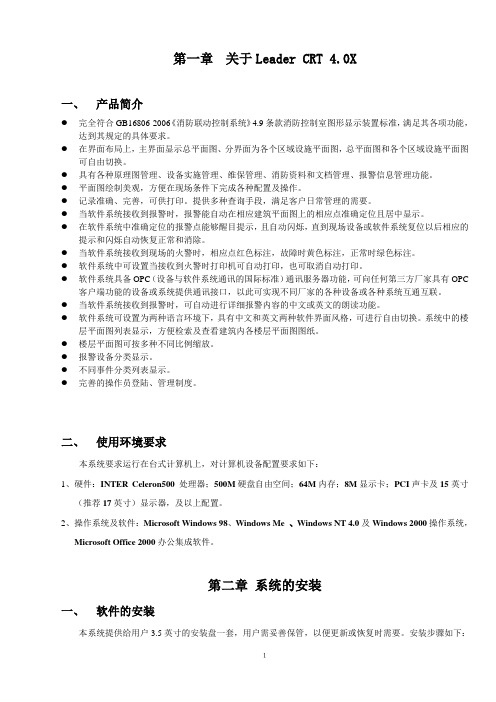
第一章关于Leader CRT 4.0X一、产品简介●完全符合GB16806-2006《消防联动控制系统》4.9条款消防控制室图形显示装置标准,满足其各项功能,达到其规定的具体要求。
●在界面布局上,主界面显示总平面图、分界面为各个区域设施平面图,总平面图和各个区域设施平面图可自由切换。
●具有各种原理图管理、设备实施管理、维保管理、消防资料和文档管理、报警信息管理功能。
●平面图绘制美观,方便在现场条件下完成各种配置及操作。
●记录准确、完善,可供打印。
提供多种查询手段,满足客户日常管理的需要。
●当软件系统接收到报警时,报警能自动在相应建筑平面图上的相应点准确定位且居中显示。
●在软件系统中准确定位的报警点能够醒目提示,且自动闪烁,直到现场设备或软件系统复位以后相应的提示和闪烁自动恢复正常和消除。
●当软件系统接收到现场的火警时,相应点红色标注,故障时黄色标注,正常时绿色标注。
●软件系统中可设置当接收到火警时打印机可自动打印,也可取消自动打印。
●软件系统具备OPC(设备与软件系统通讯的国际标准)通讯服务器功能,可向任何第三方厂家具有OPC客户端功能的设备或系统提供通讯接口,以此可实现不同厂家的各种设备或各种系统互通互联。
●当软件系统接收到报警时,可自动进行详细报警内容的中文或英文的朗读功能。
●软件系统可设置为两种语言环境下,具有中文和英文两种软件界面风格,可进行自由切换。
系统中的楼层平面图列表显示,方便检索及查看建筑内各楼层平面图图纸。
●楼层平面图可按多种不同比例缩放。
●报警设备分类显示。
●不同事件分类列表显示。
●完善的操作员登陆、管理制度。
二、使用环境要求本系统要求运行在台式计算机上,对计算机设备配置要求如下:1、硬件:INTER Celeron500 处理器;500M硬盘自由空间;64M内存;8M显示卡;PCI声卡及15英寸(推荐17英寸)显示器,及以上配置。
2、操作系统及软件:Microsoft Windows 98、Windows Me 、Windows NT 4.0及Windows 2000操作系统,Microsoft Office 2000办公集成软件。

贯众和盾客户操作手册软件版本V2.7.0更新时间:2021/05/191.贯众和盾简介【贯众和盾】智能管控系统基于智能审核算法及策略运营经验,为业务方的文本、图片、音频、视频、文件等全类型内容提供智能内容审核服务,该解决方案规避了业务方涉黄、涉政、暴恐等违规风险,并大幅减少业务方管控人力成本。
同时,系统提供了产品业务管理、审核策略配置、人工审核工具等控制台功能。
本操作说明将针对贯众和盾控制台进行使用说明。
系统业务流程如下图所示:2.产品管理客户登录贯众和盾控制台,可创建自己的产品,并创建产品内需要审核的业务。
控制台提供了产品管理及业务管理功能。
a)我的产品目前,仅支持客户创建一个产品,如需创建多个产品,请联系我们。
创建产品需填写产品名称、回调地址(用于贯众和盾平台异步回调客户审核结果)、审核文件类型、手机号、邮箱地址。
b)产品详情查看产品详情,其中Token及APPSecret用于API对接,其为产品的唯一身份ID。
产品创建完成时,服务状态为未开通。
客户可点击【申请试用】按钮,进行试用申请,申请通过后,试用期内每天接口调用量上限为1万。
若试用完成后需正式订购贯众和盾服务,请联系我们。
c)业务管理客户创建产品后,需同步创建审核业务。
业务管理用于客户区分自身产品内各个自业务的审核配置。
如无多个业务需求,则根据创建指引,创建一个业务即可。
业务ID对于API接口中的svcType字段。
请确保API对接时,传入正确的业务ID字段。
3.人工审核人工审核模块是各类消息的人工审核与处理中心。
人工审核模块包括人工审核、热点消息审核、审核结果复核、系统抽检等a)人工初审人工审核界面上显示消息ID、业务名称、消息内容、业务类型、命中规则、发送时间、操作按钮等内容。
审核人员对监控系统送审的消息,分文本、图片、音频、视频、文件进行人工审核,判定该消息合规还是违规,并将结果实时反馈给监控系统,对该消息执行放行或拦截处置。
同时对危险程度较高的消息或用户进行实时处置。
TongTech®JMS for TongLINK/Q6.3 管理与开发手册适用于UNIX & Windows北京东方通科技公司目 录第1章 JMS 概述 (1)1.1 JMS技术简介 (1)1.2 JMS的相关概念 (2)1.2.1 JMS队列 (2)1.2.2 TLQ队列 (2)1.2.3 JMS 队列与TLQ队列 (2)1.2.4 JMS队列限制 (2)1.3 Java消息服务 (3)1.3.1 JMS和其他企业级Java API的关系 (3)1.3.2 JMS点到点的消息模型 (4)1.3.3 JMS发布与订阅模型 (4)1.3.4 QueueConnectionFactory (5)1.3.5 TopicConnectionFactory (5)1.3.6 JMS 消息对象 (6)1.3.6.1 消息头(Message Header) (6)1.3.6.2 属性(Properities) (6)1.3.6.3 消息体(Body) (6)1.3.7 JMS消息查询 (7)1.3.8 XA-JMS分布式事务 (8)1.3.8.1 概述 (8)1.3.8.2 XA的支持 (8)1.3.9特别说明 (8)1.3.10J MS1.1支持说明 (8)1.4命名及目录服务JNDI (9)1.4.1命名服务(naming service) (9)1.4.2目录服务(directory service) (9)1.4.3 JNDI (9)1.4.4 JNDI概述 (9)1.4.5 JNDI结构 (10)1.4.6 JNDI在应用服务器中的使用 (10)1.5TongLINK/Q - JMS 体系结构 (11)第2章客户端代理参数配置 (12)2.1 2.1TongCliBroker.Conf配置文件格式 (12)2.2系统参数配置 (13)2.2.1系统参数配置格式 (13)2.2.2参数配置说明 (13)2.3 JMS队列定义 (14)2.3.1 JMS队列定义格式 (14)2.3.2队列定义说明 (14)2.4 JMS主题 (15)2.4.1 JMS主题格式 (15)2.4.2主题说明 (15)2.4.3特别说明 (15)第3章客户端代理应用 (16)3.1客户端代理的结构模型 (16)3.2 TongLINK/Q_JMS客户通信 (17)3.2.1集中通信 (17)3.2.2集中通信参数配置举例 (18)3.2.3跨节点通信 (19)3.2.4跨节点通信参数配置举例 (20)3.2.5配置说明 (22)3.3客户端代理的作用 (22)第4章客户端代理系统日志 (23)4.1错误日志(TongCliBroker.sys)主要有: (23)4.2运行日志(TongCliBroker.log)主要有: (24)第5章 JMS应用开发 (25)5.1 TongLINK/Q_JMS的环境设置 (25)5.2 TongLINK/Q_JMS设置不同类型的连接 (26)5.3TongLINK/Q Jmsclient ConnectionFactory 构造器 (27)5.3.1通过指定主机名和端口构造ConnectionFactory (27)5.3.2利用tlkq协议名串构造ConnectionFactory (27)5.4 JNDI配置 (28)5.4.1 TongJndi.Conf配置文件 (28)5.4.1.1 TongJndi.Conf参数配置文件格式 (28)5.4.1.2 TongJndi.Conf参数配置说明 (28)5.4.1.3 特别说明 (28)5.4.2 5.4.2 JMSAdmin.config配置文件 (29)5.4.2.1 5.4.2.1 JMSAdmin.config参数配置文件格式 (29)5.4.2.2 5.4.2.2 JMSAdmin.config配置文件说明 (29)5.4.2.3 5.4.2.3 JMSAdmin的启动 (30)5.4.2.4 5.4.2.4 JMSAdmin.config配置文件举例 (30)5.4.3 JNDI对象 (31)5.4.4子上下文的定义 (31)5.4.5配置JNDI对象 (32)5.4.6注意事项 (32)5.5 JNDI应用 (33)5.5.1标准JNDI属性文件 (33)5.5.2自定义JNDI属性文件 (34)5.5.2.1 JNDI属性文件说明 (35)5.5.2.2 装入JNDI属性文件的两种方法 (35)5.5.3指定 JNDI服务器 (35)5.5.4 JNDI查询 (36)5.5.5 JNDI Service名称体系结构 (37)5.6 JMS编程 (38)5.6.1 JMS API (38)5.6.2开发JMS的步骤 (38)5.6.3 JMS中使用Session注意事项 (38)5.6.4 JMS自定义属性 (39)5.6.5 JMS客户端程序 (39)5.6.5.1 JMS的发送/接收消息程序 (39)5.6.5.2 JMS的发布/订阅消息程序 (42)第6章 JMS应用程序的编写 (44)6.1消息发送 (44)6.1.1普通方式发送程序流程 (44)6.1.2 JMS发送程序举例 (45)6.2消息接收 (46)6.2.1 JNDI方式接收程序流程 (46)6.2.2特别说明 (47)6.2.3 JMS接收程序举例 (48)6.3消息发送事务 (49)6.3.1 JMS发送方事务流程 (49)6.3.2 JMS发送方事务程序举例 (50)6.4消息接收事务 (52)6.4.1 JMS接收方事务流程 (52)6.4.2特别说明 (52)6.4.3 JMS接收方事务程序举例 (53)6.5消息相关性 (54)6.5.1 JMS相关性流程 (54)6.5.2 JMS相关性程序举例 (55)第7章 MDB (57)7.1 MDB简介 (57)7.2 MDB特征 (57)7.3 MDB的实现 (57)7.4 MDB的生命周期 (58)7.5 MDB示例 (59)7.6 MDB的部署描述符 (59)7.7 MDB集成到应用程序中 (60)第8章在Weblogic上的应用 (61)8.1修改Weblogic的启动脚本 (61)8.2启动TongLINK/Q (63)8.3启动JmsAdmin (64)8.3.1配置ConnectionFactory的JNDI名 (64)8.3.2配置XAConnectionFactory的JNDI名 (65)8.3.3配置queue的JNDI名 (65)8.3.4查看配置的JNDI (66)8.4启动Weblogic (67)8.4.1配置Foreign JMSServer (67)8.4.2配置Foreign JMSConnection Factories (69)8.4.3配置Foreign JMSDestinations (70)8.5查看JNDI树 (71)8.6编写MDB (73)8.6.1编写不需要交易支持的MDB (73)8.6.2编写需要交易支持的MDB (75)8.7部署MDB (77)8.7.1 Jbuilder部署MDB (77)8.7.2 Weblogic控制台部署MDB (78)8.8测试MDB (82)8.9在WebLogic上开发MDB示例 (85)第1章JMS 概述1.1 JMS技术简介JMS本身不是一个通信软件,而是一个标准的应用编程接口(API),用来建立厂商中立的异步通信机制。
GCS1642/GCS1644/GCS1642X©2018 IOGEAR. All Rights Reserved. PKG-M1087-g / M1088-gIOGEAR, the IOGEAR logo, are trademarks or registered trademarks of IOGEAR. Microsoft and Windows are registered trademarks of Microsoft Corporation. All other brand and product names are trademarks or registered trademarks of their respective holders. IOGEAR makes no warranty of any kind with regards to the information presented in this document. All information furnished here is for informational purposes only and is subject to change without notice. IOGEAR assumes no responsibility for any inaccuracies or errors that may appear in this document.Package Contents4 System Requirements5 GCS1642 Overview6 GCS1644 Overview8 Single Stage Installation10 Quad View (DDC Mode)15 LED Indication17 Port Switching 18 Port Switching via Hotkeys19 Auto Scanning21 Hotkey Setting Mode (HSM)22 Mac Keyboard Emulation24Sun Keyboard Emulation25 Factory Default Hotkeys Settings26 The Firmware Upgrade Utility27 Before you Begin27 Starting the Upgrade28 Upgrade Succeeded31 Upgrade Fail32 Federal Communications Commission(FCC) Statement33 CE Statement33 Limited Warranty34 Contact3531 x 2/4-Port Dual View Dual Link DVI KVMP Switch with Audio2/4 x Dual Link DVI KVM Cables (2 for GCS1642 / 4 for GCS1644) 2/4 x Dual Link DVI Cables (2 for GCS1642 / 4 for GCS1644)1 x Power Adapter1 x Installation Guide1 x Warranty CardNote:GCS1642X does not include KVM and DVI cables.4Console–Two displays with DVI inputs– A Keyboard and MouseComputer–Computers with DVI outputs–An open USB portOptional Audio–Analog audio connections for speakers and mic.57Rear View1. DDC Port (Daisy Chain Port)2. DC Power Jack3. Console USB Mouse Port4. Console USB Keyboard Port5. Console DVI Video Port B6. Console DVI Video Port A7. DDC Switch (Host/Client)8. USB 2.0 Peripheral Sharing Port 9. Console Mic. Connection 10. Console Audio Connection 11. CPU2 DVI Video Port 2B 12. CPU2 DVI Video Port 2A 13. CPU2 USB Connection14. CPU2 Mic. Connection 15. CPU2 Audio Connection 16. CPU1 DVI Video Port 1B 17. CPU1 DVI Video Port 1A 18. CPU1 USB Connection 19. CPU1 Mic. Connection 20. CPU1 Audio Connection8GCS1644 OverviewFront View1. Port 1 Pushbutton2. Port 2 Pushbutton3. Mode Button4. Port 3 Pushbutton5. Port 4 Pushbutton6. Front Panel Console Mic. Connection7. Front Panel Console Audio connection8. Front Panel USB 2.0 Peripheral Sharing PortRear View1. DDC Port (Daisy Chain Port)2. DC Power Jack3. Console USB Mouse Port4. Console USB Keyboard Port5. Console DVI Video Port B6. Console DVI Video Port A7. DDC Switch (Host/Client)8. USB 2.0 Peripheral Sharing Port9. Console Mic. Connection10. Console Audio Connection 11. CPU4 DVI Video Port 4B12. CPU4 DVI Video Port 4A13. CPU4 USB Connection14. CPU4 Mic. Connection15. CPU4 Audio Connection16. CPU3 DVI Video Port 3B17. CPU3 DVI Video Port 3A18. CPU3 USB Connection19. CPU3 Mic. Connection20. CPU3 Audio Connection21. CPU2 DVI Video Port 2B22. CPU2 DVI Video Port 2A23. CPU2 USB Connection24. CPU2 Mic. Connection25. CPU2 Audio Connection26. CPU1 DVI Video Port 1B27. CPU1 DVI Video Port 1A28. CPU1 USB Connection29. CPU1 Mic. Connection30. CPU1 Audio Connection9Step 1Please make sure your source devices and display are powered off before you start.Step 2Plug the power adapter into the power outlet and connect it to the DC power jack from the KVM.10Step 3Connect the DVI cables from your monitors to the console DVI port A and B. Port A will be your main monitor and Port B will be your extended desktop monitor.1112Step 4Connect your USB keyboard and mouse to the console USB keyboard port and console USB mouse port.1314Step 6Final StepTurn on your source devices.To expand your installation from Dual View displays to Quad view displays, you can use the DDC Mode port to connect two GCS1642 / GCS1644 units together. After doing so, you will be able to configure the quad displays video settings on the computer in extended mode or Mirrored mode.To set up DDC mode, power off all devices, refer to the installation diagram on the next page.1. Connect all the computers to the Host as described in Hardware Setup, Cable Connection on page 18.2. On the Client, using two custom DVI Dual Link cables, plug the DVI connectors into the DVI sockets Aand B in the same KVM port section of the switch.3. At the other end of the two custom DVI Dual Link cables, plug the monitor cable into the respectiveports on the computer.4. Repeat steps 2 and 3 for all computers.5. On the rear of the second GCS1644, set the DCC switch to Client.*6. On the rear of the primary GCS1644, set the DCC switch to Host.7. Plug the console monitors into the DVI console ports located on the Host’s and Client’s rear panel.8. Using an RJ-45 cable, connect the DCC port of the Host to the DCC port of the Client.9. Power up the installation: plug in the power cord for the Host and Client, then power on both. Afterboth units are up, power on the computer/video source devices.Note:1. In DCC mode the Client’s front panel pushbuttons are disabled and it takes all commands directly from the Host.2. Setting the DCC switch to Client will disable all front panel pushbuttons on that switch.1517Simply press the front panel Pushbutton from the multimedia KVMP switch or trigger hotkeys from your keyboard.Port Switching via Front Panel Pushbutton18Port Switching via HotkeysHotkeys Description[Scroll Lock] [Scroll Lock] [Enter]Switch all focus (KVM, audio and USB) to the nextport[Scroll Lock] [Scroll Lock] [n] [Enter]Switch all focus (KVM, audio and USB) to port n* [Scroll Lock] [Scroll Lock] [k] [Enter]Switch KVM focus to the next port[Scroll Lock] [Scroll Lock] [n] [k] [Enter]Switch KVM focus to port n*[Scroll Lock] [Scroll Lock] [s] [Enter]Switch audio focus to the next port[Scroll Lock] [Scroll Lock] [n] [s] [Enter]Switch audio focus to port n*[Scroll Lock] [Scroll Lock] [u] [Enter]Switch USB focus to the next port[Scroll Lock] [Scroll Lock] [n] [u] [Enter]Switch USB focus to port n*Continue next page19Port Switching via Hotkeys[Scroll Lock] [Scroll Lock] [n] [k] [u] [Enter]Switch KVM and USB focus to port n*[Scroll Lock] [Scroll Lock] [n] [k] [s] [Enter]Switch KVM and audio focus to port n*[Scroll Lock] [Scroll Lock] [n] [u] [s] [Enter]Switch USB and audio focus to port n**Note: n is an interval that stands for the Port numberk stands for KVM focuss stands for audio focusu stands for USB focusPort Switching via MouseMouse Port Switching allows you to use the mouse wheel button (clicking it twice) to switch between ports. Mouse Emulation must be enabled in order for Mouse Port Switching to work. To enable mouse port switching invoke HSM and press [W] (default setting is off)20You can either activate Autoscan Mode via front panel push button or hotkeys.*Note: Autoscan Mode from front panel push button will be scanning a port every 5 seconds by default. If you wish to have the Autoscan Mode be scanning with different time interval, please refer to trigger Autoscan Mode from hotkeys.**Note: n is an interval between 1 and 99 that stands for the time (in second) desire for scanning each port.2122*Note: To exit HSM manually, press Esc or spacebar2324The PC compatible (101/104 key) keyboard can emulate the functions of the Mac keyboard. The emulation mappings are listed in the table below.*Note: When using key combinations, press and release the first key (Ctrl), then press and release thesecond key.25The PC compatible (101/104 key) keyboard can emulate the functions of the Sun keyboard. The emulationmappings are listed in the table below*Note: When using key combinations, press and release the first key (Ctrl), then press and release thesecond key.26The Windows-based Firmware Upgrade Utility (FWUpgrade.exe) provides a smooth, automated process for upgrading the GCS1642 / GCS1644’s firmware. The Utility comes as part of a Firmware Upgrade Package that is specific for each device. New firmware upgrade packages are posted on our website as new firmware revisions become available. Check the website regularly to find the latest packages and information relating to them: T o prepare for the firmware upgrade, do the following: 1. Go to our Internet support site and choose themodel name that relates to your device (GCS1642 / GCS1644) to get a list of available Firmware Upgrade Packages.2. Choose the Firmware Upgrade Package you wantto install (usually the most recent), and download it to the computer connected to port 1 on the GCS1642 / GCS1644.3. If you have a DCC mode installation, remove thecable connected to the DCC port, which connectsthe two GCS1642 / GCS1644 units, and set bothDCC switches to Host.4. Shut down all other computers connected to theGCS1642 / GCS1644 installation, except thecomputer connected to port 1.5. Invoke Firmware Upgrade Mode (see FirmwareUpgrade Mode, page 23). The front panel LEDs flashtogether to indicate Firmware Upgrade Mode is in effect. 27To upgrade your firmware:1. Run the downloaded Firmware Upgrade Package file– either by double clicking the file icon, or by openinga command line and entering the full path to it.The Firmware Upgrade Utility Welcome screen appears:2. Read the License Agreement (enable the I Agreeradio button).3. Click Next to continue. The Firmware UpgradeUtility main screen appears:284. As you select a device in the list, its descriptionappears in the Device Description panel.The Utility inspects your installation. All the devicescapable of being upgraded by the package are listedin the Device List panel.29The firmware [Ver 1.0.] is not newer than the current firmware [Ver 1.0.090] in device GCS1644 [MAIN]: 000Continue the upgrade? [Yes/No]5. After you have made your device selection(s), Click Next to perform the upgrade.If you enabled Check Firmware Version, the Utility compares the device’s firmware level with that of the upgrade files. If it finds that the device’s version is higher than the upgrade version, it brings up a dialog box informing you of the situation and gives you the option to Continue or Cancel.If you didn’t enable Check Firmware Version, the Utility installs the upgrade files without checking whether they are a higher level, or not.As the Upgrade proceeds, status messages appear in the Status Messages panel, and the progress toward completion is shown on the Progress bar.30After the upgrade has completed, a screen appears to inform you that the procedure was successful: After the upgrade has completed, a screen appears to inform you that the procedure was successful: Click Finish to close the Firmware Upgrade Utility.After a successful completion, the switches exit Firmware Upgrade Mode, and reset themselves.If you have a DCC mode installation be sure to reconnect the cable connected to the DCC port, and set the DCC switch back to Client on the appropriate switch (See Quad-View (DCC Mode), page 15).31If the Upgrade Succeeded screen doesn’t appear, it means that the upgrade failed to complete successfully, in which case you should do the following:1. Power off the GCS1642 / GCS1644 by removing the power jack.2. Invoke Firmware Upgrade Mode by holding down the Mode button on the front panel (see Mode button,page 6 & 8) and power on the GCS1642 / GCS1644. The orange LEDs flash together.3. Do the firmware upgrade procedure again.32This equipment has been tested and found to comply with the limits for a Class B digital device, pursuant to Part 15 of the FCC Rules. These limits are designed to provide reasonable protection against harmful interference in a residential setting. This product generates, uses, and can radiate radio frequency energy and, if not installed and used as directed, it may cause harmful interference to radio communications. Although this product complies with the limits for a Class B digital device, there is no guarantee that interference will not occur in a particular installation.This device has been tested and found to comply with the following European Union directives: Electro-magnetic Capability (2004/108/EC), Low Voltage (2006/95/EC) and R&TTED (1999/5/EC).33Warranty InformationThis product carries a 3 Year Limited Warranty. For the terms and conditions of this warranty, please go to /support/warrantyRegister online at /registerImportant Product InformationProduct ModelSerial Number34WE’RE HERE TO HELP YOU!NEED ASSISTANCE SETTING UP THIS PRODUCT? Make sure you:1. Visit for more product information2. Visit /support for live help and product support IOGEAR******************35© 2018 IOGEAR®36。
TongTech®TongLINK Real-Time 8系统管理手册2013年9月TongLINK Real-Time 8系统管理手册北京东方通科技股份有限公司地址:北京市海淀区彩和坊路10号1+1大厦3层客户服务热线:400-650-7088Email:版权声明版权©2006-2016东方通科技版权所有。
版权保护说明未经东方通科技公司书面许可,本文档不得整体或部分地复印、复制、翻译或缩减成任何电子介质或计算机可以阅读的格式。
本文档中的信息可能不加通知进行修改。
商标©2006-2016东方通科技版权所有。
、TongTech、TongLINK、TongLINK/Q、Tong Integrator、Tong SEC、Tong Web、Tong EASY、Tong Workflow是东方通科技的注册商标。
其他所有的公司和产品名称可能为第三方所有。
前言本手册主要对实时传输中间件TongLINK Real-Time(简称TL-RT)的系统安装、系统启动停止、参数配置、系统管理、系统工具、系统日志及附录等进行介绍,通过阅读此手册能快速地使用实时传输中间件。
1. 阅读对象本手册面向实时传输中间件产品用户及感兴趣的读者。
2.手册约定本手册遵循以下约定:●手册中所有的TongLINK Real-Time 8简称为TL-RT8。
●<TL-RT-Root>为TL-RT8系统缺省安装路径。
●此手册适用于多种操作系统,如:Windows、Unix和Linux等。
3.相关技术文档目录第1章系统安装 (1)1.1Unix/Linux安装 (1)1.1.1安装准备 (1)1.1.2服务端安装 (1)1.1.2.1安装步骤 (1)1.1.2.2安装完毕 (2)1.1.3客户端安装 (3)1.1.3.1安装步骤 (3)1.1.3.1安装完毕 (4)1.2WINDOWS安装 (5)1.2.1安装准备 (5)1.2.2服务端安装 (5)1.2.2.1安装步骤 (5)1.2.2.2安装完毕 (12)1.2.3客户端安装 (14)1.2.3.1安装步骤 (14)1.2.3.2安装完毕 (21)第2章系统启动停止 (23)2.1启动停止准备 (23)2.1.1环境变量 (23)2.1.2License (24)2.1.3配置文件 (25)2.1.4启动停止方式 (26)2.1.4.1本地命令行方式 (26)2.1.4.2远程方式 (26)2.1.4.3windows下的特殊启停方式 (26)2.2UNIX下的服务端启动与停止 (27)2.2.1TLRT服务端的启动 (27)2.2.1.1命令行方式启动 (27)2.2.1.2TLRT服务端的停止 (29)2.2.1.3命令行方式停止 (29)2.2.2远程管理支持服务启动 (29)2.2.3远程管理支持服务的停止 (30)2.3WINDOWS下的服务端启动与停止 (31)2.3.1TLRT服务端的启动 (31)2.3.1.1命令行方式启动 (31)2.3.1.2开始菜单启动 (32)2.3.1.3托盘精灵启动 (32)2.3.1.4服务方式启动 (33)2.3.2TLRT服务端的停止 (35)2.3.2.1命令行方式停止 (35)2.3.2.2开始菜单停止 (36)2.3.2.3托盘精灵停止 (36)2.3.2.1服务方式停止 (36)2.3.3远程管理支持服务启动 (38)2.3.3.1命令行方式启动 (38)2.3.3.2托盘精灵启动 (39)2.3.3.3服务方式启动 (39)2.3.4远程管理支持服务停止 (39)2.3.4.1命令行方式停止 (39)2.3.4.2托盘精灵停止 (40)2.3.4.3服务方式停止 (40)2.3.5远程管理支持服务启停命令说明 (40)2.4集群的启动与停止 (41)第3章参数配置 (42)3.1tlrtsys.conf配置文件结构 (42)3.1.1[System]的参数说明 (42)3.1.2[LocalQue]的参数说明 (44)3.1.3[ClientBroker]的参数说明 (45)3.2tlrt_cluster.conf配置文件结构 (47)3.2.1[ClusterAgent]的参数说明 (48)3.2.2[Server]的参数说明 (49)3.2.3[Cluster]的参数说明 (50)3.3Tlrtremote.Conf配置文件结构 (52)3.3.1[Supervise]的参数说明 (52)第4章系统管理 (53)4.1日志管理 (53)4.2配置文件管理 (54)4.3系统对象动态管理 (54)第5章系统工具 (56)5.1tlrtstat工具使用 (56)5.1.1tlrtstat -localq (57)5.1.2tlrtstat –sys (58)5.1.3tlrtstat –broker (59)5.1.4tlrtstat -msg (59)5.1.5tlrtstat -cliconn (60)5.1.6tlrtstat –license (60)5.1.7tlrtstat –version (60)5.2错误信息查看工具tlrterror (61)5.3资源占用计算工具tlrtdispshm (61)5.4检查系统是否启动工具tlrtready (62)第6章系统日志 (63)6.1日志调试级别 (63)6.1.1日志级别0 (63)6.1.2日志级别1 (63)6.1.3日志级别2 (64)6.1.4日志级别3 (64)6.1.5日志级别4 (64)6.1.6日志级别5 (65)6.2系统日志文件tlrt.sys格式 (65)6.3系统日志文件tlrt.sys使用说明 (66)第7章附录 (67)7.1Window7的特殊说明 (67)第1章系统安装1.1 Unix/Linux安装1.1.1 安装准备1)管理用户安装前新建一个用户或选择一个已存在的用户。
Contents3 Overview3 Wiring Harnesses4 Von Duprin Products4 Electric Power Transfer: EPT-104 RX/LX/RX-LX Exit Device5 QEL Exit Device5 QEL/(RX/LX/RX-LX) Exit Device6 EL Exit Device6 EL/(RX/LX/RX-LX) Exit Device7 CX (Chexit) Motor-Driven Exit Device8 ALK Exit Device8 E7500 Mortise Lock9 SS7500 Mortise Lock9 E996/M996 Trim10 6100/6200 Series Electric Strikes11 Falcon Products11 RX Exit Device12 MEL Exit Device12 MEL/RX Exit Device13 EL Exit Device13 EL/RX Exit Device14 EA (Exit Alarm) Exit Device15 T-Series Electrified Locks (T851/T881)15 T851/T881 (12 VDC)16 T851/T881 (24 VDC)17 MA-Series Electrified Locks (MA851/MA881)17 MA851/MA881 (12 and 24 VDC)18 Schlage Products18 L Series Locks (8-pin connector)19 L Series Locks (8-pin + 4-pin connector)20 ND Series Locks21 Ives Products21 3CB1/5BB1 TW/TWM Architectural Hinge22 700-TW8/700CS-TWP Continuous Hinge23 112XY/224XY-TWP Continuous Hinge24 Intermediate and Pocket Pivots25 Connector Kit26 Extraction T oolii • Allegion Connect • Technical Manual Allegion Connect • Technical Manual • 2Allegion Connect • Technical Manual • 3OverviewElectrified HardwareEPT or HingeVariable Length Wiring HarnessesStandard wiring hole may need to be enlarged slightly to fit connector through door surface.The 20 gauge wiring harnesses have Allegion Connect 8 pin and 4 pin connectors on each end, or can be ordered with the connectors on one end only. One wiring assembly is used to connect the electrified hardware to the EPT/hinge, and a 6” CON-6W wiring harness can be used to route from the EPT/hinge to field wiring.The EPT or electrified hinge is supplied with Allegion Connect 8 pin and 4 pin connectors, or 8 pin connector only. See related product page.The electrified exit device, lock, trim, or strike is supplied with the Allegion Connect 8 pin and/or 4 pin connectors. In some cases an adapter is supplied and is shown in greater detail on the application pages of this manual. There are limitations regarding what Allegion Connect products can be combined. Consult factory for combinations not shown in this manual.Wiring HarnessesVariable Length Harnesswith connectors on both ends(for use with Hollow Metal Doors)Stripped leads of CON-6W connect to field wiring. Field wiring from frame to power supply must be appropriate gauge (Variable Length Harnesses have 20 gauge wire and are not acceptable). Refer to wire gauge specifications in instructions for the particular electrified hardware.6122632384450192106190106191106192106193106194106195106196106197CON-6CON-12CON-26CON-32CON-38CON-44CON-50CON-192INTERNALPART #PART #TOTALLENGTH6122632384450192106201106202106203106204106205106206106207106208CON-6PCON-12PCON-26PCON-32PCON-38PCON-44PCON-50PCON-192PINTERNALPART #PART #TOTALLENGTH6106210CON-6WINTERNALPART #PART #TOTALLENGTHthrough a door.6" Harness6" with connectors on one end only(for connection to field wiring)**Electric Power Transfer: EPT-10 See page 3 for system overview and wiring harness usage.6" to 192"CON-6W 6" Wiring HarnessVariable LengthNOTE: Field wiring from frame to power supply must be appropriate gauge. Refer to wire gauge specifications in instructions for the particular hardware.RX/LX/RX-LX Exit DeviceSee page 3 for system overview and wiring harness usage. Colors shown below at wiring harness should remain consistent throughout the EPT or hinge and harness outside of frame.4 • Allegion Connect • Technical ManualQEL Exit DeviceSee page 3 for system overview and wiring harness usage. Colors shown below at wiring harness should remain consistent throughout the EPT or hinge and harness outside of frame.NOTE: The 6' cable (110388) that is furnished with standard QEL devices is not furnished or required for CON applications.QEL/(RX/LX/RX-LX) Exit DeviceSee page 3 for system overview and wiring harness usage. Colors shown below at wiring harness should remain consistent throughout the EPT or hinge and harness outside of frame.NOTE: The 6' cable (110388) that is furnished with standard QEL devices is not furnished or required for CON applications.Allegion Connect • Technical Manual • 56 • Allegion Connect • Technical ManualEL Exit DeviceSee page 3 for system overview and wiring harness usage. Colors shown below at wiring harness should remain consistentthroughout the EPT or hinge and harness outside of frame.Solenoid and Pulse Width Module arestandard, non-CON components.*NOTE: The 6' cable (110388) that is furnished with standard EL devices is not furnished or required for CON applications.EL/(RX/LX/RX-LX) Exit DeviceSee page 3 for system overview and wiring harness usage. Colors shown below at wiring harness should remain consistent throughout the EPT or hinge and harness outside of frame.NOTE: The 6' cable (110388) that is furnished with standard EL devices is not furnished or required for CON applications.CX (Chexit) Motor-Driven Exit DeviceSee page 3 for system overview and wiring harness usage. Colors shown below at wiring harness should remain consistent throughout the EPT or hinge and harness outside of frame.Allegion Connect • Technical Manual • 78 • Allegion Connect • Technical ManualALK Exit DeviceSee page 3 for system overview and wiring harness usage. Colors shown below at wiring harness should remain consistent throughout the EPT or hinge and harness outside of frame.E7500 Mortise LockSee page 3 for system overview and wiring harness usage. Colors shown below at wiring harness should remain consistent throughout the EPT or hinge and harness outside of frame.Connector in106198 not used since solenoid wires go directly to switch connector.*Allegion Connect • Technical Manual • 9SS7500 Mortise LockSee page 3 for system overview and wiring harness usage. Colors shown below at wiring harness should remain consistent throughout the EPT or hinge and harness outside of frame.E996/M996 TrimSee page 3 for system overview and wiring harness usage. Colors shown below at wiring harness should remain consistentthroughout the EPT or hinge and harness outside of frame.NOTE: The Cable.10038 that is furnished with standard E996/M996 trim is not furnished or required for CON applications.10 • Allegion Connect • Technical Manual6100/6200 Series Electric StrikesSee page 3 for system overview and wiring harness usage. Colors shown below at wiring harness should remain consistent throughout the EPT or hinge and harness outside of frame.*6000 Strike Solenoid CON Adapter HarnessStandard CON-6W 6" Wiring Harness 6” harness is for single door application. For double door application, specify variable length harness toconnect electric strike to power transfer.*Fail(FSE)Fail Safe (FS)6” harness is for single door application. For double door application, specify variable length harness toconnect electric strike to power transfer.Connector in 106198 not used since solenoid wires go directly to switch connector.****6000 Strike Solenoid CONDS(Double Switch)StrikeCON-6W 6" Wiring Harness 6000 Strike Switch CON Adapter HarnessRX Exit DeviceSee page 3 for system overview and wiring harness usage. Colors shown below at wiring harness should remain consistent throughout the EPT or hinge and harness outside of frame.Allegion Connect • Technical Manual • 11MEL Exit DeviceSee page 3 for system overview and wiring harness usage. Colors shown below at wiring harness should remain consistent throughout the EPT or hinge and harness outside of frame.NOTE: The 6' cable (110388) that is furnished with standard EL devices is not furnished or required for CON applications.MEL/RX Exit DeviceSee page 3 for system overview and wiring harness usage. Colors shown below at wiring harness should remain consistent throughout the EPT or hinge and harness outside of frame.NOTE: The 6' cable (47269206) that is furnished with standard MEL devices is not furnished or required for CON applications.12 • Allegion Connect • Technical ManualEL Exit DeviceSee page 3 for system overview and wiring harness usage. Colors shown below at wiring harness should remain consistent throughout the EPT or hinge and harness outside of frame.NOTE: The 6' cable (110388) that is furnished with standard EL devices is not furnished or required for CON applications.EL/RX Exit DeviceSee page 3 for system overview and wiring harness usage. Colors shown below at wiring harness should remain consistent throughout the EPT or hinge and harness outside of frame.NOTE: The 6' cable (110388) that is furnished with standard EL devices is not furnished or required for CON applications.Allegion Connect • Technical Manual • 13EA (Exit Alarm) Exit DeviceSee page 3 for system overview and wiring harness usage. Colors shown below at wiring harness should remain consistent throughout the EPT or hinge and harness outside of frame.14 • Allegion Connect • Technical ManualAllegion Connect • Technical Manual • 15T -S e r i e s E l e c t r i fi e d L o c k s (T 851/T 881)E l e c t r i c a l S p e c i fi c a t i o n s :F a i l S a f e /F a i l S e c u r e .65 A M P @ 12 V D C .32 A M P @ 24 V D CT 851 S t o r e r o o m F a i l S a f e :D e a d l o c k i n g l a t c h b o l t o p e r a t e d b y l e v e r f r o m e i t h e r s i d e , e x c e p t w h e n o u t e r l e v e r i s e l e c t r i c a l l y l o c k e d . W h e n o u t e r l e v e r i s l o c k e d (i n o p e r a b l e ), l a t c h b o l t r e t r a c t e d b y k e y i n c y l i n d e r o u t s i d e . I n s i d e l e v e r i s a l w a y s f r e e .T 881 S t o r e r o o m F a i l S e c u r e :D e a d l o c k i n g l a t c h b o l t o p e r a t e d b y l e v e r i n s i d e a t a l l t i m e s . O u t s i d e l e v e r i s i n o p e r a b l e u n t i l e l e c t r i c a l l y u n l o c k e d , t h e n l a t c h b o l t i s o p e r a b l e f r o m e i t h e r s i d e . W h e n o u t s i d e l e v e r i s i n o p e r a b l e , l a t c h b o l t r e t r a c t e d b y k e y i n c y l i n d e r o u t s i d e .T 851/T 881 (12 V D C )12 V D C C o n fi g u r a t i o n S h o wnP o w e r O n l y - T 851, T 88116 • Allegion Connect • Technical ManualT 851/T 881 (24 V D C )24 V D C C o n fi g u r a t i o n S h o wnP o w e r O n l y - T 851, T 881Allegion Connect • Technical Manual • 17M A -S e r i e s E l e c t r i fi e d L o c kE l e c t r i c a l S p e c i fi c a t i o n s :F a i l S a f e /F a i l S e c u r e.65 A M P @ 12 V D C .32 A M P @ 24 V D CM A 851 S t o r e r o o m F a i l S a f e /E l e c t r i fi e d E L :L a t c h b o l t o p e r a t e d b y k n o b /l e v e r f r o m e i t h e r s i d e e x c e p t w h e n o u t e r k n o b /l e v e r i s e l e c t r i c a l l y l o c k e d . W h e n o u t e r k n o b /l e v e r i s l o c k e d , l a t c h b o l t r e t r a c t e d b y k e y i n c y l i n d e r o u t s i d e . D e a d l o c k i n g l a t c h . I n s i d e k n o b /l e v e r a l w a y s f r e e f o r i m m e d i a t e e g r e s s . S p e c i f y 12 o r 24 V D C .M A 881 S t o r e r o o m F a i l S e c u r e /E l e c t r i fi e d E U :L a t c h b o l t o p e r a t e d b y k n o b /l e v e r f r o m i n s i d e e x c e p t w h e n o u t e r k n o b /l e v e r i s e l e c t r i c a l l y u n l o c k e d , t h e n l a t c h b o l t f r o m e i t h e r s i d e . W h e n l o c k e d , k e y i n c y l i n d e r o u t s i d e r e t r a c t s l a t c h b o l t . D e a d l o c k i n g l a t c h . I n s i d e k n o b /l e v e r a l w a y s f r e e f o r i m m e d i a t e e g r e s s . S p e c i f y 12 o r 24 V D C .M A 851/M A 881 (12 a n d 24 V D C )12 V D C C o n fi g u r a t i o n (2 B l a c k P o w e r W i r e s ) 24 V D C C o n fi g u r a t i o n (2 W h i t e P o w e r W i r e s)E P T o r E l e c t r i f i e d H i n g eP o w e r O n l y - M A 851, M A 881M A 851-R X , M A 881-RX18 • Allegion Connect • Technical ManualL S e r i e s L o c k s (8-p i n c o n n e c t o r )Allegion Connect • Technical Manual • 19L S e r i e s L o c k s (8-p i n + 4-p i n c o n n e c t o r )+ D B M (d e a d b o l t m o n i t o r ) o r d o o r p o s i t i o n s w20 • Allegion Connect • Technical ManualN D S e r i e s L o c k sAllegion Connect • Technical Manual • 213C B 1/5B B 1 T W /T W M A r c h i t e c t u r a l H i n g eT h e T W 4 M O N , T W 8 M O N , a n d T W 12 E l e c t r i fi e d H i n g e s a r e s u p p l i e d w i t h A l l e g i o n C o n n e c t 8 p i n a n d 4 p i n c o n n e c t o r s . T h e T W 4 a n d T W 8 E l e c t r i fi e d H i n g e s a r e s u p p l i e d w i t h A l l e g i o n C o n n e c t 8 p i n c o n n e c t o r s .6" t o 192"C O N -6W 6" W i r i n g H a r n e s s (f o r c o n n e c tfi e l dwi r i ng )E l e c t r i f i e d H i n g e w i t h 4+8 P i n C o n n e c t o r s n g t h W i r i sE l e c t r i f i e d E x i t D e v i c e , T r i m , S t r i k e , o r L o ckN O T E : F i e l d w i r i n g f r o m f r a m e t o p o w e r s u p p l y m u s t b e a p p r o p r i a t e g a u g e . R e f e r t o w i r e g a u g e s p e c i fi c a t i o n s i n i n s t r u c t i o n s f o r t h e p a r t i c u l a r h a r d w a r e .22 • Allegion Connect • Technical Manual700-T W 8/700C S -T W P C o n t i n u o u s H i n g eT h e 700-T W 8 i s s u p p l i e d w i t h A l l e g i o n C o n n e c t 8 p i n c o n n e c t o r s . T h e 700C S -T W P i s s u p p l i e d w i t h A l l e g i o n C o n n e c t 8 p i n a n d 4 p i n c o n n e c t o r s .6" t o 192"C O N -6W 6" W i r i n g H a r n e s s700C S -T W P w i t h 4+8 P i n C o n n e c t o r s n g t h W i r i sN O T E : F i e l d w i r i n g f r o m f r a m e t o p o w e r s u p p l y m u s t b e a p p r o p r i a t e g a u g e . R e f e r t o w i r e g a u g e s p e c i fi c a t i o n s i n i n s t r u c t i o n s f o r t h e p a r t i c u l a r h a r d w a r e .Allegion Connect • Technical Manual • 23112X Y /224X Y -T W P C o n t i n u o u s H i n g eC O N -6W 6" W i r i n g H a r n e s s (f o r c o n n e c t i o n t o f i e l d w i r i n g )N O T E : F i e l d w i r i n g f r o m f r a m e t o p o w e r s u p p l y m u s t b e a p p r o p r i a t e g a u g e . R e f e r t o w i r e g a u g e s p e c i fi c a t i o n s i n i n s t r u c t i o n s f o r t h e p a r t i c u l a r h a r d w a r e .24 • Allegion Connect • Technical ManualI n t e r m e d i a t e a n d P o c k e t P i v o t sT h e T W 4 a n d T W 8 E l e c t r i fi e d P i v o t s a r e s u p p l i e d w i t h A l l e g i o n C o n n e c t 8 p i n c o n n e c t o r s .6" t o 192"C O N -6W 6" W i r i n g H a r n e s s (f o r c o n n e c tf ie ld w i r i n g )n g t h W i r i s E l e c t r i f i e d E x i t D e v i c e , T r i m , S t r i k e , o r L o ckN O T E : F i e l d w i r i n g f r o m f r a m e t o p o w e r s u p p l y m u s t b e a p p r o p r i a t e g a u g e . R e f e r t o w i r e g a u g e s p e c i fi c a t i o n s i n i n s t r u c t i o n s f o r t h e p a r t i c u l a r h a r d w a r e .N O T E : A p p l i e s f o r 7215/7226/7227 P T I N T , 7215F /7226F /7227F P T I N T , 7230F /7237F P T I N T , E 91105F .Allegion Connect • Technical Manual • 25Connector Kit4-pin Male Connectors8-pin Male Connectors4-pin Female Connectors8-pin Female Connectors(Qty. 10)(Qty. 10)(Qty. 10)(Qty. 10)Extraction Tool See next page for instructions Crimping ToolCan be purchased elsewhere (Molex part number 63819-0000)This will be required to install terminals on loose wiresFemale Terminals (Qty. 100)compatible with 20-24 gauge wiresMale Terminals (Qty. 100)compatible with 20-24 gauge wires26 • Allegion Connect • Technical ManualAllegion (NYSE: ALLE) creates peace of mind by pioneering safety and security. As a $2 billion provider of security solutions for homes and businesses, Allegion employs more than 8,000 people and sells products in more than 120 countries across the world. Allegion comprises 27 global brands, including strategic brands CISA®, Interflex ®, LCN ®, Schlage ® and Von Duprin ®.For more, visit .About Allegion© 2020 Allegion110380, Rev. 10/20-5.0.5。
TongTech®TongIntegrator4.0系统管理手册--TongLINK/Q6.3适配器2010年09月TongIntegrator4.0系统管理手册北京东方通科技有限责任公司地址:北京市海淀南路32号中信国安数码港8层客户服务热线:400-650-7088Email:版权声明版权©1993-2010东方通科技版权所有。
版权保护说明未经东方通科技公司书面许可,本文档不得整体或部分地复印、复制、翻译或缩减成任何电子介质或计算机可以阅读的格式。
本文档中的信息可能不加通知进行修改。
商标©1993-2010东方通科技版权所有。
TongTech、TongLINK/Q、TongEASY、TongWeb、TongIntegrator、TongSEC、TongWorkflow、GTP、MBP是东方通科技的注册商标。
其他所有的公司和产品名称可能为第三方所有。
前言TongIntegrator4.0系统提供了一系列可直接使用的适配器,针对每一类适配器提供一个相应的使用手册,介绍这一类适配器的功能、属性说明和使用方法,并配有使用示例,具体描述适配器的使用功能和操作过程。
由于TongIntegrator4.0系统的产品手册比较多,下面列出产品手册的阅读指南:z首先,阅读《TongIntegrator4.0系统安装运行手册》,帮助您顺利安装本产品。
z其次,在阅读《TongIntegrator4.0系统快速使用手册》时,结合《TongIntegrator4.0系统概述》,快速了解TongIntegrator4.0产品的概念及基础使用方法。
z再次,根据实际使用情况,阅读集成开发工具、数据库适配器……等产品的使用手册。
z最后,在使用中的一些问题,可以查找《TongIntegrator4.0系统常见问题》及《TongIntegrator4.0系统管理手册_外部工具》。
z产品间的兼容性使用,建议用户将《TongIntegrator4.0系统管理手册_与TI2.x 产品兼容性》和《TongIntegrator4.0系统管理手册_TLQ63适配器》,结合阅读。
阅读对象TongIntegrator系统的产品手册,面向使用TongIntegrator系统的用户,及任何对TongIntegrator产品有兴趣的读者。
文档约定z TI :TongIntegrator的缩写。
z TI S :TongIntegrator Studio 的缩写,TongIntegrator 系统集成开发工具。
z在手册中“【提示】”表示为,在使用过程中需要注意的提示信息。
z在手册中“【注释】”表示为,相关概念的解释。
技术文档TongIntegrator4.0系统产品手册:z《TongIntegrator4.0系统概述》介绍TongIntegrator4.0系统的概念、体系架构、功能、特点。
z《TongIntegrator4.0系统安装运行手册》TongIntegrator4.0系统产品的安装,启动和停止及使用限制。
z《TongIntegrator4.0系统快速使用手册》主要是帮助用户简单、快速、直观的了解TongIntegrator4.0系统的使用。
z《TongIntegrator4.0系统管理手册_集成开发工具》介绍TongIntegrator4.0系统的集成开发工具(TI Studio)的功能及使用方法。
z《TongIntegrator4.0系统管理手册_文件适配器》文件适配器的使用方法、配置属性及使用示例的场景说明和操作方法。
z《TongIntegrator4.0系统管理手册_数据库适配器》数据库适配器适配器的使用方法、配置属性及使用示例的场景说明和操作方法。
z《TongIntegrator4.0系统管理手册_定时器适配器》定时器适配器的使用方法和配置属性。
z《TongIntegrator4.0系统管理手册_FTP适配器》FTP适配器的使用方法、配置属性及使用示例的场景说明和操作方法。
z《TongIntegrator4.0系统管理手册_HTTP适配器》HTTP适配器的使用方法、配置属性及使用示例的场景说明和操作方法。
z《TongIntegrator4.0系统管理手册_JMS适配器》JMS适配器的使用方法、配置属性及使用示例的场景说明和操作方法。
z《TongIntegrator4.0系统管理手册_WebServices适配器》WebServices适配器的使用方法、配置属性及使用示例的场景说明和操作方法。
z《TongIntegrator4.0系统管理手册_电子邮件适配器》电子邮件适配器的使用方法、配置属性及使用示例的场景说明和操作方法。
z《TongIntegrator4.0系统管理手册_TLQ63适配器》TLQ63适配器的使用方法、配置属性及产品间的兼容使用。
z《TongIntegrator4.0系统管理手册_Excel适配器》Excel适配器的使用方法、配置属性及产品间的兼容使用。
z《TongIntegrator4.0系统管理手册_数据转换》介绍数据转换工具的使用方法、配置属性及使用示例的场景说明和操作方法。
z《TongIntegrator4.0系统管理手册_监控管理》主要是介绍TongIntegrator4.0系统监控管理中心,登陆监控管理中心方式、监控管理功能及使用方法。
z《TongIntegrator4.0系统管理手册_外部工具》TongIntegrator4.0系统提供的便于用户使用的外部小工具的使用说明。
z《TongIntegrator4.0系统开发手册_适配器开发工具》TongIntegrator4.0系统提供用户自定制适配器开发工具的使用说明。
z《TongIntegrator4.0系统开发手册》主要介绍TongIntegrator4.0系统为用户开发提供的方法,方法的使用说明及使用示例。
z《TongIntegrator4.0系统常见问题》主要给出用户在使用过程中,一些常见问题的解决方法。
z《TongIntegrator4.0系统管理手册_与TI2.x产品兼容性》主要介绍TongIntegrator系列产品的兼容性,及使用方式。
z《TongIntegrator4.0系统管理手册_与BPM集成解决方案》主要介绍TongIntegrator系列产品与第三方BPM产品集成的解决方案及示例。
z《TongIntegrator4.0系统管理手册_服务库控制中心》主要提供针对服务库的管理平台,以及管理平台的使用方法。
目录第1章TongLINK/Q6.3适配器 (1)1.1 TLQ6.3入站适配器 (2)1.1.1 概述 (2)1.1.2 数据对象 (2)1.1.3 服务接口 (3)1.1.4 界面配置属性说明 (3)1.2 TLQ6.3出站适配器 (4)1.2.1 概述 (4)1.2.2 适配器服务 (4)1.2.3 适配器对象 (6)1.3 公用数据对象 (7)1.3.1 TLQ63FaultDO (7)第2章示例 (8)2.1 从TI2接收消息示例 (8)示例说明 (8)操作指南 (9)2.2 向TI2发送消息示例 (17)操作指南 (17)2.3 使用TongLink/Q6.3的说明 (24)第1章TongLINK/Q6.3适配器TongLINK/Q6.3适配器,是针对本公司消息中间件TongLINK/Q6.3产品定制的适配器。
主要是用于,将TI4.x系统的消息向 TongLINK/Q6.3产品发送,或者是从TongLINK/Q6.3产品接收的消息应用在TI4.x系统中。
对于接收或者发送的消息,用户可以根据需要,在Java 服务及TongLINK/Q6.3适配器的属性设置中,进行编辑处理。
同时,为了解决在TI4.x系统和TI2.x系统之间的互联互通,必须使用TLQ6.3适配器集成,即必须使用TLQ6.3入站适配器接收来自TI2.x系统的消息,使用TLQ6.3出站适配器向TI2.x系统发送消息。
在TI Studio的资源管理树中,TI系统资源中列出TLQ6.3适配器的数据对象(DO)、服务接口、TLQ6.3入站适配器、TLQ6.3出站适配器,及TLQ6.3适配器对象,如下图:【注释】:TI2.x 全称:TongIntegrator2.x系列的发布产品。
如:TongIntegrator2.4、TongIntegrator2.5 ……TI4.x 全称:TongIntegrator4.x系列的发布产品。
如:TongIntegrator4.0 ……TongLINK/Q6.3是本公司消息中间件产品。
1.1TLQ6.3入站适配器1.1.1概述TLQ6.3入站适配器:TLQ63InboundAdapter。
TLQ6.3入站适配器,主要用于监听某个TongLINK/Q6.3接收队列,当队列内有消息时,从队列收取消息,并把消息内容发送至消费的Java服务,在Java服务中编辑业务逻辑处理数据对象。
调用的服务接口:sidTLQ6.3MsgListener1.1.2数据对象1.1.2.1TLQ63MsgInfoDO位置:TLQ63MsgInfoDO / TLQ63MsgInfoDO说明:TLQ63入站适配器所消费的服务接口中的输入数据对象,传入消息内容,同时也用于TLQ63出站适配器的接收操作的输出数据对象。
数据成员数据类型含义MsgType int 消息类型。
取值:0(BUF_MSG)为数据包消息,1(FILE_MSG)为文件消息。
MsgName String 消息名称,最大长度为48个字节。
UsrContext String 用户根据自己需要填写发送信息。
最大长度为61个字节。
PriorNo int 优先级编号,取值1…10。
填写的值应与对应的发送队列里配置的优先级一致。
QueName Sting 接收队列名或发送队列名,最大长度为40个字节。
接收消息时填写接收队列名;发送消息时,如果是发送到本地,填写接收队列名,如果发送到异地,填写发送队列名。
Expiry int 生命周期。
若expiry 为-1,表示生命周期无限长;若expiry>0, 要求发送消息的生命周期大于[system]中的核心检测周期TimeV。
单位:秒。
Msglen int 消息长度CorrMsgId TlqMsgID 消息相关性的标识。
SrcNode Sting 产生消息节点名,最大长度为20个字节。
MsgID TlqMsgID 消息的标识MsgContents Sting 消息内容DOContentsType int 消息类型。
用来区分接收下来的消息,是从TI2发来的消息还是从TI4发来的消息,0代表消息来自TI2,1代表消息来自TI4,后续可能需要根据这个标志还决定使用哪个unmarshal方法来处理。