联想云教室[LenovoeClass]用户手册v1.2_2016年
- 格式:doc
- 大小:2.53 MB
- 文档页数:31

联想云教室解决方案教育云是我国的国家战略很多教育用户想上“教育云”,做“云教室、教育云平台”,运用“云计算”提高教育信息化水平。
联想提供用户需要的桌面云方案VDI 方案能够解决终端维护、管理、能耗等问题。
但是,通常情况下,学校老师的IT 技能有限,对“服务器、win2012、域等”很陌生,很容易出现“因为不会用,所以不好用”的情况。
客户收益:老师轻松教、学生专心学•降低老师使用&维护难度;•快速更新教学环境;•优化教学体验:高清视频、集中管理;•零维护、易教学;管理维护难度大•学生好奇心强,误操作易引起教学系统损坏•数据独立存储在PC 终端上,易被篡改和删除•PC 终端部署慢、网络同传慢、故障多•系统和应用版本多,维护更新复杂教学效果差•多个年级/班级共用一间教室,教学环境更换/升级很麻烦•老师应该更多关注在教学上,从IT 维护中解放出来使用成本高•整体TCO 居高不下•高能耗、噪音大、高碳排放教学资源流失场景描述痛点分析传统VDI 的问题联想的VDI 电子教室公共机房联想提供一站式解决方案•易于落地•易于扩展联想云教室是为教育用户量身打造的云校园解决方案,集成电子教学功能,契合老师的实际情况,为用户提供最好的云教学体验。
云服务器V M V M V M V M V M 云教室教师PC 机学生云终端云教室管理软件教学&应用服务器数据库桌面/终端桌面/终端桌面/终端鼠标键盘输入应用显示结果传统IT 基础架构体系将桌面OS/APP/用户数据迁向后台服务器●传统IT 基础架构,在每台桌面电脑上安装操作系统和应用软件,通过网络使用教学&应用软件;●虚拟化技术将OS/APP/用户数据都迁向后台服务器,客户端通过网络将鼠标键盘输入传向服务器,服务器执行应用的界面通过网络传回客户端显示出来,不需要更改后台应用联想云教室的6大特点为什么说云教室是最好的云教学体验?●从交付到使用,简化操作:“管理员”“老师”“学生”各司其职,提高用户体验!●软件更新/升级简单操作,效率高●不同课程场景任意切,2分钟切换60台虚机●云教学体验很流畅,60路高清视频广播,1080p呦!●易维护:遇到问题怎么办?老师3招就搞定!●绿色教学:节能、低碳第1个特点:“管理员”---易使用&维护图形化安装界面,统一中文Web管理系统,实现“模板管理”、“桌面管理”、“终端管理”、“课程管理”和“系统管理”。
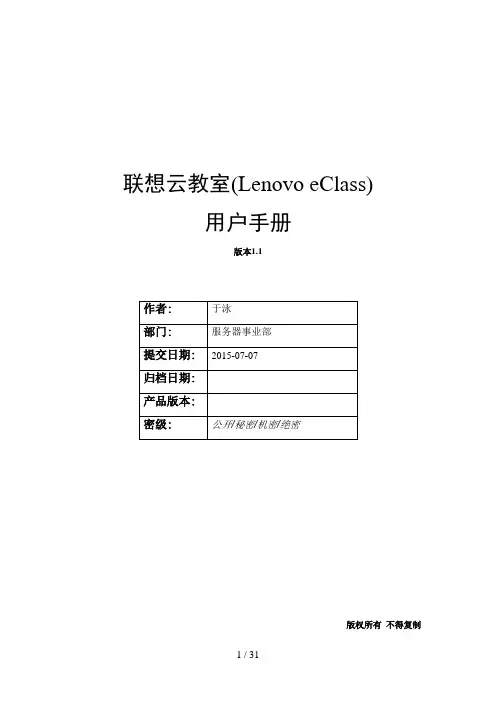
联想云教室(Lenovo eClass)用户手册版本1.1版权所有不得复制1 / 31修订记录目录1 部署网络相关 (5)1.1 与物理网络结合部署的示例拓扑 (5)1.2 本地界面配置 (6)2 WEB登录进行管理 (8)3 镜像管理 (8)3.1 制作镜像 (9)3.2 编辑镜像 (18)3.3 删除镜像 (18)3.4 下载镜像 (18)3.5 升级镜像 (20)3.6 设为工作模版 (21)3.7同步二级模板 (23)4 桌面管理 (23)4.1 部署学生桌面 (23)4.2 编辑桌面 (25)4.3 重置桌面 (25)4.4 删除关机 (25)4.5 重启 (25)4.6 终端管理 ................................................................................................................................... 94.6终端管理 (9)4.7 设定IP ............................................................................................................. 错误!未定义书签。
4.8 升级桌面 (25)5 账户管理 (27)5.1 新建账户 (27)5.2 编辑账户 (29)5.3 删除账户 (29)5.4 批量删除 (29)5.5 创建桌面 (29)6 系统管理 (31)6.1 系统信息 (31)6.2 系统日志 (32)7 服务器高级设置 (33)联想云教室(Lenovo eClass)用户手册eClass部署网络相关与物理网络结合部署的示例拓扑图 1.1.1 云教室部署示例拓扑示例拓扑内容如下:1)此拓扑中使用eClass部署了两个教室:教室1和教室2。
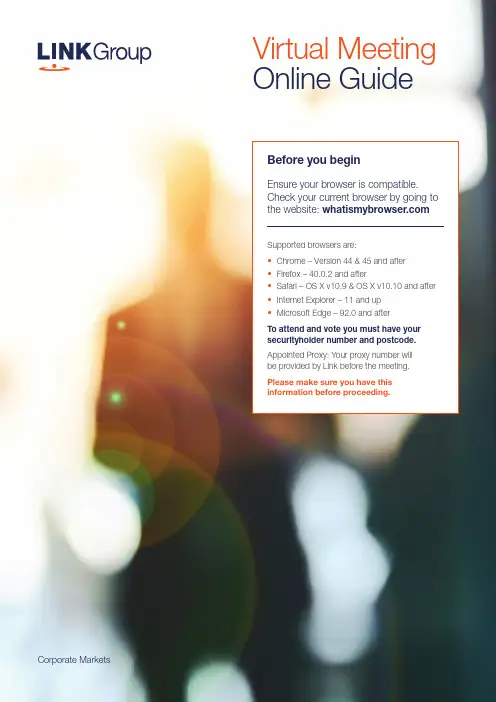
Corporate MarketsBefore you beginEnsure your browser is compatible. Check your current browser by going to the website: Supported browsers are:To attend and vote you must have your securityholder number and postcode.Appointed Proxy: Your proxy number will be provided by Link before the meeting.Please make sure you have this information before proceeding.Virtual Meeting Online Guide•Chrome – Version 44 & 45 and after •Firefox – 40.0.2 and after•Safari – OS X v10.9 & OS X v10.10 and after •Internet Explorer – 11 and up •Microsoft Edge – 92.0 and afterVirtual Meeting Online GuideStep 1Open your web browser and go to https://meetings.link Step 2Log in to the portal using your full name, mobile number, email address, and participant type.Please read and accept the terms and conditions clicking on the blue ‘Register and Watch button.On the left – a live webcast of the MeetingFull VotesTo submit a full vote on a resolution ensure you are in the‘Full Vote’ tab. Place your vote by clicking on the ‘For’, ‘Against’,or ‘Abstain’ voting buttons.Partial VotesTo submit a partial vote on a resolution ensure you are in the‘Partial Vote’ tab. You can enter the number of votes (for any or all)resolution/s. The total amount of votes that you are entitled to vote forwill be listed under each resolution. When you enter the numberof votes it will automatically tally how many votes you have left.Note: If you are submitting a partial vote and do not use all of your entitled votes, theun-voted portion will be submitted as No Instruction and therefore will not be counted.Once you have finished voting on the resolutions scroll down tothe bottom of the box and click on the ‘Submit Vote’ or‘Submit Partial Vote’ button.Note: You can close your voting card without submitting your vote at any time while voting remains open. Any votes you have already made will be saved for the next time you open up the voting card. The voting card will appear on the bottom left corner of the webpage. The message ‘Not yet submitted’ will appear at the bottom of the page.You can edit your voting card at any point while voting is open by clicking on ‘Edit Card’. This will reopen the voting card with any previous votes made.At the conclusion of the Meeting a red bar with a countdown timer will appear at the top of the Webcast and Slide windows advising the remaining voting time. Please make any changes and submit your voting cards.Once voting has been closed all submitted voting cards cannot be changed.2.How to ask a questionNote: Only verified S ecurityholders , Proxyholders and Company Representatives are eligible to ask questions.If you have yet to obtain a voting card, you will prompted to enter your securityholder number or proxy details before you can ask a question. To ask a question, click on the ‘Ask a Question’ button either at the top or bottom of the webpage.The ‘Ask a Question’ box will then pop up withtwo sections for completion.In the ‘Regarding’ section click on the drop down arrow and select the category/resolution for your question.Click in the ‘Question’ section and type your question and click on ‘Submit’.A ‘View Questions’ box will appear where you can view your questions at any point. Only you can see the questions you have asked.The Chairman will provide shareholders with areasonable opportunity to ask relevant questions or make relevant comments as each item of business is considered. Please note that where similarquestions are received from different shareholders, the Chairman will provide a single response, in orderto streamline the conduct of the AGM.3.DownloadsView relevant documentation in the Downloads section.4.Voting closingVoting will end 5 minutes after the close of the Meeting.At the conclusion of the Meeting a red bar with acountdown timer will appear at the top of the Webcast and Slide screens advising the remaining voting time. If you have not submitted your vote, you should do so now.Virtual Meeting Online Guidecontinued5. Optional questions and comments phone linea)Land line or mobile phoneb)The name and securityholder number of your holding/s c) T o obtain your unique PIN , please contact Link Market Services on 1800 990 363 (inside Australia) or +61 1800 990 363 (outsideAustralia) by Wednesday , 21 September 2022Joining the Meeting via PhoneStep 1From your land line or mobile device, call 1800 941 125 (inside Australia) or +61 2 9189 8865 (outside Australia)Step 2You will be greeted with a welcome message and provided with instructions on how to participate in the Meeting. Please listen to the instructions carefully.At the end of the welcome message you will be asked to provide your PIN by the moderator. This will verify you as a securityholder and allow you to ask a question or make a comment on the resolutions at the Meeting. Step 3Once the moderator has verified your details you will be placed into a waiting room where you will hear music playing.Step 4At the commencement of the Meeting, you will beadmitted to the Meeting where you will be able to listen to proceedings.Contact usAustraliaT +61 1800 990 363Asking a q uestion or making a commentStep 1When the Chairman calls for questions or comments on each item of business , press *1 on your keypad for the item of business that your questions or comments relates to. I f at any time you no longer wish to ask a question or make a comment, you can lower your hand by pressing *2 on your keypad.Step 2When it is time to ask your question or make your comment, the moderator will introduce you to the meeting. Your line will be unmuted and you will beprompted to speak. If you have also joined the Meeting online, please mute your laptop, desktop, tablet or mobile device before you speak to avoid technical difficulties for you and other shareholders .Step 3Your line will be muted once your question or comment has been asked / responded toWhat you will needFor shareholders or proxyholders who wish to ask their question or make their comment orally rather than via the online AGM platform, a questions and comments phone line will be available during the AGM。
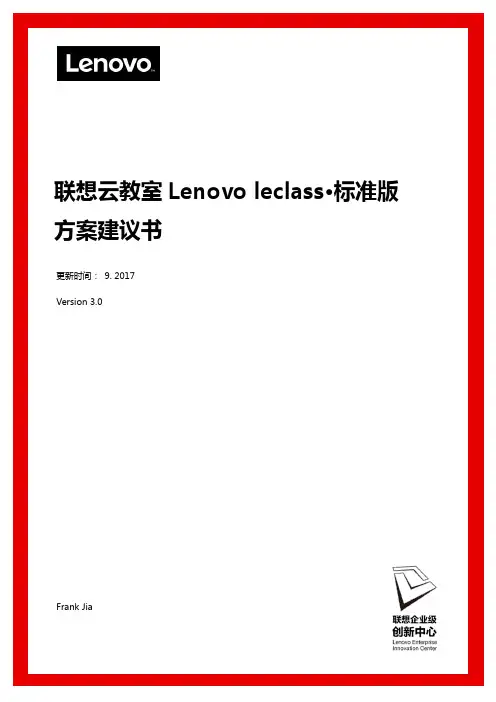
联想云教室Lenovo leclass·标准版方案建议书更新时间:9. 2017Version 3.0Frank Jia1.概述《国家中长期教育改革和发展规划纲要(2010-2020年)》提出了到2020年教育改革和发展的战略目标:基本实现教育现代化,基本形成学习型社会,进入人力资源强国行列。
刘延东副总理也曾在全国教育信息化工作电视电话会议上提出:“十二五”期间,要以建设好“三通两平台”为抓手,也就是校通、优质资源班班通、网络学习空间人人通”,建设教育资源公共服务平台和教育管理公共服务平台。
近年来,云计算因具备简化运维、资源灵活、按需分配、灵活扩展、节约成本、节能环保等多种特性,在各行业的应用越来越广泛。
但在教育行业,由于部署困难、管理技术门槛高、用户体验差、初次投资成本过高等原因,云计算技术却迟迟未能落地。
联想云教室是基于联想桌面虚拟化解决方案,打造的新一代计算机教室解决方案,由可提供强大桌面虚拟化功能的云教室主机,精美易管理的云终端,功能丰富的教学管理软件组合而成,可以为计算机教室提供零维护、易教学、更环保于一身的全新教学体验。
1.1.传统桌面环境面临的挑战一直以来,传统教室采用功能全面的“胖客户端”PC,为学校电子教学提供教学平台。
但是,在不少使用实际使用情况中,胖客户端PC 并不适合电子教学,其缺点包括:维护成本高:多个教学场景可能需要多套PC硬件来支撑,同时,PC 管理工作包括部署软件、更新和修补程序等,由于这些工作需要对多种PC 配置的部署进行测试和验证,因而会耗费大量的人力。
同时,由于标准化程度不高,PC 故障响应速度慢,支持人员经常需要亲临现场解决问题。
教学体验差:教学场景的切换费时费力,各种原因易引起终端软硬件的损坏,面对广泛分布的PC 硬件,机房管理员需要管理分布在不同地点的PC机,教学连续性差。
此外,师生互动少,教学效果一般。
鉴于上述缺点,各家公司在不断针对教学场景评估并实施能够替代胖客户端PC 的解决方案,降低学校机房运维成本,优化教学体验,提升教学效率和效果。
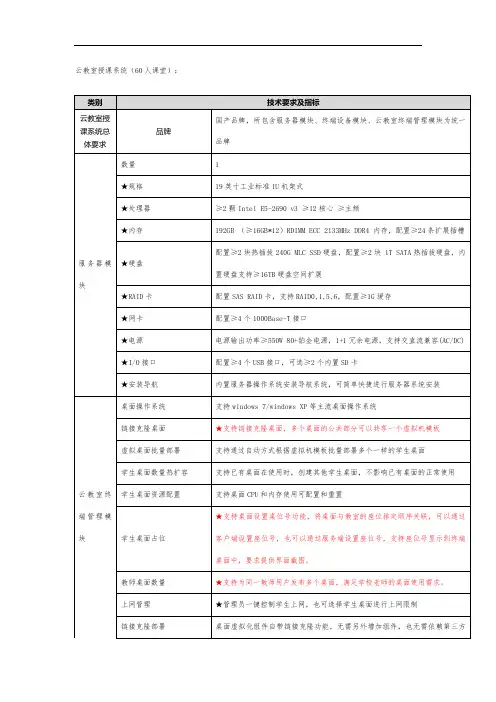
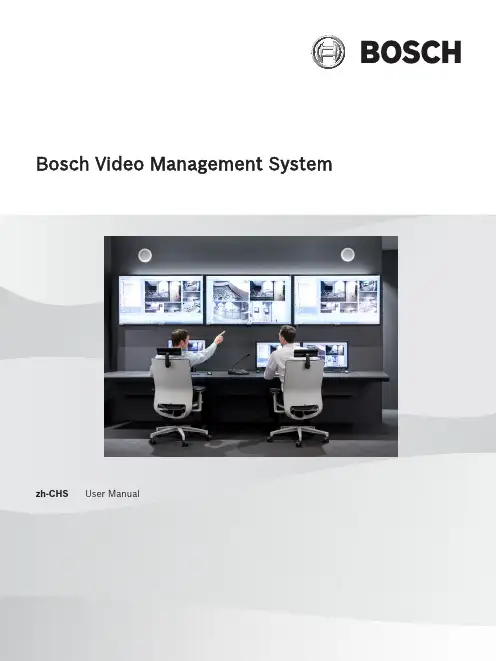
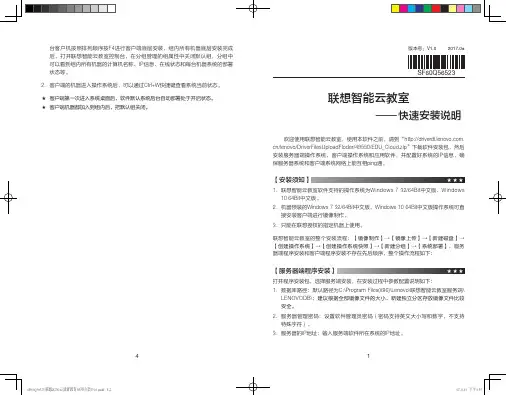
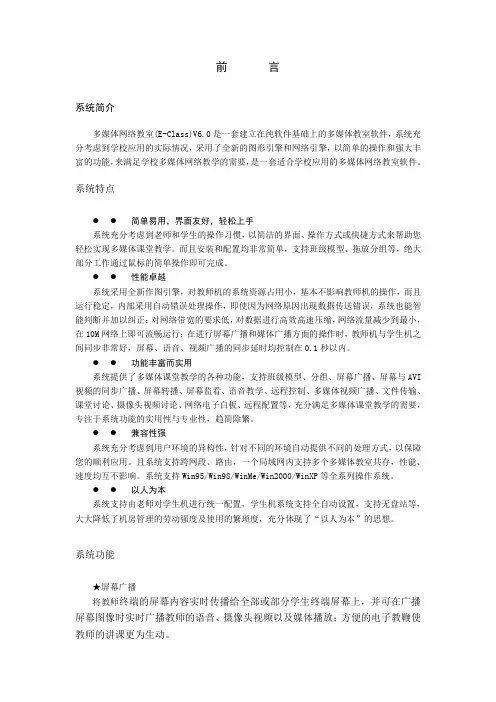
前言系统简介多媒体网络教室(E-Class)V6.0是一套建立在纯软件基础上的多媒体教室软件,系统充分考虑到学校应用的实际情况,采用了全新的图形引擎和网络引擎,以简单的操作和强大丰富的功能,来满足学校多媒体网络教学的需要,是一套适合学校应用的多媒体网络教室软件。
系统特点●●简单易用,界面友好,轻松上手系统充分考虑到老师和学生的操作习惯,以简洁的界面、操作方式或快捷方式来帮助您轻松实现多媒体课堂教学。
而且安装和配置均非常简单,支持班级模型、拖放分组等,绝大部分工作通过鼠标的简单操作即可完成。
●●性能卓越系统采用全新作图引擎,对教师机的系统资源占用小,基本不影响教师机的操作,而且运行稳定,内部采用自动错误处理操作,即使因为网络原因出现数据传送错误,系统也能智能判断并加以纠正;对网络带宽的要求低,对数据进行高效高速压缩,网络流量减少到最小,在10M网络上即可流畅运行;在进行屏幕广播和媒体广播方面的操作时,教师机与学生机之间同步非常好,屏幕、语音、视频广播的同步延时均控制在0.1秒以内。
●●功能丰富而实用系统提供了多媒体课堂教学的各种功能,支持班级模型、分组、屏幕广播、屏幕与AVI 视频的同步广播、屏幕转播、屏幕监看、语音教学、远程控制、多媒体视频广播、文件传输、课堂讨论、摄像头视频讨论、网络电子白板、远程配置等,充分满足多媒体课堂教学的需要,专注于系统功能的实用性与专业性,趋简除繁。
●●兼容性强系统充分考虑到用户环境的异构性,针对不同的环境自动提供不同的处理方式,以保障您的顺利应用。
且系统支持跨网段、路由,一个局域网内支持多个多媒体教室共存,性能、速度均互不影响。
系统支持Win95/Win98/WinMe/Win2000/WinXP等全系列操作系统。
●●以人为本系统支持由老师对学生机进行统一配置,学生机系统支持全自动设置,支持无盘站等,大大降低了机房管理的劳动强度及使用的繁琐度,充分体现了“以人为本”的思想。
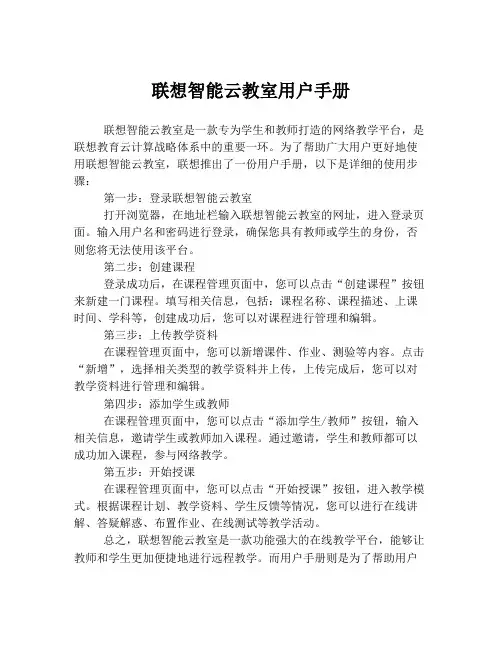
联想智能云教室用户手册
联想智能云教室是一款专为学生和教师打造的网络教学平台,是联想教育云计算战略体系中的重要一环。
为了帮助广大用户更好地使用联想智能云教室,联想推出了一份用户手册,以下是详细的使用步骤:
第一步:登录联想智能云教室
打开浏览器,在地址栏输入联想智能云教室的网址,进入登录页面。
输入用户名和密码进行登录,确保您具有教师或学生的身份,否则您将无法使用该平台。
第二步:创建课程
登录成功后,在课程管理页面中,您可以点击“创建课程”按钮来新建一门课程。
填写相关信息,包括:课程名称、课程描述、上课时间、学科等,创建成功后,您可以对课程进行管理和编辑。
第三步:上传教学资料
在课程管理页面中,您可以新增课件、作业、测验等内容。
点击“新增”,选择相关类型的教学资料并上传,上传完成后,您可以对教学资料进行管理和编辑。
第四步:添加学生或教师
在课程管理页面中,您可以点击“添加学生/教师”按钮,输入相关信息,邀请学生或教师加入课程。
通过邀请,学生和教师都可以成功加入课程,参与网络教学。
第五步:开始授课
在课程管理页面中,您可以点击“开始授课”按钮,进入教学模式。
根据课程计划、教学资料、学生反馈等情况,您可以进行在线讲解、答疑解惑、布置作业、在线测试等教学活动。
总之,联想智能云教室是一款功能强大的在线教学平台,能够让教师和学生更加便捷地进行远程教学。
而用户手册则是为了帮助用户
更加方便地掌握该平台的使用方法。
只要按照以上5个步骤,相信大家都可以轻松上手,享受到联想智能云教室带来的助力。
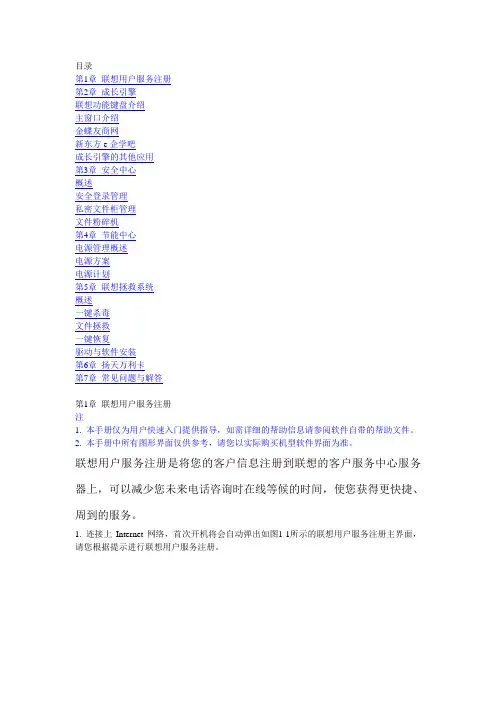
目录第1章联想用户服务注册第2章成长引擎联想功能键盘介绍主窗口介绍金蝶友商网新东方e企学吧成长引擎的其他应用第3章安全中心概述安全登录管理私密文件柜管理文件粉碎机第4章节能中心电源管理概述电源方案电源计划第5章联想拯救系统概述一键杀毒文件拯救一键恢复驱动与软件安装第6章扬天万利卡第7章常见问题与解答第1章联想用户服务注册注1. 本手册仅为用户快速入门提供指导,如需详细的帮助信息请参阅软件自带的帮助文件。
2. 本手册中所有图形界面仅供参考,请您以实际购买机型软件界面为准。
联想用户服务注册是将您的客户信息注册到联想的客户服务中心服务器上,可以减少您未来电话咨询时在线等候的时间,使您获得更快捷、周到的服务。
1. 连接上Internet网络,首次开机将会自动弹出如图1-1所示的联想用户服务注册主界面,请您根据提示进行联想用户服务注册。
图1-1 联想用户服务注册主界面注意1. 您可以通过单击【开始】→【所有程序】→【联想应用】→【联想用户服务注册】进入联想用户服务注册主界面,您也可以通过【成长引擎】单击扬天应用图标→【帮助】→【联想用户服务注册】进入联想用户服务注册主界面。
2. 为保证您顺利注册,请您在注册时确保Internet网络连接正常。
3. 如果您的机型选配了万利卡,在您进行用户服务注册时,可以插上万利卡同时实现万利卡的注册。
2. 在联想用户服务注册主界面上,单击“立即注册”,您将进入如图1-2所示的注册信息界面。
图1-2 注册信息界面3. 请根据提示输入单位、姓名、联系电话和电子信箱各项信息,单击“我接受该软件中的所有条款”,阅读该软件最终用户许可协议,然后勾选“我接受该软件协议中的所有条款”,单击“确认”,进入联想用户服务注册的确认界面。
注意请您务必填写真实有效的邮箱信息,否则无法接收验证邮件,以及后期服务使用中相关的服务密码等。
4. 检查您所填写的各项信息,如果所填信息有误,单击“修改”,将返回注册信息界面重新填写。
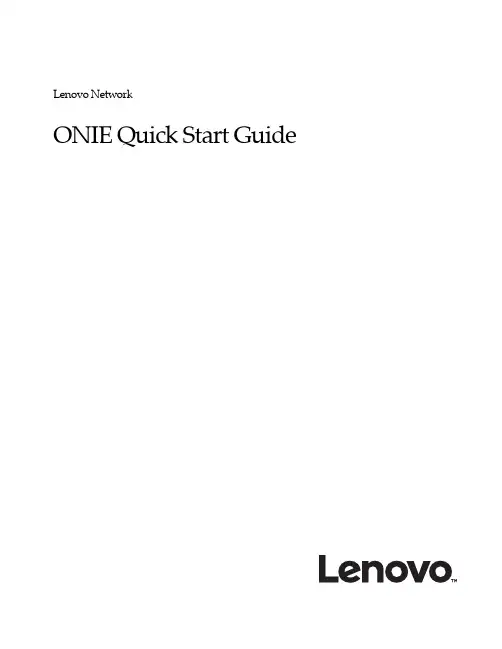
Lenovo NetworkONIE Quick Start GuideNote: Before using this information and the product it supports, read the general information in the Safety information and Environmental Notices and User Guide documents on the Lenovo Documentation CD, and the Warranty Information document that comes with the product.First Edition (June 2016)© Copyright Lenovo 2016LIMITED AND RESTRICTED RIGHTS NOTICE: If data or software is delivered pursuant a General Services Administration “GSA” contract, use, reproduction, or disclosure is subject to restrictions set forth in Contract No. GS-35F-05925.Lenovo and the Lenovo logo are trademarks of Lenovo in the United States, other countries, or both.ContentsOverview . . . . . . . . . . . . . . . . . . . . . . . . . . . .5Connecting to the G8272 . . . . . . . . . . . . . . . . . . . . .7Switch Unit . . . . . . . . . . . . . . . . . . . . . . . . . . . . 7Mini-USB Serial Console Port . . . . . . . . . . . . . . . . . . . . 8Geographic Layout of the Temperature Sensors . . . . . . . . . . . . . 9 ONIE on the G8272 . . . . . . . . . . . . . . . . . . . . . . . 11Installing the ONIE FoD License Key . . . . . . . . . . . . . . . . . . .12Obtaining the ONIE License Key . . . . . . . . . . . . . . . . . . .12Installing the ONIE License Key on CNOS . . . . . . . . . . . . . . .13Uninstalling the ONIE License Key on CNOS . . . . . . . . . . . .13 Installing ONIE . . . . . . . . . . . . . . . . . . . . . . . . . . . .14Installing ONIE on CNOS . . . . . . . . . . . . . . . . . . . . . .14 Booting in ONIE Mode . . . . . . . . . . . . . . . . . . . . . . . . .16Booting in ONIE Install Mode . . . . . . . . . . . . . . . . . . . .17Booting in ONIE Rescue Mode . . . . . . . . . . . . . . . . . . . .17Booting in ONIE Uninstall Mode . . . . . . . . . . . . . . . . . . .18Booting in ONIE Update Mode . . . . . . . . . . . . . . . . . . . .18 The Boot Management Menu . . . . . . . . . . . . . . . . . . . . . .19Uninstalling the Lenovo Network OS . . . . . . . . . . . . . . . . . . .20Using ONIE without Lenovo Network OS . . . . . . . . . . . . . . . . .21© Copyright Lenovo 2016 Contents 34 Lenovo ONIE Quick Start GuideOverviewThe Open Network Install Environment (ONIE) is a small Linux-based operatingsystem that provides an open install environment for network switches withoutoperating systems.ONIE enables a network switch ecosystem where end-users can choose amongdifferent Network Operating Systems (NOS). Practically, ONIE boots on a switch,discovers NOS installer images available on the local network or USB drive, copiesthe chosen image to the switch, and provides an environment where the installercan load the NOS onto the switch.For more details about ONIE, go to .To download the Lenovo ONIE image, G8272-ONIE-CNOS-10.1.1.0.imgs,which is compatible with the Lenovo Cloud Network OS, visit the following link:https:///support/fixcentral/To download an open-source ONIE image, go to the following link:https:///lenovo-network/onieThe image is called onie-lenovo_g8272-r0.bin.© Copyright Lenovo 201656 Lenovo ONIE Quick Start GuideConnecting to the G8272This section describes how to connect to the Lenovo RackSwitch G8272. For moredetails about the G8272 and on how to install the switch hardware, consult theLenovo RackSwitch G8272 Installation Guide.Switch UnitThe G8272 is a 1U GbE switch and it can be rack-mounted in a horizontal position.The following illustrations show the features on the front and rear panels of theswitch:Figure1.RackSwitch G8272 front panelFigure2.RackSwitch G8272 management panel detailFigure3.RackSwitch G8272 rear panel© Copyright Lenovo 201678 Lenovo ONIE Quick Start GuideMini-USB Serial Console PortThe mini-USB port on the front management panel is available for switch console management. The port operates using RS-232 serial communications. A compatible console cable kit is included with the switch.To connect a computer or terminal to the switch using the included kit, first connect the console cable to the mini-USB port on the front panel. Connect one end of the Category 5 patch cable to the RJ-45 port on the console cable and the other end of the patch cable to the RJ-45-to-DB9 adapter (see the following illustration).Figure 4.Console cable connectionsThe computer or terminal must run a terminal emulator (for example, SecureCRT, HyperTerminal, or PuTTY). The console port terminal emulation requirements are as follows:• Default baud rate: 9,600 bps • Character size: 8 characters • Parity: none • Stop bits: 1• Data bits: 8• Flow control: noneTo PC TerminalTo SwitchRJ-45 AdapterCategory 5Patch CableSwitch Console CableGeographic Layout of the Temperature SensorsThe following illustrations show the location of the temperature sensors (pointedout with red arrows) on the main and CPU boards.Figure5.RackSwitch G8272 CPU Board Temperature Sensors© Copyright Lenovo 2016 Connecting to the G8272 9Figure6.RackSwitch G8272 Main Board Temperature Sensors10 Lenovo ONIE Quick Start GuideONIE on the G8272The Lenovo RackSwitch G8272 comes out of the box with Lenovo EnterpriseNetwork OS (ENOS) already installed on the switch.To ensure maximum security, ONIE is not available on the switch by default. Toenable the running of ONIE on the switch, you must follow these steps:1.Download and install the Lenovo Cloud Network OS.You can download the latest CNOS image from the following link:https:///support/fixcentral/The CNOS image is called G8272-CNOS-10.1.1.0.imgs.For details on how to upgrade the switch operating system from ENOS to CNOS,see the Lenovo Network Release Notes for Lenovo Cloud Network Operating System.2.Obtain and install an ONIE FoD license key.For details on how to acquire and install the ONIE license key on the switch, see“Installing the ONIE FoD License Key” on page12.3.Download and install an ONIE image.For details on how to install ONIE on a switch, see “Installing ONIE” on page14.© Copyright Lenovo 201611Installing the ONIE FoD License KeyONIE is currently disabled by default and it can be activated only using a Featureon Demand (FoD) license key. The process of obtaining and installing a license keyis described in the following pages.Obtaining the ONIE License KeyThe ONIE license key or activation key can be acquired using the IBM System xFeatures on Demand (FoD) website:/systems/x/fod/You can also use the website to review and manage the license, and to obtainadditional help if required.Note: An IBM ID and password are required to log into the FoD website. If you donot have an IBM ID, you can register at the website.The ONIE FoD license key is provided as a file that must be downloaded to theG8272. To obtain an activation key, use the FoD website to acquire anAuthorization Code.To obtain the Authorization Code, you will need to provide the unique ID (UID) ofthe specific G8272 where the ONIE license key will be installed. The UID is the last12 characters of the G8272 serial number. This serial number is located on the PartNumber (PN) label and is also displayed during successful login to the device.You can also view the UID of a switch using the following command:G8272> display license host-idSystem serial number: Y052MV4CR026Once the FoD license key file have been acquired from the FoD website, it must beinstalled on the G8272.12 Lenovo ONIE Quick Start GuideInstalling the ONIE License Key on CNOSThe following example depicts use of the G8272 Command Line Interface (CLI)running Lenovo Cloud Network OS (CNOS) to install the ONIE license key.1.Log into the G8272 and enter Global Configuration command mode:G8272> enableG8272# configure deviceG8272(config)#2.You can install the license key by copying it from a remote server or a USB device:●remote FTP, SCP, SFTP, or TFTP server:G8272(config)# license install {ftp|scp|sftp|tftp} <server IP address and filepath> vrf managementFor example, using a TFTP server:G8272(config)# license install tftp tftp://10.120.33.12/fod-keys/fodEE3vrf management●USB device:G8272(config)# license install usb1 <file path>For example:G8272(config)# license install usb1 fod-keys/fodEE3The license key has now been successfully installed on the switch.3.To view installed license keys, use the following command:G8272> display license briefUninstalling the ONIE License Key on CNOSTo remove the ONIE license key from the switch, use the following command:G8272(config)# no license install <license file>For example:G8272(config)# no license install fodEE3Note:When removing the ONIE license key from the switch, the ONIE softwareimage is also removed.© Copyright Lenovo 2016 ONIE on the G8272 13Installing ONIEOnly after you have successfully installed the appropriate FoD license key, you willbe able to install ONIE on the switch. For more details, see “Installing the ONIEFoD License Key” on page12.Installing ONIE on CNOSTo install ONIE on the G8272 running CNOS, use the following steps:Note:The commands used to install ONIE on the switch will display an error if theONIE license key is not installed.1.Download an ONIE image for the G8272 from the following link:https:///support/fixcentral/The ONIE image is called G8272-ONIE-CNOS-10.1.1.0.imgs.2.Upload the ONIE image to a local server or a USB device.3.Connect to the G8272 using the mini-USB serial console port. For more details, see“Connecting to the G8272” on page7.4.After connecting to the switch, enter Privileged EXEC configuration mode:G8272> enableG8272#e one of the following commands to copy the ONIE image:●using FTP, SCP, SFTP, or TFTP:cp ftp<FTP URL>system-image onie [vrf management]cp scp <SCP URL> system-image onie [vrf management]cp sftp <SFTP URL> system-image onie [vrf management]cp tftp <TFTP URL> system-image onie [vrf management]●using a USB device:cp usb1 <file path> system-image onie [vrf management]14 Lenovo ONIE Quick Start GuideFollowing is an example using the cp tftp command:G8272# cp tftp tftp://10.72.97.98/onie-img/G8272-ONIE-CNOS-10.1.1.0.imgssystem-image onie vrf managementCConfirm download operation? (y/n) [n] yDownload in progress...Copy SuccessInstall image...This takes about 90 seconds. Please waitValid image detected.Check image signature succeededExtracting image: 100%Installing ONIE:Updating flash: 100%Updating ONIE eeprom with manufacturing fields...ONIE image installation succeeded.ONIE image now contains Software Version 10.1.1.06.To check if the ONIE image was successfully installed on the switch, use thefollowing command:G8272# display bootCurrent FLASH software:active image: version 10.1.1.0standby image: emptyUboot: version 10.1.1.0ONIE: version 10.1.1.0Currently set to boot software active imageCurrently scheduled reboot time: noneCurrent port mode: default modeIn the command output, the current ONIE image installed on the switch isdisplayed under the Current FLASH software section.© Copyright Lenovo 2016 ONIE on the G8272 15Booting in ONIE ModeAfter you have activated and installed an ONIE image, you can boot the switch inONIE mode. ONIE offers four modes for booting, each providing a differentoperation:●ONIE install mode (“Booting in ONIE Install Mode” on page17)●ONIE rescue mode (“Booting in ONIE Rescue Mode” on page17)●ONIE uninstall mode (“Booting in ONIE Uninstall Mode” on page18)●ONIE update mode (“Booting in ONIE Update Mode” on page18)There are two ways to boot the switch in an ONIE mode:●using the Command Line Interface (CLI):startup image onie-image installstartup image onie-image rescuestartup image onie-image uninstallstartup image onie-image update●using the Boot Management Menu (for more details, see “The Boot ManagementMenu” on page19)Note:For CNOS, the commands for booting in the different ONIE modes willdisplay an error if the ONIE license key is not installed on the switch. For details,see “Installing the ONIE FoD License Key” on page12.16 Lenovo ONIE Quick Start GuideBooting in ONIE Install ModeThis mode is used to install a NOS using ONIE. The ONIE install mode boots theONIE kernel and file-system and executes the ONIE discovery process. Thediscovery process uses a number of different mechanisms to find a NOS installerprogram.Once a NOS installer is found, it is downloaded and executed. The installer loadsthe Network OS on the switch, updates required ONIE environment variables andreboots the switch.The switch will now run its newly installed Network OS and behave like a regularswitch. The user can, at any point, reboot and run the ONIE installer again toinstall another Network OS.The Lenovo ONIE installer image, which installs the Lenovo Cloud Network OS viaONIE, is called onie-installer-powerpc-lenovo_g8272-r0, and it isavailable at the following link:https:///support/fixcentral/To boot the switch in ONIE install mode on the next reload, use the followingcommand from the switch CLI:G8272(config)# startup image onie-image installTo check in which ONIE mode the switch is configured to boot, use the followingcommand from the switch CLI:G8272(config)# display bootCurrent FLASH software:active image: version 10.1.1.0standby image: version 10.1.1.0Uboot: version 10.1.1.0ONIE: version 10.1.1.0Currently set to boot ONIE install modeCurrently scheduled reboot time: noneCurrent port mode: default modeBooting in ONIE Rescue ModeONIE rescue and recovery mode is useful when trying to recover from a brokenNOS image. It works similarly to the ONIE install mode, except the ONIEdiscovery process is disabled. ONIE will not try to find and install a NOS image.This allows for the troubleshooting of the system.To boot the switch in ONIE rescue mode on the next reload, use the followingcommand from the switch CLI:G8272(config)# startup image onie-image rescue© Copyright Lenovo 2016 ONIE on the G8272 1718 Lenovo ONIE Quick Start GuideBooting in ONIE Uninstall ModeThis mode is used to uninstall a NOS using ONIE. The ONIE uninstall mode boots the ONIE kernel and deletes the NOS image running on the switch. After the uninstall is complete, the ONIE discovery process is executed.To boot the switch in ONIE uninstall mode on the next reload, use the following command from the switch CLI:Note:The following warning will be displayed after choosing ONIE uninstall mode and you will be prompted for confirmation:Once you confirm, the switch will boot in ONIE uninstall mode on the next reload. For more details, see “Uninstalling the Lenovo Network OS” on page 20.Booting in ONIE Update ModeONIE update mode will install a new version of ONIE on the switch, including the boot loader and the Linux kernel. It works similarly to the ONIE install mode, except the discovery process will search for an ONIE image instead, and not a NOS image.Notes:●This will only upgrade the ONIE partition on the switch and will not affect the NOS image. ONIE installer images that can be used with ONIE Update mode are available at the following link:https:///lenovo-network/onieThe installer image is called onie-updater-powerpc-lenovo_g8272-r0.●This will also install a different version of the ONIE boot loader, which does not support running Lenovo Network OS. If you wish to boot Lenovo NOS, you will have to re-install it by using ONIE Install mode (for more details, see “Booting in ONIE Install Mode” on page 17).To boot the switch in ONIE update mode on the next reload, use the following command from the switch CLI:Note:Upon reloading after the update process is completed, the switch will not be able to load the Lenovo Network OS, booting into ONIE Install mode instead.G8272(config)# startup image onie-image uninstall WARNING: Booting ONIE in uninstall mode will completely uninstall the operating system!Only the ONIE image will be preserved.Are you sure you want the next boot to uninstall the OS? (y/n)G8272(config)# startup image onie-image update© Copyright Lenovo 2016ONIE on the G8272 19The Boot Management MenuThe Boot Management menu is another way to access ONIE and configure the switch to boot in different ONIE modes.You can interrupt the startup process of the switch and enter the Boot Management menu from the serial console port. When the system displays the following message, press Shift + B . The Boot Management menu will appear.Note:For CNOS, the options present in the ONIE submenu will return an error message, unless the ONIE license key is installed on the switch. For more details, see “Installing the ONIE FoD License Key” on page 12.To enter the ONIE submenu, press O .The ONIE submenu allows you to perform the following actions:●To boot the switch in ONIE Install mode, press I . For more details, see “Booting in ONIE Install Mode” on page 17.●To boot the switch in ONIE Rescue mode, press R . For more details, see “Booting in ONIE Rescue Mode” on page 17.●To boot the switch in ONIE Update mode, press U . For more details, see “Booting in ONIE Update Mode” on page 18.●To boot the switch in ONIE Uninstall mode, press D . For more details, see “Booting in ONIE Uninstall Mode” on page 18.●To boot the switch using the installed NOS image, press N .●To exit the ONIE submenu and return to the Boot Management Menu, press E .The system is going down for reboot NOW!INIT: reboot: Restarting system...Press shift-B for startup menu or shift-R for recovery mode: ..Running Startup Menu...Boot Management MenuM - Change boot mode (Legacy vs NextGen)I - Change booting imageR - Boot in recovery mode (tftp and xmodem download of images to recover switch)P - Password resetO - ONIE submenuQ - RebootE - ExitPlease choose your menu option:ONIE MenuI - Startup ONIE OS installerN - Startup NOS mode (system default)R - Startup ONIE rescue modeU - Startup ONIE self update modeD - Startup ONIE OS uninstallerE - Exit ONIE menuOption? :20 Lenovo ONIE Quick Start Guide Uninstalling the Lenovo Network OSIf you wish to run another network operating system (NOS), you can uninstall the Lenovo Network OS by using the ONIE Uninstall mode. For more details, see “Booting in ONIE Uninstall Mode” on page 18.Notes:●If the switch does not have ONIE installed, you must first install a ONIE FoD license key and then set up the software on the networking device. For more details, see “Installing the ONIE FoD License Key” on page 12 and “Installing ONIE” on page 14.●If you are connected to the G8272 through the mini-USB serial console port, once you have uninstalled the Lenovo Network OS you must configure the default baud rate from 9,600 bps to 115,200 bps.●Once you have uninstalled the Lenovo Network OS from the network device, see “Using ONIE without Lenovo Network OS” on page 21.After booting in ONIE Uninstall mode, the following should be displayed: Once the NOS uninstall process is complete, the switch is reloaded and configured to boot in ONIE Install mode.Loading Open Network Install Environment ...Platform: -lenovo_g8272-r0Version : lenovo-internal...discover: Uninstall mode detected. Running uninstaller.Erasing u-boot environment NOR flash regionErasing 128 Kibyte @ 20000 - 100% complete.Erasing internal mass storage device: /dev/mmcblk0 (7631MB)Percent complete: 100%Erase complete.Uninstall complete. Rebooting...discover: Uninstall mode detected. No discover stopped.Stopping: dropbear ssh daemon... done.Stopping: telnetd... done.Stopping: syslogd... done.Info: Unmounting kernel filesystemsThe system is going down NOW!Sent SIGTERM to all processesSent SIGKILL to all processesRequesting system rebootRestarting system....discover: installer mode detected. Running installer.Starting: discover... done.Please press Enter to activate this console. Info: eth0: Checking link... up.Info: Trying DHCPv4 on interface: eth0Warning: Unable to configure interface using DHCPv4: eth0ONIE: Using default IPv4 addr: eth0: 192.168.3.10/24ONIE: Using link-local IPv4 addr: eth0: 169.254.166.99/16ONIE: Starting ONIE Service DiscoveryUsing ONIE without Lenovo Network OSIf you have removed the Lenovo Network OS from the switch by using ONIEUninstall mode, we recommend that you consult the official documentation fromthe ONIE website:https:///opencomputeproject/onie/wiki/Quick-Start-GuideIf you are having trouble with an ONIE-based installation, follow the suggestionsfrom the ONIE website:https:///opencomputeproject/onie/wiki/Quick-Start-Guide#debugging-an-installation© Copyright Lenovo 2016 ONIE on the G8272 2122 Lenovo ONIE Quick Start Guide。
新创云终端L12———开启新创计算之门前言您还在为四处寻找经济适用的PC而奔波吗?您还在为PC的软件花销和庞大的电费支出而苦恼吗?您还在为频繁的软件升级和复杂的管理维护而焦头烂额吗?您还在为泛滥的网络病毒而束手无策吗?让每个人轻松使用电脑在信息社会的今天,我们的日常生活越来越离不开计算机和互联网,我们的学习、工作、沟通和娱乐也因此变得丰富多彩。
与此同时烦恼也随之而来,计算机软硬件技术的不断发展,我们需要不断地承担硬件更新换代、软件升级的代价。
新创制造公司的新创云终端产品作为新创计算战略的第一步,为我们带来了最佳的解决方案,为企业和个人用户带来经济、好用、安全、绿色、易管理的全新精致体验。
新创云终端是一种精巧别致的网络计算机,既可以作为迷你PC单独运行,进行网页浏览,又可以构架共享计算网络,以创新的成本优势开展业务运营网络。
产品优势技术创新和特色新创云终端使用模式模式1:共享计算模式使用新创安全独有的VDP技术,构架共享计算网络,新创云终端桌面机共享使用中心主机(服务器)的软硬件资源,实现远程桌面,带来与单独PC 桌面机相同的使用体验 ♦中心主机管理软件统一实施集中管理策略,管理员轻松实现集中管控♦每个用户按照预定策略独立使用属于自己的资源♦现有环境无需改变,轻松部署,构建企业基于新创计算理念的网络环境模式2:迷你PC 模式可作为迷你PC 单独使用,也可单独上网冲浪(surfing )、享受新创计算、独立运行精简Office 软件,可下载数据并存储到U 盘或移动硬盘特别适合的用户群产品接口♦1、电源开关♦2、直流电源插口 ♦3、10/100M 自适应以太网口(RJ45)♦4、VGA 显示器接口(支持多种分辨率,显示分辨率最高可达1280*1024或1440*900)♦5、麦克风输入端口 ♦6、扬声器输出端口 ♦7、USB 接口3个,可以接USB 键盘、鼠标、USB 打印机、优盘等设备品牌新创型号L12服务器类型 塔式 CPU ARM926EJCPU 主频 533(GHz ) 标配CPU 个数1个支持内存容量 64(GB )重量0.5(kg )质保 三年(年)Model FlashRAM Part Number新创云终端L12 CloudTerminal(Top ofTerminal )1024MB(可加大)32MB(可加大)TC-L12-01创新的流线型Windows CE 智能网络应用终端新创云终端(计算机的顶级产品)采用了创新的Windows® CE 5.0操作系统,设计紧凑、时尚,并具有高速I/O 和创新的连接系统。
联想云教室解决方案v1.2联想企业级应用方案中心2015-72015-1联想企业级应用方案中心Lenovo Enterprise Solution Enabling Center.版权声明本方案书版权属于联想(北京)有限公司。
未经联想(北京)有限公司事先书面授权,不得复制、转载、出版、泄露或用作原用途以外的其他目的。
目录1概述 (5)1.1传统桌面环境目前面临的挑战 (5)1.2云教室的价值 (6)2用户需求分析 (8)2.1教学体验问题 (8)2.2桌面IT系统维护困难 (8)2.3教学业务缺乏连续性和延续性 (8)2.4新教学软件、新技术上线速度慢 (8)2.5降低IT成本 (9)3建设思路 (10)3.1云计算新技术 (10)3.2联想的理念 (11)4总体方案 (12)4.1方案概述 (12)4.2云教室服务器资源设计 (13)4.2.1云教室数据中心服务器硬件配置建议 (13)4.2.2云教室网络需求 (13)4.3方案特点与价值 (13)5方案优势 (15)5.1易部署 (15)5.2易扩展 (15)5.3易管理 (15)5.4易使用 (15)5.5节能环保 (16)6云教室特性简介 (17)6.1云教室云功能 (17)6.1.1屏幕广播 (17)6.1.2文件收集 (17)6.1.3学生端属性查看 (17)6.1.4系统日志 (17)6.1.5学生演示 (17)6.1.7远程消息 (17)6.1.8程序限制 (18)6.1.9远程设置 (18)6.2虚拟桌面与桌面池 (18)6.2.1浮动桌面 (18)6.2.2桌面发布 (18)6.2.3批量创建桌面 (18)6.3终端支持 (19)6.3.1 PC电脑 (19)6.3.2云终端/瘦客户机 (19)6.4外设支持 (19)6.4.1打印机 (19)6.4.2串口和并口设备 (19)6.5图像和多媒体支持 (20)6.6 IP和时间段访问控制 (20)6.7数据安全性保障 (20)6.7.1数据可靠性 (20)6.7.2数据泄密管理 (20)6.8管理与维护 (20)6.8.1全中文Web管理界面 (20)6.8.2日志与事件管理 (21)6.9参考配置 (21)6.9.1 60点方案配置推荐 (21)6.9.2 45点方案配置推荐 (21)6.9.3 30点方案配置推荐 (22)7具体案例 (23)7.1客户证言 (23)7.2客户介绍 (23)7.3项目介绍 (23)7.4项目要求 (24)7.5客户面临的挑战 (24)7.5.2新教学软件、新技术上线速度慢 (24)7.5.3文件传送安全隐患 (25)7.6解决方案 (25)7.7用户效果 (26)7.7.1优化教学体验 (26)7.7.2快速更新教学环境 (26)7.7.3共享文件夹优化文件传送 (26)附录A RD550介绍 (27)附录B ThinkCenter M2600C介绍 (30)1概述近年来,云计算因具备简化运维、资源灵活、按需分配、灵活扩展、节约成本、节能环保等多种特性,在各行业的应用越来越广泛。
联想企业网盘使用手册1.账户管理 (3)1.1用户注册 (3)1.2用户登录 (4)1.3用户退出 (4)1.4账户设置 (4)2.基本功能 (5)2.1文件夹相关操作 (5)2.2上传文件 (11)2.3下载文件 (11)2.4文件管理 (12)2.4.1评论文件 (12)2.4.2预览文件 (12)2.4.3重命名文件 (13)2.4.4移动文件 (13)2.4.5删除文件 (13)3.子账户及二级域名 (14)3.1子账户 (14)3.1.1创建、删除子账户 (14)3.1.2修改子账户的权限 (15)3.1.2查看拥有某文件夹共享权限的子账户列表 (16)3.2二级域名 (18)3.2.1进入二级域名页面 (18)3.2.2子账户登录 (18)3.3使用上传码上传文件 (19)3.3.1上传码管理 (19)3.3.2使用上传码 (20)4.外链功能 (22)4.1外链 (22)4.1.1 生成外链 (22)4.1.2 外链管理 (23)5.搜索功能 (24)6.订单功能 (24)6.1查看用户账户 (24)6.2购买功能 (25)6.3查看我的订单 (27)7.问题与反馈 (27)7.1发表新话题 (28)7.2查看和回复话题 (28)8.客户端 (29)8.1登录 (30)8.2上传、下载文件(夹) (31)8.3断点续传 (32)8.4文件加密上传和文件解密 (32)8.5文件管理 (33)8.5.1预览文件 (33)8.5.2删除文件或文件夹 (34)8.5.3移动文件或文件夹 (35)8.5.4重命名文件或文件夹 (37)8.5.5新建文件夹 (38)8.6创建外链 (39)8.6.1生成外链 (39)8.6.2发送外链 (39)8.7管理上传码 (40)8.7.1生成、发送上传码 (41)8.7.2使用上传码 (41)8.8子帐户及二级域名 (42)8.8.1子帐户登录 (42)8.8.2使用上传码上传文件 (43)8.8.2.1生成、发送上传码 (43)8.8.2.2使用上传码 (44)8.8.3外链 (45)8.8.3.1生成外链 (45)8.8.3.2发送外链 (45)8.9注销客户端 (46)8.10设置 (46)8.11退出 (46)1.账户管理1.1用户注册(1)未注册用户请填写真实的登录邮箱,密码,确认密码,选择安全问题,写入答案,填入正确验证码。
联想云教室(Lenovo eClass)用户手册版本1.1版权所有不得复制修订记录目录1部署网络相关 (5)1.1与物理网络结合部署的示例拓扑 (5)1.2本地界面配置 (6)2WEB登录进行管理 (8)3镜像管理 (8)3.1制作镜像 (9)3.2编辑镜像 (18)3.3删除镜像 (18)3.4下载镜像 (18)3.5升级镜像 (20)3.6设为工作模版 (21)3.7同步二级模板 (22)4桌面管理 (22)4.1部署学生桌面 (22)4.2编辑桌面 ........................................................................................................ 错误!未定义书签。
4.3重置桌面 ........................................................................................................ 错误!未定义书签。
4.4删除关机 (24)4.5重启 (24)4.6终端管理 (9)4.7设定IP............................................................................................................. 错误!未定义书签。
4.8升级桌面 ........................................................................................................ 错误!未定义书签。
5账户管理 (25)5.1新建账户 (25)5.2编辑账户 (27)5.3删除账户 (27)5.4批量删除 (27)5.5创建桌面 (27)6系统管理 (31)6.1系统信息 (31)6.2系统日志 (32)7服务器高级设置 .................................................................................................... 错误!未定义书签。
联想云教室教师机部署手册联想(北京)信息技术有限公司目录1.配置要求 (3)2.系统设置 (3)1.配置要求硬件要求:cpu >= i3,内存>= 4G网口:千兆网口系统要求:因教学软件不支持win8和win10,要求必须刷系统为win7 32位版本,效果最佳。
教师机系统,默认请关闭防火墙。
2.系统设置2.1网络配置教师机网络,请配置和学生桌面在同一个网段,确保教师机IP地址和云桌面地址不冲突,教师机的DNS为云主机IP。
2.2 安装教学软件开机进入系统后,放入软件的安装包,双击进行安装(注意:如果之前有安装过教学软件,要先手动卸载两个软件,卸载后将教师机重启)。
安装路径选择默认路径(注意:不可修改路径)服务器地址保存默认域名(注意:请确认教师机网卡的DNS地址是正确的,为云服务器主机的地址),点击“测试连接”测试服务器是否可以连接。
选择学生终端类型。
默认C91V2即可(arm平台,若后续有增加终端类型,则可有其他选择)安装完成时,根据提示,将教师机重启。
教学软件授权正式授权教学软件正式授权方式:采用Ukey进行授权1. 将Ukey插入教师机的USB接口2. 打开教学系统,点击“上课”,验证是否所有学生机都能够正常连接到教师机试用授权默认试用授权数量为5,如需更多授权数,按如下步骤申请试用授权:1. 进入“云教室教学系统>现在注册>离线更新”2. 请将下图的机器码复制并按格式要求发送邮件给销售申请试用授权邮件主题:XXX项目教学软件试用授权申请邮件内容如下:项目:xxx机器码:88038xxx试用授权数:x用户授权时间:x个月3. 然后将申请的到的授权文件导入到系统2.2 云教室主机时间配置工具教室机桌面默认有“主机时间配置工具”,提供给部署人员修改主机时间。
此工具使用的时机为:主机部署时手动点“重启”触发主机进行第一次重启后,在主机网络已经准备好后,在教室机上运行此工具。
联想云教室(Lenovo eClass)方案销售工具方案简介应用场景:联想云教室方案是一个针对电子教室/培训教室的桌面虚拟化方案。
方案组成:由服务器+学生终端(M2600c或者PC)+教师PC+软件组成。
方案功能:满足老师教学的需求,比如互动教学、视频广播、学生教学演示、收发作业、禁用/开启学生上网等功能。
优势:联想云教室比原来使用PC终端+还原卡的电子教室方案,具有“整合资源、精简终端、绿色低碳、易维护管理”的优势,是数字校园云计算的方案。
方案销售前期摸底1)引入XX老师您好,很久没有和你联系了,这次给您打电话是想了解一下XX时候采购的PC设备的运行情况(等待老师反馈)根据老师反馈的情况进一步沟通,如果设备运行正常就直接切入到下一个话题,如果使用中有问题了解并争取解决客户问题让客户满意后进入下一步哪老师最近有没有新的采购需求(老产品的跟新替换、新的采购需求等),如果有采购需求,引入下面话术:2)需求挖掘首先进行用户需求挖掘:从用户在使用PC时,是否感觉到有安全、维护、管理方面的问题切入云教室方案。
比如从下面的3个问题开始沟通。
1)贵单位目前使用的PC有多少台?用在哪些地方?有哪些用途?2)这么多机器有几个工程师/管理员在负责维护?3)现在很多单位经常会遇到一些安全性、管理性、维护上面的问题,您这边有没有?备注:A、安全方面问题举例:U盘传播病毒;外来的PC随意接入,很容易造成病毒感染;B、维护方面问题举例:硬件故障,更换部件后需要重新灌装软件;机器多,升级软件、打补丁等工作很多,工程师/管理员少,疲于奔命;C、管理方面问题举例:软件/OS升级是否有批量操作的工具?3)客户现状应对其次了解用户是否已经有桌面管理的方案?使用情况怎么样?有没有哪些不足?(下面分3种情况进行分析)A)用户觉得PC的形式非常好,不需要上桌面虚拟化方案。
----放弃,改推PC。
B)他们有安全、管理、维护上的问题,但是不太了解桌面虚拟化的方案。
WORD整理版分享联想云教室(Lenovo eClass)用户手册版本1.1版权所有不得复制范文范例参考指导修订记录目录1部署网络相关 (5)1.1 与物理网络结合部署的示例拓扑 (5)1.2 本地界面配置 (6)2WEB登录进行管理 (8)3镜像管理 (8)3.1 制作镜像 (9)3.2 编辑镜像 (18)3.3 删除镜像 (18)3.4 下载镜像 (18)3.5 升级镜像 (20)3.6 设为工作模版 (21)3.7同步二级模板 (22)4桌面管理 (22)4.1 部署学生桌面 (22)4.2 编辑桌面................................................... 错误!未定义书签。
4.3 重置桌面................................................... 错误!未定义书签。
4.4 删除关机 (24)4.5 重启 (24)4.6 终端管理 (9)4.7 设定IP ..................................................... 错误!未定义书签。
4.8 升级桌面................................................... 错误!未定义书签。
5账户管理 (25)5.1 新建账户 (25)5.2 编辑账户 (27)5.3 删除账户 (27)5.4 批量删除 (27)5.5 创建桌面 (27)6系统管理 (31)6.1 系统信息 (31)6.2 系统日志 (32)7服务器高级设置................................................ 错误!未定义书签。
联想云教室(Lenovo eClass)用户手册eClass部署网络相关与物理网络结合部署的示例拓扑图 1.1.1 云教室部署示例拓扑示例拓扑内容如下:1)此拓扑中使用eClass部署了两个教室:教室1和教室2。
每个教室元素包含:一台eClass服务器—[eClass服务器均具有两个物理网卡];两台48口物理二层交换机—[独立局域网],用以支持50台以上瘦客户机;[或者可以使用3台24口物理二层交换机支持50台以上瘦客户机]50台瘦客户机—与eClass服务器的物理网卡1位于同一网段,由eClass提供DHCP分配IP给瘦客户机。
2)eClass服务器相关配置:1、两块网卡Eth1上连物理二层交换机,与瘦客户机位于同一网段,且在eClass本地界面配置网卡IP,即eClass的管理IP,如图中教室1的eClass1服务器的eth1:192.168.1.254/16。
Eth0上连物理三层交换机,且在eClass本地界面加入虚拟交换机vSwitch0,供虚拟机与外部网络访问,由物理三层交换机[或传统路由器]提供网络通信。
虚拟机配置接入的物理网段的IP地址,如图中的172.16.1.0/24网段IP。
若要DHCP分配IP,需物理网络提供DHCP服务。
图 1.1.2 物理网卡2、DHCP 提供IP信息给瘦客户机,使瘦客户机与eClass服务器通信连接虚拟机。
DHCP由eClass服务器提供。
教室内的物理二层交换机独立于网络。
即上层链路不接入可与外网通信的网络【不需要上层链路】。
这样瘦客户机及eClass的管理IP,为独立网络。
各教室的eClass服务器IP和瘦客户机IP,互不影响,甚至可以相同。
本地界面配置图 1.2.1 本地界面配置(1)提供虚拟机通信的网卡ETH0的相关配置:安装时将eth0加入默认交换机switch0。
安装完成,在本地界面选中eth0,选中设置交换机IP,使用静态IP,将IP及子网掩码清除,点击提交设置即可,即没有IP。
Eth0上连物理三层交换机,只要物理网段提供的IP与外界通信正常,虚拟机就可以正常访问外部网络和上网。
(2)eClass的管理IP,也是与瘦客户机通信的IP的网卡ETH1的相关配置:选中eth1,选择设置网卡IP,设置IP10.10.60.200,子网掩码255.255.0.0,点击提交设置。
这里不需要填写DNS,网关,因为该IP是eClass的管理IP,与瘦客户机通信的IP,是独立的局域网。
不需要与外部网络通信。
以上为通常的教室部署方案,网络方案可根据实际情况灵活调整。
Web登录进行管理打开IE浏览器,输入eClass的管理IP,如172.16.33.254,图2.1所示。
输入用户名\密码(默认为admin\admin),登录后如图2.2所示。
图2.1 WEB 登录界面图2.2 web界面eClass主要分为镜像管理、桌面管理、账户管理、系统信息与服务器高级设置5大模块。
以下将一一介绍。
镜像管理制作镜像制作镜像,即虚拟机模板,分为两大方式:新建、上传。
1、新建新建又分为使用光驱部署和使用虚拟硬盘部署两种方式下面介绍使用光驱部署的方式1)点击新建,弹出新建镜像向导对话框,如图3.1.1所示。
图3.1.1 选择部署方式2)选择使用光驱部署,点击下一步。
选择即将要制作镜像的操作系统类型。
如图3.1.2所示。
图3.1.2 选择操作系统3)选好客户操作系统及版本之后,点击下一步,如图3.1.3所示。
指定桌面所在的目录存储池。
图3.1.3 指定存储池4)选择桌面的目标存储之后,点击下一步,选择安装文件,如图3.1.4所示。
图3.1.4 选择安装文件选择安装文件分为两大方式:使用ISO设备映射、使用主机光驱部署。
①使用ISO设备映射,又分为三种方式:使用本地磁盘、使用其他主机磁盘、使用服务器共享目录。
这三种方式,均是在目标位置已准备好ISO镜像文件。
使用本地磁盘,必须在本地已经安装好Windows设备映射工具,若尚未安装,请点击上面的“下载Windows设备映射工具”,下载完成,默认下一步安装完成即可。
选择以上三种方式之一,点击浏览,即可找到已准备好的iso文件。
②使用主机光驱部署,即eClass服务器有自带光驱或插入了可移动光驱,放入相应系统的盘片即可。
下面以本地磁盘为例进行介绍,请确保已经安装Windows设备映射工具,选择使用本地磁盘,点击浏览,如图3.1.5所示。
图3.1.5 浏览本地磁盘这里选中已经准备好的win7镜像文件,点击确定即可。
如图3.1.6所示,选择安装文件后显示刚刚选择的iso镜像的路径。
设置镜像名,即此镜像的名称,点击下一步。
图3.1.6 设置镜像名5)开始安装操作系统,系统安装过程跟windows系统安装一样,这里不一一介绍,如图3.1.7所示。
图3.1.7 安装操作系统5)系统安装完成,点击下一步,安装Tools,如图3.1.8、3.1.9所示。
图3.1.8 弹出系统安装光盘点击下一步,提示弹出系统光盘,点击确定,进入tools安装过程。
图3.1.9 加载tools安装程序图3.1.10 安装tools点击安装,一步一步点击确定即可,安装完成,会提示你重启操作系统。
6)重启系统完成,tools准备好之后,完成按钮就可以点击即可。
2、上传上传存在于本地磁盘上的已经准备好的img镜像。
在镜像管理界面,点击上传,如图3.1.11所示。
选择镜像所在的路径,点击确定即可。
图3.1.11 上传镜像图3.1.12上传过程上传完成,点击关闭。
如图3.1.13所示。
图3.1.13 上传完成点击关闭,弹出向导,如图3.1.14所示。
图3.1.14 基本信息设置镜像名,选择正确的操作系统类型,点击下一步,如图3.1.15所示。
虚拟机启动,vnc连接虚拟机。
此时可对虚拟机进行系统设置,软件安装等操作。
图3.1.15 连接vnc点击下一步,安装tools,与之前操作一致,这里不再介绍,安装完成,系统重启后,点击完成即可。
编辑镜像编辑镜像主要用在需要调整虚拟机资源的情况下,主要分为三种配置类型:1.标准配置2.高性能配置3.自定义配置选中镜像,点击编辑即可,如图3.2.1所示。
图3.2.1 编辑镜像可根据实际需要进行调整。
删除镜像如果镜像不再需要,可以选中此镜像,点击删除即可。
如图3.3.1所示。
点击确定,删除即可。
图3.3.1 删除镜像下载镜像将已经做好的镜像保存到本地磁盘,选中镜像,点击下载,如图3.4.1所示。
图3.4.1 下载镜像—选择目标路径点击确定,开始下载,如图3.4.2所示。
下载完成,点击关闭即可。
如图3.4.3所示。
图3.4.2 下载进度图3.4.3 下载完成升级镜像升级镜像,即需要将模版做一些改动,比如系统配置、新软件安装、旧软件升级、程序删除与卸载等操作。
选中需要升级的镜像,点击升级镜像,出现如图3.5.1所示的提示,点击确定,进入升级镜像界面,如图3.5.2所示。
图3.5.1 升级镜像提示框图3.5.2 升级镜像界面点击打开新窗口,对系统进行相应的修改,如图3.5.3所示,修改完成,关闭窗口点击完成即可,系统将提交升级信息,在服务器高级设置模块可看到,升级过程进行的任务,如图3.5.4所示。
3.5.3 打开新窗口图3.5.4 提交模版升级信息设为工作模版工作模版,即当前处于工作状态的模版,在即将介绍的下一功能模块,桌面管理处,部署桌面时默认使用当前工作模版。
选中所需的模版后,点击设为工作模版,弹出如图3.6.1所示的提示。
图3.6.1 设为工作模版如果之前存在其它的工作模版,且模版下存在学生桌面。
再次设置其它工作模版时,桌面重新位于当前工作模版下,所以此操作会重启全部学生桌面。
一次只能存在一个当前工作模版。
设置好工作模版后,下面介绍下一步操作,部署学生桌面。
桌面管理部署学生桌面,前提镜像管理处已设置工作模版。
部署学生桌面1)部署学生桌面点击新建,如图4.1.1所示。
图4.1.1 部署学生桌面部署桌面数量如图4.1.2图4.1.3 部署二级模板的学生桌面桌面管理设置IP 如图4.1.3所示,可以设置桌面、主机名和IP的对应关系。
图4.1.3 部署学生桌面点击下一步,稍等片刻,如图4.1.4所示。
图4.1.4 部署学生桌面点击确定,查看桌面管理可看到创建好的学生桌面如图4.1.5删除关机可按下Ctrl或Shift键选择多个桌面进行批量操作。
包括删除、关机。
重启可按下Ctrl或Shift键选择多个桌面进行重启操作,点击重启后,出现如图4.5.1所示的提示框图4.5.1 重启虚拟机的提示勾选上保留虚拟机历史数据复选框可以保留虚拟机的历史数据。
终端管理当客户端连接桌面之后,可对客户端进行操作,能够进行的操作如下:桌面占位座位号重启、关闭、启动终端(前提:硬件支持远程唤醒)发送信息升级终端升级桌面选中一个模板的桌面,点击升级,弹出如图4.7.1所示的提示。