DFA_Compact_Capsule_Filters_Pall filters
- 格式:pdf
- 大小:1.33 MB
- 文档页数:5

caps原理-回复CAPS原理(Consistency, Availability, Partition tolerance)是分布式系统设计中的一种理论基础,用于解决在网络分区情况下的数据一致性和可用性问题。
本文将一步一步回答关于CAPS原理的相关问题,并解释为什么在分布式系统中需要考虑CAPS原理。
1. 什么是CAPS原理?CAPS原理是由计算机科学家埃里克·布鲁尔(Eric A. Brewer)于2000年提出的。
它指的是分布式系统中无法同时满足一致性(Consistency)、可用性(Availability)和分区容忍性(Partition Tolerance)这三个特性。
在分布式系统设计中,必须在这三者之间做出权衡。
2. 一致性是什么意思?在分布式系统中,一致性是指多个副本之间的数据保持同步,不论客户端访问哪个副本,都应该得到相同的结果。
一致性要求在数据写入后立即被所有副本可见。
3. 可用性是什么意思?可用性是指系统能够在任何时间点满足用户的请求,并保持正常的响应时间。
可用性要求即使部分节点或组件发生故障或网络分区,系统仍然能够对外提供服务。
4. 分区容忍性是什么意思?分区容忍性是指分布式系统能够在网络分区的情况下继续正常运行。
网络分区是指由于网络故障或其他原因,导致系统的不同部分无法相互通信。
5. 为什么无法同时满足一致性、可用性和分区容忍性?在分布式系统中,当发生网络分区时,为了满足分区容忍性,系统需要选择继续运行,意味着系统无法保持一致性。
分区容忍性的选择会带来一些副作用,例如出现数据不一致的情况。
6. 分区容忍性如何影响一致性和可用性?在发生网络分区时,系统必须在一致性和可用性之间做出选择权衡。
要么选择保持系统的可用性,但牺牲了一致性,数据可能在不同副本之间存在延迟;要么选择保持一致性,但牺牲了可用性,系统对外无法提供服务。
7. CAPS原理如何应用于分布式系统设计?CAPS原理引导分布式系统设计者在面临网络分区时,要根据具体需求选择一致性、可用性和分区容忍性之间的权衡。

DFA 127 Basic quick set upThis Quick Guide is to be used in conjunction with a full installation manual. The installation should be risk assessed and set up in compliance with EN16005Once you have mechanically fitted, your Swing unit follow this guide:Fitting a pair? –Wire in the CAN Isolator before starting –(25 to 25, 26 to 26 etc..)CAN-BUS WIRING = White- 25/ Brown -26 /Green-27/yellow-28.ing jumper J14 on the STG 127, one operator is set as Master and the other asSlave. The operator of the active door leaf must always be selected as the Master2.Select The rotation (Push or pull) on the Switch on the Control unitA = PULL DIRECTIONB = PUSH DIRECTION3.Select English on the BDE then press the C button4.Press blue button on the master operator for 4 flashes to enter programming mode -5.Select configure system, then select Door type6.Select either UK - UK LOW E or Airport Brussels depending on your risk assessment.7.Exit programming mode.8.Put the arm on with the door in the closed position approx. 0 deg, only finger tight9.Press blue button for 3 flashes (On both operators if a pair) and step back from thedoor-s. The door should start to calibrate open slowly.10.S top the door-s at approx. 100 deg and the door-s will then close.11.S elect hold open on the BDED (top left)12.S lacken the arm and close the door approx. 5 deg, tighten the arm finger tightensuring it is correctly engaged on the splines – This Provides pre-tension on thesprings.13.S elect manual operation on the BDED Top middle (snowflake) and the door will close.14.P ress and hold the RECORD reset symbol until reset appears and then select reset.The door will then evaluate the closed position and remember this as “Home”.15.T ighten the arm (not overtight) and then select Automatic on the BDED.16.P ress the blue button and the door should then open and close.17.N ow It Is time to set up Your Speeds & Basic Parameters- Press blue button on themaster for 4 flashes to enter programming mode.Or if in UK Mode18.O n the BDE Press i then then i or then thenThis will get you into the quick menu where you can adjust basic speeds19.F irst Thing you will Notice is the Door open angle is not full.Adjust the Open angle, open speed, close speed and Collision sensitivities according to site conditions and BS 16005.Fitting ActivationsWire your activation as per:Test door in all operating Modes to confirm Activationsare working correctlyFitting on Door Safety1.If Fitting RC SWING Fast Install Sensors – PLUG & PLAY – See separate Guide in sensorbox.2.If Fitting others – Please refer to Diagram below :If you are using Standard sensors – you need to turn the Test contacts on. (Param STG- Inputs outputs- STG-Aux 1 out - test sensors )If you alter the spring tension by turning the Bolt on the gearbox you must relearn the spring tension. THE ARM MUST BE DISCONNECTED PRIOR TO DOING THISPress blue button for 6 flashes to select the spring type( the spring will go back and forth – wait for it to stop) re fit the arm and re calibrate the door – On both operators if a pairRECORD DFA 127 ABREVIATIONSAKA - EXTERNAL ACTIVATIONAKI - INTERNAL ACTIVATIONATE - DRIVE UNITBDE-D - ELECTRONIC PROGRAMME SELECTORBDI - 3 POSITION ROCKER SWITCHBDI-M– CIRCUIT BOARD FOR MECHANICAL PROGRAMME SELECTORCAN-H SERIAL DATA INTERFACECAN-L SERIAL DATA INTERFACECPU– MAIN MICRO PROCESSORDFA– AUTOMATIC SWING DOOR OPERATOREPROM - PROGRAMMABLE MEMORY CHIPIKG - ENCODERMOT- MOTORNA - EMERGENCY STOPNET - POWER SUPPLY UNITRAD - RADARSI - FUSESIO - OPENING FACE ON DOOR SAFETY – Written above Wiring TerminalSIS - CLOSING FACE ON DOOR SAFETY – Written above Wiring TerminalSSK - MORNING ENTRY KEY SWITCHSTG - CONTROL UNITVAK - LOCK CONTACTVL - WIRING LISTVVR – Electric LockQuick View of BDE ParametersGuide to Blue Button on the master processor– Multiple Use (MF)No of Flashes Level1 Single Impulse – Opens Door3 Learns door parameters (Calibration Run)4 Programming mode6 Spring Calibration run on the DFA 127 – Before connecting Arm8 Factory standards reset9 Full Reset -9 flash and then pull the emergency stop OUT then IN14 Soft reset the same as the Record LogoBDE – Control SwitchHold OpenManual OperationNo Entry2-Way AutomaticLocked / ClosedTo both Lock and Unlock the Keypad operation:With this symbolshowing it representsthe key lock is ON To reset the door:Press and hold the Record logo for 10-13sec. The message “DFA127 Software Version “will flash up, followed by the option to reset yes / No. Upon selecting Yes the doors will come to the closed position and reset. After 3secactivate the doors to open so they may go through one learn cycle of open / close (moves slowly) and complete their reset cycle.ELECTRIC LOCKFor Fail Safe use terminal 20 N/OFor Fail Secure use terminal 22N/CSelect Locking function depending on requirementsSelect lock type depending on what lock type is connectedPlease note the VRR Relay is rated at 1 amp maximum loadBDI-M Set upTo Get the Door to lock on electric mags when the closed position is selected on the Key switch you need to change the setting (In control panel Menu) to LOCK-AParameter DescriptionOnly one door leaf moves in the pre-set overlap region.During the opening, the stationary leaf waits until the moving leaf has left the overlap region y.During closing, the moving leaf waits until the stationary leaf has closed.Delayed start-up of the stationary leaf。
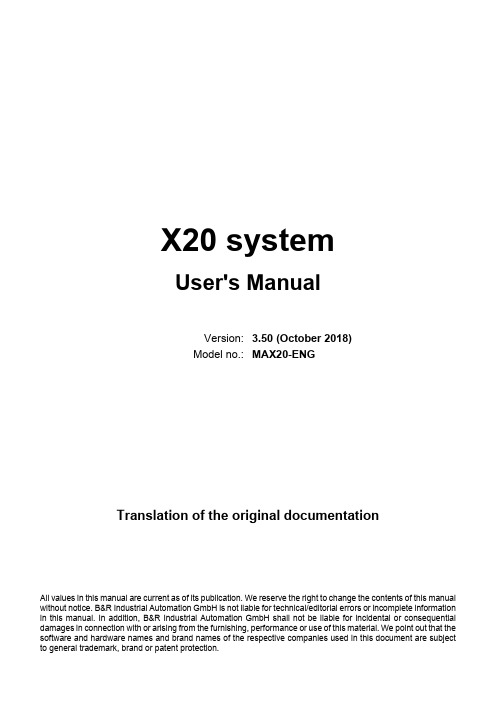


UNC20 Developer's Kit with CompactFlashGetting Started Guide® Copyright 2003:Release of document:December 04, 2003Filename:UNCBASCF_GS.doc Author:Héctor Palacios, Nigel James Version: 1.1All rights reserved. No part of this document may be copied or reproduced in any form or by any means without the prior written consent of Sistemas Embebidos,S.A.PO Box 292528, 43229Columbus OH (USA) +1 888 546 9741Fax +1 888 546 9741*************** Kueferstrasse 8Breisach (Germany) +49 7667 908-0Fax +49 7667 908-200**************** www.fsforth.deCalvo Sotelo 1, 1º - Dcha Logroño (Spain)+34 941 270 060 Fax +34 941 237 770*********************UNC20 Developer's Kit with CompactFlash - Getting Started Guide Table of Contents1.Documentation History (5)2.Introduction (6)3.What's on the CD (P/N 9024)? (7)3.1.doc (7)3.2.images_uncbascf (7)3.3.logic_uncbascf (7)3.4.software (7)3.5.uClinux (7)3.6.WinNT (7)4.Requirements (8)4.1.Caveats (8)4.1.1.PORTC0 Conflict with bas_test Demo (8)4.1.2.Rescue Kernel (8)5.Installation (9)6.uncbascf Project (10)6.1.Directory Structure (10)6.2.Testing the CompactFlash Storage Card (11)6.3.Testing the CompactFlash Wireless LAN Card (13)6.4.Wireless Tools (16)6.4.1.iwconfig (17)6.4.2.iwevent (17)6.4.3.iwgetid (17)6.4.4.iwlist (17)6.4.5.iwpriv (17)6.4.6.iwredir (17)6.4.7.iwspy (17)6.4.8.macaddr (17)6.5.Encrypting the WLAN network (18)7.Building the uncbascf Project (19)7.1.Adding Support for CompactFlash Storage Cards (19)3UNC20 Developer's Kit with CompactFlash - Getting Started Guide47.1.1.Include ATA/IDE support (19)7.1.2.Include MS-DOS FAT File System Support (20)7.1.3.Include Partition Support (21)7.2.Adding support for CompactFlash Wireless LAN (23)7.2.1.Include Wireless LAN support (23)7.3.Enabling / Disabling UNC20’s built-in Ethernet interface (24)UNC20 Developer's Kit with CompactFlash - Getting Started Guide 51. Documentation History 2003-12-04 1.0Héctor Palacios Release 2003-10-240.2Pedro Pérez de Heredia Revision 2003-10-230.1Héctor Palacios Initial versionUNC20 Developer's Kit with CompactFlash - Getting Started Guide2. IntroductionThe UNC20 Developer’s Kit with CompactFlash is a member of a family of application-specific Developer’s Kits based on the popular UNC20 module and provides a very cost-effective platform for low to medium volume embedded solutions with a need for CompactFlash expansion. It consists of a UNC20 module; a base board (UNCBASCF) which is assembled with a type-II CompactFlash slot; and LxNETES, FS Forth-Systeme’s uClinux distribution.The UNC20 Developer’s Kit for LxNETES runs the well-known and proven uClinux operating system and comes with all the necessary cross-development tools. Any programmer with a Linux background will feel familiar with the environment in just a few hours. For further details, please consult the LxNETES User’s Manual on the LxNETES CD (P/N 999).This manual guides the user in installing the CompactFlash project, which is provided on the documentation CD (P/N 9024), on LxNETES. The manual guides the user in the creation of a kernel with support for a CompactFlash storage card and a CompactFlash 802.11b wireless LAN card, and explains how to use them.This document assumes that the user has basic knowledge of Linux. In addition, it is recommended that the reader has experience with compiling a standard Linux kernel on the host.6UNC20 Developer's Kit with CompactFlash - Getting Started Guide 3. What's on the CD (P/N 9024)?The CompactFlash Documentation CD contains all the software and documentation which are specific to the UNC20 Developer's Kit with CompactFlash and has the following sub-directories:3.1. docThis Getting Started Guide as a PDF file, the schematics and BOM of the baseboard, plus Hardware User's Manual for the baseboard, UNC20 module and NS7520 processor. Also Linux man files for the wireless tools.3.2. images_uncbascfAll pre-built images, for example "linux.bin" and "jffs2.img".3.3. logic_uncbascfThe JTAG files for the CPLD used as the interface to the CompactFlash.3.4. softwareAll software related specifically to the UNC20 Developer's Kit with CompactFlash. This software must be installed on top of the standard LxNETES distribution, which is available on a separate CD.3.5. uClinuxThe PPJ software for programming the Flash via the JTAG interface.3.6. WinNTThe Kithara software required to access the PC's parallel port in User mode.7UNC20 Developer's Kit with CompactFlash - Getting Started Guide4. RequirementsA storage CompactFlash card, formatted in MS-DOS mode, is necessary for the demo of the storage card. This is provided with the Developer's Kit.A CompactFlash 802.11b wireless LAN card and a wireless LAN access point are necessary for the demo of wireless Ethernet. A CompactFlash 802.11b wireless LAN card is provided with the Developer's Kit. The wireless access point is not part of the Developer’s Kit.Note: UNC20 Developer’s Kit with CompactFlash requires LxNETES v2.3 or later.4.1. Caveats4.1.1. PORTC0 Conflict with bas_test DemoAmong the sample applications delivered with LxNETES, there is one called bas_test. This application shows how to control the two user buttons and LEDs and therefore configures PORTC0 as an input.The CompactFlash interface uses PORTC0 pin as an interrupt pin, therefore the bas_test application should not be run while the CompactFlash modules are loaded. Be sure to remove BASTEST environment variable from your EEPROM so that bas_test is not automatically launched. Also, the user should avoid pressing the PORTC0 button to prevent undesired interrupts. These unserviced interrupts will delay access to the CompactFlash.4.1.2. Rescue KernelPer default the kernel is configured to include the 'rescue kernel' feature. This feature allows the user to boot a rescue kernel (saved in Flash partition 5) by pressing PORTC0 button while powering up the target.The 'rescue kernel' feature makes use of the PORTC0 line (push button) and some CompactFlash cards may leave this line active during operation. In that case, the target would boot the rescue kernel after pressing the reset button even though the push button PORTC0 is not active. You can detect that the 'rescue kernel' is booting if the serial output begins showing this message:8UNC20 Developer's Kit with CompactFlash - Getting Started Guide LxNETES Bootloader$Revision: 1.19$ABCDEFGH***Using Rescue Image***This effect can be solved by a cold reset or a software call to 'reset' program, which will boot the normal kernel. Or you can choose to disable the 'rescue kernel' feature when configuring the kernel.5. InstallationIt is assumed that you have previously successfully installed LxNETES according to the instructions given in the LxNETES User’s Manual.Insert the CompactFlash Documentation CD (P/N 9024) into your CD-ROM drive and mount it. Then change to your CD-ROM drive folder and run the script install.tcl:[user@ezcaray/]#mount cdrom[user@ezcaray/]#cd/cdrom[user@ezcaray cdrom]#./install.tclYou will be asked whether you want to install apps sources. If you answer 'y', then the source files of the wireless tools will be installed to your /targets/LxNETES/ewp/apps/ folder.The installation process installs a template project called project_uncbascf in /targets/LxNETES/. Also some kernel patches for Compact Flash support are installed locally within the linux folder of this project. Additionally, pre-built binaries of the wireless tools ported to LxNETES are copied to your LxNETES distribution apps/bin folder.9UNC20 Developer's Kit with CompactFlash - Getting Started Guide6. uncbascf ProjectThe uncbascf project includes all configuration and application source files to quickly develop a uClinux kernel for the uncbascf platform, with support for Compact Flash storage and wireless LAN cards.The project directory is /targets/LxNETES/project_uncbascf6.1. Directory StructureThe uncbascf project contains the following files and directories:LxNET.sh Shell script to configure environment variables LxNET.csh As above, but for csh usersMakefile Rules to build the kernel, the sample applications, therootfs and install it to the destination foldersbin/The resulting binary image with the kernel and the rootfswill be placed herebuild.sh Script to build the rootfsetc/The etc/ folder of the rootfslinux/Kernel configuration and object filesprepare.sh Script to update symbolic links to the LxNETES kernelsourcesrootfs/The rootfs is temporarily created in this folderapps/Folder for user applicationskernel_patches/Folder that contains kernel patches to support the 10CompactFlash storage and WLAN.6.2. Testing the CompactFlash Storage CardThe factory-default kernel is pre-configured to support the CompactFlash storage card which is delivered with the Developer’s Kit.Insert an MS-DOS FAT16 formatted CompactFlash storage card into the socket on the UNCBASCF board while it is powered off (note that hot plugging of cards is not supported).Now power on the target and wait for the kernel to start up.IMPORTANT: make sure that jumper J1 pins 1-2 is not inserted, otherwise the CompactFlash card will not be recognized.Since we have configured the drivers of ATA and FAT to be compiled as modules, these services will not be available until we load them explicitly.You have two methods of loading these modules. The easiest one consists of adding a variable to the EEPROM that will load the modules automatically after startup. This is accomplished by running the following command in your target console:#eeprom-a MSDOSMOUNT=yesNew EEPROM contents:Checksum:12EEPROM Version:0Use DHCP:yesMAC Address:00:04:f3:00:0d:5cIP Address:192.168.50.45Subnet Mask:255.255.255.0Gateway:192.168.50.5DNS:212.163.200.2Auto Negotiation:enabledEnvironment variables:JFFSMOUNT=yesMSDOSMOUNT=yes#11After the EEPROM has been updated you must reset your target and the modules will be automatically loaded. Additionally, the CompactFlash card will be mounted in the folder /cf.The other method consists of manually loading all the required modules:#insmod ide-core.o options="ide0=0;0;0"Using/lib/modules/2.4.22-uc0-fs1/kernel/drivers/ide/ide-core.oide_setup:ide0=0;0;0Uniform Multi-Platform E-IDE driver Revision:7.00beta4-2.4ide:Assuming50MHz system bus speed for PIO modes;override with idebus=xx#insmod ide-detect.oUsing/lib/modules/2.4.22-uc0-fs1/kernel/drivers/ide/ide-detect.o hda:Flash Card,CFA DISK driveide0at0x6000008-0x600000f,0x600000e on irq0#insmod ide-disk.oUsing/lib/modules/2.4.22-uc0-fs1/kernel/drivers/ide/ide-disk.o hda:attached ide-disk driver.hda:62720sectors(32MB)w/1KiB Cache,CHS=490/4/32Partition check:/dev/ide/host0/bus0/target0/lun0:p1#insmod fat.oUsing/lib/modules/2.4.22-uc0-fs1/kernel/fs/fat/fat.o#insmod msdos.oUsing/lib/modules/2.4.22-uc0-fs1/kernel/fs/msdos/msdos.o#And finally mounting the CompactFlash card manually with this command:#mount-t msdos/dev/ide/host0/bus0/target0/lun0/part1/cfNow you can change to this folder /cf and copy or delete files to you card.12IMPORTANT NOTE: As is the case with other removable devices, Linux may delay the synchronization of files on the CompactFlash card, therefore, after doing an I/O operation on the CompactFlash, you must wait some time before powering off (or resetting) the target, or else unmount the CompactFlash folder with the command 'umount /cf' to force synchronization of files. If you power off (or reset) the target immediately after an I/O operation to the CompactFlash, synchronization may not occur and the changes might not be there the next time. #umount/cf6.3. Testing the CompactFlash Wireless LAN CardThe factory-default kernel is pre-configured to support the CompactFlash WLAN card which is delivered with the Developer's Kit.This demo assumes that you have a wireless LAN access point configured to work in your Ethernet LAN.Insert the CompactFlash 802.11b wireless LAN adapter card into the socket of your UNCBASCF board while it is powered off (note that hot plugging of cards is not supported).Now power on the target and wait for the kernel to start up.IMPORTANT: make sure that jumper J1 pins 1-2 is not inserted, otherwise the CompactFlash card will not be recognized.Since the wireless LAN drivers are loadable modules, these services will not be available until we load them explicitly.You have two methods of loading these modules. The easiest one consists of adding a variable to the EEPROM that will load the modules automatically after startup. This is accomplished by running the following command in your target console:#eeprom-a WIRELESS=yes13New EEPROM contents:Checksum:12EEPROM Version:0Use DHCP:yesMAC Address:00:04:f3:00:0d:5cIP Address:192.168.50.45Subnet Mask:255.255.255.0Gateway:192.168.50.5DNS:212.163.200.2Auto Negotiation:enabledEnvironment variables:JFFSMOUNT=yesWIRELESS=yes#After the EEPROM has been updated you must reset your target and the modules will be automatically loaded.The other method consists of manually loading all the required modules:#insmod hermes.oUsing/lib/modules/2.4.22-uc0-fs1/kernel/drivers/net/wireless/hermes.o#insmod orinoco.oUsing/lib/modules/2.4.22-uc0-fs1/kernel/drivers/net/wireless/orinoco.o#insmod orinoco_unc20.oUsing/lib/modules/2.4.22-uc0-fs1/kernel/drivers/net/wireless/orinoco_unc20.oorinoco_unc20:CF wireless card initialized#Normally the built-in Ethernet of UNC20 the will be configured as interface eth0 and the IP address from the EEPROM will be assigned to it, while the wireless interface will be named as eth1 and won't be assigned an IP address. In this case, you must first assign a second IP address to the wireless interface by running the command:#ifconfig eth1192.168.50.46eth1:New link status:Connected(0001)14where 192.168.50.46 is a free address in your LAN different to the one assigned to interface eth0. It is recommended to use an address in a different subnet to that of the eth0 interface. Note that the wireless access point must be up and running, otherwise you will get the message:eth1:New link status:Disconnected(0002)You can display more information with:#ifconfig eth1eth1Link encap:Ethernet HWaddr00:00:CB:10:04:14inet addr:192.168.50.46Bcast:192.168.50.255 Mask:255.255.255.0UP BROADCAST RUNNING MULTICAST MTU:1500Metric:1RX packets:0errors:0dropped:0overruns:0frame:0TX packets:0errors:0dropped:0overruns:0carrier:0collisions:0txqueuelen:100RX bytes:0(0.0b)TX bytes:0(0.0b)#Now you can test the CompactFlash wireless LAN adapter by doing a ping from the target to any IP address in your new subnet, e.g. ping 192.168.50.1. Likewise, you should be able to ping the target from any host in this subnet –ping 192.168.50.46.If you have decided to use an IP address for your WLAN card in the same subnet of the built-in Ethernet interface eth0, the Ethernet traffic will go through your default interface eth0. In order to redirect the traffic to your Wireless interface, you must configure the routing table of your target with the following commands:#route del default#route del–net192.168.50.0netmask255.255.255.0dev eth0#route add default gw192.168.50.5dev eth115where 192.168.50.5 is the address of the gateway of your network.Your routing table should finally look like this:#routeKernel IP routing tableDestination Gateway Genmask Flags Metric Ref Use Iface 192.168.50.0*255.255.255.0U000eth1 127.0.0.0*255.255.255.0U000lo default192.168.50.50.0.0.0UG000eth1#If you have disabled the UNC20’s built-in Ethernet when configuring the kernel, the CompactFlash wireless LAN adapter card will be configured as interface eth0 and the default IP address from the EEPROM will be assigned to it.Once the wireless interface is up and running, it should behave just like the built-in Ethernet interface of the UNC20. Therefore, you can mount remote units through nfs, access the board with telnet and do ftp transfers.6.4. Wireless ToolsThe standard Linux wireless tools (version 26) have been ported to the UNC20 and are delivered (pre-built) with the project under the folder $LXNETES_APPS_PATH/bin/.If, during the installation process, the user has selected to install the apps sources, the source files for these tools are stored under /targets/LxNETES/ewp/apps/wireless_tools.By default, these tools are not included into the root file system because they use a lot of space. Only the iwconfig tool is included in the root file system.In the following paragraphs a short description of each tool is given. For more information, the user can consult the man pages of these tools, included on the CD under subfolder doc/wireless_tools/man_pages/166.4.1. iwconfigThis tool is similar to ifconfig but dedicated to the wireless interfaces. It is used to set the parameters of the network interface which are specific to the wireless operation (frequency, channel, encryption,...).6.4.2. iweventThis tool displays wireless events received through the RTNetlink socket.6.4.3. iwgetidThis tool is used to retrieve the NWID, ESSID or AP/Cell address of the wireless network that is currently used.6.4.4. iwlistThis tool lists wireless statistics (frequency, access points in range, bit-rates) of the specified node.6.4.5. iwprivThis is the companion tool to iwconfig. iwpriv configures parameters and settings specific to each driver (as opposed to iwconfig which deals with generic ones). 6.4.6. iwredirThis tool is used to redirect the use of multiple versions of the wireless tools according to the WE (Wireless Extension) of the current kernel.6.4.7. iwspyThis tool is used to retrieve quality of link information of a wireless device.6.4.8. macaddrThis tool is used to retrieve the MAC address of an interface.#./macaddr eth100:00:CB:10:04:1417#6.5. Encrypting the WLAN networkIf we want to secure our wireless network, the Access Point must be configured to encrypt the network with a key. This key can be given with several hex numbers (or with the corresponding ASCII string).To configure you WLAN card to connect to the encrypted network, you must execute the command 'iwconfig' with these command line:#iwconfig eth1key s:MyKeyWhere 'MyKey' is the key used to encrypt the network given as an ASCII string. For more information see the man page of 'iwconfig' tool.187. Building the uncbascf ProjectYou probably started by using the default kernel image stored in Flash on the UNC20 (also available on the CD in the images_uncbascf directory). The next step is to rebuild the kernel on the host to familiarize yourself with the build process.Change to the project directory, i.e. /targets/LxNETES/project_uncbascf and run the script 'LxNET.sh' to set up the environment variables.Now the project is ready to compile. Just enter “make”!This will rebuild the kernel using the default kernel configuration which is setup to support the CompactFlash cards. The following sections are for reference and show which settings are needed to include CompactFlash support for the storage card and WLAN card in the kernel.7.1. Adding Support for CompactFlash Storage CardsIn order to configure the kernel to support CompactFlash storage cards, change into the subfolder linux/, i.e. /targets/LxNETES/project_uncbascf/linux, and run 'make xconfig'.7.1.1. Include ATA/IDE supportClick on the ATA/IDE/MFM/RLL support button. Another window will appear. Check the 'm' option to include support of ATA/IDE/MFM/RLL as a module. Then click on the IDE, ATA and ATAPI Block devices button.19Another window will appear. Check the 'm' option for Enhanced IDE/MFM/RLL disk/cdrom/tape/floppy support and for Include IDE/ATA-2 DISK support to include these as modules. Finally, click OK and go back to the Main Menu.7.1.2. Include MS-DOS FAT File System SupportClick on the File systems button. Another window will appear. Check the 'm' option for DOS FAT fs support and for MSDOS fs support to include these as modules.207.1.3. Include Partition SupportStill within the File systems window, click on the Partition Types button. A new window will appear. Check the 'y' option for Advanced Partition selection and for PC BIOS (MSDOS partition tables) support to have direct support on the kernel to handle MS-DOS partitions.21Click OK and return to the Main Menu. Then save the changes.You can now compile a kernel with support for CompactFlash storage cards formatted in MS-DOS FAT16. Go to the project folder and run 'make'. The compilation process will take several minutes. It compiles the kernel, the applications, the Root File System and compresses all into a binary CRAMFS image called 'linux.bin' which is stored under the subfolder bin/.Refer to the LxNETES User’s Manual for instructions about updating your target with the new image.227.2. Adding support for CompactFlash Wireless LANIn order to configure the kernel for CompactFlash 802.11b wireless LAN adapter cards support, change to the subfolder linux/ and run 'make xconfig'.7.2.1. Include Wireless LAN supportClick on the Network device support button. A new window will appear. Now clickbutton. A new window will appear.on the Wireless LAN (non-hamradio)a module.Click OK and return to the Main menu. Then save the changes.23You can now compile a kernel with support for CompactFlash 802.11b Wireless LAN Adapter cards. The compilation process will take several minutes. It compiles the kernel, the applications, the root file system and compresses all into a binary CRAMFS image called 'linux.bin' which is stored under the subfolder bin/.7.3. Enabling / Disabling UNC20’s built-in Ethernet interfaceSince the UNC20 has a built-in Ethernet interface, you can configure the kernel to support it or not. If you decide to support it, you will finally have two Ethernet interfaces: the NS7520 built-in controller (which will appear as the kernel’s default Ethernet driver 'eth0') and the CompactFlash wireless LAN adapter (which will appear as 'eth1').Click on the Network device support button. A new window will appear. Click on the Ethernet (10 or 100 Mbit) button. A new window will appear. Here you can choose whether to enable support for the built-in Ethernet interface or not.2425。

What’s in the BoxIntellidox Docking ModuleEach Intellidox Docking Module package contains one Intellidox module with a factory-installed nest for the ConneX1 portable gas detector. The power adapter, power cord, calibration gas tubing, exhaust tubing, and user manual are packaged sepa-rately as the Intellidox Enabler Kit. One Enabler Kit is required for each stand-alone Intellidox module.If the Intellidox module is damaged or if parts are missing, con-tact BW T echnologies or an authorized distributor immediately.Intellidox Enabler KitOne Intellidox Enabler Kit is required for each stand-alone Intel-lidox module. Each Enabler Kit contains:1. Power supply and AC power cord appropriate to shippingdestination;2. Ethernet cable;3. Calibration gas and purge gas tubing, cut to 1 meter(3.3 feet);4. Quick connect fittings;5. Exhaust tubing, cut to 4.57 meters (15 feet);6. Inlet (purge) filter assembly;7. Intellidox end plate;8. CD containing the Intellidox Operator’s Manual in PDFformat; and9. CD containing FleetManager II version 3.0.0 software orhigher.If Enabler Kit parts are damaged or missing, or if additionalEnabler Kits are required, contact BW T echnologies or an autho-rized distributor immediately.A b o u t t h i s P u b l i c a t i o nT h i s p u b l i c a t i o n i s a q u i c k -s t a r t r e f e r e n c e g u i d e t o a s s e m b l i n g t h e I n t e l l i d o x D o c k i n g M o d u l e , a n d p r e p a r i n g i t f o r fi r s t u s e . E n s u r e t h a t y o u a r e f a m i l i a r w i t h t h e u s e o f p e r s o n a l g a s d e t e c -t i o n d e v i c e s a n d a c c e s s o r i e s , a n d t a k e a p p r o p r i a t e a c t i o n i n t h ee v e n t of a n a l a r m c o n d i t i o n .F o r a d d i t i o n a l i n f o r m a t i o n r e g a r d i n g I n t e l l i d o x i n s t a l l a t i o n , c o n fi g u r a t i o n , o p e r a t i o n a n d m a i n t e n a n c e , r e f e r t o t h e I n t e l l i d o xO p e r a t o r M a n u a l o r v i s i t w w w .g a s m o n i t o r s .c o m .A b o u t t h e I n t e l l i d o x D o c k i n g M o d u l eT h e I n t e l l i d o x D o c k i n g M o d u l e (‘I n t e l l i d o x ’ o r ‘I n t e l l i d o x m o d u l e ’) i s a n a u t o m a t i c b u m p t e s t a n d c a l i b r a t i o n d o c k i n g s t a t i o n f o r u s e w i t h C o n n e X 1 p o r t a b l e g a s d e t e c t o r s m a n u f a c t u r e d b y B W T e c h n o l o g i e s . T h e I n t e l l i d o x a u t o m a t i c a l l y p e r f o r m s e s s e n t i a l p r o c e d u r e s i n c l u d i n g s e n s o r i d e n t i fi c a t i o n , b u m p t e s t s , c a l i b r a -t i o n s , a l a r m t e s t s a n d d a t a t r a n s f e r s . I t a l s o r e t a i n s a c u m u l a t i v e r e c o r d o f d e t e c t o r d a t a l o g s t h a t a r e t r a n s f e r r e d t o i t s o n b o a r dm e m o r y .T h e I n t e l l i d o x c a n b e u s e d o n a t a b l e t o p o r o t h e r fl a t s u r f a c e . A b u i l t -i n r e t r a c t a b l e s t a n d c a n b e d e p l o y e d t o h o l d t h e I n t e l l i d o x u p r i g h t a t a n a n g l e t h a t i s s u i t a b l e f o r r o u t i n e u s e . I n t e l l i d o x m o d u l e s c a n a l s o b e m o u n t e d o n a w a l l o r o t h e r fl a t s u r f a c e . F o ra d d i t i o n a l i n f o r m a t i o n , r e f e r t o t h e O p e r a t o r M a n u a l.T h i s I n t e l l i d o x m o d e l i s i n t e n d e d f o r u s e a s a s t a n d -a l o n e d o c k -i n g m o d u l e o n l y . D o n o t c o n n e c t t w o o r m o r e I n t e l l i d o x m o d u l e st o g e t h e r .I n t e n d e d U s eU n l e s s o t h e r w i s e s p e c i fi e d a t t i m e o f p u r c h a s e , I n t e l l i d o x m o d -u l e s s h i p p e d f r o m B W T e c h n o l o g i e s :• A r e f a c t o r y c o n fi g u r e d f o r u s e w i t h C o n n e X 1 p o r t a b l e g a s d e t e c t o r s c o n t a i n i n g H 2S s e n s o r s w i t h s t a n d a r d c a l i b r a t i o ng a s s e t t i n g s .• C o n t a i n a m u l t i -g a s e x p a n s i o n m o d u l e .• O p e r a t e a s s t a n d -a l o n e b u m p t e s t a n d c a l i b r a t i o n s t a t i o n s .• M a y b e c o n n e c t e d t o a n e t w o r k v i a E t h e r n e t c a b l e f o r e n h a n c e d a c c e s s t o a n d c o n t r o l o f a d m i n i s t r a t i v e a n dm a i n t e n a n c e t a s k s .• A r e c o m p a t i b l e w i t h F l e e t M a n a g e r I I v e r s i o n 3.0.0 s o f t w a r eo r h i g h e r .I f t h e I n t e l l i d o x m o d u l e o r a n y o f i t s p a r t s a r e d a m a g e d o r m i s s i n g , c o n t a c t B W T e c h n o l o g i e s o r a n a u t h o r i z e d d i s t r i b u t o ri m m e d i a t e l y .N o r m a l O p e r a t i n g C o n d i t i o n sT h e I n t e l l i d o x i s d e s i g n e d t o b e s a f e u n d e r t h e f o l l o w i n g c o n d i -t i o n s :• I n d o o r u s e o n l y• N o r m a l a t m o s p h e r e (20.9% O 2) t h a t i s f r e e o f h a z a r d o u sg a s• T e m p e r a t u r e r a n g e o f +10°C t o +35°C• R e l a t i v e h u m i d i t y o f 0% t o 50%I f t h e i n t e n d e d o p e r a t i n g e n v i r o n m e n t d o e s n o t m a t c h t h e s e c r i -t e r i a , B W T e c h n o l o g i e s r e c o m m e n d s t h a t y o u c o n s u l t a q u a l i fi e d p r o f e s s i o n a l s p e c i a l i s t p r i o r t o i n s t a l l i n g a n d u s i n g a n y I n t e l l i d o xm o d u l e s .T h i s e q u i p m e n t u s e s p o t e n t i a l l y h a r m f u l g a s f o r c a l i b r a t i o n s . T h e I n t e l l i d o x m u s t b e a t t a c h e d t o a v e n t i n g s y s t e m o r b e u s e d i n aw e l l -v e n t i l a t e d a r e a .Copyright, Notices, TrademarksWhile this information is presented in good faith and believed to be accurate, BW Technologies disclaims the implied warranties of merchantability and fitness for a particular purpose and makes no express warranties except as may be stated in its written agree-ment with and for its customers.In no event is BW T echnologies liable to anyone for any indirect, special or consequential damages. The information and specifica-tions in this document are subject to change without notice.Intellidox, ConneX1, and FleetManager II are trademarks of BW Technologies. Other brand or product names are trademarks of their respective owners.Symbol DefinitionsThis manual uses the following signal words, as defined by ANSI Z535.4-1998:Important Safety Information: Read First1. To ensure personal safety, read Safety Information andWarnings before using the Intellidox.2. Use the Intellidox only as specified by the manufacturer.Failure to do so may impair protection provided by the Intellidox.3. The safety and security of any system or networkincorporating the Intellidox and its accessory components is the responsibility of the assembler of the system.4. Follow all required National Electric Codes (NEC) and safetystandards.Prepare for First UseT o ensure that the Intellidox module is ready for safe opera-tion, you must attach the endplate, attach the purge inlet filter assembly, and connect the exhaust tubing before you connect power or attach a gas cylinder.Attach the EndplateEach Intellidox Enabler Kit contains one endplate. T o prevent gas leaks, the end plate must be attached and locked with the lock latch arm before connecting power supply or connecting gas cylinders. The end plate must remain securely latched at all times during operation. If the end plate is detached during operation, disconnect power and replace the end plate immedi-ately.1. Unhook and lift latch arm.2. Attach end plate.3. Lower and lock latch arm.Connect the Purge Inlet Filter AssemblyEach Intellidox Enabler Kit contains one purge inlet filter as-sembly. Unless otherwise specified, the purge inlet is configured to use ambient air in a fresh air environment with a normal atmosphere of 20.9% O 2 that is free of hazardous gas . Ensure that the purge inlet filter assembly is attached before using the Intellidox module. Y ou may attach an extension tubing to the filter assembly to draw ambient air from an adjacent fresh air environment.D o c k i n g M o d u l e50104991-166 || Q R G -E N -F M S U _B 2 E n g l i s h ©2016 B W T e c h n o l o g i e s . Al l r i g h t s r e s e r v e d .2840 2 A v e . S E C a l g a r y , A l b e r t a C a n a d a T 2A 7X 9C a n a d a : 1-800-663-4164U S A : 1-888-749-8878E u r o p e : +44 (0) 1295 700300O t h e r r e g i o n s : 1-403-248-9226F a x : 1-403-273-3708W e b : w w w .h o n e y w e l l a n a l y t i c s .c o mQ u i c k R e f e r e n c eG u i d eBW TECHNOLOGIES BY HONEYWELL 50104991-166 || QRG-EN-FMSU_B2 INTELLIDOX DOCKING MODULE QUICK REFERENCE GUIDEB W T EC H N O L O G I E S B Y H O N E Y W E L L W W W .H O N E Y W E L L A N A L Y T I C S .C O M I N T E L L I D O X D O C K I N G M O D U L E Q U I C K R E F E R E N C E G U I D EI n t e l l i d o x2. If AutoDownload Datalog is set usingFleetManager II software, detector datalogs are automatically transferred to Intellidox.Bump Test PassWhen the bump test is successful, LCD screen background changes to green and Bump test passed message is displayed. Alarm responseand sensor response test items are checked.Press to return to Intellidox user menu.Bump Test FailWhen the bump test fails, LCD screen back-ground changes to red and Bump test failed message is displayed. Failed alarm response and/or sensor response test items are markedwith .If the AutoCal on Failed Bump is set using Fleet-Manager II software, calibration automatically begins.CalibrationCalibration is a two-step procedure that deter-mines the measurement scale for the detector’s response to gas. In the first step, a baseline reading is taken in a clean, uncontaminated environment. In the second step, the sensors are exposed to known concentrations of gas. The detector uses the baseline and known gas concentrations to determine the measurement scale.Calibration Guidelines1. Calibrate only in a normal environment thatis 20.9% O 2 and free of hazardous gas. Do not operate the docking module in a hazardous area. Failure to adhere to this guideline can result in possible personal injury and/or property damage.2. Use only premium grade calibrationgases and cylinders that are approved by BW Technologies, and supplied by BW Technologies or an authorized distributor. The calibration gases mustmeet the accuracy of the detector. For more information, refer to the Operator Manual.3. Do not use a gas cylinder beyond itsexpiration date.4. All calibration cylinders must be usedwith a demand flow regulator and must meet these maximum inlet pressurespecifications: disposable cylinders: 000 psig/70 bar, refillable cylinders: 03000 psig/207 bar5. Do not calibrate the detector duringcharging or immediately after charging is complete.6. Calibrate the sensor if ambient gasreadings vary during startup.7. Calibrate a new sensor before use. Allowthe sensor to stabilize before starting calibration.8. Used sensor: wait 60 seconds 9. New sensor: wait 5 minutes10. When calibrating the same gas detectormultiple times, wait 10 minutes between calibrations to allow the sensor to stabilize.11. If a certified calibration is required,contact BW Technologies or an authorized distributor.Calibrate a DetectorIf AutoCal on Overdue Sensors is set using FleetManager II software and sensors are over-due, then calibration starts automatically once Intellidox recognizes the detector.1. Insert a detector.2. Use and to move to Calibrate mydetector on the Intellidox user menu.3. Press to select Calibrate my detector.The LCD screen background changes to yellow and the calibration progress screen is displayed.4. Calibration begins. Progress screens aredisplayed while the tests are performed.5. If AutoDownload Datalog is set usingFleetManager II software, detector datalogs are automatically transferred to Intellidox.Calibration PassWhen the calibration is successful, LCD screen background changes to green and Calibration passed is displayed. Alarm response and sensor response test items are checked. Press to return to Intellidox user menu.Calibration FailWhen the calibration fails, LCD screen back-ground changes to red and Calibration failed is displayed. Failed alarm response and/or sensor response test items are marked with .1. Ensure that the filter assembly is freeof obstructions and defects.2. Connect the filter assembly to thepurge inlet.3. If necessary, attach an extensiontubing to the filter assembly to draw ambient air from an adjacent fresh air environment.Connect the Exhaust TubingEach Intellidox Enabler Kit includes one exhaust tubing that is 4.57 meters (15 feet) long.1. Inspect the exhaust tubing to ensurethat it is free of obstructions and defects.2. Connect the exhaust tubing to theexhaust outlet.3. Ensure that the exhaust tubing is notconnected to a negative pressure system, or obstructed in any way.Connect the PowerEach Intellidox Enabler Kit contains one power supply and AC power cord. Use only the power supply provided in the Enabler Kit to connect the Intellidox Docking Module to an appropriate electrical power outlet. When the power is connected, the Intellidoxactivates and a self-test is performed.1. Connect the AC power cord to thepower supply2. Connect the power supply to theIntellidox power port.3. Plug the AC power cord into a suitable wall outlet.4. When the power is connected, theIntellidox LCD activates and a self-testis performed.To prevent the corruption or loss of data and/or software and/or firmware, do not deactivate the equipment while performing datalog transfers, bump tests, calibrations or other operations.Charge a DetectorUse the Intellidox to charge detectors fitted with rechargeable batteries. For more infor-mation on battery maintenance, refer to the detector manual.1. Charge only in a normal environmentthat is 20.9% O 2 and free of hazardous gas. Do not operate the docking module in a hazardous area. Failure to adhere to this guideline can result in possible personal injury and/or property damage.2. Deactivate the detector.3. Insert the detector into the Intellidoxmodule.4. Battery charging begins immediately.Battery charging is disabled during bump test and calibration procedures.Once tests and other routines are com-pleted, you may leave the detector in the module for charging. If the detector isactivated, the module will deactivate it after 10 minutes of inactivity. When charging is complete, remove the detector. Do not store the detector in the module.Prepare for Bump Tests and CalibrationsThe Intellidox module is factory-configured for use with ConneX1 portable gas detec-tors containing H 2S sensors. Gas inlets are configured at the factory. Inlet con-figurations cannot be altered. The Intel-lidox Enabler Kit includes quick connect fittings and calibration tubing cut to the minimum recommended length of 1 meter (39 inches). Use only tubing that is between 1 meter (39 inches) and 10 meters (33 feet) in length when you connect gas cylinders to an Intellidox module.Connect Calibration Gas1. Connect a demand flow regulator to the calibration gas cylinder.2. Use the quick connect fittings and calibration gas tubing to connect the calibration gas cylinder to the gas.Bump Test Bump test is a procedure that confirms a detector’s ability to respond to target gasesby exposing the detector to gas concentra-tions that exceed its alarm setpoints.If AutoBump on Insertion is set using FleetManager II software, then bump test starts automatically when Intellidox recog-nizes the detector. If AutoCal on OverdueSensors is enabled and if a calibration is also due, then no bump test is performed. Instead, calibration starts automatically when the detector is recognized.1. Insert a detector.2. Press and on the keypad tomove to Bump test my detector on theIntellidox user menu.3. Press to select Bump Test. TheLCD screen background changes to yellow and the bump test progress screen is displayed.1. The bump test begins. T estsequence progress screens are displayed while the tests are per-formed.Touchpad and buttonsActionMove right Move left Move up Move down Select menu item Save changesClose menu itemReturn to previous screen Cancel changesLCD BacklightBacklight StatusIdlePrompt for user action Activity in progress Activity successful WarningActivity Failed50104991-166 || QRG-EN-FMSU_B2 INTELLIDOX DOCKING MODULE QUICK REFERENCE GUIDE。
Allegro™ Single-use Systems - Recommended Capsule Filters and MembranesMini Kleenpak™ Filter CapsulesKleenpak™ Filter CapsulesKleenpak™ Nova Filter CapsulesNovasip™ Filter CapsulesAcroSuporFluorodyne®Mini Kleenpak™ capsules are compact filters used in the laboratory for volumes of 2 L to 50 Lin process development, and in pilot and manufacturing scale operations if processingrequirements do not demand a large filter. These are the smallest capsule filters in theUpScaleperformance at large (production) scale.Kleenpak Filter CapsulesKleenpak™ capsules are rugged and compact filter capsules available with a broad range offilter media and in four different sized formats designed for a variety of smallpharmaceutical manufacturing applications, with volumes of 30 L to 1000 L.Pallproduction environments (100 L > 1000 L), often selected by the end user following scalingstudies using smaller Kleenpak™ capsule formats. With the 'AB' style cartridge format at itscore, this capsule filter style can be supplied with the most comprehensive range of filtermedia.Novasip Filter CapsulesNovasip™ capsules are the first and only singleline steaming. This robust filter capsule is an ideal low-maintenance alternative to a stainlesssteel filter cartridge and housing assembly for integration into an Steam-In-in pharmaceutical manufacturing environments (volumes of 30 L to 500 L).Acro 50 Vent Filters with Emflon® II MembraneAcro 50 vent filters are designed for use inpressure-drop, hydrophobic polyvinylidenedifluoride (PVDF) Emflonare stable to gamma-irradiation up to 50 kGy, and are therefore ideally suited toapplications where venting ofIncorporates a new hydrophilic and asymmetric Mach technologySuperior dirt-load capacity for even the finest particles combined with a broad pH compatibilityDesigned and qualified for use in applications withwell as biologic andIncorporates a Machmicron membrane layerVery high flow ratesSterile filtration of biological products with low adsorption and wide chemical compatibilityDual layer 0.2 micron PVDF constructionIdeal forlowest extractables and adsorptionSerial layer hybrid cartridge construction, incorporating Mach PES prefiltration layer, and a symmetricBest dirt-hold capacity sterilizing grade filter, ideal for harvesting applications and other high-dirt filtrationsSerial layer 0.2/0.1 micron PVDF constructionHighest 0.1 micron filter flow-rate availableHigh mycoplasma safety with 8-log reductionEspecially designed for the sterile filtration ofProvides 100% removal of bacteria andgases, even in the presence of high humidity and moisture Can be supplied sterilized by gamma-irradiation。
KFD2-SR2-Ex1.W06.03.2002Transformer Isolated BarriersOutput: RelayTechnical dataKFD2-SR2-Ex1.W103367_e n g06.03.2002Power supply Connection typePower Rail or terminals 14+, 15-Rated operational voltage 20 ... 30 V DC Rated operational current 20 ... 23 mA Safety maximum voltage U m 40 V DC Ripple£ 10 %Input (intrinsically safe)Connection type terminals 1+, 2+, 3-Nominal datain accordance with IEC 60947-5-6 (NAMUR, DIN 19234); see system description for electrical dataQuiescent voltage/Short-circuit current approx. 8 V DC / approx. 8 mA Switching point/Switching hysteresis 1.2 ... 2.1 mA / approx. 0.2 mA Input pulse length/Input pulse interval Š 20 ms / Š 20 msLead monitoringbreakage J £ 0.1 mA , short-circuit J > 6 mADetails of certificate of conformity Certification numberPTB 00 ATEX 2080 ; for additional certifications refer to the approval list Group, category, ignition protection method¬ II (1) G D [EEx ia] IIC Voltage U 010.5 V Current I 013 mA PowerP 034 mWAllowable circuit valuesIgnition protection class, category [EEx ia and EEx ib]Explosion groupIIA IIB IIC External capacitance 75 µF 16.8 µF 2.41 µF External inductance1000 mH 840 mH 210 mH Entity parameter Certification number J.I.3002773FM control drawingNo. 116-0035Suitable for installation in division 2 yesConnection type terminals 1, 3; 2, 3; 4, 6; 5, 6Input IVoltage V OC12.9 V Current I SC19.8 mAExplosion groupA&B C&E D, F&G Max. external capacitance C a 1.273 µF 3.82 µF 10.18 µF Max. external inductance L a84.8 mH 254.4 mH 678.4 mH Safety parameter UL control drawing E 106378CSA control drawing LR 36087-13Control drawing No. 116-0047Connection type terminals 1, 3; 2, 3; 4, 6; 5, 6Input ISafety parameter 12.6 V / 650 Ohm Voltage V OC12.9 V Current I SC19.8 mAExplosion groupA&B C&E D, F&G Max. external capacitance C a 1.273 µF 3.82 µF 10.18 µF Max. external inductance L a84.88 mH 298.7 mH 744.4 mHOutput (not intrinsically safe)Connection type terminals 7, 8, 9Outputsignal ; relayContact loading253 V AC / 2 A / cos j > 0.7; 40 V DC / 2 A ohmic load; from january 2002 increase of the con-tact rating to 4A for 115 V AC switching voltage. The respective connection data are shown on the type plate.Mechanical life107 switchingsEnergized/De-energized delay approx. 20 ms / approx. 20 ms Transfer characteristics Switching frequency < 10 HzGalvanic isolation Input/Outputsafe galvanic isolation acc. to EN 50020, voltage peak value 375 V Input/Power supplysafe galvanic isolation acc. to EN 50020, voltage peak value 375 V103367_e n g 06.03.2002Output/Power supply safe isolation acc. to DIN VDE 0106, design isolation voltage 253 V eff Ambient conditions Ambient temperature -20 ... 60 °C (253 ... 333 K)Standard conformity Inputin accordance with IEC 60947-5-6 (NAMUR, DIN 19234); see system description for electrical dataCoordination of insulation accord. to DIN EN 50178Galvanic isolation accord. to DIN EN 50178Climatic conditionsaccord. to DIN IEC 721Electromagnetic compatibility accord. to EN 50081-2 / EN 50082-2, NAMUR NE 21Mechanical specifications Massapprox. 150 gPower Rail PR 05Power Rail UPR 05Power feed module KFD2-EB2The devices are supplied with 24 V DC due to the power feed module KFD2-EB2 and via the Power Rail PR 05 or UPR 05, simultaneously the combined fault indication will be evaluated.Each power feed module serves the fusing and monitoring of groups with up to 100 single devices. The PR 05 Power Rail is an inset component for the DIN rail. The UPR 05 Power Rail is a complete unit consisting of the electrical insert and an aluminum 35 x 15 x 2000 mm DIN rail.Devices are simply snapped onto it for an electrical connection.Without the use of a Power Rail, the power supply to the device is directly through the device terminals.Accessories:103367_e n g 06.03.2002。
Modular dust collector with integrated pre-separatorFilterMax F is a complete filter solution for the entire workshop. Withit’s integrated preseparator the FilterMax F is ideal for applicationswith fume and coarse particles. FilterMax F is an efficient andcompact filter with capacity up to 10 000 m³/h (6000 cfm) TheFilterMax F is designed for industrial handling of none explosive drydust and fume. The compact and efficient integrated pre-separatorcaptures up to 80% of coarse particles and heavy sparks which willextend the lifetime of the filter cartridge. The small inner volume incombination with the air distributing support cage gives efficientcleaning. Shallow open pleats allows efficient removal of dust.The cartridges is available in different materials. The flat pocketshaped minimizes the area of the “lost” media on top of thecartridge.With it’s sturdy design, smooth inner surfaces, optimized angles ofrepose and digital control system, the filter fulfils stringent demandsfor continuous operation and effective filtration.The modular design makes it easy to to expand the capacity of aninstalled system and will also make transportation, handling andinstallation as easy as possible. To simplify use and guaranteeoptimum performance, FilterMax F is equipped with Nederman’sautomatic cleaning system. The pulse-jet system shoots short,powerful jets of air into the filter cartridges. The dirt is released fromthe filter surface and falls down into a container. The pulse-jetsystem cleans the filter cartridges in sequence while the filter is inoperation.The FilterMax F can also be cleaned after operation if so desired.The FilterMax F cartridge is a high performance, compact filtercartridge. The design is optimized for efficient media usage withgood cleaning properties.To configure your Filtermax1. Select model (DFO 40, 80 or 120)2. Select inlet diameter3. Select outlet diameter4. Select container kit5. Select Filter cartridge type6. Select accessorie• FilterMax F is a complete filter solution for the entire workshop.With it’s integrated preseparator the FilterMax F is ideal forapplications with fume and coarse particles. FilterMax F is anefficient and compact filter with capacity up to 10 000 m³/h (6000cfm) The FilterMax F is designed for industrial handling of noneexplosive dry dust and fume. The compact and efficientintegrated pre-separator captures up to 80% of coarse particlesand heavy sparks which will extend the lifetime of the filtercartridge. The small inner volume in combination with the airdistributing support cage gives efficient cleaning. Shallow openpleats allows efficient removal of dust.The cartridges is available in different materials. The flat pocketshaped minimizes the area of the “lost” media on top of thecartridge.With it’s sturdy design, smooth inner surfaces, optimized angles of repose and digital control system, the filter fulfils stringent demands for continuous operation and effective filtration.The modular design makes it easy to to expand the capacity of an installed system and will also make transportation, handling and installation as easy as possible. To simplify use and guarantee optimum performance, FilterMax F is equipped with Nederman’s automatic cleaning system. The pulse-jet system shoots short, powerful jets of air into the filter cartridges. The dirt is released from the filter surface and falls down into a container. The pulse-jet system cleans the filter cartridges in sequence while the filter is in operation.The FilterMax F can also be cleaned after operation if so desired.The FilterMax F cartridge is a high performance, compact filter cartridge. The design is optimized for efficient media usage with good cleaning properties.To configure your Filtermax1. Select model (DFO 40, 80 or 120)2. Select inlet diameter3. Select outlet diameter4. Select container kit5. Select Filter cartridge type6. Select accessorie• Pulse-jet cleaning system• Pulse-jet cleaning system• Integrated pre-separator / spark trapFumes DustImage*Only for ordering with a FilterMax F. Part numbers for replacement filter cartridges can be found in the instruction manual or .**Welding fume category W3 means that the unit is able to reliably extract and clean low, medium and highalloyed steels, e.g. containing a part of nickel and chrome of 30% and more with a separation efficiency of ≥99%. With this kit the FilterMax F is certified according to the international effective standard DIN EN ISO 15012-1 (2005) that controls industrial and health protection for welding and related processes and the requirements,examination and identification of air cleaning systems.The height dimensions are valid with a 40 l / 10.5 gallon bin. If a 100 l / 26.5 gallon bin is used add 450 mm / 18”.Pressure drop for Inlet and outlet. Actual working pressure will depend on application and dimensioning. Dimensional typical pressure drop for FilterMax 1200 Pa (5" WG)。
PARTS INCLUDED1 P C Mishimoto Aluminum Fan Shroud3PC Mishimoto 10" Slim Electric Fans1 P C A/C Fan Adapter Harness1 P C Application-Specific W iring Harness1PC Insulating Adhesive-Backed Foam Strip1 P C Mounting Hardware PackTOOLS NEEDED7mm Socket8mm Socket10mm SocketT30Torx1/4" Drive Ratchet & Extension2.5mm Allen KeySoldering IronPliersINSTALL TIME 3 Hours INSTALL DIFFICULTY 00000 DISCLAIMER•Raise vehicle only on jack stands or on a vehicle lift.•Allow vehicle to cool completely prior to attempting installation.•Do not run the engine or drive the vehicle while overheating; serious damage can occur.•Please dispose of any liquids properly.•Mishimoto is not responsible for any vehicle damage or personal injury due to installation errors, misuse, or removal of Mishimoto products.•Mishimoto suggests that a trained professional install all Mishimoto products.INSTALL PROCEDURE1.Remove the bolts on the upper support bar.(4x T30 torx bolts)2.Remove the bolts that secure the upper supportbar. You will need to remove the battery to reachone of the covered bolts. (6x 10mm bolts)3.Unscrew the bolts that secure the radiator to theupper support bar. (2x 8mm bolts)4.Remove the bolts on the fan shroud. These canbe 10mm or 8mm. (2x 8/10mm bolts)5.Detach the metal support just behind the grille'stop edge. (4x 10mm bolts) CONTINUED ON FOLLOWING PAGE O 16.Take out the loose upper support bar.7.Separate the fan shroud connecter. Push the redtab on the side and then depress the black tab atthe center.8.Lift the AC condenser fan out from behindthe radiator.9.Remove the adjacent fan shroud. You may needto unscrew bolts on the fan clutch assembly.Replace the nuts once the fan is out.(4x 10mm nuts)10.Remove the brackets that hold the AC condenserto the radiator. (2x 8mm nuts)11.Put the push probe sensor about 3" down fromthe top of the radiator and 1" over from theheader plate.12.If you're not using a push probe sensor, you aregoing to instead install the NPT plug and sensoronto your end tank or splice it into the hose onyour cooling system. With the NPT plug, this willattach to the passenger-side end tank on yourMishimoto radiator.13.An earlier version Mishimoto radiator will requireyou to obtain an adapter by contacting MishimotoCustomer Service. The two spots where you cancut the hose and install the adapter are on eitherCONTINUED ON FOLLOWING PAGE O 2side of the compressor. Line up the adapter with the hose before making your cut to avoidremoving too much. Once the adapter is installed with worm gear clamps, wrap the NPT plug with Teflon tape and thread it into the adapter.14.Reattach the AC condenser to the radiator.(2x 8mm nuts)15.Install the fan controller unit to the back of thefan shroud in the orientation shown here.(2x 4mm bolts, 2x 4mm nuts)16.Measure 1 ½" over from the passenger side of thefan shroud and place a foam strip on the top and bottom.17.Place a longer foam strip along both thepassenger side and driver side edges.18.Lower the fan shroud behind the radiator.19.Reposition the nut clips on the upper support bar.20.Align the clips on the coolant hose so theycorrespond with the new clip positions.21.Attach the fan shroud to the upper support bar.(2x 8/10mm bolts)22.Reattach the upper support bar. (6x 10mm bolts)23.Connect the fan shroud wiring on the driver side.Use the provided jumper cable if the connectors do not match. Tuck the wiring out of the way and zip tie it to the fan.CONTINUED ON FOLLOWING PAGEO 324.Plug in the connector for the fan controller.25.At this stage in the install, you will begin thewiring setup. Use the diagram provided at the end of this guide for a reference in completing the steps that follow.26.Follow the red wire from the fan controller to thefuse. Just after the fuse, about 3" or 4", cut the red wire.27.Take the black wires coming from each fan andcut off the bullet connectors. Strip the ends so they are the same length as the red wire. Crimp together the three wires and seal the assembly with the provided end terminal connector.28.Cut the bullet connectors off the blue wire comingfrom each fan. Twist the two cut wires together.Put them inside the male spade connector and crimp the connector. Apply solder to the assembly.29.Run the provided red wire behind the battery tothe positive terminal. The other end runs to the blue wire. Cut the excess wire.30.Strip both ends of the red wire. Crimp the shownconnector onto one end. Apply solder and seal the connector using 1" of heat shrink.31.Slide 2" of heat shrink onto the opposite end.Crimp a female spade connector onto this end and apply solder. DO NOT yet seal with heat shrink.32.Attach the female and male spade connectors.Slide the heat shrink over the connection and apply heat to seal it.CONTINUED ON FOLLOWING PAGE0433.Run the black wire from the fan controller to thebattery's negative terminal. Repeat previous stepsfor attaching a connector to this wire-strip,crimp, solder, and seal the assembly.34.Take the long red wire and attach a fuse jumperto the red wire using two spade connectors. Applyheat shrink over the two spades. You can useany fuse here as long as it's a switchedignition source.35.Find an access point to get through the firewall.The easiest way to do that is to do so through thefuse box, which is in the passenger-side foot well.Ours was completed through an access point onthe driver-side firewall. Yours may be different.36.Remove the fuse box cover. Plug the fuse on thered wire into the box. Replace the fuse box cover.bine the yellow wire from the fan controllerwith the other end of the red wire. Strip the otherend of the red wire from the fuse box. Do thesame with the yellow wire coming from the fancontroller. Slide heat shrink over the yellow wire.Connect the red and yellow wires using a crimpconnector. Seal the assembly with theheat shrink.38.The green wire is optional. Tuck it away andsecure it if not being used. The green wire allowsyou to hook up to a positive battery source and itwill kick on the fans. Some builds may want tohook the green wire up to a positive switch insidethe cabin, so the fans before are activatedby temperature.39.Connect the temperature sensor. Secure anyloose wiring.40.Apply the wiring cover included in your kit. Startnearest to the fan controller and work your wayaround to the back of the engine.41.Secure the wiring so it is out of the way.42.Connect the positive line to the positive terminalon the battery, and negative line to thenegative terminal.CONTINUED ON FOLLOWING PAGE O 543.Zip tie all loose wiring to keep it from getting intothe engine.44.Reinstall the metal support just behind the grille'stop edge. (4x 10mm bolts)45.Secure the edge of the upper support bar.(4x T30 torx bolts)46.Secure the upper support bar to the radiator.(2x 8mm bolts)47.Check when the fans turn on before getting onthe road. Run the engine to get it up intemperature and make sure the fans turn on atthe right time. If the fans are not turning on at the right temperature, adjust the temperature bysimply removing the small rubber plug at theback of the fan controller and using a flat headscrewdriver to change whether they come onsooner or later in the temperature range.Congratulations! You have finishedinstalling the Mishimoto 1989-2001 JeepCherokee XJ 4.0L Fan Shroud Kit. CONTINUED ON FOLLOWING PAGE 06WIRING DIAGRAM/POSITIVE FAN WIRE TO BATTERY (+)RED -30AMP FUSE\FAN CONTROLLER YELLOW -TO SWITCHED IGNITION (12VDC)BLACK -TO CHASSIS GROUND(-)GREEN -MANUAL/ A C OVERRIDE CIRCUIT+ l 2DC07。
DFA
TM
for the Microelectronics Industry
Compact Capsule Filters
MEDFAEN
Pall Corporation 25 Harbor Park Drive
Port Washington, NY 11050+1 516 484 3600 telephone +1 800 360 7255 toll free US Microelectronics@ Nihon Pall Ltd.
6- -1, Nishishinjuku,Shinjuku-ku
Tokyo 163-1325 Japan Phone: +81.3.6901.5710Fax: +81.3.5322.2109
Visit us on the web at
Pall Corporation has offices and plants throughout the world. For Pall representatives in your area, please go to /contact
Because of technological developments related to the products, systems, and/or services
described herein, the data and procedures are subject to change without notice. Please consult your Pall representative or visit to verify that this information remains valid.Products in this document may be covered by one or more of the following patent numbers: EP 1,165 205; US 6,342,283; US 6,662,842; US 7,473,360; EP 0 830 191; US 5,591,335; US 5,653,833; US 5,681,469; US 5,690,782; US 5,730,820; US 5,733,581; US 5,741,395; US 5,783,011; EP 0 982 061; EP 1 380 331; US 5,543,047; US 5,690,765; US 5,725,784; US 6,113, 784; US 7,083,564; US 7,318.800; EP 0 667 800;
©Copyright 2012. Pall Corporation, Pall, DFA are trademarks of Pall Corporation.®indicates a trademark registered in the USA. is a service mark of Pall Corporation.
MEDFAEN
April 2012
The DFA filter assembly is a handy, easy-to-use and
cost-effective capsule filter designed for relatively low flow rates and
small volume batch processes
Flexibility in filter media and connector options allow for a wide
range of general industry applications
All-polymeric construction
O-ring free design
Specifications
*Please contact Pall for chemical compatibility. *35nm is available for DFA1, DFA2 and DFA6402.
Tube fittings are not included Nuts and tube fittings are not included
DFA1DFA3201, 4201, 5301, 6402
*1 Trademark of Swagelok Co.
*2 Trademark of Nippon Pillar Packing Co., Ltd.
*6 The E in the the part number stands for an electronic grade product.
*7 Extra rinsing option (F) is available for HDC II and Profile Star filters.
*8 S-grade option is treated to have very low initial extractables.
*4 R option is for repeat order products without sleeves and nuts on inlet/outlet.
*5 Contact Pall for other fitting options.
Part Numbers / Ordering information
Table 3 : Connector options
Table 1 : Configurations
Table 2 : Options for filter media and removal ratings*6
DFA
< notes > Part numbers in combination with all codes are not always available. Please contact Pall for part number availability.
DFA1, 2 Series DFA1, 2 Series
Configuration and Dimensions
DFA4201
Pressure Drop vs. Liquid Flow Rate *13(Water [1mPa •s ]at 20o C)
*9 The E in the the part number stands for an electronic grade product.*10 Extra rinsing option (F) is available for HDC II and Profile Star.
*11 S-grade option is treated to have very low initial extractable.
*12 There will be an indication as P in for 4201J012, 4201J025 and DFA3201, however the performance is unchanged.*13 For liquids with viscosity differing from water, multiply the pressure drop by the viscosity in mPa •s.
Table 5 : Options for filter media and removal ratings *9
< notes > Part numbers in combination with all codes are not always available . Please contact Pall for the part number availability.
Configuration and Dimensions
Part Numbers / Ordering information
DFA DFA3201, 4201, 5301, 6402 Series
DFA6402, DFA2
Pressure Drop vs. Liquid Flow Rate *13(Water [1mPa •s ]at 20o C)
DFA4201
Pressure Drop vs. Liquid Flow Rate *13(Water [1mPa •s ]at 20o C)
*13 For liquids with viscosity differing from water, multiply the pressure drop by the viscosity in mPa •s.
*13 For liquids with viscosity differing from water, multiply the pressure drop by the viscosity in mPa •s.。