T4服务器Solaris操作系统安装截图
- 格式:docx
- 大小:1.11 MB
- 文档页数:36
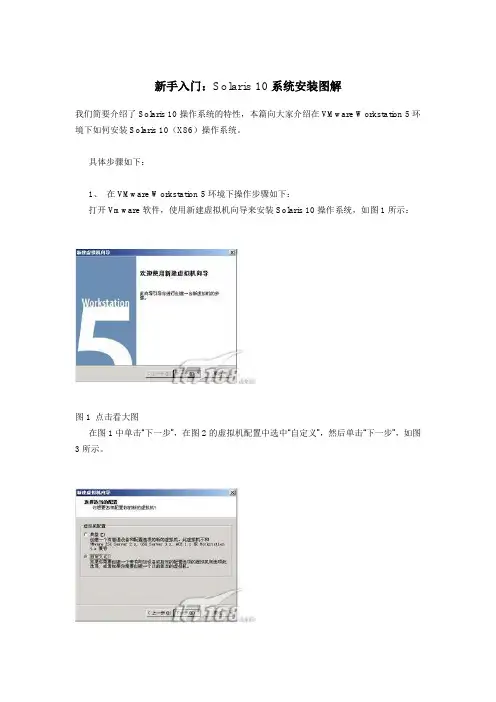
新手入门:Solaris 10系统安装图解我们简要介绍了Solaris 10操作系统的特性,本篇向大家介绍在VMware Workstation 5环境下如何安装Solaris 10(X86)操作系统。
具体步骤如下:1、在VMware Workstation 5环境下操作步骤如下:打开Vmware软件,使用新建虚拟机向导来安装Solaris 10操作系统,如图1所示:图1 点击看大图在图1中单击“下一步”,在图2的虚拟机配置中选中“自定义”,然后单击“下一步”,如图3所示。
图2 点击看大图图3 点击看大图在图3虚拟机格式中选择“新的—Workstation 5 (W)”,然后单击“下一步”,如图4所示。
图4 点击看大图在图4的客户机操作系统选中“Sun Solaris(S)”,在“版本(V)”选择“Solaris 10(experimental)”,然后单击“下一步”,如图5所示,“虚拟机名称”采用默认值,“位置”修改,使用“浏览”为“E:\solaris10\”;然后单击“下一步”,进入图6中,“虚拟机内存”一般采用系统的默认值(至少要96MB,否则的话不能使用图形界面安装),笔者在这里使用“272 MB”内存,接近最大的推荐内存284MB(如果PC机的物理内存比较大,比如说1GB,建议使用最大的284MB 内存)。
图5 点击看大图图6 点击看大图在图6中,单击“下一步”,进入图7,在“网络连接”中选中“使用桥接网络”,接下来在“I/O 适配器类型”采用默认值,如图8所示;然后单击“下一步”,进入图9中,在“磁盘”选中“创建一个新的虚拟磁盘”;接下来在“虚拟机磁盘类型”也采用默认值,如图10所示。
图7 点击看大图图8 点击看大图图9 点击看大图图10 点击看大图在图10中单击“下一步”,进入图11,在这里“磁盘大小(GB)”笔者选择12.0(缺省的是4.0),也就是Solaris10的最小磁盘空间;在指定的“磁盘文件”采用采用默认的文件名,如图12所示,然后点击“完成”按钮,出现如图13的Solaris 10的虚拟机。

Sun solaris的安装心得:作者:黄浦下载地址:/technetwork/server-storage/solaris10/downlo ads/index.html下载后刻成盘,也可以直接买个盘(不贵)我是用X86安装的我的的配置:内存:1.5G硬盘:100G1.插入光盘并开机下图是要决定使用那一种Console 类型,基本上预设第一个就是对的。
另外两个Serial Console 你可以用箭头键来选择你需要的Console 类型。
基本上,这两个Serial Console 是用来给一些不是使用VGA 显示器来显示的headless rack-mounted 系统用,所以,这类型的系统是需要接上Serial Console 或Serial 终端机来操作。
在60 秒之内,如果你没按ENTER 键来确定选择,系统会自动Boot Solaris OS接下来出现如下信息这是正在载入便会出现六个安装选项。
你可以用箭头键来选择你需要的方法或样计时功能到达30秒。
超过30秒后,便会出现自动安装功能,这里我们选择1。
如果发现不对,你可以按下ESC 键来改变硬件的设定。
下一步会出现如下进程选中最后一个US-English再按F2继续安装按“回车”键继续安装接下来进入安装界面按“回车”进入窗口安装这里我们选择0英文这里是要设置的目录直接NEXT接下来出现下面情况,如果玩单机选择Non-networked这里我们选择Networked,然后next接下来会出现下面窗口,这里是看你是否用动态IP选择no,然后next接下来出现下面窗口,是设置主机名,我这里把主机名直接设置成我的名字的拼音,你们可以随意设置下一步是设置IP地址,设置你将要使用的IP地址,然后next接下来出现下面窗口,输入子网掩码,然后next下面窗口是让你设置IPv6,这里我们不予设置,然后next接下来出现下面,选择“Specify one”然后next接下来是设置默认网关,然后next接下来出现下面窗口,直接no,然后next这里选择地区,设置时间这里选择语言,最好选择英文,这里我选择中文设置时间设置root密码,最好设置复杂点包括字母(区分大小写),数字,下划线等上面我是全部输入的oracle ,格纹也可以根据自己的喜好设计一下这个是退出时弹出光盘,选择yes就行,然后nextLicense 直接accept ,然后next 就行自定义安装,我这里选择第二个,自定义安装悬着地址,我们选择Asia的chinat这里没有添加的,借next按照下面选择这个next后会安排你配置硬盘,可以直接保持默认(最好是保持swap区是Ram的两倍但是不要超过2G)接下来直接安装就行下面是安装进度,要安装的时间有点长,安装后会reboot也就是重启新手出入茅庐,如果有错误请大家指出。

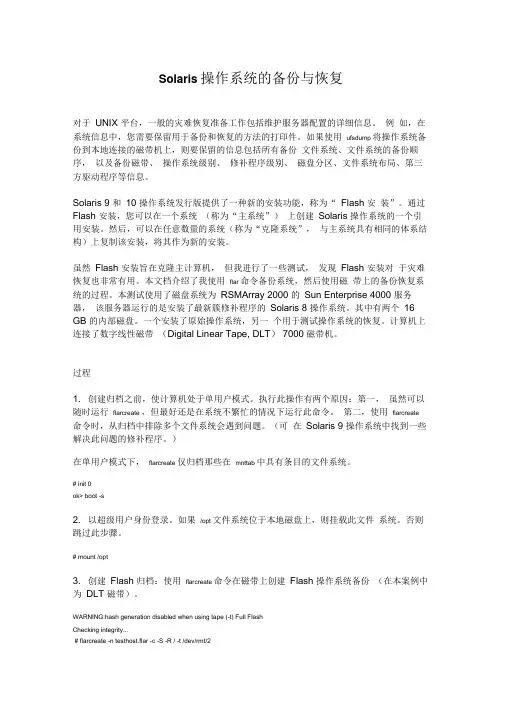
Solaris 操作系统的备份与恢复对于UNIX 平台,一般的灾难恢复准备工作包括维护服务器配置的详细信息。
例如,在系统信息中,您需要保留用于备份和恢复的方法的打印件。
如果使用ufsdump 将操作系统备份到本地连接的磁带机上,则要保留的信息包括所有备份文件系统、文件系统的备份顺序,以及备份磁带、操作系统级别、修补程序级别、磁盘分区、文件系统布局、第三方驱动程序等信息。
Solaris 9 和10 操作系统发行版提供了一种新的安装功能,称为“ Flash 安装”。
通过Flash 安装,您可以在一个系统(称为“主系统”)上创建Solaris 操作系统的一个引用安装。
然后,可以在任意数量的系统(称为“克隆系统”,与主系统具有相同的体系结构)上复制该安装,将其作为新的安装。
虽然Flash 安装旨在克隆主计算机,但我进行了一些测试,发现Flash 安装对于灾难恢复也非常有用。
本文档介绍了我使用flar 命令备份系统,然后使用磁带上的备份恢复系统的过程。
本测试使用了磁盘系统为RSMArray 2000 的Sun Enterprise 4000 服务器,该服务器运行的是安装了最新簇修补程序的Solaris 8 操作系统。
其中有两个16 GB 的内部磁盘。
一个安装了原始操作系统,另一个用于测试操作系统的恢复。
计算机上连接了数字线性磁带(Digital Linear Tape, DLT) 7000 磁带机。
过程1. 创建归档之前,使计算机处于单用户模式。
执行此操作有两个原因:第一,虽然可以随时运行flarcreate ,但最好还是在系统不繁忙的情况下运行此命令。
第二,使用flarcreate 命令时,从归档中排除多个文件系统会遇到问题。
(可在Solaris 9 操作系统中找到一些解决此问题的修补程序。
)在单用户模式下,flarcreate 仅归档那些在mnttab 中具有条目的文件系统。
# init 0ok> boot -s2. 以超级用户身份登录。
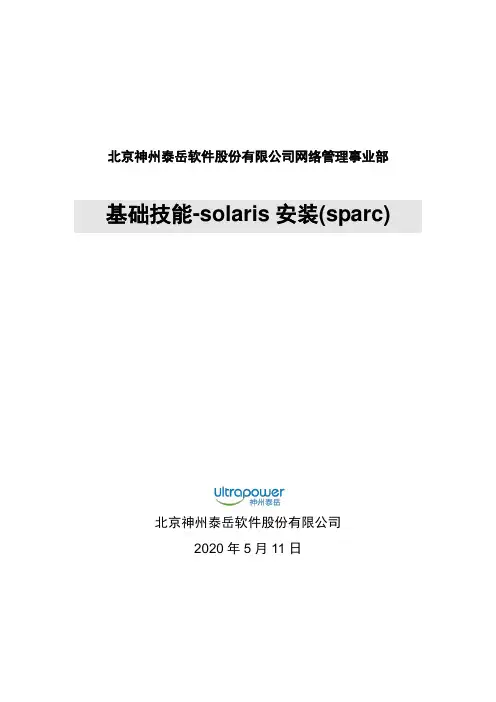
北京神州泰岳软件股份有限公司网络管理事业部基础技能-solaris安装(sparc)北京神州泰岳软件股份有限公司2019年8月20日文档属性目录1场景说明 (4)2串口线物理连接 (5)3连接console (8)3.1USB串口驱动程序安装 (8)3.2通过SecureCRT连接Console(方式一) (8)3.3通过Windows的超级终端(方式二) (9)4安装操作系统 (13)1 场景说明本文档截图使用的是sun v210 服务器,具体进入ok模式的方法请参考各型号服务器的说明,本服务器有两块72G硬盘,安装时在第一块硬盘c0t0d0上创建分区,系统安装要求下(此处配置与虚拟机配置稍有不同):现有设备列表:2 串口线物理连接UNIX服务器一般随机没有安装显卡,需要通过串口线连接至服务器的console控制台,sun 服务器随机会附带以个DB9的串口和一根直连网线,用于连接服务器附图1. 随机附带的DB9串口接头(9针)除了使用sun自带的串口头外在大部分服务器上也可使用Cisco设备附带的串口线附图2. Cisco设备串口线可以直接使用上述的串口线(如cisco串口线)的连接至台式PC机后面的9针串口(com1),对于项目现场实施人员使用的是笔记本电脑(无串口),因此还需要准备一根DB9串口转usb接口的线,这种线在电子市场即可买到。
附图3. USB转DB9线附图4. 串口线连接方式附图5. V210服务器背板示意图3 连接console3.1 USB串口驱动程序安装注意:确保已按第二章将SUN小型机与笔记本电脑正确进行了物理连接;DB9转USB串口线会一般会附带驱动程序,笔记本电脑需要安装驱动程序,本次培训中使用公司统一购买的串口线,驱动程序下载路径为:FTP: /07产品培训资料/NMBU基础技能_Unix初级(Solaris)/tools//usbdirver.rar3.2 通过SecureCRT连接Console(方式一)◆打开设备管理器,找到COM设备所对应的端口附图6.◆打开SecuCRT新建连接连接类型选择serial,端口为com4 ,速率为9600附图7.单击“Connect”,进入系统控制台,回车有字符显示。
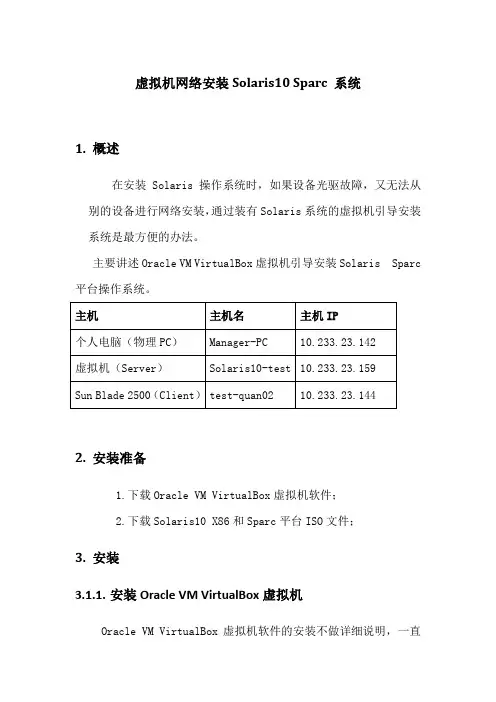
虚拟机网络安装Solaris10 Sparc 系统1.概述在安装Solaris 操作系统时,如果设备光驱故障,又无法从别的设备进行网络安装,通过装有Solaris系统的虚拟机引导安装系统是最方便的办法。
主要讲述Oracle VM VirtualBox虚拟机引导安装Solaris Sparc 平台操作系统。
2.安装准备1.下载Oracle VM VirtualBox虚拟机软件;2.下载Solaris10 X86和Sparc平台ISO文件;3.安装3.1.1.安装Oracle VM VirtualBox虚拟机Oracle VM VirtualBox虚拟机软件的安装不做详细说明,一直【下一步】即可;3.1.2.安装Solaris_X86虚拟机Solaris虚拟机的安装我们也不做详细说明,可参考《VirtualBox虚拟机安装Solaris10 X86系统》;3.1.3.Solaris配置和安装3.1.3.1.设置虚拟机:【网络】设置:连接到物理网卡(物理PC上配置上网IP为10.233.23.142的网卡)【存储】设置:光盘加载Solaris 10 sparc的ISO文件,显示如下:点击【启动】启动Solaris x86系统查看光盘文件:系统启动后,可以看到已经挂在的Solaris 10 for sparc的系统盘;3.1.3.2.检查个人电脑和网络个人电脑ip地址的配置需要跟虚拟机Solaris系统在同一网段,并且保证通信;虚拟机ip地址:个人电脑地址:连通性:注意:只有个人电脑网卡UP的时候,虚拟机才能ping通个人电脑IP地址;3.1.3.3.确定Blade2500安装网口和MAC地址个人电脑网口与Sun Blade 2500网口直连或在同一VLAN;ok show-nets //查看系统网卡列表a) /pci@1e,600000/pci@4/network@3b) /pci@1e,600000/pci@4/network@2c) /pci@1e,600000/pci@4/network@1d) /pci@1e,600000/pci@4/network@0e) /pci@1c,600000/network@3q) NO SELECTIONEnter Selection, q to quit: qok select /pci@1e,600000/pci@4/network@0/pci@1e,600000/pci@4/network@0: 1000 Mbps full duplex link up//用select 或watch-net-all查看Sun Blade 2500 UP状态的网卡ok watch-net-all/pci@1e,600000/pci@4/network@3/pci@1e,600000/pci@4/network@3: link down/pci@1e,600000/pci@4/network@2/pci@1e,600000/pci@4/network@2: link down/pci@1e,600000/pci@4/network@1/pci@1e,600000/pci@4/network@1: link down/pci@1e,600000/pci@4/network@0/pci@1e,600000/pci@4/network@0: 1000 Mbps full duplex link upWatch ethernet packets'.' is a good packet and 'X' is a bad packetPress any key to stop...../pci@1c,600000/network@31000 Mbps FDX Link upLooking for Ethernet Packets.'.' is a Good Packet. 'X' is a Bad Packet.Type any key to stop.okok选择Sun Blade 2500 安装网口并确认MAC地址;这里我们选择用PCI网卡板上的第一个网口(即/pci@1e,600000/pci@4/network@0)安装,确定该网卡MAC地址(00:14:4f:69:8e:00)ok cd /pci@1e,600000/pci@4/network@0 //进入网卡路径ok .properties //查看.properties文件确认该网卡MACmac-address 00 14 4f 69 8e 00link-clock autoduplex autospeed autoassigned-addresses 82020010 00000000 03200000 00000000 0020000082020030 00000000 03100000 00000000 00100000d-fru-len 00000000d-fru-off 0000e800d-fru-dev eeproms-fru-len 00000800s-fru-off 0000e000s-fru-dev eepromcompatible pci100b,35.30pci100b,35pciclass,020000pciclass,0200pci108e,abbareg 00020000 00000000 00000000 00000000 0000000002020010 00000000 00000000 00000000 0020000002020030 00000000 00000000 00000000 00100000address-bits 00000030max-frame-size 00004000network-interface-type ethernetdevice_type networkname networklocal-mac-address 00 14 4f 69 8e 00version Sun Quad Gigaswift PCI-X adapter FCode 2.13 04/11/09phy-type mifboard-model 501-6738model SUNW,pci-x-qgeok3.1.3.4.配置Server服务器◆在虚拟机创建存放镜像文件的共享目录bash-3.2# mkdir –p /quan/iso◆进入光盘系统目录,安装Server启动程序bash-3.2# cd /cdrom/Sol_10_113_sparc/Solaris_10/Tools/bash-3.2# lsBoot add_install_client rm_install_clientInstallers dial setup_install_serverbash-3.2# ./setup_install_server /quan/iso/Verifying target directory...Calculating the required disk space for the Solaris_10 productCalculating space required for the installation boot imageCopying the CD image to disk...Copying Install Boot Image hierarchy...Copying /boot netboot hierarchy...Install Server setup completebash-3.2#cd /quan/isobash-3.2# du -sh * //查看文件及大小4K Copyright2K Offer_to_Provide_Source_Code.txt1.9G Solaris_10226M boot1K installer10K platformbash-3.2#◆共享安装文件存放的目录bash-3.2# share -F nfs -o ro,anon=0 -d "install server directory" /quan/iso //临时共享/quan/iso也可把上命令添加到/etc/dfs/dfstab中运行shareall永久共享bash-3.2# share //查看共享文件- /quan/iso ro,anon=0 " install server directory "bash-3.2#bash-3.2# showmount -e localhostlocalhost 的导出列表:/quan/iso (每一个)bash-3.2#◆启动tftp服务bash-3.2# vi /etc/inet/inetd.conf## Copyright 2004 Sun Microsystems, Inc. All rights reserved.# Use is subject to license terms.##ident "@(#)inetd.conf 1.56 04/10/21 SMI"## Legacy configuration file for inetd(1M). See inetd.conf(4).## This file is no longer directly used to configure inetd.# The Solaris services which were formerly configured using this file# are now configured in the Service Management Facility (see smf(5))# using inetadm(1M).## Any records remaining in this file after installation or upgrade,# or later created by installing additional software, must be converted# to smf(5) services and imported into the smf repository using# inetconv(1M), otherwise the service will not be available. Once# a service has been converted using inetconv, further changes made to# its entry here are not reflected in the service.### CacheFS daemon. Provided only as a basis for conversion by inetconv(1M).#100235/1 tli rpc/ticotsord wait root /usr/lib/fs/cachefs/cachefsd cachefsd# TFTPD - tftp server (primarily used for booting)tftp dgram udp6 wait root /usr/sbin/in.tftpd in.tftpd -s /tftpboot bash-3.2# //删除最后一行前面的#注释bash-3.2# svcadm enable svc:/network/tftp/udp6:defaultsvcadm: 模式 'svc:/network/tftp/udp6:default' 与所有实例都不匹配//开启tftp服务报错bash-3.2# inetconv -i /etc/inet/inetd.conf 1>/dev/null 2>&1//将 /etc/inet/inetd.conf 项转换为 SMF 服务清单bash-3.2# svcadm enable svc:/network/tftp/udp6:default//重新开启tftp服务bash-3.2# svcs -a|grep tftp //查看tftp服务状态online 11:08:51 svc:/network/tftp/udp6:defaultbash-3.2# netstat -a | grep tftp*.tftp Idle*.tftp Idle bash-3.2#bash-3.2#3.1.3.5.添加客户端配置信息◆修改/etc/hosts 文件添加Sun Blade 2500系统的IP地址和主机名bash-3.2# vi /etc/hosts## Internet host table#::1 localhost127.0.0.1 localhost10.233.23.159 Solaris10-test loghost10.233.23.144 quan-test02bash-3.2#注意:网络引导的Server和Client的IP地址必须在同一网段;◆修改/etc/ether,添加网口MAC地址和主机名bash-3.2# vi /etc/ethers00:14:4f:69:8e:00 quan-test02bash-3.2#3.1.3.6.生成客户端启动文件bash-3.2# cd /quan/isobash-3.2# lsCopyright Solaris_10 installerOffer_to_Provide_Source_Code.txt boot platformbash-3.2# cd ./Solaris_10/Tools/bash-3.2# lsBoot add_install_client rm_install_clientInstallers dial setup_install_serverbash-3.2# ./add_install_client -e 00:14:4f:69:8e:00 quan-test02 sun4usaving original /etc/dfs/dfstab in /etc/dfs/dfstab.origAdding "share -F nfs -o ro,anon=0 /quan/iso" to /etc/dfs/dfstabmaking /tftpbootenabling network/rarp serviceenabling network/rpc/bootparams serviceupdating /etc/bootparamscopying boot file to /tftpboot/inetboot.SUN4U.Solaris_10-1bash-3.2# //生成客户端启动文件bash-3.2#bash-3.2#bash-3.2# more /etc/bootparams //查看生成的配置文件信息quan-test01 root=Solaris10-test:/quan/iso/Solaris_10/Tools/Boot install=Solaris10-test:/quan/iso boottype=:in rootopts=:rsize=8192bash-3.2# pwd/quan/iso/Solaris_10/Toolsbash-3.2# ls /tftpboot/0AE9178F 0AE91791.SUN4U rm.10.233.23.1440AE9178F.SUN4U 0AE91792 rm.10.233.23.1450AE91790 0AE91792.SUN4U rm.10.233.23.1460AE91790.SUN4U inetboot.SUN4U.Solaris_10-1 tftpboot0AE91791 rm.10.233.23.143bash-3.2#bash-3.2#注意: IP和MAC对应的主机名必须唯一一致,否则可能安装失败;3.1.3.7.安装操作系统okok boot /pci@1e,600000/pci@4/network@0Sun Blade 2500, No KeyboardCopyright 1998-2003 Sun Microsystems, Inc. All rights reserved.OpenBoot 4.9.7, 4096 MB memory installed, Serial #60984762.Ethernet address 0:3:ba:a2:8d:ba, Host ID: 83a28dba.Rebooting with command: boot /pci@1e,600000/pci@4/network@0Boot device: /pci@1e,600000/pci@4/network@0 File and args:/pci@1e,600000/pci@4/network@0: 1000 Mbps full duplex link upTimeout waiting for ARP/RARP packetTimeout waiting for ARP/RARP packetTimeout waiting for ARP/RARP packetTimeout waiting for ARP/RARP packetTimeout waiting for ARP/RARP packet3a000 /pci@1e,600000/pci@4/network@0: 1000 Mbps full duplex link upRequesting Internet address for 0:14:4f:69:8e:0SunOS Release 5.10 Version Generic_147147-26 64-bitCopyright (c) 1983, 2013, Oracle and/or its affiliates. All rights reserved. Configuring devices.Using RPC Bootparams for network configuration information.Attempting to configure interface bge0...Skipped interface bge0Attempting to configure interface ce3...Skipped interface ce3Attempting to configure interface ce2...Skipped interface ce2Attempting to configure interface ce1...Skipped interface ce1Attempting to configure interface ce0...Configured interface ce0svc:/system/filesystem/local:default: WARNING: /usr/sbin/zfs mount -a failed: one or more file systems failed to mountSetting up Java. Please wait...Serial console, reverting to text installBeginning system identification...Searching for configuration file(s)...Search complete.Discovering additional network configuration...注意:上面黄色部分会出现网口闪断,属于正常状态;Select a Language0. English1. Brazilian Portuguese2. French3. German4. Italian5. Japanese6. Korean7. Simplified Chinese8. Spanish9. Swedish10. Traditional ChinesePlease make a choice (0 - 10), or press h or ? for help: 0What type of terminal are you using?1) ANSI Standard CRT2) DEC VT523) DEC VT1004) Heathkit 195) Lear Siegler ADM316) PC Console7) Sun Command Tool8) Sun Workstation9) Televideo 91010) Televideo 92511) Wyse Model 5012) X Terminal Emulator (xterms)13) CDE Terminal Emulator (dtterm)14) OtherType the number of your choice and press Return: 3- The Oracle Solaris Installation Program --------------------------------------The Solaris installation program is divided into a series of short sectionswhere you'll be prompted to provide information for the installation. Atthe end of each section, you'll be able to change the selections you'vemade before continuing.About navigation...- The mouse cannot be used- If your keyboard does not have function keys, or they do notrespond, press ESC; the legend at the bottom of the screenwill change to show the ESC keys to use for navigation.-------------------------------------------------------------------------------- F2_Continue F6_Help- Identify This System ---------------------------------------------------------On the next screens, you must identify this system as networked ornon-networked, and set the default time zone and date/time.If this system is networked, the software will try to find the informationit needs to identify your system; you will be prompted to supply anyinformation it cannot find.> To begin identifying this system, press F2.-------------------------------------------------------------------------------- F2_Continue F6_Help- Configure Multiple Network Interfaces ----------------------------------------Multiple network interfaces have been detected on this system. Specify allof the network interfaces you want to configure.Note: You must choose at least one interface to configure.Network interfaces------------------[X] bge0[ ] ce0[ ] ce1[ ] ce2[ ] ce3-------------------------------------------------------------------------------- F2_Continue F6_Help- Subnet for bge0 --------------------------------------------------------------On this screen you must specify whether this system is part of a subnet. If you specify incorrectly, the system will have problems communicating on thenetwork after you reboot.> To make a selection, use the arrow keys to highlight the option andpress Return to mark it [X].System part of a subnet-----------------------[X] Yes[ ] No-------------------------------------------------------------------------------- F2_Continue F6_Help- Netmask for bge0 -------------------------------------------------------------On this screen you must specify the netmask of your subnet. A defaultnetmask is shown; do not accept the default unless you are sure it iscorrect for your subnet. A netmask must contain four sets of numbersseparated by periods (for example 255.255.255.0).Netmask for bge0 255.255.255.128-------------------------------------------------------------------------------- F2_Continue F6_Help- IPv6 for bge0 ----------------------------------------------------------------Specify whether or not you want to enable IPv6, the next generation Internet Protocol, on this network interface. Enabling IPv6 will have no effect ifthis machine is not on a network that provides IPv6 service. IPv4 servicewill not be affected if IPv6 is enabled.> To make a selection, use the arrow keys to highlight the option andpress Return to mark it [X].Enable IPv6 for bge0--------------------[ ] Yes[X] No-------------------------------------------------------------------------------- F2_Continue F6_Help- IPv6 for bge0 ----------------------------------------------------------------Specify whether or not you want to enable IPv6, the next generation Internet Protocol, on this network interface. Enabling IPv6 will have no effect ifthis machine is not on a network that provides IPv6 service. IPv4 servicewill not be affected if IPv6 is enabled.> To make a selection, use the arrow keys to highlight the option andpress Return to mark it [X].Enable IPv6 for bge0--------------------[ ] Yes[X] NoPlease wait...-------------------------------------------------------------------------------- F2_Continue F6_Help- Set the Default Route for bge0 -----------------------------------------------To specify the default route, you can let the software try to detect oneupon reboot, you can specify the IP address of the router, or you can choose None. Choose None if you do not have a router on your subnet.> To make a selection, use the arrow keys to select your choice and pressReturn to mark it [X].Default Route for bge0--------------------------[ ] Detect one upon reboot[X] Specify one[ ] None-------------------------------------------------------------------------------- F2_Continue F6_Help- Default Route IP Address for bge0 --------------------------------------------Enter the IP address of the default route. This entry will be placed in the/etc/defaultrouter file and will be the default route after you reboot(example 129.146.89.225).Router IP Address for bge0 10.233.23.129-------------------------------------------------------------------------------- F2_Continue F6_Help- Confirm Information for bge0 -------------------------------------------------> Confirm the following information. If it is correct, press F2;to change any information, press F4.System part of a subnet: YesNetmask: 255.255.255.128Enable IPv6: NoDefault Route: Specify oneRouter IP Address: 10.233.23.129-------------------------------------------------------------------------------- F2_Continue F4_Change F6_Help- Configure Security Policy: --------------------------------------------------- Specify Yes if the system will use the Kerberos security mechanism.Specify No if this system will use standard UNIX security.Configure Kerberos Security---------------------------[ ] Yes[X] No-------------------------------------------------------------------------------- F2_Continue F6_Help- Confirm Information ----------------------------------------------------------> Confirm the following information. If it is correct, press F2;to change any information, press F4.Configure Kerberos Security: No-------------------------------------------------------------------------------- F2_Continue F4_Change F6_Help- Name Service -----------------------------------------------------------------On this screen you must provide name service information. Select the nameservice that will be used by this system, or None if your system will either not use a name service at all, or if it will use a name service not listedhere.> To make a selection, use the arrow keys to highlight the optionand press Return to mark it [X].Name service------------[ ] NIS+[ ] NIS[ ] DNS[ ] LDAP[X] None-------------------------------------------------------------------------------- F2_Continue F6_Help- Confirm Information ----------------------------------------------------------> Confirm the following information. If it is correct, press F2;to change any information, press F4.Name service: None-------------------------------------------------------------------------------- F2_Continue F4_Change F6_Help- NFSv4 Domain Name ------------------------------------------------------------NFS version 4 uses a domain name that is automatically derived from thesystem's naming services. The derived domain name is sufficient for mostconfigurations. In a few cases, mounts that cross domain boundaries mightcause files to appear to be owned by "nobody" due to the lack of a commondomain name.The current NFSv4 default domain is: ""NFSv4 Domain Configuration----------------------------------------------[X] Use the NFSv4 domain derived by the system[ ] Specify a different NFSv4 domain-------------------------------------------------------------------------------- F2_Continue F6_Help- Confirm Information for NFSv4 Domain -----------------------------------------> Confirm the following information. If it is correct, press F2;to change any information, press F4.NFSv4 Domain Name: << Value to be derived dynamically >>-------------------------------------------------------------------------------- F2_Continue F4_Change F6_Help- Time Zone --------------------------------------------------------------------On this screen you must specify your default time zone. You can specify atime zone in three ways: select one of the continents or oceans from thelist, select other - offset from GMT, or other - specify time zone file.> To make a selection, use the arrow keys to highlight the option andpress Return to mark it [X].Continents and Oceans----------------------------------- [ ] Africa| [ ] Americas| [ ] Antarctica| [ ] Arctic Ocean| [X] Asia| [ ] Atlantic Ocean| [ ] Australia| [ ] Europev [ ] Indian Ocean-------------------------------------------------------------------------------- F2_Continue F6_Help- Country or Region ------------------------------------------------------------> To make a selection, use the arrow keys to highlight the option andpress Return to mark it [X].Countries and Regions------------------------- [ ] Afghanistan| [ ] Armenia| [ ] Azerbaijan| [ ] Bahrain| [ ] Bangladesh| [ ] Bhutan| [ ] Brunei| [ ] Cambodia| [X] China| [ ] Cyprus| [ ] East Timor| [ ] Georgiav [ ] Hong Kong-------------------------------------------------------------------------------- F2_Continue F6_Help- Date and Time ----------------------------------------------------------------> Accept the default date and time or enternew values.Date and time: 2014-11-12 15:21Year (4 digits) : 2014Month (1-12) : 11Day (1-31) : 12Hour (0-23) : 15Minute (0-59) : 21-------------------------------------------------------------------------------- F2_Continue F6_Help- Confirm Information ----------------------------------------------------------> Confirm the following information. If it is correct, press F2;to change any information, press F4.Time zone: PRCDate and time: 2014-11-12 15:21:00-------------------------------------------------------------------------------- F2_Continue F4_Change F6_Help- Root Password ---------------------------------------------------------------- Please enter the root password for this system.The root password may contain alphanumeric and special characters. Forsecurity, the password will not be displayed on the screen as you type it.> If you do not want a root password, leave both entries blank.Root password: *******Root password: *******-------------------------------------------------------------------------------- F2_Continue F6_Help- Enabling remote services ----------------------------------------------------- Would you like to enable network services for use by remote clients?Selecting "No" provides a more secure configuration inwhich Secure Shell is the only network service provided toremote clients. Selecting "Yes" enables a larger set ofservices as in previous Solaris releases. If in doubt, it issafe to select "No" as any services can be individually enabledafter installation.Note: This choice only affects initial installs. It doesn't affect upgrades.Remote services enabled-----------------------[X] Yes[ ] No-------------------------------------------------------------------------------- F2_Continue F6_Help- Provide Oracle Configuration Manager Registration Information ----------------To improve products and services, Oracle Solaris communicates configurationdata to Oracle after rebooting.You can register your version of Oracle Solaris to capture this data foryour use, or the data is sent anonymously.For information about what configuration data is communicated and how tocontrol this facility, see the Release Notes or/goto/solarisautoreg> Use the arrow keys to select the option and press Return tomark it [X].-----------------------------------------------------------------[X] I would like to register using My Oracle Support information.-------------------------------------------------------------------------------- F2_Continue F6_Help- Provide Oracle Configuration Manager Registration Information ----------------To register, complete the following fields:- Confirm your existing My Oracle Support information.- If using a proxy server, provide the proxy settings.Provide your email address to be informed of security issues, install andinitiate Oracle Configuration Manager. Easier for you if you use your MyOracle Support Email Address/User Name.For information about what configuration data is communicated and how tocontrol this facility, see the Release Notes or/goto/solarisautoregProvide your My Oracle Support password to receive security updates via your My Oracle Support account.User Name/Email: My Oracle Support Password:Proxy Server Host Name:Proxy Server Port Number:HTTP Proxy User Name:-------------------------------------------------------------------------------- F2_Continue F6_HelpSystem identification is completed.System identification complete.Starting Solaris installation program...Executing JumpStart preinstall phase...Searching for SolStart directory...Checking rules.ok file...Using begin script: install_beginUsing finish script: patch_finishExecuting SolStart preinstall phase...Executing begin script "install_begin"...Begin script install_begin execution completed.- Solaris Interactive Installation ---------------------------------------------On the following screens, you can accept the defaults or you can customizehow Solaris software will be installed by:- Selecting the type of Solaris software to install- Selecting disks to hold software you've selected- Selecting unbundled products to be installed with Solaris- Specifying how file systems are laid out on the disksAfter completing these tasks, a summary of your selections (called aprofile) will be displayed.There are two ways to install your Solaris software:- "Standard" installs your system from a standard Solaris Distribution.Selecting "Standard" allows you to choose between initial installand upgrade, if your system is upgradable.- "Flash" installs your system from one or more Flash Archives.-------------------------------------------------------------------------------- F2_Standard F4_Flash F5_Exit F6_Help- iSCSI Installation ----------------------------------------------------------- Do you want to install Oracle Solaris 10 on an iSCSI target?NOTE: You must have created the iSCSI target before beginning the OSinstallation and the target system should be running Oracle Solaris 11 orSolaris 10 U5 or greater.If you choose to install the OS on a non-iSCSI target, you will be takendirectly to the Oracle Solaris 10 installation screens.[X] Install on non-iSCSI target[ ] Install on iSCSI target-------------------------------------------------------------------------------- F2_Continue F3_Go Back F5_Exit- Eject a CD/DVD Automatically? ------------------------------------------------During the installation of Solaris software, you may be using one or moreCDs/DVDs. You can choose to have the system eject each CD/DVD automaticallyafter it is installed or you can choose to manually eject each CD/DVD.[X] Automatically eject CD/DVD[ ] Manually eject CD/DVD-------------------------------------------------------------------------------- F2_Continue F3_Go Back F5_Exit- Reboot After Installation? ---------------------------------------------------After Solaris software is installed, the system must be rebooted. You canchoose to have the system automatically reboot, or you can choose tomanually reboot the system if you want to run scripts or do othercustomizations before the reboot. You can manually reboot a system by using the reboot(1M) command.[X] Auto Reboot[ ] Manual Reboot-------------------------------------------------------------------------------- F2_Continue F3_Go Back F5_Exit- Choose Media -----------------------------------------------------------------Please specify the media from which you will install the Solaris OperatingSystem.Media:[ ] CD/DVD[X] Network File System-------------------------------------------------------------------------------- F2_Continue F3_Go Back F5_Exit- Specify Network File System Path ---------------------------------------------Please specify the path to the network file system from which you willinstall the Solaris Operating System. Example:NFS Location: server:/path_to_Solaris_image============================================================================NFS Location: 10.233.23.159:/quan/iso-------------------------------------------------------------------------------- F2_Continue F3_Go Back- Solaris Interactive Installation ---------------------------------------------This system is upgradable, so there are two ways to install the Solarissoftware.The Upgrade option updates the Solaris software to the new release, savingas many modifications to the previous version of Solaris software aspossible. Back up the system before using the Upgrade option.The Initial option overwrites the system disks with the new version ofSolaris software. This option allows you to preserve any existing filesystems. Back up any modifications made to the previous version of Solarissoftware before starting the Initial option.After you select an option and complete the tasks that follow, a summary ofyour actions will be displayed.-------------------------------------------------------------------------------- F2_Upgrade F3_Go Back F4_Initial F5_Exit F6_Help由于硬盘中有原来的操作系统,选择初始化安装。

This guide describes how to quickly power on and boot Oracle’s SPARC T4-4server for the first time using the preinstalled Oracle Solaris Operating System (Oracle Solaris OS).Detailed installation information can be found in the SPARC T4-4Server Installation Guide ,which is available at the Oracle documentation web site:/docs/cd/E23411_01Shipping ContentsSafety and Compliance InformationBefore performing an installation,refer to the following documents for safety information regarding the SPARC T4-4server:QuantityItem1Server4AC power cords1RJ-45to DB-9crossover adapter 1RJ-45to DB-25crossover adapter 1Antistatic wrist strap 1Rackmountkit1Cable management assembly VariousdocumentsSPARC T4-4 ServerGetting Started Guide■Important Safety Information for Sun Hardware Systems-Printed document included in the shipping kit.■SPARC T4-4Server Safety and Compliance Manual-Available online at the Oracle documentation web site.▼Install Optional ComponentsBefore installing the server into the rack,you must first install any optional components that you ordered with the server,such as DIMMs and PCIe cards.Refer to the SPARC T4-4Server Service Manual for instructions on installing optional components.▼Prepare to Install the ServerSetting up the server for the first time takes about45to75minutes.Plan for additional time if you are also installing optional hardware and rackmounting kits.Caution–Do not apply power until instructed to do so.–This system includes a service processor (SP)that is used to configure and boot the host server.To properly configure the host server and view SP messages,do not apply AC power to the server until the SP and host networking connections are made,as described in this guide.1.Choose the best way to set up the server for your environment.The instructions in this guide work for any networking environment and require a terminal device for connecting to a serial port.If you have a networking environment running DHCP,you can configure your system using the Ethernet management port by following the instructions in the installation guide.2.Obtain a terminal device.You configure the server through the SP using the built-in serial and network management ports,not through a graphical interface and keyboard.To communicate with the SP,you need a terminal device,which can be a terminal,a terminal server,or a laptop running terminal emulation software.3.Gather your configuration information.Refer to the installation guide for a checklist.▼Install the ServerFor quick installation and configuration,follow these steps.For more detailed information,refer to the complete online product documentation set.1.Confirm that you received all the parts needed for setting up the server.See“Shipping Contents”for details.2.Place the server in its intended location.For rackmounting instructions,refer to the installation guide.3.Connect a serial cable between the server’s SER MGT port and a terminal device.This connection provides the initial communication with the SP.Set up the server to communicate using9600baud,8bit,no parity,1stop bit.For DTE-to-DTEcommunication,use the supplied RJ-45crossover adapters with a standard RJ-45cable to set up a null modem configuration so that the transmit and receive signals are crossed over.FIGURE1Server Connections4.(Optional)Connect an Ethernet cable between the server’s NET MGT port and the network to whichfuture connections to the SP and host will be made.Configure the system for the first time through the SER MGT port.After the initial configuration,you can set up communication between the SP and host through this Ethernet interface.5.Connect an Ethernet cable between one of the server’s NET ports and the network to which the serverwill communicate.6.Connect the power cords to the power supplies and to separate power sources.Your server is equipped with four power supplies.Connect them to two separate power sources to provide power redundancy.The system can operate with two power connections,but having only one power source reduces the redundancy.When the power cords are connected,the SP initializes and the power supply LEDs illuminate.After a few minutes,the SP login prompt displays on the terminal device.At this time,the host is not initialized or powered on.7.At the terminal device,log in to the SP as root with a password of changeme .After a brief delay,the Oracle Integrated Lights Out Manager (Oracle ILOM)prompt (->)is displayed.For optimal security,change the root password.Refer to the Oracle ILOM documentation for more information about administration tasks such as changing passwords,adding accounts,and setting account privileges.Note –By default,the SP is configured to use DHCP to obtain an IP address.If instead you plan to assign astatic IP address to the SP,refer to the online SPARC T4-4Server Installation Guide for instructions.8.Power on the server and redirect the host output to display on the serial terminal device.The server initialization takes approximately 20minutes to complete.9.When prompted,follow the onscreen instructions and type the configuration information for your system.If you are not sure how to respond,accept the default and make changes later when the Oracle Solaris OS is running.After you confirm the configuration information,the server reboots and displays the Oracle Solaris login prompt.10.Log in to the server.Use the following commands to display information about the system:■showrev –Displays the host name and system architecture e the -a option to display the patches that are installed.■psrinfo –Displays information about the number and status of the processors and cores in the host.Refer to the Oracle Solaris OS man pages and documentation for more details about these commands.▼Check for Latest Patches and FirmwareLater versions of OS patches and server firmware might be available for your server.Some server features are enabled only when certain versions of patches or firmware are installed.Refer to the SPARC T4-4Server Product Notes for details about required versions and patches.For updates,go to the My Oracle Support web site:https://SUNSP00144FAC732F login:root Password:changeme . . .->->start /SYSAre you sure you want to start /SYS (y/n)?y ->start /HOST/consoleAre you sure you want to start /HOST/CONSOLE (y/n)?y Serial console started.. . .Related DocumentationFeedbackProvide feedback on this document at:/goto/docfeedbackSupport and AccessibilityDocumentationLinksAll Oracle products /documentationSPARC T4-4server /docs/cd/E23411_01Oracle ILOM/docs/cd/E19860-01Oracle Solaris and other system software/technetwork/indexes/documentation/index.html#sys_swDescriptionLinksAccess electronic support through My Oracle Support.https:// For hearing impaired:/accessibility/support.html Learn about Oracle’s commitment to accessibility./us/corporate/accessibilityCopyright©2011,Oracle and/or its affiliates.All rights reserved. Copyright©2011,Oracle et/ou ses affiliés.Tous droits réservés.Part Number: E23416-01Mfg. Number: 702559October 2011。
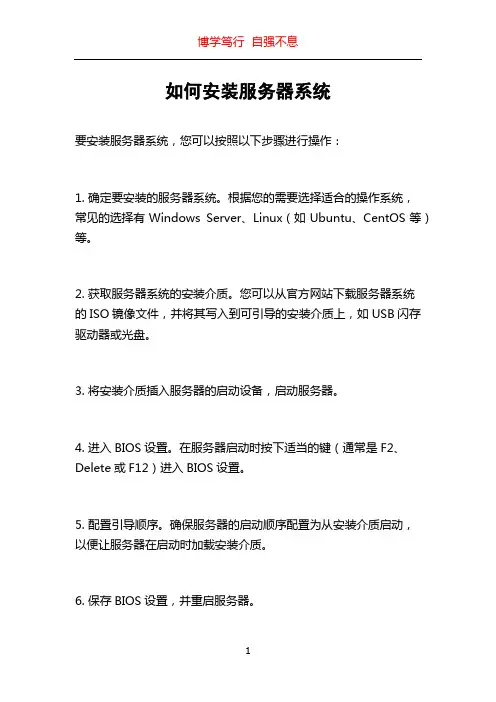
如何安装服务器系统
要安装服务器系统,您可以按照以下步骤进行操作:
1. 确定要安装的服务器系统。
根据您的需要选择适合的操作系统,
常见的选择有Windows Server、Linux(如Ubuntu、CentOS等)等。
2. 获取服务器系统的安装介质。
您可以从官方网站下载服务器系统
的ISO镜像文件,并将其写入到可引导的安装介质上,如USB闪存驱动器或光盘。
3. 将安装介质插入服务器的启动设备,启动服务器。
4. 进入BIOS设置。
在服务器启动时按下适当的键(通常是F2、Delete或F12)进入BIOS设置。
5. 配置引导顺序。
确保服务器的启动顺序配置为从安装介质启动,
以便让服务器在启动时加载安装介质。
6. 保存BIOS设置,并重启服务器。
7. 启动服务器并开始安装。
当服务器启动时,按照系统安装界面的指引进行操作,选择安装语言、键盘布局等参数,然后选择安装到哪个磁盘分区。
8. 等待安装完成。
安装过程可能需要一些时间,请耐心等待。
9. 配置服务器系统。
一旦安装完成,您需要配置服务器系统的一些基本设置,如网络连接、用户帐户、防火墙等。
10. 完成安装。
一旦完成系统的配置,您的服务器系统就已经安装好了。
您可以通过远程登录或物理登录到服务器上,开始进行您的操作和配置。
请注意,不同的服务器系统可能有所不同的安装步骤和界面。
上述步骤仅为一般指南,您可能需要根据具体的服务器系统和硬件配置进行相应的调整。
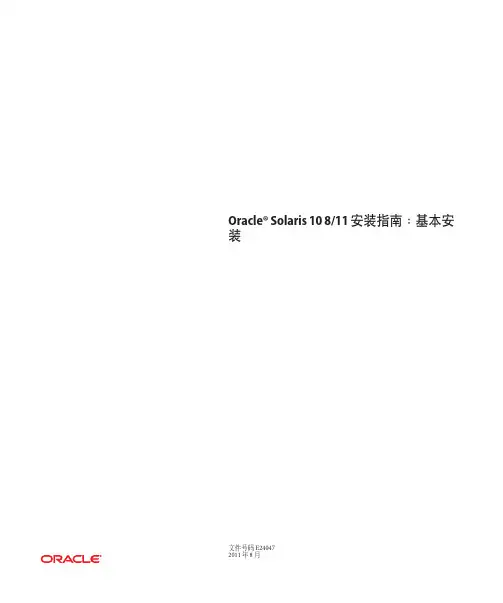
Oracle®Solaris108/11安装指南:基本安装文件号码E240472011年8月版权所有©2011,Oracle和/或其附属公司。
保留所有权利。
本软件和相关文档是根据许可证协议提供的,该许可证协议中规定了关于使用和公开本软件和相关文档的各种限制,并受知识产权法的保护。
除非在许可证协议中明确许可或适用法律明确授权,否则不得以任何形式、任何方式使用、拷贝、复制、翻译、广播、修改、授权、传播、分发、展示、执行、发布或显示本软件和相关文档的任何部分。
除非法律要求实现互操作,否则严禁对本软件进行逆向工程设计、反汇编或反编译。
此文档所含信息可能随时被修改,恕不另行通知,我们不保证该信息没有错误。
如果贵方发现任何问题,请书面通知我们。
如果将本软件或相关文档交付给美国政府,或者交付给以美国政府名义获得许可证的任何机构,必须符合以下规定:ERNMENT RIGHTSPrograms,software,databases,and related documentation and technical data delivered to ernment customers are"commercial computer software"or "commercial technical data"pursuant to the applicable Federal Acquisition Regulation and agency-specific supplemental regulations.As such,the use,duplication, disclosure,modification,and adaptation shall be subject to the restrictions and license terms set forth in the applicable Government contract,and,to the extent applicable by the terms of the Government contract,the additional rights set forth in FAR52.227-19,Commercial Computer Software License(December2007). Oracle America,Inc.,500Oracle Parkway,Redwood City,CA94065.本软件或硬件是为了在各种信息管理应用领域内的一般使用而开发的。

Solaris11.3安装指南---文本安装一、 OracleSolaris安装方法除了AI以外,所有这些安装方法都可用于安装单个系统。
AI可用于通过网络安装单个系统或多个系统1.LiveMedia图形安装程序的正式名称为“Live Media”,LiveMedia ISO映像上的安装程序仅适用于x86平台。
这意味着 Oracle Solaris 将被引导到 RAM 中,不会对现有操作系统造成任何影响。
加载安装安装程序后,您就可以随意体验 Oracle Solaris,然后确定是否确实要将其安装到系统中(类似于window安装系统中的PM系统)。
Live Media 不适合长期使用。
例如,关闭系统后,您对系统的所有更改都将丢失。
因此,接下来您需要在系统上安装Oracle Solaris。
通过Live Media 在桌面上放置的 Install Oracle Solaris 图标,您可以轻松进行安装。
2.文本安装文本安装介质包含更适用于通用服务器的一组软件。
文本安装程序可以在现有的OracleSolarisx86分区或SPARC分片上执行安装。
或者,文本安装程序可以使用整个磁盘。
如果选择了整个磁盘选项,则会创建分区或分片涵盖目标设备。
不论发生何种情况,安装都会覆盖目标分区或分片上的任何内容。
如果使用文本安装程序,以后可能需要安装附加的软件包3.AI安装可以从CD、DVD 或USB 设备引导AI 映像以仅启动该系统的无人参与安装。
AI 清单提供安装指令。
要安装的系统必须可访问网络。
要完成安装,将从Internet 上或本地网络上的 IPS 系统信息库检索软件包二、使用文本安装程序1.准备工作●介质下载:/technetwork/cn/server-storage/solaris11/downloads/install-2245079-zhs.html●确保有适当的设备驱动程序安装 Oracle Solaris OS 之前,请先确定您的系统设备是否受支持。
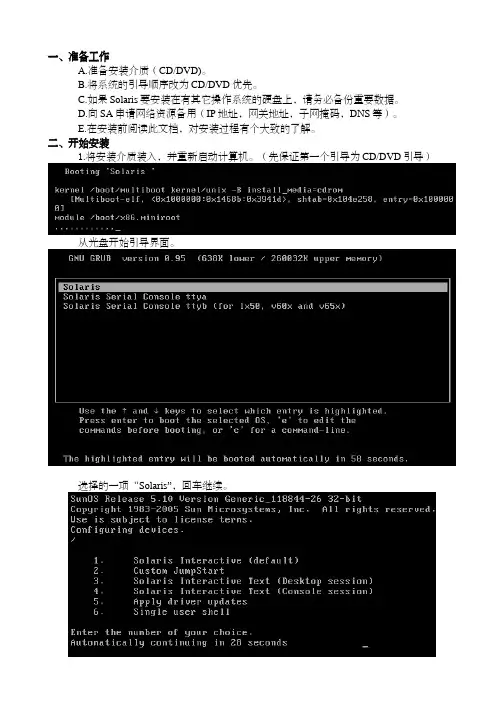
一、准备工作A.准备安装介质(CD/DVD)。
B.将系统的引导顺序改为CD/DVD优先。
C.如果Solaris要安装在有其它操作系统的硬盘上,请务必备份重要数据。
D.向SA申请网络资源备用(IP地址,网关地址,子网掩码,DNS等)。
E.在安装前阅读此文档,对安装过程有个大致的了解。
二、开始安装1.将安装介质装入,并重新启动计算机。
(先保证第一个引导为CD/DVD引导)从光盘开始引导界面。
选择的一项“Solaris”,回车继续。
选择“1”图形交互方式的安装。
选择安装提示语言,此处选择了6,即简体中文(请根据需要选择),回车继续。
欢迎页面,点击“下一步”继续。
需要联网则保持默认值,否则选择“非联网的”,点击“下一步”继续。
如果是动态分配IP地址,请选择“是”,需要设定一个IP地址则选择否,单击“下一步”继续。
给主机起一个响亮的名字,单击“下一步”继续。
设定网络地址,填写从系统管理员分配到的IP,点击“下一步”继续。
设定子网掩码(公SA那里获取),点击“下一步”继续。
如果需要IPv6则选择是,此处选择“否”,单击“下一步”继续。
指定缺省路由(LAN中一般都设置为网关),可以由系统检测,也可以指定一个。
此处选择“指定一个”,单击“下一步”继续。
输入默认路由地址,单击“下一步”继续。
保持默认选项,单击“下一步”继续。
设置名字服务方式,根据实际需要选择,此处选择了“无”,“下一步”继续。
时区的设置,此处以洲/国家/地区的方式设置,“下一步”继续。
选择洲和国家,点击“下一步”继续。
设定日期和时间,“下一步”继续。
设定root用户口令。
“下一步”继续。
前一部分设定信息的确认。
点击“确认”继续。
选择“下一步”继续。
根据需要选择,此处保持原有值,点击“下一步”继续。
选择安装介质,此处选择CD/DVD,“下一步”继续。
初始化中,等待进入下一个对话。
够选“接受”,“下一步”继续。
选择安装类型,此处选择了“自定义安装”,“下一步”继续。
高性能服务器Oracle T4-4一.Oracle CMT服务器产品系列Oracle Sun CMT服务器产品的是基于UltraSPARC芯片. UltraSAPRC芯片是由Sun 自行研发设计,面向多核多线程,所以基于UltraSPARC芯片服务器又称CMT服务器.Oracle T1/T2/T3/T4产品均是基于UltraSPARC芯片的,均是多核多线程服务器. Oracle Sun T4服务器是基于Sun T1/T2/T3之后推出的基于UltraSPARC处理品的高性能服务器, 相对于Sun T1/T2/T3服务器,,具有非常成熟的技术和延续性,同时也是业界具有最高性能的服务器,创造了9项世界记录的基准测试。
2005年11月,Sun推出了UltraSPARC T1处理器,UltraSPARC T1处理器采用了基于SPARC的CoolThreads技术,每CPU8内核,每个内核有4个线程,共有32个线程。
到今年2011年10月推出UltraSPARC T4服务器, 每CPU8核8线程,至今已走过6年,因此,具有非常成熟的技术和延续性。
Oracle T1/T2/T3/T4产品均是基于UltraSPARC芯片的,均是多核多线程服务器,多个线程等于多个系统同时工作,这就使多任务能够并行执行,无需互相等待。
UltraSPARC 芯片节约了能耗并提高了系统的吞吐量,它还利用了Sun具有创新性的CMT(芯片多线程)处理器架构,UltraSPARC 还进行大量的创新:它将系统架构放到了芯片上,内部的通信任务就在芯片上完成,数据几乎不靠金属传输,这样就获得了更高的功效和更高的特性;首次将内存控制器放到一块芯片上,芯片就成为了处理内核和内存之间的数据传输通路,这样数据就在被处理的同时迅速传入芯片;每一个UltraSPARC 内核相对都很简单,它生成的热量很少,这使整个处理器所需功率小于70瓦;采用SunStudio软件,将三大创新技术――Solaris10、Java和采用CoolThreads技术的UltraSPARC 处理器融合在了一起。
SOLARIS_10_安装步骤Solaris 10 是美国甲骨文公司开发的一种类Unix操作系统,本文将介绍在计算机上安装Solaris 10 的详细步骤。
以下是Solaris 10 安装的步骤:步骤一:准备工作1. 确定计算机配置和系统要求:首先,确保计算机满足Solaris 10 的最低硬件要求。
要求包括最低处理器速度、内存容量和硬盘空间等。
3.准备安装介质:将ISO镜像文件刻录到光盘或者USB闪存驱动器上。
步骤二:启动计算机1.将安装介质插入计算机,并重启计算机。
2. 确保计算机的BIOS已设置为从光盘或USB设备启动。
根据计算机型号,按F2、F12或Del键进入BIOS设置界面,并选中光盘或USB设备作为启动设备。
3.保存BIOS设置并重启计算机。
步骤三:选择安装模式1. 在计算机启动时,将会弹出Solaris 10 的安装程序界面。
首先,选择安装语言。
2.接下来,选择“常规安装”或“自定义安装”模式。
常规安装模式适用于大多数用户,自定义安装模式提供更多的安装选项。
步骤四:对安装组件进行配置1. 在常规安装模式下,选择“整个磁盘”或“仅限一个分区”来确定Solaris 10 的安装位置。
在自定义安装模式下,可以手动选择安装位置和分区。
2.选择“快速安装”或自定义分区大小。
快速安装模式会根据默认设置自动分区,自定义分区则允许手动设置分区大小。
3.分配磁盘空间:确定文件系统的大小和类型。
可以选择ZFS、UFS 或者一种组合。
步骤五:选择安装软件包1.根据自己的需求和系统资源,选择安装软件包。
可以选择安装图形界面、服务器组件、开发工具和其他应用程序等。
2.点击“安装”或“下一步”开始安装所选择的软件包。
步骤六:设置系统配置1.配置网络连接:根据自己的需求,选择IP地址、子网掩码和网关等网络配置信息。
2.设置主机名和域名:给计算机设置一个唯一的主机名和域名。
3.配置时区:选择合适的时区。
4. 设置 root 密码:设置 root 用户的密码。
Quick Guide for installing SOLARIS 102007-7-9Ver2.0Software versionSolaris 10 11/06PTF R07051ESF 2.61、安装流程2、安装安装步骤步骤2.1 连接控制台中断ItemSet value Bits per second 9600 Data bit 8 Parity None Stop bits 1 Flow controlNone2.2 OS 安装从光盘启动安装 #boot cdrom 按提示安装。
注意点1:终端类型请选择终端类型请选择““3”---DEC VT100注意点2:从 Solaris 10 11/06 release 开始,在初始化安装系统时会提示以下信息如果选择如果选择““NO ”,安装完系统后只能通过SSH 访问主机访问主机。
如果需要使用telnet/X window/rsh 等远程远程访问访问访问服务服务服务,,执行以下命令执行以下命令::# netservices open netservices open netservices open如果用户出于安全考虑要求关闭如果用户出于安全考虑要求关闭,,执行以下命令执行以下命令::# netservices netservices netservices limit limit2.3 第一次安装PTF 重要注意点-Please install this PTF as soon as Solaris 10 OS is installed.- When the OS is newly installed, please install this PTF prior to creating any non-global zone, because it takes much longer time to install this PTF when the non-global zones exist.- If you apply the patches of this PTF individually, please apply the following patches in the following order. In the case of cluster application method (L1 or SOLOS), they are automatically applied first. For further details,1) 120719-01 or newer SunOS 5.10 : SunFreeware gzip patch 2) 121296-01 or newer SunOS 5.10: fgrep Patch 3) 118815-03 or newer SunOS 5.10: awk nawk patch4) 120900-04 or newer SunOS 5.10: libzonecfg Patch5) 121133-02 or newer SunOS 5.10: zones library and zones utility patch6) 119254-06 or newer SunOS 5.10: Install and Patch Utilities Patch7) 119317-01 or newer SunOS 5.10: SVr4 Packaging Commands (usr) Patch8) 119042-09 or newer SunOS 5.10: svccfg & svcprop patch9) 119578-30 or newer SunOS 5.10: FMA Patch10) 118918-13 or newer SunOS 5.10: Solaris Crypto Framework patch11) 118833-36 SunOS 5.10: kernel patch- If 118833-36 is not applied to the system, it is necessary to reboot the system immediately after this PTF is applied once, and to apply this PTF again.- The removal of the PTF R07051 patches using Rpatchrm is a limitation. Some problems may occur when some patches included in the PTF are removed from the system. (Please refer to "2.3 Important Notes before applying the PTF" for the further details.) When PTF is installed to the system under operation, please make the backup of the system beforehand.进入单用户执行PTF可使用ISO文件安装,不必用光盘loop file 方式安装光盘映像文件# lofiadm -a /PTFR07051.iso /dev/lofi/1# mount -F hsfs -o ro /dev/lofi/1 /mnt# /usr/sbin/mountall -l# cd /cdrom/bin# cp -p Rpatchinfo /usr/sbin# cp -p Rpatchrm /usr/sbin# cp -p Rpatchchk /usr/sbin#./Rpatchadd –P SOLOS第一次安装PTFR07051将首先安装Solaris10 kernel patch “118833-36”安装完后请依照以下提示再次进入单用户模式2.4 安装ESF 和ESF Pathes在单用户状态下安装。
T4-4 安装
Configuring ILOM With the ILOM CLI and a Serial Connection
The default serial port speed is 9600 baud, 8 bits, no parity, 1 stop bit & no handshake.
Log in to the ILOM SP. User = root
Pwd = changeme
Set the working directory.
cd /SP/network
配置ILOM网络管理口的IP set pendingipaddress=
set pendingipdiscovery=static set pendingipnetmask=
set pendingipgateway=
set commitpending=true set state=enabled
Verify the changes. show /SP/network
Log out of the ILOM SP.
Exit
Configuring the SP's Clock Properties via CLI To examine the current settings:
-> show /SP/clock
To manually set the ILOM clock property values: -> set /SP/clock datetime=
-> set /SP/clock timezone=EST
Configuring the SP's Clock Properties via GUI
Root/changeme
默认用户名和密码
SECURING THE ILOM SERVICE PROCESSOR (SP) (不改)
ssh -l root <SP-ipaddr>
set /SP/users/root password=<new password>
Verifying the Firmware Versions using the CLI
-> show /HOST sysfw_version
Verifying the Firmware Versions using the GUI
Preparing for the Update
HOST POWER ON & POST
set /HOST/bootmode script="setenv auto-boot? false"
Power on the server
start /SYS
start /HOST/console
SPARC T4-4, No Keyboard
Copyright (c) 1998, 2011, Oracle and/or its affiliates. All rights reserved. OpenBoot 4.33.4, 130560 MB memory available, Serial #8.
Ethernet address 0:21:28:fa:d9:7e, Host ID: 85fad97e.
VERIFY / UPGRADE LSI SAS 2008 RAID CONTROLLERS
Using the FCODE Facility (from OBP)
{0} ok probe-scsi-all
ok show-devs
select /pci@400/pci@1/pci@0/pci@0/LSI,sas@0 {0} ok show-volumes
select /pci@700/pci@1/pci@0/pci@0/LSI,sas@0 {0} ok show-volumes
{0} ok show-children
9 a create-raid1-volume
Show-volumes
Devalias
{0} ok boot cdrom –s
Fromat
Quit
Reboot – cdrom
# eeprom auto-boot?=true
Eis-补丁
打完后,init 6 重启系统,,,看uname -a 版本号有升级。