交通流线分析图解k
- 格式:doc
- 大小:1.28 MB
- 文档页数:11


交通流线3.5 植物园特色——特色游线樱花园月季园海棠苑百草园梅苑槭树园宿州文化园木樨园荫生树木园夏林华语园岩石花卉园果蔬植物园科普学习游线根据植物园的景观结构,园区内策划两条不同主题的游览路线,将不同的特色景点串联起来。
科普学习游线月季园岩石花卉园景观休闲游线入口建筑科普长廊盆景园珍稀树木园展览温室冬景松柏园至次入口景观休闲游线荫生树木园科普学习景点景观休闲景点综合景点童趣植物园童趣植物园湿生植物园湿生植物园两条特色游线串联不同专类园与景点3.6 内部交通系统规划PP村道(建议后期拓宽)接东三环路(相隔500米)二级园路:4m图例:出入口三级园路:2m内部停车场:停车位(20个)外部停车场:停车位(491个)木栈道:1.5m一级主园路:6mP电瓶车集散点环线休憩驿站二级园路:灰色沥青一级主园路:红色沥青三级园路:透水砖、花岗岩等增加次入口与停车设施,三级园路系统分级分材质,强化识别特性自然保育区科研试验、引种、驯化区(含园务管理)科研、管理人员入口项目背景PROJECT BACKGROUND 3.4 交通分析图例:绿道主线(自行车绿道3米)绿道辅线(步行绿道2.5米)景观园路木栈道已建成市政道路未建规划道路生态停车场(共113个车位)自行车驿站主要入口P P P P P P 慢行绿道自行车绿道生态停车场停车场设计原则:1、根据上位规划要求合理设置机动车停车场。
2、机动车停车场的出入口应有良好的视野。
出入口距离人行过街天桥、地道和桥梁、隧道引道须大于50米;距离交叉路口须大于八十米。
3、机动车停车场车位指标大于50个时,出入口不得少于2个;大于500个时,出入口不得少于3个。
出入口之间的净距须大于10米,出入口宽度不得小于7米。
N。
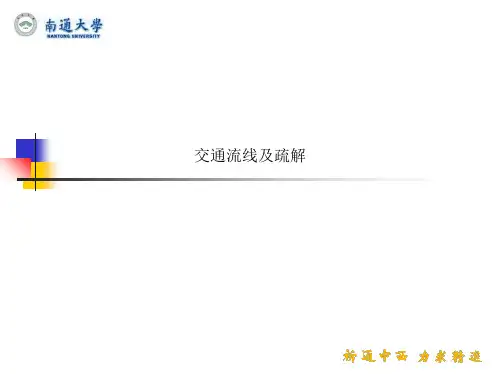
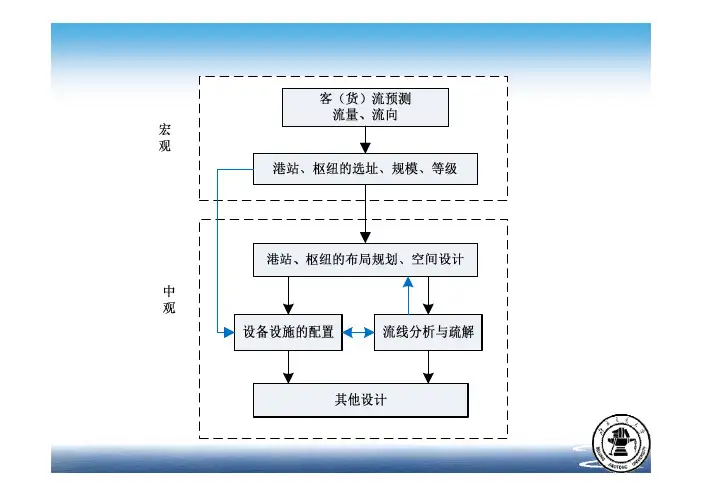

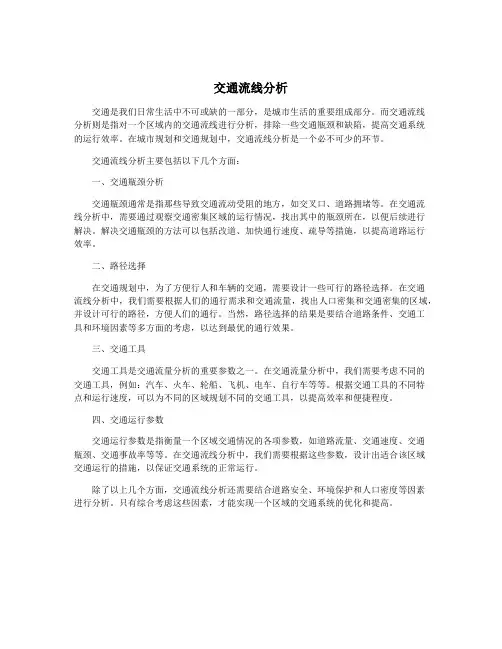
交通流线分析交通是我们日常生活中不可或缺的一部分,是城市生活的重要组成部分。
而交通流线分析则是指对一个区域内的交通流线进行分析,排除一些交通瓶颈和缺陷,提高交通系统的运行效率。
在城市规划和交通规划中,交通流线分析是一个必不可少的环节。
交通流线分析主要包括以下几个方面:一、交通瓶颈分析交通瓶颈通常是指那些导致交通流动受阻的地方,如交叉口、道路拥堵等。
在交通流线分析中,需要通过观察交通密集区域的运行情况,找出其中的瓶颈所在,以便后续进行解决。
解决交通瓶颈的方法可以包括改道、加快通行速度、疏导等措施,以提高道路运行效率。
二、路径选择在交通规划中,为了方便行人和车辆的交通,需要设计一些可行的路径选择。
在交通流线分析中,我们需要根据人们的通行需求和交通流量,找出人口密集和交通密集的区域,并设计可行的路径,方便人们的通行。
当然,路径选择的结果是要结合道路条件、交通工具和环境因素等多方面的考虑,以达到最优的通行效果。
三、交通工具交通工具是交通流量分析的重要参数之一。
在交通流量分析中,我们需要考虑不同的交通工具,例如:汽车、火车、轮船、飞机、电车、自行车等等。
根据交通工具的不同特点和运行速度,可以为不同的区域规划不同的交通工具,以提高效率和便捷程度。
四、交通运行参数交通运行参数是指衡量一个区域交通情况的各项参数,如道路流量、交通速度、交通瓶颈、交通事故率等等。
在交通流线分析中,我们需要根据这些参数,设计出适合该区域交通运行的措施,以保证交通系统的正常运行。
除了以上几个方面,交通流线分析还需要结合道路安全、环境保护和人口密度等因素进行分析。
只有综合考虑这些因素,才能实现一个区域的交通系统的优化和提高。

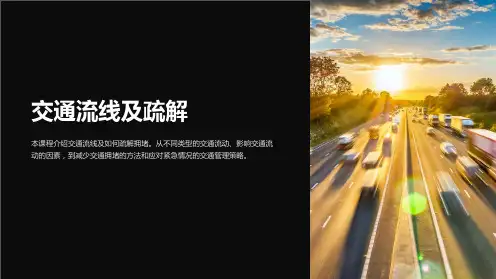
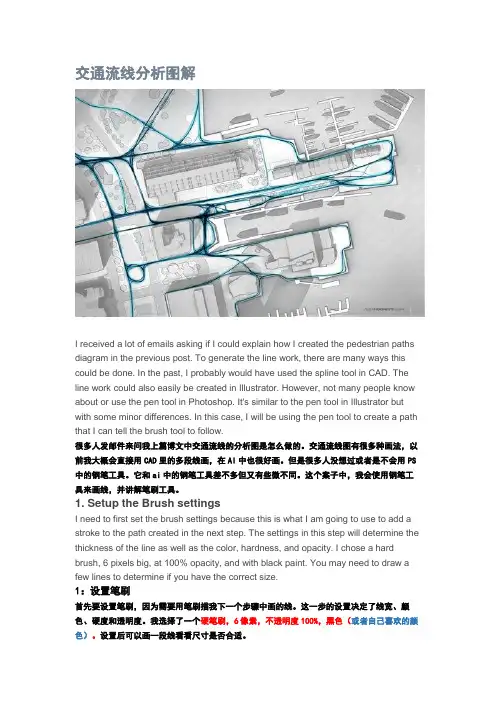
交通流线分析图解I received a lot of emails asking if I could explain how I created the pedestrian paths diagram in the previous post. To generate the line work, there are many ways this could be done. In the past, I probably would have used the spline tool in CAD. The line work could also easily be created in Illustrator. However, not many people know about or use the pen tool in Photoshop. It's similar to the pen tool in Illustrator but with some minor differences. In this case, I will be using the pen tool to create a path that I can tell the brush tool to follow.很多人发邮件来问我上篇博文中交通流线的分析图是怎么做的。
交通流线图有很多种画法,以前我大概会直接用CAD里的多段线画,在AI中也很好画。
但是很多人没想过或者是不会用PS 中的钢笔工具。
它和ai中的钢笔工具差不多但又有些微不同。
这个案子中,我会使用钢笔工具来画线,并讲解笔刷工具。
1. Setup the Brush settingsI need to first set the brush settings because this is what I am going to use to add a stroke to the path created in the next step. The settings in this step will determine the thickness of the line as well as the color, hardness, and opacity. I chose a hard brush, 6 pixels big, at 100% opacity, and with black paint. You may need to draw a few lines to determine if you have the correct size.1:设置笔刷首先要设置笔刷,因为需要用笔刷描我下一个步骤中画的线。


总平面交通流线分析概述:本项目为一办公类建筑,位于长安街与台基厂大街交汇路口的东南角。
主要交通道路有用地北侧东西向的长安街和西侧南北向的台基厂大街。
建筑在西南侧,东侧,东南侧各设一双车道地下车库出入口。
人行主要入口设于场地北侧,西侧,人行次要出入口布于基地东侧,南侧。
整个场地南北方向长,东西方向短。
消防车道呈环状布置。
车行流线分析:项目地块北侧为东西向的长安街,西侧为南北向的台基厂大街,南侧为次要道路台基厂头条,东侧为一条规划道路。
长安街自东向西在王府井路口左转受限,因此机动车只能由南,北,西三个方向驶入场地。
一办公,商业车流:由北面驶来车辆,通过王府井路口穿越长安街驶入台基厂大街,可选择临时停靠,也可由位于台基厂大街一侧的地下车库出入口驶入地下车库停放。
由南面驶来车辆,可由位于台基厂大街一侧的地下车库出入口驶入地下车库停放,也可在台基厂头条右转,沿建筑南侧驶入建筑东侧的规划道路,再从东侧的两个地下车库出入口驶入地下车库停放。
由西面驶来车辆,因长安街属于城市主要干道,车流密集,可选择在王府井路口右转,驶入台基厂大街,由位于台基厂大街一侧的地下车库出入口驶入地下车库停放。
也可在王府井路口直行至建筑东侧,右转驶入东侧规划道路,再从东侧的两个地下车库出入口驶入地下车库停放。
二贵宾车流:由南,北,西面驶来贵宾车辆,均可在台基厂大街一侧临时停靠,方便贵宾出入。
三后勤货物车流:由南北两方向驶来货物车辆,应驶入台基厂头条,由位于东南角的地下车库出入口进入地下车库卸货,分发至各层。
如有必要,可在台基厂大街一侧临时停靠。
西侧驶来货物车辆,可在王府井路口右转驶入台基厂大街,也可直行至建筑东侧的规划道路右转,再由由位于东南角的地下车库出入口进入地下车库卸货。
四消防车道:消防车道借用城市道路,呈环状布置,由于建筑南北长超过150米,因此,在建筑中段设一横穿建筑的消防车道,满足消防要求。
人行流线分析:本建筑为办公类建筑,兼顾部分商业,且在空间划分上,内部形成一“丰”字型交通空间。
交通流线分析报告现用图解k交通流线分析图解I received a lot of emails asking if I could explain how I created the pedestrian paths diagram in the previous post. To generate the line work, there are many ways this could be done. In the past, I probably would have used the spline tool in CAD. The line work could also easily be created in Illustrator. However, not many people know about or use the pen tool in Photoshop. It's similar to the pen tool in Illustrator but with some minor differences. In this case, I will be using the pen tool to create a path that I can tell the brush tool to follow.很多人发来问我上篇博文通流线的分析图是怎么做的。
交通流线图有很多种画法,以前我大概会直接用CAD里的多段线画,在AI中也很好画。
但是很多人没想过或者是不会用PS中的钢笔工具。
它和ai 中的钢笔工具差不多但又有些微不同。
这个案子中,我会使用钢笔工具来画线,并讲解笔刷工具。
1. Setup the Brush settingsI need to first set the brush settings because this is what I am going to use to add a stroke to the path created in the next step. The settings in this step will determine the thickness of the lineas well as the color, hardness, and opacity. I chose a hard brush, 6 pixels big, at 100% opacity, and with black paint. You may need to draw a few lines to determine if you have the correct size.1:设置笔刷首先要设置笔刷,因为需要用笔刷描我下一个步骤中画的线。
交通流线分析图解I received a lot of emails asking if I could explain how I created the pedestrian paths diagram in the previous post. To generate the line work, there are many ways this could be done. In the past, I probably would have used the spline tool in CAD. The line work could also easily be created in Illustrator. However, not many people know about or use the pen tool in Photoshop. It's similar to the pen tool in Illustrator but with some minor differences. In this case, I will be using the pen tool to create a path that I can tell the brush tool to follow.很多人发邮件来问我上篇博文中交通流线的分析图是怎么做的。
交通流线图有很多种画法,以前我大概会直接用CAD里的多段线画,在AI中也很好画。
但是很多人没想过或者是不会用PS中的钢笔工具。
它和ai中的钢笔工具差不多但又有些微不同。
这个案子中,我会使用钢笔工具来画线,并讲解笔刷工具。
1. Setup the Brush settingsI need to first set the brush settings because this is what I am going to use to add a stroke to the path created in the next step. The settings in this step will determine the thickness of the line as well as the color, hardness, and opacity. I chose a hard brush, 6 pixels big, at 100% opacity, and with black paint. You may need to draw a few lines to determine if you have the correct size.1:设置笔刷首先要设置笔刷,因为需要用笔刷描我下一个步骤中画的线。
这一步的设置决定了线宽、颜色、硬度和透明度。
我选择了一个硬笔刷,6像素,不透明度100%,黑色(或者自己喜欢的颜色)。
设置后可以画一段线看看尺寸是否合适。
2. Setup the pen tool and begin creating pathsBefore choosing the pen tool, first create a new layer. The paths will not show up in the layers palette but the stroke that is applied to the paths will be drawn on this layer. Now, choose the pen tool and be sure the "Path" option is selected in the pen tool settings tool bar at the top.With the pen tool activated, begin drawing the paths. To create the curved paths, click and drag when choosing the points on the path. This will create handles that can be used to control the size and shape of the curve at that point.2.设置钢笔工具开始画线在选择钢笔工具之前,先新建一个图层。
路径不会显示在图层面板,但是描边的线会画在这个图层。
然后选择钢笔工具,确定路径是从顶部的钢笔工具设置栏中选中的。
工笔工具就绪,开始画路径。
创建曲线路径,选中路径上的点单击并拖动,通过操纵杆控制曲线的形状和尺度。
3. Stroke PathOnce you get the path where you want it, right click near the path and choose "Stroke Path". If this option is grayed out, double check that you have the new layer selected that was created in the previous step.3.描边路径调整好曲线后,单击右键选择“描边路径”,如果无法选择“描边路径”(文字呈现灰色),双击上一步中新建的图层即可。
A second dialogue box will appear asking what tool to use for the stroke. We want the "Brush" tool since this is what we set up in the first step. Then choose "OK".To finish the path, hit the enter. Repeat these steps to create each path.然后单击“回车”~一条路径就搞定啦~~~然后每条路径都重复上述操作~4. Generate many paths at different levels of opacitiesI want to create a hierarchy of paths revealing different levels of traffic intensity. This is shown through both a density of lines and levels of opacity. For this image, I created three different path layers. The first layer was set to 100% opacity, the second to 50%, and the third to 15%.4.在不同透明度的图层画许多不同的流线我想用不同类别的曲线表示交通强度的不同,主要通过线的密度和透明度来表示。
这张图中,我建了三个流线图层,第一个图层不透明度是100%,第二个是50%,第三个是15%。
5. Add line work glowI want the line work to have more of a presence in the illustration, so a slight glow will be added. This is done simply with the brush tool. I used a soft brush, 90 pixels big,and set the opacity to 12%. Where the lines are dense or converge together, I layered in some black paint.5.给线条加光晕我想让这些线条更有体积感,所以给线条加了一点光晕。
笔刷很容易做到这个效果。
我用了一个软笔刷,90像素,不透明度12%。
在线条密集或者相交处,就在新建的图层上用黑色笔刷画一笔。
I also duplicated the dark paths layer and applied a Gaussian Blur filter. I removed the background so that this step could be seen a little more clearly.我还复制了上面新建的那个图层,并且用了高斯模糊滤镜。
下图我去掉了背景图,以便看清楚这个操作6. Add ColorTo further punch up the paths, I'm going to add color. To make things easier, first merge all of the path layers together. It may be best to first duplicate these layers and turn off visibility so that you will still have the original individual layers available to editif needed later on down the road. To merge, select all of the path layers, right-click on one of the layers, and choose "Merge Layers".6.上色为了让流线图看起来更加高大上,下面我们来给它上色。
为了简化操作,先把流线图层合并,最好是先把这些子流线图层复制一份,关掉图层可见性,以备不时之需。
选择流线图层,右键选择“合并图层”。
Once the layers are merged, right-click on the new single layer and choose "Duplicate Layer".图层合并好后。
右键合并后的新图层,选择“复制图层”。
With the duplicated layer selected, choose "Image>Adjustments>Hue Saturation" at the top. In the dialogue box, first check the "Colorize" box. Then move the "Lightness" slider to the right to lighten the line work. Also move the "Saturation" slider to the right to increase the color. Finally, adjust the "Hue" slider to the color tone you prefer.选择该副本图层,在顶部状态栏选择“图像”、“调整”、“色相饱和度”。