Roland R-1录音机说明书
- 格式:pdf
- 大小:2.99 MB
- 文档页数:71

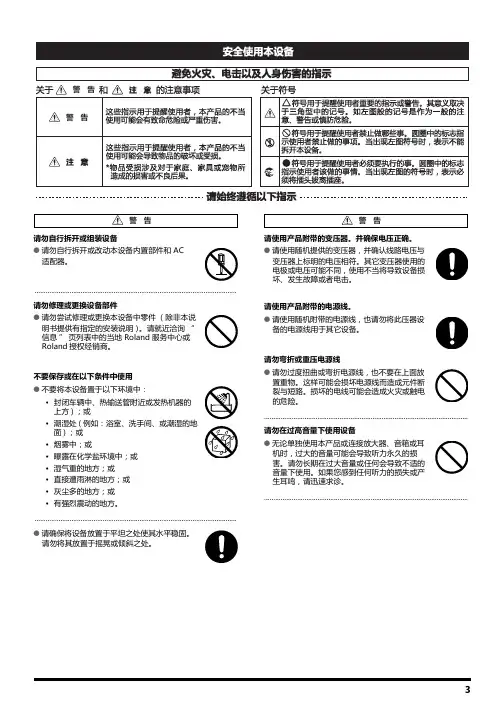

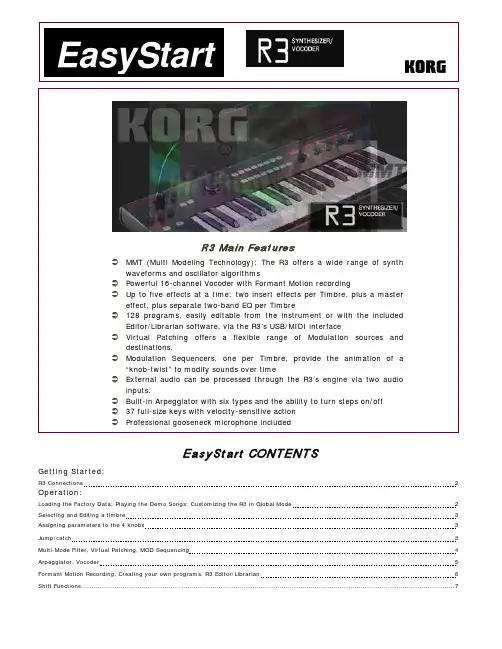
E a s y S t a r t C O N T E N T SGetting Started:R3 Connections 2 Operation:Loading the Factory Data; Playing the Demo Songs; Customizing the R3 in Global Mode 2 Selecting and Editing a timbre 3 Assigning parameters to the 4 knobs 3 Jump/catch3 Multi-Mode Filter, Virtual Patching, MOD Sequencing 4 Arpeggiator, Vocoder 5 Formant Motion Recording, Creating your own programs, R3 Editor/Librarian 6 Shift Functions (7)R3 EasyStartGetting Started - Connections1.First, connect the AC power cable: a two-part cable.2.Make sure that the MASTER VOLUME dial is all the way down and then connect audio cables from theOUTPUT L/R jacks on the back of the R3 to your stereo powered monitor system (or connect headphones to the mini phone jack on the front).3.Press the ON button on the rear panel.Loading the Factory Data!Make sure to back up any of your own Programs and Formants via USB to your computer using the included Editor/Librarian before proceeding. See the R3 Owner’s Manual for more information.1.Press and hold the SHIFT key and press Program key #8, PROTECT.2.Rotate the PAGE dial counter-clockwise to “Off” and press the Program #8 key to confirm.3.Press and hold the SHIFT key and press Program key #7, PRELOAD.4.Rotate the PAGE dial clockwise to “All Data” and press the Program #7 key to confirm.5.Set Memory Protect back to “On” following Step 1.6.Rotate the PAGE dial clockwise to “On” and press the Program #8 key to confirm.Playing the Demo Songs1.Press and hold the SHIFT key and press the ARPEGGIATOR ON/OFF key - the R3 will automatically startplayback of eight Demo Songs in succession.2.Press any of the eight PROGRAM SELECT keys to jump to a particular demo.3.Press the EXIT key at any time to return to Program play mode.Selecting and Playing Programs1.Programs are organized from the factory in banks of eight by sound type > Select a category with the BANKdial.2.Press one of the PROGRAM SELECT 1-8 keys to play the sound indicated in the display.!Keep in mind that all 128 Program locations are User locations: any sound can be written / moved to any location!Check out these great R3 Programs:BANK/PROG NAME TRY WORKING WITH THESE REAL TIME CONTROLS: M-3 700s Lead [Analog] Knob 3: Portamento TimeC-3 Wired Lead [Unison] ModWhl: Osc 2’s Tune / Knob 3: LFO 1’s Freq.L-8 VPM Bass [VPM] ModWhl: Overtones/ Knob 2: Harmonic intensityG-5 CrossMod [CrossMod] Arp: On/Off / Knob 1: Mod DepthH-7 Glacial [Noise] Knob3:WS DepthH-6 Wave Seq [DWGS/Mod Sequence] Knob 1: Waveform SelectMotion] ModWhl: PW Mod / Knob 3: WS Depth O-2 Aliens [FormantP-3 Airy Voc [Vocoder] Use MIC / Knob 3: Noise Level / Knob 4: DelayR3 EasyStartSelecting and Editing a TimbreEach R3 Program can make use of up to two Timbres. A Timbre is a complete two-oscillator structure. The Timbre whose key is flashing is active for immediate sound editing. The page select dial gives you immediate access to 45 pages of parameters that can be edited using the 4 knobs.1.Choose Program A-1 Hypnotic.2.Press the TIMBRE 2 key and play with Knobs 1 and 2 (Cutoff and Resonance).3. A Timbre may be soloed for in-depth editing by pressing and holding the SHIFT key and pressing the desiredTIMBRE 1 or TIMBRE 2 key (The MAIN DISPLAY will momentarily show, “Timbre [#] Solo On”)4.Press and hold SHIFT and the same Timbre1 or 2 key to turn its solo function off (The MAIN DISPLAY willmomentarily show, “Timbre [#] Solo Off”)5.Rotate the PAGE SELECT knob to the desired page following the PAGE MENU printed on the front of the R3.6.Let’s choose “P30 Ins FX2”ing Knob #1, choose something drastic like “S. RingMd” (Ring Modulator) to hear just how far you can takea sound.8.Turn Solo off as in Step 4 above.9.Press the EXIT key to get to the outermost view of a Program with its name in the display.Assigning parameters to the 4 knobsAny R3 parameter can be assigned to any of the 4 knobs…1.Press and hold SHIFT and press FORMANT MOTION ON/OFF/KNOB ASSIGN > Notice that all four Knobdisplays flash, waiting to be chosen…2.Rotate Knob 3 and choose “NoiseLv” in the current example.3.Press FORMANT MOTION ON/OFF/KNOB ASSIGN to confirm the selection.4.Now rotate Knob 3 as you play our edited example, to bring a noise generator into the mix.Customize the R3 in Global Mode: Jump/CatchGlobal Mode allows you to make overall decisions for the instrument, like Master Tuning, Transpose, and Velocity Curve. Check out the Jump/Catch function in Global Mode:1.Rotate the PAGE SELECT knob to “P. 41, Global-B”.2.Rotate Knob #2, “Knob Mode” > Notice that there are two choices:Jump comes in handy for sound editing, when you need to hear immediate results as you move a knob:the selected parameter “jumps” to the value marked by the current physical location of the knob.Catch is useful for performance situations in which you may not wish to hear an abrupt value change:the selected parameter is not affected until you’ve turned the knob through its preset value.3.If you’ve made a change and want to keep it, turn off Memory Protect (Step 1 in the Loading the Factory Datasection), press the WRITE key and rotate the PAGE SELECT knob to select “Write Global”> Press theWRITE key twice.R3 EasyStartUsing the Multi Mode FilterFilter 1 of the R3’s two filters offers unique control over the filter type: it can actually generate a percentage blend of two filter types at once!1.Select Program B-2 RingBass.2.Rotate Knob 3, “FiltBal1” fully counter-clockwise, and slowly rotate it clockwise as you play:The filter smoothly morphs from pure -24dB/Oct Low Pass to a blend with -12dBP/Oct Low Pass; which then blends with High Pass; which then blends with Band Pass; which then blends with “Thru”, unfiltered signal. This smooth transition between filter types offers an unparalleled level of sonic possibilities. Virtual PatchingThe R3 provides six Virtual Patch routes that let you create more sophisticated sounds. Each patch lets you select a modulation source (Source) and modulation destination (Dest), and specify the intensity of modulation.1.Rotate the PAGE dial to P20: Patch 1: Virtual.2.Rotate Knob 1 to select “ModWheel” as Source 1.3.Rotate Knob 2 to select “Noise Lvl” as “Dest 1” (Destination 1).4.Rotate Knob 3, “P.Int 1” (Patch Intensity) fully clockwise to +63.5.Play the keyboard and push the Mod Wheel back, adding the noise generator in a fluid fashion to our sound.Modulation SequencingModulation sequencers allow you to change your sound over time and create dynamic and evolving patches. One modulation sequencer is provided for each timbre in the R3.1.We can animate the R3’s DWGS (Digital Waveform Generation System) wave selection choice, as well as anyother real-time modulation, and record it as a Mod Sequence.Mod Sequences can be recorded either in Program or Edit Mode.Here’s how to record one in Edit Mode…2.Rotate the PAGE SELECT knob to the number that has the parameter you wish to record.3.Select P05: OSC 1 for this example.4.Press the MOD SEQUENCE ON/OFF key to turn it on.5.Press the REC key: it flashes, and the LEDS around the BANK/PROGRAM SELECT dial light in succession.6.Hold a note on the keyboard down and rotate Knob 4, “Wave Sel” >The REC light automatically turns offafter the maximum 16 steps have been recorded.7.Now play a key and listen to the result: by recording a Mod Sequence of the DWGS Wave selection, we’ve justcreated a mini “Wave Sequence”!R3 EasyStart This Modulation Sequence is also editable:8.Rotate the PAGE dial to P27:ModSeq-B.9.Knob3 selects a Step number,and Knob 4 allows you to change the value for the chosen step.Working with the ArpeggiatorThe arpeggiator can be used to create sequences of notes based on the chords you play.The R3’s Arpeggiator can generate six types of Arp activity through up to four octaves of range, and is independently available to Timbre 1, Timbre 2 or both Timbres at once.1.Press the ARPEGGIATOR ON/OFF key to turn on the Arpeggiator.2.Rotate the PAGE dial to either P32 or P33, “Arpeg-A” or “Arpeg-B”.3.Try pressing some of the Program 1-8 keys, to turn Arp steps on and off in real time.4.Press the EXIT key when satisfied with just how much mangling and motion you can provide to any Program!Using the VocoderThe Vocoder Mode of the R3 is every bit as powerful as its big brother, the RADIAS synthesizer. Any Program can easily be “Vocoded”, and one of sixteen recordable Formant Motion phrases can be applied.1.Make sure the MIC switch(to the left of the included MIC) is in its lower, recessed position in order to workwith the included microphone.2.The AUDIO INPUT 1 knob allows you to optimize the level; intermittent green on the LED works the best.3.Select Program E-1, Strings.4.Press the VOCODER key, play some notes on the keyboard, and speak into the MIC: That’s it!The Vocoder’s tone is extremely editable via the PAGE dial (pages 34-39)…1.P37, Filter, Knob 1, “Frmnt Shift” quickly changes the character of the tone.2.P39 Lvl/Pan allows you to dial in separate level and pan for each of the 16 channels or frequency bands ofthe Vocoder! > (Knob 1 selects the Channel, Knob 2 set the level, and Knob 3 sets the pan).Besides the ability to turn any synth Program into a Vocoded one, there are 16 Vocoder Programs already optimized for your enjoymentR3 EasyStartRecording Formant MotionsThe R3 allows you to record your voice as a “Formant” so that you do not need the microphone to modulate the Vocoder’s carrier signal. R3 can store up to 16 Formant motions.1.Select Vocoder Program P-2, “PulseVoc”.2.Notice that the VOCODER key is already lit; press it once (it flashes).3.Press the FORMANT MOTION ON/OFF key (it lights up).4.Press the REC key (it flashes).5.Press REC again (it will be solidly lit) and immediately hold down a key on the keyboard and say something,up to 7 ½ seconds long.6.If the REC light hasn’t turned off by exceeding the allotted time, press REC and turn it off.7.Now play the keyboard and hear your phrase!The Formant Motion phrases are written to Global memory, so that any of the 128 Programs can attach to any one of the 16 phrases!Creating your own ProgramsBesides customizing sounds by editing a preset Program, the R3 also allows programming from an initialized state, allowing you to create Programs “from scratch”…1.To initialize any Program, press and hold SHIFT and press the Program #2 key, “Init Prog” (The MAINDISPLAY asks “Init OK?”).2.Press the Program #2 key to execute the Initialize command >Notice that Knobs 1 and 2 default to allowingyou to shape Filter 1’s Cutoff and Resonance.3.Rotate the PAGE dial to P13: Drive/WS:Drive and Wave Shape provide additional tools to make a sound more complex and edgy.4.Rotate Knob 1”WS Type” to select Drive.5.Rotate Knob 3, “WS Depth” to about 80; playing and listening to the results as Drive “saturates” the Ampstage.6.Leave Knob 3 parked where it is, and rotate Knob 1 to listen to the other Wave Shape choices: our InitProgram is taking on some mangled character!R3 Editor/Librarian SoftwareThe R3 ships with a CD-ROM containing the Korg USB MIDI Driver as well as a powerful, easy to use editor/librarian. Once the keyboard is connected to a computer via USB, the editor lets you freely edit Programs, sending sounds back and forth one at a time or in banks. The Editor is also handy for Formant Motion editing: its Global page provides a Normalize and Auto Trim function.For more information on working with the R3 Editor/Librarian, see the R3 Owner’s Manual.R3 EasyStart SHIFT Key ShortcutsThere are many useful functions that you can access by holding the SHIFT key and pressinganother key on the R3. Below is a listing of those functions.For more information on each function, refer to the R3 Owner’s Manual, starting on page 75.•Play Demos: SHIFT and ARPEGGIATOR ON/OFF•Calibrate a continuous pedal: SHIFT and ARPEGGIATOR LATCH•Solo a Timbre: SHIFT and TIMBRE 1 or TIMBRE 2 – Repeat to defeat•Audio In Thru: SHIFT and VOCODER•Knob Assign: SHIFT and MOD SEQUENCE/FORMANT MOTION ON/OFF – Press TIMBRE 1, TIMBRE 2, or VOCODER depending on which area of aProgram you wish to re-assign knobs.•Memory Protect: SHIFT and Program #8•Preload: SHIFT and Program #7and Program #1•Rename a Program: SHIFT•Initialize a Program: SHIFT and Program #2•Copy Timbre: SHIFT and Program #3and Program #4•Swap Timbre: SHIFT•Initialize Vocoder: SHIFT and Program #3 – when VOCODER is first selected for editing•Copy Effect: SHIFT and Program #5•MIDI Data Dump: SHIFT and Program #6 (Note: for MIDI Data Reception back into the R3, make sure Memory Protect is OFF, rotate the PAGE dial toP43:“MIDIfilt”and rotate Knob 4, “SystemEX” to “Enable”)For more information, see the R3 Owner’s Manual, and visit /R3 for more support, tips and tricks!。

®ÂØÒňήXP-10 Multitimbral Keyboard1of 2Keyboard:61 keys (with velocity)Multitimbral capability:16 parts Max polyphony:28 voices Effect:Reverb (8 types), Chorus (8 types)Internal memory:Tones Preset: 338User:256Drum sets Preset: 16User: 20Performances Preset: 64User: 64Display:16 character, 2-line LCD Connectors:Output (L(moon), R), Phones,Pedal (used as both pedal switch and expression pedal), MIDI (in, out, thru), Computer IF (Mac/PC-1PC-2), DC InPower supply:AC adapter Power consumption:360 mA Dimensions:1034 (W) x 296 (D) x 94 (H) mm40-3/4 (W) x 11-11/16 (D) x 3-3/4 (H) inchesWeight: 5.0 kg/11 lbs 1 oz Accessories:Owner’s manual, AC adapterOptionsPedal Switch DP-2/6Foot SwitchFS-5U (Boss)Expression Pedal EV-5Keyboard Stand KS-8Keyboard StandKS-12ArpeggiatorOctave range:-3 ~ +3 oct Sync source:Internal, MIDI Key velocity:Fixed (1~ 127)RealGroove ratio:0 ~ 100%Shuffle ratio:50 ~ 90%Tempo:20 ~ 250 bpm Styles:30Motifs:33Beat patterns:52STYLES (See Arpeggiator Style List)MOTIFS:SINGL UP , SINGL DOWN, SINGL UP&DW, SINGL RANDM,DUANL UP , DUAL DOWN, DUAL UP&DW, DUL RANDOM,NOTE ORDER, GLISSANDO, CHORD, BAS+CHORD~5M BASS+UP 1~5, BASS+UP 1~8, BASS+RND 1~3, TOP +UP 1~6BEAT PATTERNS:1/4, 1/6, 1/8, 1/12, 1/16 1~3, 1/32 1~3, SEQ-A1~6, SEQ-B1~4, SEQ-C1~2, ECHO1~3, MUTE1~12, CUT1~2, REGGAE, REF1~2, PERC1~4, WALKBS, STRUM 1~2, HARP , BOUND, RANDOM*Appearance and specifications subject to change without notice.®ÂØÒňÎXP-10 Multitimbral Keyboard cont.®2of 2The X-Dual mode is an innovative variation of this capabili-ty. With X-Dual, the two sounds that you layer can interact in different ways. For instance, you can “morph” one sound so that I gradually changes into the second sound.Or you can integrate the two sounds using the modulation lever, an external pedal or the XP-10’s Combination Palette.Combination PaletteThe Combination Palette provides two sliders that give you realtime control over various settings on the XP-10. For instance, in Dual mode you can modify sound parameters in realtime. While in X-Dual mode, you can expressively modify the way the two tones interact. You can also use the Combination Palette’s sliders to instantly change the tempo, shuffle ratio or groove ration of the arpeggiator.User-friendly operationDespite having a range of professional functions, you don’t have to be a pro to enjoy the XP-10. The ergonomic layout of the controls in intuitive and logical, so you can get start-ed right away without even cracking the owner’s manual.A 16-character x 2-line LCD makes it easy to step through functions without getting lost and the convenient onboard sliders make adjusting parameters a simple process.Compact, lightweight designThough it’s packed with features, the XP-10 is surprisingly lightweight and portable, letting you take it just about any-where, from parties to school functions to onstage perfor-mances.The serious choice for both professionals and beginnersThe XP-10 Multitimbral Synthesizer is professional quality keyboard that combines great sounds with user-friendly operation in a compact design. Whether you’re an experi-enced pro or an excited novice, the XP-10 makes it easy to create outstanding music. Despite its easy operation and affordability, the XP-10 doesn’t compromise on quality.Roland’s vast experience producing professional musical instruments affords the unique ability to create a keyboard which is ideal for beginners, you retains the quality and functionality that serious players demand.Specifications。
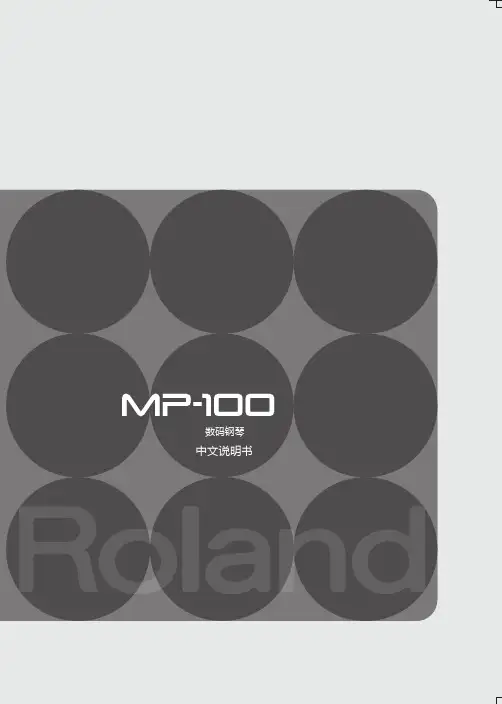
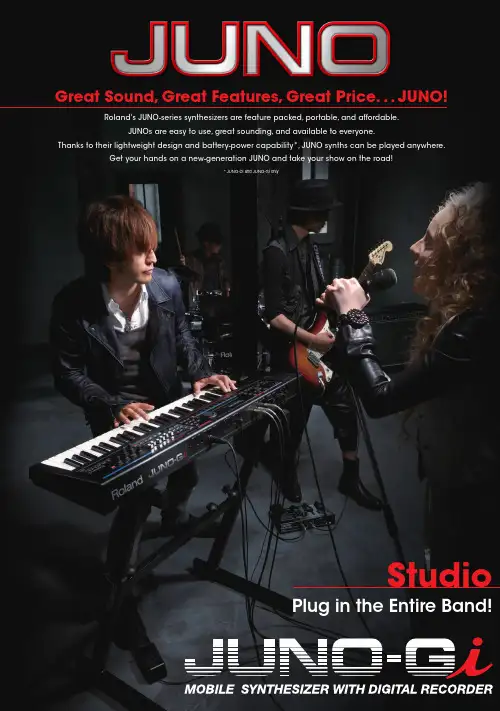
Great Sound, Great Features, Great Price. . . JUNO!Roland's JUNO-series synthesizers are feature packed, portable, and affordable.JUNOs are easy to use, great sounding, and available to everyone.Thanks to their lightweight design and battery-power capability*, JUNO synths can be played anywhere.Get your hands on a new-generation JUNO and take your show on the road!* JUNO-Di and JUNO-Gi onlyStudioPlug in the Entire Band!StreetTravel Light, Play HeavyStageA New-Generation Synth for the Stage• High-quality multi-track recorder onboard; connect a guitar or microphone directly.• Built-in Rhythm T rack for songwriting, recording, and live performance.• Powerful multi-effects for guitar and vocal derived from top-of-line BOSS effects.Special Live Set: Layer/Split screen• Loaded with over 1,000 of the latest sounds, including 88-key stereo multi-sampled piano, rock organ, ethnic instruments, sound effects, and more.• Select sounds instantly with the touch of a button or play harmonies and riffs with one finger. It's friendly enough for a first-timer!Easy to Use and Packed with Cool Sounds• Built-in Song Player function lets you play music files for backing tracks.• Super Layer mode adds depth to your sounds.• Plug into a power outlet using the AC adaptor or play on battery power (eight AA batteries)* — great for street gigs! * Supports rechargeable nickel-hydride batteries.Loaded with Features that Make Playing Fun• Packed with great “stage-ready” sounds, including organs, electric pianos, brass, and more.• Newly developed weighted keyboard.• Onboard Song Player lets you play MP3s and WAVs as backing tracks.Born to Perform!• Equipped with a mic input (with phantom power) and dedicated reverb, this synth is all you need to play-and-sing on the street, in cafes, or on any stage.• Supports up to two optional SRX expansion boards so you can add new sounds.• Equipped with a USB jack for connection to a PC.Versatile Features for Expression & Expansion• Over 1,300 newly designed sounds optimized for live performance. These sounds shine onstage.• The Special Live Set provides rich, layered sounds that take full advantage of the JUNO-Gi. Steal the show with these jaw-dropping sounds!• Patch names are clearly displayed on the large LCD — great for gigs.• Song Player function, battery power, and other great features for live performers.Powerful, Cutting-Edge Sounds Onboard!8-Track Recorder OnboardNEWThe first JUNO synthesizer was born in 1981: The JUNO-6, a full-featured polyphonic synthesizer, set a new standard for price and performance. It quickly received worldwide acclaim.From the beginning, the JUNO concept has remained the same: great sound, great features, and great price.Decades of Affordable Quality.Roland JUNO Synthesizers — Making Waves Since 1981Why JUNO is the #1 Portable Synth Line:L et 'sGow it hJ UN O!The fact that many pro musicians use JUNO is testimony to its great sound quality!Great Sounds!The Song Player lets you play WAV and MP3 files stored on USB memory — great for backing tracks.Play Audio Files From USB MemoryChoosing sounds is a breeze with the dedicated sound-category buttons and value dial.Fast, Easy Sound SelectionHeavy synths can be a drag to carry around, but not the ultra-lightweight JUNO!Lightweight, Tough, and Ready to TravelJUNO-Di and JUNO-Gi can be powered via AC adaptor or battery power (eight AA batteries). Great for street gigs!Battery PowerThe large backlit LCD is easy to view in dark environments — great for live performance.Large LCD for EZ ViewingTwist the control knobs to vary sounds dramatically,and save your custom creations for instant recall.Turn Knobs, Make SoundsPlay along with vocals by plugging into the MIC input, or create “electro” voices with the built-in vocoder.Connect a MicrophoneExcite your audience with the D Beam controller, which lets you manipulate sounds by moving your hand over the beam.Steal the Show!JUNO-Gi makes to easy to record songs and live performances. Enjoy BOSS multi-effects and play along with guitar by plugging into the GUITAR/MIC input.Built-In 8-track Recorder and Multi-Effects!Keyboard61 keys (with velocity)61 keys (with velocity)76 keys (with velocity)Sound Generator Maximum Polyphony 128 voices128 voices128 voicesWave Memory64 MB (16-bit linear equivalent)128 MB (16-bit linear equivalent)128 MB (16-bit linear equivalent)Preset Memory Patches: 1,082 + 256 (GM2), Rhythm Sets: 20 + 9 (GM2), Performances: 64Live Set: 1,379, T one: 788 + 256 (GM2), Rhythm Set: 14 + 9 (GM2)Patches: 1027 + 256 (GM2), Rhythm Sets: 32 + 9 (GM2), Performances: 64User MemoryPatches: 128, Rhythm Sets: 8, Performances: 64, Favorites: 100Live Set: 256, Favorite: 100Patches: 256, Rhythm Sets: 32, Performances: 64EffectsMulti-Effects: 3 systems, 79 types, Chorus: 3 types,Reverb: 5 types, Mic Input Reverb: 8 typesMulti-Effects: 2 systems, 79 types, Chorus: 3 types, Reverb: 5 typesMulti-Effects: 3 systems, 79 types, Chorus: 3 types,Reverb: 5 types, Mic Input, Reverb: 8 typesSong Player Section File Format: Standard MIDI File (format-0/1), Audio File (WAV , AIFF , MP3)File Format: Standard MIDI File (format-0/1), Audio File (WAV , AIFF , MP3)File Format: Standard MIDI File (format-0/1), Audio File (WAV/AIFF/MP3)Digital Recorder Section——T rack: 8 (V-T rack: 64 (8 V-T racks per each T rack))* Up to 2 tracks can be recorded simultaneously,and up to 8 tracks can be played back simultaneously. *Details are below.——ConnectorsOutput Jacks (L/MONO, R): 1/4 inch phone type,Headphone Jack: Stereo 1/4 inch phone type,Mic Input Jack: 1/4 inch phone type,EXT Input Jack: Stereo miniature phone type,Hold Pedal Jack, MIDI Connectors (IN, OUT),USB COMPUTER Connector (supports USB MIDI)Output Jacks (L/MONO, R) (1/4 inch phone type), Headphone Jack (stereo 1/4 inch phone type),Song/Click Out Jack (stereo 1/4 inch phone type),Line Input Jacks (L, R) (1/4 inch phone type),Guitar/Mic Input Jack: Mic; 1/4 inch phone type or XLR type (phantom power),Guitar; 1/4 inch phone type (Hi-Z), Control Pedal Jack,Hold Pedal Jack, MIDI Connectors (IN, OUT),USB COMPUTER Connectors (USB Hi-Speed Audio/MIDI) (Use a USB cable and a computer with a USB connector that support USB 2.0 Hi-Speed.), DC IN JackOutput Jacks (L (MONO), R): 1/4 inch phone type,Headphone Jack, Song/Click Out Jack,Mic Input Jack: 1/4 inch phone type or XLR type (phantom power),MIDI Connectors (IN, OUT), Hold Pedal Jack,Control Pedal Jack, Patch Select Jack,USB COMPUTER Connector (Supports USB MIDI)Size/Weightmm: 1,008 (W) x 300 (D) x 104 (H), inches: 39-11/16 (W) x 11-13/16 (D) x 4-1/8 (H)/5.2 kg, 11 lbs 8 oz.(Excluding AC Adaptor)mm: 1008 (W) x 300 (D) x 105 (H), inches: 39-11/16 (W) x 11-13/16 (D) x 4-3/16 (H)/5.7 kg, 12 lbs 10 oz (Excluding AC Adaptor)mm: 1,251 (W) x 344 (D) x 112 (H), inches: 49-1/4(W) x 13-9/16 (D) x 4-7/16 (H)/9.8 kg, 21 lbs. 10 oz.(Excluding AC Adaptor)OtherPhrase/ArpeggioPreset: 128Preset: 128, User: 64Preset: 128, User: 128Rhythm Pattern Preset: 24 groups x 6Preset: 371, User: 99, Song (Digital Recorder): 99Preset: 256 (26 groups), User: 256 (32 groups)Chord Memory Preset: 17Preset: 17Preset: 64, User: 64ControllersD Beam Controller, Pitch Bend/Modulation Lever, Sound Modify Knob x 5D Beam Controller, Pitch Bend/Modulation Lever, S1/S2 Buttons,Sound Modify Knob x 6D Beam Controller, Pitch Bend/Modulation Lever, S1/S2 Switches,Sound Modify Knob x 7Display18 characters 1 line + 20 characters 2 lines, custom LCD (with backlit)240 x 64 dots graphic LCD (with backlit)240 x 64 dots graphic LCD (with backlit)Expansion Slot ————SRX expansion board: 2 slotExternal Storage USB MEMORY (supports USB 2.0 Hi-Speed Flash Memory)SD/SDHC CardUSB MEMORY (supports USB 2.0 Hi-Speed Flash Memory)Power/Current Draw DC 9V: AC Adaptor or Ni-MH AA SIZE Rechargeable Battery (optional) x 8/600 mA *Carbon-zinc batteries or alkaline batteries cannot be used.DC 9V: AC Adaptor or Ni-MH AA SIZE Rechargeable Battery (optional) x 8used./750 mA*Carbon-zinc batteries or alkaline batteries cannot be used.DC 9 V (AC Adaptor) /2,000 mAAccessoriesCD-ROM (Sound Editor, Librarian, Playlist Editor,USB Driver), USB Memory Protector, AC Adaptor (PSB-1U)Quick Guide, CD-ROM (USB Driver), DVD-ROM (Cakewalk PPP),SD Card (2 GB, installed in the JUNO-Gi when shipped from the factory),SD Card Protector (installed in the JUNO-Gi when shipped from the factory),USB Memory Protector, AC AdaptorCD-ROM x 2 (Sound Editor/Librarian/USB MIDI driver, SONAR LE),Music Player Pad, Music Player Cable, USB Memory Protector, AC Adaptor*JUNO-Gi details of digital recorder section Maximum Number Of Songs: 99, Memory Capacity: SD memory card (supports SDHC cards to a maximum of 32 GB) / Sample Rate: 44.1 kHz, Recording Time (conversion in one track); Card Capacity/Recording Times=1 GB/6 hours, 2 GB/12 hours, 4 GB/24 hours, 8 GB/48 hours, 16 GB/96 hours, 32 GB/192 hours *The maximum recording time (storage used) for one song is approximately 12 hours (2 GB). *The above recording times are approximate and for when only one track is used. For example, if you record using all eight tracks, the available time for each track will be one eighth of the time listed. *Since the 2 GB SD card included with the JUNO-Gi contains a demo song, the available recording time will be shorter than listed above. *With the Track Export function, a maximum of approximately 6 hours and 40 minutes worth of monaural data (approximately 3 hours and 20 minutes worth of stereo data) can be output. / Nominal Input Level: Line Input jacks; -10 dBu), Guitar/Mic Input jack; Guitar: -20 dBu/Mic: -40 dBu / Effects: Insert Effects; 3 banks (Guitar, Mic, Line), Mastering Tool Kit: Reverb*For JUNO-Gi and JUNO-Di onlyJUNO Series SpecificationsOptionsSeries HistoryThe JUNO-106 made its debut in 1983, and became a top-selling synthesizer. In recent years it has experienced a resurgence of popularity. In 2004,the JUNO-D was released with an expanded concept: supreme cost-performance with lightweight. Write, record, and perform from any location. Never before has JUNO been more accessible and versatile.JUNO-6 1982JUNO-106 1984JUNO-D 2004Visit us online at Printed in Japan Jul. RAM-4628 ABF-2 GR-UPR-SSAll specifications and appearances are subject to change without notice.All trademarks used in this catalog are the property of their respective companies.Roland, BOSS, JUNO, JUNO-ST AGE, and COSM are either registered trademarks or trademarksof Roland Corporation in the United States and/or other countries.Carrying case for JUNO seriesCB-61JNStereo Keyboard AmplifierKC-110Battery-Powered Stereo Amplifier [MB-CUBE]MOBILE CUBEBattery Powered Stereo Amplifier [CUBE-ST/CUBE-ST-R]CUBE StreetCube Monitor [CM-30]CUBE MONITORKeyboard standKS-18ZKeyboard standKS-12Keyboard standKS-8Stereo HeadphonesRH-300Damper PedalDP-10USB MemoryM-UF2G*Actual D Beam is invisible.。
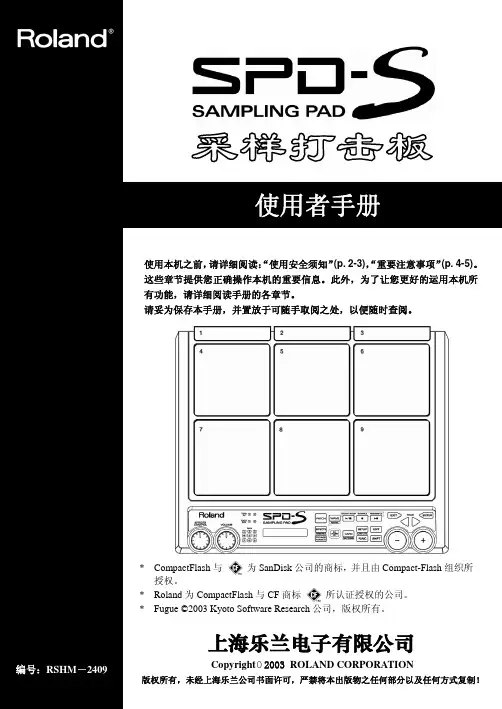
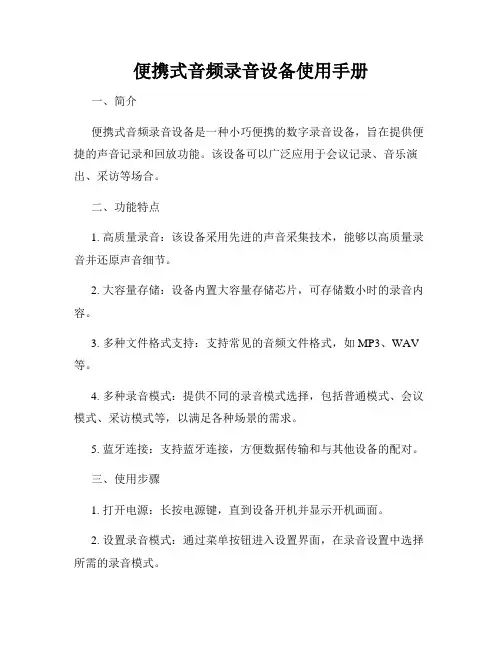
便携式音频录音设备使用手册一、简介便携式音频录音设备是一种小巧便携的数字录音设备,旨在提供便捷的声音记录和回放功能。
该设备可以广泛应用于会议记录、音乐演出、采访等场合。
二、功能特点1. 高质量录音:该设备采用先进的声音采集技术,能够以高质量录音并还原声音细节。
2. 大容量存储:设备内置大容量存储芯片,可存储数小时的录音内容。
3. 多种文件格式支持:支持常见的音频文件格式,如MP3、WAV 等。
4. 多种录音模式:提供不同的录音模式选择,包括普通模式、会议模式、采访模式等,以满足各种场景的需求。
5. 蓝牙连接:支持蓝牙连接,方便数据传输和与其他设备的配对。
三、使用步骤1. 打开电源:长按电源键,直到设备开机并显示开机画面。
2. 设置录音模式:通过菜单按钮进入设置界面,在录音设置中选择所需的录音模式。
3. 调节音量:通过音量加减键,调节录音设备的音量大小。
4. 开始录音:在所选择的录音模式下,按下录音按钮开始录音,设备将自动开始录制声音。
5. 停止录音:再次按下录音按钮停止录音,设备将自动保存录音文件并停止录音。
6. 回放录音:通过主菜单中的回放选项,可以找到并播放设备中保存的录音文件。
7. 数据传输:打开蓝牙连接功能,将设备与其他蓝牙设备配对,以便无线传输录音文件。
四、注意事项1. 请注意保存电量,在低电量时及时充电,以免录音中断或数据丢失。
2. 使用设备时,请避免与强烈磁场或电磁干扰源靠近,以防止影响录音效果。
3. 存储空间有限,请及时将录音文件传输至计算机或其他存储介质,并删除设备中的重要录音文件,以释放存储空间。
4. 请妥善保管设备,避免丢失或损坏,以免造成不必要的损失。
五、故障排除1. 无法开机:请检查电池电量是否耗尽,如是,请及时充电。
2. 录音质量差:请确认设备与录音源之间的距离是否合适,以及是否有外界干扰。
3. 录音文件无法回放:请确认录音文件是否存储完好,如有损坏,请尝试使用数据恢复软件进行修复。
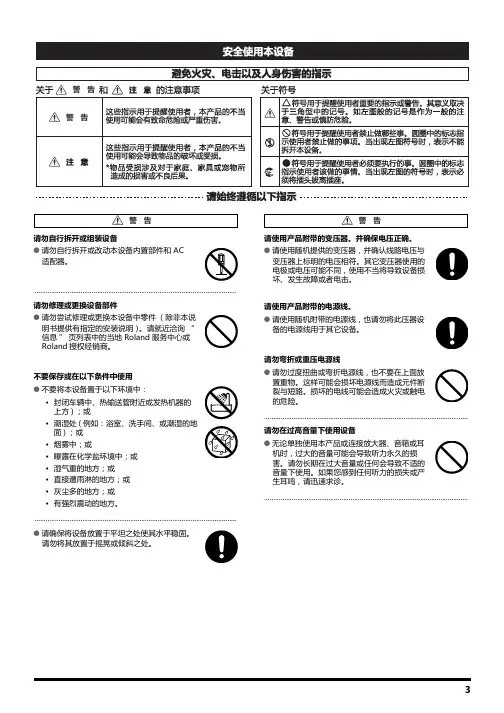
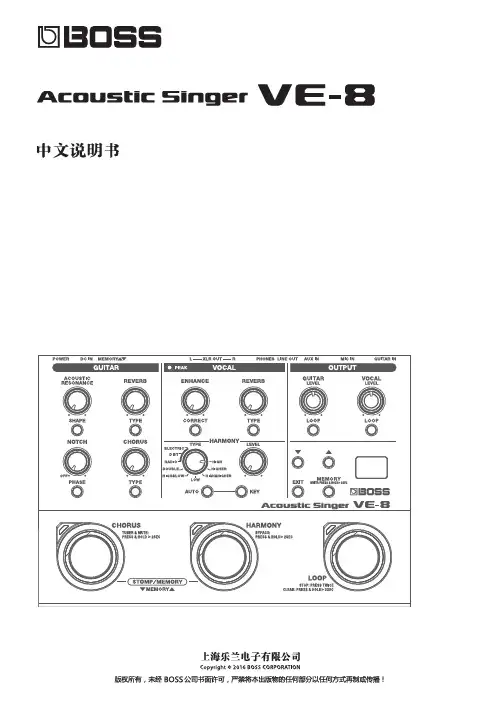
录音笔使用说明(简单说明)1.电池的安装:在录音笔底部,有一凹槽,按箭头方向打开电池槽盖,并按录音笔背面电池的正负极方向安装电池,原方向返回关闭槽盖即可。
也可用USB接口对其直接充电2.录音前的准备:①将录音笔左侧最上面的“DIRECTNL”开关滑到“on”,可录制来自特定方向的声音;②将录音笔放置在底座上,便可录制清晰低噪音的声音。
录音笔头部冲着音源。
3.开机及关机录音笔背面有一个“HOLD”沿箭头反方向滑动HOLD开关即打开。
录音结束后,将“HOLD”沿箭头方向滑动即关机。
4.录制信息A 选择文件夹①按显示屏下的“MENU”显示文件夹显示窗口。
②按录音笔右面的前进、后退键选择来访者的文件夹,然后按中间的键选择(即一个三角带一方块的键)B 开始录音③按录音笔右侧最上面的红钮(录音/暂停),操作指示灯呈红色亮起即开始录音,需要暂停仍旧按此红钮,继续录音再按此按钮。
④若录音结束,则按红钮下面的方块按钮结束这一录制。
5.播放录音⑤选择文件夹,按“MENU”⑥按录音笔右侧的前进后退选择文件夹,然后按中间的按钮(即一个三角带一方块的键)⑦按前进后退选择想要播放的信息。
(播放过程可以沿箭头方向滑动HOLD开关,锁定所有的按钮功能以防止意外操作)⑧播放时快速找到想要播放的点,在播放时反复按前进后退的按钮可快速找到。
6.删除信息播放想要删除的信息的同时,按录音笔右侧最下方的小红钮“ERASE”,问你确定删除时则再按此钮,若不想删除的话,按录音笔右侧上面第二个(中间是方块)钮即可。
小霸王录放机使用说明书小霸王录放机使用说明书欢迎您购买小霸王录放机!本说明书将为您提供全面、生动且有指导意义的使用指南,让您轻松享受音乐的乐趣。
一、产品组成与功能1. 小霸王录放机由主机、插牙、线材以及附件组成。
2. 主机具有录音、收听、调节音量的功能。
通过插牙与外部音源连接,提供高品质的音乐传输和播放体验。
二、操作指南1. 连接电源:使用附件中提供的电源线将小霸王录放机插头插入电源插座,然后将另一端插入主机背面的电源接口。
2. 连接外部音源:将您的音源设备(如手机、平板电脑、MP3等)通过附件中的线材插入小霸王录放机的插牙接口。
3. 调节音量:通过主机面板上的音量旋钮进行调节,适配您所需的音量大小。
4. 录制音频:按住录音按钮,开始录制您想要保存的音频内容。
录制完成后,记得松开按钮并按下停止按钮,保存录制的音频文件。
5. 播放音频:选择您要收听的音频文件,按下播放按钮开始播放。
您可以通过音量旋钮调节音量大小,以获得最佳的听觉效果。
6. 选择音源:小霸王录放机还提供收听调频广播的功能。
通过切换模式按钮,选择您喜欢的广播频道,并调节音量,享受多样化的音乐体验。
三、维护与注意事项1. 安全使用:请勿在潮湿或多尘的环境下使用本产品,以防止电击或损坏。
2. 温度适宜:请保持小霸王录放机在适宜的温度范围内使用,避免过高温度导致主机损坏。
3. 定期清洁:使用干净的软布擦拭外壳,并注意清除插牙的灰尘和污垢。
请勿使用化学溶剂或腐蚀剂清洁主机。
4. 避免碰撞:小霸王录放机是精密的电子设备,请避免严重碰撞或摔落,以免造成损坏。
5. 停止使用:请在长时间不使用时,将主机的电源拔出并妥善保管。
如需长期存储,请放置在干燥、通风的地方。
希望以上内容能够帮助您理解和使用小霸王录放机。
我们相信,通过正确的操作和维护,您将能够充分发挥它的功能,享受绝佳的音乐体验。
如有任何问题或疑问,请不要犹豫,随时联系我们的客户服务团队。
祝愿您音乐生活愉快!。
Roland罗兰GW-8说明书中文简介Roland罗兰GW-8是一款功能齐全的合成器,为音乐爱好者提供了广泛的音色和功能。
本说明书将帮助用户了解GW-8的各种功能和操作方法,并指导用户如何充分利用GW-8的优势来创造出各种音乐作品。
目录1.开箱和设置2.控制面板功能3.音色设置4.乐曲演奏模式5.音效处理6.MIDI和合成器设置7.高级功能8.故障排除9.技术规格10.常见问题解答1. 开箱和设置在打开GW-8之前,请确保包装完好无损,并仔细查看产品表面是否有任何损坏。
当您确保产品完好后,按照以下步骤设置GW-8:•将GW-8放置在平稳的表面上。
•连接电源适配器,并将适配器插入GW-8的电源插座。
•按下电源开关,GW-8将进入待机模式。
•调整音量控制旋钮以确保适当的音量。
2. 控制面板功能GW-8的控制面板提供了一系列功能,用于调整音色、音量、节奏等。
下面是控制面板的主要功能:•LCD显示屏:显示当前选择的音色、设置和操作状态。
•功能按钮:用于选择不同的功能区域,如音色、效果和设置。
•可编程按钮:用于存储和调用特定的设置、音色或效果。
•音量控制旋钮:控制输出音量。
•节奏控制旋钮:控制节奏的速度。
•转置按键:用于将音高上升或降低半音。
3. 音色设置GW-8提供了多种音色,包括钢琴、吉他、合成器和打击乐器等。
用户可以通过以下步骤设置音色:1.按下功能按钮,选择音色功能区域。
2.按下音色按钮,进入音色菜单。
3.通过转动控制旋钮或按下相应的数字按键,在音色列表中选择所需的音色。
4.按下确认按钮以保存所选音色。
4. 乐曲演奏模式GW-8具有多种乐曲演奏模式,如单音、重音和和弦等。
以下是进入乐曲演奏模式的步骤:1.按下功能按钮,选择乐曲演奏模式功能区域。
2.按下乐曲演奏模式按钮,进入乐曲演奏模式菜单。
3.根据需要选择单音、重音或和弦模式。
4.按下确认按钮以保存所选模式。
5. 音效处理GW-8提供了多种音效处理功能,如合唱、延迟和回声等。