海康威视HIKVISION网络摄像头安装说明书
- 格式:docx
- 大小:877.42 KB
- 文档页数:20
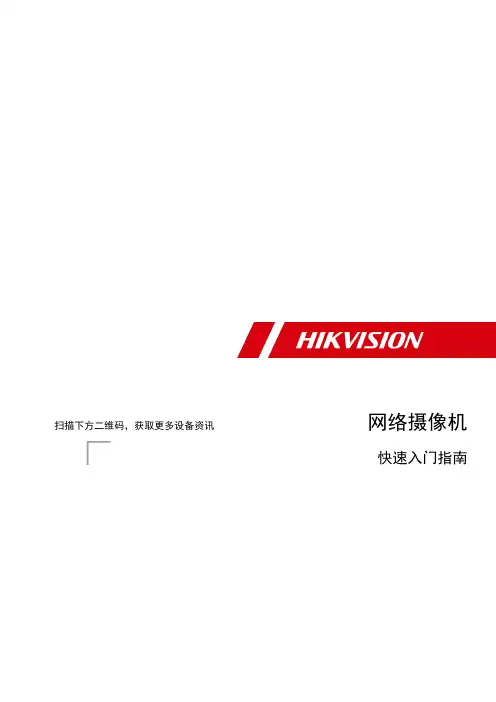
扫描下方二维码,获取更多设备资讯网络摄像机快速入门指南版权所有©杭州海康威视数字技术股份有限公司2021。
保留一切权利。
本手册的任何部分,包括文字、图片、图形等均归属于杭州海康威视数字技术股份有限公司或其关联公司(以下简称“海康威视”)。
未经书面许可,任何单位或个人不得以任何方式摘录、复制、翻译、修改本手册的全部或部分。
除非另有约定,海康威视不对本手册提供任何明示或默示的声明或保证。
关于本产品本手册描述的产品仅供中国大陆地区销售和使用。
本产品只能在购买地所在国家或地区享受售后服务及维保方案。
关于本手册本手册仅作为相关产品的指导说明,可能与实际产品存在差异,请以实物为准。
因产品版本升级或其他需要,海康威视可能对本手册进行更新,如您需要最新版手册,请您登录海康威视官网查阅()。
海康威视建议您在专业人员的指导下使用本手册。
商标声明●为海康威视的注册商标。
●本手册涉及的其他商标由其所有人各自拥有。
责任声明●在法律允许的最大范围内,本手册以及所描述的产品(包含其硬件、软件、固件等)均“按照现状”提供,可能存在瑕疵或错误。
海康威视不提供任何形式的明示或默示保证,包括但不限于适销性、质量满意度、适合特定目的等保证;亦不对使用本手册或使用海康威视产品导致的任何特殊、附带、偶然或间接的损害进行赔偿,包括但不限于商业利润损失、系统故障、数据或文档丢失产生的损失。
●您知悉互联网的开放性特点,您将产品接入互联网可能存在网络攻击、黑客攻击、病毒感染等风险,海康威视不对因此造成的产品工作异常、信息泄露等问题承担责任,但海康威视将及时为您提供产品相关技术支持。
●使用本产品时,请您严格遵循适用的法律法规,避免侵犯第三方权利,包括但不限于公开权、知识产权、数据权利或其他隐私权。
您亦不得将本产品用于大规模杀伤性武器、生化武器、核爆炸或任何不安全的核能利用或侵犯人权的用途。
●如本手册内容与适用的法律相冲突,则以法律规定为准。
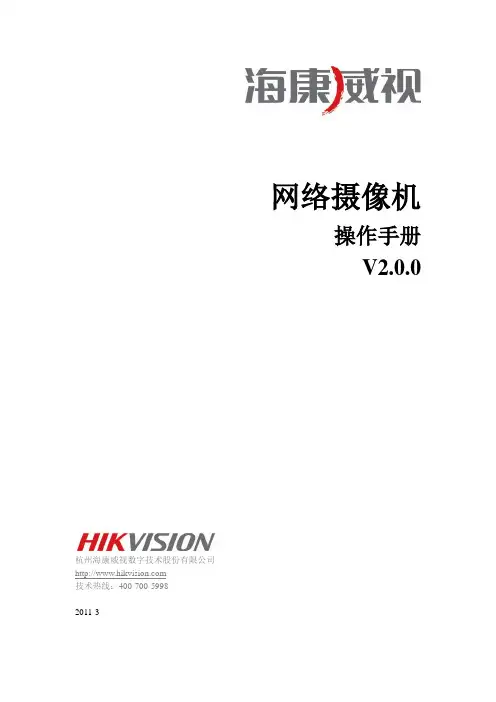
网络摄像机操作手册V2.0.0杭州海康威视数字技术股份有限公司技术热线:400-700-59982011-3安全须知此内容的目的是确保用户正确使用本产品,以避免危险或财产损失。
在使用此产品之前,请认真阅读此说明手册并妥善保存以备日后参考。
如下所示,预防措施分为“警告”和“注意”两部分:警告:无视警告事项,可能会导致死亡或严重伤害。
注意:无视注意事项,可能会导致伤害或财产损失。
警告事项提醒用户防范潜在的死亡或严重伤害危险。
注意事项提醒用户防范潜在的伤害或财产损失危险。
警告:1.请使用满足SELV(安全超低电压)要求的电源,并按照IEC60950-1符合Limited Power Source(有限电源)的额定电压为12V直流或24V交流电源(根据具体型号而定)供应。
2.如果设备工作不正常,请联系购买设备的商店或最近的服务中心,不要以任何方式拆卸或修改设备(未经许可的修改或维修所导致的问题,责任自负)。
3.为减少火灾或电击危险,请勿让本产品受到雨淋或受潮。
4.本安装应该由专业的服务人员进行,并符合当地法规规定。
5.应该在建筑物安装配线中组入易于使用的断电设备。
有关在天花板上安装设备的指示:安装后,请确保该连接至少可承受向下50牛顿(N)的拉力。
注意:1.在让摄像机运行之前,请检查供电电源是否正确。
2.请勿将此产品摔落地下或受强烈敲击。
3.请勿直接碰触到图像传感器光学元件,若有必要清洁,请将干净布用酒精稍微湿润,轻轻拭去尘污;当摄像机不使用时,请将防尘盖加上,以保护图像传感器。
4.避免对准强光(如灯光照明、太阳光等处)聚焦,否则容易引起过亮或拉光现象(这并非摄像机故障),也将影响图像传感其寿命。
5.激光束可能烧毁图像传感器,在激光装置被使用的情况下,请您一定注意不要让图像传感器的表面暴露于激光束之下。
6.避免置于潮湿,多尘,极热,极冷(正常工作温度:-10℃~+60℃),强电磁辐射等场所。
7.避免热量积蓄,请不要阻挡摄像机附近的通风。
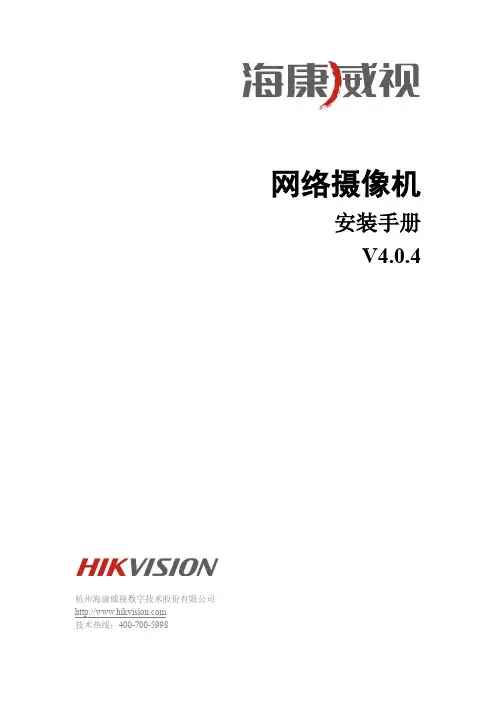
网络摄像机安装手册V4.0.4杭州海康威视数字技术股份有限公司技术热线:400-700-5998非常感谢您购买我公司的产品,如果您有什么疑问或需要请随时联系我们。
本手册适用于以下型号的的网络摄像机:枪型Ⅰ:DS-2CD852MF-E、DS-2CD862MF-E枪型Ⅱ:DS-2CD886BF-E、DS-2CD886MF-E、DS-2CD877BF、DS-2CD876BF、DS-2CD876MF枪型Ⅲ:DS-2CD883F-E(W)、DS-2CD855F-E、DS-2CD854F-E(W)、DS-2CD854FWD-E(W)、DS-2CD853F-E(W)、DS-2CD864FWD-E(W)、DS-2CD864F-E(W)、iDS-2CD864FWD-E/F、iDS-2CD864FWD-E/B、DS-2CD863PF(NF)-E(W)、iDS-2CD893PF(NF)-E、DS-2CD893PF(NF)-E (W)、DS-2CD893PFWD(NFWD)-E(W)、DS-2CD833F-E(W) 半球型Ⅰ:DS-2CD752MF-E半球型Ⅱ:DS-2CD752MF-FB(H)、DS-2CD752MF-IFB(H)、DS-2CD762MF-FB(H)、DS-2CD762MF-IFB(H)半球型Ⅲ:DS-2CD783F-E(I) (Z)、DS-2CD764FWD-E(I)(Z)、DS-2CD764F-E(I)(Z)、DS-2CD755F-E(I)(Z)、DS-2CD754F-E(I)(Z)、DS-2CD754FWD-E(I) (Z)、DS-2CD753F-E(I) (Z)、DS-2CD763PF(NF)-E(I)(Z)、DS-2CD793PF(NF)-E(I)(Z)、DS-2CD793PFWD(NFWD)-E(I)(Z)、DS-2CD733F-E(I)(Z)半球型IV:DS-2CD7233F-E(I)Z(H)(S)、DS-2CD7253F-E(I)Z(H)(S)、DS-2CD7254F-E(I)Z(H)(S)、DS-2CD7254FWD-E(I)Z(H)(S)、DS-2CD7255F-E(I)Z(H)(S)、DS-2CD7263PF(NF)-E(I)Z(H)(S)、DS-2CD7264FWD-E(I)Z(H)(S)、DS-2CD7264F-E(I)Z(H)(S)、DS-2CD7283F-E(I)Z(H)(S)、DS-2CD7293PF(NF)-E(I)Z(H)(S)、DS-2CD7293PFWD(NFWD)-E(I)Z(H)(S)半球型Ⅴ:DS-2CD2112-(I)、DS-2CD2132-(I)筒型Ⅰ:DS-2CD8283F- E(I)(Z)(S)、DS-2CD8264FWD-E(I)(Z)(S)、DS-2CD8264F-E(I)(Z)(S)、DS-2CD8254F- E(I)(Z)(S)、DS-2CD8254FWD- E(I)(Z)(S)、DS-2CD8255F- E(I)(Z)(S)、DS-2CD8253F-E(I)(Z)(S)、DS-2CD8233F-E(I)(Z)(S) 筒型Ⅱ:DS-2CD864-EI3、DS-2CD855-EI3筒型Ⅲ:DS-2CD2012-I、DS-2CD2032-I筒型IV:DS-2CD2212-I、DS-2CD2232-I卡片型Ⅰ:DS-2CD8153F-E (I) (W)、DS-2CD8133F-E (I) (W)卡片型Ⅱ:DS-2CD8433F-E(I)、DS-2CD8464F-E(I)迷你半球型:DS-2CD7164-E、DS-2CD7153-E、DS-2CD7133-E海螺型:DS-2CD2312-I、DS-2CD2332-I本手册可能包含技术上不准确的地方、或与产品功能及操作不相符的地方、或印刷错误。
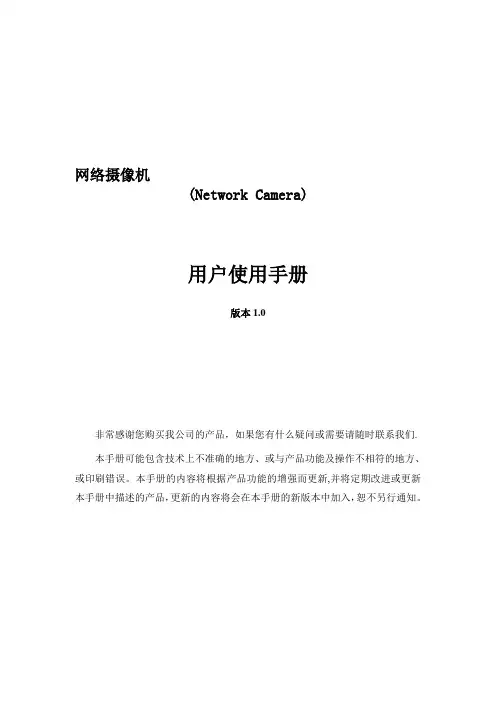
网络摄像机(Network Camera)用户使用手册版本1.0非常感谢您购买我公司的产品,如果您有什么疑问或需要请随时联系我们.本手册可能包含技术上不准确的地方、或与产品功能及操作不相符的地方、或印刷错误。
本手册的内容将根据产品功能的增强而更新,并将定期改进或更新本手册中描述的产品,更新的内容将会在本手册的新版本中加入,恕不另行通知。
目录第一章:产品简介 ---------------------------------------------------------------------------------------------------- 21。
1主要功能及特点 ------------------------------------------------------------------------------------------------ 2 1。
2主要应用 --------------------------------------------------------------------------------------------------------- 2第二章安装------------------------------------------------------------------------------------------------------------ 32.1注意事项----------------------------------------------------------------------------------------------------------- 32。
2面板及说明 ------------------------------------------------------------------------------------------------------ 3 2。
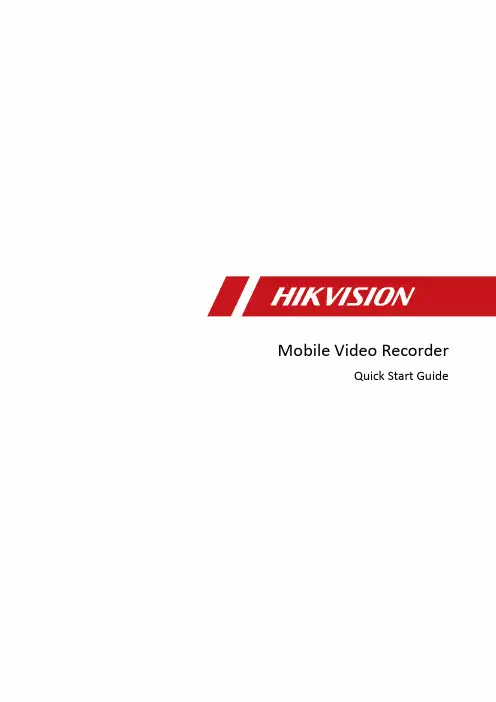
Mobile Video RecorderQuick Start GuideLegal Information©2022 Hangzhou Hikvision Digital Technology Co., Ltd. All rights reserved.About this ManualThe Manual includes instructions for using and managing the Product. Pictures, charts, images and all other information hereinafter are for description and explanation only. The information contained in the Manual is subject to change, without notice, due to firmware updates or other reasons. Please find the latest version of this Manual at the Hikvision website (https:///).Please use this Manual with the guidance and assistance of professionals trained in supporting the Product.Trademarksand other Hikvision’s trademarks and logos are the properties of Hikvision in various jurisdicti ons. Other trademarks and logos mentioned are the properties of their respective owners.DisclaimerTO THE MAXIMUM EXTENT PERMITTED BY APPLICABLE LAW, THIS MANUAL AND THE PRODUCT DESCRIBED, WITH ITS HARDWARE, SOFTWARE AND FIRMWARE, ARE PROVIDED “AS IS” AND “WITH ALL FAULTS AND ERRORS”. HIKVISION MAKES NO WARRANTIES, EXPRESS OR IMPLIED, INCLUDING WITHOUT LIMITATION, MERCHANTABILITY, SATISFACTORY QUALITY, OR FITNESS FOR A PARTICULAR PURPOSE. THE USE OF THE PRODUCT BY YOU IS AT YOUR OWN RISK. IN NO EVENT WILL HIKVISION BE LIABLE TO YOU FOR ANY SPECIAL, CONSEQUENTIAL, INCIDENTAL, OR INDIRECT DAMAGES, INCLUDING, AMONG OTHERS, DAMAGES FOR LOSS OF BUSINESS PROFITS, BUSINESS INTERRUPTION, OR LOSS OF DATA, CORRUPTION OF SYSTEMS, OR LOSS OF DOCUMENTATION, WHETHER BASED ON BREACH OF CONTRACT, TORT (INCLUDING NEGLIGENCE), PRODUCT LIABILITY, OR OTHERWISE, IN CONNECTION WITH THE USE OF THE PRODUCT, EVEN IF HIKVISION HAS BEEN ADVISED OF THE POSSIBILITY OF SUCH DAMAGES OR LOSS.YOU ACKNOWLEDGE THAT THE NATURE OF THE INTERNET PROVIDES FOR INHERENT SECURITY RISKS, AND HIKVISION SHALL NOT TAKE ANY RESPONSIBILITIES FOR ABNORMAL OPERATION, PRIVACY LEAKAGE OR OTHER DAMAGES RESULTING FROM CYBER-ATTACK, HACKER ATTACK, VIRUS INFECTION, OR OTHER INTERNET SECURITY RISKS; HOWEVER, HIKVISION WILL PROVIDE TIMELY TECHNICAL SUPPORT IF REQUIRED.YOU AGREE TO USE THIS PRODUCT IN COMPLIANCE WITH ALL APPLICABLE LAWS, AND YOU ARE SOLELY RESPONSIBLE FOR ENSURING THAT YOUR USE CONFORMS TO THE APPLICABLE LAW. ESPECIALLY, YOU ARE RESPONSIBLE, FOR USING THIS PRODUCT IN A MANNER THAT DOES NOT INFRINGE ON THE RIGHTS OF THIRD PARTIES, INCLUDING WITHOUT LIMITATION, RIGHTS OF PUBLICITY, INTELLECTUAL PROPERTY RIGHTS, OR DATA PROTECTION AND OTHER PRIVACY RIGHTS. YOU SHALL NOT USE THIS PRODUCT FOR ANY PROHIBITED END-USES, INCLUDING THE DEVELOPMENT OR PRODUCTION OF WEAPONS OF MASS DESTRUCTION, THE DEVELOPMENT OR PRODUCTION OF CHEMICAL OR BIOLOGICAL WEAPONS, ANY ACTIVITIES IN THE CONTEXT RELATED TO ANY NUCLEAR EXPLOSIVE OR UNSAFE NUCLEAR FUEL-CYCLE, OR IN SUPPORT OF HUMAN RIGHTS ABUSES.IN THE EVENT OF ANY CONFLICTS BETWEEN THIS MANUAL AND THE APPLICABLE LAW, THE LATTER PREVAILS.Regulatory InformationFCC InformationPlease take attention that changes or modification not expressly approved by the party responsible for compliance could void the user’s authority to operate the equipment.FCC ComplianceThis equipment has been tested and found to comply with the limits for a Class A digital device, pursuant to part 15 of the FCC Rules. These limits are designed to provide reasonable protection against harmful interference when the equipment is operated in a commercial environment. This equipment generates, uses, and can radiate radio frequency energy and, if not installed and used in accordance with the instruction manual, may cause harmful interference to radio communications. Operation of this equipment in a residential area is likely to cause harmful interference in which case the user will be required to correct the interference at his own expense.FCC ConditionsThis device complies with part 15 of the FCC Rules. Operation is subject to the following two conditions:1.This device may not cause harmful interference.2.This device must accept any interference received, including interference that may causeundesired operation.EU Conformity StatementThis product and - if applicable - the supplied accessories too are marked with "CE" andcomply therefore with the applicable harmonized European standards listed under the EMC Directive 2014/30/EU, the LVD Directive 2014/35/EU, the RoHS Directive 2011/65/EU, RE Directive 2014/53/EU.2012/19/EU (WEEE directive): Products marked with this symbol cannot be disposed of as unsorted municipal waste in the European Union. For proper recycling, return this product to your local supplier upon the purchase of equivalent new equipment, or dispose of it at designated collection points. For more information see: 2006/66/EC (battery directive): This product contains a battery that cannot be disposedof as unsorted municipal waste in the European Union. See the product documentation for specific battery information. The battery is marked with this symbol, which may include lettering to indicate cadmium (Cd), lead (Pb), or mercury (Hg). For proper recycling, return the battery to your supplier or to a designated collection point. For more information see: Industry Canada ICES-003 ComplianceThis device meets the CAN ICES-3 (A)/NMB-3(A) standards requirements.Symbol ConventionsTABLE OF CONTENTSChapter 1 Panel Introduction (1)Front Panel (1)Rear Panel (2)Chapter 2 Installation and Connections (4)Environment (4)Install HDD (4)Install SIM Card (8)Install SD Card (9)Install Antenna (10)Chapter 3 Device Wiring (12)Power Cord Wiring (12)3.1.1 Shutdown Delay (12)3.1.2 Scheduled Shutdown (13)Alarm Input/Output Connection (14)3.2.1 Alarm Input Connection (14)3.2.2 Alarm Output Connection (14)Sensor-in Wiring (15)Power-on (15)Chapter 1 Panel Introduction Front PanelFront PanelNo. Name Description1 Dummy HDD Two HDDs can be installed.2 Network interface 10M/100M/1000M RJ45 Ethernet interface.3 USB 3.0 USB 3.0 interface.4 PWR indicator●Solid green: Device is powered on.●Solid red: Device is standby.RDY indicator ●Solid green: Device starts up normally. REC indicator●Recording indicator.●Solid green: Device is recording normally. GNSS indicator●Unlit: Positioning module is abnormal.●Solid green: Device is positioning.●Flashing green: Positioning succeeded. ANT indicator●Unlit: Dialing module is abnormal.●Solid green: Device is dialing.●Flashing green: Dialing up succeeded. ALM indicator Red: Alarm occurs.Rear PanelRear Panel5IR receiver IR receiver for remote control. 6Dummy HDD lock Lock/unlock the dummy HDD. 7 SD card slot Slot for SD card.No. NameDescription 1RS-485 interface RS-485 interface for connecting devices like speed dome. 2RS-232 interface RS232-1 is for debugging. 3RS-232 interface RS232-2 is for connecting external devices. 4EXT.DEV RS-485 communication interface, two-way audio interface, and CVBS video output 5VGA VGA video output interface 6 USB interface USB interface of 5-pin aviation plug.Chapter 2 Installation and ConnectionsEnvironmentTo ensure the device can ventilate well, find a position with enough space. Recommended installation space is shown in Figure 2-1.Recommended Installation SpaceInstall HDDBefore You Start:Prepare the tools and components for installation:●Factory recommended 2.5-inch HDD.●Antistatic gloves.●Key to dummy HDD (delivered with device).●Cross screwdriver.●Screws (delivered with device).ToolsPurpose:Perform the following steps to install the HDD on the device. Figures in following steps are only for reference.Wear antistatic gloves.Insert the key and turn counterclockwise to unlock dummy HDD.Unfasten the two screws of dummy HDD and pull dummy HDD out of device.Dummy HDDUnfasten ScrewsPull Dummy HDD outUse cross screwdriver to loosen the two screws and remove them, and then take the dummy HDD apart.Place the first HDD into the dummy HDD, with the PCB facing down.Place HDDPush the HDD along the direction shown in Figure 2-6 to connect HDD with socket of dummyHDD.Push HDDUse four sunk screws to fix HDD with dummy HDD.Fix HDDRepeat step 4 to 6 to install the secondary HDD in the other socket of dummy HDD.Install the Other HDDReassemble the dummy HDD.Reassemble Dummy HDDPlug the dummy HDD back to the device and then tighten the screws clockwise.Turn the key clockwise to lock dummy HDD.Install SIM CardPurpose:Pluggable 4G/5G wireless communication module is designed for the device and you should install the SIM card to realize the wireless communication function.Before You StartPrepare the tools and components for installation:●SIM card●WrenchPhillips ScrewdriverWear antistatic gloves.Use wrench to unfasten and remove the two screws fixing the 4G/5G and Wi-Fi module.Unfasten ScrewsPull out the 4G/5G and Wi-Fi module. Press the yellow button on the 4G/5G slot and then pull the SIM card tray out.Place the SIM card on SIM card tray with the metal side facing upwards.Insert the SIM card tray back to SIM card slot.Install the 4G/5G module back to the device and tighten the set screw.Install SD CardBefore You StartPrepare the tools and components for installation:● Key to dummy HDD (delivered with device)● SD cardToolsWear antistatic gloves.Insert the key and turn counterclockwise to unlock dummy HDD.Unfasten the two screws of dummy HDD and pull dummy HDD out of device.Unfasten ScrewsDummy HDDUnfasten ScrewsOpen the cover of SD card slot.Insert SD card into SD card slot with gold contacts facing down till you hear a click.Plug the dummy HDD back to the device, close the cover of SD card slot, and then tighten the screws clockwise.Turn the key clockwise to lock dummy HDD.Install AntennaThis section is only applicable to the device supporting 4G/5G and Wi-Fi.Connect antennas to corresponding antenna interfaces.Antenna InterfaceInterface Corresponding AntennaM-ANT/Main 4G/5G antennaAUX Aux Wi-Fi antennaWIFI/Main Wi-Fi antennaGNSS/Positioning antennaPlace antenna vertically with its signal receiving end facing upward.If the cable is too long, you can roll them up to prevent signal receiving from being affected.Install 4G/5G antenna in car windshield, seat backrest, or other non-metallic objects. Keep away from metal objects for at least 50 cm.Vertically install positioning antenna on the automobile roof with no shelter.Install Positioning Antenna on Automobile RoofFollow the instructions below in case that you need to install positioning antenna inside your automobile.1)Install antenna on platform under the front windshield.Install Positioning Antenna Inside Automobile2)Fix antenna with neutral silica gel.3)When adjusting the antenna position, ensure that at least 4 satellites have a signalstrength above 35 dB. You can go to Configuration > Vehicle > Position Settings > Location Status to view positioning signal status.Chapter 3 Device WiringPower Cord WiringIn order to ensure the safety of your automobile and device, a fuse is required for wiring of automobile power and device power.Do not connect the power cord to the device before all the cables are connected.Purpose:The device starts up when your automobile ignites and shuts down after automobile is off. Automobile ignition startup and shutdown are realized by automobile positive pole ignition switch (providing high level signal when the switch closes). The wire connection of the device varies with the automobile ignition models.Ignition switch is connected to the positive pole of +12/24 VDC of automobile batteries. Make sure that the connection is correct, and then perform the following steps:Connect the DC IN + of the device to the positive pole of automobile batteries, jumping over the switch of normal automobile power.Connect the DC IN - of the device to the negative pole of automobile batteries.Connect the ACC of the device to the automobile ignition switch.Place the fuse into the fuse holder.What to do next: For detailed time settings of time-delay shutdown, see the Chapter “Configure Delayed Shutdown” in user manual.Install Fuse for Two Types of Power SupplyACC DC IN +-Automobile Ignition SwitchDeviceAutomobileBattery Automobile Power System Wiring of DevicePoint of Connection Positive PoleNegative PoleAutomobile Power SwitchShutdown Delay● Please contact the automobile manufacturer for the connection information of ignitionswitch.● The automobile ignition switch, also called car key, controls the startup and shutdown ofyour automobile . Most of automobiles adopt positive pole ignition switch currently.● The normal automobile power refers to the main power of the automobile power supplysystem. After the automobile is off, the normal automobile power still provides direct-current source for the other devices inside and generally a main switch is used to turnon/off it.Connect the DC IN + and KEY + of the device to the positive pole of automobile batteries. Connect the DC IN - and KEY - of the device to the negative pole of automobile batteries. Place the fuse into the fuse holder.What to do next: For detailed time settings of time-delay shutdown, see the Chapter “Enable Scheduled Startup/Shutdown” in user manual.Install Fuse for Power SupplyACC DC IN+-DeviceAutomobileBattery Automobile Power SwitchAutomobile Power System Wiring of DevicePoint of Connection Negative PolePositive PoleScheduled Shutdown Alarm Input/Output ConnectionThe device adopts the high/low-level electrical signals triggering (high level: 6 to 36 VDC; low level: 0 to 5 VDC) to realize alarm input. And in order to avoid error report caused by voltage fluctuation, no alarm will be triggered by voltage ranging of 5 to 6 VDC.Alarm 1IO Alarm 2Alarm 3Alarm 4121516Alarm Input Connection Follow the figure bellow to wire alarm output.n and n# are a pair of alarm output. You can connect them with a relay alarm device. When the voltage of connected alarm device exceeds the valid alarm output range, you need to connect a relay to protect alarm output.RelayOutput nn#Load GND Power Output JQC-3FG Relay (10 A/250 VAC)~ 220 VAC NeutralLive Relay Output n#n Alarm Powered by Direct Current Alarm Powered by Alternating CurrentAlarm Output Connection Sensor-in WiringConnect the delivered extension cable to I/O interface.Connect the automobile braking, reversing, left-turn, and right-turn signals to sensor-in interface.IOBrakingReversing121516Left-turn Right-turnSensor-in Wiring Power-onThe indicator types vary with different models. Here the most comprehensive indicators are introduced.Connect the device to power supply after all the installations above are finished. You can view the indicators to get knowledge of the device status. For details, see descriptions in Table 1-1UD 16。
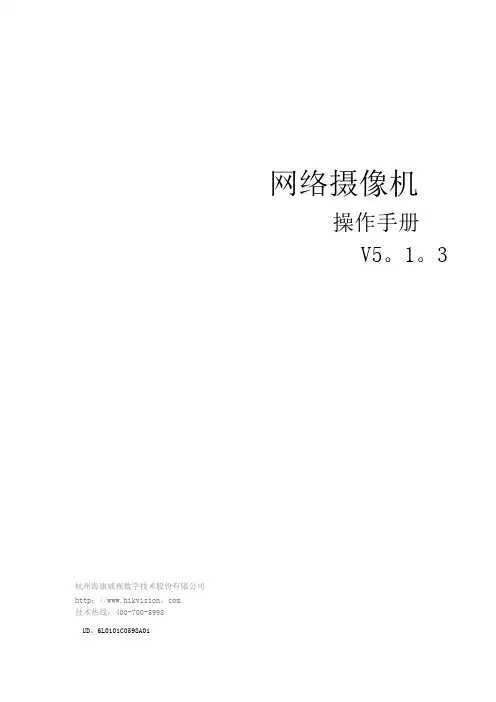
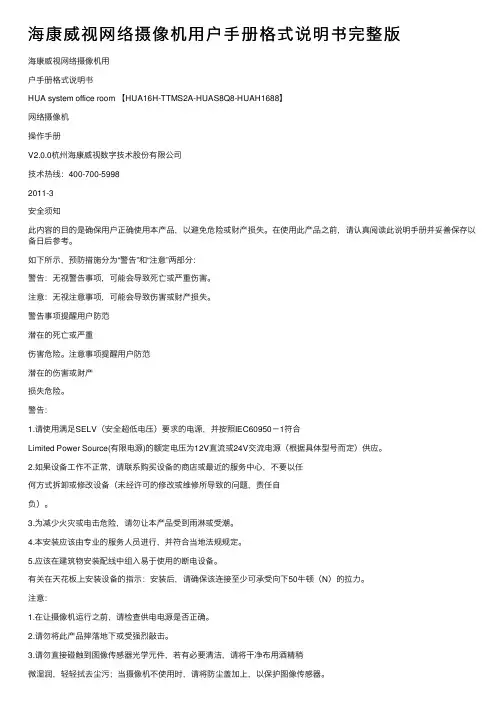
海康威视⽹络摄像机⽤户⼿册格式说明书完整版海康威视⽹络摄像机⽤户⼿册格式说明书HUA system office room 【HUA16H-TTMS2A-HUAS8Q8-HUAH1688】⽹络摄像机操作⼿册V2.0.0杭州海康威视数字技术股份有限公司技术热线:400-700-59982011-3安全须知此内容的⽬的是确保⽤户正确使⽤本产品,以避免危险或财产损失。
在使⽤此产品之前,请认真阅读此说明⼿册并妥善保存以备⽇后参考。
如下所⽰,预防措施分为“警告”和“注意”两部分:警告:⽆视警告事项,可能会导致死亡或严重伤害。
注意:⽆视注意事项,可能会导致伤害或财产损失。
警告事项提醒⽤户防范潜在的死亡或严重伤害危险。
注意事项提醒⽤户防范潜在的伤害或财产损失危险。
警告:1.请使⽤满⾜SELV(安全超低电压)要求的电源,并按照IEC60950-1符合Limited Power Source(有限电源)的额定电压为12V直流或24V交流电源(根据具体型号⽽定)供应。
2.如果设备⼯作不正常,请联系购买设备的商店或最近的服务中⼼,不要以任何⽅式拆卸或修改设备(未经许可的修改或维修所导致的问题,责任⾃负)。
3.为减少⽕灾或电击危险,请勿让本产品受到⾬淋或受潮。
4.本安装应该由专业的服务⼈员进⾏,并符合当地法规规定。
5.应该在建筑物安装配线中组⼊易于使⽤的断电设备。
有关在天花板上安装设备的指⽰:安装后,请确保该连接⾄少可承受向下50⽜顿(N)的拉⼒。
注意:1.在让摄像机运⾏之前,请检查供电电源是否正确。
2.请勿将此产品摔落地下或受强烈敲击。
3.请勿直接碰触到图像传感器光学元件,若有必要清洁,请将⼲净布⽤酒精稍微湿润,轻轻拭去尘污;当摄像机不使⽤时,请将防尘盖加上,以保护图像传感器。
4.避免对准强光(如灯光照明、太阳光等处)聚焦,否则容易引起过亮或拉光现象(这并⾮摄像机故障),也将影响图像传感其寿命。
5.激光束可能烧毁图像传感器,在激光装置被使⽤的情况下,请您⼀定注意不要让图像传感器的表⾯暴露于激光束之下。
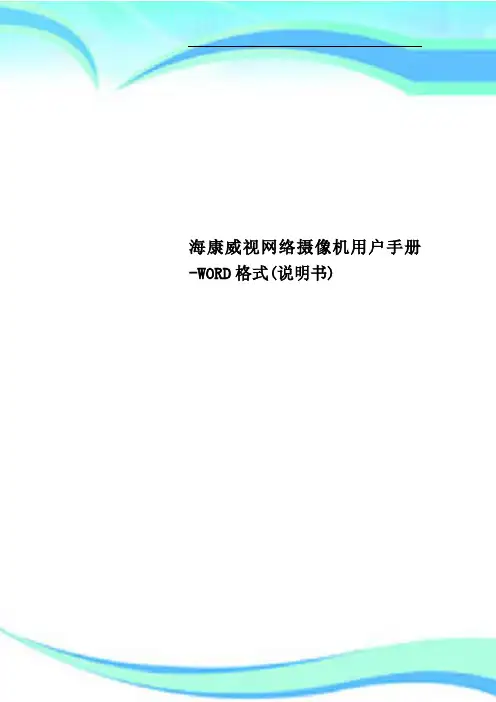
海康威视网络摄像机用户手册-WORD格式(说明书)————————————————————————————————作者:————————————————————————————————日期:网络摄像机操作手册V2.0.0杭州海康威视数字技术股份有限公司技术热线:400-700-59982011-3安全须知此内容的目的是确保用户正确使用本产品,以避免危险或财产损失。
在使用此产品之前,请认真阅读此说明手册并妥善保存以备日后参考。
如下所示,预防措施分为“警告”和“注意”两部分:警告:无视警告事项,可能会导致死亡或严重伤害。
注意:无视注意事项,可能会导致伤害或财产损失。
警告事项提醒用户防范潜在的死亡或严重伤害危险。
注意事项提醒用户防范潜在的伤害或财产损失危险。
警告:1.请使用满足SELV(安全超低电压)要求的电源,并按照IEC60950-1符合Limited Power Source(有限电源)的额定电压为12V直流或24V交流电源(根据具体型号而定)供应。
2.如果设备工作不正常,请联系购买设备的商店或最近的服务中心,不要以任何方式拆卸或修改设备(未经许可的修改或维修所导致的问题,责任自负)。
3.为减少火灾或电击危险,请勿让本产品受到雨淋或受潮。
4.本安装应该由专业的服务人员进行,并符合当地法规规定。
5.应该在建筑物安装配线中组入易于使用的断电设备。
有关在天花板上安装设备的指示:安装后,请确保该连接至少可承受向下50牛顿(N)的拉力。
注意:1.在让摄像机运行之前,请检查供电电源是否正确。
2.请勿将此产品摔落地下或受强烈敲击。
3.请勿直接碰触到图像传感器光学元件,若有必要清洁,请将干净布用酒精稍微湿润,轻轻拭去尘污;当摄像机不使用时,请将防尘盖加上,以保护图像传感器。
4.避免对准强光(如灯光照明、太阳光等处)聚焦,否则容易引起过亮或拉光现象(这并非摄像机故障),也将影响图像传感其寿命。
5.激光束可能烧毁图像传感器,在激光装置被使用的情况下,请您一定注意不要让图像传感器的表面暴露于激光束之下。
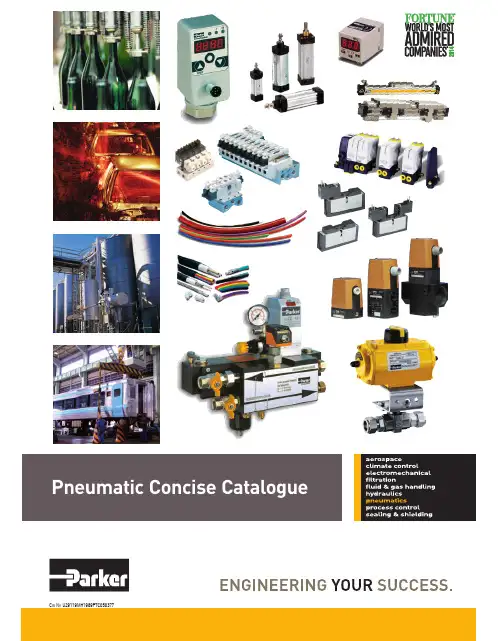
Pneumatics Fluid & Gas Handling Hydraulics Process Control Sealing & Shielding Key Products Accumulators Cartridge valves Electrohydraulic actuators Human machine interfaces Hybrid drives Hydraulic cylindersHydraulic motors & pumps Hydraulic systems Hydraulic valves & controls Hydrostatic steering Integrated hydraulic circuits Power take-offs Power units Key Markets Aerospace Conveyor & material handling Factory automation Life science & medical Machine tools Packaging machinery T ransportation & automotive Key Products Air preparation Brass fittings & valves Manifolds Pneumatic accessories Pneumatic actuators & grippers Pneumatic valves & controls Quick disconnects Rotary actuators Rubber & thermoplastic hose & couplings Structural extrusions Thermoplastic tubing & fittings Vacuum generators,cups & sensors Key Markets Aerial lift Agriculture Bulk chemical handling Construction machinery Food & beverage Fuel & gas delivery Industrial machinery Life sciences Marine Mining Mobile Oil & gas Renewable energy T ransportation Key Products Check valves Connectors for low pressure fluid conveyance Deep sea umbilicals Diagnostic equipment Hose couplings Industrial hose Mooring systems &power cables PTFE hose & tubing Quick couplings Rubber & thermoplastic hose T ube fittings & adapters Key Markets Aerial lift Agriculture Alternative energy Construction machinery Forestry Industrial machinery Machine tools Marine Material handling Mining Oil & gas Power generation Refuse vehicles Renewable energy T ruck hydraulics T urf equipmentKey Markets Alternative fuels Biopharmaceuticals Chemical & refining Food & beverage Marine & shipbuilding Medical & dental Microelectronics Nuclear Power Offshore oil exploration Oil & gas Pharmaceuticals Power generation Pulp & paper Steel Water/wastewater Key Products Analytical Instruments Analytical sample conditioning products & systems Chemical injection fittings & valves Fluoropolymer chemical delivery fittings,valves & pumps High purity gas delivery fittings,valves,regulators & digital flow controllers Industrial mass flow meters/controllers Permanent no-weld tube fittings Precision industrial regulators Key Markets Aerospace Chemical processing Consumer Fluid power General industrial Information technology Life sciences Microelectronics Military Oil & gas Power generation Renewable energy T elecommunications T ransportation Key Products Dynamic seals Elastomeric o-rings Electro-medical instrument design & assembly EMI shielding Extruded & precision-cut,fabricated elastomeric seals High temperature metal seals Homogeneous & inserted elastomeric shapes Medical device fabrication & assembly Metal & plastic retainedAerospace Key Markets Aftermarket services Commercial transports Engines General & business aviation Helicopters Launch vehicles Military aircraft Missiles Power generation Regional transports Unmanned aerial vehicles Key Products Control systems & actuation products Engine systems & components Fluid conveyance systems & components Fluid metering, delivery & atomization devices Fuel systems & components Fuel tank inserting systems Hydraulic systems & components Thermal management Wheels & brakes Electromechanical Key Markets Aerospace Factory automation Life science & medical Machine tools Packaging machinery Paper machinery Plastics machinery & converting Primary metals Semiconductor & electronics T extile Wire & cable Key Products AC/DC drives & systems Electric actuators, gantry robots & slides Electrohydrostatic actuation systems Electromechanical actuation systems Human machine interface Linear motors Stepper motors,servo motors,drives & controlsStructural extrusions Parker’s Motion & Control TechnologiesAt Parker, we’re guidedby a relentless drive tohelp our customersbecome moreproductive and achievehigher levels ofprofitability byengineering thebest systems for theirrequirements. It meanslooking at customerapplications frommany angles to findnew ways to createvalue. What ever themotion and controltechnology need,Parker has theexperience, breadthof product and global reach to consistentlydeliver. No companyknows more about motionand control technologythan Parker. For further infocall 1 800 C-Parker(180****7537)Climate Control Key Markets Agriculture Air conditioning Construction Machinery Food & beverage Industrial machinery Life sciences Oil & gas Precision cooling Process Refrigeration T ransportation Key Products Accumulators Advanced actuators Co controls Electronic controllers Filter driers Hand shut-off valves Heat exchangers Hose & fittings Pressure regulating valves Refrigerant distributors Safety relief valves Smart pumps Solenoid valves Thermostatic expansion valves Filtration Key Markets Aerospace Food & beverage Industrial plant & equipment Life sciences Marine Mobile equipment Oil & gas Power generation & renewable energy Process T ransportation Water Purification Key Products Analytical gas generators Compressed air filters & dryers Engine air, coollant, fuel & oil filtration system Fluid condition monitoring systems Hydraulic & lubrication filters Hydrogen,nitrogen & zero air generators Instrumentation filters Membrane & fiber filters Micro filtration Sterile air filtration Water desalination & purification filters & systemsViking LiteDirectional control valves The Viking Lite valve range is robust, versatile and combines high performance with compact installation dimensions. Large flow capacity, short change-over times and low change-over pressure are important characteristics of this valve range.Designed to operate with pressures up to 10 bar intemperatures -10C to + 50C.Zinc plated Viking Lite ...cover screwsrobust, versatile high performance with long service lifeViking Lite rangeP2LAZ, G1/8 - Cv = 0,6P2LBZ, G1/4 - Cv = 1,5P2LCZ, G3/8 - Cv = 2,5Solenoid operatedWear compensating systemThe Viking Lite valve range is robust, versatile and combines high performance with compact installation dimensions. The choice of G1/8, G14 or G3/8 port sizes provide large flow capacity, short change-over times. Low change-over pressure is also an important characteristic of this valve range.Viking Lite valves are fitted with dynamic bi-directional spool seals suitable for pressures up to 10 bar, inO O ambient temperatures -10C to + 50C. Under pressure radial expansion of the seal occurs to maintain sealing contact with the valve bore.This sealing method reduces friction gives lower pilotpressures, providing fast response and less wear. Valves do not require lubrication in operation but they can also be installed in systems that are lubricated.IP65 and RoHSPort sizes & port types (BSP , NPT , 1/8, 1/4, 3/8)Directional control valvesSolenoid operated directional control valvesInternal supply to solenoid valve(s) via port 1.5/2 valves, internal air, standard temperature3/2 valves, internal air, standard temperature(bar) actua./return 5/3 valves, internal air, standard temperatureSymb ol Size ActuationMinChangeover Weight Order code Order code Operating time (ms) Kg Without coil With 24V DC Pressure at 6 bar @20C (22mm coil)Symb olSizeActuationReturnMinChangeover Weight Order code Order code Operating time (ms) Kg Without coil With 24V DC Pressure at 6 bar @20C (22mm coil)(bar) actua./returnSymb ol Size ActuationReturnMinChangeover Weight Order code Order codeOperating time (ms) Kg Without coil With 24V DC Pressure at 6 bar @20C (22mm coil)(bar) actua./return Viking LiteMPS-V32N-PGMPS-V32N-PCCatalog 0802-5FeaturesMounting Bracket MPS-ACCK1 Included withSensors.Pressure SensorsMPS-322-Color Panel MountMPS-32RedFeaturesVacuum Pressure...............0to -30inHg Positive Pressure.................0to 145PSI2 NPNor PNP Open CollectorTransistor Output, 30VDC, 125mA Optional Analog Output, 4 to 20mA Optional Analog Output, 1 to5VDCMode(mmHg, -bar, -kPa, inHg)(kgf/cm 2,PSI,bar,kPa)MillisecondsOrdering Information,SpecificationsPressure SensorsMPS-322-Color Panel Mount SpecificationsPressure RangeVacuum(V)Positive(P)Units of Measure Display Resolution (with unit-switching function)bar:kPa:mmHg:inHg:0.0010.110.1bar:MPa:kgf/cm 2:PSI:0.010.0010.011ProofPressure-101 to 0kPa0 to 1MPaMediaAir & Non-Corrosive Gases PressurePort (N) 1/8" NPSF OperatingTemperature 32 to 122°F (0 to 50°C)StorageTemperature 14 to140°F (-10 to60°C)Humidity35 to 85% RHElectrical Connection (C) 4-Pin, M8 Connector, (G) Grommet Open LeadPowerSupply12 to 24VDC +10% or less, Ripple(Vp-p) 10% orless Display 3 + 1/2 Digit, 2 Color, 7-SegmentLED DisplayRefresh.1 to3.0 Seconds, Variable (Factoryset at0.1)Control Output NPN (Sinking), PNP (Sourcing),OpenCollector, max 125mA, 2Output Switch OutputOutput Signal, NPN or PNP , NormallyOpen orClosed,LEDIndicatorOutput Modes Hysteresis or WindowComparator Response Time2ms or less,(Variable 32, 128, 1024ms)Repeatability± 0.2% of F .S.± 1digit or less± 03% of F .S. ± 1 digit or lessAnalogOutputVoltageOutput 1 to 5VDC (1 + 0.04V , 5 + 0.04V); Outout Impedance 1kΩ; Linearity 0.5% of F .S.;Response Time 2ms or lessCurrent Output4 to 20mA; Linearity ±0.5% of F .S. or less; Maximum Load Impedance 300Ωwith Power Supply Voltage of 12V; 600Ω with Power Supply Voltage of 12V;Minimum Load Impedance50ΩThermal Error32 to 122°F (0 to 50°C) 25°C (77°C) + 2% of F .S. or less at range of 32 to 122°F (0 to50°C)GeneralProtection IP50, CE Marked, EMC-EN61000-6-2: 2001CurrentConsumption <80mA Vibration Resistance 10to 150Hz,Double Amplitude 1.5mm,XYZ,2hrs.Shock Resistance 10G,XYZMaterialHousing:ABS (gray),Pressure Port:Zinc Die-cast,Diaphragm:Silicone Mass1.7oz.(45g)(Not including cable)MPS-32Ordering NumbersPressure RangePort SizeOutputCircuit Electrical ConnectorPartNumber 0to -30inHg1/8 NPSF*PNPSourcing4 Pin,M8MPS-V32N-PC 2M LeadWire MPS-V32N-PG NPN Sinking4Pin, M8MPS-V32N-NC 2MLead Wire MPS-V32N-NG 0to 145PSI1/8NPSF*PNPSourcing4 Pin, M8MPS-P32N-PC 2M Lead Wire MPS-P32N-PG NPNSinking4Pin, M8MPS-P32N-NC 2MLeadWire MPS-P32N-NG PNP Sourcing with4-20ma4 Pin,M8MPS-P32N-PCI*Mounting BracketIncluded(Bold Items are Most Popular)Products for Automotive IndustryNBH/PBH/LE2 - Introduction• N BH allows for increased power similar to that achieved using hydraulics • Convert air pressure to high oil pressure using a booster• Patent Pending• High output from 0.15 4.5tons• Adjust air pressure using air regulator• Accurate force using oil pressure• Typical flow – manual ~ pneumatic ~ hydraulic or electric• NBH – Uses direct air pressure – high output and speed, uses consitent air pressure, used for short stroke.• PBH – Uses an accumulator – for long strokeHigh Power SystemsPneumerlock Clamping Element• P ressure booster combined with clamp cylindersenables high output of 1.5 to 44.1kN.• E ither direct-pressure or preload-pressureboosters can be selected to provide a wide range ofmotions of actuator from short to long.SpecificationOutput oil pressure : 10.8~17.5 MPaOperating air pressure: 0.2~1 MPaOutput oil capacity : 77~304 cm3Direct Pressure Type BoosterNBH seriesDirect pressure type booster configurationSuitable for operations requiring highoutput throughout the stroke.SpecificationPre-Pressure Type Booster PBH, PBE SeriesExample of circuit for referenceSuitable for operations requiring highoutput throughout the stroke.Locating pin cylinderRigid mounting blocks and tight rod tolerance give the accurate position of locating pins on welding jigs.Wide variety of actuator shapes on customer’srequests.Pin clamp cylinderLocating pins are equipped to cylinders.Both vertical and horizontal shape with many different diameters/ shapes of locating pins oncustomer’s requests. Clamp UnclampVertical typeHorizontal typeJig lifting cylinderRigid lift cylinder which gives theaccurate clamping positions to the clamp units.On lift & carry conveyance or multi product lines, usuallyinstalled on the base welding machines.10F-1/2Flat shape cylinder with thin width bodies 20mm for bore 25mm 25mm for bore 32mm 39mm for bore 50mmNon rotating with oval pistonSpecificationPressure: 0.1 to 1MPa O Temperature: -10 to +60 C Bore: 25/ 32/ 50mm Standard stroke: 50-200mm 10F-1 5-50mm 10F-2FlangeDescription Type Order code P1C-4NMBFlangeMF1/MF2Water retract actuator (WRA-series)Note: For reliable operation of WRA, air pressure has to exceed water pressure, pressure difference recommended 1 barFoot bracketDescription Type Order code P1C-4NMFFoot bracketMS1Water retract actuator (WRA-series)Water retract actuator designed to reduce water pressure during automatic tip change operation• Based on standard components, utilizing Parker P1P global actuator series, VikingLite valve technology, sealing, hose and fitting technologies • Reduces downtime• Protection of expensive weld equipment, automatic tip changer • Easy installation, easily integrated into existing water system • Corrosive protection against cooling water medium • Cost effective design• Optimized design to fit car manufacturer specifications,new program or retooling programWater retract actuator (Order code)Pneumatic Actuator Air Motor- TAM4 : Compact, economical air motor with grease mounted system <Specifications>Nominal output : 9.81-19.6 kNOperating pressure range : 0.15-0.7MPaRadial Piston Type Air MotorTAM4 seriesPneumatic ActuatorHigh-Power System- All in one construction combining pressure booster and clamp cylinder - Compact, Lightweight design<Specifications>Port size : G1/8, G1/4Operating air pressure range : 0.15-0.9MPa at air pressure as 0.6 MPaClamping Element LE2 seriesPneumatic Actuator High-Power System- Space-saving pneumatic press- 1/10 The volume of conventional presses<Specifications>Rated pressure : 0.5MPaMaximum output : 73.5-228W Torque : 0.64-2.91 NmPneumatic Toggle PressTPH series。
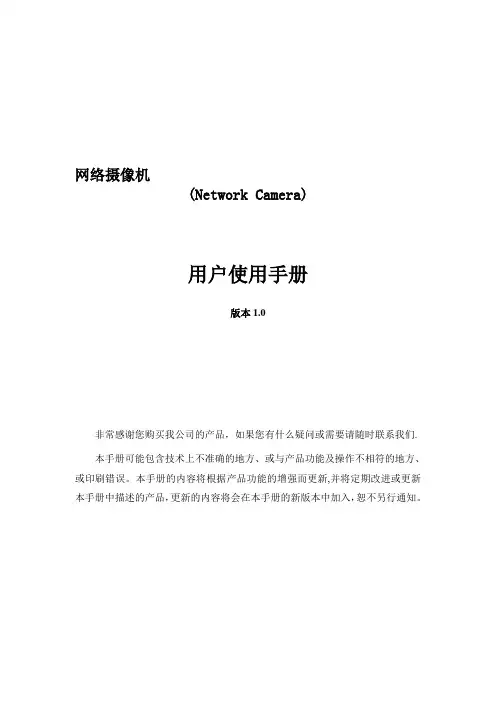
网络摄像机(Network Camera)用户使用手册版本1.0非常感谢您购买我公司的产品,如果您有什么疑问或需要请随时联系我们.本手册可能包含技术上不准确的地方、或与产品功能及操作不相符的地方、或印刷错误。
本手册的内容将根据产品功能的增强而更新,并将定期改进或更新本手册中描述的产品,更新的内容将会在本手册的新版本中加入,恕不另行通知。
目录第一章:产品简介 ---------------------------------------------------------------------------------------------------- 21。
1主要功能及特点 ------------------------------------------------------------------------------------------------ 2 1。
2主要应用 --------------------------------------------------------------------------------------------------------- 2第二章安装------------------------------------------------------------------------------------------------------------ 32.1注意事项----------------------------------------------------------------------------------------------------------- 32。
2面板及说明 ------------------------------------------------------------------------------------------------------ 3 2。
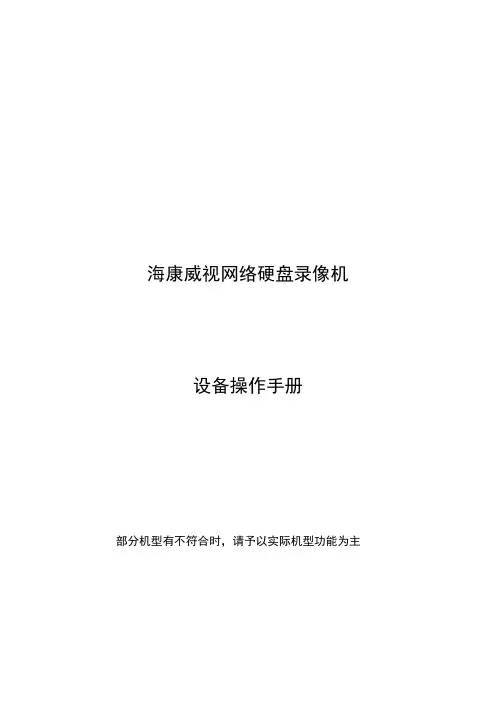
海康威视网络硬盘录像机设备操作手册部分机型有不符合时,请予以实际机型功能为主1. 遥控器说明(部分机型没有)序号中文名称作用1 电源开启/关闭设备2 设备启用/停止使用遥控器3 数字键同前面板数字键4 编辑同前面板【编辑/光圈+】键5 输入法同前面板【输入法/焦距+】键6 录像同前面板【录像/预置点】键7 放像同前面板【放像】键8 系统信息同前面板【变倍+】键9 主口/辅口同前面板【主口/辅口】键,用于切换主辅口输出10 主菜单同前面板【主菜单/雨刷】键11 多画面同前面板【多画面/焦距-】键12 方向键、确认同前面板方向键及确认键13 云镜同前面板【云台控制/光圈-】键14 退出同前面板【退出】键15 保留16 F1 同前面板【F1】键17 镜头控制调整光圈、焦距、变倍18 F2 同前面板【F2】键在使用遥控器时,请把遥控器的红外发射端对准硬盘录像机的红外接收口,然后在遥控器上按【设备】键,接着输入要操作的那台硬盘录像机的设备号(默认的设备号为“88”,可在“本地设置”进行修改),再按遥控器上的【确认】键。
正确使用遥控器方法为:使用遥控器之前,请确认已经正确安装了电池。
在使用遥控器时,请把遥控器的红外发射端对准硬盘录像机的红外接收口,然后在遥控器上按【设备/DEV】键,接着输入要操作的那台硬盘录像机的设备号(默认的设备号为“88”,可在“本地设置”进行修改),再按遥控器上的【】键,这时,如果硬盘录像机完全接收到遥控器命令,则可以使用遥控器对该硬盘录像机进行操作了。
在整个操作过程中,硬盘录像机面板及监视器上不会有任何提示信息。
设备共有16路通道可供切换,需要切换时可用遥控器直接输入通道号。
例:在遥控器上按【0】【1】键可将画面切换至1号通道;在遥控器上按【0】【2】键可将画面切换至2号通道。
2. 输入法规则说明在菜单操作界面中,如进入编辑框(如“图像设置”内“名称”的编辑框)的编辑状态,则屏幕下方会出现如图所示的状态,按前面板的【数字键】可以在编辑框内输入数字。
海康威视网络摄像头安装教程海康威视网络摄像头是一种高清晰度的摄像设备,通过网络连接可以实现远程监控。
下面是安装海康威视网络摄像头的教程。
第一步:准备工作在安装摄像机之前,需要做一些准备工作。
首先需要检查是否具备合适的网络环境,确保有一个稳定的网络连接。
其次,需要购买一台海康威视网络摄像头,并准备好所需的工具,例如螺丝刀等。
第二步:选择适合的位置选择合适的位置来安装摄像机非常重要。
通常,摄像机应该被安装在离需要监控的区域较近的地方,这样可以获得更清晰的图像。
在选择位置时,还需要考虑到避免摄像机暴露在强光或直射阳光之下的情况。
第三步:安装摄像头将摄像头的支架固定在所选择的位置上,然后用螺丝固定摄像头到支架上。
确保摄像头安装稳固,不会晃动或松动。
第四步:网络连接将摄像头的网线插入摄像头的网线接口中。
然后,将另一端的网线插入网络路由器的可用端口。
第五步:连接电源使用摄像头附带的电源适配器,将电源适配器插头插入摄像头的电源接口。
然后,将电源适配器的插头插入电源插座。
第六步:配置设备打开电脑,并安装海康威视摄像机提供的配套软件。
通过软件中的向导,按照提示进行设备配置,包括设置摄像头的IP地址、用户名和密码等。
确保配置信息正确无误。
第七步:测试与调整完成设备配置后,可以进行测试。
打开软件,输入摄像头的IP地址、用户名和密码,登录并查看实时视频。
如果图像质量和角度需要调整,可以通过摄像头支架的调整机构来进行调整。
通过上述步骤,您就可以成功地安装海康威视网络摄像头了。
请记住,为了保护隐私和确保安全,摄像头需要被正确地使用,并遵守相关的法律法规。
海康威视HIKVISION网络摄像头安装说明书HlKVISlON网络摄像机快速指南102009530UD.6L0101B1638A01版权所有?杭州海康威视数字技术股份有限公司2015。
保留一切权利。
本手册的任何部分,包括文字、图片、图形等均归属于杭州海康威视数字技术股份有限公司或其子公司(以下简称“本公司”或“海康威视”)。
未经书面许可,任何单位和个人不得以任何方式摘录、复制、翻译、修改本手册的全部或部分。
除非另有约定,本公司不对本手册提供任何明示或默示的声明或保证。
关于本手册本手册描述的产品仅供中国大陆地区销售和使用。
本手册作为指导使用。
手册中所提供照片、图形、图表和插图等,仅用于解释和说明目的,与具体产品可能存在差异,请以实物为准。
因产品版本升级或其他需要,本公司可能对本手册进行更新,如您需要最新版手册,请您登录公司官网查阅() O 海康威视建议您在专业人员的指导下使用本手册。
访问本公亘官网(www.hikvision.coni)获取说明书、应用工具和开发资料。
商标声明:esraυtt≡ "/KW57O/V为海康威视的注册商标。
本手册涉及的其他商标由其所有人各自拥有。
责任声明在法律允许的最大范围内,本手册所描述的产品(含其硬件、软件、固件等)均“按照现状”提供,可能存在瑕疵、错误或故障,本公司不提供任何形式的明示或默示保证,包括但不限于适销性、质塑满意度、适合特定目的、不侵犯第三方权利等保证;亦不对使用本手册或使用本公司产品导致的任何特殊、附带、偶然或间接的损害进行赔偿,包括但不限于商业利润损失、数据或文档丢失产生的损失。
若您将产品接入互联网需自担风险,包括但不限于产品可能遭受网络攻击、黑客攻击、病毒感染等,本公司不对因此造成的产品工作异常、信息泄露等问题承担责任,但本公司将及时为您提供产品相关技术支持。
使用本产品时,请您严格遵循适用的法律。
若本产品被用于侵犯第三方权利或其他不当用途,本公司概不承担任何责任。
Network Video RecorderQuick Start GuideTABLE OF CONTENTSChapter1 Panels Description (8)1.1 Front Panel (8)1.2 Rear Panel (9)NVR-100H-D and NVR-100MH-D Series (9)NVR-100H-D/P and NVR-100MH-D/P Series (10)Chapter 2 Installation and Connections (11)2.1 NVR Installation (11)2.2 Hard Disk Installation (11)2.3 HDD Storage Calculation Chart (13)Chapter 3 Menu Operation (14)3.1 Startup and Shutdown (14)3.2 Activate Your Device (14)3.3 Set the Unlock Pattern for Login (15)3.4 User Login (16)3.5 Network Settings (16)3.6 Add IP Cameras (17)3.7 Live View (18)3.8 Recording Settings (18)3.9 Playback (19)Chapter 4 Accessing by Web Browser (21)Quick Start GuideCOPYRIGHT ©2019 Hangzhou Hikvision Digital Technology Co., Ltd.ALL RIGHTS RESERVED.Any and all information, including, among others, wordings, pictures, graphs are the properties of Hangzhou Hikvision Digital Technology Co., Ltd. or its subsidiaries (hereinafter referred to be “Hikvision”). This user manual (hereinafter referred to be “the Manual”) cannot be reproduced, changed, translated, or distributed, partially or wholly, by any means, without the prior written permission of Hikvision. Unless otherwise stipulated, Hikvision does not make any warranties, guarantees or representations, express or implied, regarding to the Manual.About this ManualThis Manual is applicable to Network Video Recorder (NVR).The Manual includes instructions for using and managing the product. Pictures, charts, images and all other information hereinafter are for description and explanation only. The information contained in the Manual is subject to change, without notice, due to firmware updates or other reasons. Please find the latest version in the company website (/en/).Please use this user manual under the guidance of professionals.Trademarks Acknowledgementand other Hikvision’s trademarks and logos are the properties of Hikvision in various jurisdictions. Other trademarks and logos mentioned below are the properties of their respective owners.The terms HDMI and HDMI High-Definition Multimedia Interface, and the HDMI Logoare trademarks or registered trademarks of HDMI Licensing Administrator, Inc. in the United States and other countries.Legal DisclaimerTO THE MAXIMUM EXTENT PERMITTED BY APPLICABLE LAW, THE PRODUCT DESCRIBED, WITH ITS HARDWARE, SOFTWARE AND FIRMWARE, IS PROVIDED “AS IS”, WITH ALL FAULTS AND ERRORS, AND HIKVISION MAKES NO WARRANTIES, EXPRESS OR IMPLIED, INCLUDING WITHOUT LIMITATION, MERCHANTABILITY, SATISFACTORY QUALITY, FITNESS FOR A PARTICULAR PURPOSE, AND NON-INFRINGEMENT OF THIRD PARTY. IN NO EVENT WILL HIKVISION, ITS DIRECTORS, OFFICERS, EMPLOYEES, OR AGENTS BE LIABLE TO YOU FOR ANY SPECIAL, CONSEQUENTIAL, INCIDENTAL, OR INDIRECT DAMAGES, INCLUDING, AMONG OTHERS, DAMAGES FOR LOSS OF BUSINESS PROFITS, BUSINESS INTERRUPTION, OR LOSS OF DATA OR DOCUMENTATION, IN CONNECTION WITH THE USE OF THIS PRODUCT, EVEN IF HIKVISION HAS BEEN ADVISED OF THE POSSIBILITY OF SUCH DAMAGES.REGARDING TO THE PRODUCT WITH INTERNET ACCESS, THE USE OF PRODUCT SHALL BE WHOLLY AT YOUR OWN RISKS. HIKVISION SHALL NOT TAKE ANY RESPONSIBILITES FOR ABNORMAL OPERATION, PRIVACY LEAKAGE OR OTHER DAMAGES RESULTING FROM CYBER ATTACK, HACKER ATTACK, VIRUS INSPECTION, OR OTHER INTERNET SECURITY RISKS; HOWEVER, HIKVISION WILL PROVIDE TIMELY TECHNICAL SUPPORT IF REQUIRED.SURVEILLANCE LAWS VARY BY JURISDICTION. PLEASE CHECK ALL RELEVANT LAWS IN YOUR JURISDICTION BEFORE USING THIS PRODUCT IN ORDER TO ENSURE THAT YOUR USE CONFORMSTHE APPLICABLE LAW. HIKVISION SHALL NOT BE LIABLE IN THE EVENT THAT THIS PRODUCT IS USED WITH ILLEGITIMATE PURPOSES.IN THE EVENT OF ANY CONFLICTS BETWEEN THIS MANUAL AND THE APPLICABLE LAW, THE LATER PREVAILS.Regulatory InformationFCC InformationPlease take attention that changes or modification not expressly approved by the party responsible for compliance could void the user’s authority to operate the equipment.FCC compliance: This equipment has been tested and found to comply with the limits for a Class A digital device, pursuant to part 15 of the FCC Rules. These limits are designed to provide reasonable protection against harmful interference when the equipment is operated in a commercial environment. This equipment generates, uses, and can radiate radio frequency energy and, if not installed and used in accordance with the instruction manual, may cause harmful interference to radio communications. Operation of this equipment in a residential area is likely to cause harmful interference in which case the user will be required to correct the interference at his own expense.FCC ConditionsThis device complies with part 15 of the FCC Rules. Operation is subject to the following two conditions:1. This device may not cause harmful interference.2. This device must accept any interference received, including interference that may cause undesired operation.EU Conformity StatementThis product and - if applicable - the supplied accessories too are marked with "CE" and comply therefore with the applicable harmonized European standards listed under the EMC Directive 2014/30/EU, the LVD Directive 2014/35/EU, the RoHS Directive 2011/65/EU.2012/19/EU (WEEE directive): Products marked with this symbol cannot be disposed of as unsorted municipal waste in the European Union. For proper recycling, return this product to your local supplier upon the purchase of equivalent new equipment, or dispose of it at designated collection points. For more information see: 2006/66/EC (battery directive): This product contains a battery that cannot be disposed of as unsorted municipal waste in the European Union. See the product documentation for specific battery information. The battery is marked with this symbol, which may include lettering to indicate cadmium (Cd), lead (Pb), or mercury (Hg). For proper recycling, return the battery to your supplier or to a designated collection point. For more information see: Industry Canada ICES-003 ComplianceThis device meets the CAN ICES-3 (A)/NMB-3(A) standards requirements.Applicable ModelsThis manual is applicable to the models listed in the following table.Series ModelNVR-100H-D NVR-104H-D NVR-108H-DNVR-100H-D/P NVR-104H-D/4P NVR-108H-D/8PNVR-100MH-D NVR-104MH-D NVR-108MH-DNVR-100MH-D/P NVR-104MH-D/4P NVR-108MH-D/8PSymbol ConventionsThe symbols that may be found in this document are defined as follows.Symbol DescriptionProvides additional information to emphasize or supplementimportant points of the main text.Indicates a potentially hazardous situation, which if not avoided,could result in equipment damage, data loss, performancedegradation, or unexpected results.Indicates a hazard with a high level of risk, which if not avoided, willresult in death or serious injury.Safety Instructions●Proper configuration of all passwords and other security settings is the responsibility of theinstaller and/or end-user.●In the use of the product, you must be in strict compliance with the electrical safetyregulations of the nation and region. Please refer to technical specifications for detailedinformation.●Input voltage should meet both the SELV (Safety Extra Low Voltage) and the Limited PowerSource with 100~240 VAC, 48 VDC or 12 VDC according to the IEC60950-1 standard. Please refer to technical specifications for detailed information.●Do not connect several devices to one power adapter as adapter overload may causeover-heating or a fire hazard.●Please make sure that the plug is firmly connected to the power socket.●If smoke, odor or noise rise from the device, turn off the power at once and unplug the powercable, and then please contact the service center.●If the POE ports of device do not comply with Limited Power Source, the additional equipmentconnected to POE ports shall have fire enclosure.●The USB interface of the /P devices can be connected with the mouse and U-flash disk storagedevice only.Preventive and Cautionary TipsBefore connecting and operating your device, please be advised of the following tips:●Ensure unit is installed in a well-ventilated, dust-free environment.●Unit is designed for indoor use only.●Keep all liquids away from the device.●Ensure environmental conditions meet factory specifications.●Ensure unit is properly secured to a rack or shelf. Major shocks or jolts to the unit as a result ofdropping it may cause damage to the sensitive electronics within the unit.●Use the device in conjunction with an UPS if possible.●Power down the unit before connecting and disconnecting accessories and peripherals.● A factory recommended HDD should be used for this device.●Improper use or replacement of the battery may result in hazard of explosion. Replace withthe same or equivalent type only. Dispose of used batteries according to the instructionsprovided by the battery manufacturer.Power Supply InstructionsUse only power supplies listed in the user instructions.NVR Models Standard Power Supply Models ManufacturerNVR-104H-D NVR-108H-D NVR-104MH-D NVR-108MH-D EuropeanMSA-C1500IC12.0-18P-DE MOSO Power Supply Technology Co., LtdADS-26FSG-12 12018EPG Shenzhen HONOR Electronic Co., LtdKL-AD3060VA Xiamen Keli Electronics Co., LtdKPD-018-VI Channel Well Technology Co., Ltd BritishADS-25FSG-12 12018GPB Shenzhen HONOR Electronic Co., LtdMSA-C1500IC12.0-18P-GB MOSO Power Supply Technology Co., LtdADS-26FSG-12 12018EPB Shenzhen HONOR Electronic Co., LtdNVR-104H-D/4PNVR-108H-D/8P NVR-104MH-D/4P NVR-108MH-D/8P UniversalMSP-Z1360IC48.0-65W MOSO Power Supply Technology Co., LtdMSA-Z1040IS48.0-65W-Q MOSO Power Supply Technology Co., LtdMSA-Z1360IS48.0-65W-QMOSO Power Supply Technology Co., Ltd●The power supplies list above is for EU countries only.●The power supplies list is subject to change without prior notice.Chapter1 Panels Description 1.1 Front PanelFigure 1-1NVR-100H-D (/P) SeriesFigure 1-2NVR-100MH-D (/P) SeriesTable 1-1Description of Front Panel No. Icon Description1 Indicator turns red when NVR is powered up.2 Indicator lights in red when data is being read from or written to HDD.3 Indicator blinks blue when network connection is functioning properly.1.2 Rear PanelNVR-100H-D and NVR-100MH-D SeriesFigure 1-3NVR-100H-D Rear PanelFigure 1-4NVR-100MH-D Rear PanelNo. Item Description1 Power Supply 12 VDC power supply.2 VGA Interface DB9 connector for VGA output. Display local videooutput and menu.3 HDMI Interface HDMI video output connector.4 USB Interface Universal Serial Bus (USB) ports for additional devicessuch as USB mouse and USB Hard Disk Drive (HDD).5 LAN Network Interface 10/100 Mbps self-adaptive Ethernet interface.6 Ground Ground (needs to be connected when NVR starts up).NVR-100H-D/P and NVR-100MH-D/P SeriesFigure 1-5NVR-100H-D/P Rear PanelFigure 1-6NVR-100MH-D/P Rear PanelTable 1-3Description of Rear Panel No. Item Description1 Power Supply 12 VDC power supply.2 VGA Interface DB9 connector for VGA output. Display local videooutput and menu.3 HDMI Interface HDMI video output connector.4 USB Interface Universal Serial Bus (USB) ports for additional devicessuch as USB mouse and USB Hard Disk Drive (HDD).5 LAN Network Interface 10/100 Mbps self-adaptive Ethernet interface.6 Ground Ground (needs to be connected when NVR starts up).7 Network Interfaces withPoE functionNetwork interfaces for the cameras and to providepower over Ethernet.4 interfaces for /4P models and 8 interfaces for /8Pmodels.Chapter 2 Installation and Connections2.1 NVR InstallationDuring installation of the NVR:●Use brackets for rack mounting.●Ensure ample room for audio and video cables.●When routing cables, ensure that the bend radius of the cables are no less than five times thanits diameter.●Connect the alarm cable.●Allow at least 2cm (≈0.75-inch) of space between racks mounted devices.●Ensure the NVR is grounded.●Environmental temperature should be within the range of -10 to +55º C, +14 to +131º F.●Environmental humidity should be within the range of 10% to 90%.2.2 Hard Disk InstallationBefore you start:Disconnect the power from the NVR before installing a hard disk drive (HDD). A factory recommended HDD should be used for this installation.Tools Required: Screwdriver.Step 1Remove the cover from the device by unfastening the screws on the bottom.Figure 2-1Remove the CoverStep 2Place the HDD on the bottom of the device and then fasten the screws on the bottom to fix the HDD.Figure 2-2Fix the HDDStep 3Connect one end of the data cable to the motherboard of NVR and the other end to the HDD.Step 4Connect the power cable to the HDD.Figure 2-3Connect CablesStep 5Re-install the cover of the NVR and fasten screws.2.3 HDD Storage Calculation ChartThe following chart shows an estimation of storage space used based on recording at one channel for an hour at a fixed bit rate.Bit Rate Storage Used96K42M128K56M160K70M192K84M224K98M256K112M320K140M384K168M448K196M512K225M640K281M768K337M896K393M1024K450M1280K562M1536K675M1792K787M2048K900M4096K 1.8G8192K 3.6G16384K 7.2GPlease note that supplied values for storage space used is just for reference. The storage values in the chart are estimated by formulas and may have some deviation from actual value.Chapter 3 Menu Operation3.1 Startup and ShutdownProper startup and shutdown procedures are crucial to expanding the life of the NVR.To start your NVR:Step 1Check the power supply is plugged into an electrical outlet. It is HIGHLY recommended that an Uninterruptible Power Supply (UPS) be used in conjunction with the device. The Powerbutton) on the front panel should be red, indicating the device is receiving the power.Step 2Press the power switch on the panel. The Power LED should turn blue. The unit will begin to start.After the device starts up, the wizard will guide you through the initial settings, including modifying password, date and time settings, network settings, HDD initializing, and recording.To shut down the NVR:Step 1Go to Menu > Shutdown.Figure 3-1ShutdownStep 2Select Shutdown.Step 3Click Yes.3.2 Activate Your DevicePurpose:For the first-time access, you need to activate the device by setting an admin password. No operation is allowed before activation. You can also activate the device via Web Browser, SADP or client software.Step 1Input the same password in Create New Password and Confirm New Password.Step 2(Optional) Use customized password to activate and add network camera(s) connected to the device.1)Uncheck Use Channel Default Password.2)Enter a password in IP Camera Activation.Figure 3-2Set Admin PasswordSTRONG PASSWORD RECOMMENDED–We highly recommend you create a strong password of your own choosing (Using a minimum of 8 characters, including at least three of the following categories: upper case letters, lower case letters, numbers, and special characters.) in order to increase the security of your product. And we recommend you reset your password regularly, especially in the high security system, resetting the password monthly or weekly can better protect your product.Step 3Click OK.3.3 Set the Unlock Pattern for LoginAdmin can use the unlock pattern for device login.For devices with PoE function, you can draw the device unlock pattern after activation. For other devices, the unlock pattern interface will show after the first-time login.Step 1Use the mouse to draw a pattern among the 9 dots on the screen. Release the mouse when the pattern is done.Figure 3-3Draw the Pattern●Connect at least 4 dots to draw the pattern.●Each dot can be connected for once only.Step 2Draw the same pattern again to confirm it. When the two patterns match, the pattern is configured successfully.3.4 User LoginPurpose:If NVR has logged out, you must login the device before operating the menu and other functions. Step 1Select the User Name in the dropdown list.Figure 3-4LoginStep 2Input Password.Step 3Click OK.In the Login dialog box, if you enter the wrong password 7 times, the current user account will be locked for 60 seconds.3.5 Network SettingsPurpose:Network settings must be properly configured before you operate NVR over network.Step 1Enter the general network settings interface.Menu > Configuration > Network > GeneralFigure 3-5Network SettingsStep 2Configure the following settings: NIC Type, IPv4 Address, IPv4 Gateway, MTU and DNS Server.Step 3If the DHCP server is available, you can check the checkbox of DHCP to automatically obtain an IP address and other network settings from that server.Step 4Click Apply.3.6 Add IP CamerasPurpose:Before you can get live video or record the video files, you should add the network cameras to the connection list of the device.Before you start:Ensure the network connection is valid and correct, and the IP camera to add has already been activated. Please refer to the User Manual for activating the inactive IP camera.You can select one of the following three options to add the IP camera.OPTION 1:Step 1Click to select an idle window in the live view mode.Step 2Click in the center of the window to pop up the Add IP Camera interface.Figure 3-6Add IP CameraStep 3Select the detected IP camera and click Add to add it directly, and you can click Search to refresh the online IP camera manually.Or you can choose to custom add the IP camera by editing the parameters in thecorresponding text field and then click Add to add it.3.7 Live ViewIcons are provided on screen in Live View mode to indicate camera status. These icons include: Live View IconsIn the live view mode, there are icons at the upper-right corner of the screen for each channel, showing the status of the record and alarm in the channel for quick reference.Alarm (video loss, tampering, motion detection, VCA or sensor alarm)Record (manual record, continuous record, motion detection, VCA or alarm triggered record)Alarm and RecordEvent/Exception (event and exception information, appears at the lower-left corner of the screen.)3.8 Recording SettingsBefore you start:Make sure that the disk has already been installed. If not, please install a disk and initialize it. You may refer to the user manual for detailed information.Purpose:Two kinds of record types are introduced in the following section, including Instant Record andAll-day Record. And for other record types, you may refer to the user manual for detailed information.After rebooting all the manual records enabled are canceled.Step 1On the live view window, right lick the window and move the cursor to the Start Recording option, and select Continuous Record or Motion Detection Record on your demand.Figure 3-7Start Recording from Right-click MenuStep 2Click Yes in the pop-up Attention message box to confirm the settings. All the channels will start to record in the selected mode.3.9 PlaybackThe recorded video files on the hard disk can be played back in the following modes: instant playback, all-day playback for the specified channel, and playback bynormal/event/smart/tag/sub-periods/external file search.Step 1Enter playback interface.Click Menu > Playback or from the right-click menuStep 2Check the checkbox of channel(s) in the channel list and then double-click to select a date on the calendar.Step 3You can use the toolbar in the bottom part of Playback interface to control playing progress.Figure 3-8 Playback InterfaceStep 4 Select the channel(s) to or execute simultaneous playback of multiple channels.Chapter 4 Accessing by Web BrowserYou shall acknowledge that the use of the product with Internet access might be under network security risks. For avoidance of any network attacks and information leakage, please strengthen your own protection. If the product does not work properly, please contact with your dealer or the nearest service center.Purpose:You can get access to the device via web browser. You may use one of the following listed web browsers: Internet Explorer 6.0, Internet Explorer 7.0, Internet Explorer 8.0, Internet Explorer 9.0, Internet Explorer 10.0, Internet Explorer 11.0, Apple Safari, Mozilla Firefox, and Google Chrome. The supported resolutions include 1024*768 and above.Step 1Open web browser, input the IP address of the device and then press Enter.Step 2Login to the device.If the device has not been activated, you need to activate the device first before login.Figure 4-1Set Admin Password1)Set the password for the admin user account.2)Click OK.STRONG PASSWORD RECOMMENDED–We highly recommend you create a strong password of your own choosing (using a minimum of 8 characters, including upper case letters, lower case letters, numbers, and special characters) in order to increase the security of your product. And we recommend you reset your password regularly, especially in the high security system, resetting the password monthly or weekly can better protect your product.If the device is already activated, enter the user name and password in the login interface, and click Login.Figure 4-2LoginStep 3Install the plug-in before viewing the live video and managing the camera. Please follow the installation prompts to install the plug-in.You may have to close the web browser to finish the installation of the plug-in.After login, you can perform the operation and configuration of the device, including the live view, playback, log search, configuration, etc.03041041090702。
网络摄像机操作手册V2.0.0 杭州海康威视数字技术股份有限公司技术热线:400-700-59982011-3安全须知此内容的目的是确保用户正确使用本产品,以避免危险或财产损失。
在使用此产品之前,请认真阅读此说明手册并妥善保存以备日后参考。
如下所示,预防措施分为“警告”和“注意”两部分:警告:无视警告事项,可能会导致死亡或严重伤害。
注意:无视注意事项,可能会导致伤害或财产损失。
警告事项提醒用户防范潜在的死亡或严重伤害危险。
注意事项提醒用户防范潜在的伤害或财产损失危险。
警告:1.请使用满足SELV(安全超低电压)要求的电源,并按照IEC60950-1符合LimitedPowerSource(有限电源)的额定电压为12V直流或24V交流电源(根据具体型号而定)供应。
2.如果设备工作不正常,请联系购买设备的商店或最近的服务中心,不要以任何方式拆卸或修改设备(未经许可的修改或维修所导致的问题,责任自负)。
3.为减少火灾或电击危险,请勿让本产品受到雨淋或受潮。
4.本安装应该由专业的服务人员进行,并符合当地法规规定。
5.应该在建筑物安装配线中组入易于使用的断电设备。
有关在天花板上安装设备的指示:安装后,请确保该连接至少可承受向下50牛顿(N)的拉力。
注意:1.在让摄像机运行之前,请检查供电电源是否正确。
2.请勿将此产品摔落地下或受强烈敲击。
3.请勿直接碰触到图像传感器光学元件,若有必要清洁,请将干净布用酒精稍微湿润,轻轻拭去尘污;当摄像机不使用时,请将防尘盖加上,以保护图像传感器。
4.避免对准强光(如灯光照明、太阳光等处)聚焦,否则容易引起过亮或拉光现象(这并非摄像机故障),也将影响图像传感其寿命。
5.激光束可能烧毁图像传感器,在激光装置被使用的情况下,请您一定注意不要让图像传感器的表面暴露于激光束之下。
6.避免置于潮湿,多尘,极热,极冷(正常工作温度:-10℃~+60℃),强电磁辐射等场所。
7.避免热量积蓄,请不要阻挡摄像机附近的通风。
网络摄像机操作手册V2.0.0杭州海康威视数字技术股份有限公司技术热线:400-700-59982011-3安全须知此内容的目的是确保用户正确使用本产品,以避免危险或财产损失。
在使用此产品之前,请认真阅读此说明手册并妥善保存以备日后参考。
如下所示,预防措施分为“警告”和“注意”两部分:警告:无视警告事项,可能会导致死亡或严重伤害。
注意:无视注意事项,可能会导致伤害或财产损失。
警告事项提醒用户防范潜在的死亡或严重伤害危险。
注意事项提醒用户防范潜在的伤害或财产损失危险。
警告:1.请使用满足SELV(安全超低电压)要求的电源,并按照IEC60950-1符合Limited Power Source(有限电源)的额定电压为12V直流或24V交流电源(根据具体型号而定)供应。
2.如果设备工作不正常,请联系购买设备的商店或最近的服务中心,不要以任何方式拆卸或修改设备(未经许可的修改或维修所导致的问题,责任自负)。
3.为减少火灾或电击危险,请勿让本产品受到雨淋或受潮。
4.本安装应该由专业的服务人员进行,并符合当地法规规定。
5.应该在建筑物安装配线中组入易于使用的断电设备。
有关在天花板上安装设备的指示:安装后,请确保该连接至少可承受向下50牛顿(N)的拉力。
注意:1.在让摄像机运行之前,请检查供电电源是否正确。
2.请勿将此产品摔落地下或受强烈敲击。
3.请勿直接碰触到图像传感器光学元件,若有必要清洁,请将干净布用酒精稍微湿润,轻轻拭去尘污;当摄像机不使用时,请将防尘盖加上,以保护图像传感器。
4.避免对准强光(如灯光照明、太阳光等处)聚焦,否则容易引起过亮或拉光现象(这并非摄像机故障),也将影响图像传感其寿命。
5.激光束可能烧毁图像传感器,在激光装置被使用的情况下,请您一定注意不要让图像传感器的表面暴露于激光束之下。
6.避免置于潮湿,多尘,极热,极冷(正常工作温度:-10℃~+60℃),强电磁辐射等场所。
7.避免热量积蓄,请不要阻挡摄像机附近的通风。
海康威视网络摄像机用户手册格式说明书HUA system office room 【HUA16H-TTMS2A-HUAS8Q8-HUAH1688】网络摄像机操作手册V2.0.0杭州海康威视数字技术股份有限公司技术热线:400-700-59982011-3安全须知此内容的目的是确保用户正确使用本产品,以避免危险或财产损失。
在使用此产品之前,请认真阅读此说明手册并妥善保存以备日后参考。
如下所示,预防措施分为“警告”和“注意”两部分:警告:无视警告事项,可能会导致死亡或严重伤害。
注意:无视注意事项,可能会导致伤害或财产损失。
警告事项提醒用户防范潜在的死亡或严重伤害危险。
注意事项提醒用户防范潜在的伤害或财产损失危险。
警告:1.请使用满足SELV(安全超低电压)要求的电源,并按照IEC60950-1符合Limited Power Source(有限电源)的额定电压为12V直流或24V交流电源(根据具体型号而定)供应。
2.如果设备工作不正常,请联系购买设备的商店或最近的服务中心,不要以任何方式拆卸或修改设备(未经许可的修改或维修所导致的问题,责任自负)。
3.为减少火灾或电击危险,请勿让本产品受到雨淋或受潮。
4.本安装应该由专业的服务人员进行,并符合当地法规规定。
5.应该在建筑物安装配线中组入易于使用的断电设备。
有关在天花板上安装设备的指示:安装后,请确保该连接至少可承受向下50牛顿(N)的拉力。
注意:1.在让摄像机运行之前,请检查供电电源是否正确。
2.请勿将此产品摔落地下或受强烈敲击。
3.请勿直接碰触到图像传感器光学元件,若有必要清洁,请将干净布用酒精稍微湿润,轻轻拭去尘污;当摄像机不使用时,请将防尘盖加上,以保护图像传感器。
4.避免对准强光(如灯光照明、太阳光等处)聚焦,否则容易引起过亮或拉光现象(这并非摄像机故障),也将影响图像传感其寿命。
5.激光束可能烧毁图像传感器,在激光装置被使用的情况下,请您一定注意不要让图像传感器的表面暴露于激光束之下。
HlKVISlON网络摄像机快速指南102009530UD.6L0101B1638A01版权所有©杭州海康威视数字技术股份有限公司2015。
保留一切权利。
本手册的任何部分,包括文字、图片、图形等均归属于杭州海康威视数字技术股份有限公司或其子公司(以下简称“本公司”或“海康威视”)。
未经书面许可,任何单位和个人不得以任何方式摘录、复制、翻译、修改本手册的全部或部分。
除非另有约定,本公司不对本手册提供任何明示或默示的声明或保证。
关于本手册本手册描述的产品仅供中国大陆地区销售和使用。
本手册作为指导使用。
手册中所提供照片、图形、图表和插图等,仅用于解释和说明目的,与具体产品可能存在差异,请以实物为准。
因产品版本升级或其他需要,本公司可能对本手册进行更新,如您需要最新版手册,请您登录公司官网查阅() O 海康威视建议您在专业人员的指导下使用本手册。
访问本公亘官网(www.hikvision.coni)获取说明书、应用工具和开发资料。
商标声明:esraυtt≡ "/KW57O/V为海康威视的注册商标。
本手册涉及的其他商标由其所有人各自拥有。
责任声明•在法律允许的最大范围内,本手册所描述的产品(含其硬件、软件、固件等)均“按照现状”提供,可能存在瑕疵、错误或故障,本公司不提供任何形式的明示或默示保证,包括但不限于适销性、质塑满意度、适合特定目的、不侵犯第三方权利等保证;亦不对使用本手册或使用本公司产品导致的任何特殊、附带、偶然或间接的损害进行赔偿,包括但不限于商业利润损失、数据或文档丢失产生的损失。
•若您将产品接入互联网需自担风险,包括但不限于产品可能遭受网络攻击、黑客攻击、病毒感染等,本公司不对因此造成的产品工作异常、信息泄露等问题承担责任,但本公司将及时为您提供产品相关技术支持。
•使用本产品时,请您严格遵循适用的法律。
若本产品被用于侵犯第三方权利或其他不当用途,本公司概不承担任何责任。
•如本手册内容与适用的法律相冲突,则以法律规定为准。
1U —A—冃IJ S本节内容的目的是确保用户通过本手册能够正确使用产品,以避免操作中的危险或财产损失。
在使用此产品之前,请认真阅读产品手册并妥善保存以备日后参考。
概述本手册适用于以下产品。
以上表格中OO仅为区别产品型号,并无实际意义。
符号约定对于文档中出现的符号,说明如下所示。
安全使用注意事项Zi∖警告•产品安装使用过程中,必须严格遵守国家和使用地区的各项电气安全规定。
•请使用正规厂家提供的电源适配器,电源适配器具体要求参见产品参数表。
•为减少火灾或电击危险,请勿让产品受到雨淋或受潮。
•应该在建筑物安装配线中组入易于使用的断电设备。
召增旳或犬衬.枷安X肘.谓确保产品凶定THAh如象产品】11 Ml M.谓IR県购买产鬲的竊店或H近的服务中心,不寥以仟何方式析9卩或♦*改产品•(对未解认可的修改或细修导致的何JBL本公司不承杷任何费任).•进免将N品安来到振动或冲由坏境,并使产品远离电WI干扰的地点・(忽视此Iffi可解会损坏产品)••谓勿肓接触硼产品散热部件,以免烫伤••室内产品请勿安装在可能淋到水或其他液体的坏境。
•谓勿在极热、极冷、多尘、屈蚀或者高湿度的环境下使用产品,具体温、湿度要求參见产品的掺数表。
•避免将镜头对准强光(如灯光照明、太阳光或激光束等),否则会损坏图像传感器。
•避免热H积番.保持产品周边通风流畅。
•请勿直接触碰到图像传感器,若有必要清洁,请将柔软的干净布用酒精稍微湿润,轻轻拭去尘污;当产品不使用时,请将防尘盖加上,以保护图像传感器。
•设备接入互联网可能面临网络安全问题,请您加强个人信息及数据安全的保护。
当您发现设备可能存在网络安全隐患时,请及时与我们联系。
•请您理解,您有责任合理配置所有的密码及其他相关产品安全设Bt,并妥善保管好您的用户名和密码。
•请妥善保存摄像机的全部原包装材料,以便岀现问题时,使用包装材料将摄像机包装好,寄到代理商或返回厂家处理。
非原包装材料导致的运输途中的意外损坏,由使用者承担责任。
匚IS说明•对安装和维修人员的素质要求具有从事视频监控系统安装、维修的资格证书或经历,并有从事相关工作(如高空作业等)的资格,此外还必须具有如下的知识和操作技能。
-具有视频监控系统及组成部分的基础知识和安装技能。
-具有低压布线和低压电子线路接线的基础知识和操作技能。
_具备基本网络安全知识及技能,并能够讨:⑪:本手册内容。
•对升降设备的要求・使用适合安装地点和智能球安装方式的安全升降设备。
•・升降设备具有达到安装位置的足够的举升高度。
-升降设备具有良好的安全性能•34第1章产品简介I1产品说职•血知卑隹成了视音频采集、智能编码压缩及网络传输等多种功能的数字监控产品。
网囂;式操作系统和高性能硬件处理平台,具有较高稳定性和可靠性。
:可以通过浏览器或客户端软件,实现远距离传输和实时视频浏览和配買等功能。
网络摄像机外观接口描述如表M 所示。
表1・1摄像机接口描述 序号 说明 序号 说明 1 光敏电阻 6 报警接口 2 镜头 7 RS485 接口 3 遮阳罩 8 音频接口 4 网络接口 9 TF 卡接口 5电源接口10RESET 一键恢复网络摄像机上电后,首次使用必须激活才能正常使用,激活操作方法请参见3.2节。
•豐更息三电F L 按住/JRESETυ键'并且在通电状态下持续按10秒,摄像机的所有参 数H 恢复到出厂默认设置,恢复后请参见3.2节奠新激活期络摄像机才能正常使用。
5 67δo图1・1摄像机外观接口第2章安装在安装前请确认包装箱内的设备完好,所有的部件都齐备° 本系列网络德像机可采用墙面式安装和吸顶式安装°•安装墙面应具备一定的厚度,并且至少能承受4倍于捋像机及安装配件的重豎.•支架式安装谓注意安装支架上所提示的承重。
•如果是水泥天花板墙面,需先安装膨胀螺钉(膨胀螺钉的安装孔位需要和支架一致), 然后再安装支架。
•如果是木质墙面,可使用自攻螺钉直接安装。
2.1墙面式安装网络摄像机墙面式安装具体操作步骤如下。
步骤1安装TF卡(可选)本系列网络摄像机后面板有TF卡摘槽,先逆时针方向旋转、卸载TF 卡盖,TF卡沿下图所示方向轻轻插入完成安装,如图2・1所示。
如需拆卸TF卡,可轻轻向内按压,内部弹性装置可将TF卡弹出,TF卡安装完毕后・再顺时针方向旋转安装TF卡盖。
图2・2拆卸摆动支架步骤3固定支架:使用附机附带的螺钉,将摄像机支架固定在安装墙面上,如图2・3所示。
图2・3固定支架步骤4安装摆动支架:将摄像机底座用螺钉固定到摆动支架上,如图乙4所示。
图24安装摆动支架≡5 ≡≡≈≡箫方 ≡≈≡≡ 拧紧支架螺钉进行固定,如图2・5所不。
步骤6安装网口防水套(可选):本系列网络摄像机岀厂时配有网口防水套,如您在室外安装使用时,需安装网口防水套,防止线路遇水短路,网口防水套配件如图2・6所示。
图24网口防水套•如您已布置好网线线缆,谓将和摄像机连接的一端网口水晶头剪开,网线穿过如图2-6 示所示的紧固螺帽、防水胶圈、防水帽主体;•将防水胶圈塞入防水帽主体内,用于增加毘封性; •制作网线的水晶头,并将0型胶圈董在摄像机的网口上;•将制作好的网线插入网口内,将防水帽主体音在期口端,将紧固螺帽顺时针旋入防水 帽主体,防水帽主体旋入网口时,谓保持网口的卡扣和防水帽主体的缺口对齐,网口 防水套安装完毕后如图2-7所示•防水帽主体防水胶圈紧固螺帽网线=Z ==D图2・5网口水晶头网口 缺口图2・7安装网口防水2.2吸顶式安装本系列网络摄像机吸顶式安装,具体操作步骤如下°步骤]安装支架和摄像机:沿图厶8所示方向,用螺钉将支架安装到天花板上,再将摄像机底座孔位和支架上的孔位对齐,用螺钉将摄像机固定到支架上°图2・8安装支架和摄像机步骤2调节角度:本系列网络摄像机支持两轴调节,通过调节垂直螺钉和水平螺钉,可进行垂直和水平方向调节,将摄像机调至需要监控的方位,如图2J0所示。
0。
垂直调节螺钉图2・9角度调节步骤3安装网口防水套(可选):网口保护套的安装方法请参见2.1步骤6。
9第3章快速操作3・1网络连接病蠹染囂接鬆器驚黑鸞I 包括但不限于产品可能遭受网络攻击、黑客攻击、到竺时为减農篇驚驚策产品工作异常' 信息泄露尊问题承担责任,但本公 鹭豔器7安装后’需要进行功能的配置及参数的设置,您可以通过浏览器进行相 C 薜需网篇豐謬脑已经连接并且能够访问需要设置的网络摄像机。
连接方 D I ]说明左侧是通过直连线连接的示意图,右侧为通过交叉网线连接的示意图。
图3"连接示意图3.2激活与配置摄像机网络摄像机必须先进行激活,并设置一个登录密码,才能正常登录和使用。
为保护您的个人隐私和企业数据,避免网络摄像机产品的网络安全问题,建议燥设置符 合安全规范的高强度密码。
心3・2.1 NVR 产品激活摄像机客户端此激活方法仅适用于海康威视NVR产品通过向导激活网络懾儻机,若停用具他厂彖的NVR产品,请参见3.2.2节SADP软件激活方法。
NVR产品开机前,谓确保NVR产品的视频输岀口已连接显示器或监视器,NVR产品通过向导激活摄像机,具体操作如下。
步骤1 NVR产品正常上电开机,将弹岀NVR产品激活界面,根据界面提示创建NVR产品激活密码。
涉骤2 NVR产品激活后,根据NVR向导提示可以对摄像机激活和添加。
•选择快速添加IP通道,单击“搜索”,能够快速查询同网段下的摄像机,单击“一键激活”,可将列表中的所有摄像机激活并添加至NVR中,其中所有摄像机的激活密码与NVR产品的激活密码相同。
•如果需要单独对某个摄像机激活,选中需要激活的摄像机,单击“添加”,即可将选中的摄像机激活并添加至NVR中,激活密码与NVR产品激活密码相同。
步骤3完成激活和添加摄像机后,根据NVR向导提示设置其他参数。
Clllijus•如果NVR产品首次使用时没有提示激活,请联系购买产品的商店或最近的服务中心获取最新的升级程序。
•若摄像机和NVR产品都已激活,但激活密码不同,请修改NVR产品密码与摄像机密码一致,再在NVR产品的“通道管理”界面,单击u≡n按钮,即可实现摄像机一键添加。
• NVR产品激活摄像机方式有多种,其他激活方法具体请参见《NVR产品操作手册》. •为了提高产品网络使用的安全性,NVR产品激活密码设置时,密码长度需达到8J6 位,且至少由数字、小写字母、大写字母和特殊字符中的两种或两种以上类型组合而成。
3.2.2 SADP软件激活摄像机SADP软件激活摄像机具体操作如下•lW16β 1.1*M*⅛l3>3a*H ∈ 厦9QOS-XXXXXXXXXXXXXXXXWiCHCPMtu≡β图3・2 SADP 捜索软件CIiJi网络摄像机初始IP 地址:192.168.1.64o步骤2选中处于未激活状态的网络摄像机,在“激活设备”处设置网络摄像机激活密码,单击 “确定”,如图3-3所示。