海康威视网络摄像机用户手册-WORD格式(说明书)
- 格式:doc
- 大小:4.88 MB
- 文档页数:36

网络摄像机快速指南前言本节内容的目的是确保用户通过本手册能够正确使用产品,以避免操作中的危险或财产损失。
在使用此产品之前,请认真阅读产品手册并妥善保存以备日后参考。
使用前说明●访问本公司官网()获取说明书、应用工具和开发资料。
●使用前请先对设备进行校时,校时的具体配置方法请参见《网络摄像机操作手册》。
符号约定对于文档中出现的符号,说明如下所示。
安全使用注意事项●产品安装使用过程中,必须严格遵守国家和使用地区的各项电气安全规定。
●请使用正规厂家提供的电源适配器,电源适配器具体要求参见产品参数表,建议为每台设备配备独立的适配器。
●根据国家相关标准,对弱电设备供电时,要求供电电流不超过8A并且功率不超过100W,防止发生安全事故。
●为减少火灾或电击危险,请勿让产品受到雨淋或受潮。
●应该在建筑物安装配线中组入易于使用的断电设备。
●在设备安装时,请确保产品固定牢固。
●如果产品工作不正常,请联系购买产品的商店或最近的服务中心,不要以任何方式拆卸或修改产品。
(对未经认可的修改或维修导致的问题,本公司不承担任何责任)。
●避免将产品安装到振动或冲击环境,并使产品远离电磁干扰的地点。
(忽视此项可能会损坏产品)。
●请勿直接触碰产品散热部件,以免烫伤。
●室内产品请勿安装在可能淋到水或其他液体的环境。
●请勿在极热、极冷、多尘、有腐蚀性、高盐碱或者高湿度的环境下使用产品,具体温、湿度要求参见产品的参数表。
●设备需存放于干燥无腐蚀性气体环境,避免阳光直射。
●避免将镜头对准强光(如灯光照明、太阳光或激光束等),否则会损坏图像传感器。
●避免热量积蓄,保持产品周边通风流畅。
●请勿直接触碰到图像传感器,若有必要清洁,请将柔软的干净布用酒精稍微湿润,轻轻拭去尘污;当产品不使用时,请将防尘盖加上,以保护图像传感器。
●设备接入互联网可能面临网络安全问题,请您加强个人信息及数据安全的保护。
当您发现设备可能存在网络安全隐患时,请及时与我们联系。
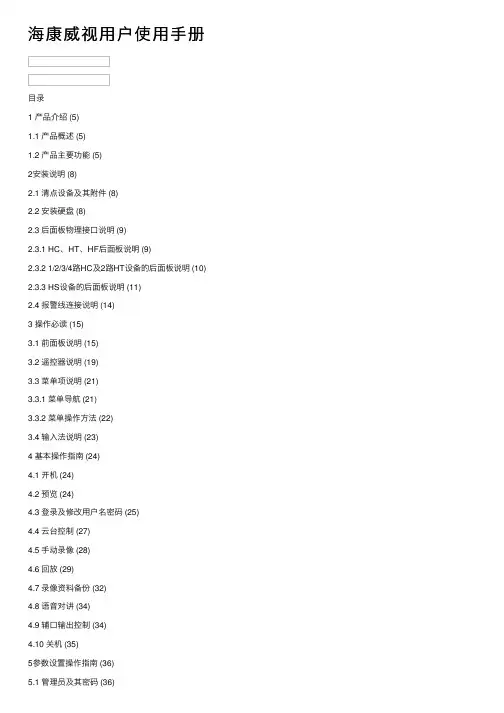
海康威视⽤户使⽤⼿册⽬录1 产品介绍 (5)1.1 产品概述 (5)1.2 产品主要功能 (5)2安装说明 (8)2.1 清点设备及其附件 (8)2.2 安装硬盘 (8)2.3 后⾯板物理接⼝说明 (9)2.3.1 HC、HT、HF后⾯板说明 (9)2.3.2 1/2/3/4路HC及2路HT设备的后⾯板说明 (10) 2.3.3 HS设备的后⾯板说明 (11)2.4 报警线连接说明 (14)3 操作必读 (15)3.1 前⾯板说明 (15)3.2 遥控器说明 (19)3.3 菜单项说明 (21)3.3.1 菜单导航 (21)3.3.2 菜单操作⽅法 (22)3.4 输⼊法说明 (23)4 基本操作指南 (24)4.1 开机 (24)4.2 预览 (24)4.3 登录及修改⽤户名密码 (25)4.4 云台控制 (27)4.5 ⼿动录像 (28)4.6 回放 (29)4.7 录像资料备份 (32)4.8 语⾳对讲 (34)4.9 辅⼝输出控制 (34)4.10 关机 (35)5参数设置操作指南 (36)5.1 管理员及其密码 (36)5.2 创建与删除⽤户 (37)5.3 修改设备名称与设备号 (40)5.4 视频输出制式与VGA设置 (40)5.5 OSD设置 (41)5.6 视频输⼊参数设置 (43)5.7 区域遮盖设置 (44)5.8 遮挡报警处理 (45)5.9 视频丢失处理 (46)5.10 移动侦测处理 (48)5.11 本地预览属性设置 (51)5.12 录像参数及录像计划表 (53)5.13 报警输⼊输出设置 (57)5.14 ⽹络参数 (60)5.15 解码器 (61)5.16 串⼝参数设置 (64)5.17 异常处理 (68)5.18 交易信息 (69)6 管理⼯具 (71)6.1 保存设置 (71)6.2 恢复出⼚设置 (72)6.3 升级 (72)6.4 硬盘管理 (72)6.5 清除报警 (72)6.6 重新启动 (72)6.7 关机 (73)6.8 ⽇志 (73)6.8.1 按类型查询 (73)6.8.2 按时间查询 (74)6.8.3 按类型&时间查询 (74)6.9 查看系统信息 (74)7 ⽹络硬盘录像机软件升级 (75)7.1 配置FTP服务 (75)7.2 升级⽅式 (76)附录1 安装硬盘总容量的参考计算⽅法 (77)附录2 设备连接线的制作⽅法 (78)1 RS-485连接线制作⽅法 (78)2 UTP⽹络连接线制作⽅法 (78)3 RS-232连接线制作⽅法 (79)附录3 技术指标 (82)附录4 常⽤功能速查表 (83)附录5 常见故障解答 (85)1 产品介绍1.1 产品概述本设备是专为安防领域设计的⼀款优秀的数字监控产品。

海康威视网络摄像机用户手册WORD格式说明书网络摄像机操作手册V2.0.0杭州海康威视数字技术股份有限公司技术热线:400-700-5998-3安全须知此内容的目的是确保用户正确使用本产品,以避免危险或财产损失。
在使用此产品之前,请认真阅读此说明手册并妥善保存以备日后参考。
如下所示,预防措施分为“警告”和“注意”两部分:警告:无视警告事项,可能会导致死亡或严重伤害。
注意:无视注意事项,可能会导致伤害或财产损失。
警告事项提醒用户防范潜在的死亡或严重伤害危险。
注意事项提醒用户防范潜在的伤害或财产损失危险。
警告:1.请使用满足SELV(安全超低电压)要求的电源,并按照IEC60950-1符合Limited Power Source(有限电源)的额定电压为12V直流或24V交流电源(根据具体型号而定)供应。
2.如果设备工作不正常,请联系购买设备的商店或最近的服务中心,不要以任何方式拆卸或修改设备(未经许可的修改或维修所导致的问题,责任自负)。
3.为减少火灾或电击危险,请勿让本产品受到雨淋或受潮。
4.本安装应该由专业的服务人员进行,并符合当地法规规定。
5.应该在建筑物安装配线中组入易于使用的断电设备。
有关在天花板上安装设备的指示:安装后,请确保该连接至少可承受向下50牛顿(N)的拉力。
注意:1.在让摄像机运行之前,请检查供电电源是否正确。
2.请勿将此产品摔落地下或受强烈敲击。
3.请勿直接碰触到图像传感器光学元件,若有必要清洁,请将干净布用酒精稍微湿润,轻轻拭去尘污;当摄像机不使用时,请将防尘盖加上,以保护图像传感器。
4.避免对准强光(如灯光照明、太阳光等处)聚焦,否则容易引起过亮或拉光现象(这并非摄像机故障),也将影响图像传感其寿命。
5.激光束可能烧毁图像传感器,在激光装置被使用的情况下,请您一定注意不要让图像传感器的表面暴露于激光束之下。
6.避免置于潮湿,多尘,极热,极冷(正常工作温度:-10℃~+60℃),强电磁辐射等场所。
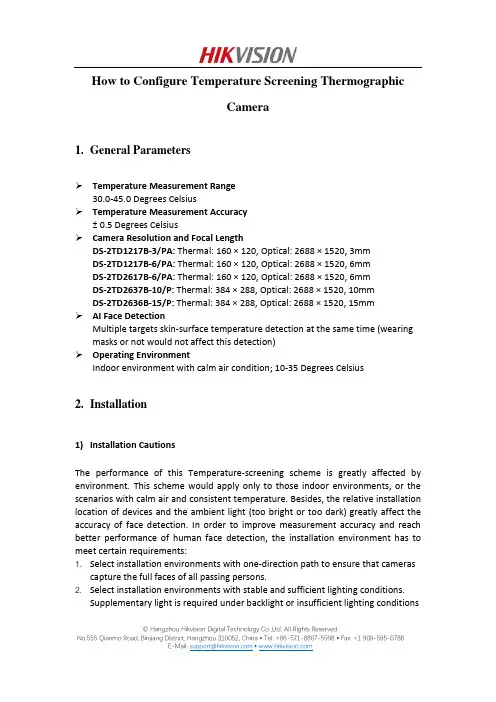
How to Configure Temperature Screening ThermographicCamera1.General ParametersTemperature Measurement Range30.0-45.0 Degrees CelsiusTemperature Measurement Accuracy± 0.5 Degrees CelsiusCamera Resolution and Focal LengthDS-2TD1217B-3/PA: Thermal: 160 × 120, Optical: 2688 × 1520, 3mmDS-2TD1217B-6/PA: Thermal: 160 × 120, Optical: 2688 × 1520, 6mmDS-2TD2617B-6/PA: Thermal: 160 × 120, Optical: 2688 × 1520, 6mmDS-2TD2637B-10/P: Thermal: 384 × 288, Optical: 2688 × 1520, 10mmDS-2TD2636B-15/P: Thermal: 384 × 288, Optical: 2688 × 1520, 15mmAI Face DetectionMultiple targets skin-surface temperature detection at the same time (wearing masks or not would not affect this detection)Operating EnvironmentIndoor environment with calm air condition; 10-35 Degrees Celsius2.Installation1)Installation CautionsThe performance of this Temperature-screening scheme is greatly affected by environment. This scheme would apply only to those indoor environments, or the scenarios with calm air and consistent temperature. Besides, the relative installation location of devices and the ambient light (too bright or too dark) greatly affect the accuracy of face detection. In order to improve measurement accuracy and reach better performance of human face detection, the installation environment has to meet certain requirements:1. Select installation environments with one-direction path to ensure that camerascapture the full faces of all passing persons.2. Select installation environments with stable and sufficient lighting conditions.Supplementary light is required under backlight or insufficient lighting conditions © Hangzhou Hikvision Digital Technology Co.,Ltd. All Rights Reserved.to ensure the clear visibility of facial features.3. Select indoor environments with calm air and consistent temperature condition.Outdoor environments with rapid temperature changes are not recommended.4. If this scheme is used in entrance scenes that connect indoors and outdoorsenvironments, It is suggested that the installation location should be kept at a certain distance from the entrance (such as customs or security checkpoints).5. Avoid objects with high or low temperature placed in the scene.6. The devices should be installed firmly, thereby avoiding face detection andtemperature measurement errors caused by shaking.7. Skin-surface temperature can be affected by environment temperature, if it’s toohot and cold in outdoor environment, we recommend people to stay indoor for more than 3 minutes before temperature measurement.2)Camera InstallationThe camera should be set right in front of the one-direction path, capturing the full faces of passing persons. The installation height and the distance between the camera and measured objects is depended on the resolution and focallength of thermographic camera, as shown in the following table.There are tripods, tripod adapters, wall mount offered by HIKVISION for flexible or fixed placement, but these items require additional purchase. Only device with resolution of 384*288 is recommended to be installed on the wall.© Hangzhou Hikvision Digital Technology Co.,Ltd. All Rights Reserved.© Hangzhou Hikvision Digital Technology Co.,Ltd. All Rights Reserved.3. Configuration1) Select VCA Resource TypeSteps:1. Enter VCA Resource Type interface: Configuration > System>Maintenance>VCA Resource Type .2. Select Temperature Screening as VCA Resource Type.3. Click Save and wait for device restart.© Hangzhou Hikvision Digital Technology Co.,Ltd. All Rights Reserved.2) Set Local ConfigurationSteps:1. Go to the Local Configuration interface: Configuration > Local .2. Click to enable the following settings:Rules: It refers to the rules on your local browser; select Enable to displaybounding boxes and temperature information when the face target is detected. Display Rules Info. on Capture: Select Yes Display rules information on thecapture.Display Temperature Info.: Select Yes to display temperature information withtemperature measurement rule configured.Display Temperature Info. on Capture: Select Yes to display temperatureinformation on the capture. 3. Click Save .© Hangzhou Hikvision Digital Technology Co.,Ltd. All Rights Reserved.3) Settings of Temperature ScreeningSteps:1. Go to the Temperature Screening Settings interface: Temperature Screening > Basic Settings.2. Configure the following settings:Enable Temperature Measurement: Check this box to enable temperaturemeasurement.Display Temperature Info. on Stream: Check this box to display temperatureinformation on stream.Emissivity: The relative ability of material surface to emit energy by radiation.For human skin, this value is normally set as 0.98. Distance Mode:Set mode as ‘Self Adaption’.Distance: The actual distance between the camera and measured object. 3. Click Save .4.Go to the Temperature Screening Settings interface: Temperature Screening >Temperature Screening Configuration5.Select the optical camera channel (normally as Camera 01).6.Configure the following settings:Enable Face Detection: Check this box to enable face detection function.Display Temperature: Check this box to display measured temperature.Upload Captured Face Image: Check this box to upload captured face image.Display Face Temperature Position: Check this box to display the point with highest temperature in target frame.Configuration: Select as Targeting.Face Detection Parameters:●Set Generation Speed and Sensitivity both as 5 for best detectionperformance.●It is suggested to set Alarm When Temperature is above as 37.5 degreesCelsius and Pre-Alarm Temperature as 37 degrees Celsius, or it could beadjusted to meet other requirements.Draw Area: Draw a rectangular area; only objects in this area would be detected as targets for temperature measurement.Press Max. Pupil Distance and Min. Pupil Distance to draw width filter frame, thereby preventing false alarm caused by people’s being too close or too far. This pupil filter is actually based on the pixel width of target frame.7.Click Save.© Hangzhou Hikvision Digital Technology Co.,Ltd. All Rights Reserved.8.Select the thermal camera channel (normally as Camera 02).9.Configure the following settings:Black Body Parameters: If no blackbody is used in this scheme, uncheck this box. Body Temperature Compensation: Compensate the measured value according to the real-time environment temperature.●Enable:Check this box to enable body temperature compensation●Compensation Type: Setting as Auto is suggested; in this way, autocompensation and manual calibration value would both added to themeasured value.●Manual Calibration: The set value would be added to the measured value.(If this value is set as 2 degrees Celsius and the measured value is 35 degreesCelsius, the displayed value would be 37 degrees Celsius). See ManualCalibration part in below for details.●Environment Temperature: Setting as Auto is suggested; in this way, theenvironment temperature would be automatically measured.10.Click Save.4)Manual CalibrationPurpose:© Hangzhou Hikvision Digital Technology Co.,Ltd. All Rights Reserved.The performance of this body thermography scheme offered by HIKVISION would be affected by different actual working environments, and the affect factors in most stable environments could be regarded as a kind of system error. If needed, it is suggested to make a compensation through the manual calibration, the steps are as following.Steps:1.Device start-up; wait a period of time (more than 60 minutes) for preheating.2.For 5 to 10 individuals, complete the following 3 steps one by one:Use the ear thermometer or other specialized thermometer to get the real body temperature, and record.Use the thermographic camera to get the body temperature of the same individual, and record.Subtract these two numbers, and record the difference value.3.Set Manual Calibration with the average value of these difference values in BodyTemperature Compensation.For example:If data recorded during the calibration process are as the following table,thereby setting the Manual Calibration as 0.5 degrees Celsius.4.Other Notes for UseBefore the device is used in actual body temperature measurement, it should run for more than 60 minutes for preheating.This product is used for preliminary screening of people with Temperature. After alarm happens, specialized medical thermometer should be used in further body temperature check.© Hangzhou Hikvision Digital Technology Co.,Ltd. All Rights Reserved.First Choice for Security Professionals HIK VISION Technical Support© Hangzhou Hikvision Digital Technology Co.,Ltd. All Rights Reserved.。

扫描下方二维码,获取更多设备资讯网络摄像机快速入门指南版权所有©杭州海康威视数字技术股份有限公司2021。
保留一切权利。
本手册的任何部分,包括文字、图片、图形等均归属于杭州海康威视数字技术股份有限公司或其关联公司(以下简称“海康威视”)。
未经书面许可,任何单位或个人不得以任何方式摘录、复制、翻译、修改本手册的全部或部分。
除非另有约定,海康威视不对本手册提供任何明示或默示的声明或保证。
关于本产品本手册描述的产品仅供中国大陆地区销售和使用。
本产品只能在购买地所在国家或地区享受售后服务及维保方案。
关于本手册本手册仅作为相关产品的指导说明,可能与实际产品存在差异,请以实物为准。
因产品版本升级或其他需要,海康威视可能对本手册进行更新,如您需要最新版手册,请您登录海康威视官网查阅()。
海康威视建议您在专业人员的指导下使用本手册。
商标声明●为海康威视的注册商标。
●本手册涉及的其他商标由其所有人各自拥有。
责任声明●在法律允许的最大范围内,本手册以及所描述的产品(包含其硬件、软件、固件等)均“按照现状”提供,可能存在瑕疵或错误。
海康威视不提供任何形式的明示或默示保证,包括但不限于适销性、质量满意度、适合特定目的等保证;亦不对使用本手册或使用海康威视产品导致的任何特殊、附带、偶然或间接的损害进行赔偿,包括但不限于商业利润损失、系统故障、数据或文档丢失产生的损失。
●您知悉互联网的开放性特点,您将产品接入互联网可能存在网络攻击、黑客攻击、病毒感染等风险,海康威视不对因此造成的产品工作异常、信息泄露等问题承担责任,但海康威视将及时为您提供产品相关技术支持。
●使用本产品时,请您严格遵循适用的法律法规,避免侵犯第三方权利,包括但不限于公开权、知识产权、数据权利或其他隐私权。
您亦不得将本产品用于大规模杀伤性武器、生化武器、核爆炸或任何不安全的核能利用或侵犯人权的用途。
●如本手册内容与适用的法律相冲突,则以法律规定为准。
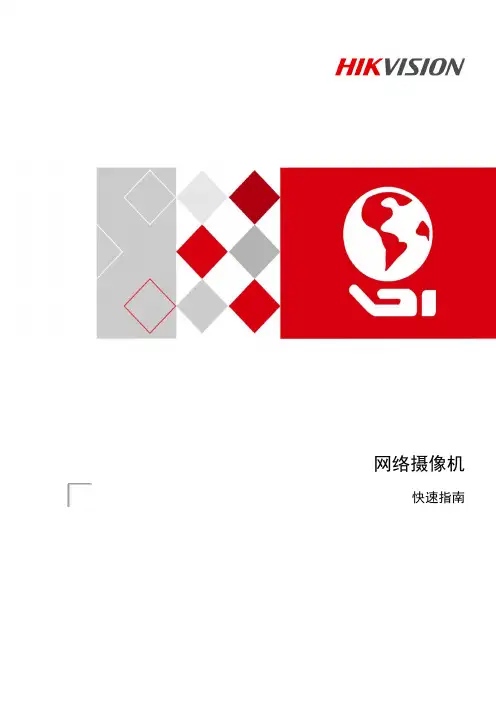
网络摄像机快速指南前言本节内容的目的是确保用户通过本手册能够正确使用产品,以避免操作中的危险或财产损失。
在使用此产品之前,请认真阅读产品手册并妥善保存以备日后参考。
使用前说明●访问本公司官网()获取说明书、应用工具和开发资料。
●使用前请先对设备进行校时,校时的具体配置方法请参见《网络摄像机操作手册》。
符号约定对于文档中出现的符号,说明如下所示。
说明类文字,表示对正文的补充和解释。
注意类文字,表示提醒用户一些重要的操作或者防范潜在的伤害和财产损失危险。
警告类文字,表示有潜在风险,如果不加避免,有可能造成伤害事故、设备损坏或业务中断。
危险类文字,表示有高度潜在风险,如果不加避免,有可能造成人员伤亡的重大危险。
安全使用注意事项●产品安装使用过程中,必须严格遵守国家和使用地区的各项电气安全规定。
●请使用正规厂家提供的电源适配器,电源适配器具体要求参见产品参数表,建议为每台设备配备独立的适配器。
●根据国家相关标准,对弱电设备供电时,要求供电电流不超过8A并且功率不超过100W,防止发生安全事故。
●为减少火灾或电击危险,请勿让产品受到雨淋或受潮。
●应该在建筑物安装配线中组入易于使用的断电设备。
●在墙壁或天花板安装时,请确保产品固定牢固。
●如果产品工作不正常,请联系购买产品的商店或最近的服务中心,不要以任何方式拆卸或修改产品。
(对未经认可的修改或维修导致的问题,本公司不承担任何责任)。
●避免将产品安装到振动或冲击环境,并使产品远离电磁干扰的地点。
(忽视此项可能会损坏产品)。
●请勿直接触碰产品散热部件,以免烫伤。
●室内产品请勿安装在可能淋到水或其他液体的环境。
●请勿在极热、极冷、多尘或者高湿度的环境下使用产品,具体温、湿度要求参见产品的参数表。
●设备需存放于干燥无腐蚀性气体环境,避免阳光直射。
●避免将镜头对准强光(如灯光照明、太阳光或激光束等),否则会损坏图像传感器。
●避免热量积蓄,保持产品周边通风流畅。
●请勿直接触碰到图像传感器,若有必要清洁,请将柔软的干净布用酒精稍微湿润,轻轻拭去尘污;当产品不使用时,请将防尘盖加上,以保护图像传感器。
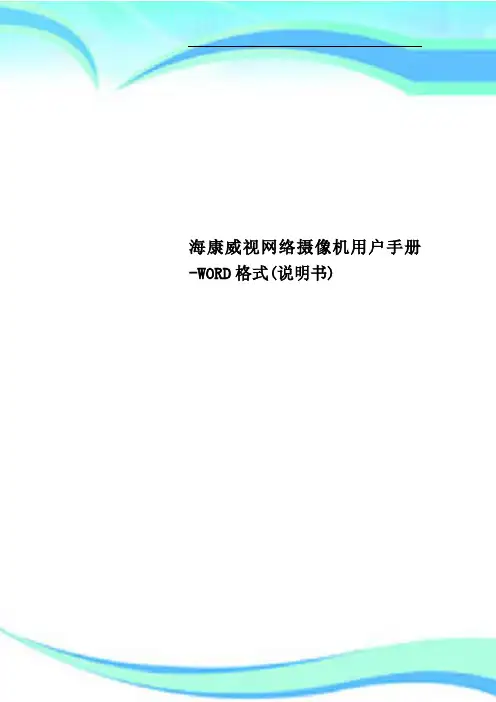
海康威视网络摄像机用户手册-WORD格式(说明书)————————————————————————————————作者:————————————————————————————————日期:网络摄像机操作手册V2.0.0杭州海康威视数字技术股份有限公司技术热线:400-700-59982011-3安全须知此内容的目的是确保用户正确使用本产品,以避免危险或财产损失。
在使用此产品之前,请认真阅读此说明手册并妥善保存以备日后参考。
如下所示,预防措施分为“警告”和“注意”两部分:警告:无视警告事项,可能会导致死亡或严重伤害。
注意:无视注意事项,可能会导致伤害或财产损失。
警告事项提醒用户防范潜在的死亡或严重伤害危险。
注意事项提醒用户防范潜在的伤害或财产损失危险。
警告:1.请使用满足SELV(安全超低电压)要求的电源,并按照IEC60950-1符合Limited Power Source(有限电源)的额定电压为12V直流或24V交流电源(根据具体型号而定)供应。
2.如果设备工作不正常,请联系购买设备的商店或最近的服务中心,不要以任何方式拆卸或修改设备(未经许可的修改或维修所导致的问题,责任自负)。
3.为减少火灾或电击危险,请勿让本产品受到雨淋或受潮。
4.本安装应该由专业的服务人员进行,并符合当地法规规定。
5.应该在建筑物安装配线中组入易于使用的断电设备。
有关在天花板上安装设备的指示:安装后,请确保该连接至少可承受向下50牛顿(N)的拉力。
注意:1.在让摄像机运行之前,请检查供电电源是否正确。
2.请勿将此产品摔落地下或受强烈敲击。
3.请勿直接碰触到图像传感器光学元件,若有必要清洁,请将干净布用酒精稍微湿润,轻轻拭去尘污;当摄像机不使用时,请将防尘盖加上,以保护图像传感器。
4.避免对准强光(如灯光照明、太阳光等处)聚焦,否则容易引起过亮或拉光现象(这并非摄像机故障),也将影响图像传感其寿命。
5.激光束可能烧毁图像传感器,在激光装置被使用的情况下,请您一定注意不要让图像传感器的表面暴露于激光束之下。
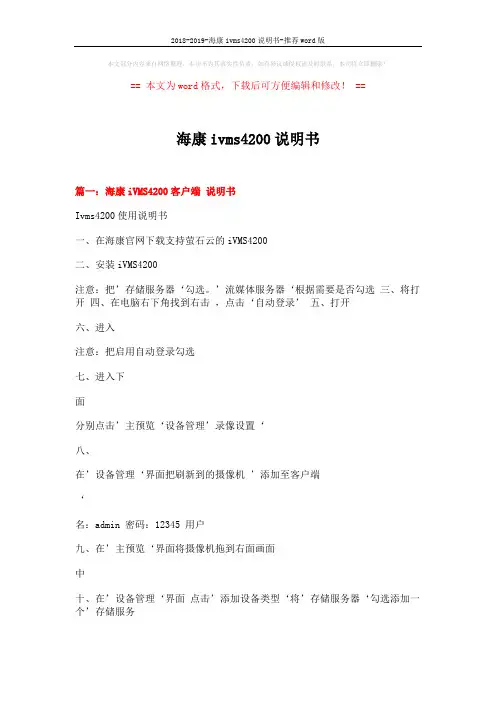
本文部分内容来自网络整理,本司不为其真实性负责,如有异议或侵权请及时联系,本司将立即删除!== 本文为word格式,下载后可方便编辑和修改! ==海康ivms4200说明书篇一:海康iVMS4200客户端说明书Ivms4200使用说明书一、在海康官网下载支持萤石云的iVMS4200二、安装iVMS4200注意:把’存储服务器‘勾选。
’流媒体服务器‘根据需要是否勾选三、将打开四、在电脑右下角找到右击,点击‘自动登录’ 五、打开六、进入注意:把启用自动登录勾选七、进入下面分别点击’主预览‘设备管理’录像设置‘八、在’设备管理‘界面把刷新到的摄像机’添加至客户端‘名:admin 密码:12345 用户九、在’主预览‘界面将摄像机拖到右面画面中十、在’设备管理‘界面点击’添加设备类型‘将’存储服务器‘勾选添加一个’存储服务器十一、添加一个’存储服务器‘‘名字随意写一个,IP是电脑的ip地址。
用户名:admin,密码:12345十二、在’录像计划‘设置录像十三、添加完后,点击’存储服务器管理‘进入’远程配置‘篇二:海康4200操作说明书IVMS4200监控操作系统用户操作说明快速操作指南1、登录首次运行软件输入用户名和密码,默认用户名为00000,密码为0000。
勾选“启用自动登录”,下次登录软件,默认以当前用户自动登录。
2 软件界面介绍系统初始化后,进入软件配置界面。
软件主界面分为4个部分,如上图所示。
3软件界面说明如下:菜单栏:模块列表:说明:各模块具体应用请参考软件详细说明书。
4 预览初次进入主预览界面时,播放面板默认以2×2播放窗口显示,可通过画面分割选择,最大可支持64画面分割。
按键进行窗口分割的主预览界面按键说明如下:点击软件主菜单栏的“视图”选项,选择“辅屏预览”。
说明:软件最多可以使用3个辅屏。
5 回放软件回放支持回放和预览回放2种方式。
回放初次进入回放界面,默认画面分割模式为单画面分割模式。
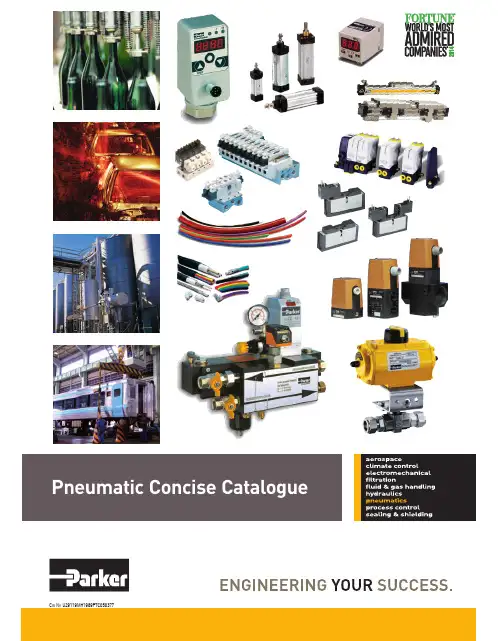
Pneumatics Fluid & Gas Handling Hydraulics Process Control Sealing & Shielding Key Products Accumulators Cartridge valves Electrohydraulic actuators Human machine interfaces Hybrid drives Hydraulic cylindersHydraulic motors & pumps Hydraulic systems Hydraulic valves & controls Hydrostatic steering Integrated hydraulic circuits Power take-offs Power units Key Markets Aerospace Conveyor & material handling Factory automation Life science & medical Machine tools Packaging machinery T ransportation & automotive Key Products Air preparation Brass fittings & valves Manifolds Pneumatic accessories Pneumatic actuators & grippers Pneumatic valves & controls Quick disconnects Rotary actuators Rubber & thermoplastic hose & couplings Structural extrusions Thermoplastic tubing & fittings Vacuum generators,cups & sensors Key Markets Aerial lift Agriculture Bulk chemical handling Construction machinery Food & beverage Fuel & gas delivery Industrial machinery Life sciences Marine Mining Mobile Oil & gas Renewable energy T ransportation Key Products Check valves Connectors for low pressure fluid conveyance Deep sea umbilicals Diagnostic equipment Hose couplings Industrial hose Mooring systems &power cables PTFE hose & tubing Quick couplings Rubber & thermoplastic hose T ube fittings & adapters Key Markets Aerial lift Agriculture Alternative energy Construction machinery Forestry Industrial machinery Machine tools Marine Material handling Mining Oil & gas Power generation Refuse vehicles Renewable energy T ruck hydraulics T urf equipmentKey Markets Alternative fuels Biopharmaceuticals Chemical & refining Food & beverage Marine & shipbuilding Medical & dental Microelectronics Nuclear Power Offshore oil exploration Oil & gas Pharmaceuticals Power generation Pulp & paper Steel Water/wastewater Key Products Analytical Instruments Analytical sample conditioning products & systems Chemical injection fittings & valves Fluoropolymer chemical delivery fittings,valves & pumps High purity gas delivery fittings,valves,regulators & digital flow controllers Industrial mass flow meters/controllers Permanent no-weld tube fittings Precision industrial regulators Key Markets Aerospace Chemical processing Consumer Fluid power General industrial Information technology Life sciences Microelectronics Military Oil & gas Power generation Renewable energy T elecommunications T ransportation Key Products Dynamic seals Elastomeric o-rings Electro-medical instrument design & assembly EMI shielding Extruded & precision-cut,fabricated elastomeric seals High temperature metal seals Homogeneous & inserted elastomeric shapes Medical device fabrication & assembly Metal & plastic retainedAerospace Key Markets Aftermarket services Commercial transports Engines General & business aviation Helicopters Launch vehicles Military aircraft Missiles Power generation Regional transports Unmanned aerial vehicles Key Products Control systems & actuation products Engine systems & components Fluid conveyance systems & components Fluid metering, delivery & atomization devices Fuel systems & components Fuel tank inserting systems Hydraulic systems & components Thermal management Wheels & brakes Electromechanical Key Markets Aerospace Factory automation Life science & medical Machine tools Packaging machinery Paper machinery Plastics machinery & converting Primary metals Semiconductor & electronics T extile Wire & cable Key Products AC/DC drives & systems Electric actuators, gantry robots & slides Electrohydrostatic actuation systems Electromechanical actuation systems Human machine interface Linear motors Stepper motors,servo motors,drives & controlsStructural extrusions Parker’s Motion & Control TechnologiesAt Parker, we’re guidedby a relentless drive tohelp our customersbecome moreproductive and achievehigher levels ofprofitability byengineering thebest systems for theirrequirements. It meanslooking at customerapplications frommany angles to findnew ways to createvalue. What ever themotion and controltechnology need,Parker has theexperience, breadthof product and global reach to consistentlydeliver. No companyknows more about motionand control technologythan Parker. For further infocall 1 800 C-Parker(180****7537)Climate Control Key Markets Agriculture Air conditioning Construction Machinery Food & beverage Industrial machinery Life sciences Oil & gas Precision cooling Process Refrigeration T ransportation Key Products Accumulators Advanced actuators Co controls Electronic controllers Filter driers Hand shut-off valves Heat exchangers Hose & fittings Pressure regulating valves Refrigerant distributors Safety relief valves Smart pumps Solenoid valves Thermostatic expansion valves Filtration Key Markets Aerospace Food & beverage Industrial plant & equipment Life sciences Marine Mobile equipment Oil & gas Power generation & renewable energy Process T ransportation Water Purification Key Products Analytical gas generators Compressed air filters & dryers Engine air, coollant, fuel & oil filtration system Fluid condition monitoring systems Hydraulic & lubrication filters Hydrogen,nitrogen & zero air generators Instrumentation filters Membrane & fiber filters Micro filtration Sterile air filtration Water desalination & purification filters & systemsViking LiteDirectional control valves The Viking Lite valve range is robust, versatile and combines high performance with compact installation dimensions. Large flow capacity, short change-over times and low change-over pressure are important characteristics of this valve range.Designed to operate with pressures up to 10 bar intemperatures -10C to + 50C.Zinc plated Viking Lite ...cover screwsrobust, versatile high performance with long service lifeViking Lite rangeP2LAZ, G1/8 - Cv = 0,6P2LBZ, G1/4 - Cv = 1,5P2LCZ, G3/8 - Cv = 2,5Solenoid operatedWear compensating systemThe Viking Lite valve range is robust, versatile and combines high performance with compact installation dimensions. The choice of G1/8, G14 or G3/8 port sizes provide large flow capacity, short change-over times. Low change-over pressure is also an important characteristic of this valve range.Viking Lite valves are fitted with dynamic bi-directional spool seals suitable for pressures up to 10 bar, inO O ambient temperatures -10C to + 50C. Under pressure radial expansion of the seal occurs to maintain sealing contact with the valve bore.This sealing method reduces friction gives lower pilotpressures, providing fast response and less wear. Valves do not require lubrication in operation but they can also be installed in systems that are lubricated.IP65 and RoHSPort sizes & port types (BSP , NPT , 1/8, 1/4, 3/8)Directional control valvesSolenoid operated directional control valvesInternal supply to solenoid valve(s) via port 1.5/2 valves, internal air, standard temperature3/2 valves, internal air, standard temperature(bar) actua./return 5/3 valves, internal air, standard temperatureSymb ol Size ActuationMinChangeover Weight Order code Order code Operating time (ms) Kg Without coil With 24V DC Pressure at 6 bar @20C (22mm coil)Symb olSizeActuationReturnMinChangeover Weight Order code Order code Operating time (ms) Kg Without coil With 24V DC Pressure at 6 bar @20C (22mm coil)(bar) actua./returnSymb ol Size ActuationReturnMinChangeover Weight Order code Order codeOperating time (ms) Kg Without coil With 24V DC Pressure at 6 bar @20C (22mm coil)(bar) actua./return Viking LiteMPS-V32N-PGMPS-V32N-PCCatalog 0802-5FeaturesMounting Bracket MPS-ACCK1 Included withSensors.Pressure SensorsMPS-322-Color Panel MountMPS-32RedFeaturesVacuum Pressure...............0to -30inHg Positive Pressure.................0to 145PSI2 NPNor PNP Open CollectorTransistor Output, 30VDC, 125mA Optional Analog Output, 4 to 20mA Optional Analog Output, 1 to5VDCMode(mmHg, -bar, -kPa, inHg)(kgf/cm 2,PSI,bar,kPa)MillisecondsOrdering Information,SpecificationsPressure SensorsMPS-322-Color Panel Mount SpecificationsPressure RangeVacuum(V)Positive(P)Units of Measure Display Resolution (with unit-switching function)bar:kPa:mmHg:inHg:0.0010.110.1bar:MPa:kgf/cm 2:PSI:0.010.0010.011ProofPressure-101 to 0kPa0 to 1MPaMediaAir & Non-Corrosive Gases PressurePort (N) 1/8" NPSF OperatingTemperature 32 to 122°F (0 to 50°C)StorageTemperature 14 to140°F (-10 to60°C)Humidity35 to 85% RHElectrical Connection (C) 4-Pin, M8 Connector, (G) Grommet Open LeadPowerSupply12 to 24VDC +10% or less, Ripple(Vp-p) 10% orless Display 3 + 1/2 Digit, 2 Color, 7-SegmentLED DisplayRefresh.1 to3.0 Seconds, Variable (Factoryset at0.1)Control Output NPN (Sinking), PNP (Sourcing),OpenCollector, max 125mA, 2Output Switch OutputOutput Signal, NPN or PNP , NormallyOpen orClosed,LEDIndicatorOutput Modes Hysteresis or WindowComparator Response Time2ms or less,(Variable 32, 128, 1024ms)Repeatability± 0.2% of F .S.± 1digit or less± 03% of F .S. ± 1 digit or lessAnalogOutputVoltageOutput 1 to 5VDC (1 + 0.04V , 5 + 0.04V); Outout Impedance 1kΩ; Linearity 0.5% of F .S.;Response Time 2ms or lessCurrent Output4 to 20mA; Linearity ±0.5% of F .S. or less; Maximum Load Impedance 300Ωwith Power Supply Voltage of 12V; 600Ω with Power Supply Voltage of 12V;Minimum Load Impedance50ΩThermal Error32 to 122°F (0 to 50°C) 25°C (77°C) + 2% of F .S. or less at range of 32 to 122°F (0 to50°C)GeneralProtection IP50, CE Marked, EMC-EN61000-6-2: 2001CurrentConsumption <80mA Vibration Resistance 10to 150Hz,Double Amplitude 1.5mm,XYZ,2hrs.Shock Resistance 10G,XYZMaterialHousing:ABS (gray),Pressure Port:Zinc Die-cast,Diaphragm:Silicone Mass1.7oz.(45g)(Not including cable)MPS-32Ordering NumbersPressure RangePort SizeOutputCircuit Electrical ConnectorPartNumber 0to -30inHg1/8 NPSF*PNPSourcing4 Pin,M8MPS-V32N-PC 2M LeadWire MPS-V32N-PG NPN Sinking4Pin, M8MPS-V32N-NC 2MLead Wire MPS-V32N-NG 0to 145PSI1/8NPSF*PNPSourcing4 Pin, M8MPS-P32N-PC 2M Lead Wire MPS-P32N-PG NPNSinking4Pin, M8MPS-P32N-NC 2MLeadWire MPS-P32N-NG PNP Sourcing with4-20ma4 Pin,M8MPS-P32N-PCI*Mounting BracketIncluded(Bold Items are Most Popular)Products for Automotive IndustryNBH/PBH/LE2 - Introduction• N BH allows for increased power similar to that achieved using hydraulics • Convert air pressure to high oil pressure using a booster• Patent Pending• High output from 0.15 4.5tons• Adjust air pressure using air regulator• Accurate force using oil pressure• Typical flow – manual ~ pneumatic ~ hydraulic or electric• NBH – Uses direct air pressure – high output and speed, uses consitent air pressure, used for short stroke.• PBH – Uses an accumulator – for long strokeHigh Power SystemsPneumerlock Clamping Element• P ressure booster combined with clamp cylindersenables high output of 1.5 to 44.1kN.• E ither direct-pressure or preload-pressureboosters can be selected to provide a wide range ofmotions of actuator from short to long.SpecificationOutput oil pressure : 10.8~17.5 MPaOperating air pressure: 0.2~1 MPaOutput oil capacity : 77~304 cm3Direct Pressure Type BoosterNBH seriesDirect pressure type booster configurationSuitable for operations requiring highoutput throughout the stroke.SpecificationPre-Pressure Type Booster PBH, PBE SeriesExample of circuit for referenceSuitable for operations requiring highoutput throughout the stroke.Locating pin cylinderRigid mounting blocks and tight rod tolerance give the accurate position of locating pins on welding jigs.Wide variety of actuator shapes on customer’srequests.Pin clamp cylinderLocating pins are equipped to cylinders.Both vertical and horizontal shape with many different diameters/ shapes of locating pins oncustomer’s requests. Clamp UnclampVertical typeHorizontal typeJig lifting cylinderRigid lift cylinder which gives theaccurate clamping positions to the clamp units.On lift & carry conveyance or multi product lines, usuallyinstalled on the base welding machines.10F-1/2Flat shape cylinder with thin width bodies 20mm for bore 25mm 25mm for bore 32mm 39mm for bore 50mmNon rotating with oval pistonSpecificationPressure: 0.1 to 1MPa O Temperature: -10 to +60 C Bore: 25/ 32/ 50mm Standard stroke: 50-200mm 10F-1 5-50mm 10F-2FlangeDescription Type Order code P1C-4NMBFlangeMF1/MF2Water retract actuator (WRA-series)Note: For reliable operation of WRA, air pressure has to exceed water pressure, pressure difference recommended 1 barFoot bracketDescription Type Order code P1C-4NMFFoot bracketMS1Water retract actuator (WRA-series)Water retract actuator designed to reduce water pressure during automatic tip change operation• Based on standard components, utilizing Parker P1P global actuator series, VikingLite valve technology, sealing, hose and fitting technologies • Reduces downtime• Protection of expensive weld equipment, automatic tip changer • Easy installation, easily integrated into existing water system • Corrosive protection against cooling water medium • Cost effective design• Optimized design to fit car manufacturer specifications,new program or retooling programWater retract actuator (Order code)Pneumatic Actuator Air Motor- TAM4 : Compact, economical air motor with grease mounted system <Specifications>Nominal output : 9.81-19.6 kNOperating pressure range : 0.15-0.7MPaRadial Piston Type Air MotorTAM4 seriesPneumatic ActuatorHigh-Power System- All in one construction combining pressure booster and clamp cylinder - Compact, Lightweight design<Specifications>Port size : G1/8, G1/4Operating air pressure range : 0.15-0.9MPa at air pressure as 0.6 MPaClamping Element LE2 seriesPneumatic Actuator High-Power System- Space-saving pneumatic press- 1/10 The volume of conventional presses<Specifications>Rated pressure : 0.5MPaMaximum output : 73.5-228W Torque : 0.64-2.91 NmPneumatic Toggle PressTPH series。

网络视频录像机用户手册V3.01目录关于本文档 (1)1 操作必读 (2)1.1 本地操作必读 (2)1.2 本地界面操作方法 (2)2 初始配置 (5)2.1 开机准备 (5)2.2 自动添加 (5)2.3 设备登录 (6)2.4 开机向导 (9)3 预览 (11)3.1 预览界面状态 (12)3.2 窗格工具栏 (12)3.3 底部工具栏 (13)3.4 右键菜单栏 (17)4 通道配置 (20)4.1 通道管理 (20)4.1.1 IPC配置 (20)4.1.2 鱼眼配置 (27)4.1.3 高级配置 (29)4.2 编码参数 (30)4.3 音频配置 (32)4.4 抓图参数 (33)4.5 OSD配置 (34)4.6 图像参数 (35)4.7 隐私遮盖 (39)4.8 云台配置 (41)5 智能分析 (46)5.1 智能功能配置 (46)5.1.1 联动方式 (47)5.1.2 布防计划 (54)5.1.3 人脸检测 (55)5.1.4 人脸比对 (57)5.1.5 越界检测 (60)5.1.6 区域入侵 (63)5.1.7 进入区域 (65)5.1.8 离开区域 (67)5.1.9 智能运动检测 (69)5.1.11 高空抛物 (71)5.1.12 虚焦检测 (73)5.1.13 场景变更 (73)5.1.14 物品搬移 (74)5.1.15 物品遗留 (75)5.1.16 自动跟踪 (76)5.1.17 人流量统计 (77)5.1.18 人员密度检测 (78)5.2 分析器配置 (80)5.3 名单库管理 (80)5.3.1 人脸名单 (80)5.4 车辆管控 (83)5.4.1 车牌名单 (83)5.4.2 车辆报警布控 (85)5.5 智能检索 (86)5.5.1 人脸抓拍检索 (86)5.5.2 人脸比对检索 (87)5.5.3 以图搜图 (90)5.5.4 车辆检索 (93)5.5.5 行为检索 (95)5.5.6 人数统计报表 (98)5.6 智能预览 (99)6 网络配置 (104)6.1 常规配置 (104)6.1.1 网络配置 (104)6.1.2 宇视云 (105)6.1.3 DDNS (109)6.1.4 邮件 (110)6.2 平台配置 (111)6.2.1 国标服务器配置 (111)6.2.2 国标本地配置 (114)6.2.3 UNP (114)6.2.4 监管平台 (116)6.2.5 SNMP (117)6.2.6 报警上报 (119)6.2.7 视图库GA/T1400本地配置 (120)6.2.8 视图库GA/T1400服务器配置 (121)6.2.9 CDN(流分发)管理 (122)6.2.10 TMS配置 (123)6.3 高级配置 (124)6.3.1 拨号上网 (124)6.3.2 端口 (125)6.3.3 端口映射 (126)6.3.4 组播 (127)6.3.5 FTP (128)6.4 无线局域网 (130)7 系统配置 (130)7.1 基本配置 (130)7.2 预览配置 (131)7.2.1 预览配置 (131)7.2.2 高级配置 (134)7.3 时间配置 (134)7.3.1 时间配置 (134)7.3.2 时间同步 (135)7.3.3 假日配置 (135)7.4 POS配置 (137)7.4.1 POS显示配置 (137)7.4.2 POS配置 (138)7.5 串口配置 (140)7.6 用户配置 (141)7.7 安全配置 (142)7.7.1 IP地址过滤 (142)7.7.2 ONVIF认证 (143)7.7.3 802.1x (143)7.7.4 ARP防攻击 (144)7.7.5 视频水印 (144)7.7.6 安全密码 (144)7.8 热备配置 (145)8 备份 (147)8.1 录像备份 (147)8.2 图片备份 (150)9 存储配置 (153)9.1 录像计划 (153)9.2 抓图计划 (156)9.3 阵列配置 (157)9.4 硬盘管理 (161)9.5 盘组配置 (163)9.6 容量配置 (164)9.7 高级配置 (165)10 报警配置 (166)10.1 运动检测 (166)10.2 遮挡检测 (167)10.3 人形检测 (167)10.4 视频丢失 (168)10.5 输入输出 (169)10.5.1 报警输入 (169)10.5.2 报警输出 (171)10.6 热成像检测 (173)10.7 温度异常 (175)10.8 异常配置 (176)10.9 声音检测 (177)10.10 蜂鸣器 (178)10.11 门铃呼叫 (179)10.12 滞留人数告警 (179)10.13 一键撤防 (181)10.14 手动报警 (183)11 系统维护 (184)11.1 系统信息 (184)11.1.1 基本信息 (184)11.1.2 通道状态 (184)11.1.3 录像状态 (185)11.1.4 在线用户 (185)11.1.5 硬盘状态 (186)11.1.6 解码卡状态 (186)11.2 网络信息 (187)11.2.1 网络流量 (187)11.2.2 网络抓包 (187)11.2.3 网络检测 (189)11.2.4 网络状态 (191)11.2.5 网络资源统计 (191)11.2.6 PoE/交换网口状态 (192)11.3 日志查询 (192)11.4 系统备份 (194)11.4.1 系统备份 (194)11.4.2 诊断信息 (194)11.5 系统恢复 (196)11.6 自动维护 (196)11.7 系统升级 (196)11.7.1 NVR升级 (197)11.7.2 IPC升级 (198)11.8 硬盘检测 (199)11.8.1 S.M.A.R.T.检测 (199)11.8.2 磁盘检测 (200)11.9 关于我们 (200)11.10 一键收集 (201)12 回放 (201)12.1 即时回放 (202)12.2 普通回放 (202)12.3 智能回放 (204)12.4 走廊回放 (206)12.5 外部文件回放 (206)12.6 标签回放 (206)12.7 检索回放 (208)12.8 文件管理 (209)13 关机 (210)14 Web操作 (210)14.1 登录前准备 (210)14.2 登录 (211)14.3 实况 (211)14.4 回放 (212)14.5 配置 (213)14.6 智能 (214)15 附录:常见问题解答 (214)关于本文档版权声明©2022浙江宇视科技有限公司。
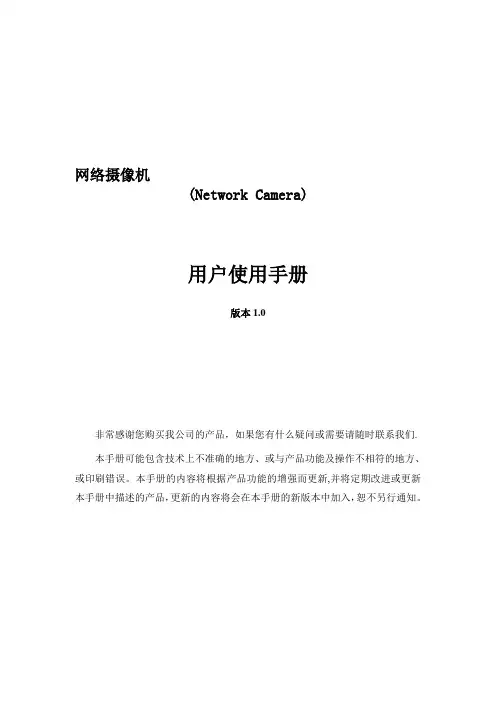
网络摄像机(Network Camera)用户使用手册版本1.0非常感谢您购买我公司的产品,如果您有什么疑问或需要请随时联系我们.本手册可能包含技术上不准确的地方、或与产品功能及操作不相符的地方、或印刷错误。
本手册的内容将根据产品功能的增强而更新,并将定期改进或更新本手册中描述的产品,更新的内容将会在本手册的新版本中加入,恕不另行通知。
目录第一章:产品简介 ---------------------------------------------------------------------------------------------------- 21。
1主要功能及特点 ------------------------------------------------------------------------------------------------ 2 1。
2主要应用 --------------------------------------------------------------------------------------------------------- 2第二章安装------------------------------------------------------------------------------------------------------------ 32.1注意事项----------------------------------------------------------------------------------------------------------- 32。
2面板及说明 ------------------------------------------------------------------------------------------------------ 3 2。
海康威视网络硬盘录像机设备操作手册上海三盾智能系统有限公司1. 遥控器说明在使用遥控器时,请把遥控器的红外发射端对准硬盘录像机的红外接收口,然后在遥控器上按【设备】键,接着输入要操作的那台硬盘录像机的设备号(默认的设备号为“88”,可在“本地设置”进行修改),再按遥控器上的【确认】键。
正确使用遥控器方法为:使用遥控器之前,请确认已经正确安装了电池。
在使用遥控器时,请把遥控器的红外发射端对准硬盘录像机的红外接收口,然后在遥控器上按【设备/DEV】键,接着输入要操作的那台硬盘录像机的设备号(默认的设备号为“88”,可在“本地设置”进行修改),再按遥控器上的【】键,这时,如果硬盘录像机完全接收到遥控器命令,则可以使用遥控器对该硬盘录像机进行操作了。
在整个操作过程中,硬盘录像机面板及监视器上不会有任何提示信息。
设备共有16路通道可供切换,需要切换时可用遥控器直接输入通道号。
例:在遥控器上按【0】【1】键可将画面切换至1号通道;在遥控器上按【0】【2】键可将画面切换至2号通道。
2. 输入法规则说明在菜单操作界面中,如进入编辑框(如“图像设置”内“名称”的编辑框)的编辑状态,则屏幕下方会出现如图所示的状态,按前面板的【数字键】可以在编辑框内输入数字。
如果要输入英文(大写),将输入法切换到“大写字符”,即按前面板的【输入法】键,直到变成如下图所示的状态,这时按前面板的【数字键】就可以在编辑框内输入大写英文字母(与在手机中输入英文字母的方法相同)。
另外还支持以下几种输入法:小写字符、符号、区位。
符号共有24个,分4页显示,用前面板的数字【0】键可以进行翻页;使用“区位”可以输入中文,《汉字区位简明对照表》参见随机光盘。
说明:本用户手册中,硬盘录像机前面板(或遥控器)的各种“按键”表示为【按键名称】,如回放键表示为【放像】,确认键表示为【确认】。
菜单界面中的参数设置项表示为“设置名称”,如通道名称编辑框表示为“名称”。
Network Video RecorderQuick Start GuideTABLE OF CONTENTSChapter1 Panels Description (8)1.1 Front Panel (8)1.2 Rear Panel (9)NVR-100H-D and NVR-100MH-D Series (9)NVR-100H-D/P and NVR-100MH-D/P Series (10)Chapter 2 Installation and Connections (11)2.1 NVR Installation (11)2.2 Hard Disk Installation (11)2.3 HDD Storage Calculation Chart (13)Chapter 3 Menu Operation (14)3.1 Startup and Shutdown (14)3.2 Activate Your Device (14)3.3 Set the Unlock Pattern for Login (15)3.4 User Login (16)3.5 Network Settings (16)3.6 Add IP Cameras (17)3.7 Live View (18)3.8 Recording Settings (18)3.9 Playback (19)Chapter 4 Accessing by Web Browser (21)Quick Start GuideCOPYRIGHT ©2019 Hangzhou Hikvision Digital Technology Co., Ltd.ALL RIGHTS RESERVED.Any and all information, including, among others, wordings, pictures, graphs are the properties of Hangzhou Hikvision Digital Technology Co., Ltd. or its subsidiaries (hereinafter referred to be “Hikvision”). This user manual (hereinafter referred to be “the Manual”) cannot be reproduced, changed, translated, or distributed, partially or wholly, by any means, without the prior written permission of Hikvision. Unless otherwise stipulated, Hikvision does not make any warranties, guarantees or representations, express or implied, regarding to the Manual.About this ManualThis Manual is applicable to Network Video Recorder (NVR).The Manual includes instructions for using and managing the product. Pictures, charts, images and all other information hereinafter are for description and explanation only. The information contained in the Manual is subject to change, without notice, due to firmware updates or other reasons. Please find the latest version in the company website (/en/).Please use this user manual under the guidance of professionals.Trademarks Acknowledgementand other Hikvision’s trademarks and logos are the properties of Hikvision in various jurisdictions. Other trademarks and logos mentioned below are the properties of their respective owners.The terms HDMI and HDMI High-Definition Multimedia Interface, and the HDMI Logoare trademarks or registered trademarks of HDMI Licensing Administrator, Inc. in the United States and other countries.Legal DisclaimerTO THE MAXIMUM EXTENT PERMITTED BY APPLICABLE LAW, THE PRODUCT DESCRIBED, WITH ITS HARDWARE, SOFTWARE AND FIRMWARE, IS PROVIDED “AS IS”, WITH ALL FAULTS AND ERRORS, AND HIKVISION MAKES NO WARRANTIES, EXPRESS OR IMPLIED, INCLUDING WITHOUT LIMITATION, MERCHANTABILITY, SATISFACTORY QUALITY, FITNESS FOR A PARTICULAR PURPOSE, AND NON-INFRINGEMENT OF THIRD PARTY. IN NO EVENT WILL HIKVISION, ITS DIRECTORS, OFFICERS, EMPLOYEES, OR AGENTS BE LIABLE TO YOU FOR ANY SPECIAL, CONSEQUENTIAL, INCIDENTAL, OR INDIRECT DAMAGES, INCLUDING, AMONG OTHERS, DAMAGES FOR LOSS OF BUSINESS PROFITS, BUSINESS INTERRUPTION, OR LOSS OF DATA OR DOCUMENTATION, IN CONNECTION WITH THE USE OF THIS PRODUCT, EVEN IF HIKVISION HAS BEEN ADVISED OF THE POSSIBILITY OF SUCH DAMAGES.REGARDING TO THE PRODUCT WITH INTERNET ACCESS, THE USE OF PRODUCT SHALL BE WHOLLY AT YOUR OWN RISKS. HIKVISION SHALL NOT TAKE ANY RESPONSIBILITES FOR ABNORMAL OPERATION, PRIVACY LEAKAGE OR OTHER DAMAGES RESULTING FROM CYBER ATTACK, HACKER ATTACK, VIRUS INSPECTION, OR OTHER INTERNET SECURITY RISKS; HOWEVER, HIKVISION WILL PROVIDE TIMELY TECHNICAL SUPPORT IF REQUIRED.SURVEILLANCE LAWS VARY BY JURISDICTION. PLEASE CHECK ALL RELEVANT LAWS IN YOUR JURISDICTION BEFORE USING THIS PRODUCT IN ORDER TO ENSURE THAT YOUR USE CONFORMSTHE APPLICABLE LAW. HIKVISION SHALL NOT BE LIABLE IN THE EVENT THAT THIS PRODUCT IS USED WITH ILLEGITIMATE PURPOSES.IN THE EVENT OF ANY CONFLICTS BETWEEN THIS MANUAL AND THE APPLICABLE LAW, THE LATER PREVAILS.Regulatory InformationFCC InformationPlease take attention that changes or modification not expressly approved by the party responsible for compliance could void the user’s authority to operate the equipment.FCC compliance: This equipment has been tested and found to comply with the limits for a Class A digital device, pursuant to part 15 of the FCC Rules. These limits are designed to provide reasonable protection against harmful interference when the equipment is operated in a commercial environment. This equipment generates, uses, and can radiate radio frequency energy and, if not installed and used in accordance with the instruction manual, may cause harmful interference to radio communications. Operation of this equipment in a residential area is likely to cause harmful interference in which case the user will be required to correct the interference at his own expense.FCC ConditionsThis device complies with part 15 of the FCC Rules. Operation is subject to the following two conditions:1. This device may not cause harmful interference.2. This device must accept any interference received, including interference that may cause undesired operation.EU Conformity StatementThis product and - if applicable - the supplied accessories too are marked with "CE" and comply therefore with the applicable harmonized European standards listed under the EMC Directive 2014/30/EU, the LVD Directive 2014/35/EU, the RoHS Directive 2011/65/EU.2012/19/EU (WEEE directive): Products marked with this symbol cannot be disposed of as unsorted municipal waste in the European Union. For proper recycling, return this product to your local supplier upon the purchase of equivalent new equipment, or dispose of it at designated collection points. For more information see: 2006/66/EC (battery directive): This product contains a battery that cannot be disposed of as unsorted municipal waste in the European Union. See the product documentation for specific battery information. The battery is marked with this symbol, which may include lettering to indicate cadmium (Cd), lead (Pb), or mercury (Hg). For proper recycling, return the battery to your supplier or to a designated collection point. For more information see: Industry Canada ICES-003 ComplianceThis device meets the CAN ICES-3 (A)/NMB-3(A) standards requirements.Applicable ModelsThis manual is applicable to the models listed in the following table.Series ModelNVR-100H-D NVR-104H-D NVR-108H-DNVR-100H-D/P NVR-104H-D/4P NVR-108H-D/8PNVR-100MH-D NVR-104MH-D NVR-108MH-DNVR-100MH-D/P NVR-104MH-D/4P NVR-108MH-D/8PSymbol ConventionsThe symbols that may be found in this document are defined as follows.Symbol DescriptionProvides additional information to emphasize or supplementimportant points of the main text.Indicates a potentially hazardous situation, which if not avoided,could result in equipment damage, data loss, performancedegradation, or unexpected results.Indicates a hazard with a high level of risk, which if not avoided, willresult in death or serious injury.Safety Instructions●Proper configuration of all passwords and other security settings is the responsibility of theinstaller and/or end-user.●In the use of the product, you must be in strict compliance with the electrical safetyregulations of the nation and region. Please refer to technical specifications for detailedinformation.●Input voltage should meet both the SELV (Safety Extra Low Voltage) and the Limited PowerSource with 100~240 VAC, 48 VDC or 12 VDC according to the IEC60950-1 standard. Please refer to technical specifications for detailed information.●Do not connect several devices to one power adapter as adapter overload may causeover-heating or a fire hazard.●Please make sure that the plug is firmly connected to the power socket.●If smoke, odor or noise rise from the device, turn off the power at once and unplug the powercable, and then please contact the service center.●If the POE ports of device do not comply with Limited Power Source, the additional equipmentconnected to POE ports shall have fire enclosure.●The USB interface of the /P devices can be connected with the mouse and U-flash disk storagedevice only.Preventive and Cautionary TipsBefore connecting and operating your device, please be advised of the following tips:●Ensure unit is installed in a well-ventilated, dust-free environment.●Unit is designed for indoor use only.●Keep all liquids away from the device.●Ensure environmental conditions meet factory specifications.●Ensure unit is properly secured to a rack or shelf. Major shocks or jolts to the unit as a result ofdropping it may cause damage to the sensitive electronics within the unit.●Use the device in conjunction with an UPS if possible.●Power down the unit before connecting and disconnecting accessories and peripherals.● A factory recommended HDD should be used for this device.●Improper use or replacement of the battery may result in hazard of explosion. Replace withthe same or equivalent type only. Dispose of used batteries according to the instructionsprovided by the battery manufacturer.Power Supply InstructionsUse only power supplies listed in the user instructions.NVR Models Standard Power Supply Models ManufacturerNVR-104H-D NVR-108H-D NVR-104MH-D NVR-108MH-D EuropeanMSA-C1500IC12.0-18P-DE MOSO Power Supply Technology Co., LtdADS-26FSG-12 12018EPG Shenzhen HONOR Electronic Co., LtdKL-AD3060VA Xiamen Keli Electronics Co., LtdKPD-018-VI Channel Well Technology Co., Ltd BritishADS-25FSG-12 12018GPB Shenzhen HONOR Electronic Co., LtdMSA-C1500IC12.0-18P-GB MOSO Power Supply Technology Co., LtdADS-26FSG-12 12018EPB Shenzhen HONOR Electronic Co., LtdNVR-104H-D/4PNVR-108H-D/8P NVR-104MH-D/4P NVR-108MH-D/8P UniversalMSP-Z1360IC48.0-65W MOSO Power Supply Technology Co., LtdMSA-Z1040IS48.0-65W-Q MOSO Power Supply Technology Co., LtdMSA-Z1360IS48.0-65W-QMOSO Power Supply Technology Co., Ltd●The power supplies list above is for EU countries only.●The power supplies list is subject to change without prior notice.Chapter1 Panels Description 1.1 Front PanelFigure 1-1NVR-100H-D (/P) SeriesFigure 1-2NVR-100MH-D (/P) SeriesTable 1-1Description of Front Panel No. Icon Description1 Indicator turns red when NVR is powered up.2 Indicator lights in red when data is being read from or written to HDD.3 Indicator blinks blue when network connection is functioning properly.1.2 Rear PanelNVR-100H-D and NVR-100MH-D SeriesFigure 1-3NVR-100H-D Rear PanelFigure 1-4NVR-100MH-D Rear PanelNo. Item Description1 Power Supply 12 VDC power supply.2 VGA Interface DB9 connector for VGA output. Display local videooutput and menu.3 HDMI Interface HDMI video output connector.4 USB Interface Universal Serial Bus (USB) ports for additional devicessuch as USB mouse and USB Hard Disk Drive (HDD).5 LAN Network Interface 10/100 Mbps self-adaptive Ethernet interface.6 Ground Ground (needs to be connected when NVR starts up).NVR-100H-D/P and NVR-100MH-D/P SeriesFigure 1-5NVR-100H-D/P Rear PanelFigure 1-6NVR-100MH-D/P Rear PanelTable 1-3Description of Rear Panel No. Item Description1 Power Supply 12 VDC power supply.2 VGA Interface DB9 connector for VGA output. Display local videooutput and menu.3 HDMI Interface HDMI video output connector.4 USB Interface Universal Serial Bus (USB) ports for additional devicessuch as USB mouse and USB Hard Disk Drive (HDD).5 LAN Network Interface 10/100 Mbps self-adaptive Ethernet interface.6 Ground Ground (needs to be connected when NVR starts up).7 Network Interfaces withPoE functionNetwork interfaces for the cameras and to providepower over Ethernet.4 interfaces for /4P models and 8 interfaces for /8Pmodels.Chapter 2 Installation and Connections2.1 NVR InstallationDuring installation of the NVR:●Use brackets for rack mounting.●Ensure ample room for audio and video cables.●When routing cables, ensure that the bend radius of the cables are no less than five times thanits diameter.●Connect the alarm cable.●Allow at least 2cm (≈0.75-inch) of space between racks mounted devices.●Ensure the NVR is grounded.●Environmental temperature should be within the range of -10 to +55º C, +14 to +131º F.●Environmental humidity should be within the range of 10% to 90%.2.2 Hard Disk InstallationBefore you start:Disconnect the power from the NVR before installing a hard disk drive (HDD). A factory recommended HDD should be used for this installation.Tools Required: Screwdriver.Step 1Remove the cover from the device by unfastening the screws on the bottom.Figure 2-1Remove the CoverStep 2Place the HDD on the bottom of the device and then fasten the screws on the bottom to fix the HDD.Figure 2-2Fix the HDDStep 3Connect one end of the data cable to the motherboard of NVR and the other end to the HDD.Step 4Connect the power cable to the HDD.Figure 2-3Connect CablesStep 5Re-install the cover of the NVR and fasten screws.2.3 HDD Storage Calculation ChartThe following chart shows an estimation of storage space used based on recording at one channel for an hour at a fixed bit rate.Bit Rate Storage Used96K42M128K56M160K70M192K84M224K98M256K112M320K140M384K168M448K196M512K225M640K281M768K337M896K393M1024K450M1280K562M1536K675M1792K787M2048K900M4096K 1.8G8192K 3.6G16384K 7.2GPlease note that supplied values for storage space used is just for reference. The storage values in the chart are estimated by formulas and may have some deviation from actual value.Chapter 3 Menu Operation3.1 Startup and ShutdownProper startup and shutdown procedures are crucial to expanding the life of the NVR.To start your NVR:Step 1Check the power supply is plugged into an electrical outlet. It is HIGHLY recommended that an Uninterruptible Power Supply (UPS) be used in conjunction with the device. The Powerbutton) on the front panel should be red, indicating the device is receiving the power.Step 2Press the power switch on the panel. The Power LED should turn blue. The unit will begin to start.After the device starts up, the wizard will guide you through the initial settings, including modifying password, date and time settings, network settings, HDD initializing, and recording.To shut down the NVR:Step 1Go to Menu > Shutdown.Figure 3-1ShutdownStep 2Select Shutdown.Step 3Click Yes.3.2 Activate Your DevicePurpose:For the first-time access, you need to activate the device by setting an admin password. No operation is allowed before activation. You can also activate the device via Web Browser, SADP or client software.Step 1Input the same password in Create New Password and Confirm New Password.Step 2(Optional) Use customized password to activate and add network camera(s) connected to the device.1)Uncheck Use Channel Default Password.2)Enter a password in IP Camera Activation.Figure 3-2Set Admin PasswordSTRONG PASSWORD RECOMMENDED–We highly recommend you create a strong password of your own choosing (Using a minimum of 8 characters, including at least three of the following categories: upper case letters, lower case letters, numbers, and special characters.) in order to increase the security of your product. And we recommend you reset your password regularly, especially in the high security system, resetting the password monthly or weekly can better protect your product.Step 3Click OK.3.3 Set the Unlock Pattern for LoginAdmin can use the unlock pattern for device login.For devices with PoE function, you can draw the device unlock pattern after activation. For other devices, the unlock pattern interface will show after the first-time login.Step 1Use the mouse to draw a pattern among the 9 dots on the screen. Release the mouse when the pattern is done.Figure 3-3Draw the Pattern●Connect at least 4 dots to draw the pattern.●Each dot can be connected for once only.Step 2Draw the same pattern again to confirm it. When the two patterns match, the pattern is configured successfully.3.4 User LoginPurpose:If NVR has logged out, you must login the device before operating the menu and other functions. Step 1Select the User Name in the dropdown list.Figure 3-4LoginStep 2Input Password.Step 3Click OK.In the Login dialog box, if you enter the wrong password 7 times, the current user account will be locked for 60 seconds.3.5 Network SettingsPurpose:Network settings must be properly configured before you operate NVR over network.Step 1Enter the general network settings interface.Menu > Configuration > Network > GeneralFigure 3-5Network SettingsStep 2Configure the following settings: NIC Type, IPv4 Address, IPv4 Gateway, MTU and DNS Server.Step 3If the DHCP server is available, you can check the checkbox of DHCP to automatically obtain an IP address and other network settings from that server.Step 4Click Apply.3.6 Add IP CamerasPurpose:Before you can get live video or record the video files, you should add the network cameras to the connection list of the device.Before you start:Ensure the network connection is valid and correct, and the IP camera to add has already been activated. Please refer to the User Manual for activating the inactive IP camera.You can select one of the following three options to add the IP camera.OPTION 1:Step 1Click to select an idle window in the live view mode.Step 2Click in the center of the window to pop up the Add IP Camera interface.Figure 3-6Add IP CameraStep 3Select the detected IP camera and click Add to add it directly, and you can click Search to refresh the online IP camera manually.Or you can choose to custom add the IP camera by editing the parameters in thecorresponding text field and then click Add to add it.3.7 Live ViewIcons are provided on screen in Live View mode to indicate camera status. These icons include: Live View IconsIn the live view mode, there are icons at the upper-right corner of the screen for each channel, showing the status of the record and alarm in the channel for quick reference.Alarm (video loss, tampering, motion detection, VCA or sensor alarm)Record (manual record, continuous record, motion detection, VCA or alarm triggered record)Alarm and RecordEvent/Exception (event and exception information, appears at the lower-left corner of the screen.)3.8 Recording SettingsBefore you start:Make sure that the disk has already been installed. If not, please install a disk and initialize it. You may refer to the user manual for detailed information.Purpose:Two kinds of record types are introduced in the following section, including Instant Record andAll-day Record. And for other record types, you may refer to the user manual for detailed information.After rebooting all the manual records enabled are canceled.Step 1On the live view window, right lick the window and move the cursor to the Start Recording option, and select Continuous Record or Motion Detection Record on your demand.Figure 3-7Start Recording from Right-click MenuStep 2Click Yes in the pop-up Attention message box to confirm the settings. All the channels will start to record in the selected mode.3.9 PlaybackThe recorded video files on the hard disk can be played back in the following modes: instant playback, all-day playback for the specified channel, and playback bynormal/event/smart/tag/sub-periods/external file search.Step 1Enter playback interface.Click Menu > Playback or from the right-click menuStep 2Check the checkbox of channel(s) in the channel list and then double-click to select a date on the calendar.Step 3You can use the toolbar in the bottom part of Playback interface to control playing progress.Figure 3-8 Playback InterfaceStep 4 Select the channel(s) to or execute simultaneous playback of multiple channels.Chapter 4 Accessing by Web BrowserYou shall acknowledge that the use of the product with Internet access might be under network security risks. For avoidance of any network attacks and information leakage, please strengthen your own protection. If the product does not work properly, please contact with your dealer or the nearest service center.Purpose:You can get access to the device via web browser. You may use one of the following listed web browsers: Internet Explorer 6.0, Internet Explorer 7.0, Internet Explorer 8.0, Internet Explorer 9.0, Internet Explorer 10.0, Internet Explorer 11.0, Apple Safari, Mozilla Firefox, and Google Chrome. The supported resolutions include 1024*768 and above.Step 1Open web browser, input the IP address of the device and then press Enter.Step 2Login to the device.If the device has not been activated, you need to activate the device first before login.Figure 4-1Set Admin Password1)Set the password for the admin user account.2)Click OK.STRONG PASSWORD RECOMMENDED–We highly recommend you create a strong password of your own choosing (using a minimum of 8 characters, including upper case letters, lower case letters, numbers, and special characters) in order to increase the security of your product. And we recommend you reset your password regularly, especially in the high security system, resetting the password monthly or weekly can better protect your product.If the device is already activated, enter the user name and password in the login interface, and click Login.Figure 4-2LoginStep 3Install the plug-in before viewing the live video and managing the camera. Please follow the installation prompts to install the plug-in.You may have to close the web browser to finish the installation of the plug-in.After login, you can perform the operation and configuration of the device, including the live view, playback, log search, configuration, etc.03041041090702。
网络数字录像机(NVR )用户手册-1-前言注意事项:欢迎您使用本公司网络数字录像机(NVR)产品,为保障你安全稳定的使用,请务必仔细阅读本使用手册,下面是关于产品的正确使用方法以及预防危险、防止财产受到损失等内容,使用时请务必遵守。
1.安装环境:请在0℃-50℃的温度环境下放置和使用本产品;设备安装与使用时应水平放置,尽量避免倾斜或倒置;避免放置或安装在高温、潮湿、有灰尘或煤烟的场所。
设备不应遭受水滴或水溅,设备上不应放置诸如花瓶一类的装满液体的物品,勿将其他设备放置于本产品上面。
为保证设备的正常散热,在设备中设计装有散热风扇,应尽量将设备安装在通风良好的环境;录像机安装时,其后部应距离其它设备或墙壁6CM 以上,便于散热;在多雷地区使用时,请安装避雷装置,以避免雷击引起的主机故障或硬件烧坏。
2.注意事项:不要用湿手或潮湿的物品接触电源开关与网络数字录像机,以免触电;安装完主机一定确保主机以及机箱接地,以避免视频、音频信号受到干扰,以及避免网络数字录像机被静电损坏;请确保网络数字录像机供电电源电压的稳定,尽量使用电压值稳定,波纹干扰较小的电源输入,不要采用直接断开总开关的方式关闭网络数字录像机; 勿将液体或金属溅落在录像机上,以免造成机器内部短路或失火;设备不包括硬盘,在使用前需正确安装硬盘,否则将不能进行录放像操作; 主板上的灰尘在受潮后会引起短路,为了使网络数字录像机能长期正常工作,应该定期用刷子对主板、接插件、机箱及机箱风扇等进行除尘;网络数字录像机关机时,不要直接关闭电源开关,应使用面板上的关机按钮,使网络数字录像机自动关掉电源,以免损坏硬盘;主机系统支持硬盘的格式化功能,如果硬盘已经使用过,请注意是否为FAT32格式的,本嵌入式网络数字录像机只支持FAT32格式,否则将有出错的隐患,; 请勿带电打开机器;为保证录像数据的完整性,发现坏硬盘请及时进行更换(日志中有关于磁盘错误的记录)。
海康威视网络摄像机用户手册格式说明书HUA system office room 【HUA16H-TTMS2A-HUAS8Q8-HUAH1688】网络摄像机操作手册V2.0.0杭州海康威视数字技术股份有限公司技术热线:400-700-59982011-3安全须知此内容的目的是确保用户正确使用本产品,以避免危险或财产损失。
在使用此产品之前,请认真阅读此说明手册并妥善保存以备日后参考。
如下所示,预防措施分为“警告”和“注意”两部分:警告:无视警告事项,可能会导致死亡或严重伤害。
注意:无视注意事项,可能会导致伤害或财产损失。
警告事项提醒用户防范潜在的死亡或严重伤害危险。
注意事项提醒用户防范潜在的伤害或财产损失危险。
警告:1.请使用满足SELV(安全超低电压)要求的电源,并按照IEC60950-1符合Limited Power Source(有限电源)的额定电压为12V直流或24V交流电源(根据具体型号而定)供应。
2.如果设备工作不正常,请联系购买设备的商店或最近的服务中心,不要以任何方式拆卸或修改设备(未经许可的修改或维修所导致的问题,责任自负)。
3.为减少火灾或电击危险,请勿让本产品受到雨淋或受潮。
4.本安装应该由专业的服务人员进行,并符合当地法规规定。
5.应该在建筑物安装配线中组入易于使用的断电设备。
有关在天花板上安装设备的指示:安装后,请确保该连接至少可承受向下50牛顿(N)的拉力。
注意:1.在让摄像机运行之前,请检查供电电源是否正确。
2.请勿将此产品摔落地下或受强烈敲击。
3.请勿直接碰触到图像传感器光学元件,若有必要清洁,请将干净布用酒精稍微湿润,轻轻拭去尘污;当摄像机不使用时,请将防尘盖加上,以保护图像传感器。
4.避免对准强光(如灯光照明、太阳光等处)聚焦,否则容易引起过亮或拉光现象(这并非摄像机故障),也将影响图像传感其寿命。
5.激光束可能烧毁图像传感器,在激光装置被使用的情况下,请您一定注意不要让图像传感器的表面暴露于激光束之下。
海康威视HIKVISION网络摄像头安装说明书HlKVISlON网络摄像机快速指南102009530UD.6L0101B1638A01版权所有?杭州海康威视数字技术股份有限公司2015。
保留一切权利。
本手册的任何部分,包括文字、图片、图形等均归属于杭州海康威视数字技术股份有限公司或其子公司(以下简称“本公司”或“海康威视”)。
未经书面许可,任何单位和个人不得以任何方式摘录、复制、翻译、修改本手册的全部或部分。
除非另有约定,本公司不对本手册提供任何明示或默示的声明或保证。
关于本手册本手册描述的产品仅供中国大陆地区销售和使用。
本手册作为指导使用。
手册中所提供照片、图形、图表和插图等,仅用于解释和说明目的,与具体产品可能存在差异,请以实物为准。
因产品版本升级或其他需要,本公司可能对本手册进行更新,如您需要最新版手册,请您登录公司官网查阅() O 海康威视建议您在专业人员的指导下使用本手册。
访问本公亘官网(www.hikvision.coni)获取说明书、应用工具和开发资料。
商标声明:esraυtt≡ "/KW57O/V为海康威视的注册商标。
本手册涉及的其他商标由其所有人各自拥有。
责任声明在法律允许的最大范围内,本手册所描述的产品(含其硬件、软件、固件等)均“按照现状”提供,可能存在瑕疵、错误或故障,本公司不提供任何形式的明示或默示保证,包括但不限于适销性、质塑满意度、适合特定目的、不侵犯第三方权利等保证;亦不对使用本手册或使用本公司产品导致的任何特殊、附带、偶然或间接的损害进行赔偿,包括但不限于商业利润损失、数据或文档丢失产生的损失。
若您将产品接入互联网需自担风险,包括但不限于产品可能遭受网络攻击、黑客攻击、病毒感染等,本公司不对因此造成的产品工作异常、信息泄露等问题承担责任,但本公司将及时为您提供产品相关技术支持。
使用本产品时,请您严格遵循适用的法律。
若本产品被用于侵犯第三方权利或其他不当用途,本公司概不承担任何责任。
网络摄像机
操作手册
V2.0.0
杭州海康威视数字技术股份有限公司
技术热线:400-700-5998
2011-3
安全须知
此内容的目的是确保用户正确使用本产品,以避免危险或财产损失。
在使用此产品之前,请认真阅读此说明手册并妥善保存以备日后参考。
如下所示,预防措施分为“警告”和“注意”两部分:
警告:无视警告事项,可能会导致死亡或严重伤害。
注意:无视注意事项,可能会导致伤害或财产损失。
警告事项提醒用户防范
潜在的死亡或严重
伤害危险。
注意事项提醒用户防范
潜在的伤害或财产
损失危险。
警告:
1.请使用满足SELV(安全超低电压)要求的电源,并按照IEC60950-1符合Limited Power Source(有限电
源)的额定电压为12V直流或24V交流电源(根据具体型号而定)供应。
2.如果设备工作不正常,请联系购买设备的商店或最近的服务中心,不要以任何方式拆卸或修改设备(未
经许可的修改或维修所导致的问题,责任自负)。
3.为减少火灾或电击危险,请勿让本产品受到雨淋或受潮。
4.本安装应该由专业的服务人员进行,并符合当地法规规定。
5.应该在建筑物安装配线中组入易于使用的断电设备。
有关在天花板上安装设备的指示:安装后,请确保该连接至少可承受向下50牛顿(N)的拉力。
注意:
1.在让摄像机运行之前,请检查供电电源是否正确。
2.请勿将此产品摔落地下或受强烈敲击。
3.请勿直接碰触到图像传感器光学元件,若有必要清洁,请将干净布用酒精稍微湿润,轻轻拭去尘污;当
摄像机不使用时,请将防尘盖加上,以保护图像传感器。
4.避免对准强光(如灯光照明、太阳光等处)聚焦,否则容易引起过亮或拉光现象(这并非摄像机故障),
也将影响图像传感其寿命。
5.激光束可能烧毁图像传感器,在激光装置被使用的情况下,请您一定注意不要让图像传感器的表面暴露
于激光束之下。
6.避免置于潮湿,多尘,极热,极冷(正常工作温度:-10℃~+60℃),强电磁辐射等场所。
7.避免热量积蓄,请不要阻挡摄像机附近的通风。
8.使用时不可让水及任何液体流入摄像机。
9.当运送摄像机时,重新以出厂时的包装进行包装,或用同等品质的材质包装。
定期零件更换:本产品中采用的部分零件(例如电解质电容器)需要根据其平均寿命定期进行更换。
零件的寿命随本产品的使用环境或条件以及使用时间而异,建议您定期进行检查。
详细信息请向您购买本产品的经销商咨询。