CHEMKIN tutorials2.1-2.3
- 格式:docx
- 大小:454.04 KB
- 文档页数:7
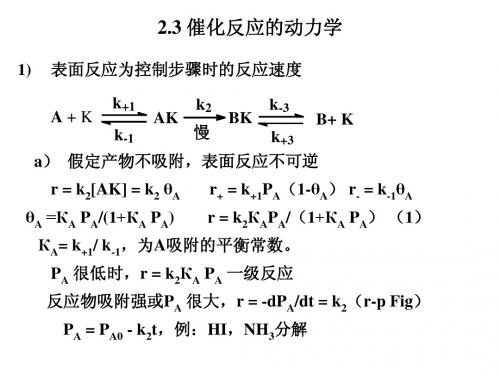

催化动力学光度法测定水样中痕量铝金文斌【摘要】在pH 10.3的硼砂氢氧化钠缓冲溶液中,铝(Ⅲ)能催化溴酸钾氧化桑色素发生褪色反应,据此建立了测定痕量铝(Ⅲ)的催化动力学光度法.讨论了酸度、试剂用量、反应温度、反应时间、干扰离子等因素的影响,确定了反应的最佳条件.方法的线性范围为2~240 μg/L,检出限为1.1 μg/L.方法用于水中痕量铝(Ⅲ)的测定,结果与铬天菁S(CAS)胶束增溶光度法基本一致,相对标准偏差(RSD,n=6)为1.3%~1.8%,加标回收率在95%~103%之间.【期刊名称】《冶金分析》【年(卷),期】2014(034)007【总页数】3页(P82-84)【关键词】催化动力学光度法;铝;水样;溴酸钾;桑色素【作者】金文斌【作者单位】南通职业大学化工系,江苏南通226007【正文语种】中文【中图分类】O657.32铝在自然界分布广泛,是地壳中仅次于氧和硅的第三宏量元素,约占地壳总量的8%。
长期以来,铝和铝盐被认为是不被人体吸收、不影响人类健康的无毒元素,但近年的研究表明,铝可在人体内蓄积并扰乱生物体的代谢功能,产生对神经系统、造血系统、生殖等的慢性毒性作用。
生活中人体摄入的铝主要来自饮用水,因此,建立准确、简单的测定水中铝的方法具有重要的卫生学意义。
目前,铝的测定方法主要有电感耦合等离子体原子发射光谱法(ICP-AES)[1]、滴定法[2]、质谱法[3]、原子吸收光谱法(AAS)[4]和分光光度法[5-6]等。
催化动力学光度法因具有灵敏度高、选择性好、操作简单等特点,已成为痕量物质分析的重要方法之一,而利用催化动力学光度法测定铝已有不少报道[7-9]。
本文研究表明,在碱性介质中,痕量Alバ能催化溴酸钾氧化桑色素的褪色反应,据此建立了测定痕量铝的催化动力学光度法。
方法用于水中痕量铝バ的测定,结果满意。
1 实验部分1.1 仪器与试剂722型光栅分光光度计(上海第三分析仪器厂);501型超级恒温器(上海实验仪器厂)。
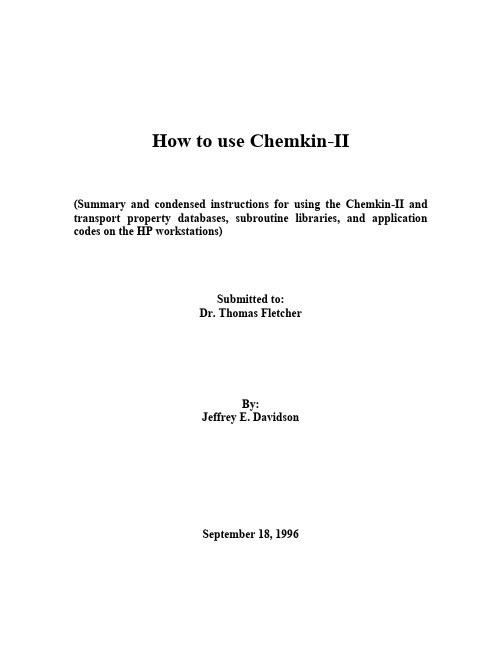
How to use Chemkin-II(Summary and condensed instructions for using the Chemkin-II and transport property databases, subroutine libraries, and application codes on the HP workstations)Submitted to:Dr. Thomas FletcherBy:Jeffrey E. DavidsonSeptember 18, 1996Table of ContentsTitle Page (i)Table of Contents (ii)Introduction (1)Introduction to the HP Work Stations (3)The Tool Bar (3)Essential UNIX Commands (5)Other useful commands and tricks in Unix (8)Equilibrium Calculations using Chemkin-II (10)Instructions for using the Chemkin Equilibrium Solver (10)Example Problems for Chemkin Equilibrium Program (13)Laminar, Pre-mixed, One-dimensioned Flame Calculations (14)Setting up a Premixed Flame Problem (14)Example Problems for Premixed Laminar Flame (20)Perfectly Stirred Reactor Calculations (22)Setting up a PSR problem (22)Example Problems for the Perfectly Stirred Reactor (27)Extracting Transport Data from Chemkin (28)Instructions for Extracting Transport Properties (28)Transferring data from the HP workstations to a PC (31)Programing using Chemkin-II (32)Calculations using Global Mechanisms (36)Calculations Using Global Mechanisms (37)Installing the Chemkin Programs into your Directory (38)References (39)Appendix (40)How to use Chemkin-IIIntroductionChemkin-II is a collection of data bases and subroutines written in text files and in FORTRAN code for solving problems involving gas-phase kinetics, equilibrium and transport properties. There are many different types of problems that can be solved using the Chemkin subroutines. Driver programs (programs that direct the subroutines and control the input/output files) have been written for the following types of problems:1. Adiabatic flame temperatures.2. Equilibrium concentrations for a gas mixtures.3. Species mole fractions as a function of time in laminar, steady state, premixed flames when temperature profile in known.4. Flame speed, species mole fractions and temperature profile as a function of time in laminar, steady-state, premixed flames.5. Mole fractions and temperature of product stream from a perfectly stirred reactor.6. Determination of transport properties of gas mixtures as a function of composition, temperature and pressure.This is just a small sampling of the numerous driver programs that have been written. The number and type of computer programs which incorporate Chemkin subroutines are constantly increaseing.To use these programs, the user must modify several input files. As will be explained in detail below, each of the input files is in a Unix-shell file and the user will only need to modify the shell file. In order for the subroutines to work, the user must tell Chemkin about the gas mixture and the gas phase reactions. This is done in the file named mech . The user must name each of the elements and each of the species which are in the gas mixture. The user must also enter the elementary steps of the chemical reactions being considered with their respective Arrhenius rate coefficients for the equation: k = AT β exp ER T ⎛ ⎝ ⎫ ⎭ ⎪ (1)The user must also specify the problem by modifying the inp file. This file generally contains information such as initial temperature of the gas mixture, mole fractions of thereactants, and initial pressure. Depending of the program and the nature of the problem, the user will need to include other keywords which control the program. As these are specific toeach of the programs, they will be discussed separately below. Once the inp and the mech files have been properly modified, the program can be run by executing the shell file.For each of the types of problems discussed here, the application code has already been written. The user must only supply the reaction description and the application input. The application input varies from application to application and each will be discussed individually below. The Chemkin applications have been setup and modified to run the HP workstations called the STATES located in room 308 CB. An introduction to these machines will be discussed before the discussion of the applications.Introduction to the HP Work StationsThe HP work stations are powerful computers which operate much faster than the typical PCs. (Some of these programs would require a few days to run on a PC or MAC). All of the STATES are large enough that multiple users can be logged onto the same state.For example, if you sit down at either the TEXAS or the DALLAS terminal, you will be automatically logged into the TEXAS computer. It is possible to login to UTAH from TEXAS or from a PC or Macintosh via TELNET (a communication software package) or by using the command rlogin state from another workstation, but the graphical interface will not be available.These machines use HP-UNIX for an operating system which incorporates both text and graphical interfaces. When you sit down at one of the terminals, if the screen is blank, move the mouse. The login screen will appear and ask for your user's name and password. After you enter both of these correctly, the screen will be blank except for a border and a tool bar.The Tool BarMail- If you have new or unread E-mail, this button will show a couple of envelopes. Press this button and a listing the mail stored in your mail box will appear. You can use this program to read and send mail.CPU Load- This figure shows the load on that state’s CPU. As the load increases th e area plot increases. Horizontal lines mean that the scale on the original screen had to be reduced. If the computer has more than 3 or 4 horizontal lines it might be wise to find another computer that does not have quite the work load.One, Two, Three, Four, Five, Six- These are multiple screens from which you can access your files. If the first screen (One) gets too cluttered with windows, you can switch back and forth between the other screens with these buttons.Printer- Text files can be sent to the laser printer in the next room by clicking the file in the file manager screen with the middle button on the mouse and then dragging the file to this button. Clicking the left mouse button while the mouse is on the printer button will display the printer status.Text Editor- This button looks like pencil on a piece of paper. When this button is pressed, a window containing the text editor is opened. This editor behaves much like the MS-DOS text editor or Edit on the Macintosh.X-Term- Text user interface. When you press this button, a screen will pop up with a cursor. From this screen, the user can enter commands to copy, delete, rename and run various files. It is similar to a DOS screen on a PC. The commands are discussed below.Style Manager- The attributes (colors, background, etc.) of the graphical interface can be changed using the options under this button.Rename Workspace- Allows you to give names to the One, Two, Three, Four, Five, Six screens discussed above.? - This is the help button which contains a more detailed explanation of the HP work station environment.File Manager- This button (looks like a file cabinet) puts a window on the screen which displays all the files in the current directory. If you double-click on a text file in this window, the text editor will pop up with the contents of the file.Trash- Drag files that you want to erase from your directories on to this button and they will be erased when you logout.Exit - Press this button to logout. The computer will then ask for conformation.Essential UNIX CommandsIn this section, only the most essential UNIX commands will be presented. This presentation is not intended to be detailed but should be sufficient to survive in HP-UNIX. Other commands and further detail can be found in the books found in the computer laboratory. Several of the commands presented here can also be done using the graphical interface although I have found the text interface to have more options and be more useful. The information for the different commands will be described in terms of function and format or will be presented in a tutorial format.To begin, press the X-Term text interface button with the left-hand button on the mouse. If you were logged-on to TEXAS, a screen would pop-up with the prompt:texas$HelpHP-UNIX has an on-line help program which has a very detailed description of the use and options of the UNIX commands. To access the help program type:man command [Enter]Where command would be the name of the command for which you had a question. For example, if you typed:man pwd [Enter]a help screen will pop up and describe the pwd command. To scroll down in help use the space bar and to exit help press q.DirectoriesFiles can be stored in tree-like directories. That is, any directory can have sub-directories. To find out which directory path you are in, type pwd [Enter]. The p rintw orking d irectory command will show you the absolute path name of the working directory. Whenever you start a new text interface, you will automatically be placed in your main directory. The output for the pwd command should be:cheme/usernameAll your files should be kept within this directory or sub-directories of username. To see what files or sub-directories you have in this directory type ls [Enter] for List files. The command ls -l (l is a lowercase L) will provide more information about the files and sub-directories.To make a sub-directory use the mkdir directoryname command. For example at the prompt, type mkdir junk [Enter].Now type ls to see the directory that you created.To move down to that directory, type cd junk [Enter]. The c hange d irectory command can be used to move up and down in the directory tree. To see in which directory you are working, type pwd [Enter]. The result should read:cheme/username/junkNow, to move back to your main directory, use the move-up- one-directory command, cd .. [Enter]. The two periods mean the parent directory or the directory directly above the current directory. Type pwd [Enter] to make sure you are now in your main directory.To remove the junk directory, type rmdir junk [Enter]. In order to remove a directory, the directory must be empty of all files and sub-directories.Note: Every time you call up a text interface screen, it will automatically open to your main directory. In order to access any of your programs or files in other directories, you must first change to the directory in which the files are located.FilesThere are three basic types of files used by Chemkin. Text files can be edited by the text editor. They cannot be executed unless they are a program source code and are first compiled. Shell files are denoted with the .sh extension are similar to .bat file in MS-DOS. They are text files which can be executed and will direct the compilation of FORTRAN codes, direct a sequence of program calls, and direct file input and file output. They can be edited by the text editor and executed by typing:sh shellname.shIf the .sh file is already in the execute attribute (see File...Properties in graphical interface File Manager) then the shell file can be executed by:shellname.shFor the Chemkin programs for which shell files have been written, you will not need to do any programming in FORTRAN but will need to modify the shell files.The third type of file is an non-text executable file. These files are created by compilers and cannot be edited by a simple text editor. Since all the compilation of the FORTRAN source code will be directed by the shell files, you do not need to directly run these programs.There are several commands which are very useful in manipulating files. To make a copy of a file use the cp command. When using the format cp file1 file2, the computer will make a copy of file1 and call it file2. This will not destroy file1, but will destroy any old copies of file2. To copy a file into another directoryuse the format cp file1 path/directoryname. This will place a second copy of file1 into directoryname. To copy all the files in one directory to another use cp *path/directoryname.To move or rename files and directories use the mv command. This has the same format as the cp command except, the original file is destroyed. For example, if you typed mv file1 file2, file2 would be a copy of file1 and file1 would be erased.To erase a file using the text screen, use rm filename. If you use rm -i filename, the computer will request conformation before a file is deleted.Other than using the text editor, text files can be viewed using the more command. (Format more filename). This command will display the contents of a text file to the screen and will pause before scrolling. Because the more command only allows you to scroll down, it is often better to use the text editor to view files.Other useful commands and tricks in UnixTo change your password, type passwd at the prompt.To run a program in the background add an “&” to th e end of the file name. When a program is running in background, you can log-off the system and the program will keep going. To execute the premixed flame shell in the background, you would type:sh premix.sh &If the program is already running but not in the background, press [ctrl]-[z] to pause the program, and type bg at the prompt to put the program in the background.Once a file is running in the background, you can follow its progress by a number of ways. It is often necessary to follow some of the Chemkin programs, because they tend to crash if the initial guesses are far from the true solution. To see if it is still running type jobs -l (lower case L) at the prompt. This will list all the programs currently being executed from that window. To list all the programs currently being executed on that computer type ps -e. (Sometimes this list can be long so to control the screen output use ps -e | more. The | will pipe the output from the ps command through the more command.) Both the ps and the jobs commands will list a number associated each program in execution. This number can be used to stop the execution of the program with the kill command. For example, if you want to kill program number 1, type kill %1.The contents of the output file can be followed as the file is being generated by using the tail command. For example, to follow the output from the premixed flame shell program, type tail -f premix.out. To exit the tail command press [ctrl]-[c]. When shell files are executed, their progress is written to the file .log. To follow the .log file, use tail -f .log.If your program stops running but the output file is empty, look at the files ckout and tpout(in the text editor) and they will tell you if there are any errors in your mech or inp files.If your workstation should freeze, press [shift]-[ctrl]-[reset]. This will reset your computer. These buttons are on the left side of the keyboard. Any files that were not previously saved will probably be lost.To print files, you can either use the text editor or use the lp command. The format is lp filename. This will print two pages per piece of paper. This command and the printing from the text editor will truncate any line which is over 80 columns. To print files that are wider than 80 columns do the following:1. psf -1sc 150 <filename>junk2. lp junkBe careful when you are printing some of the .out files because they can be quite long and can contain a lot of unnecessary information. In most cases it will be better to first erase the unwanted information by using the text editor and then printing the file.Also be careful not to send non-text files to the printer or hundreds of pages could be wasted.From certain STATES or terminals a file cannot be directly printed. If your file does not print after sending it to the printer you will need to rlogin on ALASKA and print from that machine. Do the following on a X-term window of any machine in the room:1. rlogin alaska2. cd to directory where your file is located. (You can use pwd find out in which directory you are located.3. lp filename4. logoutThere are many other commands available in UNIX. Please refer to a manual to learn other commands.Equilibrium Calculations using Chemkin-IIThe Chemkin equilibrium software is easy to use but is not as powerful as other equilibrium programs like the NASA-LEWIS code or the EDCONV code. The latter two programs, will search their data bases to determine what species should be considered in an equilibrium calculation. The Chemkin code requires that the user input all the species which are to be considered. In the example of methane combustion in air, NO and NO2 formation will not be considered unless those two species are entered into the program. CO will not even be considered unless it is input into the program.Instructions for using the Chemkin Equilibrium Solver1. Login to an HP workstation.2. Open the Text Editor.3. Under the File pull-down menu, select Open...4. Open equil.sh (you may need to change directories)5. Scroll down to the line below “cat << EOF > mech”.6. After the word “ELEMENTS” enter the symbols of every elem ent that will be in any species that should be considered in the equilibrium calculation. Isotopes can be considered if their atomic weight follows their symbol in slashes “/”. Lines beginning with an exclamation mark are ignored. Conclude the elements section with the word “END”. Example:ELEMENTSNH! Define DeuteriumD /2.014/OENDAlso Acceptable is:ELEMENTS N H D /2.014/ O END7. After the word “SPECIES”, enter the symbols of every species that should be considered. The format is similar to the elements section. Example:SPECIES H2 O2 H O OH HO2 N2 N NO ENDIf species which are not contained in the thermodynamic data base need to be considered, check out the manual entitled Chemkin-II: A FORTRAN Chemical Kinetics Package for the Analysis of Gas Phase Chemical Kinetics. This manual will provide more detail on extra features of the Chemkin software package. Thermal dynamic data for numerous hydrocarboncombustion species are available in the correct format for the database in Combustion Chemistry, edited by William C. Gardiner or from the NASA-LEWIS equilibrium code data file.8. Scroll past the driver program to the line: “cat << EOF > inp”9. The shell file generates a file named inp that contains the keyword inputs to specify the problem for the equilibrium program.10. The following keyword inputs are allowed in any order:REAC - Specifics the reactants and their molar quantity or mole fraction. Format: REAC H2 2CONH - Constant enthalpy can be used in conjunction with constant volume or pressure, but not with constant temperature, entropy or internal energy.CONP - Constant pressure can be used with constant temperature, volume, enthalpy or entropy, but not with constant internal energy.CONT - Constant temperature can be used with constant pressure, volume or entropy but not with enthalpy, and constant internal energy.CONV - Constant volume can be used with constant temperature, pressure, internal energy, enthalpy or entropy.CONU - Constant internal energy can be used with constant volume only.CONS - Constant entropy can be used with constant temperature, pressure or volume, not with constant internal energy or enthalpy.CONX - Constant mole fractionCHAP - Chapman-Jouguet- cancels all the above specification except REAC. This keyword causes the detonation-wave velocities to be calculated.TEMP - Required input for the starting temperature in K. Format: TEMP 298TEST - Estimate equilibrium temperature in K.Format: TEST 2500PRES - Starting pressure in atmospheres. Format: PRES 1PEST - Estimate of equilibrium pressure in atmospheres.Format: PEST 1.5CNTN- Tells the computer to look for an additional problem after the keyword END.END - End of keyword input.An example of a input file inp to calculate the equilibrium concentrations of a stoichiometric hydrogen flame in air and a fuel rich hydrogen flame is:REAC H2 2REAC O2 1REAC N2 3.76CONHCONPTEMP 300TEST 2000PRES 1CNTNEND/ This is the second problem.REAC H2 3REAC O2 1REAC N2 3.76END11. If you would like to customize the output file name, you must edit the file name on the second to last line in the shell file.Example:Before:make equile; equile < inp > equil.outAfter:make equile; equile < inp > filename12. Under the File pull-down menu of the text editor, select the Save or Save as.. command.13. Open a text interface window by clicking on the X-term button on the tool bar.14. Change the directory to the directory where the Chemkin files are located using the cd command.15. Run the shell program by typing: sh equil.sh16. When the cursor reappears, the program is completed and the output file can be viewed and printed via the text editor.Example Problems for Chemkin Equilibrium Program1. Calculate the adiabatic flame temperature and equilibrium composition of CO in air with equivalence ratios of 0.5, 1,2. (Do not consider NO x formation). (Feed conditions- 300 K, 1 atm). Consider using the CNTN keyword to save some time.2. Repeat problem 1 but consider NO x formation.3. Repeat problem 2, but make the inlet feed contain 10 percent H2.4. Compare the results from problem 3 with either the EDCONV program or the NASA-LEWIS code. If you forgot a significant species in problem 3 as determined by one of the other two programs, repeat problems 3 and 4 again. What are two reasons for using the Chemkin equilibrium program, if one of the other equilibrium codes is available?Laminar, Pre-mixed, One-dimensioned Flame Calculations“Many practical combustors, such as internal combustion engines, rely on pre-mixed flame propagation. Moreover, burner-stabilized laminar premixed flames are very often used to study chemical kinetics in a combustion environment. Such flames are effectively one-dimensional and can be made very steady, thus facilitating detailed experimental measurements of temperature and species profiles. Also, laminar flame speed is often used to characterize the combustion of various fuel-oxidizer combinations. Therefore, the ability to model chemical kinetics and transport processes in these flames in critical to interpreting flame experiments and to understanding the combustion process itself.” (Kee, 1992)The Chemkin premixed flame code is designed to handle a variety of problems. The calculations involve solving systems of non-linear mass balances, energy equations, and transport relations. There are two major divisions in the types of problems that the premixed code will solve. The burner stabilized problem requires a known mass flow rate, and the temperature profile can either be specified or calculated from energy equations. Often it is better to specify the temperature profile if it can be experimentally determined because heat loses from a flame can be difficult to quantify. Problems where the temperature is specified are relatively easy to solve compared to the second type of problem. The second type of problem involves an adiabatic freely propagating flame. From the input, the flame speed, temperature profile, and concentration profile are calculated. This type of problem is very difficult to converge and solving them requires some skill, experience and a lot of patience. The code is currently configured for a burner diameter of 1.0 cm2.Setting up a Premixed Flame Problem1. Login to an HP workstation.2. Open the Text Editor.3. Under the File pull-down menu, select Open...4. Open premix.sh5. Scroll down to the line below “cat << EOF > mech”.6. After the word “ELEMENTS” enter the symbols of every element that will be in any species that should be considered in the equilibrium calculation. Isotopes can be considered if their atomic weight follows their symbol in slashes “/”. Lines beginning with and exclamation mark are ignored. Conclude the elements section with the word “END”. Example:ELEMENTSNH! Define DeuteriumD /2.014/OENDAlso Acceptable is:ELEMENTS N H D /2.014/ O END7. After the word “SPECIES”, enter the symbols of every species that should be considered. The format is similar to the elements section. Example:SPECIES H2 O2 H O OH HO2 N2 N NO ENDIf species which are not contained in the thermodynamic data base need to be considered, check out the manual entitled Chemkin-II: A FORTRAN Chemical Kinetics Package for the Analysis of Gas Phase Chemical Kinetics. This manual will provide more detail on extra features of the Chemkin software package. Thermodynamic data for numerous hydrocarbon combustion species are available in the correct format for the database in Combustion Chemistry, edited by William C. Gardiner. Transport property data may also need to be added to the transport property data base.a. This section must begin with the word REACTIONS. The default units for the Arrhenius rate coefficients are cal/mole for the activation energy and the units of A are in terms of cm, sec, K, and moles. Equation 1 is shown here again: k = AT β exp ER T ⎛ ⎝ ⎫ ⎭ ⎪ (1)These default units of the activation energy can be changed by adding the words CAL/MOLE, KCAL/MOLE, JOULES/MOLE or KELVINS after the word REACTIONS. The default units for A can be changed by adding MOLECULES so that the units of A are in terms of cm, sec, K, and molecules.b. The information of the reaction is fairly free from format but certainconventions must be observed. At the beginning of the line the reaction mechanism must be symbolically written. No more than 3 molecules can be on either side of the equality. All coefficients of reactants must be integers. A plus sign (+) is used to separate the reactants from the reactants and the products from the products. There are two symbols used to separate the reactants from the products. The equals sign (=) is used to represent a reversible reaction. When this symbol is used, the reverse reaction is considered and calculated using the equilibrium constant. When the symbol => is used, the reaction is assumed to be irreversible and the reverse reaction is not considered. Third body reactions can be considered by using thesymbol M as both a reactant and product. The M species does not need to be declared in the SPECIES section. On both sides of the equation, M must be the last species. The defaultthird body efficiency is one, but this can be modified as shown in the example elementary step. The three Arrhenius coefficients (in order of A, , and E) are on the same line as the reaction and must be separated by at least one space. (Multiple spaces or tabs are acceptable for separating the data on a line.) Exclamation marks (!) signify that information following the ! is to be ignored. An example elementary step is:H + O2 + M = HO2 + M 0.361E18 -0.72 0.0H2O/18.6/ H2/2.86/ N2/1.26/ ! 3rd body efficienciesRefer to the manual, Chemkin-II: A FORTRAN Chemical Kinetics Package for the Analysis of Gas Phase Chemical Kinetics for details on handling photo-chemical reactions, pressure-dependent fall-off reactions and Landau-Teller formulation of rate expressions.c. End the mechanism description with the word END.8. Scroll down to the line: “cat << EOF > inp”9. The shell file generates a file named inp that contains the keyword inputs to specify the problem for the premixed laminar flame program. In the Appendix there are several pages directly from the manual and explain all the possible keyword inputs. Some of the most important keywords will be discussed here.BURN - A required keyword for burner-stabilized flame problems.FREE - Required for adiabatic freely propagating flame. (Note: either BURN or FREE must be specified by not both but this can be changed on continuation (CNTN) or restart (RSTR).)TGIV - For burner-stabilized flames, the species equations will be solved using the user-specified temperature profile.ENRG - The temperature profile will be calculated using the energy equations, but the user must enter initial guesses for a temperature profile using the TEMP keyword. (Note: Either TGIV or ENRG must be specified for BURN type problems.)MOLE or MASS - Used to specify that answers and inputs are in either mole or mass fractions.PRES - Pressure of the flame in atmospheres. Format: PRES 1.0.FLRT - Specified flow rate for burner stabilized flames or initial guess for adiabatic freely propagating flames. Units are in g/cm2-sec. Format: FLRT 0.04.REAC - used to specify initial reactant mole or mass fractions.INTM - used to give the computer initial guesses of intermediate species mole fractions.PROD - used to give the computer initial guesses of product species mole fractions。

chemkin中ford重新定义正向反应时某组分反应级数-概述说明以及解释1.引言1.1 概述概述部分的内容可以描述整篇文章的背景和要解决的问题。
以下是对概述部分的一个可能的编写:在化学动力学研究中,正向反应的定义和测量是非常重要的,因为它们直接影响到反应速率和反应机理的研究。
然而,在某些情况下,传统的Ford反应级数定义可能无法准确地描述某些组分的反应级数。
本文的目的是探讨使用Chemkin软件中的Ford反应重新定义正向反应时,某组分的反应级数的变化。
我们将介绍Ford重新定义正向反应的背景和方法,并分析这一方法对该组分反应级数的影响。
通过对Ford反应的背景和方法进行详细描述,我们希望能够更好地理解正向反应的定义和计算方式,并进一步探讨Ford反应定义对反应级数的影响。
这将有助于我们更准确地研究和理解化学反应的速率和机理。
在本文的结论部分,我们将总结对Ford重新定义正向反应的分析,并提出对今后研究的一些建议。
通过这些分析和总结,我们将对Ford反应的重新定义及其对正向反应的影响有更深入的理解。
综上所述,本文将对Chemkin软件中Ford反应的重新定义正向反应时某组分反应级数进行深入探讨。
我们相信该研究对于进一步理解化学反应的速率和机理将具有重要的意义。
1.2文章结构1.2 文章结构本文将按照以下结构展开讨论Ford如何在Chemkin中重新定义正向反应的方法。
首先,我们将介绍Ford重新定义正向反应的背景,包括其研究意义和现状。
接着,我们将详细阐述Ford重新定义正向反应的方法,并对其进行逐步解析和讨论。
在此过程中,我们将包括对Ford方法的原理和实施步骤的解释,以及对其应用的案例研究和实证分析。
最后,我们将总结Ford重新定义正向反应的影响,并提出对其未来发展的展望。
通过本文的研究,我们旨在揭示Ford重新定义正向反应的重要性和应用潜力,为相关领域的研究和实践提供有益的参考和借鉴。
1.3 目的本文的目的是探讨在Chemkin中,使用Ford方法重新定义正向反应时,对于某组分的反应级数的影响。
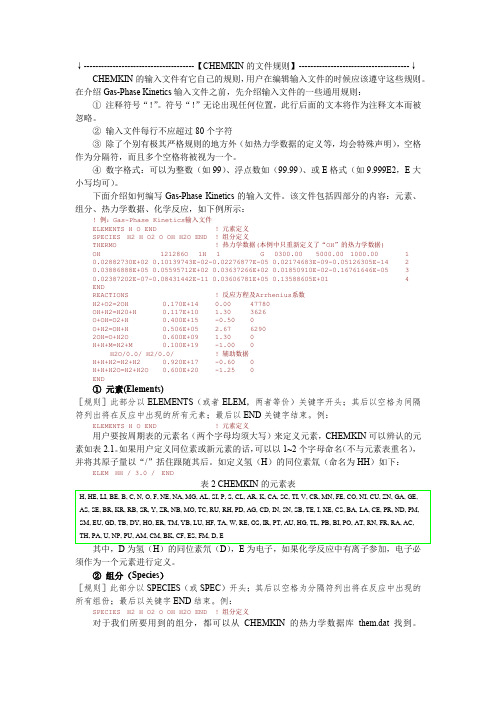
↓--------------------------------------【CHEMKIN的文件规则】--------------------------------------↓CHEMKIN的输入文件有它自己的规则,用户在编辑输入文件的时候应该遵守这些规则。
在介绍Gas-Phase Kinetics输入文件之前,先介绍输入文件的一些通用规则:①注释符号“!”。
符号“!”无论出现任何位置,此行后面的文本将作为注释文本而被忽略。
②输入文件每行不应超过80个字符③除了个别有极其严格规则的地方外(如热力学数据的定义等,均会特殊声明),空格作为分隔符,而且多个空格将被视为一个。
④数字格式:可以为整数(如99)、浮点数如(99.99)、或E格式(如9.999E2,E大小写均可)。
下面介绍如何编写Gas-Phase Kinetics的输入文件。
该文件包括四部分的内容:元素、组分、热力学数据、化学反应,如下例所示:! 例:Gas-Phase Kinetics输入文件ELEMENTS H O END ! 元素定义SPECIES H2 H O2 O OH H2O END ! 组分定义THERMO ! 热力学数据(本例中只重新定义了“OH”的热力学数据)OH 121286O 1H 1 G 0300.00 5000.00 1000.00 10.02882730E+02 0.10139743E-02-0.02276877E-05 0.02174683E-09-0.05126305E-14 20.03886888E+05 0.05595712E+02 0.03637266E+02 0.01850910E-02-0.16761646E-05 30.02387202E-07-0.08431442E-11 0.03606781E+05 0.13588605E+01 4ENDREACTIONS ! 反应方程及Arrhenius系数H2+O2=2OH 0.170E+14 0.00 47780OH+H2=H20+H 0.117E+10 1.30 3626O+OH=O2+H 0.400E+15 -0.50 0O+H2=OH+H 0.506E+05 2.67 62902OH=O+H2O 0.600E+09 1.30 0H+H+M=H2+M 0.100E+19 -1.00 0H2O/0.0/ H2/0.0/ ! 辅助数据H+H+H2=H2+H2 0.920E+17 -0.60 0H+H+H2O=H2+H2O 0.600E+20 -1.25 0END①元素(Elements)[规则]此部分以ELEMENTS(或者ELEM,两者等价)关键字开头;其后以空格为间隔符列出将在反应中出现的所有元素;最后以END关键字结束。

Ansys-CHEMKIN-pro表⾯反应机制输⼊(SurfaceKineticsInput)规则chemkin表⾯反应机制⽂件(Ansys-CHEMKIN-pro表⾯反应机制输⼊)1. ⽂件包含表⾯活性位(相)、表⾯组分,固相组分、固相,热⼒学数据,反应机制;2. 顺序:物质名称,活性位数据,固相数据,热⼒学数据,反应数据,end;3. 参加反应的所有的组分都需要预先定义好,并与热⼒学数据库中的名称⼀致;4. 定义物质:以MATERIAL开头材料名 END结束;MATERIAL WAFERSITE/POLY/ SDEN/2.25e-9/SI(S) SICL(S) SICL2(S) SICL3(S)ENDBULK SI(B)/2.33/REACTIONS MWOFFCL + SI(S) => SICL(S) 1.0 0.0 0.0STICKE + CL2+ + 2SI(S) => 2SICL(S) 0.4 0.0 0.0BOHME + CL+ + SICL3(S) + SI(B) => SICL4 + SI(S) 0.50 0.0 0.0BOHMENRGDEP/1. 0.5 1.0/ UNITS/EVOLT/E + CL+ + #SICL3(S) + #SI(B) + SICL(S) &=> SICL2(S) + #SICL2 + #SICL(S) 0.50 0.0 0.0BOHMYIELD/0.0712 1.21 0.5 1.0/ UNITS/EVOLT/! /A Eth[eV] a b / for #=A(Ei^a-Eth^a)^bENDMATERIAL WALLSITE/METAL/ SDEN/2.25E-9/AL(S) ALCL(S)ENDREACTIONS MWOFFCL+ + E => CL 0.6 0.0 0.0BOHMCL + AL(S) => ALCL(S) 1.0 0.0 0.0STICKEND5. 活性位数据:以SITE开头 SITE名(可省略) SDEN(标准态密度 mole/cm2),SITE名及组分名称不能和⽓相和固相组分相同,组分命名规则同⽓相组分规则。
(整理)Chemkin模型学习读书笔记.Chemkin模型学习读书笔记⼀、模型总体介绍⼤型⽓相动⼒学计算软件包Chemkin(chemical kinetics)可以⽤来解决带有化学反应的流动问题,是燃烧领域中普遍使⽤的⼀个模拟计算⼯具。
该软件是1980 年美国Sandia 国家实验室Kee R. J. 等⼈开发并推出的,经⼏次完善发展,⾄今已开发出了第6个版本CHEMKIN 4.0.2。
chemkin有多种针对不同模型的应⽤程序,在4.0版本中共有23种计算模型,分6⼤类:○1封闭的0维反应器:包括封闭的内燃发动机模型(closed internal combustion engine simulator),封闭的同质反应器(closed homogeneous batch reactor),封闭的部分搅拌反应器(closed partially stirred reactor)和封闭的等离⼦反应器(closed plasma reactor)。
顾名思义,此类模型没有出⼊反应流,只根据反应器的初状态计算其末状态的参数。
○2开放的0维反应器:包括良搅拌反应器PSR(perfectly stirred reactor),等离⼦良搅拌反应器(plasma PSR)和部分搅拌反应器(partially stirred reactor)。
此类模型需要定义⼊流的流量、种类和温度等信息,计算后会给出出⼝的状态参数。
○3流动反应器:包括栓塞流反应器(plug-flow reactor)、等离⼦栓塞流反应器(plasma plug-flow reactor)、平⾯层流反应器(planar shear flow reactor)、圆柱形通道内的层流反应器(cylindrical shear flow reactor)和蜂窝整料反应器(honeycomb monolith reactor)。
此类模型考虑流动中的化学反应,主要是表⾯反应。
表面反应顾名思义是指发生在固体或液体表面的反应,催化反应就是常见的表面反应。
下面以催化反应为例,简单介绍一下表面反应的过程。
一般情况下,为了提高催化反应的效果,催化剂会预先被加工成多孔的形式。
上图中的washcoat surface就是表示这种多孔物质的外几何表面,在多孔物质的外几何表面上有许多小孔以增加物质的表面积,提高反应速率。
一个典型的催化反应包括以下几步:●气体反应物分子通过边界到达催化剂的外表面(washcoat surface)。
●气体分子从外表面进入扩散进入催化剂的内部小孔。
尽管外表面也可能发生催化反应,但由于催化剂的大部分表面都是小孔的内表面,忽略外表面。
●反应物气体分子被催化剂表面吸收。
●吸收的气体分子在催化剂表面发生反应,生成反应产物。
●反应产物从催化剂表面解吸附至催化剂内孔。
●反应产物从催化剂内孔扩散至催化剂外表面。
●反应产物从催化剂外表面回到气相物质中。
下图1是一个催化反应的过程示意图。
图1 催化反应过程示意图上图中步骤4中的物质就是所谓的“site”物质,包括反应物和产物两种,它显然不同于常见的物质分子。
“site”英文意思是位置,不难理解这种“site”物质在反应中实际占据了一个表面上的“位置”。
另外,表面的吸附能力显然应该是有限的,即可以理解为这种“位置”是有限的。
很容易理解这种“位置”的具体数量应该与反应物和催化剂的性质密切相关,并与表面积的大小成正比,所以“site”的密度单位应当是“1/m2”。
在忽略扩散效应的时侯,整个化学反应的速率应当受化学动力学,表面积和“site”物质密度的影响,因此应当指定反应的阿伦尼乌斯方程常数,表面积和相应的“site”物质的密度。
“bulk”的概念与“site”相对应,但不同的文献具体所指有所不同。
CHENKIN软件将物质分为gas,site和bulk三种,此时bulk是指正常状态的液体和固体物质。
BOOST软件所说的bulk概念则包含了正常状态的气体,液体和固体。
2.气相燃烧过程2.1 平衡2.1.1绝热火焰温度2.1.1.1项目简述这个用户指南提出了使用气相平衡计算确定绝热火焰温度的氢气/空气系统。
绝热火焰温度是指在某一特定条件下测量的混合气体燃烧可以达到的最高温度。
在一个包含热损失,化学动力学和质量传输局限在内的实际系统中,火焰温度可能低于绝热火焰温度。
2.1.1.2项目设置项目文件可以命名为equilibrium__gas.ckprj。
用于此样品的数据文件可以在samples\equilibrium\gas directory中查询。
该反应堆图包含有一个单一的平衡反应堆。
平衡计算仅需要知道物质种类和它们的热力学数据,而没必要知道参加反应的名单。
对于此示例问题,化学输入的文件只包括3个元素:H,O,N和H2, H, O2, O, OH, HO2, H2O,N2, and H2O2等9种物质。
为了获得准确的火焰温度,产品列表中的基础种类和稳定物种是同等重要的。
对于一般的平衡计算来说,包含一些不重要的物种比忽略一些被证明是重要的物种要好得多。
解决这个问题首先需要涉及C1平衡板。
这个问题类型(恒压和焓),初始温度(300 K)和压力(1 atm)进入反应堆物理性质上的标签。
溶液估温2000 K 用于帮助确保获得该解决方案是点燃的气体,而不是未燃的状态。
对于平衡模拟的时候溶液估温不是必要的,但是当涉及辅助解决方案时可能会用到。
在反应物二级的特异性数据选项卡上输入起始组成数据。
反应物混合规定了包括提供初始摩尔元素及初始能量系统的初始状态。
随着初始温度的增加,补遗集面板用来指定两个额外的模拟。
2.1.1.3项目结果图2-1表示的是这些模拟的平衡温度,它代表H/O为2.0的氢气/空气混合物的绝热火焰温度。
这些温度都在2400以上,因此与对应燃烧气体相符合。
正如人们所料的那样,这些绝热火焰温度随着初始气体温度增长而升高。
图2-1氢气/空气混合的绝热火焰温度2.2利用当量比燃烧过程的很多属性强烈依赖于燃烧混合物的化学计量。
最常用的参数来描述化学混合物的比例的是当量比φ。
CHEMKIN 给用户一个选项来描述初始混合组成的所有的反应物种类及其各自的摩尔或质量分数,或确定燃料、氧化剂和完成燃烧(计量)产品种类、当量比和任何其他物种(如惰性像Ar或N2) 的摩尔分数。
在2.3.1节:氟燃烧稳定状态和2.3.6节:《丙烷/空气火焰的参数研究:不同当量比》都可以找到当量比的使用示例。
2.2.1示例:空气中的丙烷空气燃烧中丙烷的计量方程:C3H8 + 5(O2 + 3.76N2) →3CO2 + 4H2O + 5 * 3.76N2在这里,计量方程中的当量比φ定义为实际燃料/氧化剂比例与燃料/氧化剂比例的比率,如下所示:CHEMKIN将在表2-1到2-4中说明数据输入格式:请注意,表2-2中将相对摩尔分数规范化这样总摩尔分数总和为1.0。
然而,如在表2-3和2-4中表述的,输入相对摩尔分数更方便。
请注意第二种情况(表2-3 和2-4),可以考虑N2 作为添加的稀释剂(表2-3)或氧化剂,即空气(表2-4) 的一个组成部分。
如果它认为是氧化剂的一部分,那么它必须包括在完成燃烧产品列表中。
同时,氧化剂成分可以通过规范化为1.0的相对摩尔分数或者相对质量分数获得(相对质量分数也被规范化为1.0)。
如果使用当量比输入格式(表2-3和2-4),燃料的摩尔分数相对于燃料总的摩尔数和氧化剂的摩尔数相对于氧化剂总的摩尔数,他们是一致的,除非所给的燃料或者氧化剂不止一种。
然而,“额外物种”的摩尔分数是相对于反应物的总的摩尔数,而且额外物种的总的摩尔分数不应该加到一起。
一般情况下,对于在空气或者氧气中燃烧的碳氢燃料,当量比是一个好的混合化学计量学的量化参数。
然而,当用φ来表述含氧化合物以及其他非传统的燃料和氧化剂燃料的化学计量时必须小心。
因为当量比的定义不能够正确地解释可能对燃料中氧气存在的化学约束,所以对某些燃料,它可能不是一个有用的参数。
When trying to determine the Complete-combustion or Stoichiometric Products forsuch fuels, one must remember that a species can be a saturated Stoichiometric Product if and only if the valence orbitals of all of its constituent atoms are filled.当试图确定这种燃料的完全燃烧或计量产品,必须记得一种可以饱和的计量产品当且仅当所有的组成原子的价轨道进行填充。
Thatis, if the oxidation numbers of all of the atoms in a given product species sum up tozero.也就是说,如果所有给定的产品种类中的原子的氧化数字求和达零。
2.2.2示例:计量产品氧化编号的原子CO2归纳起来(+ 4)+ 2 *(2)= 0,在水溶液中,他们总结到(-2)+ 2 *(+ 1)= 0,因此CO2、水是计量产品。
然而,在O2中氧化编号的原子不总结为零(-2 + -2 = -4),因此不能进入O2作为计量产品。
2.3点火,火焰和可燃性2.3.1稳态气相燃烧2.3.1.1项目简述这个用户指南提出了混合氢气、氮气、氧气在大气压力下在perfectly-stirred反应器稳态燃烧的仿真模拟。
该项目在2.8.1节中描述了氢燃烧的化学设置。
This projectdemonstrates the use of equivalence ratio for specifyingthe starting gas mixture, as well as the use of a continuation to alter the equivalenceratio and add sensitivity calculations for a few species.这一项目演示了使用当量比来确定初始气体的混合,以及继续使用更改的当量比和增加灵敏性计算一些物种。
2.3.1.2项目设置这个文件叫psr__gas.ckprj。
这个样品数据文件存放在samples\psr\gas directory 目录下。
该反应堆图包含一个气体入口和一个完美的搅拌反应器模型。
该仿真的许多重要参数都在C1 PSR面板上输入。
反应堆物理属性选项卡上,首先问题类型设置为解决气能量方程和稳态规划求解选择。
PSR气体停留时间(0.03 毫秒为单位,估计的气温度(1700 K)、系统压力(1 atm)和体积(67.4 cm3)也在此面板上设置。
信息输入的热损失没有任何价值,所以该系统将被认为是绝热系统。
特异性属性选项卡提供一个输入的字段,估计的帮助规划求解汇聚解决方案的气体成分。
在当前的情况下,没有解决方案估计提供了一些物种的分数,所以平衡计算将由1700 K 与反应物混合来确定他们的初步概算。
这些初步概算作为起始点用于稳态条件收敛的迭代。
参数有关的传入的气体被输入C1_Inlet1 面板上。
在这种情况下,流属性数据选项卡对入口温度估计仅有298 K。
气体停留时间和反应器体积是输入C1 PSR 面板上的反应堆物理属性选项卡上,包括这里的流量将over-specify这个问题。
C1_Inlet1 面板中,物种特定属性选项卡上选中的当量比框和提供燃料/空气当量比1.0的值。
由混合燃料二级的定义可知燃料是由80%的H2和20 %的N2 组成。
类似的,氧化剂被定义为氧化剂混合二级中79%的N2和21 %的O2(空气)组成。
当量比形式的输入使用需要用户指定燃料和氧化剂的指定的完整燃烧产物。
这是在燃烧产品二级上定义的。
在这种情况下,产品种类是H2O和N2,其中当然也包括N2(因为它是燃料和氧化剂混合物的一部分)请注意燃料和氧化剂中出现的所有元素还必须出现在产品种类中。
对于此例,规划求解面板基本选项卡上没有输入。
我们使用默认设置,首先应用程序解决了一个固定温度问题,然后使用此解决方案的结果作为解决包括能量方程在内的全部问题的初始猜想。
On the Advance tab of the Solver panel, the minimumbonds of species fractions have been specified as smaller than the default to aidinconvergence to a physical solution.在规划求解面板的高级选项卡上,指定的最小物种分数要小于默认值以帮助物理解决方案的收敛性。
在连续面板上,当量比在逐渐改变的时候需要指定8个其他的模拟。
这个问题在输出面板上没有输入,因为将使用默认输出选项。
2.3.1.3项目结果图2-2 显示了燃烧氮氢气/空气混合物的稳态温度。
在这种情况下,温度峰值在燃料/空气当量比约为1.25。
摩尔的转换如图2-3 所示,由于PSR停留时间的原因,燃料和氧化剂在此燃烧室都不是完全消耗。
若要选择图2-3中的细节,当首次启动后处理器后,一定要在选择结果面板中选择”molar_conversion”。
图2-2稳态气相燃烧---氢气/空气温度图2-3稳态气相燃烧---摩尔转换2.3.2H2/空气自燃2.3.2.1 项目简述本教程展示了用户在恒压下经理论配比的氢/空气混合物自燃的瞬态仿真。
这一项目使用2.8.1节中所描述的氢燃烧的化学设置。
这里我们感兴趣的是在某个特定的初始温度和压力条件下确定点火时间,假设对外界坏境没有热量损失(绝热条件)。
此外,我们想用敏感性分析来确定哪个反应对CHEMKIN 结果的贡献最大。
The system is a closed or batchprocess, so there is no flow of mass into or out of the reactor.这系统是闭环或批处理过程,因此没有大量流进或流出反应堆的质量。
2.3.2.2项目设置项目文件被称为closed_homogeneous__transient.ckprj. 此示例使用的数据文件位于samples\closed_homogeneous\transient 目录中。
这堆关系图只包含一个封闭的均质反应器。
在C1封闭均质面板反应堆物理属性选项卡上,首要问题类型是在选择恒压模拟下解决能量方程(默认)。
然后随着压力(1 atm)输入初始温度(1000 K)。
体积不是本模拟中重要的实验结果不需特别指定,所以默认的1cm3将作为初始体积。