POP-D型文本显示器使用手册V1.0
- 格式:pdf
- 大小:642.56 KB
- 文档页数:25
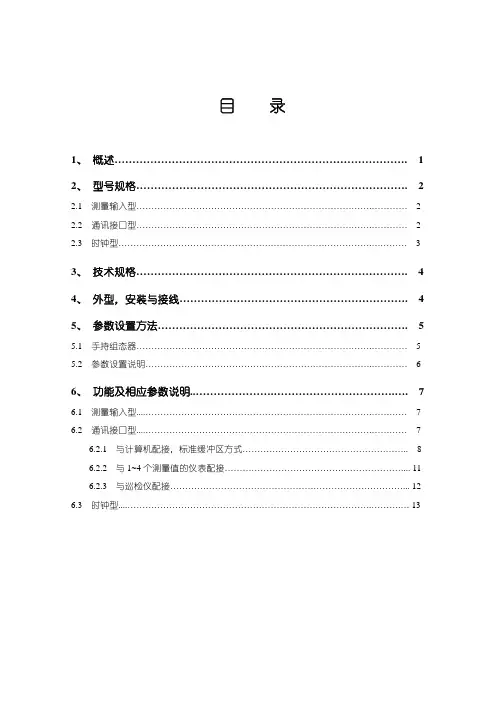
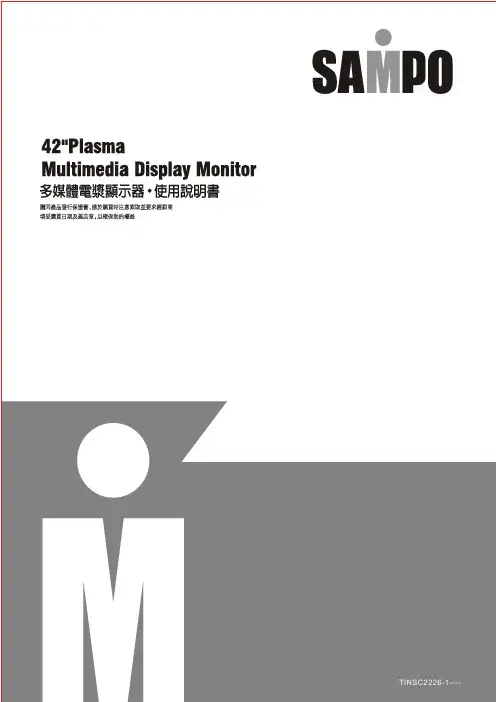
歡迎使用SAMPO多媒體顯示器為能正確的操作使用,請仔細閱讀這本使用說明書●請妥善保管使用說明書及保證書,萬一使用中產生疑問或發生問題時,它也許能給您提供一些幫助。
●生產機號在品質管理上是很重要的,請確認顯示器上的生產機號與保證書上的生產機號是否一致。
Array免責聲明1.聲寶股份有限公司及著作人不對於此手冊的相關內容、適銷性或適合於某特定目的保證或擔保。
2.本公司保有修訂本出版品的權利,內容如有變更,恕不另行通知安全說明請詳讀及妥善保存此說明手冊,並依照產品本身所示之說明操作本產品。
使用本產品前,請注意下列指示:●安裝1.請將顯示器放置在平穩的桌上,若採壁掛方式請確定牆壁與結合體皆安全穩固。
2.將顯示器壁掛嵌入於室內裝潢時,應與牆壁保留10公分以上的散熱空間。
3.請勿將顯示器安裝於密閉或通風不良的廚架中。
4.請勿將本產品置於高溫,潮濕或多灰塵以及陽光可直接照射的地方;例如室外廣場、浴室、廚房、游泳池等場所。
5.本產品為家用產品,不適合安裝於車內、飛機及船艙使用。
6.建議您不要在喇叭或大型金屬旁操作本產品,以免受磁性干擾,影響本產品的畫質及色彩。
●清潔1.清潔機器時請將電源線拔掉,面板請使用乾淨軟布擦拭,勿用噴霧式清潔劑或有機溶劑擦擦拭,以免破壞面板表面2.請勿讓任何液體滲入機體內部,以免機器發生故障。
3.外殼擦拭必須使用軟布拭,不可使用揮發油,香蕉水等化學液體擦拭,以免塑膠外殼變質或塗料脫落。
●使用1.長時間不使用本產品時,請將電源線拔掉。
2.電源啟用時,請勿將插頭拔下。
3.搬運或移動本產品時務必拔下電源插頭,並需二人以上協力以確保安全。
4.顯示器從溫度較低的環境突然搬入較溫暖的環境時會產生結露,此時不可立即開機使用,請將電源關閉並放置一段時間後再行使用。
5.請勿長時間顯示靜止畫面,因為這會導致影像殘留。
●維修服務發生以下情形時請立即拔掉電源,並通知服務人員檢修。
┌電源線或電源插頭損壞。
├物品掉落機器內或有液體傾倒入機器內;機器置於水中或雨中。
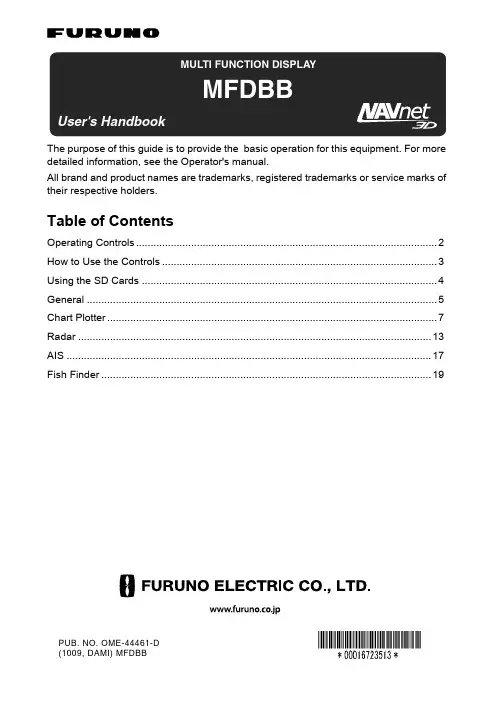
PUB. NO. OME-44461-D(1009, DAMI) MFDBBThe purpose of this guide is to provide the basic operation for this equipment. For more detailed information, see the Operator's manual.All brand and product names are trademarks, registered trademarks or service marks of their respective holders.Table of ContentsOperating Controls........................................................................................................2How to Use the Controls...............................................................................................3Using the SD Cards ......................................................................................................4General .........................................................................................................................5Chart Plotter..................................................................................................................7Radar ..........................................................................................................................13AIS ..............................................................................................................................17Fish Finder (19)3D aerial view display2D displayFor RotoKey operation, see POINTS ROUTEEntering a pointMomentary pushRadarFish finderSwitching active displayACTIVEACTIVEMenu operationPT-0001MOB markSaving point at current positionPointMOBOwn shipKeysple , has a line separating the two functions. Access the top function with a momentary RotoKey and soft controls•Access by rotating or pushing.•They change depending on mode or function in use.•Long pushto show full set of soft controls for current mode.The cursorThe cursor mainly functions to•measure the range and bearing to a location on the radar and chart plotter •select position for a point and point routeIt takes on one of two configurations depending on its state.Soft controls (radar)Inserting an SD card1.Pull the tab on the card drive lid to open the card drive.2.Insert the SD card in either card drive as shown right, with the label up. It should go in easily. If it is doesn’t, do not try to force it.3.Push the card until it is in place and then close the lid.Removing an SD card1.Pull the tab on the card drive lid to open the card drive.2.Push in the card until it pops out.3.Remove the card with your fingers and then close the lid.Selecting a range•Press RANGE OUT to increase the range.•Press RANGE IN to decrease the range.Scrolling the chart, radar picturePress arrow or diagonal to scroll chart, radar picture.Returning own ship icon to screen centerThe own ship icon marks your vessel’s position. If you can’t find it on the chart, or you wish to re-center it on the radar or chart plotter, push the SHIP/3D button to return it to the screen center.Chart, radar picture orientationChart, radar picture orientation is available in Head-up, North-up and Course-up.Head-up: Chart with current compass heading upward.North-up: Orientation fixed with true north upward.Course-up: Destination is always at the screen top.Head UpCourse UpNorth UpNorth UpCourse UpSelecting a displayPresetting the display selection screen2D12Select display.Confirm.Chart plotter displayCartographic featuresFinding information about a cartographic objectCursor*(red)Point(black circle in red square)Boat icon (red)DPT m103SOG kt9.2COG °T 23.2SOG/COG predictor (red)+PT-0015Route(blue: inactive red: active)Direction of turn indicator (red)Heading line (green)* Inactive c u rsor. Active c u rsor looks like this .Hiding/Showing cartographic features, text information CustomArea of Shallow DepthRestoring default cartographic featuresShowing tidal current and tide informationHow to use pointsA point marks a geographical position on the chart plotter. You can mark points at the cursor po-sition, ship’s position, or at a specified location. Points are marked on the screen with the way-) and waypoint numbers. Points are stored in the points list, where you can Placing a point(tide graph)Tide graphon chart plotterPT 0001Going to a pointRoutesA route consists of a series of points leading to ultimate destination. Routes are stored in the Routes list, where you can edit or delete routes as necessary.Creating a routePT 0001Point set asPoint set asdestinationFollowing a routeFlyoverRadar displayMeasuring distance to a targetData boxesV RM box (hidden w hen no V RM is active)CursorVRM1EBL1VRM2EBL2Bearing scaleHeading lineOwn ship iconNorth markerGuard zone+VRM2VRM1TargetV RM box Check V RM box for range.SelectappropriateV RM.Set V RM on inner edge of target. Confirm selection.V RM 1 2.434 nmV RM 2 6.308 nmSelect V RM.Confirm selection.Measuring bearing to a targetSetting a guard zoneA guard zone alerts you with audio and visual indications when a target enters the alarm zone.Check EBL b ox for b earing.EBL1EBL2EBL b oxTar g et+EBL 1 210.2 °TEBL 2 59.4 °TGuard Zone153C U R SUsing ARPAThe Automatic Radar Plotting Aid (ARPA) is a radar function for target tracking and collision avoidance. ARPA tracks and provides detailed information for up to 30 targets. You can track targets automatically, manually or a combination of both.Manually acquiring a targetARPA target symbolsShowing target dataCPA/TCPA alarmThe CPA/TCPA alarm alerts you (with audio and visual alarms) when a tracked target violates the selected limits.Targets menu operationSet CPA and TCPAalarm values withRotoKey; rotate toselect value, pushto confirm.Exit MenuTIP!Sho w ing/hiding track historyEnabling, disabling AISAIS target symbolsTargets menu operation Green, O N, Gray, OFFAIS proximity alarmThe AIS proximity alarm alerts you (with audio and visual alarms) when an AIS targets comes within a specific distance.Showing AIS target dataFish finder displaySelecting automatic or manual operationYour fish finder can be operated automatically or manually. In automatic operation, range, gain and clutter are automatically adjusted.* Requires water temperature sensor.**ACCU-FISH feature estimates length of individual fish.(Requires appropriate transducer and Bottom Discrimination Sounder BBDS1, Network Sounder DFF1 or DFF3, or Color LCD Sounder FCV-1150.)34Select Auto soft control.Choose Fishing or Cruising for Auto; Off for Manual.FishingCruising OffConfirm selection.Manual operationSelecting operating frequencyLow frequency: Use for general detection and judging bottom conditions.High frequency: Use for detailed observation.Dual: Both high and low frequencies.Appearance of cl u tterHFLF DualZoom displayACCU-FISHACCU-FISH measures the depth and length of individual fish, showing measured fish with a symbol and length or depth indication.Bottom ZoomActivate/Deactivate ACCU-FISH. Set size of numeric indication to large or small.Fish Size Correction: If the length indication is wrong apply offset here.1515606015Solid (Small)Solid (Large)Striped (Small)Striped (Large)SelectFish Finder menu。
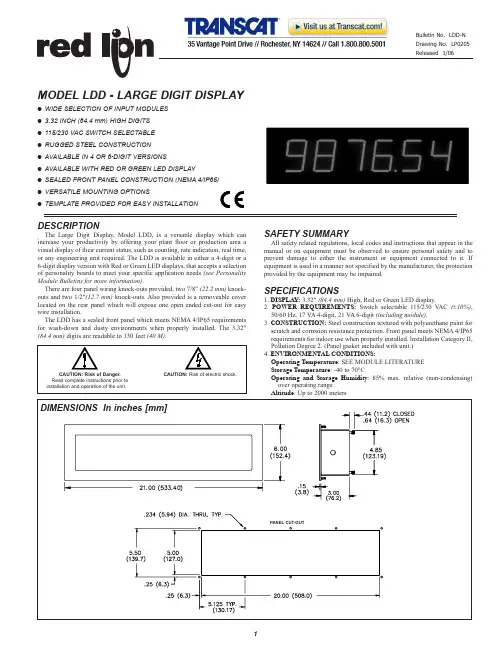
O WIDE SELECTION OF INPUT MODULES O 3.32 INCH (84.4 mm) HIGH DIGITS O 115/230 VAC SWITCH SELECTABLE O RUGGED STEEL CONSTRUCTION O AVAILABLE IN 4 OR 6-DIGIT VERSIONSO AVAILABLE WITH RED OR GREEN LED DISPLAY O SEALED FRONT PANEL CONSTRUCTION (NEMA 4/IP65)O VERSATILE MOUNTING OPTIONSOTEMPLATE PROVIDED FOR EASY INSTALLATIONDESCRIPTIONThe Large Digit Display, Model LDD, is a versatile display which can increase your productivity by offering your plant floor or production area a visual display of their current status, such as counting, rate indication, real time,or any engineering unit required. The LDD is available in either a 4-digit or a 6-digit display version with Red or Green LED displays, that accepts a selection of personality boards to meet your specific application needs (see Personality Module Bulletins for more information).There are four panel wiring knock-outs provided, two 7/8" (22.2 mm)knock-outs and two 1/2"(12.7 mm)knock-outs. Also provided is a removeable cover located on the rear panel which will expose one open ended cut-out for easy wire installation.The LDD has a sealed front panel which meets NEMA 4/IP65 requirements for wash-down and dusty environments when properly installed. The 3.32"(84.4 mm)digits are readable to 130 feet (40 M).SAFETY SUMMARYAll safety related regulations, local codes and instructions that appear in the manual or on equipment must be observed to ensure personal safety and to prevent damage to either the instrument or equipment connected to it. If equipment is used in a manner not specified by the manufacturer, the protection provided by the equipment may be impaired.SPECIFICATIONS1. DISPLAY:3.32" (84.4 mm)High, Red or Green LED display.2. POWER REQUIREMENTS:Switch selectable 115/230 V AC (±10%),50/60 Hz, 17 V A 4-digit, 21 V A 6-digit (including module).3. CONSTRUCTION:Steel construction textured with polyurethane paint for scratch and corrosion resistance protection. Front panel meets NEMA 4/IP65requirements for indoor use when properly installed. Installation Category II,Pollution Degree 2. (Panel gasket included with unit.)4. ENVIRONMENTAL CONDITIONS:Operating Temperature : SEE MODULE LITERATURE Storage Temperature : -40 to 70°COperating and Storage Humidity : 85% max. relative (non-condensing)over operating rangeAltitude : Up to 2000 metersMODELLDD - LARGE DIGIT DISPLAYSPECIFICATIONS (Cont’d) Array 5. CERTIFICATIONS AND COMPLIANCES:SAFETYIEC 61010-1, EN 61010-1: Safety requirements for electrical equipmentfor measurement, control, and laboratory use, Part 1.IP65 Enclosure rating (Face only), IEC529Type 4 Enclosure rating (Face only), UL50EMC EMISSIONS:Meets EN 50081-2: Industrial Environment.EMC IMMUNITY:Meets EN 50082-2: Industrial Environment.Refer to individual personality module specifications for aditional information.6. MOUNTING REQUIREMENTS:Max. panel thickness is 0.375" (9.5 mm).Min. panel thickness for NEMA4/IP65 sealing is 0.125" (3.2 mm).7. WEIGHT: 8 lbs (3.6 kg) (less module).Disconnect all power before installing or removing module. SET-UPTo place the personality module into the LDD, first remove the rear coverby unscrewing the two captive fasteners. Then, before installing the moduleinto the LDD, configure the module for the specific application by SETTINGALL APPLICABLE DIP SWITCHES AND JUMPERS AT THIS TIME (seeaccompanying module data sheet). Place the module on the plastic standoffs(see figure 1). Push on the four posts as shown in figure 2 until the carrier snapsinto place.Note: Power should NOT be applied until the terminal block is plugged into themodule AND the module is properly installed into the Large Digit Display. Select the proper voltage by setting the switch to either 115 or 230 volts. Connect the display and power cables on the module to the appropriate connectors on the power supply board (see figure 2).To program the Intelligent Meter, three normally open momentarypushbuttons are connected to “P”, “UP”, “DOWN”, and common of the LDD(not included with the Intelligent Meter). The Model PGM is a small plasticcase with three normally open momentary pushbuttons and 10 feet (3 M)ofshielded cable, and is well suited for programming the Intelligent Metermodule. Although, any normally open, momentary pushbutton switches can beused. (SEE APPROPRIATE MODULE LITERATURE FOR SET-UP ANDOTHER CONNECTIONS.)To remove module from the LDD, disconnect the display and power cables,then remove the carrier from the standoffs by disengaging the tabs andsimultaneously lifting the carrier. Repeat this until the module has cleared all 4standoffs.INSTALLATION ENVIRONMENTThe unit should be installed in a location that does not exceed the maximumoperating temperature and provides good air circulation. Placing the unit neardevices that generate excessive heat should be avoided.The LDD may be cleaned using alcohol compounds such as Isopropanol ormethanol. Also, liquid glass cleaners may be used if they do NOT containammonia.NOTE: MINIMAL EXPOSURE OF KETONE SOLVENTS TO THE LDD ISGOING TO CAUSE A WHITENING OF THE DISPLAY OVERLAY. Continuous exposure to direct sunlight may accelerate the aging process of the bezel.The LDD is intended to be mounted into an enclosed panel with a gasket toprovide a water-tight seal. A gasket and ten 10 to 32 kep nuts are provided foreasy installation. The recommended minimum panel thickness for NEMA4/IP65 applications is 0.125" (3.2 mm). Thinner panels may be used but maydistort and not provide a water-tight seal.For ease of installation, the cardboard template (supplied with the LDD)maybe used to mark the holes and cut-out locations on the panel. After the panelcut-out has been completed and deburred, insert the unit with the panel gasket,into the panel as depicted in the drawing (see figure 3). Install the ten kep nutsand tighten evenly for uniform gasket compression.By using additional hardware, the LDD can be surface-wall mounted,suspended, or bottom mounted. To surface-wall mount the unit, two sets ofMB6 brackets are required. To suspend or bottom mount the unit, one set ofMB6 brackets is required.1. TOTALIZER2. LINEARIZER 4-20 mA MODEL NO.DESCRIPTION+18 VDC 3. PEAK/VALLEYDUAL SERIAL ANALOG PART NUMBEREXCITATION 4. TARE ALARM OUTPUTOUTPUT5. E2-CON6. EFFICIENCYIntelligent Meter Modules NO NO NO NO NO PBD10000For Decade Voltage Inputs *YES NO NO NO NO PBD10100PBD1YES NO YES NO NO PBD10102(See IMD1 Bulletin for operating YES 1, 2, 3, 4, 5NO NO NO PBD13100Specifications.)YES 1, 2, 3, 4, 5YES YES YES PBD13107Intelligent Meter Modules NO NO NO NO NO PBD20000For Decade Current Input *YES NO NO NO NO PBD20100PBD2YES NO YES NO NO PBD20102(See IMD2 Bulletin for operating YES 1, 2, 3, 4, 5NO NO NO PBD23100Specifications.)YES 1, 2, 3, 4, 5YES YES YES PBD23107Intelligent Serial Slave Display Module *20 mA SRC 3, 5NO YES NO PBA04101PBA(See IMA Bulletin for operating 20 mA SRC 3, 5YES YES NO PBA04104Specifications.)20 mA SRC 3, 5YES YES YES PBA04107+12 VDC 1, 2, 3, 5, 6NO NO NO PBI04100Intelligent Digital Rate Meter *+12 VDC 1, 2, 3, 5, 6NO YES NO PBI04101PBI(See IMI Bulletin for operating +12 VDC 1, 2, 3, 5, 6YES NO NO PBI04102Specifications.)+12 VDC 1, 2, 3, 5, 6NO NO YES PBI04103+12 VDC 1, 2, 3, 5, 6YES YES YESPBI04107PGMProgramming BoxPGM00000* Note: All the above Intelligent Meter modules require a 6-digit Large Digit Display, Model LDD00600 or LDD0G600.ORDERING INFORMATION FOR APOLLO INTELLIGENT METER MODULESORDERING INFORMATIONFOR APOLLO PERSONALITY MODULESPERSONALITY MODULESThe following Apollo and IM capabilities are available as modules for the TROUBLESHOOTINGFor further technical assistance, contact technical support at the appropriate company numbers listed.LIMITED WARRANTYThe Company warrants the products it manufactures against defects in materials and workmanship for a period limited to two years from the date of shipment, provided the products have been stored, handled, installed, and used under proper conditions. The Company’s liability under this limited warranty shall extend only to the repair or replacement of a defective product, at The Company’s option. The Company disclaims all liability for any affirmation, promise or representation with respect to the products.The customer agrees to hold Red Lion Controls harmless from, defend, and indemnify RLC against damages, claims, and expenses arising out of subsequent sales of RLC products or products containing components manufactured by RLC and based upon personal injuries, deaths, property damage, lost profits, and other matters which Buyer, its employees, or sub-contractors are or may be to any extent liable, including without limitation penalties imposed by the Consumer Product Safety Act (P.L. 92-573) and liability imposed upon any person pursuant to the Magnuson-Moss Warranty Act (P.L. 93-637), as now in effect or as amended hereafter.No warranties expressed or implied are created with respect to The Company’s products except those expressly contained herein. The Customer acknowledges the disclaimers and limitations contained herein and relies on no other warranties or affirmations.。

L E D显示屏操作软件用户使用手册-图文(精)LED视窗图文编辑系统用户使用手册二〇一一年五月目录一、概述 (11.1、简介 (11.2、主要功能特点 (1二、安装 (22.1、运行环境 (22.2、安装及卸载 (2三、制作节目 (33.1、界面介绍 (33.1.1、软件界面 (33.1.2、菜单 (33.1.3、工具栏 (63.1.4、节目管理 (73.1.5、属性信息设置 (83.1.6、模拟显示窗口 (93.2、系统参数设置 (93.3、节目制作流程 (113.3.1、新建、编辑工程 (113.3.2、新建、编辑节目 (123.3.3、添加分区内容 (133.3.4、设置节目流水边框 (233.3.5、设置节目属性 (233.3.6、发送工程到显示屏 (24四、其他功能 (264.1、亮度设置 (264.2、定时开关机及校准 (264.3、强制开、关机 (27附件一 LED控制卡接线示意图 (28一、概述1.1、简介LED视窗图文编辑系统软件专为Huaby(华柏图文控制器配套设计,自2007年投放市场,历经几代产品的更新发展,功能日臻完善,操作简单,深受广大用户喜爱。
这款最新推出的LED视窗2011版本是我们在多年从事LED异步控制器研发基础上,通过对大量用户使用习惯调研的基础上,提出的一套最完善的整体解决方案。
该编辑软件从功能和使用上都有了很大的改进。
Huaby(华柏LED通用图文控制卡应用国际最新32位嵌入式技术,使脱机操作更加稳定、方便的同时,带来了硬件指标的全面提升,彻底消除了超长显示模式下显示内容抖动问题,同时Huaby(华柏的精良设计,使该控制系统硬件使用效率非常高,外围元件大大减少,带来成本大幅度降低,通过电源及232通信部分增加了保护设计,消除了带电作业对板卡损伤的隐患,从而大幅提高系统的安全可靠型。
1.2、主要功能特点●支持所有(室内、户外单元板,单色和双基色。
●支持16扫、1/8扫、1/4扫、1/2扫和静态驱动模式(用户可随意选择,智能识别扫描类型。
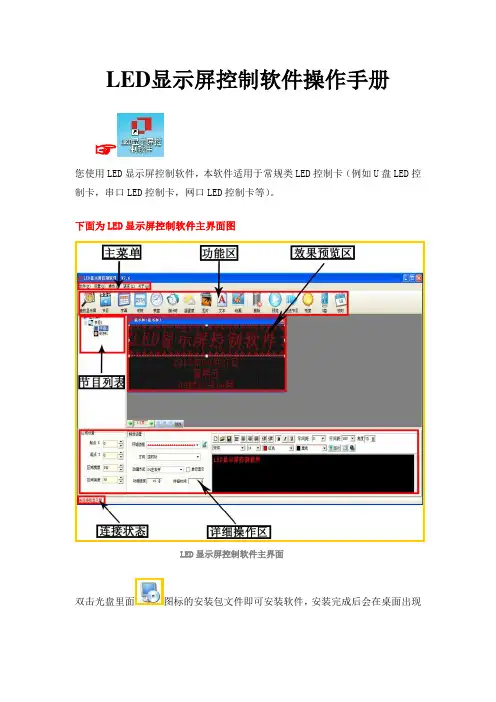
LED显示屏控制软件操作手册☞您使用LED显示屏控制软件,本软件适用于常规类LED控制卡(例如U盘LED控制卡,串口LED控制卡,网口LED控制卡等)。
下面为LED显示屏控制软件主界面图LED显示屏控制软件主界面双击光盘里面图标的安装包文件即可安装软件,安装完成后会在桌面出现图标,双击图标,即可进入LED显示屏控制软件的主界面。
☞下面是软件详细的操作说明控制卡查找和显示屏设置控制卡连接好显示屏和电脑后点击工具栏里面的查找屏查找屏使用串口卡或者网口卡连接会在红色字体区域自动显示控制卡的型号和版本号▲(注:使用U盘控制卡可以忽略查找屏步骤,直接设置屏参,编辑好节目点击发送即可)①点击屏参设置按钮设置屏参②输入密码168输入密码③设置好屏参后点击设置屏参按钮屏参设置▲(注:设置屏参里面有一些常用的单元板参数供参考选择)☞下面是一些常见的LED单元板的参数设置推荐1,如果是户外P10的屏,接口是12接口的:(单色)屏参为:数据极性:低,OE极性:高扫描方式: 1/4 扫描,默认4.1扫描方式2,如果是户外P16的屏,接口是12接口的:屏参为:数据极性:低,OE极性:高扫描方式: 1/4 扫描中的4.3扫描方式3,如果是户内φ3.75,φ5 的屏,接口是08接口的:屏参为:数据极性:低,OE极性:低扫描方式: 1/16 扫描4,如果是车载屏P7.62的屏,接口是08接口的:屏参为:数据极性:低,OE极性:低扫描方式: 1/8 扫描▲(注:以上推荐参数都是市面LED单元板的常见参数设置,不排除特殊规格的LED单元板,请以实际情况为准)编辑节目和节目类型介绍①设置好屏参后首先点击工具栏里面的节目按钮即可进入节目编辑节目②点击节目编号可以设置节目播放时段和次数③在工具栏选择不同的节目类型可以进一步详细编辑节目内容1.字幕型节目,在超文本RTF型文件节目中,RTF超文本可对每个字符设置字体、大小,不同的颜色,并可以单独保持该节目的超文本文件,以便以后恢复使用。
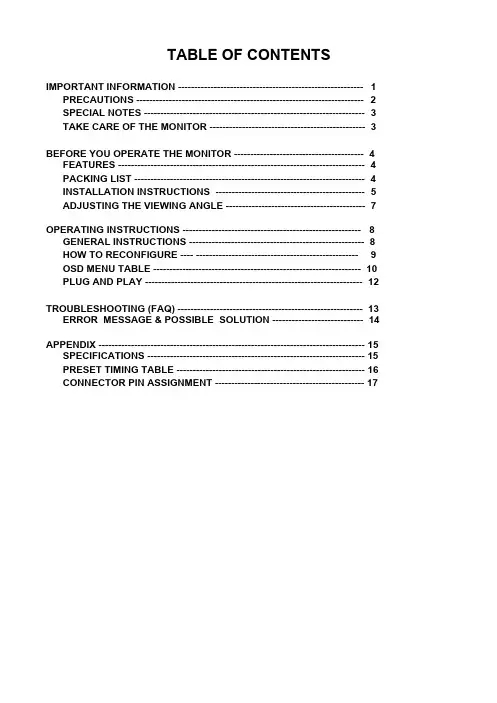
TABLE OF CONTENTSIMPORTANT INFORMATION --------------------------------------------------------- 1 PRECAUTIONS ---------------------------------------------------------------------- 2 SPECIAL NOTES -------------------------------------------------------------------- 3 TAKE CARE OF THE MONITOR ------------------------------------------------ 3BEFORE YOU OPERATE THE MONITOR ---------------------------------------- 4 FEATURES ---------------------------------------------------------------------------- 4 PACKING LIST ----------------------------------------------------------------------- 4 INSTALLATION INSTRUCTIONS ---------------------------------------------- 5 ADJUSTING THE VIEWING ANGLE ------------------------------------------- 7 OPERATING INSTRUCTIONS ------------------------------------------------------- 8 GENERAL INSTRUCTIONS ------------------------------------------------------ 8 HOW TO RECONFIGURE ---- -------------------------------------------------- 9 OSD MENU TABLE ---------------------------------------------------------------- 10 PLUG AND PLAY ------------------------------------------------------------------- 12TROUBLESHOOTING (FAQ) --------------------------------------------------------- 13 ERROR MESSAGE & POSSIBLE SOLUTION ---------------------------- 14 APPENDIX ---------------------------------------------------------------------------------- 15 SPECIFICATIONS ------------------------------------------------------------------- 15 PRESET TIMING TABLE ---------------------------------------------------------- 16 CONNECTOR PIN ASSIGNMENT ---------------------------------------------- 17IMPORTANT INFORMATIONBefore operating the monitor, please read this User Guide thoroughly. This User Guide should be retained for future reference.FCC Class B Radio Frequency Interference StatementWARNING: (FOR FCC CERTIFIED MODELS)NOTE: This equipment has been tested and found to comply with the limits for a Class B digital device, pursuant to Part 15 of the FCC Rules. These limits are designed to provide reasonable protection against harmful interference in a residential installation. This equipment generates, uses and can radiate radio frequency energy, and if not installed and used in accordance with the instructions, may cause harmful interference to radio communications. However, there is no guarantee that interference will not occur in a particular installation. If this equipment does cause harmful interference to radio or television reception, which can be determined by turning the equipment off and on, the user is encouraged to try to correct the interference by one or more of the following measures:1. Reorient or relocate the receiving antenna.2. Increase the separation between the equipment and receiver.3. Connect the equipment into an outlet on a circuit different from that to which the receiveris connected.4. Consult the dealer or an experienced radio/TV technician for help.NOTICE:1. The changes or modifications not expressly approved by the party responsible forcompliance could void the user's authority to operate the equipment.2. Shielded interface cables and AC power cord, if any, must be used in order to complywith the emission limits.3. The manufacturer is not responsible for any radio or TV interference caused byunauthorized modification to this equipment. It is the responsibilities of the user to correct such interference.As an E NERGY S TAR®Partner our company has determined that this product meets the E NERGY S TAR® guidelines for energy efficiency.WARNING:To prevent fire or shock hazard, do not expose the monitor to rain or moisture. Dangerous high voltages are present inside the monitor. Do not open the cabinet. Refer servicing to qualified personnel only.PRECAUTIONSl Do not use the monitor near water, e.g. near a bathtub, washbowl, kitchen sink, laundry tub, swimming pool or in a wet basement.l Do not place the monitor on an unstable cart, stand, or table. If the monitor falls, it can injure a person and cause serious damage to the appliance. Use only a cart or stand recommended by the manufacturer or sold with the monitor. If you mount the monitor on a wall or shelf, use a mounting kit approved by the manufacturer and follow the kit instructions.l Slots and openings in the back and bottom of the cabinet are provided for ventilation. To ensure reliable operation of the monitor and to protect it from overheating, be sure these openings are not blocked or covered. Do not place the monitor on a bed, sofa, rug, or similar surface. Do not place the monitor near or over a radiator or heat register. Do not place the monitor in a bookcase or cabinet unless proper ventilation is provided.l The monitor should be operated only from the type of power source indicated on the label.If you are not sure of the type of power supplied to your home, consult your dealer or local power company.l The monitor is equipped with a three-pronged grounded plug, a plug with a third (grounding) pin. This plug will fit only into a grounded power outlet as a safety feature. If your outlet does not accommodate the three-wire plug, have an electrician install the correct outlet, or use an adapter to ground the appliance safely. Do not defeat the safety purpose of the grounded plug.l Unplug the unit during a lightening storm or when it will not be used for long period of time.This will protect the monitor from damage due to power surges.l Do not overload power strips and extension cords. Overloading can result in fire or electric shock.l Never push any object into the slot on the monitor cabinet. It may short circuit parts causing a fire or electric shock. Never spill liquids on the monitor.l Do not attempt to service the monitor by yourself; opening or removing covers can expose you to dangerous voltages and other hazards. Please refer all servicing to qualified service personnel.l To ensure satisfactory operation, use the monitor only with UL listed computers which have appropriate configured receptacles marked between 100 - 240V AC, Min. 5A.l The wall socket shall be installed near the equipment and shall be easily accessible.SPECIAL NOTESThe following symptoms are normal with the monitor and do not indicate a problem.•Due to the nature of the fluorescent light, the screen may flicker during initial use. Turn off the Power Switch and then turn it on again to make sure the flicker disappears.•You may find slightly uneven brightness on the screen depending on the desktop pattern you use.•The LCD screen has effective pixels of 99.99% or more. It may include blemishes of0.01% or less such as a missing pixel or a pixel lit all the time.•Due to the nature of the LCD screen, an afterimage of the previous screen may remain after switching the image, when the same image is displayed for hours. In this case, the screen is recovered slowly by changing the image or turning off the Power Switch for hours.•When the screen becomes black or flashing, or cannot illuminate any more, contact your dealer or service center to replace parts. Don’t repair the screen by yourself!TAKE CARE OF THE MONITOR•Do not install the monitor in a location near heat sources such as radiators or air ducts, or in a place subject to direct sunlight, or excessive dust or mechanical vibration or shock. •Save the original shipping carton and packing materials, as they will come in handy if you ever have to ship your monitor.•For maximum protection, repackage your monitor as it is originally packed in the factory. •To maintain cleanness of your LCD display, wipe it periodically with clean and soft cloth.The screen may be damaged by any liquid splash.•To keep the monitor looking new, periodically clean it with a soft cloth. Stubborn stains may be removed with a cloth lightly dampened with mild detergent solution. Never use strong solvents such as thinner, benzene, or abrasive cleaners, since these will damage the cabinet. As a safety precaution, always unplug the monitor before cleaning it.BEFORE YOU OPERATE THE MONITOR FEATURES•43.2cm(17”) TFT Color LCD Monitor.•Recommended Resolutions: SXGA 1280 X 1024 @60Hz.•8ms (Tr+Tf) Quick Response Time.•SPLENDID™ Video Enhancement Technology.• 5 Video Preset Modes Switiched by Hotkey• 3 Skin-Tones Selection for Users’ Preference.•Microsoft Windows 95/98/2000/XP Compliance•VESA Display Data Channel (DDC)1/2B Compliance •VESA Wall Mount Compliance (100x100mm).•EPA ENERGY STAR® and Ergonomic Design.•Cabel Binder and Compact Case Design for Space Saving. •Both VGA and DVI-D Inputs. (for MM17T only)• 1.2Wx2 Stereo Speakers / Earphone Jack. (for MM17T only) PACKAGE LISTThe product package should include the following items:1. LCD Monitor2. Quick Start Guide3. User Guide (CD)4. Power Cord5. VGA Cable6. Audio Cable (for MM17T only)INSTALLATION INSTRUCTIONSASSEMBLING THE MONITOR BASEInstall RemoveFigure 1POWER CORD / POWER SOURCE1. Make sure that the power cord is the correct type required in your area.2. This LCD monitor has an internal universal power supply that allows operation in either100/120V AC or 220/240V AC voltage area (No user adjustment is required.)3. Connect the power cord into your LCD monitor’s power input socket, and then plug theother end into a 3-pin AC power outlet. The power cord may be connected to either a wall power outlet or the power outlet socket on your PC, depending on the type of power cord supplied with your LCD monitor.NOTESA certified power supply cord has to be used with this equipment. The relevant national installation and/or equipment regulations shall be considered. A certified power supply cord not lighter than ordinary polyvinyl chloride flexible cord according to IEC 60227 (designation H05VV-F 3G 0.75mm2 or H05VVH2-F2 3G 0.75mm2) shall be used. Alternative a flexible cord be of synthetic rubber according to IEC 60245 (designation H05RR-F 3G 0.75mm2) shall be used.MAKING THE CONNECTIONSConnecting the Signal Cable:Plug one end of the VGA Cableto the LCD monitor’s VGA port, the other end to the computer's VGA socket and tighten the two screws on the cable connector. Moreover, for MM17T, you can buy an extra 24-Pin DVI-D cable from your dealer for the digital signal connection if preferred.Connecting the Power Cord: Plug one end of the AC-power cord to the LCD monitor’s AC input socket, the other end to the power outlet.Connecting the Audio Cable (MM17T only):Plug the audio cable between the computer multi-media (or audio) card's audio output and monitor's audio jack.Caution:If the AC outlet is not grounded (with three holes), install the proper grounding adapter (not supplied).Figure 21. AC Input Socket2. Audio Jack (MM17T only)3. DVI-D Port (MM17T only)4. VGA (D-SUB) Port5. Earphone Jack (MM17T only)6. Cable BinderADJUSTING THE VIEWING ANGLE•For optimal viewing it is recommended to look at the full face of the monitor, then adjust the monitor’s angle to your own preference.•Hold the stand so you do not topple the monitor when you change the monitor’s angle. •You are able to adjust the monitor’s angle from -5° to 20°.Figure 3NOTES•Do not touch the LCD screen when you change the angle. It may cause damage or break the LCD screen.•Careful attention is required not to catch your fingers or hands when you change the angle.OPERATING INSTRUCTIONSGENERAL INSTRUCTIONSPress the power button to turn the LCD monitor on or off. The other control buttons are located on the front bezel (See Figure 4). By changing these settings, the picture can be adjusted to your personal preferences.•The power cord should be connected.•Connect the signal cable from the LCD monitor to your computer.•Press the power button to turn on the LCD monitor. The power indicator will light up.Figure 41. SPLENDID™ Button :•Hotkey for switching between 5 advanced video preset modes (Scenery Mode, Standard Mode, Theater Mode, Game Mode, Night Mode) with SPLENDID™Video Enhancement Technology.•Automatically adjust the image to its optimized position, clock, and phase by pressing the button for 2 seconds.•Exit the OSD menu or go back to the previous menu as the OSD menu is active.Button :2. -•Decrease the level of the function selected or move to the previous function as the OSD menu is activated.3. Power Button / Power LED Indicator:•Switch the LCD monitor on or off.•LED lights blue(MM17T)/green(MM17D): normal operation mode.•LED lights amber: power saving mode.•LED is off: power off mode.4. +•Activate Brightness adjustment menu.•Increase the level of the function selected or move to the next function as the OSD menu is activated.5. Menu Button :•Activate the OSD (On-Screen Display) main menu.•Enter/select the icon(function) highlighted as the OSD menu is activated.HOW TO RECONFIGURE1. Press the MENU-button to activate the OSD main menu (Figure 5).2. Pressto change the settings of the selected function.3.4. To exit and save, select the exit function. If you want to adjust any other function, repeatsteps 2-3.Figure 5OSD MENU TABLEThe table describes the function of each OSD iconMain Menu ItemMain Menu Icon Sub Menu Item SubMenuIconDescriptionSceneryModeAdvance for general Windows use (SPLENDID ™Off) Theater ModeAdvance for game use withSPLENDID ™ Video EnhancementScenarioAdvance for dark-display use withSPLENDID™ Video EnhancementColor RAdjust greengain RGBAdjust blue gainReddishSelect natural skin stone SkinToneSelect yellowishskin stone CoolNormal imagecolor. (7500°K) Color AdjustWarmAdjust brightness levelLuminanceAdjust contrast levelOSD SetupAdjust horizontal position of theOSDOSD V-PositionAdjust OSD timeout PhaseClockAdjust horizontal position of theimage Image PositionAdjust verticalposition of theimage Image SetupAutomatically adjust the horizontal /vertical positions, phase and clock of the image Input SelectShow the resolution,H/V frequency and input port of current input timing LanguageRecall default setting ExitPLUG AND PLAYPlug & Play DDC2B FeatureThis monitor is equipped with VESA DDC2B capabilities according to the VESA DDC STANDARD. It allows the monitor to inform the host system of its identity and, depending on the level of DDC used, communicate additional information about its display capabilities.The DDC2B is a bidirectional data channel based on the I²C protocol. The host can request EDID information over the DDC2B channel.THIS MONITOR WILL APPEAR TO BE NON-FUNCTIONAL IF THERE IS NO VIDEO INPUT SIGNAL. TO OPERATE PROPERLY, THERE MUST BE VIDEO INPUT SIGNAL. This monitor meets the Green monitor standards as set by the Video Electronics Standards Association (VESA) and/or the United States Environmental Protection Agency (EPA) and The Swedish Confederation Employees (NUTEK). This feature is designed to conserve electrical energy by reducing power consumption when there is no video-input signal present. When there is no video input signal this monitor, following a time-out period, will automatically switch to an OFF mode. This reduces the monitor's internal power supply consumption. After the video input signal is restored, full power is restored and the display is automatically redrawn. The appearance is similar to a "Screen Saver" feature except the display is completely off. The display is restored by pressing a key on the keyboard, or clicking the mouse.USING THE RIGHT POWER CORD :The accessory power cord for the Northern American region is the wallet plug with NEMA 5-15 style and is UL listed and CSA labeled. The voltage rating for the power cord shall be 125 volts AC.Supplied with units are intended for connection to power outlet of personal computer: Please use a cord set consisting of a minimum No. 18 AWG, type SJT or SVT three conductors flexible cord. One end terminates with a grounding type attachment plug, rated 10A, 250V, CEE-22 male configuration. The other end terminates with a molded-on type connector body, rated 10A, 250V, having standard CEE-22 female configuration.Please note that power supply cord needs to use VDE 0602, 0625, 0821 approval power cord in European counties.TROUBLESHOOTING (FAQ)Problem & Question Possible SolutionPower LED is not ON l Press the Power Button to check if themonitor is in the ON mode.l Check if the Power Cord is properlyconnected the monitor and the poweroutlet.The Power LED lights amber and there is no screen image l Check if the monitor and the computer are in the ON mode.l Make sure the Signal Cable is properly connected the monitor and the computer. l Inspect the Signal Cable and make sure none of the pins are bent.l Connect the computer and another available monitor to check if the computer is properly working.Screen image is too light or dark l Adjust the Contrast and Brightness settings via OSD.Screen image is not centered or sized properly l Press the SPLENDID™ Button for 2 seconds to automatically adjust theimage.l Adjust the H-Position or V-Position settings via OSDScreen image bounces or a wave pattern is present in the image l Make sure the Signal Cable is properly connected the monitor and the computer. l Move electrical devices that may cause electrical interference.Screen image has color defects(white does not look white) l Inspect the Signal Cable and make sure that none of the pins are bent.l Perform Reset via OSD.l Adjust the R/G/B color settings or select the Color Temperature via OSD.Screen image is blurry or fuzzy l Press the SPLENDID™ Button for 2 seconds to automatically adjust theimage.l Adjust the Phase and Clock settings via OSD.No sound or sound is low (MM17T only). l Ensure that the Audio Cable is properly connected the monitor and the computer l Adjust the volume settings of both your monitor and computer.l Ensure the computer sound card driver is properly installed and activated.ERROR MESSAGE & POSSIBLE SOLUTIONNO SIGNAL︰1. Check that the signal-cable is properly connected , If the connector is loose, tighten theconnector’s screws.2. Check the signal-cable’s connection pins for damage.OUT OF RANGE︰Your computer has been set to unsuitable display mode ,set the computer to display mode given in the following Preset Timing Table.APPENDIXSPECIFICATIONSModel MM17T MM17DVisible Diagonals 17.0" (43.2cm)Screen Size Horizontal : 337.92mm, Vertical : 270.34mm Max. Resolution SXGA 1280x1024@75HzPixel Pitch 0.264mmBrightness 300cd/㎡ (Typ.), 400cd/㎡ (Max.)Contrast Ratio 500:1 (Typ.), 600:1 (Max.)Viewing Angle (CR≧10) 150°(H)/ 130°(V)Display Colors 16.2MResponse Time 8msSignal Frequency Horizontal: 30~80 kHz, Vertical: 55 ~ 75HzMax. Pixel Clock 135MHzPlug & Play VESA DDC2B TMVideo Input DVI-D & D_Sub D_SubAudio Input/ Earphone 3.5mm Mini-jack --Speaker (Built-in) 1.2W x 2 Stereo --Tilt +20°~ -5°VESA Wall Mount 100x100mmPower Source 100~240VAC,47~63HzPower Consumption Power On: <40W, Standby: <2WPhys. Dimension 380(W) x 390(H) x 180mm(D)Net Weight 4 kg (approx.)Environmental Conditions Operating Temp: 5° to 35°C Storage Temp.: -20° to 60°C Operating Humidity: 10% to 85%Regulatory Approvals TCO99, Energy Star, UL/cUL, TUV-GS, CB, CE, FCC, CCC, BSMI, Gost-R, C-Tick, VCCI,ISO13406-2 ClassIIPRESET TIMING TABLESTANDARD RESOLUTION HORIZONTALFREQUENCYVERTICALFREQUENCYDos-mode 640 × 350 31.47kHz 70Hz Dos-mode 720 × 400 31.47kHz 70Hz640 × 480 31.47kHz 60Hz640 × 480 35.00kHz 66.6Hz640 × 480 37.50kHz 75Hz VGA640 × 480 37.86kHz 72Hz800 × 600 37.879kHz 60Hz800 × 600 46.875kHz 75Hz800 × 600 35.16kHz 56Hz800 × 600 48.01kHz 72Hz SVGA832 × 624 49.725kHz 75Hz1024 × 768 48.363kHz 60Hz1024 × 768 56.476kHz 70Hz XGA1024 × 768 60.02kHz 75Hz1280 × 1024 64.00kHz 60Hz SXGA1280 × 1024 80.00kHz 75HzCONNECTOR PIN ASSIGNMENT15 - Pin Color Display Signal CablePIN NO.DESCRIPTION PIN NO.DESCRIPTION 1. Red 9. +5V2. Green 10. Detect Cable3. Blue 11. RXD4. TXD 12. DDC-Serial Data5. Ground 13. H-Sync6. R-Ground 14. V-Sync7. G-Ground 15. DDC-Serial Clock 8.B-Ground24 - Pin Color Display Signal Cable(MM17T only)PIN NO. DESCRIPTIONPI N NO.DESCRIPTION 1. TMDS Data 2- 13. TMDS Data 3+ 2. TMDS Data 2+ 14. +5V Power 3. TMDS Data 2/4 Shield15. Ground(for+5V)4. TMDS Data 4- 16. Hot Plug Detect5. TMDS Data 4+ 17. TMDS Data 0-6. DDC Clock 18. TMDS Data 0+7. DDC Data 19. TMDS Data 0/5Shield8. N.C. 20. TMDS Data 5- 9. TMDS Data 1- 21. TMDS Data 5+ 10. TMDS Data 1+ 22. TMDS Clock Shield 11. TMDS Data 1/3 Shield23. TMDS Clock +12. TMDS Data 3- 24. TMDS Clock -。
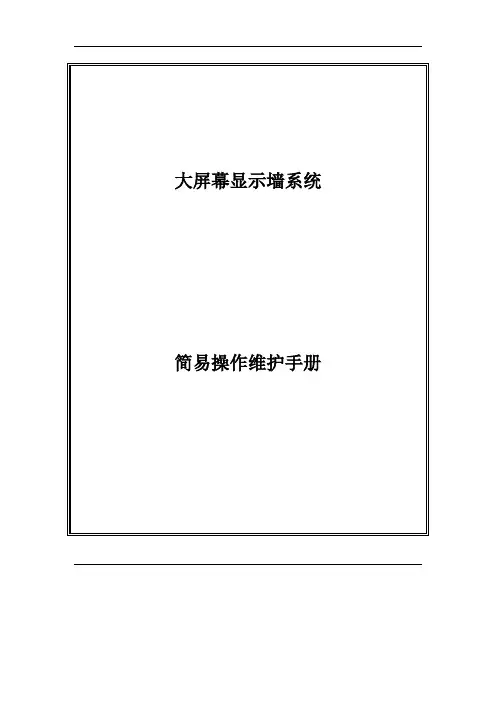
第一章.硬件设备简介1.1光源1.2接口接口输入端口的定义:输出通道0口可输出输入通道0或输入通道1信号,输出通道1口只能输出输入通道1信号.零通道输入端口的定义:1.3投影单元结构投影单元光学成像结构如下图2.1:反射镜成像幕投影机投影机 等效位置调整架调节螺母调整架调节螺母1) 投影机的光程决定图像的大小。
2) 投影机的投射角决定图像的方正形状。
3) 反射镜会影响上述因素。
第二章.控制软件的登陆步骤1.双击控制PC桌面的VWASExplorer图标,就会弹出下(图1)所示登录界面,(图1)在用户名输入:“ADMIN”;在密码输入:“111111”按“确定”即可进入管理软件菜单。
如下图(图2)(图2)步骤2.右击右面:(图4)步骤3.然后点击“打开所有机芯”即可点亮大屏幕【大约2分钟才亮起来】。
第三章.屏幕管理软件操作3.1 信号的调用:添加信号源点击信号源图标在信号源栏点击右键,选择菜单“添加信号源”,弹出如下图所示的信号源属性对话框。
在“名称”栏填入信号源的名字,在“输出”栏选择信号类型,信号的类型主要有:DRGB、ARGB、HDTV、SVIDEO、VIDEO、VLINK、音频、USER_CUSTOM、网络摄像头和DVS。
在“制式”栏选择信号的制式。
注意:某些类型的信号源可能没有制式,如DRGB。
若该信号源为可控制设备(如摄像头),选中复选框“可被外部程序控制”后,该信号源将可以被信号源控制程序控制。
用户还可以根据需要把一个或多个信号源放在一个“组”中。
“组”是指多个具有某种相同属性的信号源归类或集合。
通过使用组对不同类型的信号源进行分门别类地管理,可以让用户对信号源的操作和管理更加方便和快捷。
要添加组,可以在信号源栏上点击鼠标右键,在弹出的菜单中选择“添加组”,弹出组属性对话框。
3.2“模式”的使用:添加模式在“模式”栏点击右键,在弹出的左键菜单中选择“添加”项,将弹出如下图所示的模式属性对话框:首先填写的是该模式的名称,用于唯一识别该模式。

User manual Brugervejledning Benutzerhandbuch F R Mode d’emploi I T Manuale utenteN L GebruiksaanwijzingContents1 Important 4Important Safety Instructions 4 Notice 72 Y our portable DVD player 9Introduction 9 What’s in the box 10 Overview of the main unit 103 Get started 12Charge the battery 12 Connect additional equipment 134 Use your player 14T urn on 14 Select OSD language 14 Play discs 14 Play options 145 Adjust settings 156 Product information 167 T roubleshooting 1731 ImportantImportant Safety Instructionsa Read these instructions.b Keep these instructions.c Heed all warnings.d Follow all instructions.e Do not use this apparatus near water.f Clean only with dry cloth.g Do not block any ventilation openings. Install in accordance withthe manufacturer’s instructions.h Do not install near any heat sources such as radiators, heatregisters, stoves, or other apparatus (including amplifi ers) thatproduce heat.i For countries with a polarized mains, do not defeat the safetypurpose of the polarized or grounding-type plug. A polarized plug has two blades with one wider than the other. A grounding typeplug has two blades and a third grounding prong. The wide blade or the third prong are provided for your safety. If the provided plugdoes not fi t into your outlet, consult an electrician for replacement of the obsolete outlet.Caution: To prevent electric shock, match the wide blade of the plug to the wide slot, fully insert.j Protect the power cord from being walked on or pinched, particularly at plugs, convenience receptacles, and the point where they exit from the apparatus.k Only use attachments/accessories specifi ed by the manufacturer.l Use only with the cart, stand, tripod, bracket, or table specifi ed by the manufacturer or sold with the apparatus. When a cart is used, use caution when moving the cart/apparatus combination to avoid injury from tip-over.4ENm Unplug this apparatus during lightning storms or when unused for long periods of time.n Refer all servicing to qualifi ed service personnel. Servicing is required when the apparatus has been damaged in any way, suchas power-supply cord or plug is damaged, liquid has been spilledor objects have fallen into the apparatus, the apparatus has been exposed to rain or moisture, does not operate normally, or hasbeen dropped.o Batteries (battery pack or batteries installed) shall not be exposed to excessive heat such as sunshine, fi re or the like.p Apparatus shall not be exposed to dripping or splashing.q Do not place any sources of danger on the apparatus (e.g. liquid fi lled objects, lighted candles).r This product may contain lead and mercury. Disposal of these materials may be regulated due to environmental considerations.For disposal or recycling information, please contact your localauthorities or the Electronic Industries Alliance: .s Where the MAINS plug or an appliance coupler is used as the disconnect device, the disconnect device shall remain readilyoperable.WarningNever remove the casing of this apparatus.•Never lubricate any part of this apparatus.•Never place this apparatus on other electrical equipment.•Keep this apparatus away from direct sunlight, naked fl ames or heat.•Never look into the laser beam inside this apparatus.•Ensure that you always have easy access to the power cord, plug or adaptor to•disconnect this apparatus from the power.E n g l i s hEN5Hearing safetyListen at a moderate volume.•Using headphones at a high volume can impair your hearing. Thisproduct can produce sounds in decibel ranges that may cause hearing loss for a normal person, even for exposure less than a minute. The higher decibel ranges are offered for those that may have alreadyexperienced some hearing loss.•Sound can be deceiving. Over time your hearing ‘comfort level’adapts to higher volumes of sound. So after prolonged listening, what sounds ‘normal’ can actually be loud and harmful to your hearing. To guard against this, set your volume to a safe level before your hearing adapts and leave it there.•Set your volume control at a low setting.•Slowly increase the sound until you can hear it comfortably andclearly, without distortion.•Prolonged exposure to sound, even at normally ‘safe’ levels, can also cause hearing loss.•Be sure to use your equipment reasonably and take appropriatebreaks.Listen at reasonable volumes for reasonable periods of time.••Be careful not to adjust the volume as your hearing adapts.Do not turn up the volume so high that you can’t hear what’s around •you.•You should use caution or temporarily discontinue use in potentially hazardous situations. Do not use headphones while operating amotorized vehicle, cycling, skateboarding, etc.; it may create a traffi c hazard and is illegal in many areas.Caution•Use of controls or adjustments or performance of procedures other than hereinmay result in hazardous radiation exposure or other unsafe operation.6ENNoticeAny changes or modifi cations made to this device that are not expressly approved by Philips Consumer Lifestyle may void the user’s authority tooperate the equipment.This product complies with the radio interference requirements of the European Community.This product complies with the requirements of the following directives and guidelines: 2004/108/EC + 2006/95/ECEnvironmental informationAll unnecessary packaging has been omitted. We have tried to makethe packaging easy to separate into three materials: cardboard (box), polystyrene foam (buffer) and polyethylene (bags, protective foam sheet.) Your system consists of materials which can be recycled and reusedif disassembled by a specialized company. Please observe the local regulations regarding the disposal of packaging materials, exhausted batteries and old equipment.RecyclingYour product is designed and manufactured with high quality materials and components, which can be recycled and reused.When you see the crossed-out wheel bin symbol attached to a product, it means the product is covered by the European Directive 2002/96/EC: Never dispose of your product with other household waste. Please inform yourself about the local rules on the separate collection of electricaland electronic products. The correct disposal of your old product helps prevent potentially negative consequences on the environment and human health.E n g l i s hEN7“DivX, DivX” Certifi ed, and associated logos are trademarks of DivX, Inc.and are used under license.Manufactured under license from Dolby Laboratories.“Dolby” and the double-D symbol are trademarks of Dolby Laboratories. This apparatus includes this label:NorgeT ypeskilt fi nnes på apparatens underside.Observer:Nettbryteren er sekundert innkoplet.Den innebygde netdelen er derfor ikke frakoplet nettet så lenge apparatet er tilsluttet nettkontakten.For å redusere faren for brann eller elektrisk støt,skal apparatet ikke utsettes for regn eller fuktighet.2 Y our portable DVD player Congratulations on your purchase,and welcome to Philips! T o fully benefi t from the support that Philips offers,register your product at www.philips. com/welcome.IntroductionY our portable DVD player plays digital video discs that conform to the universal DVD Video standard.With it,you can play movies with true cinema picture quality and stereo or multi-channel sound (depending on disc and playback set-up).E n g l i s hEN910Y ou can also select sound track, subtitle languages, and some play options. Besides, you can restrict the play of discs that are not suitable for children.You can play the following discs on the DVD player (including CD-R, CD-RW, DVD±R and DVD±RW):DVD-Video •Video CD •Audio CD •MP3 CD •DivX•Disc • s with JPEG fi lesWhat’s in the boxCheck and identify the contents of your package:Portable DVD player •AC power adaptor, AY5808 (Philips)•Car adaptor •User Manual •Quick Start Guide•Overview of the main unitpo n m jk l ae d c b g h if ENa Display panelb STOPStops disc play.•c SUBTITLESelects DVD subtitle language.•d OPTIONSAccesses options relating to the current activity or selection.•e DC INPower supply socket.•fHeadphone jack.•g AV OUTAudio/video output jack.•h VOLUMEIncreases or decreases volume.•i POWER ON/OFF (CHR)Turns on/off DVD player.•j CHR /Charging indicator/Power indicator.•k,,,Navigates menus.•,Searches backward/forward at different speeds.•/OKConfi rms an entry or selection.•Starts, pauses or resumes disc play.•l,Skips to the previous or next title, chapter, or track.•m DISC MENUFor DVD, accesses or exits disc menu.•For VCD, turns on or off PBC (Playback Control) mode.•For VCD version 2.0 or SVCD with PBC turned on, returns to •the menu.E n g l i s hEN11n AUDIO•For DVD, select an audio language.•For VCD, select an audio mode.o SETUP•Accesses or exits the setup menu.p OPEN•Opens the disc compartment.3 Get startedCaution•Use the controls only as stated in this user manual.•Always follow the instructions in this chapter in sequence.If you contact Philips,you will be asked for the model and serial number of your player.The model number and serial number are on the bottom of your player.Write the numbers here:Model No.__________________________Serial No.___________________________Charge the batteryCaution•Risk of product damage! Ensure that the power supply voltage corresponds to the voltage printed on the bottom of the player.•Use only the supplied AC adaptor to charge the battery.Note•The type plate is located on the bottom of the player.•You can only charge the player when it is in power-off mode.1Slide the P OWER ON/OFF (CHR) switch to O FF position.2Connect the supplied AC adaptor to the player and to the AC outlet. 12ENThe charge indicator turns on.It takes about 4.5 hours to fully »charge the battery.When the battery is fully charged,the charge indicator turns off.»Connect additional equipmentCautionTurn off your player before connecting to any additional equipment.•Y ou can connect the player to a TV or an amplifi er to enjoy DVDs or Karaoke.Match the color of the AV cables (not supplied) with the jacks: the yellow cable is for the yellow video jack.•the red/white cables are for the red/white audio jacks.•TV E n g l i s hEN134 Use your playerT urn onSlide the POWER ON/OFF (CHR) switch to the ON position.» indicator turns on.TheSelect OSD languageY ou can choose a different language for the on-screen display text.1 Press S ETUP.»The setup menu appears.2 Select [General] >[Language].3 Press to select an option.4 Press O K to confi rm.5 Press S ETUP to exit.Play discs1 Slide O PEN on the player.2Insert the disc with label side facing up.3Push down to close the disc compartment.»/OK.Play starts automatically.If not,press•/OK to start If a menu appears, select an item, then pressplay.•/OK. Press again to resume play.To pause, press•STOP twice.To stop, press• or .To select the previous/next item, press• or once or more.To start search within video/audio, pressPlay options1During play, press O PTIONS to select some play options.2Follow the on-screen instructions.14EN5 Adjust settingsT o maximize your play experience,use S ETUP to fi ne tune your settings.1 Press S ETUP.The setup menu is displayed.»2Use navigation keys to select an option and press O K to confi rm. [General][Language]Select on-screen display language [PBC settings]Set playback control function on/off. [DivX (VOD)]Get DivX registration code. [DivX subtitles]Select DivX subtitle language. [Parental(DVD)]Select parental options.[Set password]Change existing password. [Factory settings]Restore factory settings. [Video][LCD Display]Set screen display aspect ratio. [TV standard]Set video output format to TVsystem.[Brightness]Adjust screen brightness. [Contrast]Adjust screen contrast.[ Audio][Dolby]Set Dolby output.[Version]Check the version information.3 Press to go back to the previous menu.4 Press S ETUP to exit.E n g l i s hEN156 Product informationNote•Product information is subject to change without prior notice.Dimensions195 x 38 x 153 mm Weight0.71 kgPower supply I nput: 100-240V~ 50/60HzOutput: DC 9V 0.8A Power consumption9 WOperating temperature range0-45°CLaser wavelength650 nmVideo outputFormat P AL & NTSCOutput level1Vp - p ± 20%Load impedance75Audio line outAudio out (analog audio)Output level: 2V ± 10% Load impedance10 KAudio distortion + noise -80 (1KHz) Frequency response20Hz-20KHz ± 1dB Signal/noise ratio 80 dBChannel separation 80 dBDynamic range 80 dB16EN7 T roubleshootingWarningRisk of electric shock. Never remove the casing of the player.•T o keep the warranty valid,never try to repair the system yourself.If you encounter problems when using the player,check the following points before requesting service.If the problem remains unsolved,register your player and get support at /welcome.No powerEnsure that both plugs of the mains cord are properly connected.•Ensure that there is power at the AC outlet.•Check if the built-in battery is drained.•No soundEnsure that the AV cable is connected correctly.•Distorted pictureClean the disc. With a clean, soft, lint-free cloth, wipe the disc•outwards from the center.Make sure that the video output format of the disc is compatible with •the TV.Change the video output format to match your TV or program.•The LCD is manufactured using high precision technology. You may, •however, see tiny black points and/or bright points(red, blue, green) that continuously appear on the LCD. This is a normal result of themanufacturing process and does not indicate a malfunction.Cannot play discEnsure the disc label is upwards.•Clean the disc. With a clean, soft, lint-free cloth, wipe the disc•outwards from the center.Check if the disc is defective by trying another disc.•E n g l i s hEN17No response to the remote control•Ensure that the path between the remote control and the player is clear from obstacles.•From a close distance, point the remote control directly at the player.Replace the remote control batteries.••The function does not work for this disc. Refer to the discinstructions.The player feels warm•When the player is in use for a long period of time, its surface will be heated. This is normal.18EN。
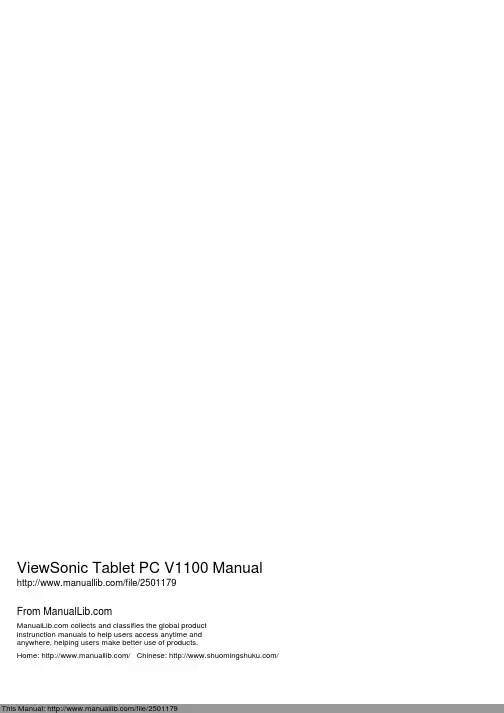
ViewSonic Tablet PC V1100 Manual /file/2501179From collects and classifies the global productinstrunction manuals to help users access anytime andanywhere, helping users make better use of products.Home: / Chinese: /Microsoft® Windows XP Tablet PC Edition目录ViewSonic Tablet PC V1100i入门指南包装内容 .................................................................................2附件 .....................................................................................2注意事项 .................................................................................3首次使用 V1100 的注意事项 ...................................................3V1100 功能 .............................................................................4内含软件 ..............................................................................4性能特点 ..............................................................................4高性能处理器 ................................................................4大硬盘驱动器 ................................................................4高级图形引擎 ................................................................4可扩展性 .......................................................................4色彩明亮的 LCD 触摸屏显示器 .....................................4纵向模式或横向模式 .....................................................4音频性能 .......................................................................5无线局域网、快速以太网以及调制解调器连通性 ..........5802.11b 内部天线 .........................................................5附加的扩展和连通性 .....................................................5基本设置背部、顶部以及侧面的特点 ....................................................8交流适配器 ..........................................................................11LED 状态指示器 ............................................................12显示器 .................................................................................12延长 TFT 显示器的装置使用期限 ..................................12调整显示器亮度 ............................................................12XP 控制面板 ........................................................................13音频功能 ..............................................................................14录制声音 .......................................................................15调制解调器 ..........................................................................16连接调制解调器 ............................................................16快速以太网网络适配器 ........................................................16连接网络 .......................................................................16网络布线限制 ................................................................16802.11b Wi-Fi 局域网适配器 ...............................................16电池电源管理 ..........................................................................17锂离子电池 ....................................................................17电池充电和充电时间 (17)检查电池电量 (17)延长电池使用期限和周期 (18)电池警告 (18)取下电池组 (19)连接电池组 (20)Windows XP 电源管理 (21)节能选项 (22)待机模式 (22)保存到磁盘 - 休眠模式 (22)电源打开/电源管理按钮 (22)桥接电池功能 (23)使用软件触摸屏幕校准 (23)校准触摸屏幕 (24)屏幕旋转 (25)待机后继续执行的安全性 (25)禁用密码提示 (25)升级内存 (26)升级系统内存 (26)安装新的内存模块 (26)要安装新的模块 (26)故障诊断原始检查单 (28)系统恢复 (28)音频问题 (29)扬声器无输出 (29)无法录制声音 (29)硬盘问题 (29)旋转 (29)异常声音 (30)驱动器已满 (30)驱动器运行缓慢 (30)问题显示 (30)空(黑)屏 (30)屏幕显示难以辨识 (31)屏幕闪烁 (31)Bios 问题 (31)“CMOS 校验和故障”信息 (31)内存问题 (32)ViewSonic Tablet PC V1100ii未识别出增加的内存 (32)内存不足错误信息 (32)调制解调器问题 (32)连接障碍 (32)网络适配器问题 (33)适配器无应答 (33)100 Mbps 无应答模式 (33)PC 或 Compact Flash 卡问题 (34)PC 卡 (PCMCIA) 无法工作 (34)未识别出 PC 卡 (34)取出 PC 卡会锁定 Windows (34)效能问题 (34)过热 (34)程序速度缓慢 (35)电源、启动及电池问题 (35)启动时关闭电源 (35)电池使用期限缩短 (35)充电失败 (35)打印问题 (36)文件打印失败 (36)屏幕打印失败 (36)USB 问题 (36)USB 故障 (36)附录技术规格 (37)客户支持 (39)清洁与维护 (40)清洁屏幕 (40)清洁外壳 (40)免责声明 (40)有限担保 (41)安全条例 (42)安全与规范注意事项 (43)Radio Frequency Interference (RFI) Compliance (43)United States Compliance Notice (43)Canadian Compliance Notice (43)European Compliance Notice (44)Japanese Compliance Notice (44)安全声明 (45)电池安全声明 (45)ViewSonic Tablet PC V1100iiiViewSonic Tablet PC V1100 1 版权所有 © ViewSonic Corporation ,2003。
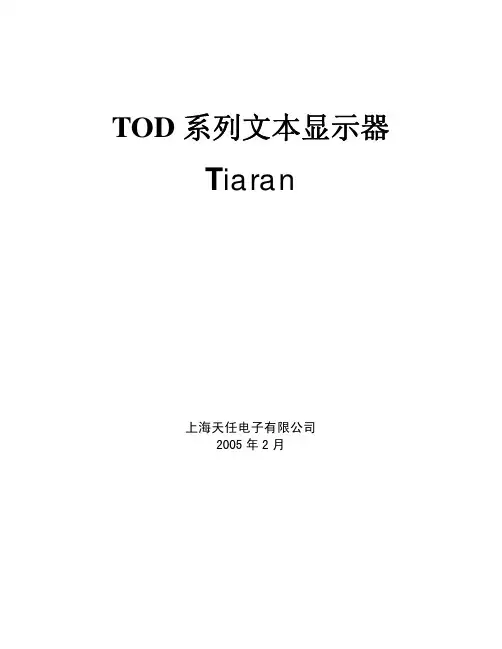
TOD系列文本显示器T iaran上海天任电子有限公司2005年2月目录第1章 TOD系列文本显示器功能简介 (3)一简介 (3)二主要特点 (3)三主要功能 (4)第2章规格 (5)一硬件规格 (5)二软件规格 (6)第3章外形与安装 (7)一外观 (7)二尺寸 (8)第4章软件编程 (8)一编程软件兼容系统及配置要求 (8)二编程软件界面及注释 (9)三系统管理列表 (11)1 列表栏 (11)2 图片管理 (11)3 报警信息 (12)4 系统信息 (12)四部品 (15)1 文本 (15)2 信息显示 (16)3 数据监控 (17)4 棒图 (18)5 趋势图 (19)6 指示灯 (21)7 图象 (22)五面板按键 (24)1.按键操作之跳转画面 (25)2.按键操作之位操作 (30)3.按键操作之数据输入 (33)4.按键操作之报警信息滚动 (35)六时钟 (36)七下载 (38)第5章显示器的通讯和传送接口 (40)第1章TOD系列文本显示器功能简介一简介文本显示器是简单小型人机界面。
它可以以文字、指示灯、棒图、趋势图等形式显示PLC (也可以是变频器、温控表等)的内部寄存器或继电器的数值及状态。
并可以通过其面板的按钮改变PLC内部寄存器或继电器的数值及状态。
TOD系列文本显示器是可编程控制器用的通用操作显示面板。
通过它可以对PLC内部的继电器和数据寄存器进行监视、设定和报警显示,同时也支持和单片机的通讯。
目前TOD系列文本显示器有TOD110和TOD120二种型号,TOD110只有一个通讯口,TOD120有二个通讯口。
COM1可用来下载画面和系统文件,也可用作和PLC通讯。
COM2不可用来下载,只可用作和PLC通讯。
目前TOD文本显示器支持的PLC类型有三菱FX系列、欧姆龙C系列、西门子S7-200系列、松下电工FP系列、永宏、施耐德NEZA系列、光洋SG系列、台达DELTA 系列、LG系列以及文本模拟协议。
Modern 系列液晶显示器Modern MD2712PW (3PA4)用户指南目录准备使用 (3)包装内容物 (3)安装显示器支架底座 (4)调整显示器 (5)显示器概述 (6)将显示器连接电脑 (8)OSD 设置 (9)OSD 键 (9)OSD 菜单 (10)Professional (专业) (10)Image (图像) (12)Input Source (输入源) (13)Navi Key (导航键) (13)Setting (设置) (14)规格 (16)预设显示模式 (18)故障排除 (19)安全注意事项 (20)德国莱茵 TÜV 认证 (21)ENERGY STAR (能源之星) 认证 (21)法规资讯 (22)修订V1.0,2023/09准备使用本章提供关于硬件安装程序的信息。
在连接设备时,请小心固定设备并使用接地腕带以免产生静电。
∙如有任何物品损坏或缺失,请联系您的购买地或当地经销商。
∙包装内容物可能因国家而有所差异。
∙随附的电源线专用于此显示器,不应与其他产品一起使用。
安装显示器支架底座1. 将显示器放在保护包装中。
将支架对齐显示器的凹槽。
2. 将支架推向显示器凹槽,直至其锁定到位。
3. 将底座安装至支架上并拧紧底座螺丝以固定底座。
4. 在垂直放置显示器之前,请务必确保正确安装了支架组件。
⚠注意∙将显示器放在柔软,受保护的平面上,以免刮伤显示面板。
∙请勿在面板上使用任何尖锐的物体。
∙安装支架用的凹槽同时可以做为壁挂使用。
请联络原购买商家或当地经销商选购适用的壁挂套件。
∙本产品无保护膜,用户无需移除! 任何对产品的机械损坏,包括移除偏光膜可能会影响保修!调整显示器本显示器具调节功能,让您享有绝佳的观赏舒适度。
⚠注意 ∙调整显示器时请勿触摸显示面板。
∙请先向后倾斜显示器,然后再旋转。
显示器概述将显示器连接电脑1. 关闭电脑。
2. 将显示器上的视频缆线连接至电脑。
3. 组装外部电源供应器和电源线。
显示器产品手册Ver : 1.0E342CW-J03 04 05 05 06 0607 07 08 1819 20 20 22 222325 26 27微型计算机商品性能故障表售后服务流程02从包装取出支架和底座,如图1,先将支架底座卡入。
如图2,支架与底座安装到显示器,拧紧螺钉固定塞好橡胶塞。
将机器平放在珍珠棉上,先拆下支架,将底座螺钉拧出。
即可完成拆卸。
珍珠棉售后服务流程卡(1)取出支架及底座(2)螺丝x2(PM4x14三合一组合)固定(3)安装立柱、底座组件、螺丝及橡胶塞到显示器上(4)立放显示器注意:按键操作方向是指当屏幕面向你的时候,请参照下图及表格。
按键说明:怎样使用OSD调整显示器开关按电源键打开/关闭显示器。
确认/菜单激活OSD菜单或功能调整确认。
亮度调节/当OSD菜单处于关闭状态时,按“ ”键以打开亮度调节切换界面。
当OSD菜单处于打开状态时,按“ ”可选择下一项或减少参数。
音量调节/当OSD菜单处于关闭状态时,按“ ”键打开音量调整界面。
当OSD菜单处于打开状态时,按“ ”可选择上一项或增加参数。
退出/准星当OSD菜单处于关闭状态时,按“E”进入准星选择。
当OSD菜单处于打开状态时,按“E”返回上一级菜单,连续按“E”将退出菜单。
输入D P(1)切换到D P(1)信号(1.4版本)DP(2)切换到DP(2)信号(1.4版本)HDMI (1)切换HDMI 1信号(2.0版本)HDMI (2)切换HDMI 2信号(2.0版本)亮度\对比度亮度0-100亮度调节对比度0-100对比度调节动态对比度动态对比度 开/关色彩Gamme Gamme 切换版本:1.8 2.0 2.2 2.4 2.6情景模式切换情景模式:标准、RTS、FPS、游戏、电影、图片色温色温切换:标准、冷色、用户、暖色色度0-100色温调节饱和度0-100饱和度调节低蓝光低蓝光档位调节其他设置PQ设置清晰度0-100清晰度调节响应时间切换响应时间:高、中、低、关闭降噪切换:高、中、低、关闭动态亮度切换动态亮度:开/关暗部控制0-100暗部平衡调节图像格式宽屏宽屏、4:3、1:1、16:9、自动音频静音静音切换开/关音量音频输入音频输入0-100微调音量调节多窗口中右上DP2多窗口关/画中画/2画面画面2输入源画中画大小画中画位置画中画互换菜单语言切换OSD菜单显示的语言菜单水平位置0-100微调菜单水平位置菜单垂直位置0-100微调菜单垂直位置菜单透明度0-100微调菜单透明度菜单显示时间0-100微调菜单显示时间菜单旋转9Norma、0、180、270切换菜单旋转2021一、三包服务二、保修说明微型计算机商品性能故障表2627IPASON 微信服务号www .ipas 制造商制造商地址出版日期: 武汉攀升鼎承科技有限公司: 武汉市黄陂区攀升大道1号攀升科技园: 2022年12月。
D系列中文液晶显示模块使用说明书-------------------------------------------------------------------------------------------------系目录1. 简介 (4)2. 引脚说明 (5)3. 微控制器(MCU)的接口 (11)3.1 8080 系列的MCU 接口 (11)3.2 6800 系列的MCU 接口 (12)3.3 4Bit/8Bit 的MCU 接口 (14)4. 中文字型ROM (15)5. 功能应用介绍 (16)5.1 Wakeup 的程序 (16)5.2 文字模式设定 (16)5.2.1 文字显示 (16)5.2.2 粗体字之显示功能 (17)5.3 绘图模式设定 (18)5.4 闪烁与反白显示 (21)5.4.1 闪烁显示 (21)5.4.2 屏幕反白 (22)5.4.3 文字反白 (22)5.5 中/英文文字对齐 (23)5.6 LCD 屏幕显示On/Off 设定 (23)5.7 光标On/Off 设定 (23)5.8 光标位置与移位设定 (24)5.8.1 光标位置 (24)5.8.2 光标移位 (24)5.9 光标闪烁设定 (25)5.10 光标高度与宽度设定 (25)5.10.1 光标高度 (25)5.10.2 光标宽度 (25)5.11 工作及显示窗口大小设定 (25)5.12 行距设定 (27)5.13 自动填入资料到DDRAM (27)5.14 屏幕更新频率设定 (27)5.15 中断(Interrupt)与忙碌(Busy)设定 (28)5.16 省电模式 (29)5.17 如何读取Font ROM 字型 (29)5.18 字号放大设定 (30)5.19 图层显示功能设定 (31)5.19.1 灰阶显示 (32)5.20 Key Scan 应用 (33)5.21 屏幕水平移动及垂直卷动设定 (34)5.22 ASCII 区块选择设定 (35)5.22.1 ASCII 字形区块0 (36)5.22.2 ASCII 字形区块1 (37)5.22.3 ASCII 字形区块2 (38)5.22.4 ASCII 字形区块3 (39)5.23 自行造字 (39)6. 触摸式面板(Touch Panel)的界面 (41)6.1 电阻式触摸面板 (41)6.2 触摸面板的应用 (43)附录A. 指令时间 (47)附录B. 缓存器功能表 (48)附录C. 接线图与子程序 (54)附录D. 外形尺寸图 (59)1. 简介目前我公司生产的D 系列中文液晶显示模块有OCMJ4X15D(240x64 点阵)、OCMJ5X10D(160x80 点阵)、OCMJ8X10D(160x128 点阵)、OCMJ8X15D(240x128 点阵)、OCMJ15X20D(320x240 点阵)等5 款。
D10m使用说明书承蒙购买Panaonic产品,深表感谢。
使用前,请仔细阅读本使用说明书,以最适当的方式正确使用。
此外,请妥善保管本使用说明书。
各部名称ON、OFF、<操作部的说明>MODE键ON键、OFF键、设定值UP键设定值DOWN键·设定项目的选择·设定内容的选择·设定内容的确定·教导模式时的设定(注1):RUN模式以外的设定中按MODE键2秒以上返回RUN模式。
安装<使用DIN导轨时>放大器的安装方法①将放大器后部嵌入35mm宽的DIN导轨上。
②将放大器后部嵌入35mm宽的DIN导轨上。
将放大器前部嵌入35mm宽的DIN导轨上。
放大器的拆卸方法①手拿放大器,将其向前推。
②提起放大器前端,即可拆卸。
(注1):如果没有向前推放大器就提起前端的话,安装部分后端的挂钩可能会折损,敬请注意。
<使用螺丝时>●使用螺丝进行安装时,请使用带垫圈的M3小螺丝,并将紧固扭矩设为0。
5N·m以下。
光纤的安装安装附件后,请将光纤插入放大器。
详细内容请参阅光纤附带的“使用说明书”。
①直至不能移动为止。
②(注1)③使光纤锁杆复位,直至不能移动为止。
(注1):光纤插入不彻底会导致检测距离变短,敬请注意。
耐弯曲光纤易弯曲,插入时请注意。
(注2):对于同轴反射型光纤(FD-G4、FD-FM2等),请将中心光纤(单芯)安装到投光部“P”,将外围光纤(多芯)安装到受光部“D”。
装反会导致检测性能下降,敬请注意。
2点、设定阈值的方法。
通常用此方法设定。
ON的输出动作设定会自动反映。
g1MODEggg12Ёg12200gg1MODEggOFFg12Ёg12g●仅教导无工件状态(入光量稳定状态)、设定阈值的方法。
方便有背景物体时的检测及微小物体的检测。
●在投光量可变模式下选择Auto(附带“显示)时,可自动设定为适当的光量。
设定方法请参阅“模式”。
g2OFF2ON催gMODEgg11ON2гON2gPROāg200g全自动教导时●在不停止装配线而移动工件的状态下,欲设定阈值时,通过全自动教导进行设定。