9700校准手册
- 格式:doc
- 大小:45.50 KB
- 文档页数:8
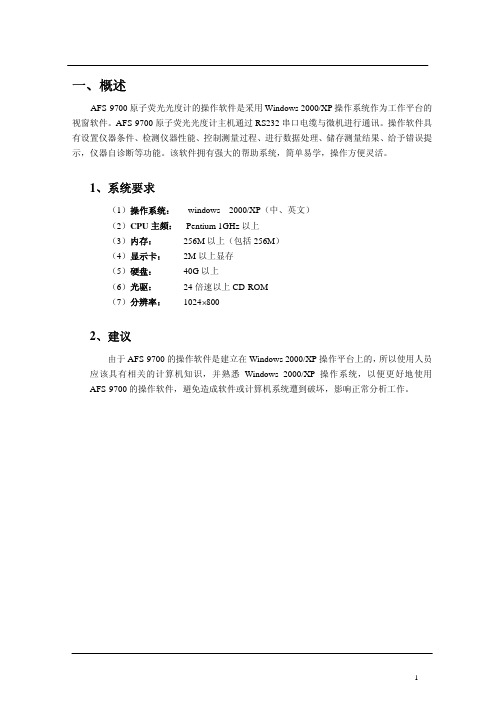
一、概述AFS-9700原子荧光光度计的操作软件是采用Windows 2000/XP操作系统作为工作平台的视窗软件。
AFS-9700原子荧光光度计主机通过RS232串口电缆与微机进行通讯。
操作软件具有设置仪器条件、检测仪器性能、控制测量过程、进行数据处理、储存测量结果、给予错误提示,仪器自诊断等功能。
该软件拥有强大的帮助系统,简单易学,操作方便灵活。
1、系统要求(1)操作系统:windows 2000/XP(中、英文)(2)CPU主频:Pentium 1GHz以上(3)内存: 256M以上(包括256M)(4)显示卡:2M以上显存(5)硬盘:40G以上(6)光驱:24倍速以上CD-ROM(7)分辨率: 1024×8002、建议由于AFS-9700的操作软件是建立在Windows 2000/XP操作平台上的,所以使用人员应该具有相关的计算机知识,并熟悉Windows 2000/XP操作系统,以便更好地使用AFS-9700的操作软件,避免造成软件或计算机系统遭到破坏,影响正常分析工作。
二、AFS—9700软件的操作1、软件的安装、删除、升级(1)软件的安装步骤①将AFS-9700原子荧光光度计的软件光盘放入光驱中。
②双击“我的电脑”,出现我的电脑窗口。
③双击光驱图标,显示出光驱中的文件,双击“AFS-9700setup”文件夹下的“Setup.exe”文件,执行安装程序;④按提示操作安装程序;(2)软件的删除步骤①用鼠标左键击“开始”按钮②用鼠标左键击“设置”中的“控制面板”项③ 选择“控制面板”中的“删除及添加程序”,找到要删除的AFS-9700文件,进行删除。
(3)软件的升级先按软件的删除步骤删除旧版本的软件,再按软件的安装步骤重新安装新版本的软件。
2、软件的操作2.1 开始运行2.1.1开机打开微机前,先打开主机和断续流动系统的电源开关,然后打开微机电源开关,进入Windows 2000/XP桌面。

一.概述Applied Biosystems公司9700型PCR仪兼具9600型PCR仪的性能和2400型PCR仪的操作界面。
用户界面包括全数字式键盘、软触摸按键和蓝色液晶图表式大屏幕显示屏,能够实时动态显示每个PCR方法运行的时间和温度。
9700型PCR仪可以储存多达100个完整的PCR方法,并配置一个可更换的96孔0.2 mL管样品机座。
样品机座有金、银、铝三种材质,96孔和双384孔两种形式,可供不同实验规模的用户灵活选择。
9700型PCR扩增仪性能特点:1.蓝色液晶大屏幕显示屏,PCR编程及运行过程简便直观。
2.样品基本配置为96孔基座,一个主机可配多种不同类型的样品基座,调换方便。
3.样品基座升降温速度高达3.5℃/秒。
4.小巧美观。
5.丰富灵活的软件功能。
二.安装运行条件及注意事项1.9700可在5℃-40℃环境下使用,最适环境温度为15℃-30℃,严禁在低于5℃的环境下开机。
环境湿度范围为20-80%。
2.9700的电源必须电压稳定,范围在220±10V,而且接地良好。
9700电源插头必须使用带地线的三线插头,电压波动、接地不良都会影响9700使用寿命。
3.不要经常拆卸样品基座,以免不正确的操作损坏样品基座。
4.9700左、右及后三面必须离开墙壁10-15cm,不要用其它物品堵住这三面上的散热孔。
三. 9700样品基座的安装1、松开样品基座上的固定杆,2、将样品基座放置到主机基座上,3、向左并向9700背面的方向推固定杆,直到将固定杆推入9700背面,样品基座才完全固定。
四.控制面板功能键(softkey F1-F5):利用这些键选择其上方显示屏上指出的功能,这些功能键在不同显示屏上功能不尽相同。
箭头键:利用上(↑)、下(↓)、左(←)、右(→)键移动显示屏上高亮区,以选择相应功能或参数。
数字键(Numeric Keys):利用这些数字键输入温度、时间等参数。
停止键(Stop):终止一个正在运行的程序。



9700型PCR仪简明操作说明美国应用生物系统中国公司二零零五年九月一、 概述:9700型PCR扩增仪的性能特点:1.蓝色液晶大屏幕显示屏,PCR编程及运行过程简便直观。
2.样品基本配置为96孔基座,一个主机可配多种不同类型的样品基座,调换方便简单。
3.样品基座升降温速度高达3.5℃/秒。
4.外形小巧美观。
5.丰富灵活的软件功能。
二、 安装运行条件及注意事项:1.9700可在5℃-40℃的环境下使用,最适环境温度为15℃-30℃,严禁在低于5℃的环境下开机。
环境湿度范围为20-80%。
2.9700的电源必须电压稳定,范围在220±5V,而且接地良好(零线与地线之间的电压应当小于3V)。
9700电源插头必须使用带有地线的三线插头,电压的波动及不良的接地都会直接影响9700的使用寿命。
3.拆卸样品基座时应将仪器的电源关闭,并将电源插头拔下,拆卸要小心,以免不正确的操作损坏样品基座。
4.9700的左边、右边和底部有通风口,为保持通风口的通畅,左、右及后三面必须离开墙壁10-15cm,不要在仪器的周围堆放杂物。
三、 样品基座的安装:仪器到货时,样品基座与仪器基座是分开包装的,如下:样品基座 仪器基座使用之前必须将样品基座正确的安装到仪器基座上,仪器才能正常的运行,具体的安装方法如下:1、按下图箭头的方向松开样品基座底下的固定杆:2、按下图的方向将样品基座小心放置到主机基座上:3、按上述第1步相反的方向推固定杆,直到将固定杆推入9700背面,样品基座才完全固定,如下图:四、 控制面板(键盘与显示)如下图所示:电源开关:打开和关闭仪器的电源。
功能键(F1-F5):用这些键可以选择其上方显示屏上指出的功能。
数字键:利用这些数字键输入温度、时间等参数。
停止键:终止一个正在运行的程序。
输入键:每输入一个参数(温度、时间等)用Enter键确认。
清除键:清除正在输人的信息。
导航键:用上(↑)、下(↓)、左(←)、右(→)键移动显示屏上光标至相应的位置。

版本修改记录装置型号:9700 V5.0 备注:版本号: 5.21 修改人:傅蕾修改时间:2009-02-09 修改记录:1、新增功能:当主、备机的A网或B网状态发生改变时,实时告警框中可显示该告警信息,同时该信息还要能通过远动机转发至调度端。
处理方案:各节点A/B网状态加入到“SCADA信息.TXT”中,内容如下:[遥信]1,99,1,五防校验投入状态,,5,投入,退出2,99,2,[节点1]A网状态,,5,连接,断开3,99,3,[节点1]B网状态,,5,连接,断开4,99,4,[节点1]监控运行,,5,投入,退出5,99,5,[节点2]A网状态,,5,连接,断开6,99,6,[节点2]B网状态,,5,连接,断开7,99,7,[节点2]监控运行,,5,投入,退出8,99,8,[节点3]A网状态,,5,连接,断开9,99,9,[节点3]B网状态,,5,连接,断开10,99,10,[节点3]监控运行,,5,投入,退出11,99,11,[节点4]A网状态,,5,连接,断开12,99,12,[节点4]B网状态,,5,连接,断开13,99,13,[节点4]监控运行,,5,投入,退出14,99,14,[节点5]A网状态,,5,连接,断开15,99,15,[节点5]B网状态,,5,连接,断开16,99,16,[节点5]监控运行,,5,投入,退出17,99,17,[节点6]A网状态,,5,连接,断开18,99,18,[节点6]B网状态,,5,连接,断开19,99,19,[节点6]监控运行,,5,投入,退出20,99,20,[节点7]A网状态,,5,连接,断开21,99,21,[节点7]B网状态,,5,连接,断开22,99,22,[节点7]监控运行,,5,投入,退出23,99,23,[节点8]A网状态,,5,连接,断开24,99,24,[节点8]B网状态,,5,连接,断开25,99,25,[节点8]监控运行,,5,投入,退出26,99,26,[节点9]A网状态,,5,连接,断开27,99,27,[节点9]B网状态,,5,连接,断开28,99,28,[节点9]监控运行,,5,投入,退出29,99,29,[节点10]A网状态,,5,连接,断开30,99,30,[节点10]B网状态,,5,连接,断开31,99,31,[节点10]监控运行,,5,投入,退出1)删除不用的条目:根据系统的情况删除不用的遥信,例如只有两个节点的话,删除节点3——节点8的所有条目;2)替换名称:将[]内的文本全部替换为主机名称,主机的排列顺序是按照主机节点号,例如系统有3个节点:XXX节点 5555YYY节点 7777ZZZ节点 8888那么将[节点1]替换为XXX,[节点2]替换为ZZZ,[节点3]替换为YYY;3)重新启动监控系统,就可以报出各节点A/B网、监控运行状态了;【关于各节点A/B网、监控运行状态上送】1. 判别各节点A/B网状态和监控运行状态是由值班机负责;2. 监控运行状态有投入和退出,退出状态是指某监控机完全脱离系统,例如断电、A/B网全部不通等;3. 一个节点升为“值班机”之后30秒开始执行判别各节点A/B网、监控运行状态的任务,原因是某些情况需要等待远动或者后台初始化完成;4. 最后一个节点A/B网、监控运行状态的上送:如果系统只剩最后一台值班节点,当这个节点退出的时候,监控无法上送本身的状态,这时候就要通过远动装置的“SCADA信息”装置通讯状态来判别,这个信号是远动装置自己判的,所以即使监控全部退出,仍然有效。
RCS9700V3.3综自系统培训手册和指导书版本:V1.00技术支持部2007年3月RCS9700V3.3综自系统培训手册和指导书V1.00目录一、RCS9700 V3.3综自系统框架结构二、RCS9700A型测控装置介绍三、RCS9782智能网关装置四、RCS9791通讯装置五、RCS9698C/D远动装置六、MS-SQL数据库安装配置调试介绍七、RCS9700V3.3后台系统本书撰写者:沙海源注:大家在阅读和使用本培训手册和指导书时如有好的建议或发现遇到错误之处,恳请向撰写人指出,以便此书的内容保持更新。
RCS9700 V3.3监控系统一、系统框架本监控系统网络层使用网络103规约,非网络装置通过其他装置(RCS9782、RCS9791/RCS9794转换成网络103规约与当地监控机、远动装置通讯。
当地监控机和远动装置独立运行,发生故障时不互相影响,提高了运行可靠性。
220kV典型配置的变电站中,以太网使用双网通讯,RCS9782对上对下通讯以主备机方式运行,RCS9782对下WORLDFIP 通讯为双网主备方式。
二、RCS9700A型测控装置2.1 RCS9700A测控装置介绍RCS-9000系列测控装置综合考虑变电站对数据采集、处理的要求,以计算机技术实现数据采集、控制、信号等功能。
该装置完全按照分布式系统的设计要求,综合分析变电站对信息采集的要求,在信息源点安装小型的高可靠性的单元测控装置,采用现场测控网络与安装于控制室的中心设备相连接,实现全变电站的监控。
该系列装置除完成常规的数据采集外,还可实现丰富的测量、记录、监视、控制功能,取代了其它常规的专门测量仪表。
因此,这种系统充分满足各种电压等级的变电站对实现综合自动化和无人值班的要求。
装置在设计的过程中充分考虑了装置运行的安全性,控制系统中的各种闭锁、开放控制电路的设置,高可靠性连接元件的选用,通信技术的应用,新型大接点容量继电器的使用,使装置能更安全可靠地运行。
9700 PROTECTORTHERMAL PROTECTOR FOR MOTOR/FLUORESCENT BALLASTS AND TEMPERATURE SENSING CONTROLSTECHNICAL SPECIFICATIONSIntroductionThe Klixon® 9700 protector is a field proven miniature protector developed to protect shaded pole and permanent split capacitor motors, fluorescentballasts, solenoids, transformers and other electrical equipment against overheating.In addition to being small and lightweight, the unit is both temperature and current sensitive. Since the 9700 is sealed to withstand varnish dipping, it can be mounted directly in windings where it can best sense the true temperature of the electrical equipment. As a result, over-temperature protection is assured.Since the case is not electrically insulated, the protector is furnished with a durable Mylar insulating sleeve. Shrinkable and non-shrinkable sleevesare available.CURVESDIMENSIONS Dimensions in mm [Inch]ORDERING OPTIONSBimetal of 30 ohms/cmf, 120°C Operating Temperature, ±5K Tolerance withAWG#18 (UL3343 125°C -600V), 66.7mm Length Leads, Thick 0.15mm, Dia.6.9mm, Legnth 34mm, Mylar Sleeve.9700X X YY ZZZZPage 4Sensata Technologies, Inc. (“Sensata”) data sheets are solely intended to assist designers (“Buyers”) who are developing systems that incorporate Sensata products (also referred to herein as “components”). Buyer understands and agrees that Buyer remains responsible for using its independent analysis, evaluation and judgment in designing Buyer’s systems and products. Sensata data sheets have been created using standard laboratory conditions and engineering practices. Sensata has not conducted any testing other than that specifically described in the published documentation for a particular data sheet. Sensata may make corrections, enhancements, improvements and other changes to its data sheets or components without notice.Buyers are authorized to use Sensata data sheets with the Sensata component(s) identified in each particular data sheet. HOWEVER, NO OTHER LICENSE, EXPRESS OR IMPLIED, BY ESTOPPEL OR OTHERWISE TO ANY OTHER SENSATA INTELLECTUAL PROPERTY RIGHT, AND NO LICENSE TO ANY THIRD PARTY TECHNOLOGY OR INTELLECTUAL PROPERTY RIGHT, IS GRANTED HEREIN. SENSATA DATA SHEETS ARE PROVIDED “AS IS”. SENSATA MAKES NO WARRANTIES OR REPRESENTATIONS WITH REGARD TO THE DATA SHEETS OR USE OF THE DATA SHEETS, EXPRESS, IMPLIED OR STATUTORY, INCLUDING ACCURACY OR COMPLETENESS. SENSATA DISCLAIMS ANY WARRANTY OF TITLE AND ANY IMPLIED WARRANTIES OF MERCHANTABILITY, FITNESS FOR A PARTICULAR PURPOSE, QUIET ENJOYMENT, QUIET POSSESSION, AND NON-INFRINGEMENT OF ANY THIRD PARTY INTELLECTUAL PROPERTY RIGHTS WITH REGARD TO SENSATA DATA SHEETS OR USE THEREOF.All products are sold subject to Sensata’s terms and conditions of sale supplied at SENSATA ASSUMES NO LIABILITY FOR APPLICATIONS ASSISTANCE OR THE DESIGN OF BUYERS’ PRODUCTS. BUYER ACKNOWLEDGES AND AGREES THAT IT IS SOLELY RESPONSIBLE FOR COMPLIANCE WITH ALL LEGAL, REGULATORY AND SAFETY-RELATED REQUIREMENTS CONCERNING ITS PRODUCTS, AND ANY USE OF SENSATA COMPONENTS IN ITS APPLICATIONS, NOTWITHSTANDING ANY APPLICATIONS-RELATED INFORMATION OR SUPPORT THAT MAY BE PROVIDED BY SENSATA.CONTACT USAmericas+1 (508) 236-2551electrical-protection-sales@Europe, Middle East & Africa +3 174 357 8156*********************.com Asia Pacific*************************.com China +86 (21) 2306 1500Japan +81 (45) 277 7117Korea +82 (31) 601 2004India +91 (80) 67920890Rest of Asia +886 (2) 27602006ext 2808AGENCY APPROVALS & CERTIFICATIONS。
HP系列彩⾊激光打印机偏⾊校准⽅法,太全了,不收藏太可惜为了更好的体现彩⾊打印机的打印效果,在完成硒⿎加粉、更换新的兼容(国产)碳粉盒后,机器打印有时会出现偏⾊、套⾊不准、颜⾊失真等,这时需要对机器进⾏颜⾊校准,请按照以下的⽅法进⾏打印机校准的操作1、惠普CE210-3校准步骤这样会校准颜⾊并清洁⿊⾊的静电传送带 (ETB)。
1.使⽤(左箭头)或(右箭头)按钮选择 “System setup”,然后按(选择)。
2.使⽤(左箭头)或(右箭头)按钮选择 “Print quality”,然后按(选择)。
“Calibrate color”会显⽰再控制⾯板上。
按(选择)。
3.使⽤(左箭头)或(右箭头)按钮选择 “Calibrate now”,然后按(选择)。
按(选择)开始校准。
2、惠普CC530-3校准步骤HP2025在打印机⾯板上操作:打印机就绪时按⼀下OK键,然后按⽅向键找到system setup菜单,按OK键进⼊,再按⽅向找到print quality菜单,按OK键进⼊,再按⽅向键打到calibrate color,按OK键进⼊,再按⽅向键找到calibrate now,按OK键,开始校准。
通常校准需要2-3分钟,校准结束后打印机会⾃动回到就绪状态。
3、惠普CE310-3校准步骤电脑连上打印机以后在电脑⼜下⾓有个打印机的标⽰,点进去以后找到设备设置,然后在点打印质量!点进去以后就可以看到⽴即校准⼏个字!点⼀下机器就可以⾃动校准了!4、惠普CF350-3校准步骤在打印机⾯板上进⼊设置,找到箭头向右的按键按2下到系统设置,按⼀下OK键,在按右边的箭头两下到系统设置打印设置!直接按OK键2下进⼊校准设置。
5、关于HP CP1210/1215 打印机校准步骤耗材型号540/1/2/31.在你的计算机机上,启动HP Toolbox2.选择Device Settings(设备设置)3.选择Print Quality(打印质量)4.选择Color Calibrate (颜⾊校准)5.选择 “Calibrate Now ” (⽴即校准)6、关于HP CP1510 打印机校准步骤耗材型号540/1/2/31.在你的计算机上,选择HP ToolBoxFX2.选择Device Settings(设备设置)3.选择Print Quality(打印质量)4.选择Color Calibrate (颜⾊校准)按钮,再选择下⼀个“Calibrate Now ” (⽴即校准) 7、关于HP CP1515n 打印机校准步骤耗材型号540/1/2/31.按OK 键进⼊Menu 菜单2.按向右键⼀次进⼊“System Setup”菜单(系统菜单)3.按向右键两次进⼊“Print Quality ”菜单(打印质量)4.按OK 键进⼊“Calibrate Color ” (颜⾊校准)5.按OK 键选择并执⾏“Calibrate Now ” (⽴即校准)8、关于HP CP1518ni 打印机校准步骤耗材型号540/1/2/31.按OK 键进⼊Menu 菜单2.按向右键两次进⼊“System Setup”菜单(系统菜单)3.按向右键两次进⼊“Print Quality ”菜单(打印质量)4.按OK 键进⼊“Calibrate Color ” (颜⾊校准)5.按OK 键选择并执⾏“Calibrate Now ” (⽴即校准)9、关于HP CM1312nfi MFP 打印机校准步骤耗材型号540/1/2/31.按设定按钮进⼊Menu 菜单2.按OK 键进⼊“Settings Menu”设置菜单3.按向下箭头四次进⼊“System Setup”菜单(系统菜单)4.按向下箭头两次进⼊“Print Quality ”菜单(打印质量)5.按OK 键进⼊“Calibrate Color ” (颜⾊校准)6.按OK 键选择并执⾏“Calibrate Now ” (⽴即校准)10、关于HP1600/2600 打印机校准步骤耗材型号6000/1/2/31.在打印机上按“√”键,进⼊菜单2.按右箭头⼀次,再按“√”键进⼊“System Setup”菜单(系统菜单)3.按右键头两次,再按“√”键进⼊“Print Quality ”菜单(打印质量)4.按“√”键进⼊“Calibrate Color ” (颜⾊校准)5.按“√”键进⼊“Calibrate Now ” (⽴即校准)6.按“√”键启动校准11、关于HP2605 打印机校准步骤耗材型号6000/1/2/31.在打印机上按“√”键,进⼊菜单2.按右箭头⼀次,再按“√”键进⼊“System Setup”菜单(系统菜单)3.按右键头两次,再按“√”键进⼊“Print Quality ”菜单(打印质量)4.按“√”键进⼊“Calibrate Color ” (颜⾊校准)5.按“√”键选择“Calibrate Now ” (⽴即校准)6.按“√”键启动校准12、关于HP CM1015 打印机校准步骤耗材型号6000/1/2/31.按“Menu ”菜单按钮2.按右箭头三次,再按“√”键进⼊“System Setup”菜单(系统菜单)3.按右键头两次,再按“√”键进⼊“Calibrate Color ” (颜⾊校准)4.按“√”键选择“Calibrate Now ” (⽴即校准)5.再按⼀次“√”键启动校准13、关于HP CM1017 打印机校准步骤耗材型号6000/1/2/31.按“Menu ”菜单按钮2.按向下箭头三次,再按“√”键进⼊“System Setup”菜单(系统菜单)3.按向下键头两次,再按“√”键进⼊“Calibrate Color ”菜单(颜⾊校准)4.按“√”键选择“Calibrate Now ” (⽴即校准)5.再按⼀次“√”键启动校准14、关于HP CP4005 打印机校准步骤耗材型号CB400/1/2/31.按“Menu ”菜单按钮2.按向下箭头四次,再按“√”键进⼊“Configure Device ”菜单(设备配置)3.按向下键头⼀次,再按“√”键进⼊“Print Quality ”菜单(打印质量)4.按向下键头六次,再按“√”键选择 “Calibrate Now ” (⽴即校准)15、关于HP1500/2500/2550 机器校准步骤耗材型号9700/1/2/31.在计算机上找到HP ⼯具箱(前提在计算机已安装HP 打印机驱动以及⼯具箱)2.在⼯具箱中找到“Troubleshooting Tab ”发现故障并维修菜单3.再找到“Diagnostics Tools ”诊断页4.选择“Calibrate Now ” (⽴即校准)16、关于HP2820/2840 机器校准步骤耗材型号3960/1/2/31.按“Menu ”菜单按钮2.按左箭头三次,接着按“√”键,选择“System Setup”菜单(系统菜单)3.按右箭头两次,接着按“√”键,选择“Print Quality ”菜单(打印质量)4.按“√”键,选择“Calibrate Color ” (颜⾊校准)5.按“√”键,选择“Calibrate Now ” (⽴即校准)6.按“√”键启动校准17、关于HP3500/3550/3700 打印机校准步骤耗材型号2670/1/2/31.按“Menu ”菜单按钮2.按向下箭头两次,再按“√”键进⼊“Configure Device ”菜单(设备配置)3.按向下键头⼀次,再按“√”键进⼊“Print Quality ”菜单(打印质量)4.按向下键头六次,再按“√”键选择并启动“Calibrate Now ” (⽴即校准)18、关于HP3000 打印机校准步骤耗材型号7560/1/2/31.按“Menu ”菜单按钮2.按向下箭头三次,再按“√”键进⼊“Configure Device ”菜单(设备配置)3.按向下键头⼀次,再按“√”键进⼊“Print Quality ”菜单(打印质量)4.按向下键头五次,再按“√”键选择并启动“Full Calibrate Now ” (⽴即完全校准) 19、关于HP2700 打印机校准步骤耗材型号7560/1/2/31. 按“Menu ”菜单按钮2.按右箭头⼀次,再按“√”键进⼊“System Setup”菜单(系统菜单)3.按右键头两次,再按“√”键进⼊“Print Quality ”菜单(打印质量)4.按“√”键进⼊“Calibrate Color ” (颜⾊校准)5.按右箭头⼀次,再按“√”键启动“Calibrate Now ” (⽴即校准)20、关于HP CP3505 打印机校准步骤耗材型号6470/1/2/31.按“Menu ”菜单按钮2.按右箭头四次,再按“√”键进⼊“Configure Device ”菜单(设备配置)3.按右键头⼀次,再按“√”键进⼊“Print Quality ”菜单(打印质量)4.按右键头⼋次,再按“√”键选择并启动“Full Calibrate Now ” (⽴即完全校准) 21、关于HP3600 打印机校准步骤耗材型号6470/1/2/31.按“Menu ”菜单按钮2.按向下箭头两次,再按“√”键进⼊“Configure Device ”菜单(设备配置)3.按向下键头⼀次,再按“√”键进⼊“Print Quality ”菜单(打印质量)4.按向下键头六次,再按“√”键选择并启动“Full Calibrate Now ” (⽴即完全校准) 22、关于HP3800 打印机校准步骤耗材型号6470/1/2/31.按“Menu ”菜单按钮2.按向下箭头三次,再按“√”键进⼊“Configure Device ”菜单(设备配置)3.按向下键头⼀次,再按“√”键进⼊“Print Quality ”菜单(打印质量)4.按向下键头六次,再按“√”键选择并启动“Full Calibrate Now ” (⽴即完全校准) 23、关于HP4600 打印机校准步骤耗材型号9720/1/2/31.按“√”键进⼊Menu(菜单)2.按向下箭头两次,再按“√”键进⼊“Configure Device ”菜单(设备配置)3.按向下键头⼀次,再按“√”键进⼊“Print Quality ”菜单(打印质量)4.按向下键头四次,再按“√”键选择 “Calibrate Now ” (⽴即校准)24、关于HP4610/4650 打印机校准步骤耗材型号9720/1/2/31.按“√”键进⼊Menu(菜单)2.按向下箭头三次,再按“√”键进⼊“Configure Device ”菜单(设备配置)3.按向下键头⼀次,再按“√”键进⼊“Print Quality ”菜单(打印质量)4.按向下键头五次,再按“√”键选择 “Full Calibrate Now ” (⽴即完全校准) 25、关于HP4700 打印机校准步骤耗材型号5950/1/2/31.按“Menu ”菜单按钮2.按向下箭头三次,再按“√”键进⼊“Configure Device ”菜单(设备配置)3.按向下键头⼀次,再按“√”键进⼊“Print Quality ”菜单(打印质量)4.按向下键头六次,再按“√”键选择 “Full Calibrate Now ” (⽴即完全校准) 26、关于HP4730 打印机校准步骤耗材型号6460/1/2/3(这个型号的打印机没有⽅向按钮,是触摸屏的,所以这个按钮是不同其他型号.1.按“Menu ”菜单按钮2.向下移动找到“Configure Device ”菜单(设备配置)轻敲进⼊这个菜单3.向下移动找到“Print Quality ”菜单(打印质量) 轻敲进⼊这个菜单4.轻敲选择“Full Calibrate Now ” (⽴即完全校准)27、关于HP5500 打印机校准步骤耗材型号9730/1/2/31.按“√”键进⼊Menu(菜单)2.按向下箭头两次,再按“√”键进⼊“Configure Device ”菜单(设备配置)3.按向下键头⼀次,再按“√”键进⼊“Print Quality ”菜单(打印质量)4.按向下键头四次,再按“√”键选择 “Calibrate Now ” (⽴即校准)28、关于HP5550 打印机校准步骤耗材型号9730/1/2/31.按“Menu ”菜单按钮2.按向下箭头三次,再按“√”键进⼊“Configure Device ”菜单(设备配置)3.按向下键头⼀次,再按“√”键进⼊“Print Quality ”菜单(打印质量)4.按向下键头五次,再按“√”键选择并启动“Full CalibrateNow ” (⽴即完全校准)。
Form 4229T, 01-99Supersedes Form 4229T, 08-97 CALIBRATION INSTRUCTIONS FORGSP 9700 VIBRATION CONTROL SYSTEM Calibration ProceduresThe "Calibration" primary screen can be selected by pressing "Calibrate" from the "Logo" screen. The "Calibration Procedures" primary screen contains a list box of calibration procedures. As the procedures are individually highlighted by selecting " " or " ", the equipment components to be calibrated for each procedure are shown in yellow on the illustrated GSP 9700 Vibration Control System.Begin calibration procedures by selecting "Begin Procedure." When finished calibrating, select "Exit."Throughout the calibration procedures "Back Up" can be selected to return to the previous step.NOTE:The calibration weight used for calibrating the balancer and the inner dataset arm is stored in the console support just above the left rear weight tray pocket.Dataset arm and load roller calibrations require the optionalcalibration tool, 221-602-1.Servo-Stop™The calibration of the Servo-Stop™ measures and stores characteristics of the motor drive and line conditions to allow accurate operation of the automatic wheel-positioning feature and proper speed control.To calibrate the Servo-Stop:Mount a wheel assembly of average weight onto the GSP 9700 Vibration ControlSystem.Lower the hood and press the green "START" button.Wait for the motor to rotate the assembly at a very low speed.The motor will reverse directions twice.Servo-Stop calibration is complete.Balancer (3 Spin Procedure)Select "Calibrate" from the "Logo" screen.Select "Balancer" from the "Calibration Procedures" primary screen. Select "Begin Procedure."Spin 1:Lift hood and install calibration weight on the left side of the faceplate in either hole by threading the calibration weight clockwise into the hole.Lower hood and press the green "START" button.Spin 2:Lift hood and remove calibration weight and install in the opposite hole on the same side of the faceplate by threading calibration weight clockwise into the hole.Rotate calibration weight to the 12:00 position.Select "Enter 12:00 Position."Lower hood and press the green "START" button.Spin 3:Lift hood, remove calibration weight, and install calibration weight in the same hole on the opposite side of the faceplate by threading calibration weight clockwise into the hole.Lower hood and press the green "START" button.If calibration succeeds, the CRT will display a "Calibration Complete" message.If calibration fails, such as if the weight was placed incorrectly during the procedure, the GSP 9700 Vibration Control System will keep previous balancer calibration data.Inner Dataset® Arm (Calibration Tool, 221-602-1, Required) Select "Calibrate" from the "Logo" screen.Select "Inner Dataset" from the "Calibration Procedures" primary screen. Select "Begin Procedure."Remove the black roller from the inner Dataset arm by removing the Allen head bolt with a 1/8 inch Allen wrench.Thread the metal plug onto the inner Dataset arm.NOTE:The metal plug is stored on the calibration tool.Verify that the inner arm is in the "home" position at the top of the weight tray and is not moving. Tap the foot pedal once or press "Enter Cal Step."Place the calibration tool on the shaft using the middle spindle shaft slot, align the center hole of the calibration tool with a calibration weight thread hole, and tighten the calibration weight securing the calibration tool to the hub face as shown below.CAUTION:Do NOT operate balancer with calibration tool attached. Remove calibration tool immediately after performing this procedure.Press "OK" when calibration tool is installed.Rotate the calibration tool slowly by hand, clockwise until the GSP 9700 Vibration Control System beeps.NOTE:You may have to rotate the tool up to 1½ turns.Position the calibration tool parallel to the floor. Tap the foot pedal once or press "OK."NOTE:To verify that the tool is parallel to the floor, measure from both ends of the calibration tool to the floor. The measurement will be the same at both ends when the tool is parallelto the floor.Place the inner Dataset arm at upward position "1." Tap the foot pedal once orpress "Enter Cal Step."NOTE:If the inner Dataset arm is unstable while entering any step, a long, high-pitched tone will sound to advise that the step has NOT been entered. Stabilize the arm and re-enter thestep.Place the inner Dataset arm at upward position "2." Tap the foot pedal once or press "Enter Cal Step."Place the inner Dataset arm at upward position "3." Tap the foot pedal once or press "Enter Cal Step."Place the inner Dataset arm at downward position "4." Tap the foot pedal once or press "Enter Cal Step."Place the inner Dataset arm at downward position "5." Tap the foot pedal once or press "Enter Cal Step."Place the inner Dataset arm at downward position "6." Tap the foot pedal once or press "Enter Cal Step."Remove the metal plug from the inner Dataset arm and thread it back onto the calibration tool.Reinstall the black roller onto the inner Dataset arm using the 1/8 inch Allen wrench.Remove the calibration weight from the calibration tool and return it to its storage position.Position the calibration tool parallel to the spindle shaft on the hub using the hub mounting slot as shown.Place the inner Dataset arm at the position "7." Tap the foot pedal once or press "Enter Cal Step."Place the inner Dataset arm at the position "8." Tap the foot pedal once or press "Enter Cal Step."Place the inner Dataset arm at the position "9." Tap the foot pedal once or press "Enter Cal Step."Inner Dataset arm calibration is complete.Outer Dataset® Arm (Cali bration Tool, 221-602-1, Required) Select "Calibrate" from the "Logo" screen.Select "Outer Dataset" from the "Calibration Procedures" primary screen. Select "Begin Procedure."With the hood in the raised position, verify that the outer arm is in the "home" position and that the arm and hood are not moving. Tap the foot pedal once or press "Enter Cal Step."Place the calibration tool on the spindle shaft using the spindle shaft slot closest to the end of the calibration tool and hold in an upright position, flat against the hub.NOTE:The calibration tool should be in full contact with the hub face, but will allow a gap to exist between the tool and the hub face.Place the outer Dataset arm at position "1." Tap the foot pedal once or press "Enter Cal Step."NOTE:If the outer Dataset arm is unstable while entering any step, a long, high-pitched tone will sound to advise that the step has NOT been entered. Stabilize the arm and re-enter thestep.Place the outer Dataset arm at position "2." Tap the foot pedal once or press "Enter Cal Step."Place the outer Dataset arm at position "3." Tap the foot pedal once or press "Enter Cal Step."Loosen the outer Dataset arm locking screw by turning it counterclockwise and rotate the outer arm ball into the downward position by pulling the locator pin out of the locator slot and rotating the ball 180 degrees. Secure the locking screw.Place the calibration tool on the hub using the hub mounting slot as shown.Place the outer Dataset arm ball in the hole for position "4." Tap the foot pedal once or press "Enter Cal Step."Place the outer Dataset arm at position "5." Tap the foot pedal once or press "Enter Cal Step."Place the outer Dataset arm at position "6." Tap the foot pedal once or press "Enter Cal Step."Rotate the outer arm ball back to the upward position.Outer Dataset arm calibration is complete.Load Roller (Calibration Tool, 221-602-1, Required)Select "Calibrate" from the "Logo" screen.Select "Load Roller" from the "Calibration Procedures" primary screen. Select "Begin Procedure."Verify that the load roller is in the "home" position and is not moving. Tap the foot pedal once or press "Enter Cal Step."Disconnect the air supply and load roller return spring.CAUTION:Failure to disconnect the air supply may result in personal injury.Position the calibration tool on the spindle shaft using the spindle shaft slot closest to the end of the tool. Place load roller at position "1." Tap the foot pedal once or press "Enter Cal Step."NOTE:If the load roller is unstable while entering any step, a long, high-pitched tone will sound to advise you that the step has NOT been entered. You must stabilize the load roller andre-enter the step.Position the calibration tool on the spindle shaft using the middle spindle shaft slot. Place load roller at position "2." Tap the foot pedal once or press "Enter Cal Step."Position the calibration tool on the spindle shaft using the spindle shaft slot closest to the center of the tool. Place load roller at position "3." Tap the foot pedal once or press "Enter Cal Step."Reconnect the load roller return spring.Reconnect the air supply.CAUTION: To prevent injury, verify that the load roller return spring is reconnected PRIOR to reconnecting the air supply.Load roller calibration is complete. << Back To GSP9700 Service© Hunter Engineering Companyinternational@。