SSLA, 24, 261–268. Printed in the United States of America. INPUT-DRIVEN LANGUAGE LEARNING
- 格式:pdf
- 大小:72.78 KB
- 文档页数:9
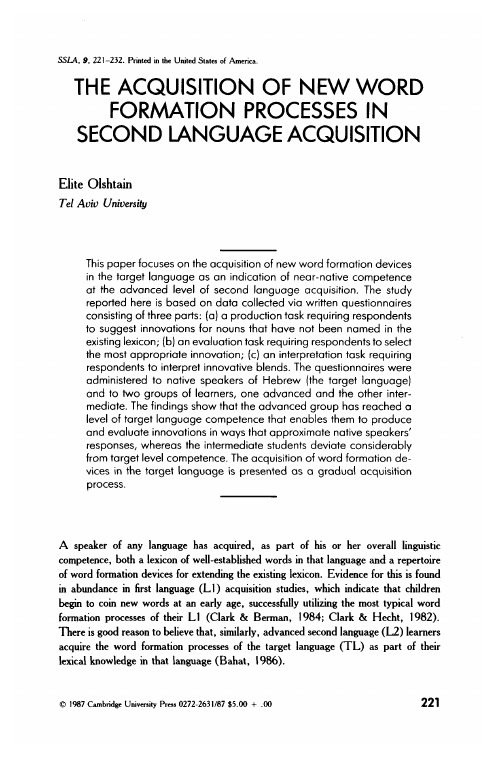

SSL codesWhen a transaction is declined at the authorization centre a declining code is printed on the receipt. This code tells you the reason why it has been declined. The transaction is declined by a notification given by the bank or the credit card company.000-099 Accepted000 Accepted001 Check ID002 Accepted for partial amount003 Accepted (VIP)005 Accepted, account type defined by the card donor006 Accepted for partial amount, account type defined by the card donor007 Accepted, chip update100-199 Declined, card removal not needed100 Declined101 Card is no longer valid102 Suspected card counterfeit103 Cashier, call recipient104 Limited card105 Cashier, call recipients’ security department106 Exceeds PIN-code attempts107 Cashier, call the card donor108 Cashier, check the card donors’ special terms and make a manual authorization 109 False payment recipients’ identifier110 False amount111 False card number112 PIN-code required113 Commission not accepted114 False account type115 Required action not supported116 Not enough allowance117 False PIN118 Unknown card119 Transaction is not allowed for card holder120 Transaction is not allowed for payment terminal121 Exceeds withdrawals floor limit122 Security violation123 Exceeds withdrawals time limit (too often)124 Crown violation125 Card is not valid yet126 False PIN block127 False PIN length128 False PIN key synchronization129 Suspected abuse200-299 Declined, card removal needed200 Declined201 Card expired202 Suspected card counterfeit203 Cashier, contact the recipient204 Limited card205 Cashier, contact recipients’ security department206 Exceeds PIN-code attempts207 Special situation208 Extinct card209 Stolen card210 Suspected abuse300 Successful306 Unsuccessful307 Unsuccessful, form fault400 Declined. Accepted revocation of authorization, try again 900-999 System error, authorization not successful902 False transaction903 Do the transaction again904 Form fault, try again905 Unable to route the transaction to recipient906 Temporary usage brake in the card donors system907 No connection to the card donor908 Unable to route the message909 System error910 Unable to connect to the card donor911 Unable to connect to the card donor912 Card donor not available913 Dual transaction sending914 The original transaction cannot be traced915 Control error, card donors’ system temporarily unavailable 916 MAC-error917 MAC-synchronization error918 Data transfer keys not available919 Encryption keys’ synchronization error920 Security program error, try again921 Security program error, no transaction922 Unknown message number923 Transaction is being processed930 Payment terminal error, date error。

Centralize your storage and backups with a complete network storage solution and private cloud for small businesses.The Seagate ® Business Storage 4-bay NAS is a complete network storage solution designed to keep businesses with up to 50 employees productive by creating a secure private cloud. With the included backup software for Windows ®, Time Machine ® compatibility and RAID protection, it’s simple to keep your critical business files protected. The Business Storage 4-bay NAS creates a shared space for your colleagues and clients to collaborate by storing files centrally. With the Global Access ™ service, you can stay connected to your business from anywhere in the world with free apps for iPhone ®, iPad ® and Android ® devices.The Business Storage 4-bay NAS features a Web interface where clients and coworkers can securely download and upload large files. Unlike typical cloud storage services, you retain complete ownership and control of your data. Plus, it is so easy to set up and use that there’s no need to hire an IT professional.The Business Storage 4-bay NAS comes with everything your business needs to ensure complete protection for all the files stored on PC and Mac ® computers in your business. The included BlackArmor ® backup software for Windows ® PCs will take the hassle out of backing up multiple computers by automating the process. The software helps you protect data by backing up not only the files you store, but also the programs, settings, email and even the operating system on your local PCs. With this level of protection, you can restore the entire hard drive on a PC that has suffered a hardware failure. By supporting Time Machine ® software, the Business Storage 4-bay NAS offers the same level of data protection for all the Mac computers in your business.4-BAY NAS Data SheetAMERICAS Seagate Technology LLC 10200 South De Anza Boulevard, Cupertino, California 95014, United States, 408-658-1000 ASIA/PACIFIC Seagate Singapore International Headquarters Pte. Ltd. 7000 Ang Mo Kio Avenue 5, Singapore 569877, 65-6485-3888 EUROPE, MIDDLE EAST AND AFRICASeagate Technology SAS 16–18, rue du Dôme, 92100 Boulogne-Billancourt, France, 33 1-4186 10 00© 2013 Seagate Technology LLC. All rights reserved. Printed in USA. Seagate, Seagate Technology and the Wave logo are registered trademarks of Seagate Technology LLC in the United States and/or other countries. BlackArmor and Global Access are either trademarks or registered trademarks of Seagate Technology LLC or one of its affiliated companies in the United States and/or other countries. All other trademarks or registered trademarks are the property of their respective owners. When referring to drive capacity, one gigabyte, or GB, equals one billion bytes and one terabyte, or TB, equals one trillion bytes. Your computer’s operating system may use a different standard of measurement and report a lower capacity. In addition, some of the listed capacity is used for formatting and other functions, and thus will not be available for data storage. The export or re-export of hardware or software containing encryption may be regulated by the U.S. Department of Commerce, Bureau of Industry and Security (for more information, visit ), and controlled for import and use outside of the U.S. Complying with all applicable copyright laws is the responsibility of the user. Seagate reserves the right to change, without notice, product offerings orspecifications. DS1778.2-1302 EMEAThe Business Storage 4-bay NAS includes government-grade hardware encryption technology that helps protect data stored on the NAS.When you access files remotely, the 4-bay NAS also helps protect your data-in-flight with SSL/TLS, the same technology that secures your information when banking online.The 4-bay NAS features a Universal Storage Module (USM ™) slot that makes it incredibly simple and cost-effective to create off-site backups of your data. Start by docking a Seagate ® Backup Plus portable drive in the USM slot. With a touch of a button, you can transfer large files at speeds up to 3× faster than USB 2.0. Undock your portable drive and data, and you’re ready to take your files with you or to a secure, off-site location.The USM slot is also convenient for photographers, videographers and other professionals who routinely bring back large files from the field. Use a Backup Plus portable drive throughout the day and when you’re back at the office, slide the portable drive into the USM slot and—with a touch of a button—all of your work is transferred to a designated folder on the 4-bay NAS.4-BAY NAS。

The top device of the new ECOSYS series combines the best colour quality with the lowest of costs – and it will ease your workflow significantly, too. Its dual-scan document processor, the 4.3 inch touch screen for intuitive use, and program keys to simplify complex workflows improve productiv-ity and qualify this device as an absolute all-rounder. Furthermore, this device contains a long-yield toner with a capacity of up to 3,000 pages in colour – offering unrivalled low costs per page. Rest assured, it is the perfect multifunctional partner for your business and will offer you a future of brilliant colours.Up to 26 pages per minute in A4 in colour and b/w1,200 dpi printing quality4,3 inch touch screen for easy operationDual scan document processorWireless support* including AirPrint, Mopria, KYOCERA Mobile Print Direct printing from and scanning to USB flash memoryHigh security through SSL, IPsec and Private Print functionality Double-sided print, copy, scan and fax functionality as standard Compact design with low-noise printingExceptionally low printing costs in its class*Only ECOSYS M5526cdwPRINT COPY SCAN FAXECOSYS M5526cdn ECOSYS M5526cdwCOLOUR MULTIFUNCTIONALS FOR A4 FORMAT Professionalcolour multi-talent.ECOSYS stands for ECOlogy, ECOnomy and SYStem-printing. With their long-life components, ECOSYS devices are designed to maximise durability and minimisethe total cost of ownership with regard to maintenance, administration and consumables. The cartridge-free system means toner is the only consumable for the first 100,000 pages. The modular design concept allows you to add workflow-enhancing functions as required. Integrated system software provides long-term cross-network compatibilityECOSYS M5526cdn/ECOSYS M5526cdw GENERALTechnology: KYOCERA ECOSYS, Colour LaserControl panel display: 10,9 cm (4,3 inch) full colour touch panel displayEngine speed: Up to 26 pages A4 per minute in colour and b/wResolution: 1,200 x 1,200 dpi print at reduced speed, multibit technology for print quality of up to 9,600 x 600 dpi (print), 600 x 600 dpi, 256 greyscales per colour (scan/copy)Duty cycle: Max. 50,000 pages per month Warm-up time: Approx. 29 seconds or lessTime to first print: Approx. 9.5/10.5 seconds or less in b/w/colourTime to first copy: Approx. 8/10 seconds or less in b/w/colour CPU: 800MHzMemory: Standard 512 MB, max. 1,536 MB Standard interface:ECOSYS M5526cdn: USB 2.0 (Hi-Speed), USB Host Inter-face, Gigabit Ethernet (10BaseT/100BaseTX/1000BaseT), Slot for optional SD/SDHC-CardECOSYS M5526cdw: USB 2.0 (Hi-Speed), USB Host Inter-face, Gigabit Ethernet (10BaseT/100BaseTX/1000BaseT), Wireless LAN, Slot for optional SD/SDHC-CardDimensions (W x D x H): Main unit: 417 x 429 x 495 mm Weight: Main unit: Approx. 26 kgPower source: AC 220 ~ 240 V, 50/60 Hz Power consumption:Copy/Print BW/colour: 375 W Ready mode: 41 W Sleep-mode: 1 WNoise (Sound pressure level: ISO 7779/ISO 9296):Copy/Print colour: 49/49 dB(A) LpA Ready/Standby mode: 30 dB(A) LpA Sleep mode: Immeasurably low Safety standards: GS, TÜV, CEThis unit is manufactured according to ISO 9001 quality standard and ISO 14001 environmental standard.PAPER HANDLINGAll paper capacities quoted are based on a paper thick-ness of max. 0.11 mm. Please use paper recommended by KYOCERA under normal environmental conditions.Input capacity: 50-sheet multi-purpose tray; 60–220 g/m 2; A4, A5, A6, B5, B6, Letter, Legal, Custom (70 x 148 mm–216 x 356 mm) 250-sheet universal cassette; 60–163 g/m 2; A4, A5, A6, B5, B6, Letter, Legal, Custom (105 x 148–216 x 356 mm). Max. input capacity with options: 550 sheetsDuplex functionality as standard: Double-sided printing: 60–120 g/m²; A4, A5, B5, Letter, LegalDual scan document processor: 50-sheet, 50–160 g/m 2, A4, A5, A6, B5, Letter, Legal, Custom (105 x 148 to 216 x 356 mm)Output capacity: Max. 150 sheet face down with paper full detectionPRINT FUNCTIONSController language: PRESCRIBE IIcEmulations: PCL 6 (PCL 5c/PCL-XL), PostScript 3 (KPDL 3), PDF Direct Print, XPS Direct PrintOperating systems: All current Windows operating systems, MAC OS X Version 10.8 or higher, Unix, Linux as well as other operating systems on requestFonts/barcodes: 93 scalable fonts for PCL/PostScript, 8 fonts for Windows Vista, 1 bitmap font, 45 barcodes (e.g. EAN8, EAN13, EAN128) with automatic generation of checksums as well as support of two-dimensional bar-codes PDF-417 under PRESCRIBE (PCL and other barcodes available as an option)COPY FUNCTIONSMax. original size: A4/Legal Continuous copying: 1–999Zoom range: 25–400 % in 1 % stepsPreset magnification ratios: 7 Reductions/5 Enlargements Exposure mode: Manual: 9 stepsImage adjustments: Text + Photo, Photo, Text, Map, Printed documentFeatures: Auto Colour Mode, Scan-once-copy-many, electronic sort, 2in1, 4in1, ID-card copy, priority print, program, auto duplex copy, continuous scan, auto cas-sette change, copy density controlSCAN FUNCTIONSFunctionality: Scan-to-e-mail (SMTP), Scan-to-FTP (FTP over SSL), Scan-to-SMB, Scan to USB Host, TWAIN scan (USB, network), WSD (WIA) scan (USB, network)Scan speed: 30 ipm (300 dpi, A4, b/w, simplex), 23 ipm (300 dpi, A4, colour, simplex), 24 ipm (300 dpi, A4, b/w, duplex), 16 ipm (300 dpi, A4, colour, duplex)Scan resolution: 600, 400, 300, 200 dpi (256 greyscales-per colour)Max. scan size: A4, LegalOriginal recognition:Text + Photo, Photo, Text, Light Text, Text (for OCR)Scan file formats: TIFF, PDF, PDF/A , high compression PDF, encrypted PDF, JPEG, XPSCompression method: MMR/JPEGFeatures : Integrated address book, Active directory support, encrypted data transfer, Blank sheet skip FAX FUNCTIONSCompatibility : ITU-T Super G3Modem speed: Max. 33.6 kbpsTransmission speed: Less than 3 secondsScanning speed: 2 sec/sheet or less Address book: 100 entries Scanning densities:Normal: 200 x 100 dpi, Fine: 200 x 200 dpi,Superfine: 200 x 400 dpi, Ultrafine: 400 x 400 dpi Maximum original size: A4, LegalCompression method: JBIG, MMR, MR, MH Memory reception: 256 sheets or moreFeatures: Network fax, duplex transmission and reception, polling transmission and receptionCONSUMABLESAverage continuous toner yield in accordance with ISO/IEC 19798Toner-Kit TK-5240K: black toner yield 4,000 pages A4 Starter toner: black toner yield 1,200 pages A4Toner-Kit TK-5240C, TK-5240M, TK-5240Y: cyan, magenta, yellow toner yield 3,000 pages A4Starter toner: cyan, magenta, yellow toner yield 1,200 pages A4OPTIONSPF-5110 Paper feeder: 250 sheets; 60–163 g/m 2; A4, A5, A6, B5, B6, Letter, Legal, Custom (105 x 148 mm–216 x 356 mm)Memory upgrade: MM3-1GB: 1,024 MB, MM3-512MB: 512MB UG-33: ThinPrint supportUSB IC Card Reader + Card Authentication Kit (B): Support for various authentication keys available CB-510: Wooden cabinetMODEL VARIATIONSECOSYS M5526CDN/KL3: ECOSYS M5526CDN incl. warranty extension KYOlife 3 yearsECOSYS M5526CDW/KL3: ECOSYS M5526CDW incl. warranty extension KYOlife 3 yearsWARRANTY1-year warranty** as standard. KYOCERA guarantees the drum and developer for 3 years or maximum 100,000 pages (whichever occurs sooner), provided the printer is used and cleaned in accordance with the service instructions.The up to 5-year on-site warranty extension for printer and options.Your KYocera Business Partnera u G 2016/e c o s Y s m 5526c d n /m 5526c d w /e m cKYOCERA Document Solutions Europe B.V. – Branch Office Germany Otto-Hahn-Straße 12 – 40670 Meerbusch – Germany Tel +49 (0) 2159 928-500 – Fax +49 (0) 2159 918-100www.kyoceradocumentsolutions.eu–****************.comKYOCERA Document Solutions Inc. – 2-28, 1-Chome – TamatsukuriChuo-Ku – Osaka 540-8585 – Japan – * K YOCERA Document Solutions does not warrant that any specifications mentioned will be error-free. Specifications are subject to change without notice. Information is correct at time of going to press. All other brand and product names may be registered trademarks or trademarks of their respective holders and are hereby acknowledged.** Depending on the country。

Legal informationCopyright and License© Copyright 2019 HP Development Company, L.P.Reproduction, adaptation, or translation without prior written permission is prohibited, except as allowedunder the copyright laws.The information contained herein is subject to change without notice.The only warranties for HP products and services are set forth in the express warranty statementsaccompanying such products and services. Nothing herein should be construed as constituting anadditional warranty. HP shall not be liable for technical or editorial errors or omissions contained herein.Edition 1, 10/2019Trademark CreditsAdobe®, Adobe Photoshop®, Acrobat®, and PostScript® are trademarks of Adobe Systems Incorporated.Apple and the Apple logo are trademarks of Apple Inc., registered in the U.S. and other countries.macOS is a trademark of Apple Inc., registered in the U.S. and other countries.AirPrint is a trademark of Apple Inc., registered in the U.S. and other countries.Google™ is a trademark of Google Inc.Microsoft®, Windows®, Windows® XP, and Windows Vista® are U.S. registered trademarks of MicrosoftCorporation.UNIX® is a registered trademark of The Open Group.iiiT able of contents1 Printer overview (1)Warning icons (1)Potential shock hazard (2)Printer views (2)Printer front view (2)Printer back view (4)Interface ports (4)Control-panel view (5)How to use the touchscreen control panel (7)Printer specifications (8)T echnical specifications (8)Supported operating systems (11)Mobile printing solutions (12)Printer dimensions (13)Power consumption, electrical specifications, and acoustic emissions (15)Operating-environment range (15)Printer hardware setup and software installation (16)2 Paper trays (17)Introduction (17)Load paper to Tray 1 (multipurpose tray) (17)Load Tray 1 (multipurpose tray) (18)Tray 1 paper orientation (19)Use alternative letterhead mode (24)Enable Alternative Letterhead Mode by using the printer control-panel menus (24)Load paper to Tray 2 (24)Load Tray 2 (24)Tray 2 paper orientation (26)Use alternative letterhead mode (29)Enable Alternative Letterhead Mode by using the printer control-panel menus (29)Load paper to the 550-sheet paper tray (30)Load paper to the 550-sheet paper tray (30)550-sheet paper tray paper orientation (32)Use alternative letterhead mode (35)Enable Alternative Letterhead Mode by using the printer control-panel menus (35)ivLoad paper to the 2 x 550-sheet paper trays (36)Load paper to the 2 x 550-sheet paper trays (36)2 x 550-sheet paper tray paper orientation (38)Use alternative letterhead mode (41)Enable Alternative Letterhead Mode by using the printer control-panel menus (41)Load paper to the 2,700-sheet high-capacity input paper trays (41)Load paper to the 2,700-sheet high-capacity input paper trays (41)2,700-sheet HCI paper tray paper orientation (43)Use alternative letterhead mode (45)Enable Alternative Letterhead Mode by using the printer control-panel menus (45)Load and print envelopes (46)Print envelopes (46)Envelope orientation (46)Load and print labels (47)Manually feed labels (47)Label orientation (48)3 Supplies, accessories, and parts (49)Order supplies, accessories, and parts (49)Ordering (49)Supplies and accessories (50)Maintenance/long-life consumables (51)Customer self-repair parts (51)Dynamic security (52)Configure the HP toner-cartridge-protection supply settings (53)Introduction (53)Enable or disable the Cartridge Policy feature (53)Use the printer control panel to enable the Cartridge Policy feature (54)Use the printer control panel to disable the Cartridge Policy feature (54)Use the HP Embedded Web Server (EWS) to enable the Cartridge Policy feature (54)Use the HP Embedded Web Server (EWS) to disable the Cartridge Policy feature (55)Troubleshoot Cartridge Policy control panel error messages (55)Enable or disable the Cartridge Protection feature (55)Use the printer control panel to enable the Cartridge Protection feature (56)Use the printer control panel to disable the Cartridge Protection feature (56)Use the HP Embedded Web Server (EWS) to enable the Cartridge Protection feature (56)Use the HP Embedded Web Server (EWS) to disable the Cartridge Protection feature (57)Troubleshoot Cartridge Protection control panel error messages (57)Replace the toner cartridges (58)T oner-cartridge information (58)Remove and replace the cartridges (59)Replace the imaging drums (62)Imaging drum information (62)Remove and replace the imaging drums (63)Replace the toner-collection unit (66)T oner-collection unit information (66)vRemove and replace the toner-collection unit (67)Replace the staple cartridge (M776zs model only) (70)Staple cartridge information (70)Remove and replace the staple cartridge (71)4 Print (73)Print tasks (Windows) (73)How to print (Windows) (73)Automatically print on both sides (Windows) (74)Manually print on both sides (Windows) (74)Print multiple pages per sheet (Windows) (75)Select the paper type (Windows) (75)Additional print tasks (76)Print tasks (macOS) (77)How to print (macOS) (77)Automatically print on both sides (macOS) (77)Manually print on both sides (macOS) (77)Print multiple pages per sheet (macOS) (78)Select the paper type (macOS) (78)Additional print tasks (79)Store print jobs on the printer to print later or print privately (79)Introduction (79)Create a stored job (Windows) (79)Create a stored job (macOS) (80)Print a stored job (81)Delete a stored job (81)Delete a job that is stored on the printer (81)Change the job storage limit (82)Information sent to printer for Job Accounting purposes (82)Mobile printing (82)Introduction (82)Wi-Fi, Wi-Fi Direct Print, NFC, and BLE printing (82)Enable wireless printing (83)Change the Wi-Fi Direct name (83)HP ePrint via email (83)AirPrint (84)Android embedded printing (85)Print from a USB flash drive (85)Enable the USB port for printing (85)Method one: Enable the USB port from the printer control panel (85)Method two: Enable the USB port from the HP Embedded Web Server (network-connectedprinters only) (85)Print USB documents (86)Print using high-speed USB 2.0 port (wired) (86)Method one: Enable the high-speed USB 2.0 port from the printer control panel menus (86)Method two: Enable the high-speed USB 2.0 port from the HP Embedded Web Server (network-connected printers only) (87)vi5 Copy (88)Make a copy (88)Copy on both sides (duplex) (90)Additional copy tasks (92)6 Scan (93)Set up Scan to Email (93)Introduction (93)Before you begin (93)Step one: Access the HP Embedded Web Server (EWS) (94)Step two: Configure the Network Identification settings (95)Step three: Configure the Send to Email feature (96)Method one: Basic configuration using the Email Setup Wizard (96)Method two: Advanced configuration using the Email Setup (100)Step four: Configure the Quick Sets (optional) (104)Step five: Set up Send to Email to use Office 365 Outlook (optional) (105)Introduction (105)Configure the outgoing email server (SMTP) to send an email from an Office 365 Outlookaccount (105)Set up Scan to Network Folder (108)Introduction (108)Before you begin (108)Step one: Access the HP Embedded Web Server (EWS) (108)Step two: Set up Scan to Network Folder (109)Method one: Use the Scan to Network Folder Wizard (109)Method two: Use Scan to Network Folder Setup (110)Step one: Begin the configuration (110)Step two: Configure the Scan to Network Folder settings (111)Step three: Complete the configuration (118)Set up Scan to SharePoint (118)Introduction (118)Before you begin (118)Step one: Access the HP Embedded Web Server (EWS) (118)Step two: Enable Scan to SharePoint and create a Scan to SharePoint Quick Set (119)Scan a file directly to a SharePoint site (121)Quick Set scan settings and options for Scan to SharePoint (122)Set up Scan to USB Drive (123)Introduction (124)Step one: Access the HP Embedded Web Server (EWS) (124)Step two: Enable Scan to USB Drive (124)Step three: Configure the Quick Sets (optional) (125)Default scan settings for Scan to USB Drive setup (126)Default file settings for Save to USB setup (126)Scan to email (127)Introduction (127)Scan to email (127)Scan to job storage (129)viiIntroduction (129)Scan to job storage on the printer (130)Print from job storage on the printer (132)Scan to network folder (132)Introduction (132)Scan to network folder (132)Scan to SharePoint (134)Introduction (134)Scan to SharePoint (134)Scan to USB drive (136)Introduction (136)Scan to USB drive (136)Use HP JetAdvantage business solutions (138)Additional scan tasks (138)7 Fax (140)Set up fax (140)Introduction (140)Set up fax by using the printer control panel (140)Change fax configurations (141)Fax dialing settings (141)General fax send settings (142)Fax receive settings (143)Send a fax (144)Additional fax tasks (146)8 Manage the printer (147)Advanced configuration with the HP Embedded Web Server (EWS) (147)Introduction (147)How to access the HP Embedded Web Server (EWS) (148)HP Embedded Web Server features (149)Information tab (149)General tab (149)Copy/Print tab (150)Scan/Digital Send tab (151)Fax tab (152)Supplies tab (153)Troubleshooting tab (153)Security tab (153)HP Web Services tab (154)Networking tab (154)Other Links list (156)Configure IP network settings (157)Printer sharing disclaimer (157)View or change network settings (157)Rename the printer on a network (157)viiiManually configure IPv4 TCP/IP parameters from the control panel (158)Manually configure IPv6 TCP/IP parameters from the control panel (158)Link speed and duplex settings (159)Printer security features (160)Introduction (160)Security statements (160)Assign an administrator password (160)Use the HP Embedded Web Server (EWS) to set the password (160)Provide user access credentials at the printer control panel (161)IP Security (161)Encryption support: HP High Performance Secure Hard Disks (161)Lock the formatter (161)Energy-conservation settings (161)Set the sleep timer and configure the printer to use 1 watt or less of power (161)Set the sleep schedule (162)Set the idle settings (162)HP Web Jetadmin (163)Software and firmware updates (163)9 Solve problems (164)Customer support (164)Control panel help system (165)Reset factory settings (165)Introduction (165)Method one: Reset factory settings from the printer control panel (165)Method two: Reset factory settings from the HP Embedded Web Server (network-connectedprinters only) (166)A “Cartridge is low” or “Cartridge is very low” message displays on the printer control panel (166)Change the “Very Low” settings (166)Change the “Very Low” settings at the control panel (166)For printers with fax capability (167)Order supplies (167)Printer does not pick up paper or misfeeds (167)Introduction (167)The printer does not pick up paper (167)The printer picks up multiple sheets of paper (171)The document feeder jams, skews, or picks up multiple sheets of paper (174)Clear paper jams (174)Introduction (174)Paper jam locations (174)Auto-navigation for clearing paper jams (175)Experiencing frequent or recurring paper jams? (175)Clear paper jams in the document feeder - 31.13.yz (176)Clear paper jams in Tray 1 (13.A1) (177)Clear paper jams in Tray 2 (13.A2) (182)Clear paper jams in the fuser (13.B9, 13.B2, 13.FF) (188)ixClear paper jams in the duplex area (13.D3) (194)Clear paper jams in the 550-sheet trays (13.A3, 13.A4) (199)Clear paper jams in the 2 x 550 paper trays (13.A4, 13.A5) (206)Clear paper jams in the 2,700-sheet high-capacity input paper trays (13.A3, 13.A4, 13.A5, 13.A7) (213)Resolving color print quality problems (220)Introduction (220)Troubleshoot print quality (221)Update the printer firmware (221)Print from a different software program (221)Check the paper-type setting for the print job (221)Check the paper type setting on the printer (221)Check the paper type setting (Windows) (221)Check the paper type setting (macOS) (222)Check toner-cartridge status (222)Step one: Print the Supplies Status Page (222)Step two: Check supplies status (222)Print a cleaning page (222)Visually inspect the toner cartridge or cartridges (223)Check paper and the printing environment (223)Step one: Use paper that meets HP specifications (223)Step two: Check the environment (223)Step three: Set the individual tray alignment (224)Try a different print driver (224)Troubleshoot color quality (225)Calibrate the printer to align the colors (225)Troubleshoot image defects (225)Improve copy image quality (233)Check the scanner glass for dirt and smudges (233)Calibrate the scanner (234)Check the paper settings (235)Check the paper selection options (235)Check the image-adjustment settings (235)Optimize copy quality for text or pictures (236)Edge-to-edge copying (236)Improve scan image quality (236)Check the scanner glass for dirt and smudges (237)Check the resolution settings (238)Check the color settings (238)Check the image-adjustment settings (239)Optimize scan quality for text or pictures (239)Check the output-quality settings (240)Improve fax image quality (240)Check the scanner glass for dirt and smudges (240)Check the send-fax resolution settings (242)Check the image-adjustment settings (242)Optimize fax quality for text or pictures (242)Check the error-correction setting (243)xSend to a different fax machine (243)Check the sender's fax machine (243)Solve wired network problems (244)Introduction (244)Poor physical connection (244)The computer is unable to communicate with the printer (244)The printer is using incorrect link and duplex settings for the network (245)New software programs might be causing compatibility problems (245)The computer or workstation might be set up incorrectly (245)The printer is disabled, or other network settings are incorrect (245)Solve wireless network problems (245)Introduction (245)Wireless connectivity checklist (245)The printer does not print after the wireless configuration completes (246)The printer does not print, and the computer has a third-party firewall installed (246)The wireless connection does not work after moving the wireless router or printer (247)Cannot connect more computers to the wireless printer (247)The wireless printer loses communication when connected to a VPN (247)The network does not appear in the wireless networks list (247)The wireless network is not functioning (247)Reduce interference on a wireless network (248)Solve fax problems (248)Checklist for solving fax problems (248)What type of phone line are you using? (249)Are you using a surge-protection device? (249)Are you using a phone company voice-messaging service or an answering machine? (249)Does your phone line have a call-waiting feature? (249)Check fax accessory status (249)General fax problems (250)The fax failed to send (250)No fax address book button displays (250)Not able to locate the Fax settings in HP Web Jetadmin (250)The header is appended to the top of the page when the overlay option is enabled (251)A mix of names and numbers is in the recipients box (251)A one-page fax prints as two pages (251)A document stops in the document feeder in the middle of faxing (251)The volume for sounds coming from the fax accessory is too high or too low (251)Index (252)xiPrinter overview1Review the location of features on the printer, the physical and technical specifications of the printer,and where to locate setup information.For video assistance, see /videos/LaserJet.The following information is correct at the time of publication. For current information, see /support/colorljM776MFP.For more information:HP's all-inclusive help for the printer includes the following information:●Install and configure●Learn and use●Solve problems●Download software and firmware updates●Join support forums●Find warranty and regulatory informationWarning iconsUse caution if you see a warning icon on your HP printer, as indicated in the icon definitions.●Caution: Electric shock●Caution: Hot surface●Caution: Keep body parts away from moving partsPrinter overview1●Caution: Sharp edge in close proximity●WarningPotential shock hazardReview this important safety information.●Read and understand these safety statements to avoid an electrical shock hazard.●Always follow basic safety precautions when using this product to reduce risk of injury from fire orelectric shock.●Read and understand all instructions in the user guide.●Observe all warnings and instructions marked on the product.●Use only a grounded electrical outlet when connecting the product to a power source. If you do notknow whether the outlet is grounded, check with a qualified electrician.●Do not touch the contacts on any of the sockets on the product. Replace damaged cordsimmediately.●Unplug this product from wall outlets before cleaning.●Do not install or use this product near water or when you are wet.●Install the product securely on a stable surface.●Install the product in a protected location where no one can step on or trip over the power cord.Printer viewsIdentify certain parts of the printer and the control panel.Printer front viewLocate features on the front of the printer.2Chapter 1 Printer overviewPrinter front view3Printer back viewLocate features on the back of the printer.Interface portsLocate the interface ports on the printer formatter. 4Chapter 1 Printer overviewControl-panel viewThe control panel provides access to the printer features and indicates the current status of the printer.NOTE:Tilt the control panel for easier viewing.The Home screen provides access to the printer features and indicates the current status of the printer.screens.NOTE:The features that appear on the Home screen can vary, depending on the printerconfiguration.Control-panel view5Figure 1-1Control-panel view?i 12:42 PM6Chapter 1 Printer overviewHow to use the touchscreen control panelPerform the following actions to use the printer touchscreen control panel.T ouchT ouch an item on the screen to select that item or open that menu. Also, when scrolling T ouch the Settings icon to open the Settings app.How to use the touchscreen control panel 7SwipeT ouch the screen and then move your finger horizontally to scroll the screen sideways.Swipe until the Settings app displays.Printer specificationsDetermine the specifications for your printer model.IMPORTANT:The following specifications are correct at the time of publication, but they are subject to change. For current information, see /support/colorljM776MFP .T echnical specificationsReview the printer technical specifications.Product numbers for each model ●M776dn - #T3U55A ●Flow M776z - #3WT91A ●Flow M776zs - #T3U56APaper handling specificationsPaper handling features Tray 1 (100-sheet capacity)Included Included Included Tray 2 (550-sheet capacity)IncludedIncludedIncluded8Chapter 1 Printer overview550-sheet paper trayOptional Included Not included NOTE:The M776dn models accept one optional550-sheet tray.Optional Included Included2 x 550-sheet paper tray and standNOTE:The M776dn models accept one optional550-sheet tray that may be installed on top of thestand.Optional Not included Not included2,700-sheet high-capacity input (HCI) paper trayand standNOTE:The M776dn models accept one optional550-sheet tray that may be installed on top of theoptional printer stand.Printer standOptional Not included Not included NOTE:The M776dn models accept one optional550-sheet tray that may be installed on top of theoptional printer stand.Inner finisher accessory Not included Not included Included Automatic duplex printing Included IncludedIncludedIncluded Included Included10/100/1000 Ethernet LAN connection with IPv4and IPv6Hi-Speed USB 2.0Included Included IncludedIncluded Included IncludedEasy-access USB port for printing from a USBflash drive or upgrading the firmwareIncluded Included Included Hardware Integration Pocket for connectingaccessory and third-party devicesHP Internal USB Ports Optional Optional OptionalOptional Optional OptionalHP Jetdirect 2900nw Print Server accessory forWi-Fi connectivity and an additional Ethernet portOptional IncludedIncludedHP Jetdirect 3100w accessory for Wi-Fi, BLE, NFC,and proximity badge readingPrints 45 pages per minute (ppm) on Letter-sizepaper and 46 ppm on A4-size paperEasy-access USB printing for printing from a USBIncluded Included Includedflash driveT echnical specifications9Included Included Included Store jobs in the printer memory to print later orprint privatelyScans 100 pages per minute (ppm) on A4 andIncluded Included Included letter-size paper one-sidedIncluded Included Included 200-page document feeder with dual-headscanning for single-pass duplex copying andscanningNot included Included Included HP EveryPage T echnologies including ultrasonicmulti-feed detectionNot included Included Included Embedded optical character recognition (OCR)provides the ability to convert printed pages intotext that can be edited or searched using acomputerIncluded Included Included SMART Label feature provides paper-edgedetection for automatic page croppingIncluded Included Included Automatic page orientation for pages that haveat least 100 characters of textIncluded Automatic tone adjustment sets contrast,Included Includedbrightness, and background removal for eachpageIncluded Included Includedfolders on a networkIncludedSend documents to SharePoint®Included IncludedIncluded Included Included NOTE:Memory reported on the configurationpage will change from 2.5 GB to 3 GB with theoptional 1 GB SODIMM installed.Mass storage: 500 GB hard disk drive Included Included IncludedSecurity: HP Trusted Platform Module (TPM)Included Included IncludedT ouchscreen control panel Included Included IncludedRetractable keyboard Not included Included Included 10Chapter 1 Printer overviewFax Optional Included IncludedSupported operating systemsUse the following information to ensure printer compatibility with your computer operating system.Linux: For information and print drivers for Linux, go to /go/linuxprinting.UNIX: For information and print drivers for UNIX®, go to /go/unixmodelscripts.The following information applies to the printer-specific Windows HP PCL 6 print drivers, HP print driversfor macOS, and to the software installer.Windows: Download HP Easy Start from /LaserJet to install the HP print driver. Or, go tothe printer-support website for this printer: /support/colorljM776MFP to download the printdriver or the software installer to install the HP print driver.macOS: Mac computers are supported with this printer. Download HP Easy Start either from /LaserJet or from the Printer Support page, and then use HP Easy Start to install the HP print driver.1.Go to /LaserJet.2.Follow the steps provided to download the printer software.Windows 7, 32-bit and 64-bit The “HP PCL 6” printer-specific print driver is installed for this operating system aspart of the software installation.Windows 8.1, 32-bit and 64-bit The “HP PCL-6” V4 printer-specific print driver is installed for this operating systemas part of the software installation.Windows 10, 32-bit and 64-bit The “HP PCL-6” V4 printer-specific print driver is installed for this operating systemas part of the software installation.Windows Server 2008 R2, SP 1, 64-bit The PCL 6 printer-specific print driver is available for download from the printer-support website. Download the driver, and then use the Microsoft Add Printer tool toinstall it.Windows Server 2012, 64-bit The PCL 6 printer-specific print driver is available for download from the printer-support website. Download the driver, and then use the Microsoft Add Printer tool toinstall it.Windows Server 2012 R2, 64-bit The PCL 6 printer-specific print driver is available for download from the printer-support website. Download the driver, and then use the Microsoft Add Printer tool toinstall it.Windows Server 2016, 64-bit The PCL 6 printer-specific print driver is available for download from the printer-support website. Download the driver, and then use the Microsoft Add Printer tool toinstall it.Windows Server 2019, 64-bit The PCL 6 printer-specific print driver is available for download from the printer-support website. Download the driver, and then use the Microsoft Add Printer tool toinstall it.Supported operating systems11macOS 10.13 High Sierra, macOS 10.14 MojaveDownload HP Easy Start from /LaserJet , and then use it to install the print driver.NOTE:Supported operating systems can change.NOTE:For a current list of supported operating systems and HP’s all-inclusive help for the printer, go to /support/colorljM776MFP .NOTE:For details on client and server operating systems and for HP UPD driver support for this printer, go to /go/upd . Under Additional information , click Specifications .●Internet connection●Dedicated USB 1.1 or 2.0 connection or a network connection● 2 GB of available hard-disk space ●1 GB RAM (32-bit) or2 GB RAM (64-bit)●Internet connection●Dedicated USB 1.1 or 2.0 connection or a network connection●1.5 GB of available hard-disk spaceNOTE:The Windows software installer installs the HP Smart Device Agent Base service. The file size is less than 100 kb. Its only function is to check for printers connected via USB hourly. No data is collected. If a USB printer is found, it then tries to locate a JetAdvantage Management Connector (JAMc) instance on the network. If a JAMc is found, the HP Smart Device Agent Base is securelyupgraded to a full Smart Device Agent from JAMc, which will then allow printed pages to be accounted for in a Managed Print Services (MPS) account. The driver-only web packs downloaded from for the printer and installed through the Add Printer wizard do not install this service.T o uninstall the service, open the Control Panel , select Programs or Programs and Features , and then select Add/Remove Programs or Uninstall a Programto remove the service. The file name isHPSmartDeviceAgentBase.Mobile printing solutionsHP offers multiple mobile printing solutions to enable easy printing to an HP printer from a laptop, tablet, smartphone, or other mobile device.T o see the full list and to determine the best choice, go to /go/MobilePrinting .NOTE:Update the printer firmware to ensure all mobile printing capabilities are supported.●Wi-Fi Direct (wireless models only, with HP Jetdirect 3100w BLE/NFC/Wireless accessory installed)●HP ePrint via email (Requires HP Web Services to be enabled and the printer to be registered with HP Connected)●HP Smart app ●Google Cloud Print12Chapter 1 Printer overview。
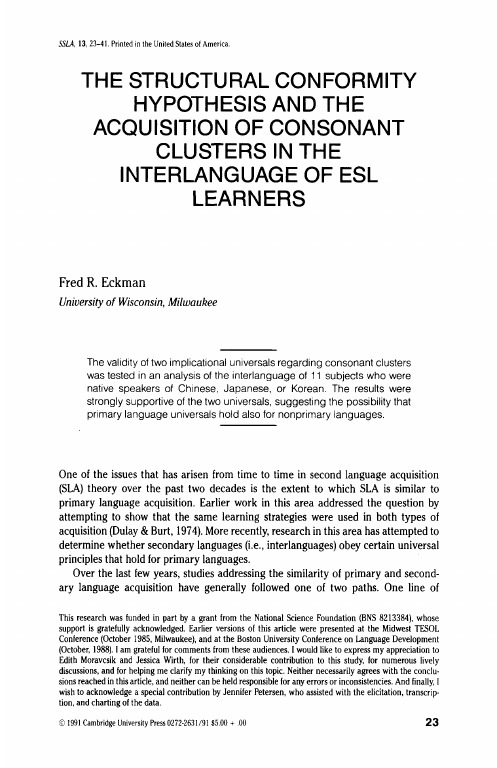
实用大学英语随身学智慧树知到课后章节答案2023年下吉林师范大学吉林师范大学第一章测试1.Kim-chi Trihn's father sent her to the US as a reward for her hard work atschool.A:对 B:错答案:错2.The percentage of Asian-Americans entering prestigious US universities isvery high.A:对 B:错答案:对3.The author feels that values like hhard work, the family and education areunfamiliar to Americans.A:错 B:对答案:错4.Stevenson's research showed that Asians and Asian-Americans are moreintelligent than other students.答案:错5.The author agrees with the idea that Confucian family values contribute toexcellence at school.A:错 B:对答案:对第二章测试1.Vicky suffered a nervous breakdown because she failed in an importantexamation.A:错 B:对答案:错2.Vicky later learned that she was not good at dealing with people and foundanother suitable job.A:对 B:错答案:对3.People are generally prone to what language expert S.I.Hayakawa calls "thetwo-valued orientation".答案:对4.If a person fails many times, then he'll be a failure.A:对 B:错答案:错5.If success comes too easily, it will be damaging in the future when realchallenges arise.A:错 B:对答案:对第三章测试1.Yale is among one of the most outstanding universities in the world, but itstuition fees are among one of the lowest.A:错 B:对答案:错2.Social security generally refers to all measures established by the U. S.legislation to maintain individual or family income at certain levels, to assure income if employment is lost, and to provide a great number of benefitscovered by other programs.A:错 B:对答案:对3.Broadway forms the central thoroughfare of ____________’s theater district.A:New York City B:Chicago C:Washington D.C.答案:New York City4.Among actors, playing a part on Broadway is an almost universal dream.A:对 B:错答案:对5.“As if they were going to the dentist” means “as if they were going to havefun”.A:对 B:错答案:错第四章测试1.American Independence Day is a federal holiday commemorating theadoption of the Declaration of Independence on July 4th, 1783, declaringindependence from the Kingdom of Great Britain.A:对 B:错答案:错2.The United States is situated in the central part of North America with its twoyoungest states – Alaska and Hawaii.A:对 B:错答案:对3.The USA is bounded by Canada on the south and by Mexico and the Gulf ofMexico on the north with the Atlantic Ocean on the east and Pacific Ocean on the west.A:对 B:错答案:错4. The White House is located at 1600 Pennsylvania Avenue in Washington, D.C.A:错 B:对答案:对5.The Statue of Liberty was a gift to the USA from the people of Great Britain.A:对 B:错答案:错第五章测试1.What would we do was to sit on Mom’s bed and stare for h ours at the TV set.A:对 B:错答案:错2.I hope (that) you can come tomorrow.A:对 B:错答案:对3.He told me where they would have the volleyball match.A:对 B:错答案:对4.I’m interested in how did he do it.A:错 B:对答案:错5.It is strange that he didn’t come yesterday.A:错 B:对答案:对第六章测试1. Only in the small town he feels secure and relaxed.A:错 B:对答案:错2. The witness was told that under no circumstances should he lie to the court.A:对 B:错答案:对3. The more you explain, the more confused am I.A:错 B:对答案:错4.The manager never laughed; neither did she become angry.A:对 B:错答案:对5.Not until he had fulfilled his mission did he realize that he was seriously ill.A:对 B:错答案:对第七章测试1. In formal occasions, Japanese usually greet each other with Namaste.A:错 B:对答案:错2.Slurping your soup is considered impolite in Western culture.A:错 B:对答案:对3.My sister is worried. I've ____ her she will be fine.A:ensured B:assured C:insured答案:assured4. In joint ventures, cultural differences will lead to cultural conflicts, unlessthey have a cultural translator.A:错 B:对答案:对5. In western countries, the interpersonal relationship is complex andcomplicated, while in China, it is plain and simple.A:对 B:错答案:错第八章测试1.“Absence makes the heart grow fonder.” This means you may not even thinkabout that person when he or she is not with you.A:错 B:对答案:错2.Cupid has long been the most recognizable symbol of St. Valentine’s Day.A:对 B:错答案:对3.If a person said to you “you’re the apple of my eye”, you should be angry.A:错 B:对答案:错4.In the text How I Got Smart, in order to bridge that intellectual gulf betweenDebbie and him, the author bought the first volume of the encyclopedia,planned to be very knowledgeable to make Debbie fall in love with him.A:对 B:错答案:对5.The Qixi Festival, also known as the Chinese Valentine’s Day, falls on theseventeenth day of the seventh lunar month on the Chinese calendar.A:对 B:错答案:错第九章测试1.Reilly, a 24-year-old student at a Chicago school, carried out a 90-day project,making full use of those electronic conveniences.A:对 B:错答案:错2.The 90-day project free from cell phones or Emails granted Reilly higherproductivity and better grades at school.A:错 B:对答案:对3.According to Reilly, when people work on the computer, they can easily haveaccess to social media, which makes it difficult for them to concentrateproperly on what they are doing.A:对 B:错答案:对4.Thanks to his 90-day project without a cell phone or Email, Reilly catcheshimself doing exactly what he hated.A:对 B:错答案:对5.The key of paraphrasing is to interpret a sentence with much less words thanoriginal.A:对 B:错答案:错第十章测试1. A typical instant-messaging conversation lasts ________.A:more than one hour B: at least one hour C: at least half an hour D:morethan one place答案: at least half an hour2.Teachers get upset about instant messaging because ________.A:children are sending instant messages in the classroom B:children cannot tell “it’s” from “its” C:children use Internet slang and emoticons in theirwriting D:children have trouble with Internet slang and emoticons答案:children use Internet slang and emoticons in their writing3.Children are writing when they send instant messages, and their typing skillsare improving meanwhile.A:错 B:对答案:对4.Instant messaging is getting in the way of children’s lives.A:对 B:错答案:错5.Parents monitor their children either by limiting time online or by keepingthe computer in a common area.A:对 B:错答案:对第十一章测试1.What did the man do after shouting at a woman?A:He went on shouting. B:He left the restaurant in anger. C:He finished what he wanted to say quietly. D:He stopped suddenly and looked at the womanfor a long time.答案:He finished what he wanted to say quietly.2.Why do drivers stop at a red light late at night?A:It is because the unwritten rules govern our conduct. B:It is for the sake of safety. C:It is because there are many people and cars around. D:It is to avoid being arrested.答案:It is because the unwritten rules govern our conduct.3.The ______ of his opinion is something he read in the paper.A:basic B:base C:basis D:bases答案:basis4.With one ____, the workers voted to strike.A:sound B:nodding C:agreement D:voice答案:voice5.Do you want to walk with me and live, or walk ____ me and die?A:apart B:out on C:away from D:off答案:out on。
2561265CREV. C 1003Printed in U.S.A.ADDENDUM TO PA4000INSTALLATION, OPERATION, AND SERVICE INSTRUCTIONSFOR MODEL PA4000NY (58-WATT)SAFETY MESSAGE TO INSTALLERSOFELECTRONIC SIRENSThe lives of people depend on your proper installation andservicing of Federal products. It is important to read andfollow all instructions shipped with the products. In addition, listed below are some other important safety instructions and precautions you should follow:Before InstallationQualifications•To properly install an electronic siren: you must have a good understanding of automotive electrical proceduresand systems, along with proficiency in the installationand service of safety warning equipment. Always refer tothe vehicle's service manuals when performingequipment installations on a vehicle.Sound Hazards•Your hearing and the hearing of others, in or close to your emergency vehicle, could be damaged by loudsounds. This can occur from short exposures to very loudsounds, or from longer exposures to moderately loudsounds. For hearing conservation guidance, refer tofederal, state, or local recommendations. OSHAStandard 1910.95 offers guidance on “Permissible NoiseExposure.”•All effective sirens and horns produce loud sounds (120 dB) that may cause permanent hearing loss. Alwaysminimize your exposure to siren sound and wear hearingprotection. Do not sound the siren indoors or in enclosedareas where you and others will be exposed to the sound.•Federal Signal siren amplifiers and speakers aredesigned to work together as a system. Combining asiren and speaker from different manufacturers mayreduce the warning effectiveness of the siren system andmay damage the components. You should verify or testyour combination to make sure the system workstogether properly and meets federal, state and localstandards or guidelines.During Installation•DO NOT get metal shavings inside the product. Metal shavings in the product can cause the system to fail. Ifdrilling must be done near the unit, place an ESDapproved cover over the unit to prevent metal shavingsfrom entering the unit. Inspect the unit after mountingto be sure there are no shavings present in or near theunit.•DO NOT connect this system to the vehicle battery until ALL other electrical connections are made, mounting ofall components is complete, and you have verified thatno shorts exist. If wiring is shorted to vehicle frame, highcurrent conductors can cause hazardous sparks resultingin electrical fires or flying molten metal.•Be sure the siren amplifier and speaker(s) in yourinstallation have compatible wattage ratings.•In order for the electronic siren to function properly, the ground connection must be made to the NEGATIVEbattery terminal.•Sound output will be severely reduced if any objects are in front of the speaker. If maximum sound output isrequired for your application, you should ensure that thefront of the speaker is clear of any obstructions.•Install the speaker(s) as far forward on the vehicle as possible, in a location which provides maximumsignaling effectiveness and minimizes the soundreaching the vehicle’s occupants. Refer to the NationalInstitute of Justice guide 500-00 for further information.•Mounting the speakers behind the grille will reduce the sound output and warning effectiveness of the sirensystem. Before mounting speakers behind the grille,make sure the vehicle operators are trained andunderstand that this type of installation is less effectivefor warning others.•Sound propagation and warning effectiveness will be severely reduced if the speaker is not facing forward.Carefully follow the installation instructions and alwaysinstall the speaker with the projector facing forward.•DO NOT install the speaker(s ) or route the speaker wires where they may interfere with the operation of airbag sensors.•Installation of two speakers requires wiring speakers in phase.•Never attempt to install aftermarket equipment, which connects to the vehicle wiring, without reviewing avehicle wiring diagram - available from the vehiclemanufacturer. Insure that your installation will notaffect vehicle operation and safety functions or circuits.Always check vehicle for proper operation afterinstallation.•DO NOT install equipment or route wiring or cord in the deployment path of an air bag.•Locate the control head so the vehicle, controls, and microphone can be operated safely.•When drilling into a vehicle structure, be sure that both sides of the surface are clear of anything that could bedamaged.After Installation•After installation, test the siren system and light system to ensure that it is operating properly.•Test all vehicle functions, including horn operation, vehicle safety functions and vehicle light systems, toensure proper operation. Ensure that installation hasnot affected vehicle operation or changed any vehiclesafety function or circuit.•After testing is complete, provide a copy of theseinstructions to the instructional staff and all operatingpersonnel.•File these instructions in a safe place and refer to them when maintaining and/or reinstalling the product.Failure to follow all safety precautions and instructions may result in property damage, serious injury, or death to you or others.A.UNPACKING.After unpacking the Model PA4000NY, examine it for damage that may have occurred in transit. If the equipment has been damaged, file a claim imme-diately with the carrier stating the extent of the damage. Carefully check all envelopes, shipping labels and tags before removing or destroying them.B.INSTALLATION.Refer to Section 3 of the PA4000 Installation, Operation, and Service Instructions (Federal Part No. 255292) and perform the installation as described.C.OPERATION.Refer to Section 4 of the PA4000 Installation, Operation, and Service Instructions (Federal Part No. 255292). Note that paragraphs 4-4. and 4-6. are not applicable to the PA4000NY.1.Pressing the vehicle’s horn ring activates the Tap II function and changes the audible siren sound. The vehicle horn will not sound.2.The Tap II functions allow the driver to change the audible siren sound via the vehicle’s horn ring. This feature is especially effective for clearing traffic. The chart below demonstrates how the horn ring can be used to change the siren sound.TAP II FUNCTIONSSelector First Horn Second Horn Switch Ring Tap Ring Tap Position Produces ProducesWail Yelp WailYelp Priority YelpD.SERVICE.Refer to Section 5 of the PA4000 Installation, Operation, and Service Instructions (Federal Part No. 255292). The parts list is changed as follows:1.The Control Head Circuit Board (with parts installed) is part number 2001266A.2.The Control Assembly is part number85361127A.3.The Accessory Kit is part number 85361132A.4.The Amplifier power circuit board is partnumber 2005002A-02.5.The microphone is part number 137C137A.-2-。
LC1900SS4-Wheel Steer Trailer CartLIMITED WARRANTYThis unit is warranted against defects in materials and workmanship to the original purchaser, under normaluse and service for a period of ninety (90) days from the date of sale. During the Warranty Period, we will repair or replace, at our option, free of charge to the original purchaser, any part of the unit that our examination shows to be defective in workmanship or materials.This Warranty does not apply to damage in transit or damage caused by misuse, abuse, neglect, normal wear,or alterations by unauthorized persons.4750-24/08Complete Parts List for the LC1900SS T railer CartPage 2Page 7Your LC1900SS includes the feature of having the rear Undercarriage Assembly lock into place.T o lock the rear wheels into place, simply remove the #14 Hitch Pin Clip and Flat Washer from the Steering Adjustment Bar attached to the Pivot Bar Assembly. Next, place the Steering Adjustment Bar over the Locking Post and secure with the Flat Washer and #14 Hitch Pin Clip.NOTE: It is advised to lock the rear wheels while the cart is empty.Locking the Rear WheelsLC1900SS Components & Hardware List for Assembly23456781091113131415161718192021222324252627282930At Precision Products, Inc. delivering quality, value and outstanding service is our goal. However, sometimes parts do become damaged or lost during transport from our facilities to the store. If you have any problems, please do not return this merchandise to the store. Call us and we will take care of any problem you may have with this unit.When ordering replacement parts, please have the model number, part description and part number available.RIDING MOWERS OR GARDEN TRACTORS. IT IS DEFINITELY NOT FOR HIGHWAY USE, BEING PULLED AT HIGHSPEEDS, OR TRANSPORTING PASSENGERS OF ANY SORT . SUCH USE COULD RESULT IN INJURIES FOR WHICH WECANNOT BE HELD RESPONSIBLE.Send T o: Precision Products, Inc.316 Limit Street T oll Free (800) 225-5891 Phone (217) 735-1590Fax (217) 735-2435Visit us on the web: * Reduce your speed while towing this trailer cart over rough surfaces.313212LC1900SS Assembly InstructionsAttach the Tie Bar to the Undercarriage Assembly using two (per end) 1/2” Flat Washers and a 1/8” x 1-1/4” Cotter Pin.Insert two 2” T ube Plugs into both open ends of the Undercarriage Assembly as shown below.2” T ube PlugAttach both Undercarriage Assemblies to the Cart Body using 3/8” x 3/4” Hex Head Bolts, 3/8” Lock Washers and 3/8” Hex Head Nuts. The Undercarriage Assemblies MUST be assembled as shown below. The Steering Links on the Undercarriage Assemblies must be on the same side of the Cart Body as the Pivot Post and Locking Post.Page 6Attach the wheels to the cart by putting a 1” x 1/2” Spacer over the Axle followed by a 3/4" Flat Washer then the Wheel a final 3/4” Flat Washer and secure in place with a 1/8” x 1-1/4” Cotter Pin. Repeat procedure for the other three Wheels.Cotter PinCarefully turn the trailer cart over onto its wheels. Insert the two Tailgates into both ends of the trailer cart.Gently tap six, 1-1/2” TAttach the Pivot Bar Assembly to the Pivot Post using a 3/4” Flat Washer and a 1/8” x 1-1/4” Cotter Pin.Place 1/2” Flat Washers over both posts on the Pivot Bar Assembly and over the posts on both Steering Links.Connect the Steering Adjustment Bar to both the rear Undercarriage Assembly and the outer pin on the Pivot Bar Assembly using two 1/2” Flat Washers a 1/8” x 1-1/4” Cotter Pin and a #14 Hitch Pin Clip (attaches to the outer pin on the Pivot Bar Assembly).Connect the Steering Bar to the inner pin on the Pivot Bar Assembly and the front Undercarriage Assembly using two 1/2” Flat Washers and 1/2” Flat WasherBarAttach the Short T ow Bar to the front Undercarriage Assembly by passing a 1/2” x 4” Shoulder Bolt through a 1/2” Washer, the two pivot plates (on the Undercarriage Assembly), another 1/2” Flat Washer, the Short T ow Bar, a final 1/2” Flat Washer and secure with a 3/8” Reverse Lock Nut.Insert the 3/8” x 2-1/4” Shoulder Bolt through a 3/8” Flat Washer, center hole in the Tie Bar, 3/8" Washer, Short T ow Bar, then a 3/8” Flat Washer and secure with a 5/16” Reverse Lock Nut.Connect the Long T ow Bar to the Short T ow Bar by passing a 1/2” x 4” Clevis Pin through the ends of the Long T ow Bar and Short T ow Bar. Secure the 1/2” x 4” Clevis Pin using 1/2” Flat Washer and a 1/8” x 1-1/4” Cotter Pin.Attach the Clevis Plate to the end of the Long T ow Bar using two 5/16” x 3/4” Hex Head Bolts, 5/16” Lock Washers and5/16” Hex Head Nuts. Insert the 1/2” x 1-3/4” Clevis Pin through the Clevis Plate and Long T ow Bar and secure with a #14 Hitch Pin Clip.Page 4Page 5。
Dimensions: [mm]121Scale - 3:1Würth Elektronik eiSos GmbH & Co. KG EMC & Inductive Solutions Max-Eyth-Str. 174638 Waldenburg Germany140817140310Würth Elektronik eiSos GmbH & Co. KGEMC & Inductive Solutions140817140310 Max-Eyth-Str. 174638 WaldenburgGermanyTotal Power Dissipation vs. Ambient Temperature:20406080100120140160-55-35-15525456585105125IR-diode -I F(mA)Ambient Temperature (°C)Phototransistor-PO(mW)CollectorPowerDissipation(mW)ForwardCurrent(mA)Collector Dark Current vs. Ambient Temperature:11010010001000025456585105125CollectorDarkCurrent(nA)Ambient Temperature (°C)V CE= 20VV CE= 10VNote: measured with Bin BWürth Elektronik eiSos GmbH & Co. KGEMC & Inductive SolutionsMax-Eyth-Str. 174638 WaldenburgGermanyCHECKED REVISION DATE (YYYY-MM-DD)GENERAL TOLERANCE PROJECTIONMETHODSaVo001.0052023-08-22DIN ISO 2768-1mDESCRIPTIONWL-OCPT OptocouplerPhototransistor ORDER CODE140817140310SIZE/TYPE BUSINESS UNIT STATUS PAGEAbsolute CTR vs. Ambient Temperature50100150200250300-60-40-20020406080100120AbsoluteCTRAmbient Temperature (°C)V CE= 5VV CE= 0,4VTestcondition: I F=5mA, T A=25°C, Bin BRelative CTR vs. Ambient Temperature:0,40,60,811,21,4-60-40-20020406080100120RelativeCTRAmbient Temperature (°C)V CE= 5VV CE= 0,4VTestcondition: I F=5mA, Normalized to T A=25°C, Bin BWürth Elektronik eiSos GmbH & Co. KGEMC & Inductive SolutionsMax-Eyth-Str. 174638 WaldenburgGermanyCHECKED REVISION DATE (YYYY-MM-DD)GENERAL TOLERANCE PROJECTIONMETHODSaVo001.0052023-08-22DIN ISO 2768-1mDESCRIPTIONWL-OCPT OptocouplerPhototransistor ORDER CODE140817140310SIZE/TYPE BUSINESS UNIT STATUS PAGEWürth Elektronik eiSos GmbH & Co. KGEMC & Inductive Solutions140817140310 Max-Eyth-Str. 174638 WaldenburgGermanyWürth Elektronik eiSos GmbH & Co. KGEMC & Inductive Solutions140817140310 Max-Eyth-Str. 174638 WaldenburgGermany050100150200250300350400450A b s o l u t e C T R (%)Testcondition T A Würth Elektronik eiSos GmbH & Co. KG EMC & Inductive Solutions Max-Eyth-Str. 174638 Waldenburg Germany140817140310050100150200250300A b s o l u t e C T R (%)Testcondition T A Würth Elektronik eiSos GmbH & Co. KG EMC & Inductive Solutions Max-Eyth-Str. 174638 Waldenburg Germany1408171403100102030R e s p o n s e T i m e (µs )Testcondition I C Würth Elektronik eiSos GmbH & Co. KG EMC & Inductive Solutions Max-Eyth-Str. 174638 Waldenburg Germany140817140310Würth Elektronik eiSos GmbH & Co. KGEMC & Inductive Solutions140817140310 Max-Eyth-Str. 174638 WaldenburgGermanyWürth Elektronik eiSos GmbH & Co. KGEMC & Inductive Solutions140817140310 Max-Eyth-Str. 174638 WaldenburgGermanyT e m p e r a t u r eT T T Würth Elektronik eiSos GmbH & Co. KG EMC & Inductive Solutions Max-Eyth-Str. 174638 Waldenburg Germany140817140310Cautions and Warnings:The following conditions apply to all goods within the product series of Optoelectronic Components of Würth Elektronik eiSos GmbH & Co. KG:General:•This optoelectronic component is designed and manufactured for use in general electronic equipment.•Würth Elektronik must be asked for written approval (following the PPAP procedure) before incorporating the components into any equipment in fields such as military, aerospace, aviation, nuclear control, submarine, transportation (automotive control, train control,ship control), transportation signal, disaster prevention, medical, public information network, etc. where higher safety and reliability are especially required and/or if there is the possibility of direct damage or human injury.•Optoelectronic components that will be used in safety-critical or high-reliability applications, should be pre-evaluated by the customer. •The optoelectronic component is designed and manufactured to be used within the datasheet specified values. If the usage and operation conditions specified in the datasheet are not met, the wire insulation may be damaged or dissolved. •Do not drop or impact the components, the component may be damaged•Würth Elektronik products are qualified according to international standards, which are listed in each product reliability report. Würth Elektronik does not warrant any customer qualified product characteristics beyond Würth Elektroniks’ specifications, for its validity and sustainability over time.•The responsibility for the applicability of the customer specific products and use in a particular customer design is always within the authority of the customer. All technical specifications for standard products also apply to customer specific products.•Unless Würth Elektroik has given its express consent, the customer is under no circumstances entitled to reverse engineer, disassemble or otherwise attempt to extract knowledge or design information from the optoelectronic component.Product specific:Soldering:•The solder profile must comply with the technical product specifications. All other profiles will void the warranty. •All other soldering methods are at the customers’ own risk•The soldering pad pattern shown above is a general recommendation for the easy assembly of optoelectronic components. If a high degree of precision is required for the selected application (i.e. high density assembly), the customer must ensure that the soldering pad pattern is optimized accordingly.Cleaning and Washing:•Washing agents used during the production to clean the customer application might damage or change the characteristics of the optoelectronic component body, marking or plating. Washing agents may have a negative effect on the long-term functionality of the product.• Using a brush during the cleaning process may break the optoelectronic component body. Therefore, we do not recommend using a brush during the PCB cleaning process.Potting:•If the product is potted in the customer application, the potting material might shrink or expand during and after hardening. Shrinking could lead to an incomplete seal, allowing contaminants into the optoelectronic component body, pins or termination. Expansion could damage the components. We recommend a manual inspection after potting to avoid these effects.Storage Conditions:• A storage of Würth Elektronik products for longer than 12 months is not recommended. Within other effects, the terminals may suffer degradation, resulting in bad solderability. Therefore, all products shall be used within the period of 12 months based on the day of shipment.•Do not expose the optoelectronic component to direct sunlight.•The storage conditions in the original packaging are defined according to DIN EN 61760-2.•For a moisture sensitive component, the storage condition in the original packaging is defined according to IPC/JEDEC-J-STD-033. It is also recommended to return the optoelectronic component to the original moisture proof bag and reseal the moisture proof bag again. •The storage conditions stated in the original packaging apply to the storage time and not to the transportation time of the components.Packaging:•The packaging specifications apply only to purchase orders comprising whole packaging units. If the ordered quantity exceeds or is lower than the specified packaging unit, packaging in accordance with the packaging specifications cannot be ensured.Handling:•Violation of the technical product specifications such as exceeding the nominal rated current, will void the warranty. •The product design may influence the automatic optical inspection.•Certain optoelectronic component surfaces consist of soft material. Pressure on the top surface has to be handled carefully to prevent negative influence to the function and reliability of the optoelectronic components.•ESD prevention methods need to be applied for manual handling and processing by machinery. •Resistors for protection are obligatory.•In addition to optoelectronic components testing, products incorporating these devices have to comply with the safety precautions given in IEC 60825-1, IEC 62471 and IEC 62778.Technical specification:•The typical and/or calculated values and graphics of technical parameters can only reflect statistical figures. The actual parameters ofeach single product, may differ from the typical and/or calculated values or the typical characteristic line.Würth Elektronik eiSos GmbH & Co. KG EMC & Inductive Solutions Max-Eyth-Str. 174638 Waldenburg GermanyCHECKED REVISION DATE (YYYY-MM-DD)GENERAL TOLERANCEPROJECTION METHODSaVo001.0052023-08-22DIN ISO 2768-1mDESCRIPTIONWL-OCPT Optocoupler PhototransistorORDER CODE140817140310SIZE/TYPEBUSINESS UNITSTATUSPAGE•In the characteristics curves, all values given in dotted lines may show a higher deviation than the paramters mentioned above. •On each reel, only one bin is sorted and taped. The bin is defined on the current transfer ratio.•In order to ensure highest availability, the reel binning of standard deliveries can vary. A single bin cannot be ordered. Please contact us in advance, if you need a particular bin sorting before placing your order.•These cautions and warnings comply with the state of the scientific and technical knowledge and are believed to be accurate and reliable. However, no responsibility is assumed for inaccuracies or incompleteness.The customer has the sole responsibility to ensure that he uses the latest version of this datasheet, which is available on Würth Elektronik’s homepage. Unless otherwise agreed in writing (i.e. customer specific specification), changes to the content of this datasheet may occurwithout notice, provided that the changes do not have a significant effect on the usability of the optoelectronic components.Würth Elektronik eiSos GmbH & Co. KG EMC & Inductive Solutions Max-Eyth-Str. 174638 Waldenburg GermanyCHECKED REVISION DATE (YYYY-MM-DD)GENERAL TOLERANCEPROJECTION METHODSaVo001.0052023-08-22DIN ISO 2768-1mDESCRIPTIONWL-OCPT Optocoupler PhototransistorORDER CODE140817140310SIZE/TYPEBUSINESS UNITSTATUSPAGEImportant NotesThe following conditions apply to all goods within the product range of Würth Elektronik eiSos GmbH & Co. KG:1. General Customer ResponsibilitySome goods within the product range of Würth Elektronik eiSos GmbH & Co. KG contain statements regarding general suitability for certain application areas. These statements about suitability are based on our knowledge and experience of typical requirements concerning the areas, serve as general guidance and cannot be estimated as binding statements about the suitability for a customer application. The responsibility for the applicability and use in a particular customer design is always solely within the authority of the customer. Due to this fact it is up to the customer to evaluate, where appropriate to investigate and decide whether the device with the specific product characteristics described in the product specification is valid and suitable for the respective customer application or not.2. Customer Responsibility related to Specific, in particular Safety-Relevant ApplicationsIt has to be clearly pointed out that the possibility of a malfunction of electronic components or failure before the end of the usual lifetime cannot be completely eliminated in the current state of the art, even if the products are operated within the range of the specifications.In certain customer applications requiring a very high level of safety and especially in customer applications in which the malfunction or failure of an electronic component could endanger human life or health it must be ensured by most advanced technological aid of suitable design of the customer application that no injury or damage is caused to third parties in the event of malfunction or failure of an electronic component. Therefore, customer is cautioned to verify that data sheets are current before placing orders. The current data sheets can be downloaded at .3. Best Care and AttentionAny product-specific notes, cautions and warnings must be strictly observed. Any disregard will result in the loss of warranty.4. Customer Support for Product SpecificationsSome products within the product range may contain substances which are subject to restrictions in certain jurisdictions in order to serve specific technical requirements. Necessary information is available on request. In this case the field sales engineer or the internal sales person in charge should be contacted who will be happy to support in this matter.5. Product R&DDue to constant product improvement product specifications may change from time to time. As a standard reporting procedure of the Product Change Notification (PCN) according to the JEDEC-Standard inform about minor and major changes. In case of further queries regarding the PCN, the field sales engineer or the internal sales person in charge should be contacted. The basic responsibility of the customer as per Section 1 and 2 remains unaffected.6. Product Life CycleDue to technical progress and economical evaluation we also reserve the right to discontinue production and delivery of products. As a standard reporting procedure of the Product Termination Notification (PTN) according to the JEDEC-Standard we will inform at an early stage about inevitable product discontinuance. According to this we cannot guarantee that all products within our product range will always be available. Therefore it needs to be verified with the field sales engineer or the internal sales person in charge about the current product availability expectancy before or when the product for application design-in disposal is considered. The approach named above does not apply in the case of individual agreements deviating from the foregoing for customer-specific products.7. Property RightsAll the rights for contractual products produced by Würth Elektronik eiSos GmbH & Co. KG on the basis of ideas, development contracts as well as models or templates that are subject to copyright, patent or commercial protection supplied to the customer will remain with Würth Elektronik eiSos GmbH & Co. KG. Würth Elektronik eiSos GmbH & Co. KG does not warrant or represent that any license, either expressed or implied, is granted under any patent right, copyright, mask work right, or other intellectual property right relating to any combination, application, or process in which Würth Elektronik eiSos GmbH & Co. KG components or services are used.8. General Terms and ConditionsUnless otherwise agreed in individual contracts, all orders are subject to the current version of the “General Terms and Conditions of Würth Elektronik eiSos Group”, last version available at .Würth Elektronik eiSos GmbH & Co. KGEMC & Inductive SolutionsMax-Eyth-Str. 174638 WaldenburgGermanyCHECKED REVISION DATE (YYYY-MM-DD)GENERAL TOLERANCE PROJECTIONMETHODSaVo001.0052023-08-22DIN ISO 2768-1mDESCRIPTIONWL-OCPT OptocouplerPhototransistor ORDER CODE140817140310SIZE/TYPE BUSINESS UNIT STATUS PAGE。