DP-20系列智能监控装置使用手册ver1.3
- 格式:pdf
- 大小:2.72 MB
- 文档页数:33

1ID20 network connectionOne of the following network cards can be installed to allow operation of the ID20-... in a network.13Pin assignmentPin assignment AUI Pin 1collision –Pin 2collision +Pin 4transmit +Pin 6receive +Pin 7receive –Pin 8power Pin 9power return Pin 10collision shield Pin 12transmit –Pin assignment twisted pair Pin 1TX +Pin 2TX –Pin 4RX –Pin 12RX +Pin assignment token ringStation receive Station receive Station transmit Station transmit Shield4Installing network cardsDisassembly•Switch off terminal, disconnect power plug.•Unscrew 2 screws on underside of cover at front.•Lift off cover and place face down in front of terminal on a clean, soft support.•Disconnect graphics ribbon cable or LCD adapter board (5).•Disconnect CAN bus cable at power supply board and backlighting board (2,4).•Disconnect keypad extension cable (3).•Unscrew guard plate of power supply and disconnect fan cable (1).•If need be, move all interface cables to the right.•Undo ring nuts for scale connection 1,keypad, COM1 and COM2 at the rear of the terminal.•Unscrew backplane and lift out complete with holder and plug-in cards.•Unscrew spacer bolt on the left.•Remove heavy gauge nut and dummy stopper at the rear of the terminal.Installing connection socket board(for Ethernet 10 base T, Ethernet 10 base5 and token ring).•Unscrew ring nut (6) from the interface connection socket.•Lead interface connection socket out-ward, screw on ring nut (6) from the outside and tighten. Ensure correct seating of the rubber ring seal.2Final assembly steps•Insert backplane with plug-in cards in the housing.The two side fastening plates must be exactly level with the top edge of the bottom housing.•Tighten 4 ring nuts at rear of terminal. Ensure correct seating of the rubber ring seals and spacer washers.•Fasten backplane with screw to the spacer bolt.•Plug network link cable into network card.•Plug in all cables.•Install guard plate of power supply.•Engage cover from the back with the 2 screws and fasten underside of cover at the front.3Installing coax connector(for Ethernet 10 base 2 and Arcnet)•Unscrew ring nut (6) from the interface connection socket.•Lead network link cable with spring was-her (7) and rubber washer (8) outward.•Attach nut (10) and reducer (9) to rear of terminal and tighten. Ensure correct seating of the reducer.Installing network card•Engage network card securely with the backplane.•Slide slotted plate of network card into fastening plate and secure with a screw.•Screw spacer bolt onto threaded bolt.Installation instructionsMETTLER TOLEDO MultiRangeID20 Network connectionMettler-Toledo (Albstadt) GmbH, D-72458 Albstadt, Germany, Tel. (0 74 31) 14-0, Fax (0 74 31) 14-232A Mettler-Toledo Ges.m.b.H., 1100 Wien, Tel. (01) 604 19 80, Fax (01) 604 28 80AUS Mettler-Toledo Ltd., Victoria 3207, Tel. (3) 646 45 51, Fax (3) 645 39 35B N.V. Mettler-Toledo S.A., 1651 Lot, Tél. (02) 3340211, Fax (02) 3781665CH Mettler-Toledo (Schweiz) AG, 8606 Greifensee, Tel. (01) 944 45 45, Fax (01) 944 45 10CN Mettler-Toledo (Shanghai) Ltd., Shanghai 200233, Tel. (21) 470 3932, Fax (21) 470 3351D Mettler-Toledo GmbH, 35353 Giessen 11, Tel. (0641) 507-0, Fax (0641) 5 29 51DK Mettler-Toledo A/S, 2100 Copenhagen Ø, Tel. (39) 29 04 00, Fax (39) 29 04 26E Mettler-Toledo S.A.E., 08038 Barcelona, Tel. (93) 223 22 22, Fax (93) 223 02 71F Mettler-Toledo s.a., 78220 Viroflay, Tél. (1) 30 97 17 17, Fax (1) 30 97 16 16HK Mettler-Toledo PacRim Ltd., Kowloon, Hongkong, Tel. 724 23 48, Fax 724 23 49I Mettler-Toledo S.p.A., 20026 Novate Milanese, Tel. (02) 33332.1, Fax (02) 35 62 973J Mettler-Toledo K.K., Takarazuka 665, Tel. 797 74 2406, Fax 797 74 2641N Mettler-Toledo A/S, 1008 Oslo 10, Tel. (22) 30 44 90, Fax (22) 32 70 02NL Mettler-Toledo B.V., 4000 HA Tiel, Tel. (03440)11311*, Fax (03440) 20530S Mettler-Toledo AB, 120 08 Stockholm, Tel. (08) 702 50 00, Fax (08) 642 45 62SGP Mettler-Toledo (S.E.A.) Pte. Ltd., Singapore 0513, Tel. 0065 778 67 79, Fax 0065 778 66 39TH Mettler-Toledo (Thailand), Bangkok 10310, Tel. 719 64 80-87, Fax 719 64 79UK Mettler-Toledo Ltd., Leicester, LE4 lAW, Tel. (0116) 235 7070, Fax (0116) 236 6399USA Mettler-Toledo Inc., Worthington, Ohio 43085, Tel. (614) 438-4511, Fax (614) 438-4755USA Mettler-Toledo Inc., Hightstown, NJ 08520-0071, Tel. (609) 448-3000, Fax (609) 586-5451For all other countries: Mettler-Toledo AG, VI, 8606 Greifensee, Tel. 01/944 22 11, Fax 01/944 31 70Subject to technical changes © 10/95 Mettler-Toledo (Albstadt) GmbH Printed in Germany 2082844 Software installation Ethernet The drivers for the Ethernet network cards are already installed in the ID20 Weighing Terminal in the directory C:\3COM.Arcnet and token ring The drivers for these network cards must be installed from the enclosed diskette, see manual of the network card.5Optional equipment Boot ROM For powerup of the ID20 Weighing Terminal via Ethernet AUI cable For Ethernet 10 base 5,15-pin D-subminiature5 m20 m Twisted pair cable For Ethernet 10 base T, 8-pin RJ455 m20 m Adapter For token ring, 5-pin Order No.2075852056832075652052472081525059235。

DC200B-20DF 智能温度控制器说明书DC200B-20DF智能温度控制器概述智能温度控制器,配合美国DALLAS 专用总线式温度传感器,基于工业用MODBUS-RTU 协议,实现低成本温度状态在线监测与控制的的实用型一体化设备,本仪器可应(1)SMT 行业温度数据监控 (2) 电子设备厂温度数据监控(3) 冷藏库温度监测(4) 仓库温度监测 (5) 药厂GMP 监测系统(6) 环境温度监控(7) 电信机房温监控 (8)空调控制系统及其它节能应用需求场合。
为便于工程组网及工业应用,本模块采用工业广泛使用的MODBUS-RTU 通讯协议,支持二次开发,并提供随机测试与二次开发软件。
用户只需根据我们的通讯协议即可使用任何串口通讯软件实现模块数据的查询和设置。
主要特点:• 21路一线温度采集• 20路与参照温度差值报警, • 支持350米超长传感器总线; • 可一键自动搜索传感器;• 一键批量读取或设置报警差值;• 基于MODBUS-RTU协议,可直接与PLC或组态软件连接; • 强大的通讯功能,随机配送二次开发软件技术参数参数值显示测温范围 -40℃~+100℃ 测温精度 ±0.5℃(0-85℃) 波特率 9600 通讯端口 RS485供电电源 总线供电,DC7V-36V 1A 耗电 2W存储温度 -40 - 85℃ 运行环境: -40 - 85℃外形尺寸 155×111×60mm³DC200B-20DF控制接口带载能力 2A 120V AC | 2A 24V DC接口说明1.电源及RS485接口如右图所示,该接口共有4个引脚,其中VCC、GND为供电电源,A、B为RS485通讯接口。
引脚定义如下:【B】脚—B- 【A】脚—A+【VCC】DC 6-37V+ 【GND】DC 6-37V-2.传感器接口及继电控制触点输出如上图所示,仪器共有上下两个接线排,下侧接线排引脚如上图所示,前3个引脚为传感器引脚,其余的为控制输出接线排。


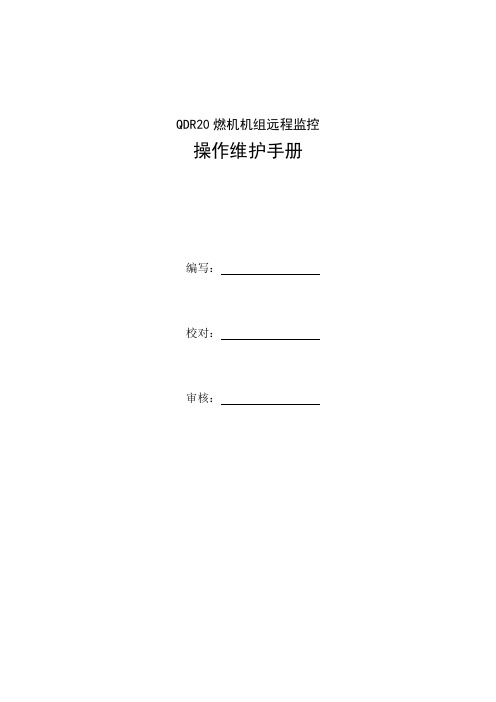
QDR20燃机机组远程监控操作维护手册编写:校对:审核:远程监控操作维护手册1、安装主控端安装网络人远程监控软件u盾版V4.97.exe;被控端安装server.exe2、登陆主控端:用户名为usb-106(该账户为主账户),密码123456(需要网络人u盾)。
如果要以子账户登陆则用户名为usb-106@DQB(DQB是usb-106下注册的子账户),密码为注册时设置的密码,子账户也需要网络人u盾。
被控端:被控端安装完成后在任务栏右下角出现被控端图标,双击后出现登陆界面。
在被控端用户名填写usb-106(只能使用这个用户名,如果填错就可能被别人控制),点登陆,然后关掉登陆对话框就可以了。
3、被控端设置点击登陆界面的系统设置会出现设置密码(默认为123456),填好密码点OK就会出现设置窗口。
(1)基本设置:上线显示名称——在主控端显示的被控端名称。
允许屏幕控制——如果不打算让本机的屏幕被控制,可以取消此项。
允许文件管理——如果不打算让控制方监控本机的硬盘,可以取消此项,否则控制方可以随意上传下载本机任何文件。
允许视频控制——是否允许控制方监控本机语音、视频。
允许远程卸载——是否允许控制方卸载本程序。
允许远程运行文件——是否允许控制方通过文件管理器远程执行本机文件。
允许重启关机——是否允许控制方远程重启、关闭本机。
允许系统控制——是否允许控制方查看本机进程和窗口。
允许锁定鼠标键盘——是否允许控制方锁定本机鼠标键盘。
接受文件——是否接收控制方通过批量操作,分发的文件。
接受文字信息——是否接收控制方发布的文字信息。
允许黑屏——是否允许控制方使本机黑屏。
被控时不提示——本机被控时,不进行任何提示。
如果选中本项,则本机被控制时,自己将完全不知道,既没有任何提示窗口,也没有任何提示信息,因此属于隐式的被控制。
如果使用本软件主要目的是监控,并且不希望对方发现,那么必须选中本项,否则本机在被监控时会在屏幕右下角出现本控制的窗口,并且可以随时中断连接。

桌面式智能快充Desktop Smart Fast Charger 使用说明书CATALOGDP20桌面式智能快充使用指南产品特点01结构介绍01-02产品参数03-04操作步骤05-10使用注意事项11产品售后12产品特点结构介绍产品多功能展示产品正面100-240V AC 宽电压输入 2.4寸-IPS 高清显示屏WiFi联网/OTA升级蓝牙互联无线充电最大功率15W足额200W大功率4+4+1+1超多快充口支持多种快充协议PD3.0/QC4.0/SCP/PE2.0等曲线检测电流电压 数据分析2.4寸 IPS 高清显示屏第二路(USB-A快充接口)第二路(Type-C快充接口)第四路(USB-A快充接口)第一路(USB-A快充接口)第一路(Type-C快充接口)第三路(USB-A快充接口)第三路(Type-C快充接口)第四路(Type-C快充接口)产品背面包装清单散热口电源线接口蓝牙wifi天线开关电源DC输出短按:切换选择、退出长按:进入曲线界面联机后升级、监测主机 (1)电源线 ..................1合格证 (1)说明书卡片 (1)基本参数产品参数名称:桌面式智能快充输入电压:100-240V AC 60Hz/50Hz 快充电压:阶梯式5V/9V/12V 15V/20V 最大输出功率:200W 主机尺寸:111*148*52mm通讯方式:蓝牙/Wi-Fi/有线输出电流:0-8A 快充电流:0-2.2/3A 无线充功率:5-15W 裸机重量/kg:0.67显示屏尺寸:2.4寸IPS(320*240)快充协议:PD3.0/QC4.0/SCP 快充最大功率:1-2-3路44W 第4路60W DC输出:24V 8A直流输出采用精度:前面板10mA;DC口不采集IPS高清大屏曲线蓝牙WIFI 宽电压输入智能主要功能参数4+4+1+1超多快充口支持多种快充协议支持 PPS/PD3.0/PD2.0支持 QC4+/QC4/QC3.0/QC2.0支持AFC 支持 SCP支持 PE2.0/PE1.1支持 SFCP 支持低压直充支持5-15W无线充市场普遍是在5V1.5A和5V2A,也就是7.5W和10W,最高可达15W 宽视角、广色域、高亮度对比度、较低的眩光和抗闪烁、响应快数据可视化;实时电压电流曲线精准监测输出WIFI联网:固件升级、远程维护,实时监控、远程控制,云端数据库设备协同工作,蓝牙互联100-240V AC(60Hz/50Hz)默认休眠并显示当地时间天气、界面高刷、自适应多路输出状态变化联网无线升级、平台监控、专属云端数据库平台支持自定义设备开机画面、自定义设备60W输出口*以上数值皆为艾讯实验室测量,请以实际为准!常规参数艾讯助手增强人机交互,远程控制、电流采集对比、自定义我的设备界面全新改版,清新亮丽,提高内容屏占比,自适应充电状态屏幕 2.4寸IPS屏,分辨率:320*240,色彩表现优强劲功率1-3路快充44W/4路60W、无线充5-15WDC直流24V/8A=192W(电源直出、无监控采样)产品接口功能参数Type-C快充接口快充USB-A快充接口快充无线充快充DC口直流输出按键(左上角)短按,切换选择、退出;长按先进入数字界面,短按切换到曲线界面Type-C插口联机后升级、监测产品使用介绍1合金外壳超强防静电隔离设计短按左侧的按钮可切换设备2IPS高清显示屏界面全新改版,显示效果清晰细腻无线充硅胶垫1-2-3 路单口功率44W 4路单口功率60W最大充电总功率200W40°C开始,38°C停止(38°C恒温)良好的散热通道,有效降低发热量,保证手机充电安全34+1+1超清快充口支持多种快充协议4精准控温自动控温不发烫自适应通道状态显示PD3.0/QC4.0/SCP/PE2.0等5宽幅电压 全球通用 适应100-240V AC供电电压输入充电使用步骤连接DP20电源线插上电源打开开关连接手机DP20接上数据线即可充电还可以支持无线充电关闭电源后面的开关即可关闭DP20屏幕最多可实时监控5台设备数据和一个主机数据支持Type-C/USB-A/无线充DC直流同时输出DP20上方支持无线充电无线充最大功率可达15W,均可实时检测数据6支持无线充电 实时检测多台设备功能更强大支持四路双接口同时快充通过Type-c/WIFI/蓝牙三种连接方式支持OTA持续升级通过微信小程序艾讯助手,可远程控制DP20连接WIFIUSB升级连接左侧的Type-c接口,连接电脑,使用艾讯软件即可升级版本后续升级版本可默认休眠并显示当地时间天气,通过艾讯助手,增强人机交互,电流采集对比7艾讯平台升级更新WiFi联网/OTA升级/蓝牙互联 艾讯官网 下载中心下载艾讯助手在PC端下载艾讯助手,通过WIFI连接或Type-C接口进行升级曲线检测充电电流8曲线检测 电流电压 数据分析 蓝牙Wi-Fi传输数据/升级选择某个正在充电的通道,长按先进入数字界面,短按切换到曲线界面也可以通过Type-c数据线或无线连接电脑艾讯软件,PC端分析数据更直观!使用注意事项为了避免损坏电源及作业环境的安全,应遵守以下事项:本产品使用三线接地插头,必须插入三孔接地插座内,不要随意更改插头或使用未接地三头适配而使接地不良。
产品编号A19238QP161F4-GAR1-WW第一版(2019年10月)© 版权所有 Lenovo 2019。
LENOVO 产品、数据、计算机软件、及服务基于专项资金开发,作为48 C.F.R. 2.101定义的商品销售给政府机构,并授予政府机构有限的受限制的使用、复制和公开权利。
受限制的有限权利声明:如果产品、数据、计算机软件、或服务按照总务管理器“GSA”合约交付,则其使用、复制、或公开须遵循在合约号GS-35F-05925中制定的限制。
目录安全事项 . . . . . . . . . . . . . . . . . . . . . . . . . . . . . . . . . . . . . . . . . . . . . . . . . . . . . . . . . . . . . . . . . . . . . . . . . . . . .iii 一般安全原则 . . . . . . . . . . . . . . . . . . . . . . . . . . . . . . . . . . . . . . . . . . . . . . . . . . . . . . . . . . . . . . . . . . . . . . . . . . . . . . . . . . . . . . . . . . . .-iii第1章开始使用 . . . . . . . . . . . . . . . . . . . . . . . . . . . . . . . . . . . . . . . . . . . . . . . . . . . . . . . . . . . . . . . . . . . . .1-1物品清单 . . . . . . . . . . . . . . . . . . . . . . . . . . . . . . . . . . . . . . . . . . . . . . . . . . . . . . . . . . . . . . . . . . . . . . . . . . . . . . . . . . . . . . . . . . . . . . . .1-1使用注意事项 . . . . . . . . . . . . . . . . . . . . . . . . . . . . . . . . . . . . . . . . . . . . . . . . . . . . . . . . . . . . . . . . . . . . . . . . . . . . . . . . . . . . . . . . . . . .1-2产品概述 . . . . . . . . . . . . . . . . . . . . . . . . . . . . . . . . . . . . . . . . . . . . . . . . . . . . . . . . . . . . . . . . . . . . . . . . . . . . . . . . . . . . . . . . . . . . . . . .1-3调整类型 . . . . . . . . . . . . . . . . . . . . . . . . . . . . . . . . . . . . . . . . . . . . . . . . . . . . . . . . . . . . . . . . . . . . . . . . . . . . . . . . . . . . . . . . . . . . .1-3倾斜 . . . . . . . . . . . . . . . . . . . . . . . . . . . . . . . . . . . . . . . . . . . . . . . . . . . . . . . . . . . . . . . . . . . . . . . . . . . . . . . . . . . . . . . . . . . . . . . . .1-3旋转 . . . . . . . . . . . . . . . . . . . . . . . . . . . . . . . . . . . . . . . . . . . . . . . . . . . . . . . . . . . . . . . . . . . . . . . . . . . . . . . . . . . . . . . . . . . . . . . . .1-3高度调整 . . . . . . . . . . . . . . . . . . . . . . . . . . . . . . . . . . . . . . . . . . . . . . . . . . . . . . . . . . . . . . . . . . . . . . . . . . . . . . . . . . . . . . . . . . . . .1-4显示器 . . . . . . . . . . . . . . . . . . . . . . . . . . . . . . . . . . . . . . . . . . . . . . . . . . . . . . . . . . . . . . . . . . . . . . . . . . . . . . . . . . . . . . . . . . . . . . .1-4监视器控制 . . . . . . . . . . . . . . . . . . . . . . . . . . . . . . . . . . . . . . . . . . . . . . . . . . . . . . . . . . . . . . . . . . . . . . . . . . . . . . . . . . . . . . . . . . .1-5线缆锁槽 . . . . . . . . . . . . . . . . . . . . . . . . . . . . . . . . . . . . . . . . . . . . . . . . . . . . . . . . . . . . . . . . . . . . . . . . . . . . . . . . . . . . . . . . . . . . .1-5设置监视器 . . . . . . . . . . . . . . . . . . . . . . . . . . . . . . . . . . . . . . . . . . . . . . . . . . . . . . . . . . . . . . . . . . . . . . . . . . . . . . . . . . . . . . . . . . . . . .1-6连接和打开监视器电源 . . . . . . . . . . . . . . . . . . . . . . . . . . . . . . . . . . . . . . . . . . . . . . . . . . . . . . . . . . . . . . . . . . . . . . . . . . . . . . . . .1-6注册您的选件 . . . . . . . . . . . . . . . . . . . . . . . . . . . . . . . . . . . . . . . . . . . . . . . . . . . . . . . . . . . . . . . . . . . . . . . . . . . . . . . . . . . . . . . . . . .1-11第2章调整和使用显示器 . . . . . . . . . . . . . . . . . . . . . . . . . . . . . . . . . . . . . . . . . . . . . . . . . . . . . . . . . . . . .2-1舒适和辅助功能 . . . . . . . . . . . . . . . . . . . . . . . . . . . . . . . . . . . . . . . . . . . . . . . . . . . . . . . . . . . . . . . . . . . . . . . . . . . . . . . . . . . . . . . . . .2-1安排您的工作区域 . . . . . . . . . . . . . . . . . . . . . . . . . . . . . . . . . . . . . . . . . . . . . . . . . . . . . . . . . . . . . . . . . . . . . . . . . . . . . . . . . . . . .2-1放置显示器 . . . . . . . . . . . . . . . . . . . . . . . . . . . . . . . . . . . . . . . . . . . . . . . . . . . . . . . . . . . . . . . . . . . . . . . . . . . . . . . . . . . . . . . . . . .2-1关于健康工作习惯的小技巧 . . . . . . . . . . . . . . . . . . . . . . . . . . . . . . . . . . . . . . . . . . . . . . . . . . . . . . . . . . . . . . . . . . . . . . . . . . . . .2-2辅助功能信息 . . . . . . . . . . . . . . . . . . . . . . . . . . . . . . . . . . . . . . . . . . . . . . . . . . . . . . . . . . . . . . . . . . . . . . . . . . . . . . . . . . . . . . . . .2-2调整显示器图像. . . . . . . . . . . . . . . . . . . . . . . . . . . . . . . . . . . . . . . . . . . . . . . . . . . . . . . . . . . . . . . . . . . . . . . . . . . . . . 2-3使用直接访问控件 . . . . . . . . . . . . . . . . . . . . . . . . . . . . . . . . . . . . . . . . . . . . . . . . . . . . . . . . . . . . . . . . . . . . . . . . . . . . . . . . . . . . .2-3使用On-Screen Display (OSD,屏幕显示)控件 . . . . . . . . . . . . . . . . . . . . . . . . . . . . . . . . . . . . . . . . . . . . . . . . . . . . . . . . . . . .2-4选择受支持的显示模式 . . . . . . . . . . . . . . . . . . . . . . . . . . . . . . . . . . . . . . . . . . . . . . . . . . . . . . . . . . . . . . . . . . . . . . . . . . . . . . . . .2-8了解电源管理. . . . . . . . . . . . . . . . . . . . . . . . . . . . . . . . . . . . . . . . . . . . . . . . . . . . . . . . . . . . . . . . . . . . . . . . . . . . . . . 2-10电源管理模式 . . . . . . . . . . . . . . . . . . . . . . . . . . . . . . . . . . . . . . . . . . . . . . . . . . . . . . . . . . . . . . . . . . . . . . . . . . . . . . . 2-10保养显示器. . . . . . . . . . . . . . . . . . . . . . . . . . . . . . . . . . . . . . . . . . . . . . . . . . . . . . . . . . . . . . . . . . . . . . . . . . . . . . . . . 2-12卸下显示器底座和支撑臂 . . . . . . . . . . . . . . . . . . . . . . . . . . . . . . . . . . . . . . . . . . . . . . . . . . . . . . . . . . . . . . . . . . . . . . . . . . . . . . . . .2-12壁挂 (可选) . . . . . . . . . . . . . . . . . . . . . . . . . . . . . . . . . . . . . . . . . . . . . . . . . . . . . . . . . . . . . . . . . . . . . . . . . . . . . . . . . . . . . . . . . . . .2-12第3章参考信息 . . . . . . . . . . . . . . . . . . . . . . . . . . . . . . . . . . . . . . . . . . . . . . . . . . . . . . . . . . . . . . . . . . . . .3-1显示器规格 . . . . . . . . . . . . . . . . . . . . . . . . . . . . . . . . . . . . . . . . . . . . . . . . . . . . . . . . . . . . . . . . . . . . . . . . . . . . . . . . . . . . . . . . . . . . . .3-1故障排除 . . . . . . . . . . . . . . . . . . . . . . . . . . . . . . . . . . . . . . . . . . . . . . . . . . . . . . . . . . . . . . . . . . . . . . . . . . . . . . . . . . . . . . . . . . . . . . . .3-3手动安装显示器驱动程序 . . . . . . . . . . . . . . . . . . . . . . . . . . . . . . . . . . . . . . . . . . . . . . . . . . . . . . . . . . . . . . . . . . . . . . . . . . . . . . .3-5在Windows 7系统中安装显示器驱动程序 . . . . . . . . . . . . . . . . . . . . . . . . . . . . . . . . . . . . . . . . . . . . . . . . . . . . . . . . . . . . . .3-5在Windows 10系统中安装显示器驱动程序 . . . . . . . . . . . . . . . . . . . . . . . . . . . . . . . . . . . . . . . . . . . . . . . . . . . . . . . . . . . . .3-6获得进一步帮助 . . . . . . . . . . . . . . . . . . . . . . . . . . . . . . . . . . . . . . . . . . . . . . . . . . . . . . . . . . . . . . . . . . . . . . . . . . . . . . . . . . . .3-6服务信息. . . . . . . . . . . . . . . . . . . . . . . . . . . . . . . . . . . . . . . . . . . . . . . . . . . . . . . . . . . . . . . . . . . . . . . . . . . . . . . . . . . . 3-7客户责任 . . . . . . . . . . . . . . . . . . . . . . . . . . . . . . . . . . . . . . . . . . . . . . . . . . . . . . . . . . . . . . . . . . . . . . . . . . . . . . . . . . . . . . . . . . . . .3-7维修部件 . . . . . . . . . . . . . . . . . . . . . . . . . . . . . . . . . . . . . . . . . . . . . . . . . . . . . . . . . . . . . . . . . . . . . . . . . . . . . . . . . . . . . . . . . . . . .3-7附录 A.服务和支持 . . . . . . . . . . . . . . . . . . . . . . . . . . . . . . . . . . . . . . . . . . . . . . . . . . . . . . . . . . . . . . . . . . A-1注册您的选件 . . . . . . . . . . . . . . . . . . . . . . . . . . . . . . . . . . . . . . . . . . . . . . . . . . . . . . . . . . . . . . . . . . . . . . . . . . . . . . . . . . . . . . . . . . . A-1在线技术支持 . . . . . . . . . . . . . . . . . . . . . . . . . . . . . . . . . . . . . . . . . . . . . . . . . . . . . . . . . . . . . . . . . . . . . . . . . . . . . . . . . . . . . . . . . . . A-1电话技术支持 . . . . . . . . . . . . . . . . . . . . . . . . . . . . . . . . . . . . . . . . . . . . . . . . . . . . . . . . . . . . . . . . . . . . . . . . . . . . . . . . . . . . . . . . . . . A-1附录 B.声明 . . . . . . . . . . . . . . . . . . . . . . . . . . . . . . . . . . . . . . . . . . . . . . . . . . . . . . . . . . . . . . . . . . . . . . . . B-1回收信息 . . . . . . . . . . . . . . . . . . . . . . . . . . . . . . . . . . . . . . . . . . . . . . . . . . . . . . . . . . . . . . . . . . . . . . . . . . . . . . . . . . . . . . . . . . . . . . . B-2商标 . . . . . . . . . . . . . . . . . . . . . . . . . . . . . . . . . . . . . . . . . . . . . . . . . . . . . . . . . . . . . . . . . . . . . . . . . . . . . . . . . . . . . . . . . . . . . . . . . . . B-2安全事项一般安全原则有关安全使用计算机方面的提示,请转到:/safetyBefore installing this product, read the Safety Information.第1章开始使用本用户指南为用户提供详细的操作说明。
1300 Henley Court Pullman, WA 99163509.334.6306 PmodISNS20™ Reference ManualRevised April 12, 2016This manual applies to the PmodISNS20 rev. AOverview1 Functional DescriptionThe PmodISNS20 is designed to send current data over Serial Peripheral Interface to a host board. ThePmodISNS20 sends a 12-bit digital value that represents the amount of current flowing through the terminal block. It should be mentioned that unlike reading voltage, current is read in series. This digital representation can be used in software or FPGA logic, displayed, or sent through a serial monitor.The PmodISNS20.∙ High accuracy current sensor∙ Measure current with 120Hz/20kHz/80kHzjumper selections ∙ ±20A DC or AC input ∙ Accurate to within ±2% ∙ 12-bit ADC∙ Small PCB size for flexible designs 1.3 in ×0.8 in (3.3 cm × 2.0 cm)∙ 6-pin Pmod port with SPI interface ∙ Follows Digilent Pmod InterfaceSpecification Type 2∙ Library and example code availablein resource center∙ Current measurement∙ Power metering∙ Closed loop current control ∙ Over-current protectionFeatures include:Applications:2 Interfacing with the PmodThe PmodISNS20 communicates with the host board via the SPI protocol. The 12 bits of digital data are sent to the system board in 16 clock cycles with the most significant bit first. For the ADC7476, each bit is shifted out on each falling edge of the serial clock line after the chip select line is brought low with the first four bits as leading zeroes and the remaining 12 bits representing the 12 bits of data. The datasheet for the ADC7476 recommends that for faster microcontrollers or DSPs, the serial clock line is first brought to a high state before being brought low after the fall of the chip select line to ensure that the first bit is valid.Header J1Pin Signal Description1 CS Chip Select2 (NC) Not Connected3 MISO Master-In-Slave-Out4 CLK Serial Clock5 GND Power Supply Ground6 VCC Positive Power Supply (3.3V)Table 1. Pinout description table.Figure 1. PmodISNS20 timing diagram.The PmodISNS20 uses three wires to communicate with the host board. The wires used are Chip Select (CS), Serial Clock (CLK), and Data Out (DO) – also known as MISO. At 0.0 Amps, the ADC will return over SPI a value of 2048. At full negative current, a value of 0 will be returned, and likewise at full positive current a value of 4095 will be returned. Knowing this we can derive the equation needed in order to convert this signal into useful information.I mA=100089.95(ADC VALUE−2048)The scaling value at the beginning of the equation was derived using the provided sensitivity of 66mV/A off of the ACS722 datasheet. Note that the provided sensitivity is based on a reference voltage of 3.3V to the sensor and our design provides a regulated 3.0V for a cleaner signal, so some more correction may be needed if absolute accuracy is needed.Table 2 below shows how to configure the sampling rate frequency. The current sensing chip allows either 20 kHz or 80 kHz sampling rate which is configured with Jumper 2. Enabling Jumper 1 turns on an analog filter to bring it down to 120 Hz. The lower frequency is useful to keep noise down on <120 Hz AC circuit applications, such as reading from mains power.Rate JP1 JP2120 Hz Enabled Enabled120 Hz Enabled Disabled20 kHz Disabled Enabled80 kHz Disabled DisabledTable 2. Sample rate frequency configuration.In order to read the amperage flowing through the ISNS20, the power source will need to be wired in series through the green terminal block, noting proper polarity indicated by the silkscreen on the PCB. When using the ISNS20 for measuring Alternating Current (such as from mains), absolute care should be taken. Improper use of the ISNS20 on mains power can result in fire, injury, and even death – extreme caution should be taken.Any external power applied to the PmodISNS20 must be within 3.0V and 3.6V; however, it is recommended that Pmod is operated at 3.3V.3 Physical DimensionsThe pins on the pin header are spaced 100 mil apart. The PCB is 1.3 inches long on the sides parallel to the pins on the pin header and 0.8 inches long on the sides perpendicular to the pin header.。
POLARIS DP-20卷材纠偏控制器快速安装手册POLARIS DP-20 WEB GUIDE CONTROLLER版权版权声明本手册中所有的信息和最终解释权都归Fife公司所有,并且仅能用于特定用途。
本用户手册不允许以任何方式、部分或整体地进行复制.本用户手册内的信息可能会在没有预先通知的情况下进行更改。
本手册会定期进行版本更新。
最新的版本将发布在网站上,客户也可致电Fife公司索取最新版本的用户手册。
虽然我们在编辑本用户手册时尽可能细心,但是可能仍然无法避免错误的存在,Fife公司将及时采纳更正信息,对此类事件所带来的后果免责。
版权:© 2008 Fife公司。
版权所有。
该说明手册为《Polaris DP-20 卷材纠偏控制器用户手册》(Figure Sheet 1-862)的附加文本。
目录版权..................... . (i)版权声明........................................... ... ... ... ... ... ... ... ... ... (i)目录 ......... ... ... ... ... ... . (iii)功能介绍 (1)POLARIS DP-20 总体说明................ ... ... ... (1)液晶显示屏指示说明............... ... .. (1)按键功能指示说明............................... ............ ............ . (2)操作说明 (3)系统设置..................... ......... ......... .. (3)系统和电缆连接示意图 (5)功能介绍系统设置本快速安装手册的内容是用来支持《Polaris DP-20 卷材纠偏控制器用户手册》。
如果需要更为详尽的技术支持请致电1-800-639-FIFE (1-800-639-3433)。