Crestron企业智慧办公解决方案_V2.0
- 格式:pptx
- 大小:25.16 MB
- 文档页数:34
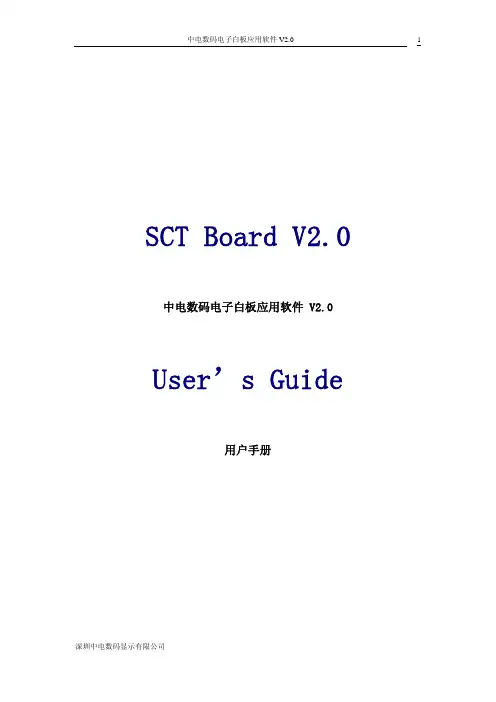
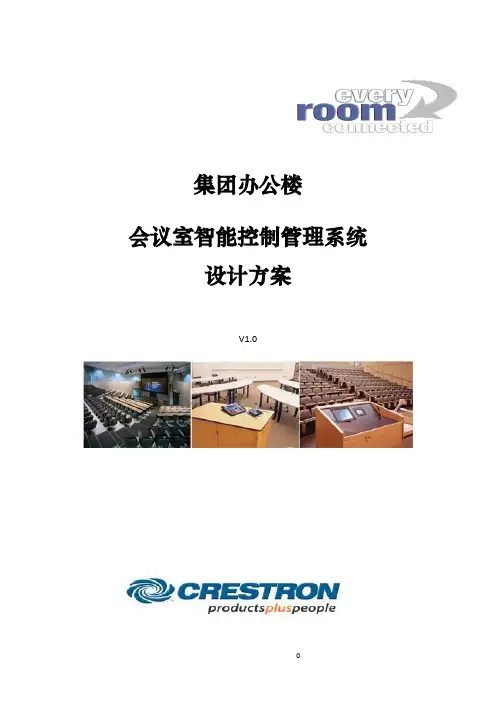
集团办公楼会议室智能控制管理系统设计方案V1.0目录第一章美国快思聪会议室管理系统 (4)一、美国快思聪公司简介 (4)第二章快思聪各系统简介 (7)一、快思聪会议室管理系统 (7)1.会议室需求分析 (8)二、快思聪智能照明系统 (9)1.快思聪灯控系统简介 (9)2.系统功能 (15)3.系统架构 (16)4.系统功能示意图 (18)5.项目背景 (20)第三章智能控制系统主要设备一览 (22)一控制主机/系统 (22)二控制模块 (22)三操作界面 (23)四感应器 (23)五用户操作界面介绍 (24)第四章系统方案详细设计说明 (26)一、系统详细配置说明 (26)1.RoomView会议预定管理系统(共29间) (26)2.会议室AV中控系统(共12间) (26)3.详细配置清单 (26)二、R OOM V IEW会议预定管理系统功能设计 (26)1.功能描述 (26)2.设计说明 (29)3.系统示意图 (34)三、会议室AV中控系统 (34)1.功能描述 (34)2.设计说明 (34)3.用户操作界面 (36)4.系统示意图 (38)四、全高清DM矩阵切换系统 (39)1.DM系统简介 (39)2.功能描述 (39)3.系统示意图 (41)五、智能照明灯控系统 (42)1.功能描述 (42)2.设计说明 (43)3.系统架构 (44)4.系统示意图 (46)六、背景音乐系统 (48)1.整体功能描述 (48)2.定时提醒功能 (48)第五章各控制区域详细设计说明 (48)一办公区介绍 (48)二总裁办公室功能介绍 (51)三公共通道、大厅、电梯功能介绍 (54)四重要办公室介绍 (55)五会议室功能介绍 (56)第六章系统功能特点总述 (61)第七章CRESTRON应用案例(部份办公楼和会议室) (62)附录一:ROOMVIEW™ 6.0软件介绍 (64)◆附录二:快思聪产品介绍 (71)1.AV2集中控制主机 (71)2.MP2E集成AV的控制主机 (71)3.TPMC-8X-GA WiFi无线触摸屏 (72)4.TPS-6X无线触摸屏 (74)5.TPMC-4SM-FD 4.3”墙面安装触摸屏媒体中心 (77)6.TPMC-8L Isys i/O® 8.4”墙面安装触摸屏 (78)7.DIN-4DIMFLV4四路0-10v荧光灯调光模块 (79)8.CLXI-1DIM4 四路前相调光模块 (79)◆附录三:快思聪获奖的产品 (79)1.Isys i/OTM触摸屏和Isys®触摸屏 (79)2.控制主机 (80)3.数字影院系列产品 (80)4.灯光及自动化产品 (80)5.音/视频系列产品 (81)6.软件和e-Control技术 (81)第一章美国快思聪会议室管理系统一、美国快思聪公司简介快思聪总部设立于美国新泽西Rockleigh拥有五万平方尺的现代化设备,是快思聪集团的销售、推广、财务及技术中心。
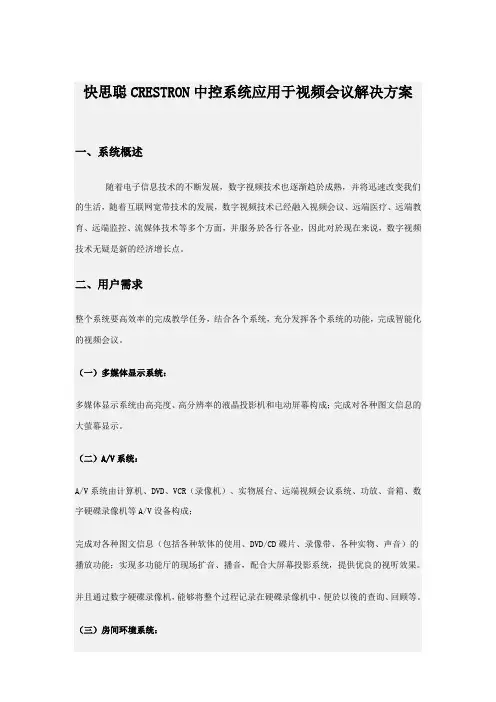
快思聪CRESTRON中控系统应用于视频会议解决方案一、系统概述随着电子信息技术的不断发展,数字视频技术也逐渐趋於成熟,并将迅速改变我们的生活,随着互联网宽带技术的发展,数字视频技术已经融入视频会议、远端医疗、远端教育、远端监控、流媒体技术等多个方面,并服务於各行各业,因此对於现在来说,数字视频技术无疑是新的经济增长点。
二、用户需求整个系统要高效率的完成教学任务,结合各个系统,充分发挥各个系统的功能,完成智能化的视频会议。
(一)多媒体显示系统:多媒体显示系统由高亮度、高分辨率的液晶投影机和电动屏幕构成;完成对各种图文信息的大萤幕显示。
(二)A/V系统:A/V系统由计算机、DVD、VCR(录像机)、实物展台、远端视频会议系统、功放、音箱、数字硬碟录像机等A/V设备构成;完成对各种图文信息(包括各种软体的使用、DVD/CD碟片、录像带、各种实物、声音)的播放功能;实现多功能厅的现场扩音、播音,配合大屏幕投影系统,提供优良的视听效果。
并且通过数字硬碟录像机,能够将整个过程记录在硬碟录像机中,便於以後的查询、回顾等。
(三)房间环境系统:房间环境系统由房间的灯光(包括白炽灯、日光灯)、窗帘等设备构成;完成对整个房间环境、气氛的改变,以自动适应当前的需要;譬如播放DVD时,灯光会自动变暗,窗帘自动关闭。
(四)智慧型多媒体中央控制系统:采用目前世界上档次最高、技术最成熟、功能最齐全,用途最广的美国CRESTRON(快思聪)中央控制系统,该系统是目前世界上最先进的中央控制系统设备。
实现多媒体电教室各种电子设备的集中控制。
∙要求操作简单、人性化、智能化;∙要求整个系统可靠性高;∙能够实现自动化程度高的智能化控制,尽量减少操作人员的操作复杂性,实现"一键到位"式的控制方式;∙尽量多的体现出各种设备的卓越功能,让所有设备工作在最佳状态,发挥设备的最大功效;∙能够控制投影机,进行开/关机、输入切换等功能,并能够控制电动吊架、屏幕,实现上升、停止、下降等功能;∙能够控制DVD、录像机进行播放、停止、暂停等功能;∙能够控制实物展台进行放大、缩小等功能;∙能够控制音量,进行音量大小的调节功能;∙能够实现音视频信号、VGA信号自动切换控制功能;∙能够控制房间的灯光和窗帘,自动适应当前的需要;(五)设备清单:整个系统的设备清单(含控制方式分析)如下:三、产品清单根据上述设备情况,列出快思聪中央控制设备清单及说明:四、系统示意图五、功能描述通过安装以上快思聪中央控制系统,能够轻松的实现智能化、人性化的控制:1. 多媒体显示系统的控制:通过主机後的串口(RS232/RS422/RS485埠),控制投影机的所有功能,如开/关机、VIDEO/VGA输入切换等;并且能够自动实现关联动作,如关闭系统时,自动将投影机关闭;TPS-3000 - 投影机控制菜单∙通过控制投影机的输入切换(VIDEO、VGA 1、VGA 2),实现对视频图像、计算机图像的切换;∙通过CNPCI-8(8路强电继电器),控制电动吊架和屏幕的上升、下降、停止;并且能够自动实现关联动作,如投影机开时,电动吊架和萤幕自动下降,投影机关时电动吊架和屏幕自动上升;∙可以利用TPS-3000的视频预览功能,在将视频投出到屏幕之前,确认播放的视频图像就是所需要的视频图像。
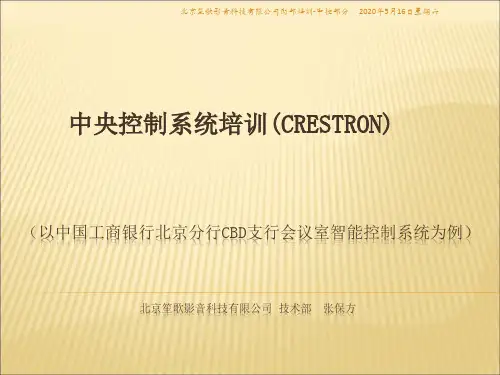

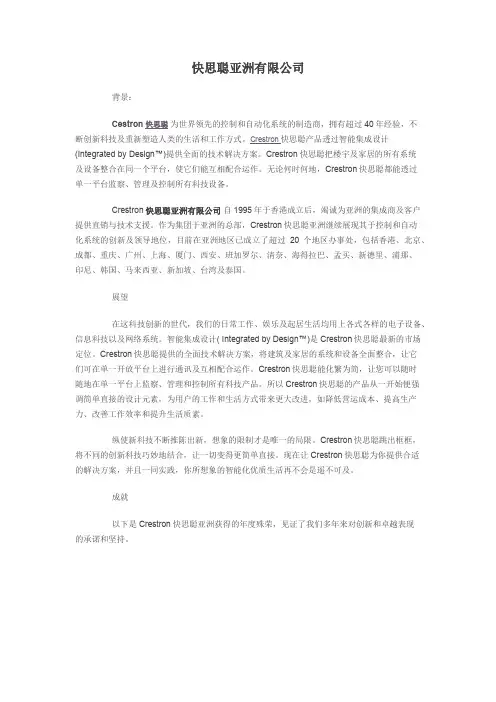
快思聪亚洲有限公司背景:Cestron断创新科技及重新塑造人类的生活和工作方式。
Crestron快思聪产品透过智能集成设计(Integrated by Design™)提供全面的技术解决方案。
Crestron快思聪把楼宇及家居的所有系统及设备整合在同一个平台,使它们能互相配合运作。
无论何时何地,Crestron快思聪都能透过单一平台监察、管理及控制所有科技设备。
Crestron快思聪亚洲有限公司自1995年于香港成立后,竭诚为亚洲的集成商及客户提供直销与技术支援。
作为集团于亚洲的总部,Crestron快思聪亚洲继续展现其于控制和自动化系统的创新及领导地位,目前在亚洲地区已成立了超过20个地区办事处,包括香港、北京、成都、重庆、广州、上海、厦门、西安、班加罗尔、清奈、海得拉巴、孟买、新德里、浦那、印尼、韩国、马来西亚、新加坡、台湾及泰国。
展望在这科技创新的世代,我们的日常工作、娱乐及起居生活均用上各式各样的电子设备、信息科技以及网络系统。
智能集成设计( Integrated by Design™)是Crestron快思聪最新的市场定位。
Crestron快思聪提供的全面技术解决方案,将建筑及家居的系统和设备全面整合,让它们可在单一开放平台上进行通讯及互相配合运作。
Crestron快思聪能化繁为简,让您可以随时随地在单一平台上监察、管理和控制所有科技产品。
所以Crestron快思聪的产品从一开始便强调简单直接的设计元素,为用户的工作和生活方式带来更大改进,如降低营运成本、提高生产力、改善工作效率和提升生活质素。
纵使新科技不断推陈出新,想象的限制才是唯一的局限。
Crestron快思聪跳出框框,将不同的创新科技巧妙地结合,让一切变得更简单直接。
现在让Crestron快思聪为你提供合适的解决方案,并且一同实践,你所想象的智能化优质生活再不会是遥不可及。
成就以下是Crestron快思聪亚洲获得的年度殊荣,见证了我们多年来对创新和卓越表现的承诺和坚持。
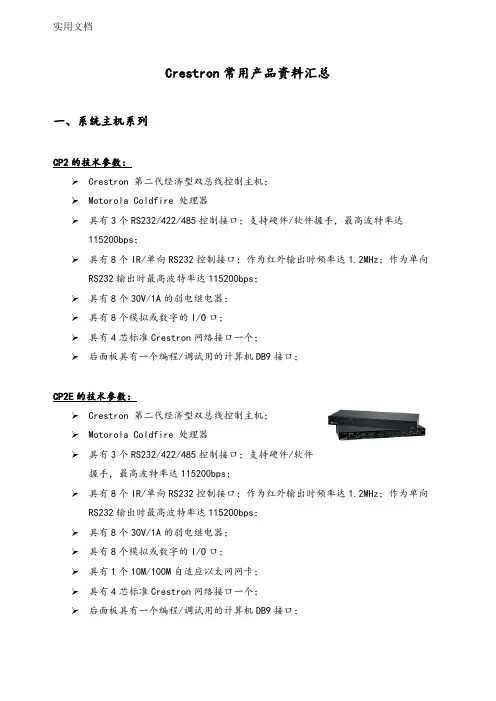
Crestron常用产品资料汇总一、系统主机系列CP2的技术参数:➢Crestron 第二代经济型双总线控制主机;➢Motorola Coldfire 处理器➢具有3个RS232/422/485控制接口;支持硬件/软件握手,最高波特率达115200bps;➢具有8个IR/单向RS232控制接口;作为红外输出时频率达1.2MHz;作为单向RS232输出时最高波特率达115200bps;➢具有8个30V/1A的弱电继电器;➢具有8个模拟或数字的I/O口;➢具有4芯标准Crestron网络接口一个;➢后面板具有一个编程/调试用的计算机DB9接口;CP2E的技术参数:➢Crestron 第二代经济型双总线控制主机;➢Motorola Coldfire 处理器➢具有3个RS232/422/485控制接口;支持硬件/软件握手,最高波特率达115200bps;➢具有8个IR/单向RS232控制接口;作为红外输出时频率达1.2MHz;作为单向RS232输出时最高波特率达115200bps;➢具有8个30V/1A的弱电继电器;➢具有8个模拟或数字的I/O口;➢具有1个10M/100M自适应以太网网卡;➢具有4芯标准Crestron网络接口一个;➢后面板具有一个编程/调试用的计算机DB9接口;MP2的技术参数:➢Crestron 第二代经济型双总线控制主机;➢Motorola Coldfire 处理器➢具有2个RS232/422/485控制接口;支持硬件/软件握手,最高波特率达115200bps;➢具有4个IR/单向RS232控制接口;作为红外输出时频率达1.2MHz;作为单向RS232输出时最高波特率达115200bps;➢具有4个30V/1A的弱电继电器;➢具有4个模拟或数字的I/O口;➢具有4芯标准Crestron网络接口一个;➢后面板具有一个编程/调试用的计算机DB9接口;➢4×2视频转换,7×1音频转换,置音量控制和参数均衡器MP2E的技术参数:➢Crestron 第二代经济型双总线控制主机;➢Motorola Coldfire 处理器➢具有2个RS232/422/485控制接口;支持硬件/软件握手,最高波特率达115200bps;➢具有4个IR/单向RS232控制接口;作为红外输出时频率达1.2MHz;作为单向RS232输出时最高波特率达115200bps;➢具有4个30V/1A的弱电继电器;➢具有4个模拟或数字的I/O口;➢具有1个10M/100M自适应以太网网卡;➢具有4芯标准Crestron网络接口一个;➢后面板具有一个编程/调试用的计算机DB9接口;➢4×2视频转换,7×1音频转换,置音量控制和参数均衡器AV2的技术参数:➢Crestron 第二代专业双总线控制主机;➢Motorola Coldfire 处理器➢具有6个RS232/422/485控制接口;支持硬件/软件握手,最高波特率达115200bps;➢具有8个IR/单向RS232控制接口;作为红外输出时频率达1.2MHz;作为单向RS232输出时最高波特率达115200bps;➢具有8个30V/1A的弱电继电器;➢具有8个模拟或数字的I/O口;➢具有1个Z BUS插槽,可安装C2ENET-1/C2ENET-2卡,连接到LAN/WAN;➢具有1个闪存插槽;➢具有4芯标准Crestron网络接口一个;➢前/后面板具有一个编程/调试用的计算机DB9接口;PRO2的技术参数:➢Crestron 第二代专业双总线控制主机;➢Motorola Coldfire 处理器➢具有6个RS232/422/485控制接口;支持硬件/软件握手,最高波特率达115200bps;➢具有8个IR/单向RS232控制接口;作为红外输出时频率达1.2MHz;作为单向RS232输出时最高波特率达115200bps;➢具有8个30V/1A的弱电继电器;➢具有8个模拟或数字的I/O口;➢具有1个Z BUS插槽,可安装C2ENET-1/C2ENET-2卡,连接到LAN/WAN;➢具有3个Y BUS插槽,可插入红外卡、弱电继电器卡、RS232卡等,从而增加控制接口;➢具有1个闪存插槽;➢具有4芯标准Crestron网络接口一个;➢前/后面板具有一个编程/调试用的计算机DB9接口;➢LCD前显示/操作面板;MPS-200多媒体控制主机MPS-200是会议室和教室报告演讲系统完整的解决方案,在2U机柜的空间中同时集成了控制系统,多媒体切换器,音频处理器以及功放的功能。

2023-11-07CATALOGUE目录•培训目标与计划•培训内容与教材•培训形式与师资•培训效果评估与证书•培训费用与报名方式•相关资料与联系方式01培训目标与计划掌握Crestron设备的配置、操作及维护技能熟悉Crestron设备在智能建筑中的应用及管理了解Crestron设备的系统架构及工作原理培训目标培训计划Crestron设备概述与系统架构Crestron设备的维护与保养Crestron设备的配置与操作Crestron设备在智能建筑中的应用与管理培训课程安排Crestron设备的发展历程与特点Crestron设备的系统组成与架构第一阶段:Crestron设备概述与系统架构(20小时)培训课程安排Crestron设备的安装与调试第二阶段:Crestron设备的配置与操作(30小时)Crestron设备的控制面板及操作方法培训课程安排Crestron设备的配置流程及参数设置Crestron设备的联动控制及编程实现第三阶段:Crestron设备的维护与保养(20小时)培训课程安排Crestron设备的日常保养与维护Crestron设备的故障排查与维修Crestron设备的预防性维护计划制定培训课程安排第四阶段:Crestron设备在智能建筑中的应用与管理(30小时)Crestron设备在智能建筑中的部署与应用智能建筑概述及系统构成Crestron设备的管理平台及使用方法介绍02培训内容与教材包括电路图、电压、电流、电阻、电容等基本概念。
电子基础知识电子设备电路分析介绍各种电子设备及其工作原理,如变压器、稳压器、继电器等。
学会分析简单电路,掌握欧姆定律和基尔霍夫定律。
03电子基础020103Crestron产品的安装与调试掌握Crestron产品的基本安装与调试技巧。
crestron产品概述01Crestron的历史与发展介绍Crestron成立背景、发展历程及在智能家居行业的地位。
02Crestron产品线详细介绍Crestron的各种产品及其特点,如中控系统、照明系统、安防系统等。
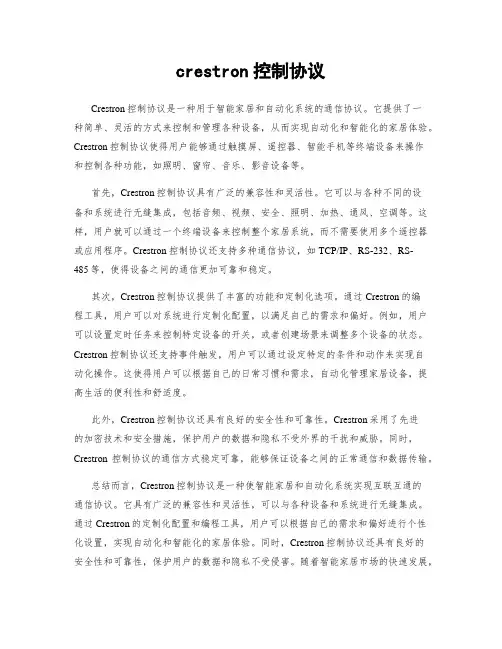
crestron控制协议Crestron控制协议是一种用于智能家居和自动化系统的通信协议。
它提供了一种简单、灵活的方式来控制和管理各种设备,从而实现自动化和智能化的家居体验。
Crestron控制协议使得用户能够通过触摸屏、遥控器、智能手机等终端设备来操作和控制各种功能,如照明、窗帘、音乐、影音设备等。
首先,Crestron控制协议具有广泛的兼容性和灵活性。
它可以与各种不同的设备和系统进行无缝集成,包括音频、视频、安全、照明、加热、通风、空调等。
这样,用户就可以通过一个终端设备来控制整个家居系统,而不需要使用多个遥控器或应用程序。
Crestron控制协议还支持多种通信协议,如TCP/IP、RS-232、RS-485等,使得设备之间的通信更加可靠和稳定。
其次,Crestron控制协议提供了丰富的功能和定制化选项。
通过Crestron的编程工具,用户可以对系统进行定制化配置,以满足自己的需求和偏好。
例如,用户可以设置定时任务来控制特定设备的开关,或者创建场景来调整多个设备的状态。
Crestron控制协议还支持事件触发,用户可以通过设定特定的条件和动作来实现自动化操作。
这使得用户可以根据自己的日常习惯和需求,自动化管理家居设备,提高生活的便利性和舒适度。
此外,Crestron控制协议还具有良好的安全性和可靠性。
Crestron采用了先进的加密技术和安全措施,保护用户的数据和隐私不受外界的干扰和威胁。
同时,Crestron控制协议的通信方式稳定可靠,能够保证设备之间的正常通信和数据传输。
总结而言,Crestron控制协议是一种使智能家居和自动化系统实现互联互通的通信协议。
它具有广泛的兼容性和灵活性,可以与各种设备和系统进行无缝集成。
通过Crestron的定制化配置和编程工具,用户可以根据自己的需求和偏好进行个性化设置,实现自动化和智能化的家居体验。
同时,Crestron控制协议还具有良好的安全性和可靠性,保护用户的数据和隐私不受侵害。
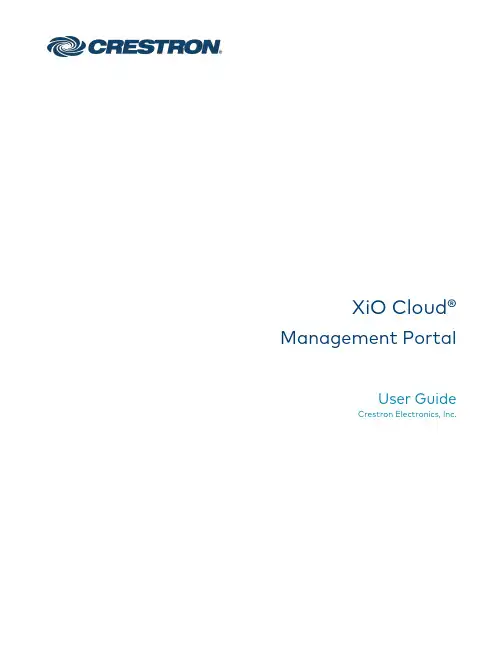
XiO Cloud®Management PortalUser GuideCrestron Electronics,Inc.Original InstructionsThe U.S.English version of this document is the original instructions.All other languages are a translation of the original instructions.Crestron product development software is licensed to Crestron dealers and Crestron Service Providers(CSPs)under a limited nonexclusive,nontransferable Software Development Tools License Agreement.Crestron product operating system software is licensed to Crestron dealers,CSPs,and end-users under a separate End-User License Agreement. Both of these Agreements can be found on the Crestron website at /legal/software_license_ agreement.Access to the XiO Cloud Management Portal,including access to the XiO Cloud Service,is made available to Crestron Authorized Resellers and Crestron Service Providers,subject to Crestron’s Cloudware License Agreement and Addendum,available at:/Legal/software-products-on-premises-and-cloudware,and Crestron’s XiO Cloud Monitoring Services Terms of Use,available at:/XiOMonitoringTOU.The specific patents that cover Crestron products are listed at /legal/patents.Certain Crestron products contain open source software.For specific information,visit /opensource.Crestron,the Crestron logo,and XiO Cloud are either trademarks or registered trademarks of Crestron Electronics,Inc. in the United States and/or other countries.Other trademarks,registered trademarks,and trade names may be used in this document to refer to either the entities claiming the marks and names or their products.Crestron disclaims any proprietary interest in the marks and names of others.Crestron is not responsible for errors in typography or photography.©2021Crestron Electronics,Inc.ContentsIntroduction1XiO Cloud Accounts Overview2 Enable Portal Account Access4 Portal Account Login6 Customer Account Authorization8 Navigate the Portal Account9Manage Customer Accounts10 Profile Tab11 Launch Customer Account11Manage Portal Account Users12 Add a New User12 Edit a User13 Profile Tab13Access Tab14 User Guide—Doc.9021B Contents•iii•Contents User Guide—Doc.9021BIntroductionThe XiO Cloud®provisioning and management service allows all supported Crestron®devices and certain supported third-party devices across an enterprise to be managed and configured from one central,secure location in the cloud.The XiO Cloud service may be used to view the status of a device,to configure various device and network settings,to manage licenses,and to update device firmware.The XiO Cloud Management Portal provides Authorized Resellers and Crestron Service Providers (together,Authorized Support Providers)with the ability to easily view and access their customers'XiO Cloud accounts1.SSO (single sign-on)capabilities allow support providers to access the XiO Cloud Management Portal and to create a portal account for their organization directly through their web account.This document provides instructions on how to enable access to the XiO Cloud Management Portal,log in,and use the web configuration interface to manage customer accounts.For more details and additional resources,refer to https:///xiocloud.NOTE: This document is current as of the XiO Cloud version1.29release.1Authorized Support Provider access to customer XiO Cloud accounts is subject to authorization by the customer and to Crestron's XiO Cloud Monitoring Services Terms of Use,available at:/XiOMonitoringTOU.User Guide—Doc.9021B XiO Cloud®•1XiO Cloud Accounts Overview There are two different types of XiO Cloud accounts with varying functions and permissions: l Customer Account: The customer account may also be referred to as a tenant. Thecustomer account user interface allows the customer to view,provision,and manage all supported devices within their XiO Cloud tenant.Devices are organized into licensedrooms or room groups that are registered to the account.l XiO Cloud Management Portal Account: The XiO Cloud Management Portal allows support providers to create a portal account to access associated customer accountsfrom one location.The XiO Cloud Management Portal provides two user roles(Integrator Admin and Integrator User).The following table defines the Integrator Admin and Integrator User roles within the XiO Cloud Management Portal.XiO Cloud Management Portal User RolesUser Role ScopeIntegrator Admin Integrator Admins assign customer accounts to Integrator Users.Integrator Admins are added automatically to customer accounts as aStandard User with Viewer permissions.Elevated permissions can begranted by a Global Administrator within the customer account.Refer tothe"Manage User Access" within the XiO Cloud®Provisioning andManagement Service User Guide for more information on customeraccount permissions.Integrator User Integrator Users are only able to view customer accounts to which theyhave been assigned.Integrator Users are added automatically to customeraccounts as a Standard User with Viewer permissions after the accountsare assigned by an Integrator Admin.Elevated permissions can be grantedby a Global Administrator within the customer account.Refer to the"Manage User Access" within the XiO Cloud®Provisioning andManagement Service User Guide for more information on customeraccount permissions.Integrator Users will not see any customer accounts in the XiO Cloud Management Portal until they are granted access to the accounts by an Integrator Admin.Therefore,at least one Integrator Admin should be added to the XiO Cloud Management Portal before adding any Integrator Users.For customer convenience,one portal account user should be elevated to a Standard User with Admin permissions within the customer account,as this will allow the elevated user to add other portal account users to the customer account.NOTE: Crestron strongly recommends that portal account users should not be elevated to Global Administrators within the customer account.2•XiO Cloud®User Guide—Doc.9021BRefer to the following diagram for more information on the relationship between portal account users and customer account permissions.MappingXiO Cloud Management Portal User RoleUser Guide—Doc.9021B XiO Cloud®•34•XiO Cloud®User Guide —Doc.9021B Enable Portal Account Access Access to the XiO Cloud Management Portal must be enabled in the support provider's account before the portal account can be accessed.1.Log into your account at .2.Navigate to My Account > Administration .3.Click the Application Access tab and scrollto the XiO Cloud Management Portal section.4.Fill the Yes radio button and click Register .5.Expand the XiO Cloud Management Portal accordion under the Manage Application Access section.6.Manage access and permissions for account users:l Fill the checkbox next to a user's name to allow that user to access the XiO Cloud Management Portal.lUse the drop-down menu to select whether the user is an Integrator User or an Integrator Admin .Refer to XiO Cloud Accounts Overview (on page 2)for more information on these roles within the portal account.7.Click Save to update the account settings.All user management for the portal account occurs within .A user with admin permissions on the support provider's account can add or remove another user's access to the associated portal account.User Guide—Doc.9021B XiO Cloud®•56•XiO Cloud®User Guide —Doc.9021B Portal Account LoginOnce the XiO Cloud Management Portal has been enabled as described in Enable Portal Account Access (on page 4)and at least one user has been assigned portal account access,the portal account can be accessed directly from the website home page.NOTE: The support provider user must be logged into with the applicable web account credentials to access the portal account.XiO Cloud Management PortalBannerScroll to the XiO Cloud®Management Portal banner and click the Enter Portal button.The support provider user is logged into the portal account automatically via SSO using their web account credentials.NOTE: User access to the portal account must first be authorized as described in Enable Portal Account Access (on page 4).Upon successful login,the user is redirected to the XiO Cloud Management Portal account.XiO Cloud Management PortalAccountThe XiO Cloud Management Portal user interface comprises the following sections.The numbers in the list below correlate to the numbers shown in the image on the previous page.1.The navigation menu is used to navigate through the user interface.For more information,refer to Navigate the Portal Account(on page 9).2.The left pane provides additional menus or items based on the selected navigation button.For example,selecting the Accountsbutton will display a list of associated customeraccounts.3.The right pane provides user interface controls for the selected menu item.For example,selecting a customer account from the left pane will display controls to view the customer account settings.4.The account button is used to view details about the XiO Cloud Management Portalaccount,including the account ID that must be provided to customers so that they can authorize Portal Account user access to their customer account.User Guide—Doc.9021B XiO Cloud®•7Customer AccountAuthorizationA portal account user can access a customer's account via the XiO Cloud Management Portal only after being authorized by the customer.For more information on how to authorize support provider access to a customer account,refer to“Manage Support Providers”in the XiO Cloud®Provisioning and Management Service User Guide.The support provider must provide their XiO Cloud Management Portal account ID to the customer as part of the authorization process.To locate the XiO Cloud Management Portal account ID,click the user profile button on the top right of the user interface.The user profile menu is displayed.MenuUser ProfileThe account ID is the seven-digit number listed next to Support Provider#as shown in the image above.8•XiO Cloud®User Guide—Doc.9021BNavigate the Portal AccountThe XiO Cloud Management Portal provides a navigation menu on the left of the page.The navigation menu is used to access the primary functions of the portal.NavigationMenuThe following navigation controls are provided:l Click the Accountsbutton to access the accounts menu,which contains all associatedcustomer accounts that the portal account user is authorized to manage.l Click the Usersbutton to view portal account er management occurs withinthe support provider's web account.Certain navigation controls show an expanded menu when selected.For example,clicking theAccountsbutton shows the accounts menu in the expanded menu.l Expanded menus can be collapsed by clicking the collapsebutton in the header bar.l When the menu is collapsed,click the expandbutton to display the menu again.User Guide—Doc.9021B XiO Cloud®•910•XiO Cloud®User Guide —Doc.9021B Manage Customer Accounts Customers can allow support providers to manage and access their XiO Cloud accounts via the XiO Cloud Management Portal.Customers can revoke a support provider's access to their XiO Cloud customer account at any time.For more information,refer to the XiO Cloud®Provisioning and Management Service User Guide (Doc.8214).Click the Accountsbutton from the navigation menu to show all customer accounts that the portal account user is authorized to manage.Customer accounts are ordered alphabetically.AccountsMenuSelect a customer account from the menu to view the status of the account.Accounts Page -ProfileTabProfile TabThe Profile tab provides the following details about the customer account.l Status: Indicates whether the customer account is currently active.l Number of Users: The number of active users within the customer account.l Room Count: The number of active rooms within the customer account.l Account Created: The date and time the customer account was created by Crestron.l Last Login: The date and time that a user last logged into the customer account.l Expiration: The date that the last license in the customer account is set to expire.l Alerts: Indicates whether alerts have been enabled for the customer account.l Account#: The Crestron account number for the customer account.Launch Customer AccountSelect Launch Account from the Action drop-down menu on the top-right of the page to access the associated customer account.The portal account user is able to access licensed rooms in the customer account via SSO without having to enter the customer account credentials.Actions Menu-Launch AccountThe associated customer account user interface opens in a new browser window.User Guide—Doc.9021B XiO Cloud®•1112•XiO Cloud®User Guide —Doc.9021B Manage Portal Account Users Click the Usersbutton from the navigation menu to show all users that have been granted access to the XiO Cloud Management Portal account.Portal account users can be added or removed via the support provider's account.UsersMenuAdd a New UserClick the +(plus) button at the top right of the Users menu to add a new portal account user.The Users page is displayed with a Profile tab opened.Users Page -Profile Tab (Add NewUser)Click the Visit To Add button to add a new portal account user via the support provider's account.The Crestron website is opened in a new window.Refer to Enable Portal Account Access (on page 4)for more information.NOTE: Portal account users cannot be added within the portal account.Only admin users can add new portal account users within the support provider's account.Edit a UserSelect a portal account user from the menu to view their user profile.Alert messages can also be configured for the user from within the portal account.Profile TabThe Users page is displayed with a Profile tab opened.User)Users Page-Profile Tab(Edit aClick the Visit To Edit button to edit a portal account user via the supportprovider's account.The Crestron website is opened in a new window.Refer to Enable Portal Account Access(on page 4)for more information.NOTE: Portal account users cannot be edited within the portal account.Only admin users can edit portal account users within the support provider's account.User Guide—Doc.9021B XiO Cloud®•13The following user settings can be managed from the portal account:l Turn on the What's New Message toggle to allow the user to receive periodic messages regarding new XiO Cloud service features and functions.For more information,refer to "What's New Message" in the XiO Cloud Provisioning and Management Service UserGuide(Doc.8214).l If alerts are enabled in the XiO Cloud customer account(s),enter an email or phone number in the Alert Email and Alert Mobile Phone text fields,respectively,to receive alert messages via the chosen communication method.For more information,refer to"Alerts" in the XiO Cloud Provisioning and Management Service User Guide(Doc.8214). Access TabClick the Access tab to view the customer accounts that the portal user can access from the portal account.By default,Integrator Admin users have access to all paired customer accounts. Integrator Admins can assign customer account access to Integrator Users through the XiO Cloud Management Portal.NOTE: A portal account user can access a customer's account via the XiO Cloud Management Portal only after being authorized by the customer.If the support provider has previously created a user in the customer account(not through the portal account),that user must be managed manually.Therefore,Crestron recommends deleting any previous support provider users in the customer account once portal account user access has been authorized.Users Page-AccessTab14•XiO Cloud®User Guide—Doc.9021BThis page is intentionally left blank.User Guide—Doc.9021B XiO Cloud®•15Crestron Electronics,Inc.15Volvo Drive,Rockleigh,NJ07647 Tel:888.CRESTRONFax:201.767.7656 User Guide—Doc.9021B08/23/21 Specifications subject to change without notice.。

Crestron常用产品资料汇总一、系统主机系列CP2的技术参数:Crestron 第二代经济型双总线控制主机;Motorola Coldfire 处理器具有3个RS232/422/485控制接口;支持硬件/软件握手,最高波特率达115200bps;具有8个IR/单向RS232控制接口;作为红外输出时频率达;作为单向RS232输出时最高波特率达115200bps;具有8个30V/1A的弱电继电器;具有8个模拟或数字的I/O口;具有4芯标准Crestron网络接口一个;后面板具有一个编程/调试用的计算机DB9接口;CP2E的技术参数:Crestron 第二代经济型双总线控制主机;Motorola Coldfire 处理器具有3个RS232/422/485控制接口;支持硬件/软件握手,最高波特率达115200bps;具有8个IR/单向RS232控制接口;作为红外输出时频率达;作为单向RS232输出时最高波特率达115200bps;具有8个30V/1A的弱电继电器;具有8个模拟或数字的I/O口;具有1个10M/100M自适应以太网网卡;具有4芯标准Crestron网络接口一个;MP2的技术参数:Crestron 第二代经济型双总线控制主机;Motorola Coldfire 处理器具有2个RS232/422/485控制接口;支持硬件/软件握手,最高波特率达115200bps;具有4个IR/单向RS232控制接口;作为红外输出时频率达;作为单向RS232输出时最高波特率达115200bps;具有4个30V/1A的弱电继电器;具有4个模拟或数字的I/O口;具有4芯标准Crestron网络接口一个;后面板具有一个编程/调试用的计算机DB9接口;4×2视频转换,7×1音频转换,内置音量控制和参数均衡器MP2E的技术参数:Crestron 第二代经济型双总线控制主机;Motorola Coldfire 处理器具有2个RS232/422/485控制接口;支持硬件/软件握手,最高波特率达115200bps;具有4个IR/单向RS232控制接口;作为红外输出时频率达;作为单向RS232输出时最高波特率达115200bps;具有4个30V/1A的弱电继电器;具有4个模拟或数字的I/O口;具有1个10M/100M自适应以太网网卡;具有4芯标准Crestron网络接口一个;4×2视频转换,7×1音频转换,内置音量控制和参数均衡器AV2的技术参数:Crestron 第二代专业双总线控制主机;Motorola Coldfire 处理器具有6个RS232/422/485控制接口;支持硬件/软件握手,最高波特率达115200bps;具有8个IR/单向RS232控制接口;作为红外输出时频率达;作为单向RS232输出时最高波特率达115200bps;具有8个30V/1A的弱电继电器;具有8个模拟或数字的I/O口;具有1个Z BUS插槽,可安装C2ENET-1/C2ENET-2卡,连接到LAN/WAN;具有1个闪存插槽;具有4芯标准Crestron网络接口一个;前/后面板具有一个编程/调试用的计算机DB9接口;PRO2的技术参数:Crestron 第二代专业双总线控制主机;Motorola Coldfire 处理器具有6个RS232/422/485控制接口;支持硬件/软件握手,最高波特率达115200bps;具有8个IR/单向RS232控制接口;作为红外输出时频率达;作为单向RS232输出时最高波特率达115200bps;具有8个30V/1A的弱电继电器;具有8个模拟或数字的I/O口;具有1个Z BUS插槽,可安装C2ENET-1/C2ENET-2卡,连接到LAN/WAN;具有3个Y BUS插槽,可插入红外卡、弱电继电器卡、RS232卡等,从而增加控制接口;具有1个闪存插槽;具有4芯标准Crestron网络接口一个;前/后面板具有一个编程/调试用的计算机DB9接口;LCD前显示/操作面板;MPS-200多媒体控制主机MPS-200是会议室和教室报告演讲系统完整的解决方案,在2U机柜的空间中同时集成了控制系统,多媒体切换器,音频处理器以及功放的功能。
C r e s t r o n2系列控制系统是完整的集成式A V或自动化解决方案的主要部分。
该控制系统使得家庭、教堂、或者指挥中心的所有音频、视频和环境要素集成在一起,便于控制。
C r e s t r o n2系列具有无与伦比的动力、性能与可升级性,为当今要求严格的控制应用提供理想的选择。
R A C K2专为大型的商用和住宅应用而设计,这些应用要求有最大程度的可定制性和可升级性。
它提供集成式的12槽Y总线卡箱,支持I R、R S-232/422/485、继电器、数字输入/输出、模拟输入/输出、数字音频处理和M I D I的插入式Y总线控制卡的任何组合。
集成式4槽Z总线卡箱是为C r e s t r o n的高速单端口与双端口以太网卡而设计的。
2-系列引擎—R A C K2的核心是强大的32位F r e e s c a l e C o l d F i r e®处理器。
C r e s t r o n 强大的实时操作系统使R A C K2成为了目前最快速、最可靠的操作系统。
双总线结构—R A C K2独特的双总线结构通信速度极快。
40M b p s的Y总线通过12个Y总线控制卡槽为I R、串行及其它控制端口提供高速底板。
高达300M b p s的Z总线通过4个Z总线卡槽支持快速以太网和未来的新技术。
内置式C r e s n e t®H u b—C r e s n e t总线是一个简单而灵活的4线网络,为众多的C r e s t r o n触摸屏、键盘、灯光控制及其他设备提供稳定可靠的双向通信与动力。
R A C K2的内置C r e s n e t H u b可作为大型C r e s n e t网络的转发器、分路器和接线板。
它有8个端口(或部分),每个端口都有专用的驱动器/接收器,这使得每个端口都支持长达5000英尺的C r e s n e t电缆和多达20个触摸屏及其它高流量C r e s n e t 设备。
Crestron 智慧办公的美国制造现在,所谓数字化,似乎已经成为所有机构都在追求的一个终极目标。
而实现这一目标最明显的价值,常常被描述成:机构的整个业务流程更加顺畅,能够更加自动化地满足市场随时变化的需求。
这显然无论是对于机构庞大的机构,还是不断面临市场和同行双重压迫的中小型机构,都存在巨大的诱惑。
因此,在当今的所有机构当中,都在寻求种实现“数字化”的途径。
在以产品主导的市场上――无论是物理产品还是服务型产品,我们至今看到的所有“数字化”转型模式,都是围绕产品本身:从产品设计开始,直到生产、制造、销售、服务、优化、迭代……似乎只要将与产品相关的业务数字化了,企业就会成为数字化企业。
而企业当中最具有创造性和价值的人,在这一轮数字化转型当中,往往被忽略了。
显然智慧办公,理应成为企业数字化转型当中的关键环:其一端联结机构当中的所有人,将与人相关的业务标准化、智能化,最大程度发挥人的价值,提高各个决策环节的效率;另一端联结与产品相关的庞大数字系统,将人的智慧与系统的缜密进行交互,从而彼此响应。
从用户的现实需求看,智慧办公所涵盖的领域非常广泛,几乎可以覆盖到员工每天工作的所有环节和细节。
从这个角度看,快思聪(Crestron)是一个比较典型的智慧办公系统提供商。
1971 年成立的快思聪,介绍自己是一家“控制及自动化系统的生产厂家” :为用户的会议室、培训中心、客户服务部、中央指令控制室、楼宇建筑及家庭提供包括音频、照明、视频、遮光窗帘控制、温控器、房间日程安排、数据报告等方面的一体化解决方案。
简单地说:就是为包括企业、政府、教育等在内的机构提供对多个场所、地点的管理,提供包括可用于远程办公、会议和协作的完整系统。
对于用户来讲,也许可以找到一些智能设备来实现些功能,但是快思聪不仅仅是设备提供商,我们在设备中控管理方面拥有最核心的技术,是全球最专业的。
我们是帮助用户做整体整合的管理,将所有产品整合为一个完整的系统,协同作业,用户可以在同一平台上实现对所有产品的监测、管理和控制。
太平洋保险智能控制(中控)系统使用说明书上海致达信息产业股份有限公司一、系统说明本会议室采用快思聪(CRESTRON)综合控制系统作为整个会议室的控制中心。
在正常情况下,会议室内的机柜设备电源开关、信号切换设备、显示设备、视频会议等均可通过TPS-6X触摸屏来操作。
快思聪(CRESTRON)技术先进,性能稳定,操作简单,使用者只需在触摸屏轻轻一碰,便可完成操作,一切尽在掌握之中。
1.1 开机页面当电源开启时,TPS-6X会出现上面的画面,这表示触摸屏以通电和主机连接上,等待下一步的操作,按下“进入系统”按钮后,系统会进入主菜单。
1.2主界面主页面里是对所有设备控制的集合,在页面左侧区域,有七个按钮,分别对应七种设备的控制,点击某一按钮,系统会进入相应的控制菜单,下面会逐一介绍。
“系统电源”是对设备电源的开关控制,也有单独的控制页面。
下方是对会场声音的控制,有三个区域,“主音量”的加、减和静音是对主席台两侧的壁挂音响进行音量的控制,“吸顶后”是指后场的吸顶音响,“吸顶前”是指前场的吸顶音响,可以分区域对音量大小进行控制。
1.3投影机控制界面按下“投影机”按钮时,页面会跳转至上面所示,左侧区域是控制投影机的开关和信号切换,右侧是控制投影屏幕的升降停,需要注意的是,但按下“开机”按钮后,投影屏幕会自动下降,按下“关机”按钮后,投影屏幕会自动上升,不需要用户在对屏幕单独控制。
信号切换的两个按钮“计算机”和“视频”对应主页面的RGB矩阵和视频矩阵,需要投影显示何种信号,按相应按钮即可。
1.4 DVD控制界面当按下“DVD1”按钮时,页面会出现如上面所示的画面。
这里的功能与遥控器上的功能一致,这里不在复述。
1.5液晶屏控制界面当按下“液晶屏”按钮时,页面会出现如上面所示的画面。
有四台电视可以控制,分别对应两台壁挂电视和两台移动电视,每个电视的功能一致,开关机功能和信号切换功能,“输入选择”按钮可以选择需要的信号源,DVD对应的是视频通道,视频会议和本地PC对应的是电脑通道。
The Roosevelt“EZ-Up”Head RestInstructionsT able of ContentsWarnings (3)Head Rest Details (4)Cap Details (5)Installing the Head Rest (6)Head Rest Installation (Lower Two Sets of Slots) (8)Head Rest Installation (Upper Two Sets of Slots) (9)Head Rest Installation (Middle Set of Slots) (10)Securing the Cap on Your Child’s Head (11)Removing and Re-installing Your Child in the“EZ-Up” Head Rest (12)Care and Cleaning (13)Fabric Care (13)Warranty (14)Page 2· This product does not replace adult supervision for a child who is at risk of breathing difficulty if his/her head falls forward.· Y our child’s head may slip out of this cap!· This product is only intended to help you keep your child’s head in an upright position.· This product is for comfort only.· Adult supervision is required 100% of the time when using the Roosevelt.· These are supplemental instructions which only de- scribe how to use the “EZ-Up” Head Rest. Please read and follow all instructions on this child restraint and in the written instructions located in the pocket on theside of the restraint.· The “EZ-Up” Head Rest described in this instruction booklet is only to be used with the Roosevelt child safety seat manufactured by Merritt Manufacturing, Inc.Donot use with any other child restraint system.Head Rest DetailsUpper AttachmentStrapsVelcro ®(Designed toAttach toCap)LowerAttachmentStrapsPage 4Page 5Cap DetailsVelcro®Adjustment TabVelcro ® (Designed toAttach to Head Rest)Installing the Head RestNote: The lower straps on the head rest must always be inserted through the same slots as the har- ness straps (See Step 2 below).1. Install the harness straps into theappropriate harness slots as speci-fied on Pages 18 and 19 in the“Instructions for Use” manual,which can be found in the pocketon the right hand side of the Roo-sevelt.2. Insert both of the head rest’s lowerattachment straps (over the har-ness straps) through the set ofslots selected in Step 1 (Figure A).3. Pull the lower attachment strapsthrough to the back side of the re-straint (Figure B).4. If the lower attachment strapswere installed in one of the lowertwo sets of slots (Figure C), thenproceed to Step 5. Otherwise(Figure D), skip to Step 6.5. Skip two sets of harness slots; andinsert both of the head rest’s upper attachment straps through thethird set of slots (Figure E) and pullthem through to the back of therestraint. A BE C DPage 6Installing the Head Rest, ContinuedThere should be two sets ofempty slots between the upperand lower head rest straps.6. If the lower attachment strapswere installed in one of the up-per three sets of slots (FigureD, opposite page), then lay theheadrest’s upper attachmentstraps over the top of the re-straint (Figure F).7. Velcro ® one of the upper attach-ment straps to its correspondinglower attachment strap on theback side of the restraint (FigureG).8. Secure the end of the upper at-tachment strap to the Velcro® patch located on the backside ofthe cover to keep it from inter-fering with the harness (FigureH).9. Repeat Steps 7 and 8 for theother set of attachment straps(Figure I).Note: Figures H and I depict theback of the restraint when thelower straps are installed in themiddle slots. Refer to the pho-tos on Pages 8 - 10 for clarifica-tion of the various head rest in-stallations in alternate harnessslots. Page 7 G I H FHarness and LowerHead Rest StrapsHarness and LowerHead Rest Straps Page 8Harness and Lower Head Rest StrapsHarness and LowerHead Rest StrapsPage 9Head Rest Installation with Lower Straps in the Middle Set of SlotsHarness andLower HeadRest Straps Page 10Securing the Cap on Your Child’s Head Note: The Roosevelt must beinstalled in your vehicle ac-cording to the “Instructionsfor Use” manual located inthe pocket on the right handside of the Roosevelt.1. If necessary, gather yourchild’s hair to ensure that itdoes not interact with theVelcro ® on the back of thecap.2. If attached, unhook the Vel-cro ® adjustment tab (FigureA).3. Place the cap on your child’shead, with the Velcro ® on theoutside of the cap and posi-tioned at the back of her head(Figure B).4. Tighten the cap for a snug fitusing the Velcro ® adjustmenttab (Figure C).5. Secure your child in the Roo-sevelt according to Pages 44and 45 in the “Instructionsfor Use” manual.6. Place your child’s head againstthe head rest so that the mat-ing Velcro ® surfaces (on thehead rest and cap) contactand adhere to each other (Figure D).Page 11BC DARemoving and Re-installing Your Child in the “EZ- UP” Head RestPage 12Removing Your Child 1. Release the Velcro ® adjust-ment tab to let your child’shead out of the cap (FigureA).2. Remove your child’s headfrom the cap (Figure B), with-out removing the cap fromthe head rest (Figure C).3. Remove your child from theRoosevelt by performingSteps 5-7 (Pages 44 and 45 inthe “Instructions for Use”manual located in the pocketon the right hand side of theRoosevelt) in reverse.Re-Installing Your Child1. Secure your child in the Roo-sevelt according to Pages 44 and 45 in the “Instructions forUse” manual. 2. Place your child’s head in thecap, without removing the capfrom the head rest (Figure B). 3. Tighten the cap for a snug fit using the Velcro ® adjustment tab (Figure A). CB ACare and CleaningFabric Care1. After removal, clean the head rest and/or cap separatefrom any other clothing per Steps 2-4.2. As much as possible, Velcro ® the mating tabs on the headrest together so that the Velcro ® does not fray the fabric during cleaning.3. Machine wash on gentle cycle using mild soap (detergent)with the “wash” and “rinse” cycles set on “cold”.4. Machine dry in dryer on “no heat” or “fluff dry” cycle.Add a dry bath towel (an older one that is unlikely to“bleed” on the cover) to expedite the drying process. 5. Do not iron the head rest.Page 13Limited WarrantyMerritt Manufacturing, Inc. (Merritt) provides the following limited war ranty on the Roosevelt:Merritt warrants to the original purchaser of the Roosevelt that, if prop erly used strictly in accordance with the instructions and specifications included in the original packaging, it shall be free from defects in ma terials or workmanship for a period of one (1) year from the date of original purchase. Proof of purchase is required, including, but not limited to furnishing to Merritt proof that the owner registration card was returned to Merritt within thirty days of the original purchase or furnishing to Merritt proof of purchase that identifies the claimant as the original purchaser. If any component covered by this warranty fails for reasons covered by this warranty, Merritt will, at its option, provide the original purchaser with repair or replacement components for the covered product or component. This limited warranty is avail able only for purchasers in the United States and Canada. Merritt reserves the right to discontinue or change fabrics, parts, models or products, or to make substitutions. Please note that the upholstery fabric is subject to some degree of wear as a result of normal use. This kind of normal wear is not covered under warranty.To make a claim under this warranty, you must contact Merritt via telephone at (317) 4090148 or write to the company using the ad dress on the back cover of this booklet. PLEASE COMPLETE AND MAIL THE OWNER REGISTRATION CARD WITHIN THIRTY DAYS OF PURCHASE TO PRESERVE YOUR WARRANTY RIGHTS. WARRANTY LIMITATIONSThis warranty does not include damages due to external sources, in cluding, but not limited to accident, negligence, misuse, neglect, al teration, repair, improper installation, improper testing or use that is not in conformance with the instructions and specifications in the in struction booklet.LIMITATION OF LIABILITY AND DAMAGESTHE WARRANTY AND REMEDIES SET FORTH ABOVE ARE THE SOLE AND EXCLUSIVE REMEDIES AND ARE PROVIDED IN LIEU OF ALL OTHERS, ORAL OR WRITTEN, EXPRESS OR IMPLIED. IN NO EVENT WILL MERRITT, OR THE RETAILER/DISTRIBUTOR SELLING THIS PRODUCT, BE LIABLE TO THE PURCHASER, OR ANY USER OF THIS RESTRAINT OR OTHER THIRD PARTY, FOR ANY DAMAGES; INCLUDING LOST PROFITS, LOST BUSINESS, INCIDENTAL, INDIRECT, SPECIAL, CONSEQUENTIAL DAMAGES OR PUNITIVE DAMAGES. IN NO EVENT SHALL MERRITT OR ITS AFFILIATED COMPANIES BE LIABLE OR RESPONSIBLE FOR ANY Page 14Limited Warranty, ContinuedAMOUNT OF DAMAGES ABOVE THE AGGREGATE DOLLARAMOUNT PAID BY THE CUSTOMER FOR THE PURCHASE OF THE PRODUCT COVERED BY THIS WARRANTY.LIMITATIONS OF WARRANTIES AND OTHER WARRANTY TERMS AND STATES’ LAWMERRITT FULLY DISCLAIMS AND MAKES NO IMPLIED WARRAN TIES OF ANY KIND, INCLUDING, BUT NOT LIMITED TO IMPLIED WARRANTIES OF MERCHANTABILITY AND FITNESS FOR A PAR TICULAR USE, AND MAKES NO EXPRESS WARRANTIES BE YOND THOSE STATED HERE. NOTWISTHSTANDING THE FORE GOING, IF ANY IMPLIED WARRANTIES ARE DEEMED TO BE GIVEN BECAUSE THE APPLICABLE LAW PROHIHBITS THEIR EXCLUSION, THEN ANY SUCH IMPLIED WARRANTIES, INCLUD ING IMPLIED WARRANTIES OF MERCHANTABILITY AND FIT NESS FOR A PARTICULAR PURPOSE, SHALL BE LIMITED TO THE DURATION AND TERMS OF THE EXPRESS WRITTEN WAR RANTY. SOME STATES DO NOT ALLOW THE LIMITATION OF IM PLIED WARRANTIES, LIMITATIONS ON HOW LONG AN IMPLIED WARRANTY LASTS OR THE EXCLUSION OR LIMITATION OF IN CIDENTAL OR CONSEQUENTIAL DAMAGES. THEREFORE, IN THOSE STATES, THE LIMITATIONS LISTED ABOVE MAY NOT APPLY TO YOU. THIS WARRANTY AFFORDS YOU WITH SPE CIFIC LEGAL RIGHTS AND YOU MAY HAVE ADDITIONAL RIGHTS, DEPENDING ON THE STATE IN WHICH YOU RESIDE.BINDING ARBITRATIONAny dispute, controversy or claim (whether in contract, tort or other wise, whether preexisting, present or future, and including statutory, common law, intentional torts and equitable claims) against Merritt, its agents, employees, successors, assigns or affiliates (collectively for purposes of this warranty, “Merritt”), arising from or relating to this warranty and agreement, its interpretation, or the breach, termination or validity thereof, the relationships which result from this warranty and agreement (including, to the full extent permitted by applicable law, relationships with third parties who are not parties to this warranty and agreement), SHALL BE RESOLVED EXCLUSIVELY AND FI NALLY BY BINDING ARBITRATION ADMINISTERED BY THE AMERICAN ARBITRATION ASSOCIATION under its code of proce dure then in effect. Any award of the arbitrator shall be final and bind ing on each of the parties and may be entered as a judgment in any court of competent jurisdiction.。
《crestron培训文件资料》xx年xx月xx日CATALOGUE目录•Crestron设备基础知识•Crestron设备安装与调试•Crestron设备操作与使用•Crestron设备维护与保养•Crestron设备用户手册01Crestron设备基础知识Crestron设备是一种智能化的控制系统,用于实现多媒体信息传输和处理,主要包括投影仪、音响、灯光等设备。
Crestron设备的最大特点是集成了计算机、网络、自动化控制等技术,能够实现各种信息资源的智能调度和管理,提高使用效率。
Crestron设备概述Crestron设备的性能参数主要包括传输速率、延迟时间、稳定性、可靠性等指标。
延迟时间指的是数据传输的延迟时间,通常在音频和视频传输中需要特别关注。
稳定性指的是系统的稳定性和可靠性,需要保证系统的正常运行和使用。
传输速率指的是数据传输的速度,通常用带宽来衡量,一般分为1.5Mbps、3Mbps、6Mbps等几种。
Crestron设备的性能参数Crestron设备主要应用于会议室、报告厅、多媒体教室、展览馆等场所。
在会议室中,Crestron设备可以实现智能化控制,例如自动调节灯光、控制音响等,提高会议效率。
在报告厅中,Crestron设备可以实现多媒体展示和互动,例如大屏幕显示、音响扩声等,增强展示效果。
在多媒体教室中,Crestron设备可以实现智能化教学和管理,例如远程控制、学生互动等,提高教学质量。
在展览馆中,Crestron设备可以实现多媒体展示和导览,例如展品互动、场景再现等,增强参观体验。
Crestron设备的应用场景02Crestron设备安装与调试准备安装工具和材料包括 Crestron 设备、安装支架、线缆、路由器、交换机、电脑等所需设备和配件。
Crestron设备的安装流程安装前现场勘测了解现场环境,确定设备安装位置和走线路径,确保安装工程质量和安全。
安装步骤将 Crestron 设备固定在支架上,使用螺丝等紧固件固定牢固;连接线缆并固定,确保线缆不松动、不交叉;将路由器、交换机等网络设备连接好,并设置网络参数,确保网络连接畅通。