TL-AP1200C-PoE V1.0V1.0用户手册1.7.0
- 格式:pdf
- 大小:2.32 MB
- 文档页数:52
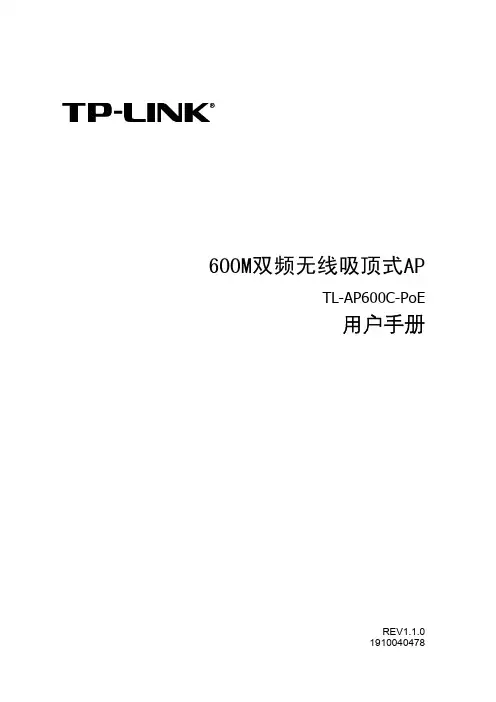
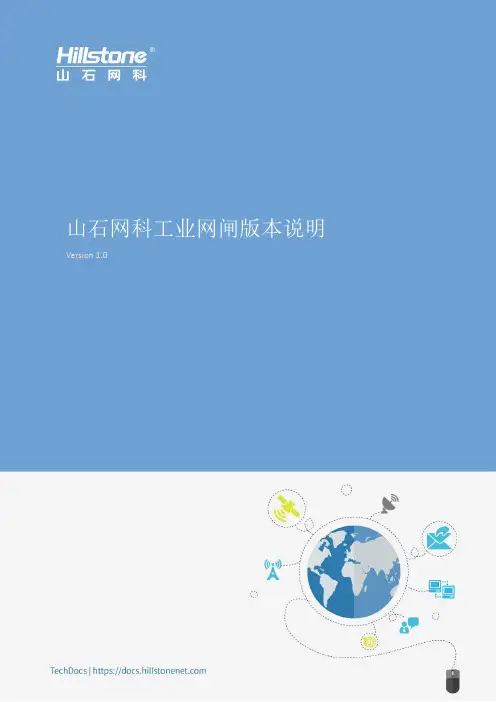
Version 1.0
1
版权所有,保留所有权利Copyright © 2022, Hillstone Networks
《版本说明_IGAP_工业网闸 1.0》包含了工业网闸1.0版本以及后续版本的版本说明,主要介绍了各版本的新增功能、已知问题等内容。
版本说明 IGAP 工业网闸 1.0
版本说明 IGAP 工业网闸 1.0
发布概述
发布日期:2022年09月07日
该版本是山石网科IGAP系列工业网闸的首次发布,主要内容为产品型号、产品功能列表、已知问题等。
平台和系统文件
产品功能列表
浏览器兼容性
以下浏览器通过了WebUI测试,推荐用户使用:✹Firefox
✹Microsoft Edge
✹Chrome
获得帮助
Hillstone IGAP系列工业网闸配有以下手册,请访问获取:✹《山石网科工业网闸IGAP_硬件参考指南》
✹《山石网科工业网闸IGAP_WebUI用户手册》
✹《山石网科工业网闸IGAP_日志信息参考指南》
✹《山石网科工业网闸IGAP_故障排查手册》
✹《山石网科工业网闸IGAP_新手入门指南》
✹《山石网科工业网闸IGAP_配置案例手册》
✹《山石网科工业网闸IGAP_RESTful API手册》
服务热线:400-828-6655
官方网址:。

无线路由器用户手册声明Copyright © 2022普联技术有限公司版权所有,保留所有权利未经普联技术有限公司明确书面许可,任何单位或个人不得擅自仿制、复制、誊抄或转译本手册部分或全部内容,且不得以营利为目的进行任何方式(电子、影印、录制等)的传播。
为普联技术有限公司注册商标。
本手册提及的所有商标,由各自所有人拥有。
本手册所提到的产品规格和资讯仅供参考,如有内容更新,恕不另行通知。
除非有特殊约定,本手册仅作为使用指导,所作陈述均不构成任何形式的担保。
注意本手册所示截图中使用的参数仅用作设置示例参考,可能与实际情况不完全一致,请根据您的实际需求进行参数设置。
由于软件版本的不同,本手册所示截图可能与您所购买产品的Web界面不完全一致,请根据实际的Web界面配置您的产品。
本手册中的路由器图片仅用作示意,可能与您所购买的产品不一样,但不会对您的正常使用造成任何影响,请放心使用。
联系方式网址:技术支持热线:400-8863-400技术支持E-mail:***************.cn第1章 目录第1章 配置路由器上网 . . . . . . . . . . . . . . . . . . . . . . . . . . . . . . . . . . . . . . . . . . . . . . . . . . . . . . . . .1 1.1 快速配置上网 . . . . . . . . . . . . . . . . . . . . . . . . . . . . . . . . . . . . . . . . . . . . . . . . . . . . . . . . . . . . . . . . . . . .1 1.2 自定义配置上网参数 . . . . . . . . . . . . . . . . . . . . . . . . . . . . . . . . . . . . . . . . . . . . . . . . . . . . . . . . . . . . . .9 1.2.1 宽带拨号上网. . . . . . . . . . . . . . . . . . . . . . . . . . . . . . . . . . . . . . . . . . . . . . . . . . . . . . . . . . . . . . .9 1.2.2 固定IP地址. . . . . . . . . . . . . . . . . . . . . . . . . . . . . . . . . . . . . . . . . . . . . . . . . . . . . . . . . . . . . . . . .10 1.2.3 自动获得IP地址. . . . . . . . . . . . . . . . . . . . . . . . . . . . . . . . . . . . . . . . . . . . . . . . . . . . . . . . . . . . .11 1.3 构建分布式Wi-Fi网络 . . . . . . . . . . . . . . . . . . . . . . . . . . . . . . . . . . . . . . . . . . . . . . . . . . . . . . . . . . . . .12 1.4 创建或登录TP-LINK ID . . . . . . . . . . . . . . . . . . . . . . . . . . . . . . . . . . . . . . . . . . . . . . . . . . . . . . . . . . . .15第2章 查看网络状态 . . . . . . . . . . . . . . . . . . . . . . . . . . . . . . . . . . . . . . . . . . . . . . . . . . . . . . . . . . .17 2.1 无线网络状态 . . . . . . . . . . . . . . . . . . . . . . . . . . . . . . . . . . . . . . . . . . . . . . . . . . . . . . . . . . . . . . . . . . . .17 2.2 网络连接状态 . . . . . . . . . . . . . . . . . . . . . . . . . . . . . . . . . . . . . . . . . . . . . . . . . . . . . . . . . . . . . . . . . . . .17第3章 管理无线网络 . . . . . . . . . . . . . . . . . . . . . . . . . . . . . . . . . . . . . . . . . . . . . . . . . . . . . . . . . . .21 3.1 设置无线网络 . . . . . . . . . . . . . . . . . . . . . . . . . . . . . . . . . . . . . . . . . . . . . . . . . . . . . . . . . . . . . . . . . . . .21 3.2 设置访客网络 . . . . . . . . . . . . . . . . . . . . . . . . . . . . . . . . . . . . . . . . . . . . . . . . . . . . . . . . . . . . . . . . . . . .23第4章 管理已连接设备 . . . . . . . . . . . . . . . . . . . . . . . . . . . . . . . . . . . . . . . . . . . . . . . . . . . . . . . . .25 4.1 上网速度设置 . . . . . . . . . . . . . . . . . . . . . . . . . . . . . . . . . . . . . . . . . . . . . . . . . . . . . . . . . . . . . . . . . . . .25 4.2 上网时间和网站访问管理. . . . . . . . . . . . . . . . . . . . . . . . . . . . . . . . . . . . . . . . . . . . . . . . . . . . . . . . . .26 4.2.1 上网时间限制. . . . . . . . . . . . . . . . . . . . . . . . . . . . . . . . . . . . . . . . . . . . . . . . . . . . . . . . . . . . . . .27 4.2.2 网站访问限制. . . . . . . . . . . . . . . . . . . . . . . . . . . . . . . . . . . . . . . . . . . . . . . . . . . . . . . . . . . . . . .28 4.3 禁止和解禁设备访问网络及路由器. . . . . . . . . . . . . . . . . . . . . . . . . . . . . . . . . . . . . . . . . . . . . . . . . .29 4.4 AP管理. . . . . . . . . . . . . . . . . . . . . . . . . . . . . . . . . . . . . . . . . . . . . . . . . . . . . . . . . . . . . . . . . . . . . . . . . .30第5章 高级应用 . . . . . . . . . . . . . . . . . . . . . . . . . . . . . . . . . . . . . . . . . . . . . . . . . . . . . . . . . . . . . . .33 5.1 控制无线设备接入 . . . . . . . . . . . . . . . . . . . . . . . . . . . . . . . . . . . . . . . . . . . . . . . . . . . . . . . . . . . . . . . .33 5.2 为上网设备设置固定IP地址 . . . . . . . . . . . . . . . . . . . . . . . . . . . . . . . . . . . . . . . . . . . . . . . . . . . . . . . .34 5.3 设置设备管理路由器的权限. . . . . . . . . . . . . . . . . . . . . . . . . . . . . . . . . . . . . . . . . . . . . . . . . . . . . . . .35 5.4 开启AP内部隔离. . . . . . . . . . . . . . . . . . . . . . . . . . . . . . . . . . . . . . . . . . . . . . . . . . . . . . . . . . . . . . . . . .36 5.5 设置虚拟服务器 . . . . . . . . . . . . . . . . . . . . . . . . . . . . . . . . . . . . . . . . . . . . . . . . . . . . . . . . . . . . . . . . . .36 5.6 设置远程访问路由器的域名. . . . . . . . . . . . . . . . . . . . . . . . . . . . . . . . . . . . . . . . . . . . . . . . . . . . . . . .38 5.7 设置DMZ主机. . . . . . . . . . . . . . . . . . . . . . . . . . . . . . . . . . . . . . . . . . . . . . . . . . . . . . . . . . . . . . . . . . . .39 5.8 自动清理 . . . . . . . . . . . . . . . . . . . . . . . . . . . . . . . . . . . . . . . . . . . . . . . . . . . . . . . . . . . . . . . . . . . . . . . .405.9 无线定时开关 . . . . . . . . . . . . . . . . . . . . . . . . . . . . . . . . . . . . . . . . . . . . . . . . . . . . . . . . . . . . . . . . . . . .41 5.10 智能漫游 . . . . . . . . . . . . . . . . . . . . . . . . . . . . . . . . . . . . . . . . . . . . . . . . . . . . . . . . . . . . . . . . . . . . . . . .41第6章 管理路由器 . . . . . . . . . . . . . . . . . . . . . . . . . . . . . . . . . . . . . . . . . . . . . . . . . . . . . . . . . . . . .436.1 端口功能自定义 . . . . . . . . . . . . . . . . . . . . . . . . . . . . . . . . . . . . . . . . . . . . . . . . . . . . . . . . . . . . . . . . . .43 6.1.1 双WAN口 . . . . . . . . . . . . . . . . . . . . . . . . . . . . . . . . . . . . . . . . . . . . . . . . . . . . . . . . . . . . . . . . . .43 6.1.2 IPTV. . . . . . . . . . . . . . . . . . . . . . . . . . . . . . . . . . . . . . . . . . . . . . . . . . . . . . . . . . . . . . . . . . . . . . .43 6.1.3 游戏专用口. . . . . . . . . . . . . . . . . . . . . . . . . . . . . . . . . . . . . . . . . . . . . . . . . . . . . . . . . . . . . . . . .47 6.2 修改路由器LAN IP地址 . . . . . . . . . . . . . . . . . . . . . . . . . . . . . . . . . . . . . . . . . . . . . . . . . . . . . . . . . . . .48 6.3 IPv6上网配置 . . . . . . . . . . . . . . . . . . . . . . . . . . . . . . . . . . . . . . . . . . . . . . . . . . . . . . . . . . . . . . . . . . . .49 6.3.1 宽带拨号上网. . . . . . . . . . . . . . . . . . . . . . . . . . . . . . . . . . . . . . . . . . . . . . . . . . . . . . . . . . . . . . .49 6.3.2 固定IP. . . . . . . . . . . . . . . . . . . . . . . . . . . . . . . . . . . . . . . . . . . . . . . . . . . . . . . . . . . . . . . . . . . . .51 6.3.3 自动获取IP地址. . . . . . . . . . . . . . . . . . . . . . . . . . . . . . . . . . . . . . . . . . . . . . . . . . . . . . . . . . . . .54 6.3.4 桥模式. . . . . . . . . . . . . . . . . . . . . . . . . . . . . . . . . . . . . . . . . . . . . . . . . . . . . . . . . . . . . . . . . . . . .56 6.4 硬件NAT . . . . . . . . . . . . . . . . . . . . . . . . . . . . . . . . . . . . . . . . . . . . . . . . . . . . . . . . . . . . . . . . . . . . . . . .57 6.5 修改DHCP服务器设置. . . . . . . . . . . . . . . . . . . . . . . . . . . . . . . . . . . . . . . . . . . . . . . . . . . . . . . . . . . . .58 6.6 易展功能 . . . . . . . . . . . . . . . . . . . . . . . . . . . . . . . . . . . . . . . . . . . . . . . . . . . . . . . . . . . . . . . . . . . . . . . .59 6.7 升级软件 . . . . . . . . . . . . . . . . . . . . . . . . . . . . . . . . . . . . . . . . . . . . . . . . . . . . . . . . . . . . . . . . . . . . . . . .59 6.8 修改登录路由器管理页面的密码. . . . . . . . . . . . . . . . . . . . . . . . . . . . . . . . . . . . . . . . . . . . . . . . . . . .60 6.9 备份或载入路由器配置文件. . . . . . . . . . . . . . . . . . . . . . . . . . . . . . . . . . . . . . . . . . . . . . . . . . . . . . . .61 6.10 重启路由器及恢复出厂设置. . . . . . . . . . . . . . . . . . . . . . . . . . . . . . . . . . . . . . . . . . . . . . . . . . . . . . . .62 6.11 系统日志 . . . . . . . . . . . . . . . . . . . . . . . . . . . . . . . . . . . . . . . . . . . . . . . . . . . . . . . . . . . . . . . . . . . . . . . .62 6.12 管理其它路由 . . . . . . . . . . . . . . . . . . . . . . . . . . . . . . . . . . . . . . . . . . . . . . . . . . . . . . . . . . . . . . . . . . . .63第7章 扫描二维码下载APP . . . . . . . . . . . . . . . . . . . . . . . . . . . . . . . . . . . . . . . . . . . . . . . . . . . . .66第8章 常见问题解答 . . . . . . . . . . . . . . . . . . . . . . . . . . . . . . . . . . . . . . . . . . . . . . . . . . . . . . . . . . .67第1章 配置路由器上网1.1 快速配置上网通过电脑Web页面进行配置:第一次登录路由器或Reset后登录路由器时,界面将自动显示设置向导页面,根据设置向导可实现上网,并设置无线供移动设备使用。

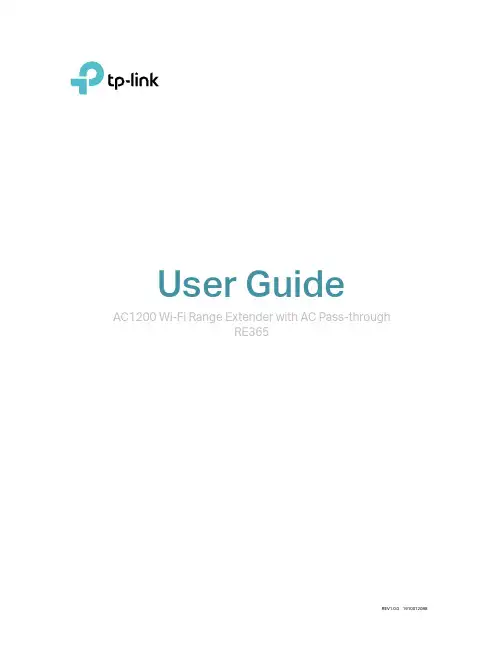
User GuideAC1200 Wi-Fi Range Extender with AC Pass-throughRE365ContentsAbout This Guide 1 Chapter 1 Get to Know About Y our Extender 2 1. 1. Product Overview. . . . . . . . . . . . . . . . . . . . . . . . . . . . . . . . . . . . . . . . . . . . . . . . . . . . . . . . . . . . 3 1. 2. Appearance . . . . . . . . . . . . . . . . . . . . . . . . . . . . . . . . . . . . . . . . . . . . . . . . . . . . . . . . . . . . . . . . . 31. 2. 1. L ED Explanation. . . . . . . . . . . . . . . . . . . . . . . . . . . . . . . . . . . . . . . . . . . . . . . . . . . . . . . 41. 2. 2. P ort and Button Description. . . . . . . . . . . . . . . . . . . . . . . . . . . . . . . . . . . . . . . . . . . 4 Chapter 2 Set Up Internet Connection 5 2. 1. Quick Setup . . . . . . . . . . . . . . . . . . . . . . . . . . . . . . . . . . . . . . . . . . . . . . . . . . . . . . . . . . . . . . . . . 62. 1. 1. M ethod 1: Via a Web Browser. . . . . . . . . . . . . . . . . . . . . . . . . . . . . . . . . . . . . . . . . . 62. 1. 2. M ethod 2: Via the TP-Link T ether App. . . . . . . . . . . . . . . . . . . . . . . . . . . . . . . . .102. 1.3. M ethod 3: Via the WPS Button. . . . . . . . . . . . . . . . . . . . . . . . . . . . . . . . . . . . . . . .11 2. 2. Position Y our Extender. . . . . . . . . . . . . . . . . . . . . . . . . . . . . . . . . . . . . . . . . . . . . . . . . . . . . .12 Chapter 3 Customize Y our Network13 3. 1. Check Internet Status. . . . . . . . . . . . . . . . . . . . . . . . . . . . . . . . . . . . . . . . . . . . . . . . . . . . . . .14 3. 2. Configure Wireless Network . . . . . . . . . . . . . . . . . . . . . . . . . . . . . . . . . . . . . . . . . . . . . . . .14 3. 3. Change LAN Settings. . . . . . . . . . . . . . . . . . . . . . . . . . . . . . . . . . . . . . . . . . . . . . . . . . . . . . .16 3.4. Specify DHCP Server Settings. . . . . . . . . . . . . . . . . . . . . . . . . . . . . . . . . . . . . . . . . . . . . .17 3.5. Adjust Wi-Fi Coverage . . . . . . . . . . . . . . . . . . . . . . . . . . . . . . . . . . . . . . . . . . . . . . . . . . . . . .18 3.6. Set Access Control . . . . . . . . . . . . . . . . . . . . . . . . . . . . . . . . . . . . . . . . . . . . . . . . . . . . . . . . .18 Chapter 4 More Features of Y our Extender 21 4. 1. Use Y our Extender as a Wireless Adapter. . . . . . . . . . . . . . . . . . . . . . . . . . . . . . . . . . . .22 4. 2. Transform Y our Existing Wired Network to a Wireless One . . . . . . . . . . . . . . . . . . .224. 2. 1. T o Set Up the Extender as an Access Point . . . . . . . . . . . . . . . . . . . . . . . . . . .224. 2. 2. T o Connect Y our Wireless Devices to the Extender via WPS. . . . . . . . . . .24 Chapter 5 TP-Link Cloud Service 265. 1. Register a TP-Link ID. . . . . . . . . . . . . . . . . . . . . . . . . . . . . . . . . . . . . . . . . . . . . . . . . . . . . . . .27 5. 2. Change Y our TP-Link ID Information. . . . . . . . . . . . . . . . . . . . . . . . . . . . . . . . . . . . . . . . .27 5. 3. Manage the User TP-Link IDs . . . . . . . . . . . . . . . . . . . . . . . . . . . . . . . . . . . . . . . . . . . . . . .28 5. 4. Manage the Extender via TP-Link T ether App. . . . . . . . . . . . . . . . . . . . . . . . . . . . . . . .30 Chapter 6 Manage Y our Extender 316. 1. Set Up System Time . . . . . . . . . . . . . . . . . . . . . . . . . . . . . . . . . . . . . . . . . . . . . . . . . . . . . . . .32 6. 2. Control LEDs . . . . . . . . . . . . . . . . . . . . . . . . . . . . . . . . . . . . . . . . . . . . . . . . . . . . . . . . . . . . . . .326. 4. Upgrade the Firmware . . . . . . . . . . . . . . . . . . . . . . . . . . . . . . . . . . . . . . . . . . . . . . . . . . . . . .34 6. 5. Backup and Restore Configuration Settings. . . . . . . . . . . . . . . . . . . . . . . . . . . . . . . . .35 6. 6. Change Login Password . . . . . . . . . . . . . . . . . . . . . . . . . . . . . . . . . . . . . . . . . . . . . . . . . . . .36 6.7. System Log. . . . . . . . . . . . . . . . . . . . . . . . . . . . . . . . . . . . . . . . . . . . . . . . . . . . . . . . . . . . . . . . .36 FAQ 38About This GuideThis guide is a complement to Quick Installation Guide. The Quick Installation Guide provides instructions for quick internet setup, while this guide contains details of each function and demonstrates how to configure them.When using this guide, please notice that features of the extender may vary slightly depending on the model and software version you have, and on your location, language, and internet service provider. All screenshots, images, parameters and descriptions documented in this guide are used for demonstration only. ConventionsMore InfoThe latest software, management app and utility are available from the Download Center at /support.The Quick Installation Guide can be found where you find this guide or inside the package of the range extender.Specifications can be found on the product page at .A T echnical Support Forum is provided for you to discuss our products at .Our T echnical Support contact information can be found at Contact T echnical Support page at /support.Chapter 1Get to Know About Y our ExtenderThis chapter introduces what the extender can do and its appearance. It contains the following sections:• Product Overview• Appearance1 1 Product OverviewBring Dead Zones Back to LifeTired of Wi-Fi “dead zones”? The TP-Link extender is connected to your router wirelessly, strengthening its signal and expanding its coverage into areas that could not otherwise be reached. The device also reduces signal interference to ensure reliable Wi-Fi coverage throughout your home or office.Easy Installation & Quick PositionThe extender works with any standard wireless router. Instantly connect the extender to a router by pressing the router’s WPS button (if available) followed by the extender’s RE/WPS button. Alternatively, follow the Quick Setup instructions on the extender’s web management page.Once the extender is connected to a router, you can relocate it to your preferred location with no further configuration required. The intelligent signal light can help to find the best location.Easy Management with the TP-Link T ether AppT ether provides a simple, intuitive way to access and manage your extender with your smart devices.1 2 Appearance1 2 1 LED ExplanationChapter 2Set Up Internet ConnectionThis chapter informs you how to boost your host wireless coverage. Please follow the step-by-step instructions to set up the internet connection.It contains the following sections:• Quick Setup• Position Y our Extender2 1 Quick SetupPower onPlug the extender into an electrical outlet next to your host router, and then wait until the Power LED is solid on.Note: For safety, we suggest that you plug the extender in upright directions as shown below.ether app, and via the WPS button.2 1 1 Method 1: Via a Web Browser1. Connect your computer to the extender's wireless network.Tips:Before connecting, please find the SSID (network name) on the label of the extender.• For Windows Users1 ) Unplug the Ethernet cable from your computer (if any).2 ) Click the Wi-Fi icon on the taskbar and connect to the extender’s wirelessnetwork: TP-Link_Extender_2.4GHz or TP-Link_Extender_5GHz.• For Mac OS X Users 1 ) Unplug the Ethernet cable from your computer (if any).2 ) Click the Wi-Fi icon in the top right corner of the screen, and connect to the extender’s network: TP-Link_Extender_2.4GHz or TP-Link_Extender_5GHz .2. Follow the instructions of Quick Setup Wizard to connect the extender to your host router.1 ) Launch a web browser, enter or http://192.168.0.254 in the address field, and then create a password for future login attempts, and click Start .Tips: If the login window does not appear, please refer to FAQ .2 ) Select your host router’s 2.4GHz SSID (network name), enter its password (NOT the password you just created for management), and click Next .3 ) Select your host router’s 5GHz SSID (network name), enter its password (NOT the password you just created for management), and click Next.Tips: If your host router does not support 5GHz wireless network, please click Skip to continue.4 ) Either keep the default SSIDs (network names) or customize them for the extended networks, and then click Next.5 ) Verify your wireless settings and click Next. The corresponding LED(s) (2.4GHzor 5GHz) should turn on.6 ) T o enjoy a more complete service from TP-Link (remote management, TP-LinkDDNS, etc.), log in with your TP-Link ID or click Register Now to get one. Then follow the instructions to bind the extender to your TP-Link ID.Note:• T o learn more about the TP-Link Cloud service, please refer to the TP-Link Cloud Service section.• If you do not want to register a TP-Link ID for now, you may click Log In Later to proceed.7 ) Enjoy! Connect to the extended network and enjoy the internet. Both extendedbut may have different network names if you have customized the SSIDs during the configuration.Tips: Since the performance of the extended network will be affected by the distance between extender and host router, we highly recommend you to relocate your extender referring to Position Y our Extender .2 1 2 Method 2: Via the TP-Link T ether App1. Launch the Apple App Store or Google Play Store and search TP-Link T ether or simplyscan the QR code to download and install the app.OR2. Go to Wi-Fi Settings and connect your device to the extender’s wireless network: TP-Link_Extender_2.4GHz or TP-Link_Extender_5GHz .3. Launch T ether and select your extender from the Local Device list.4. Create a password for future logins and click Create.5. Follow the on-screen instructions to complete the configuration.Tips: Y ou can manage your extender via T ether, such as controlling LEDs, sharing passwords of your• For more information about using WPS button on your host router, please refer to the router manufacturer’s user guide.2. Wait until the Signal LED changes to solid blue, which indicates that the WPS connection is successful. If it doesn’t, please refer to other methods.3. If you are connecting the extender to a dual-band router but only the 2.4GHz or 5GHz LED is on, repeat Step 1 and 2 to connect to the other band.4. Enjoy! Connect to the extended network and enjoy the internet. Both extended networks share the same SSIDs (network names) and passwords as those of your host networks.Tips:extender and host router, we recommend that you relocate your extender by referring to Position Y our Extender.2 2network.Tips: Tmonitors.Chapter3Customize Y our NetworkThis chapter guides you on how to configure network settings that are available for this extender.It contains the following sections:• Check Internet Status• Configure Wireless Network• Change LAN Settings• Specify DHCP Server Settings• Adjust Wi-Fi Coverage• Set Access Control3 1 Check Internet StatusY ou can view the internet status of your extender to check whether you have successfully set up the extended network(s).1. Visit , and log in with the password you set for the extender.2. Go to Settings > Status to view the internet status of your extender.• The extender is functioning normally.• The extender is not connected to the host networks. Please go to Settings > Wireless > Connect to Network to check the passwords of the host networks. If the problem still exists, please refer to the FAQ section.• The extender is connected to the host network, but is not transmitting data. Please check your router’s internet connection.• The extender is connected to the router abnormally. Please go to Settings > Network and try setting your extender to obtain an IP address automatically.Click the Internet/Router/Range Extender/Clients icon to view corresponding information.3 2 Configure Wireless NetworkIf you want to extend another host network after Quick Setup, you can refer to thisVisit , and log in with the password you set for the extender. Note: Here we take the configuration of the 2.4GHz network as an example. If the 5GHz network is available on your extender, please refer to the instructions to set your 5GHz network.¾T o extend another host network:1. Go to Settings > Wireless > Connect to Network.2. Enable Connect to 2.4GHz Network and click Wireless Scanner to find all available networks.3. Select the 2.4GHz host network you want to extend.Note:If the network you want to extend is on but not listed, please try the following steps.1. Move the extender closer to your router, and click Rescan in the top-right corner of the list.2. You can manually enter the SSID (network name) and password of the network you want to extend, and clickSave.4. Once a host network is selected, the SSID and security type will be automatically filled in. If the selected network is encrypted, enter the password in the Password field.5. Click Save.¾T o enable or disable the extended network:1. Go to Settings > Wireless > Extended Network.2. Extended networks are enabled by default. If you want to disable the wireless function of a certain band, just clear the Enable checkbox. In this case, all the wireless settings of this band will be invalid.3. Click Save.¾T o change the wireless network name (SSID):1. Go to Settings > Wireless > Extended Network.2. Create a new SSID in Extended 2.4GHz SSID or click Copy Host SSID. The value is case-sensitive.3. Click Save.Note: If you have changed the wireless settings via a wireless device, you will be disconnected after the settings are applied. Please write down the new SSID for future use.¾T o hide the SSID of the extended network:1. Go to Settings > Wireless > Extended Network.2. Select Hide SSID broadcast, and the corresponding SSID will not be displayed when wireless devices scan for local wireless networks. Devices must join the network manually in order to connect.3. Click Save.3 3 Change LAN SettingsThe extender is preset with a default LAN IP 192.168.0.254, with which you can log in to the web management page. The LAN IP address, together with the Subnet Mask, also defines the subnet that the connected devices are on. If the IP address conflicts with another device on your local network or your network requires a specific IP subnet, you can change it.1. Visit , and log in with the password you set for the extender.2. Go to Settings > Network.3. Select Use the following IP address.4. Enter a new IP address as needed and leave the Subnet Mask as the default settings and enter the gateway that is in the same subnet as the IP address. The gateway is usually the LAN IP address of your extender.5. Click Save.3 4 Specify DHCP Server SettingsBy default, the DHCP (Dynamic Host Configuration Protocol) Server is enabled and the extender acts as a DHCP server; it dynamically assigns TCP/IP parameters to client devices from the IP Address Pool. Y ou can change the settings of the DHCP Server if necessary.1. Visit , and log in with the password you set for the extender.2. Go to Settings > Network.¾T o specify the IP address that the extender assigns:1. Select Auto (recommended) or On to enable the DHCP Server.2. Enter the starting and ending IP addresses in the IP Address Pool.3. Enter other parameters if the ISP requires them. The Default Gateway is automatically filled in and is the same as the LAN IP address of the extender.4. Click Save.¾T o view the DHCP Client List:Y ou can view the information of the DHCP clients connected to the extender in the DHCP Client List.3 5 Adjust Wi-Fi CoverageY ou can set the extender’s Wi-Fi coverage depending on how large you want your Wi-Fi area to be.1. Visit and log in with the password you set for the extender.2. Go to Settings > Advanced Settings > Wi-Fi Coverage.3. Select Min, Mid or Max to adjust your Wi-Fi coverage of the extender.4. Click Save.3 6 Set Access ControlAccess Control allows you to permit or block specific devices from accessing the internet for a specific period.1. Visit and log in with the password you set for the extender.3. Enable Access Control.¾T o block specific device(s):Note: Devices connected to the extender via an Ethernet cable cannot be blocked.1. Select Blacklist and click Save.2. Select the device to be blocked in the Online Devices table by ticking the corresponding checkbox.3. Click Block and the selected device(s) will be added to the Devices in Blacklist table.4. Click in the Devices in Blacklist table to set the Effective Time for a certain entry as needed.5. Click OK.¾T o permit specific device(s):1. Select Whitelist and click Save.2. Click Add in the Devices in Whitelist table. Enter the Device Name and MAC Address. And you can set the Effective Time for a certain entry as needed.3. Click OK.Chapter 4More Features of Y our ExtenderThis chapter explains how to use the extender as a wireless adapter and as an access point.It contains the following sections:• Use Y our Extender as a Wireless Adapter• Transform Y our Existing Wired Network to a Wireless One4 1 Use Y our Extender as a Wireless AdapterThe extender can be used as a wireless adapter to connect any wired-only device, such as a Blu-ray player, game console, DVR, or smart TV, to your wireless network. After configuration, you can connect an Ethernet-enabled device to the extender via an Ethernet cable.Note: Extenders that have no Ethernet port do not support this feature.By default, the Ethernet port of the extender is connected to the 5GHz wireless netwok. ¾T o change the connected wireless frequency:1. Visit , and log in with the password you set for the extender.2. Go to Settings > Network.3. Select 2.4GHz or 5GHz and click Save.4 2 Transform Y our Existing Wired Network to aWireless OneThe extender can work as an access point, transforming your existing wired network to a wireless one.4 2 1 T o Set Up the Extender as an Access Point1. Visit , and log in with the password you set for the extender.2. Click Mode in the top right corner of the page. Select Access Point and click Save. The extender will reboot and switch to Access Point mode.3. After rebooting, connect the extender to your modem or wired router via an Ethernet cable.4. Visit , and log in with the password you set for the extender.5. Go to Quick Setup to configure your extender.1 ) Configure your wireless settings and click Next.2 ) Confirm the information and click Finish. Now, you can enjoy Wi-Fi.4 2 2 T o Connect Y our Wireless Devices to the Extender via WPS Wi-Fi Protected Setup (WPS) provides an easier way to set up a secure Wi-Fi connection. Wireless devices that support WPS, including Android phones, tablets and most USB network cards, can be connected to your extender through this method (not supported by iOS devices).1. Visit , and log in with the password you set for the extender.2. Go to Settings > Wireless > WPS.3. Enable WPS.4. Connect via WPS:• AP’s PIN: Enable AP’s PIN and enter the PIN on your device. Y ou can click Generate to get a new PIN or click Default to restore the PIN to its factory one.• Push Button (Recommended): Click Connect and push the WPS button on the client device.• PIN code: Enter the client’s PIN, and click Connect.Chapter 5TP-Link Cloud ServiceTP-Link Cloud service provides a better way to manage your cloud devices. Log in to your extender with a TP-Link ID, and you can easily monitor and manage your home network when you are out and about via the T ether app on your smartphone or tablet. T o ensure that your extender stays new and gets better over time, the TP-Link Cloud will notify you when an important firmware upgrade is available. Surely you can also manage multiple TP-Link Cloud devices with a single TP-Link ID.This chapter introduces how to register a new TP-Link ID, bind or unbind TP-Link IDs to manage your extender, and the T ether app with which you can manage your home network no matter where you may find yourself.It contains the following sections:• Register a TP-Link ID• Change Y our TP-Link ID Information• Manage the User TP-Link IDs• Manage the Extender via TP-Link T ether AppChapter 5TP-Link Cloud Service 5 1 Register a TP-Link IDIf you have skipped the registration during the Quick Setup process, you can:1. Visit , and log in with the password you set for the extender.2. Go to Settings > TP-Link Cloud.3. Click Register Now and follow the instructions to register a TP-Link ID.4. After activating your TP-Link ID, come back to the TP-Link Cloud page to log in. The first-time login TP-Link ID will be bound automatically to your cloud extender as an Admin.Note:• T o learn more about the Admin and User TP-Link ID, refer to Manage the User TP-Link IDs.• Once the extender is bound to your TP-Link ID, you need to log in to the extender with the TP-Link ID.• Y ou can register another TP-Link ID via the T ether APP. Please refer to Manage the Extender via TP-Link T ether App to install the app and register a new one• If you want to unbind the Admin TP-Link ID from your extender, please go to Settings > TP-Link Cloud, click Unbind in the Device Information section.5 2 Change Y our TP-Link ID InformationFollow the steps below to change your email address and password of your TP-Link ID as needed.1. Visit , and log in with your TP-Link ID.2. Go to Settings > TP-Link Cloud, and focus on the Account Information section.¾Change your email address1. Click behind the Email.2. Enter the password of your TP-Link ID, then the new email address. And click Save.¾Change your password1. Click behind the Password.2. Enter the current password, then a new password twice. And click Save.5 3 Manage the User TP-Link IDsThe first-time login TP-Link ID will be bound automatically to your extender as an Admin account. An Admin account can add or remove other TP-Link IDs to the same extender as User s. Admin account and User accounts both can monitor and manage the extender locally or remotely, except that user accounts cannot:• Reset the extender to its factory default settings from the web management page or the T ether app.• Add/remove other TP-Link IDs to/from the extender.5 3 1 Add an TP-Link ID to Manage the Extender1. Visit , and log in with your TP-Link ID.2. Go to Settings > TP-Link Cloud, and focus on the Bound Accounts section.3. Click , enter another TP-Link ID as needed and click Save.Note:If you need another TP-Link ID, please refer to Manage the Extender via TP-Link T ether App to install the app and register a new one.4. The new TP-Link ID will be displayed in the Bound Accounts table as a User.5 3 2 Remove TP-Link ID(s) From Managing the Extender1. Visit , and log in with your TP-Link ID.2. Go to Settings > TP-Link Cloud, and focus on the Bound Accounts section.3. Check the box(es) of the TP-Link ID(s) you want to remove and click Unbind.5 4 Manage the Extender via TP-Link T ether App The T ether app runs on iOS and Android devices like smartphones and tablets.1. Open the Apple App Store or Google Play and search the key word TP-Link T ether or simply scan the QR code to download and install the app.OR2. Connect your device to the extender’s wireless network.3. Launch the T ether app, select the model of your extender and log in with your TP-Link ID or the password you set for the extender.4. Manage your extender as needed.Chapter 6 Manage Y our Extender This chapter presents how to manage and maintain your extender.It contains the following sections:• Set Up System Time• Control LEDs• Power Schedule• Upgrade the Firmware• Backup and Restore Configuration Settings• Change Login Password• System Log6 1 Set Up System TimeThe System Time of the extender will be used for time-based functions such as the Power Schedule function. If you have enabled the Daylight Saving Time feature, the system time will be sychronized with the daylight saving time you configure.1. Visit , and log in with the password you set for the extender.2. Go to Settings > System T ools > Time Settings.¾T o get system time:1. Select your local Time Zone from the drop-down list.2. Click Save.¾T o set up Daylight Saving Time:1. Select Enable Daylight Saving Time.2. Select the Start and End date and time of the daylight saving time at your local time zone.3. Click Save.6 2 Control LEDsThe LEDs of the extender indicate its activities and status. Y ou can enable the Night Mode feature to specify a time period during which the LEDs are off.1. Visit , and log in with the password you set for the extender.2. Go to Settings > System T ools > LED Control.¾T o specify a time period when LEDs are off:1. Select Night Mode.2. Specify a time period in the LED Off Time field, and the LEDs will be off during this period.3. Click Save.6 3 Power ScheduleThe Power Schdule feature allows you to specify a time period during which the extender is off.1. Visit , and log in with the password you set for the extender.2. Go to Settings > Advanced Settings > Power Schedule.¾T o specify a time period when the extender is off:1. Select Enable Power Schedule.2. Specify a time period in the Power-Off Time field and days in the Day(s) field, and the extender will be off during this period.3. Click Save.6 4 Upgrade the FirmwareTP-Link is committed to improving product features, giving you a better network experience. Y ou can upgrade the firmware online or download the latest firmware file from the Support page at our website and upgrade the extender to the latest firmware version.Note:1. Make sure the latest firmware file is matched with the hardware version (as shown in the download section of the Support page).2. Make sure that you have a stable connection between the extender and your computer. It is NOT recommended to upgrade the firmware wirelessly.3. Backup your extender configuration.4. Do NOT power off the extender during the firmware upgrade.¾T o upgrade the firmware online:1. Visit , and log in with the password you set for the extender.2. Go to Settings > System T ools > Firmware Upgrade, and click Check for upgrade to see whether a new firmware is released.3. Focus on the Online Upgrade section, and click Upgrade.4. Wait a few minutes for the firmware upgrade to complete and the extender to reboot.¾T o upgrade the firmware locally:1. Download the latest firmware file for the extender from our website .2. Visit , and log in with the password you set for the extender.3. Go to Settings > System T ools > Firmware Upgrade.5. Wait a few minutes for the firmware upgrade to complete and the extender to reboot.6 5 Backup and Restore Configuration SettingsThe configuration settings are stored as a configuration file in the extender. Y ou can backup the configuration file and restore the extender to the previous settings from the backup file when needed. Moreover, if necessary, you can erase the current settings and reset the extender to the default factory settings.1. Visit , and log in with the password you set for the extender.2. Go to Settings > System T ools > Backup & Restore.¾T o backup configuration settings:Click Backup to save a copy of the current settings to your local computer. A ‘.bin’ file of the current settings will be stored on your computer.¾T o restore configuration settings:1. Click Browse to locate the backup configuration file stored on your computer, and click Restore.2. Wait a few minutes for the restore and reboot.Note: During the restore process, do not power off or reset the extender.。
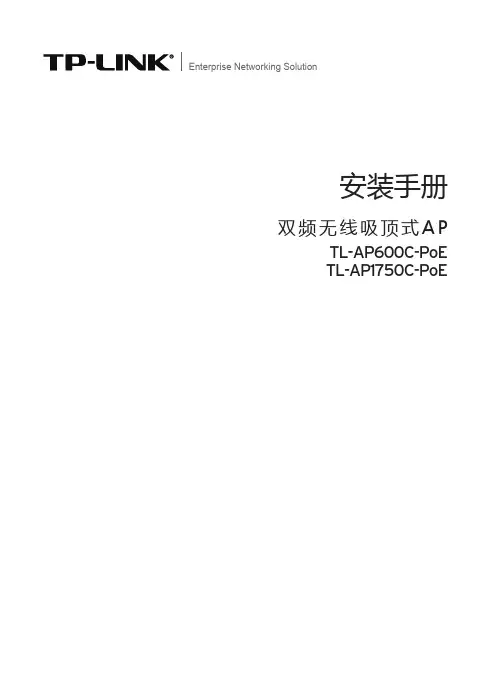
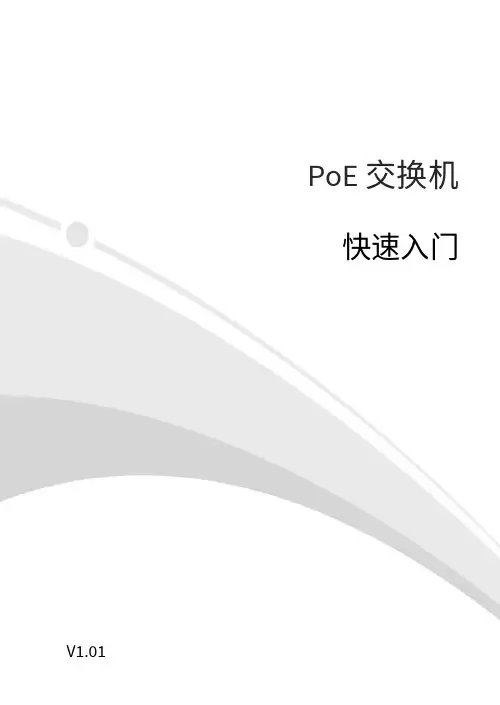
PoE交换机快速入门V1.011项目名称数量单位1 主机 1 台2* 电源线 1 根3* 电源适配器 1 个4* 橡胶脚垫 4 个5* 螺钉 4 个6* 挂耳 1 对7 用户资料 1 份备注:根据产品不同型号和不同版本,随箱附件可能有变动,请以实际为准。
*表示可选,仅部分款型随机附带。
2不同款型交换机外观会有所不同,具体请以实物为准。
2.1 前面板4口PoE交换机8口PoE交换机1.G1/SFP1状态指示灯2.G2状态指示灯3.电源状态指示灯4.整机PoE功率指示灯5.PoE端口状态指示灯6.优先级端口7.千兆以太网接口8.光模块接口9.PoE端口10.Link/Act状态指示灯11.百兆以太网接口2.2 后面板4口和8口PoE交换机16口和24口PoE交换机3不同款型指示灯颜色会有所不同,具体请以实物为准。
指示灯颜色描述POWER 绿色灭:交换机未通电常亮:交换机通电正常 PoE 绿色灭:PoE 端口未供电 常亮:PoE 端口正常供电 Link/Act 绿色灭:没有连接网络设备 常亮:连接到网络设备 闪烁:正在传输数据PoE-MAX 绿色/黄色灭:整机PoE 输出功率低于总功率的80%常亮:整机PoE 输出功率高于总功率的85%44.1 工具准备绝缘手套、螺丝刀、螺钉4.2 安装步骤4.2.1 桌面安装将脚垫粘贴到机壳底部四角对应的凹槽内,然后将交换机正置,放在足够大且干净平稳的桌面上。
4.2.2 壁挂式安装根据设备底部的定位孔位置在墙壁上固定两颗螺钉。
然后对准交换机的两个定位孔,把设备平稳地挂在螺钉上。
4.2.3 机架式安装1.检查机架的接地与平稳性,使用随机附带的螺钉将两个挂耳固定到交换机的两侧。
2.将交换机放置于机架内的适当位置,用螺钉(需自备)将挂耳固定到机架两侧的导槽上,确保交换机平稳地安装到机架上。
注:16口和24口PoE交换机支持桌面安装与机架式安装,4口和8口PoE交换机支持桌面安装和壁挂式安装。
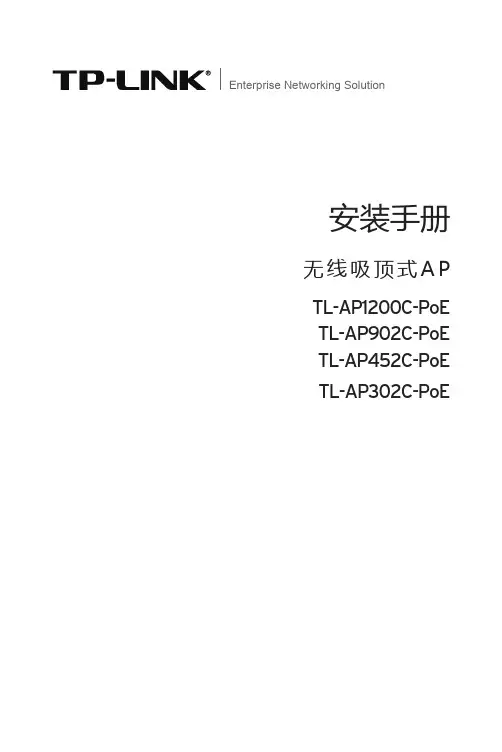
Enterprise Networking Solution安装手册无线吸顶式A PTL-AP1200C-PoETL-AP902C-PoETL-AP452C-PoETL-AP302C-PoE声明Copyright © 2015 普联技术有限公司版权所有,保留所有权利未经普联技术有限公司明确书面许可,任何单位或个人不得擅自仿制、复制、誊抄或转译本手册部分或全部内容,且不得以营利为目的进行任何方式(电子、影印、录制等)的传播。
为普联技术有限公司注册商标。
本手册提及的所有商标,由各自所有人拥有。
本手册所提到的产品规格和资讯仅供参考,如有内容更新,恕不另行通知。
除非有特殊约定,本手册仅作为使用指导,所作陈述均不构成任何形式的担保。
I声明II相关文档除本安装手册外,TP-LINK官方网站还提供了《无线吸顶式AP用户手册》。
如需获取最新产品资料,请登录。
安装手册简介本手册主要介绍了T L-A P 1200C -P o E /T L-A P 902C -P o E / TL -AP452C-PoE/ TL -AP302C-PoE无线吸顶式AP的硬件特性、安装方法以及安装相关注意事项。
本手册包括以下章节:第1章:产品介绍。
简述无线吸顶式AP的基本功能特性,并介绍产品外观及典型应用拓扑。
第2章:安装准备。
介绍无线吸顶式AP在安装前的准备工作及注意事项。
第3章:产品安装。
介绍无线吸顶式AP的安装方法。
第4章:登录Web管理界面。
介绍登录Web管理界面的方法,以便于进行功能设置。
附录A:技术参数表格。
说明:在安装设备之前及安装设备过程中为避免可能出现的设备损坏及人身伤害,请仔细阅读本手册相关内容。
相关文档阅读对象本手册适合下列人员阅读:网络工程师网络管理人员约定在本手册以下部分,如无特别说明,所提到的“AP”、“本产品”等名词,系指无线吸顶式AP。
本手册采用了如下几种醒目标志来表示操作过程中应该注意的地方,这些标志的意义如下:III阅读对象IV目录目录第1章产品介绍 ————————————011.1 产品简介 ........................................................................011.2 产品外观 ........................................................................011.3应用拓扑 (03)第2章安装准备 ————————————042.1 安装所需物品...............................................................042.2 安装工具准备...............................................................042.3 设备检查 ........................................................................042.4注意事项 (05)第3章产品安装 ————————————063.1 吸顶安装 ........................................................................063.2壁挂安装 (09)第4章登录Web 管理界面 ————————124.1 登录前准备....................................................................124.2 登录FAT AP 管理界面 .................................................124.3登录AC 管理界面 (13)附录A 技术参数规格 ——————————15无线吸顶式AP安装手册01第1章 产品介绍1.1 产品简介TL-AP1200C-PoE/TL-AP902C-PoE/TL-AP452C-PoE/TL-AP302C-PoE 是TP-LINK公司新开发的壳体更小、胖瘦一体的无线吸顶式AP产品,采用IEEE 802.3af/at标准PoE供电,支持吸顶/壁挂安装,适用于企业、酒店、餐厅、商场等室内环境无线组网。
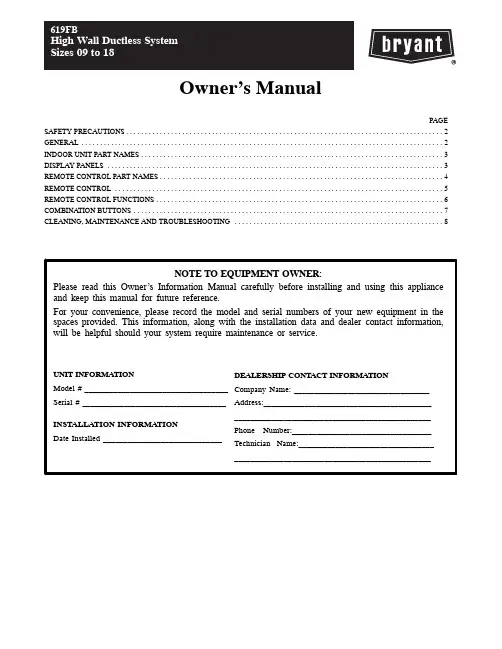
Owner’s ManualPAGESAFETY PRECAUTIONS2 .....................................................................................GENERAL2 .................................................................................................INDOOR UNIT PART NAMES3 ................................................................................. DISPLAY PANELS3 .......................................................................................... REMOTE CONTROL PART NAMES4............................................................................REMOTE CONTROL5 ........................................................................................ REMOTE CONTROL FUNCTIONS6.............................................................................COMBINA TION BUTTONS7 ................................................................................... CLEANING, MAINTENANCE AND TROUBLESHOOTING8........................................................NOTE TO EQUIPMENT OWNER:Please read this Owner’s Information Manual carefully before installing and using this appliance and keep this manual for future reference.For your convenience, please record the model and serial numbers of your new equipment in the spaces provided. This information, along with the installation data and dealer contact information, will be helpful should your system require maintenance or service.UNIT INFORMATIONModel # ___________________________________ Serial # ___________________________________INSTALLATION INFORMATIONDate Installed _____________________________DEALERSHIP CONTACT INFORMATION Company Name: _________________________________ Address:_________________________________________ ________________________________________________ Phone Number:__________________________________ Technician Name:_________________________________ ________________________________________________SAFETY PRECAUTIONSAny time you see this symbol in manuals, instructions and on the unit, be aware of the potential for personal injury. There are three levels of precaution:DANGER identifies the most serious hazards which will result in severe personal injury or death.WARNING signifies hazards that could result in personal injury or death.CAUTION is used to identify unsafe practices which would result in minor personal injury or product and property damage. NOTE is used to highlight suggestions which will result in enhanced installation, reliability, or operation.GENERALThe high wall fan coil unit provides quiet, maximum comfort. In addition to cooling and/or heating, the high wall fan coil unit matched with an outdoor condensing unit will filter and dehumidify the air in the room to provide maximum comfort. IMPORTANT: The high wall fan coil unit should be installed by authorized personnel only; using approved tubing and accessories. If technical assistance, service or repair is needed, contact the installer.The high wall fan coil unit can be set up and operated from the remote control (provided). If the remote is misplaced, the system can be operated from the “Auto” setting on the unit. Operating Modes:The high wall fan coil unit has five operating modes.S Fan onlyS AutoS HeatingS CoolingS Dehumidification (DRY)Fan OnlyIn Fan Only mode, the system filters and circulates room air without changing room air temperature.AutoIn Auto mode, the system will automatically cool or heat the room according to the user−selected set point.HeatingIn Heating mode, the system heats and filters room air. CoolingIn Cooling mode, the system cools, dries and filters room air. Dehumidification (DRY)In Dehumidification mode, the system dries, filters and slightly cools room air temperature. Use of this mode does not take the place of a dehumidifier.Remote ControlThe remote control transmits commands to set up and operate the system. The control has a window display panel that shows the current system status. The control can be secured to a surface when used with the mounting bracket provided.INDOOR UNIT PART NAMESPart Name1. Front Panel2.Aux. Button 3.Filter4.Rem ote Controller5.Inter-Connection Wire6. Drain Hose7.Refrigerant LinesOutdoor unit35Fig. 1 − Indoor/Outdoor UnitDISPLAY PANELSNOTE: The display panel on the indoor unit can be turned on or off using the LIGHT button on the remote control.* The temperature readout will be replaced by an error code if there is a malfunction.REMOTE CONTROL PART NAMES1ON/OFF button 2+/- button 3Cool button 4Heat button 6FOLLOW ME button 7Up down swing button 9Left right swing button14Temp button 15Sleep button Light button 1617Wifi button11Clock button 1213X-Fan button 10T-ON/T-OFF button 8Mode button5Fan button"Blank"Fig. 2 − Remote ControlRemote Control Displayheating function Fig. 3 − Remote Control DisplayNOTE: The FOLLOW ME button, formerly called the I FEEL button, possesses the same functionality. Starting on production of week 12year 2016 (serial number 1216V15000).REMOTE CONTROLNOTE: To switch between _C and _F, push the “MODE” and “−” button simultaneously while the remote controller is off.IMPORTANT: The remote control can operate the unit from a distance of up to 25 ft. (7.6 m) as long as there are no obstructions. This is one way communication only (from remote control to fan coil).The remote control can perform the following basic functions:S Turn the system ON and OFFS Select operating modeS Adjust room air temperature set point and fan speedS Adjust airflow directionBattery InstallationTwo AAA 1.5 v alkaline batteries (included) are required for operation of the remote control.To install or replace batteries:1.Slide the back cover off the control to open the batterycompartment.2.Remove old batteries if you are replacing the batteries.3.Insert batteries. Follow the polarity markings inside thebattery compartment.4.Replace battery compartment cover.A08299 Fig. 4 − Battery Compartment CoverNOTE:1.When replacing batteries, do not use old batteries or adifferent type battery. This may cause the remote control tomalfunction.2.If the remote is not going to be used for several weeks,remove the batteries. Battery leakage may damage theremote control.3.The average battery life under normal use is about 6months.4.Replace the batteries when there is no audible beep from theindoor unit or if the Transmission Indicator fails to light.REMOTE CONTROL MATCHINGThe system require the wireless remote controller to be matched to the indoor High wall unit before beginning any operations, otherwise the indoor High wall unit will not accept commands from the remote controller. Follow the instructions below to automatically match the remote controller to the indoor high wall unit:1.Turn on electrical power to the indoor and outdoor units. Theindoor high wall unit powers up in the Off (or Standby) mode.2.Hold the remote controller 5 to 6 feet from the indoor highwall unit.3.Point the remote controller at the indoor wall unit and pressthe Blank button for 3 seconds.4.The indoor high wall unit provides 3 beeps to signal asuccessful match.5.Press the Power ON button on the remote controller. Thegreen indicator light displays on the indoor high wall unit.6.The remote controller is matched and ready for use. If theindoor unit and remote controller fail to match, check theremote controller batteries, move closer and repeat thematching process again.NOTE: This is a one−time requirement only. The remote controller and indoor high wall unit need to be successfully matched only once.Remote Control Operation − Quick Start NOTE: When transmitting a command from the remote control to the unit, be sure to point the control toward the LED display on thefront panel of the unit. The unit confirms receipt of a command by sounding an audible beep.1.Turn the unit on by pushing the ON/OFF button.2.Select the desired mode by pushing the mode button.Fig. 5 − Modes3.Select the temperature set point by pointing the control towardthe unit and pressing the “+” or “−” temperature set pointbuttons until the desired temperature appears on screen.4.Select the desired fan speed by pressing the FAN SPEEDbutton to select desired fan speed.NOTE: If unit is operating in Dry mode (X−FAN), low fan speed will be displayed and the fan speed cannot be changed.5.Set the airflow direction. When the unit is turned on, thelouvers default to the cooling or heating position. The usercan adjust the default louver position by pushing the“SWING” buttons. For details on operating the SWINGlouvers, refer to the Remote Control Functions section. Emergency OperationIf the remote control is lost, damaged, or the batteries are exhausted, the ON/OFF button on the unit can be used to run the unit. Press the ON/OFF button once briefly when the system is off. To stop emergency operation, push the ON/OFF button once.Warning: Use insulated objectto press the auto buttonFig. 6 − Emergency OperationCombination of “MODE” and “−” Buttons: Switch between Fahrenheit and Centigrade. At unit OFF, press the“MODE’” and “−” buttons simultaneously to switch between _C and _F.REMOTE CONTROL FUNCTIONS The remote control is the interface between the user and the high−wall systems. Commands are entered by the user to control the system. Any command that has been entered with the remote control will remain in the memory until it is changed by the user or the batteries are replaced.the direction of the LED display on the front panel. The appears for a short period of time on the remote control when the command is entered. The unit only emits an audible beep when the signals are received correctly.ON/OFF:Press this button to turn unit on and off.MODE:Each time this button is pressed, a mode is selected in a sequence that goes from AUTO, COOL, DRY, FAN and HEAT, as shown below:Fig. 7 − ModesAUTO mode is the default setting at start−up. In AUTO mode, the set temperature will not be displayed on the LCD, and the unit automatically selects the suitable operation mode to provide comfort based on parameters set from the factory.—:Press this button once to decrease the setpoint by 1_F. If the button is pressed for more than two seconds, the setpoint decreases rapidly in increments of 1_F. In AUTO mode, set temperature is not adjustable.+:Press this button to increase the setpoint by 1_F. If the button is pressed for more than two seconds, the setpoint increases rapidly in increments of 1_F. In AUTO mode, set temperature is not adjustable. COOL:To cool to the selected set point and remove moisture.System varies compressor speed to maintain desired temperature. HEAT:To heat to selected room set point. System varies compressor speed to maintain desired room temperature.FAN:This button is used to set the fan speed in the following sequence.Fig. 8 −Fan speedPress the Vertical Swing Louver button to select five differentvertical (up and down) air discharge directions includingContinuous Sweep. The Swing Louver icon appears. Press thisbutton to set swing angle, which changes directions as shownbelow.Indicates louver swings back and forth in the five directions, as shown.1023451Fig. 9 − Swing buttons:Press the Horizontal Swing Louver button to select five differenthorizontal (left and right) air discharge directions includingContinuous Sweep. The Horizontal Swing Louver icon appears.Press this button to set swing angle, which changes in direction asshown in the following figure.Fig. 10 − Horizontal Swing Louver AnglesFOLLOW ME:Press this button to use the FOLLOW ME function, and the iconappears. The unit senses room temperature at the remote controllerinstead of at the indoor unit. It then adjusts airflow and temperatureaccordingly for the ultimate in personal comfort control and energysavings.Press the button again to exit this function. For best performance,keep remote controller away from heat or cold temperature sourceswhile using this function.TEMP:Each time this button is pressed, the display on the indoor unit isswitched in a sequence that goes from No display > SetTemperature > Indoor Ambient Temperature, as shown below.Fig. 11 − Temp ModesWhen selecting with remote controller or no display, thetemperature indicator on indoor unit displays the set temperature.When selecting with the remote controller, the temperatureindicator on indoor unit displays indoor ambient temperature; 3slater or within 3s it receives another remote controller signal thatwill return to display the setting temperature.NOTE: This model does not have an outdoor ambienttemperature function. While the remote controller can operateand the indoor unit displays the set temperature. The unitdefaults to the set temperature display when turning on theunit.X−FAN:Press the X−FAN button in COOL or DRY mode to activate theDRY function and the X−FAN icon appears. When this functionis activated, the indoor fan continues to run for 2 minutes to drythe indoor coil after the unit is turned off. X−FAN is not availablein AUTO, FAN and HEAT mode.T−ON button (Timer ON)To set when you want the unit to turn On at the end of a selectedtime period, use the button labeled “T−ON” on the remotecontroller. Press this button to make the clock icon disappear,replaced with the word “ON” (blinking). Press “+” or“−” buttonsto adjust timer setting 1 minute at a time. Press and hold “+”or “−” button to set timer more quickly. Press“T−ON” buttonagain to confirm setting, and the word “ON” stops blinking.To cancel, press“T−ON” button again.T−OFF button (Timer OFF)NOTE: Under Timer On and Off status, you can set T−ONand T−OFF simultaneously. Before setting timer, be sure toset clock to correct time.CLOCK SETTINGPress this button to set clock time. The Clock icon on remote controller blinks. Within 5 seconds, press “+” or “−” button to set clock time. With each press of the “+” or “−” buttons, the clock time increases or decreases by 1 minute. To quickly adjust the time setting, press and hold “+” or “−” button for 2 seconds. Release the button when you have reached the desired time setting. Press the “CLOCK” button to confirm the time, and clock icon stops blinking.NOTE: Clock time adopts 24−hour mode. A 12−hour format is not available.SLEEP MODE:The unit automatically adjusts room temperature during your sleep time. This slight change in temperature will not affect your comfort level due to the natural effects that sleeping has on the body, however it saves on energy consumption and lowers your electric bill.The unit has four Sleep Modes to select from. Press the SLEEP button to select Sleep 1, Sleep 2, Sleep 3, Sleep 4 modes or Cancel. The SLEEP icon appears.TRADITIONAL MODE − SLEEP 1In Traditional Mode the unit slowly relaxes the room set temperature by up to 4_F until Sleep Mode is cancelled.Cooling Mode Heating ModeFig. 12 − Cooling and Heating ModesEXPERT MODE − SLEEP 2In Expert Mode the unit adjusts the room set temperature at a rate based on the starting set temperature value. Sleep Mode continues until cancelled.Cooling Mode Heating ModeFig. 13 − Cooling and Heating ModesDIY MODE SLEEP 3You are required to enter eight (8) room set point values for eight (8) hours of run time. The last room set point value is maintained until the sleep mode is cancelled.In Sleep Mode 3, press the “Prog” button to enter the setup mode. The remote controller displays “1:00” in the time location. Use the “+”and “−” buttons to select the desired room set point for the first hour of run time. Then press the “Prog” button to save the set point.Repeat this sequence for the eight (8) room set point values. After all eight (8) values have been entered, the remote controller automatically reverts to standard time and temperature display, and the Sleep 3 Mode starts.At any time, you may press the “ON/OFF,” “Mode,” “Timer,”“Sleep” or “Turbo” buttons to cancel the Sleep 3 Mode. NOTE: During this procedure, if no button is pressed within 10 seconds, the remote controller automatically exits the sleep curve setting and resumes the original display. If the ON/OFF, MODE, TIMER, SLEEP, COOLING or HEATING button is pressed during the setting or inquiry procedure, the remote controller exits the sleep curve setting.SIESTA MODE 4:In Siesta Mode the unit automatically changes the room temperature every 30 minutes based on the room temperature setting. The Sleep Mode continues until cancelled.Cooling Mode Heating ModeFig. 14 − Siesta ModeNOTE: Sleep function can not be set in AUTO mode. LIGHT:This function allows the user to turn the display ON or OFF on the front panel.Press the light icon to turn the indoor unit front panel ON or OFF. The remote control displays the Light Icon .WIFI Button:Press and hold this button for three seconds to turn WIFI function on or off. See the “Operation of Smart Control” section for more information.Only the set point temperature appears on the front panel and on the remote controller.COMBINATION BUTTONS Combination of “+” and “−” Buttons:Press “+” and “−the remote controller.46_F Heating Functions:Under the heating mode, press the “TEMP” and “CLOCK” buttons simultaneously to start the 46_F heating function. When this function starts, the “$” and 46_F icons appear on the remote controller, and the air conditioner maintains the heating status. Press the “TEMP” and “CLOCK” buttons simultaneously again to exit the 46_F heating function.NOTE: Under the 46_F heating function, the fan speed defaults to the auto speed and it can not be adjusted.Under the 46_F heating function, the set temperature cannot be adjusted. Press the TURBO button and the remote controller will not send the signal. The Sleep function and the 46_F heating function can not operate at the same time. If the 46_F heating function has been set under the Cooling mode, press the Sleep button to cancel the 46_F heating function. If the Sleep function was set under the Cooling mode, the 46_F heating function cancels the Sleep function.CLEANING, MAINTENANCE AND TROUBLESHOOTINGPeriodic MaintenancePeriodic maintenance is recommended to ensure proper operation of the unit. Recommended maintenance intervals may vary depending on the installation environment, e.g., dusty zones, etc.Refer to Table 1.Cleaning the CoilClean the coil at the beginning of each cooling season, or when necessary . Use a vacuum cleaner or a long −bristle brush to avoid damage to the coil fins.Air FiltersRemove and clean the air filters once a month.NOTE: If air filters show signs of excessive wear or are torn, they must be replaced. Contact your local dealer for replacement filters.1.Open front panel on unit.2.Pull filters down to remove.3.Vacuum filters.4.Clean with warm water.5.Shake filter to remove excess water and dry thoroughly.6.Replace filter by sliding into rack until filter snaps in place.7.Close front panel on unit.Indoor Unit Front PanelTo clean the front panel on the indoor unit, wipe the outside with a soft, dry cloth. If necessary, a mild liquid detergent can be applied and wiped off with a dry cloth.Preparing for Extended Shutdown PeriodClean the filters and reposition them in the unit. Operate the unit in Fan only mode for 12 hours to dry all internal parts.Turn main power supply off and remove batteries from the remote control.System Operation RecommendationsThe items outlined in the following list helps to assure proper system operation:S Replace both remote control batteries at the same time.S Point the remote control toward the unit display panel when transmitting a command.S Keep doors and windows closed while unit is operating.S Contact an authorized service representative if a problem arises that cannot be easily resolved.S Do not perform cleaning or maintenance activities while unit is on.S Keep display panel on unit away from direct sunlight and heat as this may interfere with remote control transmissions.S Do not block air intakes and outlets on the indoor or outdoor units.Energy Saving RecommendationsThe following recommendations add greater efficiency to the ductfree system:S Select a comfortable thermostat setting and leave it at chosen setting. Avoid continually raising and lowering the setting.S Keep unit filter clean. Frequent cleaning may be necessary depending on indoor air quality.S Use drapes, curtains or shades to keep direct sunlight from heating room on very hot days.S Do not obstruct air intake on front panel.S Turn on air conditioning before indoor air becomes too uncomfortable.TroubleshootingRefer to Table 2 before contacting your local dealer.Table 1—Periodic Maintenance{Maintenance to be carried out by qualified service personnel. Refer to the Installation ManualTable 2—TroubleshootingManufacturer reserves the right to discontinue, or change at any time, specifications or designs without notice and without incurring obligations.E 2016 Bryant Heating & Cooling Systems D 7310 W. Morris St. D Indianapolis, IN 46231 Edition Date: 03/16Replaces: NEWCatalog No. OM-619FB-01。
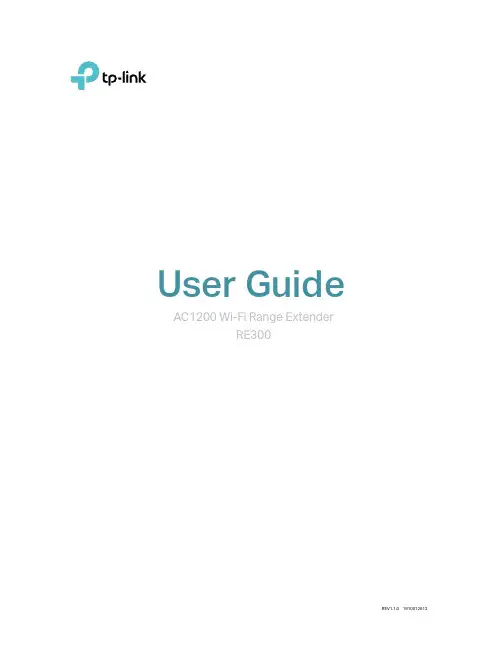
User GuideAC1200 Wi-Fi Range ExtenderRE300ContentsAbout This Guide 1 Chapter 1 Get to Know About Y our Extender 2 1. 1. Product Overview. . . . . . . . . . . . . . . . . . . . . . . . . . . . . . . . . . . . . . . . . . . . . . . . . . . . . . . . . . . . 3 1. 2. Appearance . . . . . . . . . . . . . . . . . . . . . . . . . . . . . . . . . . . . . . . . . . . . . . . . . . . . . . . . . . . . . . . . . 31. 2. 1. L ED Explanation. . . . . . . . . . . . . . . . . . . . . . . . . . . . . . . . . . . . . . . . . . . . . . . . . . . . . . . 31. 2. 2. B utton Description . . . . . . . . . . . . . . . . . . . . . . . . . . . . . . . . . . . . . . . . . . . . . . . . . . . . 4 Chapter 2 Set Up Internet Connection 5 2. 1. Power On the Extender . . . . . . . . . . . . . . . . . . . . . . . . . . . . . . . . . . . . . . . . . . . . . . . . . . . . . . 6 2. 2. Set Up the Extender . . . . . . . . . . . . . . . . . . . . . . . . . . . . . . . . . . . . . . . . . . . . . . . . . . . . . . . . . 62. 2. 1. M ethod 1: Via the TP-Link T ether App. . . . . . . . . . . . . . . . . . . . . . . . . . . . . . . . . . 62. 2. 2. M ethod 2: Via a Web Browser. . . . . . . . . . . . . . . . . . . . . . . . . . . . . . . . . . . . . . . . . . 82. 2.3. M ethod 3: Via the WPS Button. . . . . . . . . . . . . . . . . . . . . . . . . . . . . . . . . . . . . . . .12 Chapter 3 OneMesh with Seamless Roaming 14 3. 1. What‘s a OneMesh Network. . . . . . . . . . . . . . . . . . . . . . . . . . . . . . . . . . . . . . . . . . . . . . . . .15 3. 2. How to Set Up a OneMesh Network . . . . . . . . . . . . . . . . . . . . . . . . . . . . . . . . . . . . . . . . .163. 2. 1. M ethod 1: Via the TP-Link T ether App. . . . . . . . . . . . . . . . . . . . . . . . . . . . . . . . .163. 2. 2. M ethod 2: Via a Web Browser. . . . . . . . . . . . . . . . . . . . . . . . . . . . . . . . . . . . . . . . .17 3. 3. Remove Extender from OneMesh Network. . . . . . . . . . . . . . . . . . . . . . . . . . . . . . . . . .183. 3. 1. M ethod 1: Via the TP-Link T ether App. . . . . . . . . . . . . . . . . . . . . . . . . . . . . . . . .183. 3. 2. M ethod 2: Via a Web Browser. . . . . . . . . . . . . . . . . . . . . . . . . . . . . . . . . . . . . . . . .18 Chapter 4 TP-Link Cloud Service 204. 1. Register a TP-Link ID. . . . . . . . . . . . . . . . . . . . . . . . . . . . . . . . . . . . . . . . . . . . . . . . . . . . . . . .21 4. 2. Change Y our TP-Link ID Information. . . . . . . . . . . . . . . . . . . . . . . . . . . . . . . . . . . . . . . . .21 4. 3. Manage the User TP-Link IDs . . . . . . . . . . . . . . . . . . . . . . . . . . . . . . . . . . . . . . . . . . . . . . .224. 3. 1. A dd TP-Link ID to Manage the Extender . . . . . . . . . . . . . . . . . . . . . . . . . . . . . .234. 3. 2. R emove TP-Link ID(s) from Managing the Extender . . . . . . . . . . . . . . . . . . .23 4. 4. Manage the Extender via the TP-Link T ether App. . . . . . . . . . . . . . . . . . . . . . . . . . . .24 Chapter 5 Customize Y our Network255. 1. Check Internet Status. . . . . . . . . . . . . . . . . . . . . . . . . . . . . . . . . . . . . . . . . . . . . . . . . . . . . . .26 5. 2. Configure Wireless Network . . . . . . . . . . . . . . . . . . . . . . . . . . . . . . . . . . . . . . . . . . . . . . . .27 5. 3. Change LAN Settings. . . . . . . . . . . . . . . . . . . . . . . . . . . . . . . . . . . . . . . . . . . . . . . . . . . . . . .28 5. 4. Adjust Wi-Fi Coverage . . . . . . . . . . . . . . . . . . . . . . . . . . . . . . . . . . . . . . . . . . . . . . . . . . . . . .29 5. 5. Set Access Control . . . . . . . . . . . . . . . . . . . . . . . . . . . . . . . . . . . . . . . . . . . . . . . . . . . . . . . . .305. 6. Set High Speed Mode. . . . . . . . . . . . . . . . . . . . . . . . . . . . . . . . . . . . . . . . . . . . . . . . . . . . . . .32 Chapter 6 Manage Y our Extender 33 6. 1. Set System Time . . . . . . . . . . . . . . . . . . . . . . . . . . . . . . . . . . . . . . . . . . . . . . . . . . . . . . . . . . .34 6. 2. Control LEDs . . . . . . . . . . . . . . . . . . . . . . . . . . . . . . . . . . . . . . . . . . . . . . . . . . . . . . . . . . . . . . .34 6. 3. Set Power Schedule . . . . . . . . . . . . . . . . . . . . . . . . . . . . . . . . . . . . . . . . . . . . . . . . . . . . . . . .35 6. 4. Upgrade the Firmware . . . . . . . . . . . . . . . . . . . . . . . . . . . . . . . . . . . . . . . . . . . . . . . . . . . . . .36 6. 5. Backup and Restore Configuration Settings. . . . . . . . . . . . . . . . . . . . . . . . . . . . . . . . .37 6. 6. Change Login Password . . . . . . . . . . . . . . . . . . . . . . . . . . . . . . . . . . . . . . . . . . . . . . . . . . . .38 6. 7. Check System Log . . . . . . . . . . . . . . . . . . . . . . . . . . . . . . . . . . . . . . . . . . . . . . . . . . . . . . . . .39 FAQ 40About This GuideThis guide is a complement to Quick Installation Guide. The Quick Installation Guide provides instructions for quick internet setup, while this guide contains details of each function and demonstrates how to configure them.When using this guide, please notice that features of the extender may vary slightly depending on the model and software version you have, and on your location, language, and internet service provider. All screenshots, images, parameters and descriptions documented in this guide are used for demonstration only. ConventionsMore InfoThe latest software, management app and utility are available from Download Center at https:///support/.The Quick Installation Guide can be found where you find this guide or inside the package of the extender.Specifications can be found on the product page at https://.A community is provided for you to discuss our products at https://. Our T echnical Support contact information can be found at the Contact T echnical Support page at https:///support/.Speed/Coverage DisclaimerMaximum wireless signal rates are the physical rates derived from IEEE Standard 802.11 specifications. Actual wireless data throughput and wireless coverage are not guaranteed and will vary as a result of 1) environmental factors, including building materials, physical objects, and obstacles, 2) network conditions, including local interference, volume and density of traffic, product location, network complexity, and network overhead, and 3) client limitations, including rated performance, location, connection quality, and client condition.Chapter 1Get to Know About Y our ExtenderThis chapter introduces what the extender can do and its appearance. It contains the following sections:• Product Overview• Appearance1 1 Product OverviewBring Dead Zones Back to LifeTired of Wi-Fi “dead zones”? The TP-Link extender is connected to your router wirelessly, strengthening its signal and expanding its coverage into areas that could not otherwise be reached.Easy Installation & Quick PositionThe extender works with any standard wireless router. Instantly connect the extender to a router by pressing the router’s WPS button (if available) followed by the extender’s WPS button. Alternatively, follow the Quick Setup instructions on the extender’s web management page.Once the extender is connected to a router, you can relocate it to your preferred location with no further configuration required. The intelligent signal light can help to find the best location.Easy Management with the TP-Link T ether AppT ether provides a simple, intuitive way to access and manage your extender with your smart devices.1 2 Appearance1 2 1 LED ExplanationY ou can check the extender’s working status by following the LED Explanation table.1 2 2Button DescriptionChapter 2Set Up Internet ConnectionThis chapter introduces how to boost your host wireless coverage. Please follow the step-by-step instructions to set up the internet connection.It contains the following sections:• Power On the Extender• Set Up the Extender2 1 Power On the ExtenderPlug the extender into an electrical outlet next to your router, and then wait until the Power LED turns solid on.Note:2 2 Set Up the ExtenderThere are three ways to set up the extender: via the TP-Link T ether app, via a web browser, or via the WPS button.2 2 1 Method 1: Via the TP-Link T ether App1. Launch the Apple App Store or Google Play Store and search TP-Link T ether or simply scan the QR code to download and install the app.OR2. Go to Wi-Fi Settings and connect your device to the extender’s wireless network: TP-Link_Extender.3. Launch T ether and select your extender from the Local Device list.4. Create a password to log in.5. Follow app instructions to set up your extender.6. (Optional) Enable Join OneMesh to copy the router’s wireless settings for seamless roaming. For more information about OneMesh, refer to OneMesh with Seamless Roaming.Tip:It is recommended to enable Smart Connect on your host router to enjoy a seamless connection between dual-band networks. With Smart Connect enabled, your host router’s 2.4GHz and 5GHz share the same SSID (network name) and password. Refer to your host router’s user guide to enable Smart Connect.7. Relocate your extender and follow app instructions to enjoy the extended network.Tip:For more intuitive location assistant, access extender settings via T ether and go to T ools > Location Assistant . Y ou can also manage your extender via T ether, such as controlling LEDs, sharing passwords of your networks and blocking devices.2 2 2Method 2: Via a Web Browser1. Connect your computer to the extender wirelessly as follows:• For Windows Users 1 ) Unplug the Ethernet cable from your computer (if any).2 ) Click the Wi-Fi icon on the taskbar and connect to the extender’s wireless network: TP-Link_Extender .• For Mac OS X Users1 ) Unplug the Ethernet cable from your computer (if any).2 ) Click the Wi-Fi icon in the top right corner of the screen, and connect to the extender’s network: TP-Link_Extender .2. Follow the instructions of the Quick Setup Wizard to connect the extender to your host router.1 ) Launch a web browser, enter or http://192.168.0.254 in the address bar, and then create a password to log in.Note:If the login window does not appear, please refer to FAQ.2 ) Select your host router’s 2.4GHz SSID (network name), enter its password (NOTthe password you just created for management), and click Next.3 ) Select your host router’s 5GHz SSID (network name), enter its password (NOTthe password you just created for management), and click Next.Note:If your host router does not support 5GHz wireless network, please click Skip to continue.4 ) Confirm your host network password.5 ) Either keep the default SSIDs (network names) or customize them for theextended networks, and then click Next.Tip:If you connect the extender to a TP-Link OneMesh router, the extender will automatically join the router’s OneMesh network and copy the router’s wireless settings. For more information, refer to OneMesh with Seamless Roaming.6 ) Follow web instructions to relocate your extender for optimal Wi-Fi coverageand performance, and then click Done.7 ) Enjoy! Connect to the extended network and enjoy the internet.Tip:If you connect the extender to a TP-Link OneMesh router and a success screen as below appears at the end of the setup, the extender has successfully joined the router’s OneMesh network and copied the router’s wireless settings. For more information, refer to OneMesh with Seamless Roaming.Tip:It is recommended to enable Smart Connect on your host router to enjoy a seamless connection between dual-band networks. With Smart Connect enabled, your host router’s 2.4GHz and 5GHz share the same SSID (network name) and password. Refer to your host router’s user guide to enable Smart Connect.2 23 Method 3: Via the WPS ButtonUse this way if your router has a WPS button. The button might look like one of these:Note:For more information about using WPS button on your host router, please refer to the router manufacturer’s user guide.2. Wait until the Signal LED changes from blinking to solid on, which indicates that the WPS connection is successful.Note:If the LED does not turn solid on, try again or refer to Method 1: Via the TP-Link T ether App or Method 2: Via a Web Browser.3. If the extender connects to a dual band router, repeat steps 1 and 2 above to connect to the other band.4. Wait until the Signal LED turns solid on, and the setup is done.Extended Network Names:Router’s network name with _EXT at the endPasswords:Same as your routerNote:1. If you want to customize the extended network name, refer to Configure Wireless Network.2. If you cannot find the network names with _EXT in your Wi-Fi network list, this means that theextender has been connected to a OneMesh router and automatically copied its wireless settings.For more information, refer to OneMesh with Seamless Roaming.1 ) Plug in the extender about halfway between your router and the Wi-Fi dead zone. The location you choose must be within the range of your router.2 ) Wait for about 2 minutes until the Signal LED turns solid white. If it doesn’t, relocate the extender closer to the router to achieve better signal quality.Router DevicesHalfway Tip: T o minimize signal interference, please choose a location which is far away from Bluetooth devices and other household electronic devices, such as cordless phones, microwave ovens and baby monitors.6. Enjoy! Connect to the extended network and enjoy the internet.Chapter 3 OneMesh with Seamless RoamingThis chapter introduces the TP-Link OneMesh TM feature.It contains the following sections:• What‘s a OneMesh Network• How to Set Up a OneMesh Network• Remove Extender from OneMesh Network3 1 What‘s a OneMesh Network TP-Link OneMesh router and TP-Link OneMesh extenders work together to form one unified Wi-Fi network. Walk through your home and stay connected with the fastest possible speeds thanks to OneMesh’s seamless coverage.Unified Wi-Fi Network Router and extenders share the same wireless settings, including network name, password, access control settings and more.Seamless Roaming Devices automatically switch between your router and extenders as you move through your home for the fastest possible speeds.Easy Setup and Management Set up a OneMesh network with a push of WPS buttons. Manage all network devices on the T ether app or at your router’s web management page.T o check full list of TP-Link OneMesh devices, scan the QR code, or visit https:///One-Mesh/compatibility.3 2 How to Set Up a OneMesh NetworkOnce the extender is connected to a TP-Link OneMesh router via web browser or WPS button, the extender will automatically join the router’s OneMesh network and copy the router’s wireless settings. Y ou can manually join a OneMesh network during the configuration via the TP-Link T ether app. For more information about setting up the extender with OneMesh network, refer to Set Up the Extender.If you have already set up the extender before joining the OneMesh network, choose one of the methods below to set up a OneMesh network:Note:Before setting up a OneMesh network, it is recommended to enable Smart Connect on your host router to enjoy a seamless connection between dual-band networks.3 2 1 Method 1: Via the TP-Link T ether App1. Launch T ether and select the extender you want to join the OneMesh network.2. Go to T ools > OneMesh and enable OneMesh.Tip:If your host router does not support OneMesh, you need to reselect a host network first. Go to T ools > Host Network and click Reselect Host Network, and then follow the app instructions to complete the configuration.3. Follow the app instructions to join the OneMesh network.3 2 2 Method 2: Via a Web Browser1. Visit , and log in with the password you set for the extender.2. Go to Settings > OneMesh and enable Join OneMesh.Tip:If your host router does not support OneMesh, you need to reselect a host network first. Go to Settings > Wireless > Connect to Network and follow the instructions to complete the configuration.3. Follow the web instructions to join the OneMesh network. After that, you can view all the devices in OneMesh network in Basic > OneMesh on the web management page of your host router.3 3 Remove Extender from OneMesh NetworkIf you want to remove the extender from the OneMesh network, follow the steps below: 3 3 1 Method 1: Via the TP-Link T ether App1. Launch T ether and select the extender you want to remove from the OneMesh network.2. Go to T ools > OneMesh and disable OneMesh.Or1. Launch T ether and select your host router of the OneMesh network.2. Go to T ools > OneMesh and select the extender you want to remove from the OneMesh network.3. Click Remove Device.3 3 2 Method 2: Via a Web Browser1. Visit , and log in with the password you set for the extender.2. Go to Settings > OneMesh and disable Join OneMesh.Chapter 4TP-Link Cloud ServiceTP-Link Cloud service provides a better way to manage your cloud devices. Log in to your cloud device with a TP-Link ID, and you can easily monitor and manage your home network when you are out and about via the T ether app on your smartphone or tablet. T o ensure that your cloud device stays new and gets better over time, the TP-Link Cloud will notify you when an important firmware upgrade is avaliable. Surely you can also manage multiple TP-Link Cloud devices with a single TP-Link ID.This chapter introduces how to register a new TP-Link ID, bind or unbind TP-Link IDs to manage your cloud device, and the T ether app with which you can manage your home network no matter where you may find yourself.It contains the following sections:• Register a TP-Link ID• Change Y our TP-Link ID Information• Manage the User TP-Link IDs• Manage the Extender via the TP-Link T ether App4 1 Register a TP-Link IDWhen you log in after initial setup, the web page will ask whether you need TP-Link Cloud service. Y ou can also access the TP-Link Cloud settings as follows:1. Visit , and log in with the password you set for the extender.2. Go to Settings > TP-Link Cloud.3. Click Register Now and follow the instructions to register a TP-Link ID.4. After activating your TP-Link ID, come back to the TP-Link Cloud page to log in. The TP-Link ID used to log in to the extender for the first time will be automatically bound as an Admin.Notes:• T o learn more about the Admin and User TP-Link ID, refer to Manage the User TP-Link IDs.• Once you have registered a TP-Link ID on the web management page, you can only register another TP-Link ID via the T ether APP. Please refer to Manage the Extender via the TP-Link T ether App to install the app and register a new one.• If you want to unbind the admin TP-Link ID from your extender, please go to Settings > TP-Link Cloud, an click Unbind in the Device Information section.4 2 Change Y our TP-Link ID InformationFollow the steps below to change your email address and password of your TP-Link ID as needed.1. Visit , and log in with your TP-Link ID.2. Go to Settings > TP-Link Cloud, and focus on the Account Information section.• T o change your email address:1. Click behind the Email.2. Enter the password of your TP-Link ID, then a new email address. And click Save.• T o change your password:1. Click behind the Password.2. Enter the current password, then a new password twice. And click Save.4 3 Manage the User TP-Link IDsThe TP-Link ID used to log in to the extender for the first time will be automatically bound as the Admin account. An admin account can add or remove other TP-Link IDs to or from the same extender as User s. All accounts can monitor and manage the extender locally or remotely, but user accounts cannot:• Reset the extender to its factory default settings either on the web management page or in the T ether app.• Add/remove other TP-Link IDs to/from the extender.4 3 1 Add TP-Link ID to Manage the Extender1. Visit , and log in with your TP-Link ID.2. Go to Settings > TP-Link Cloud, and focus on the Bound Accounts section.3. Click , enter another TP-Link ID as needed and click Save.Note:If you need another TP-Link ID, please register a new one via the T ether app. Please refer to Manage the Extender via the TP-Link T ether App to install the app and register a new TP-Link ID.4. The new TP-Link ID will be displayed in the Bound Accounts table as a User.4 3 2 Remove TP-Link ID(s) from Managing the Extender1. Visit , and log in with your TP-Link ID.2. Go to Settings > TP-Link Cloud, and focus on the Bound Accounts section.3. Tick the checkbox(es) of the TP-Link ID(s) you want to remove and click Unbind.4 4 Manage the Extender via the TP-Link T ether App The T ether app runs on iOS and Android devices, such as smartphones and tablets.1. Launch the Apple App Store or Google Play store and search “TP-Link T ether”or simply scan the QR code to download and install the app.OR2. Connect your device to the extender’s or host router’s wireless network.3. Launch the T ether app, select the model of your extender and log in with your TP-Link ID or the password your set for the extender.4. Manage your extender as needed.Note:If you need to remotely access your extender from your smart devices, you need:• Log in with your TP-Link ID. If you don’t have one, refer to Register a TP-Link ID.• Make sure your smartphone or tablet can access the internet with cellular data or a Wi-Fi network.Chapter5Customize Y our Network This chapter guides you on how to configure network settings that are available for this extender.It contains the following sections:• Check Internet Status• Configure Wireless Network• Change LAN Settings• Adjust Wi-Fi Coverage• Set Access Control• Set High Speed Mode5 1 Check Internet StatusYou can view the internet status of your extender to check whether you have successfully set up the extended network(s).1. Visit , and log in with the password you set for the extender.2. Go to Settings > Status to view the internet status of your extender.• The extender runs normally.• The extender fails to connect to the host networks. Please go to Settings > Wireless > Connect to Network to check whether the host network passwords are correct. If the problem still exists, relocate the extender closer to the router to achieve better signal quality.• The extender is connected to the host networks, but is not transmitting data.Please check the internet connection of your router.• The extender is connected to the router abnormally. Please go to Settings > Network and try setting your extender to obtain an IP address automatically.Click the icon of the Internet/Router/Range Extender/Clients to view corresponding information.5 2 Configure Wireless NetworkIf you want to extend another host network after Quick Setup, you can refer to this section. Moreover, you can change the wireless settings for your extended networks. Tip:If the extender is in your router’s OneMesh network, it will automatically copy wireless settings from your router. No wireless settings is needed for the extender.Visit , and log in with the password you set for the extender. Note:Here we take the configuration of the 2.4GHz network as an example. If the 5GHz network is available on your extender, please refer to the instructions to set your 5GHz network.• T o extend another host network:1. Go to Settings > Wireless > Connect to Network.2. Enable Connect to 2.4GHz Network and click Wireless Scanner to find all available networks.3. Select the 2.4GHz host network you want to extend.Note:If the network you want to extend is on but not listed, please try the following steps.· Move the extender closer to your router, and rescan for networks.· Y ou can manually enter the SSID (network name) and password of the network you want to extend, and click Save. 4. Once a host network is selected, the SSID and security type will be automatically filled in. If the selected network is encrypted, enter the password in the Password field.5. Click Save.• T o enable or disable the extended network:1. Go to Settings > Wireless > Extended Network.2. Extended networks are enabled by default. If you want to disable the wireless function of a certain band, just clear the Enable checkbox. In this case, all the wireless settings of this band will be invalid.3. Click Save.• T o change the wireless network name (SSID):1. Go to Settings > Wireless > Extended Network.2. Create a new SSID in Extended 2.4GHz SSID or click Copy Host SSID. The value is case-sensitive.3. Click Save.Note:If you have changed the wireless settings via a wireless device, you will be disconnected after the settings are applied. Please write down the new SSID for future use.• T o hide the SSID of the extended network:1. Go to Settings > Wireless > Extended Network.2. Select Hide SSID broadcast, and the corresponding SSID will not be displayed when wireless devices scan for local wireless networks. Y ou need to manually enter the SSID to join the network.3. Click Save.5 3 Change LAN SettingsThe extender is preset with a default LAN IP 192.168.0.254, with which you can log in to the web management page. The LAN IP address, together with the Subnet Mask, also defines the subnet that the connected devices are on. If the IP address conflicts with another device on your local network or your network requires a specific IP subnet, you can change it.1. Visit , and log in with the password you set for the extender.2. Go to Settings > Network.3. Select Use the following IP address.4. Enter a new IP Address as needed and leave the Subnet Mask as the default settings .5. Enter the gateway that is in the same subnet as the IP address. The gateway is usually the LAN IP address of your router.6. Enter the DNS IP address provided by your ISP.7. Click Save.5 4 Adjust Wi-Fi CoverageY ou can set the extender’s Wi-Fi coverage depending on how large you want your Wi-Fi area to be.1. Visit and log in with the password you set for the extender.2. Go to Settings > Advanced Settings > Wi-Fi Coverage.3. Select your desired Wi-Fi coverage level for the extender.4. Click Save.5 5 Set Access ControlAccess Control allows you to permit or block specific devices from accessing the internet for a specific period.Tip:If the extender is in your router’s OneMesh network, it will automatically copy access control settings from your router. No access control settings is needed for the extender.1. Visit and log in with the password you set for the extender.2. Go to Settings > Advanced Settings > Access Control.3. Enable Access Control.• T o block specific device(s):1. Select Blacklist and click Save.2. Select the device to be blocked in the Online Devices table by ticking the corresponding checkbox.3. Click Block and the selected device(s) will be added to the Devices in Blacklist table.4. Click in the Devices in Blacklist table to set the Effective Time for a certain entry as needed.。
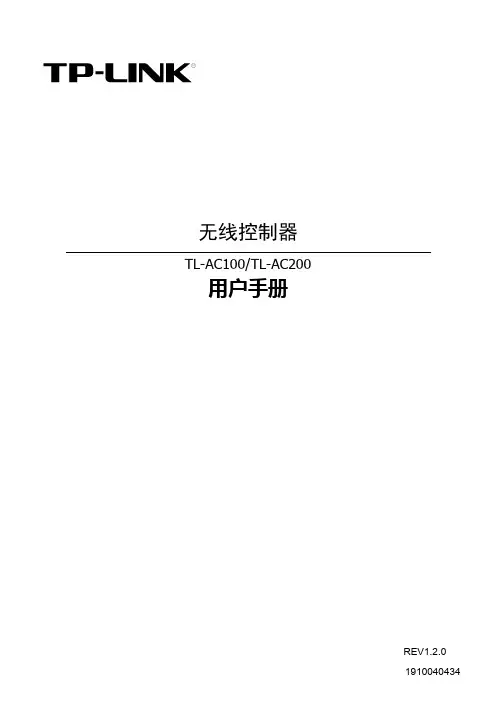
无线控制器TL-AC100/TL-AC200用户手册REV1.2.0声明Copyright © 2014 普联技术有限公司版权所有,保留所有权利未经普联技术有限公司明确书面许可,任何单位或个人不得擅自仿制、复制、誊抄或转译本书部分或全部内容。
不得以任何形式或任何方式(电子、机械、影印、录制或其他可能的方式)进行商品传播或用于任何商业、赢利目的。
为普联技术有限公司注册商标。
本文档提及的其他所有商标或注册商标,由各自的所有人拥有。
本手册所提到的产品规格和资讯仅供参考,如有内容更新,恕不另行通知。
可随时查阅我们的万维网页。
除非有特殊约定,本手册仅作为使用指导,本手册中的所有陈述、信息等均不构成任何形式的担保。
目录第1 章用户手册简介 (1)1.1目标读者 (1)1.2本书约定 (1)1.3章节安排 (1)第2 章产品介绍 (2)2.1产品描述 (2)2.2产品特性 (2)2.3产品外观 (2)2.3.1TL-AC100 (2)2.3.2TL-AC200 (4)第3 章配置指南 (6)3.1登录Web 界面 (6)3.2Web 界面简介 (7)3.2.1界面总览 (7)3.2.2界面常见按钮及操作 (8)第4 章功能设置 (10)4.1首页 (10)4.2无线设置 (11)4.2.1无线服务 (11)4.2.2高级设置 (17)4.3AP 管理 (19)4.4安全管理 (21)4.4.1 2.4GHz 无线MAC 地址过滤 (21)4.4.25GHz 无线MAC 地址过滤 (23)4.5系统工具 (24)4.5.1WEB 管理 (24)4.5.2配置管理 (26)4.5.3设备管理 (28)4.5.4时间设置 (29)4.5.5系统日志 (31)附录A常见问题 (33)附录B规格参数 (34)第1章用户手册简介本手册旨在帮助您正确使用本系列无线控制器。
内容包含对无线控制器性能特征的描述以及配置无线控制器的详细说明。
Contents1.Introduction (3)2.Hardware Descriptions (4)2.1 Front Panel (4)2.2 LED Indicators (4)2.3 Rear Panel (4)2.4 Specification (5)3.Getting Started (5)3.1 Management Options (5)3.2 Using Web-based Management (6)4.Configuration (7)4.1 Welcome (7)4.2 Administrator (8)4.3 Port Management (12)4.4 VLAN Setting (15)4.5 Per Port Counter (17)Per Port Counter -> Port Counter (17)4.6 QoS Setting (18)4.7 Security (19)4.8 Spanning Tree (21)4.9 Trunking (23)4.10 DHCP Relay Agent (23)4.11 Backup/Recovery (25)4.12 Miscellaneous (26)4.13 SNMP Settings (26)4.14 Logout (27)4.15 PoE Settings (27)1. IntroductionPower-over-Ethernet (PoE) eliminates the need to run DC power to other devices on a wired LAN. Using a Power-over-Ethernet system, installers need to run only a single Category 5 Ethernet cable that carries both power and data to each device. This allows greater flexibility in the locating of network devices and, in many cases, significantly decreases installation costs.There are two system components in PoE - the PSE (Power Sourcing Equipment) and the PD (Powered Device). The IEEE 802.3af/at specification defines PSE as a device that inserts power onto an Ethernet cable. The PSE may be located at the switch (End-span configuration). or it may be a separate device located between the switch and the PD (Mid-span configuration). The PD is the natural termination of this link, receiving the power, and could be an IP phone, a WLAN access point, or any other IP device that requires power. The current is transmitted over two of the four twisted pairs of wires in a Category-5 cable.Power-over-Ethernet follows the IEEE 802.3af/at specification and is completely compatible with existing Ethernet switches and networked devices. Because the Power Sourcing Equipment (PSE) tests whether a networked device is PoE-capable, power is never transmitted unless a Powered Device is at the other end of the cable. It also continues to monitor the channel. If the Powered Device does not draw a minimum current, because it has been unplugged or physically turned off, the PSE shuts down the power to that port. Optionally, the standard permits Powered Devices to signal t0 the PSEs exactly how much power they need.The PoE switch is a multi-port fast Ethernet switch that can be used to build high-performance switched workgroup networks. This switch is a store-and-forward device that offers low latency for high-speed networking. It also features a ‘store-and-forward switching’ scheme that allows the switch to auto-learn and store source addresses in a 8K-entry MAC address table. The switch is targeted at workgroup, department or backbone computing environments.2. Hardware Descriptions2.1 Front PanelThe front panel consists of LED indications, reset button and 16/24x10/100 PoE ports + 2x10/100/1000 Uplink pots.2.2 LED IndicatorsPower LED: The Power LED lights up when the switch is connected to a power source.Link/Act LED:Green (for megabit ports): Indicates that the port is running at 100M.Green (for gigabit ports): Indicates that the port is running at 100M.Blinking: Indicates that the switch is either sending or receiving data to the port.Light off: No link.PoE LED:Green: Indicates the PoE powered device (PD) is connected and the port supplies power successfully.Light off: Indicates no powered device (PD) connected.Reset: By pressing the Reset button for 10 seconds the switch will change back to the default configuration and all changes will be lost.2.3 Rear PanelThe rear panel view of the switch consists of a AC power connector, Power Switch and Glass Fuse(AC250V 10A,Φ5*L20mm).2.4 Specification3. Getting StartedThis chapter introduces the management interface of the switch.3.1 Management OptionsThe Switch can be managed through any port on the device by using the Web-based ManagementEach switch must be assigned its own IP Address, which is used for communication with Web-Based Management. The PC’s IP address should be in the same range as the switch. Each switch can allow only one user to access the Web-Based Management at a time.Please refer to the following installation instructions for the Web-based Management.3.2 Using Web-based ManagementAfter a successful physical installation, you can configure the switch, monitor the network status, and display statistics using a web browser.Connecting to the SwitchYou will need the following equipment to begin the web configuration of your device:⏹ A PC with a RJ-45 Ethernet connection⏹ A standard Ethernet cableConnect the Ethernet cable to any of the ports on the front panel of the switch and to the Ethernet port on the PC. Login Web-based ManagementIf DHCP is not enabled on the local LAN, the switch will be able to log in to the web page with 192.168.2.1 after 2 minutes. If DHCP is enabled, the DHCP server (router) will assign the address to the switch, and use DHCP to log in to the switch. Login to the switch web page.In case no DHCP server, In order to login and configure the switch via an Ethernet connection, the PC must have an IP address in the same subnet as the switch. For example, if the switch has an IP address of 192.168.2.1, the PC should have an IP address of 192.168.2.x(where x is a number between 2 ~ 254), and a subnet mask of 255.255.255.0. Open the web browser and enter 192.168.2.1 (the factory-default IP address) in the address bar. Then press <Enter>.When the following logon dialog box appears, enter the username and password then click OK. The default username is admin and password is system.Note:If the DHCP server (routing) to the switch assigned address, you can use the Auto Discovery tool to query the switch ip4. ConfigurationThe features and functions of the switch can be configured for optimum use through the Web-based Management.4.1 WelcomeAfter a successful login you will see the screen bellows:4.2 AdministratorAdministrator -> Authentication ConfigurationHere you can enter a new Username/Password and confirm it.If the switch is used to open the DHCP environment, the switch will automatically obtain an IP address from a DHCP server, the switch for the landing web page.The factory defaultIP address: 192.168.2.1Username: adminPassword: systemAdministrator -> System IP ConfigurationThere are two ways for the switch to obtain an IP address: Static and DHCP (Dynamic Host Configuration Protocol).If the switch is used to open the DHCP environment, the switch will automatically obtain an IP address from a DHCP server, the switch for the landing web page, as shown below:When using static mode, the IP address, Subnet Mask and Gateway can be manually configured. When using DHCP mode, the Switch will first look for a DHCP server to provide it with an IP address (including network mask and default gateway) before using the default or previously entered settings. By default the IP setting is static mode with IP address is 192.168.2.1 and subnet mask is 255.255.255.0Administrator -> System StatusComment: By entering a Comment, the device can more easily be recognized on the LAN.Idle Time Security: It controls the idle time-out period for security purposes, when there is no action for a specific time span in the Web-based Management. If the current session times out (expires), the user is required a re-login before using the Web-based Management again. Selective range is from 3 to 30 minute, and the defaultsetting is 5 minutes.Administrator -> Load default settingProvide a safe reset option for the switch. All configuration settings in non-volatile RAM will be reset to factorydefault and then the switch will reboot.You must enter the password of device in order to determine the firmware needs to be updated.After a correct password the switch will erase the old firmware first.After completing the erase you will see the screen bellows. Specify the Firmware Path (or Browse for one) that you are going to use, and then click Update. The state will show ‘OK’ after completion and ‘Fail’ is firmware upgrade fails or cannot be completed for any reason.Administrator -> Reboot DeviceProvide a safe way to reboot the system. Click Reboot to restart the switch.4.3 Port ManagementPort Management -> Port ConfigurationIn this page, the status of all ports can be monitored and adjusted for optimum configuration.Enable: Enable or disable the port’s connectionAuto-Nege: Enable or disable port auto-NDI/MDIXSpeed: Copper connections can operate in Forced Mode settings (1000M Full, 100M Full, 100M Halt, 10M Full, 10M Half), Auto, or Disabled. The default setting for all ports is Auto.Duplex: Copper connections can operate in Full-Duplex or Half-Duplex ModeAddr. Learning: Enable or disable port learning MAC address.Port Management -> Port MirroringPort Mirroring is a method of monitoring network traffic that forwards a copy of each incoming and/or outgoing packet from one port of the Switch to another port where the packet can be studied. This enables network managers to better monitor network performances.TX (transmit) mode: Duplicates the data transmitted from the source port and forwards it to the Target Port. Click “all” to include all ports into port mirroring.RX (receive) mode: Duplicates the data that received from the source port and forwards it to the Target Port. Click “all” to include all ports into port mirrori ng.Both (transmit and receive) mode: Duplicate both the data transmitted from and data sent to the source port, and forwards all the data to the assigned Target Port. Click “all” to include all ports into port mirroring.The target ports will stop mirroring packets if there are unknown tags or destination packets sent out by source ports.Port Management -> Bandwidth ControlThe Bandwidth Control page allows network managers to define the bandwidth settings for a specified port’stransmitting and receiving data rates.TX Rate: This allows you to enter data receive rate from 0 to 255 (base on speed base), 0 for full speed. RX Rate: This allows you to enter data transmit rate from 0 to 255 (base on speed base), 0 for full speed. Speed Base:Port Management -> Broadcast Storm ControlThe Broadcast Storm Control feature provides the ability to control the receive rate of broadcast packets. Once a packet storm has been detected, the Switch will drop packets coming into the Switch until the stormhas subsided.4.4 VLAN SettingVLAN Setting -> VLAN ModeA VLAN is a group of ports that can be anywhere in the network, but communicate as though they were in the same area. VLANs can be easily organized to reflect department groups (such as R&D, Marketing), usage groups (such as e-mail), or multicast groups (multimedia applications such as video conferencing), and therefore help to simplify network management by allowing users to move devices to a new VLAN without having to change any physical connections.Prot Based VLAN: Port-Based VLANs are the simplest and most common form of VLAN. It assigns the appliance LAN ports to VLANs, effectively transforming the appliances. You can assign multiple ports to the same VLAN, or each port to a separate VLAN.802.1Q VLAN: By default, 802.1Q VLAN is disabled. With 802.1Q VLAN enabled, the VLAN VID 1 is created by default with an empty VLAN name field and all ports are configured as “Untagged” members.VLAN SettingAdd VLAN: Click to create a new VLAN name and to select VLAN ports. The VLAN name should be less than 10 characters. To save the members in a group, click Add.VLAN Setting ->VLAN Setting ->4.5 Per Port CounterPer Port Counter -> Port CounterThe Statistics screen displays the status of each port packet count.4.6 QoS SettingQoS Setting -> Priority ModeQoS Setting -> Port, 802.1p ,IP/DS basedQoS Setting -> TCP/UDP Port BasedSecurity -> MAC Address BindingSecurity -> Scan MACSecurity -> TCP/UDP FilterSecurity -> Web Management FilterSpanning Tree -> STP Bridge SettingsSpanning Tree -> STP Port SettingsSpanning Tree -> Loopback Detection4.9 TrunkingTrunking -> Link Aggregation SettingsThe Trunking function allows the switch to combine two or four ports together to increase bandwidth. Select the Trunking Groups, choose the Members to be grouped together, and then click Submit to activate the selected Trunking Groups.4.10 DHCP Relay AgentDHCP Relay Agent -> DHCP Relay AgentDHCP Relay Agent -> Relay ServerDHCP Relay Agent -> VLAN MAP Relay Agent4.11 Backup/RecoveryAllow the current configuration settings to be saved to a file (not including the password), and if necessary,you can restore configuration settings from the file.Backup or restore the configuration file to or from your local drive.Click Download to save the current settings to your disk.Click Browse to browse your inventories for a saved backup settings file.Click Update after selecting the backup settings file you want to restore.Switch will reboot after restore and all current configurations will be lost4.12 Miscellaneous Miscellaneous -> Miscellaneous Settings4.13 SNMP Settings4.14 LogoutClick this to end this sessionIf you close the web browser without clicking the Logout button, it will be seen as an abnormal exit and the login session will still be occupied.4.15 PoEPoE -> PoE SettingThis section provides PoE (Power over Ethernet) Configuration and PoE output status of PoE Switch.Main Power consumption: The Statistics screen displays the total Watts usage of PoE Switch.Status: Can enable or disable the PoE function.Class: Class 0 is the default for PDs. However, to improve power management at the PSE, the PD may opt to provide a signature for Class 1 to 4.The PD is classified based on power. The classification of the PD is the maximum power that the PD willdraw across all input voltages and operational modes. A PD shall return Class 0 to 4 in accordance with theCurrent (mA): It shows the PoE device current Amp.PoE -> PoE Power DelayThis section provides PoE Power Delay Configuration.Delay Mode: Enable or disable the port’s PoE Power Delay function.Delay Time: Set PoE power delay time (0~300).PoE -> PoE SchedulingPoE Schedule user can configure a duration time for PoE port as default value does not provide power.: Please enable NTP and correct the System Time first.As default value, all PoE Schedule Profile functions are disabledPlease use mouse to click on the block about what time you want to supply power for PoE port. PoE -> NTP SettingThis section provide the NTP Configuration of PoE SwitchSystem Time: Display current time informationNTP Server: Allow assign #1 or #2 NTP server IP address manuallyTime Zone: Allow select the time zone according to current locationPoE -> PoE Auto-checkThe PoE Switch can be configured to monitor connected PD’s status in real-time via ping action. Once the PD stops working and without response, the PoE Switch is going to restart PoE port power, and bring the PD back to work. It will greatly enhance the reliability and reduces administrator management burden.Need to write the correct address, you can open auto-check function.Set Port No.: Select the port witch you want to set IP AddressIP Address: Allow assign IP address witch you want to monitorChecking Time: Select time interval of ping action (1-10Min)Reset Delay Time: Select time PD Reset time (1-3Seconds)Enable Checking Port. No: Select the port witch you want to enable PoE Auto-check --------------------------- End-------------------------。
目录第1章产品概述 (1)1.1.产品简介 (1)1.2.特性和规格说明 (1)1.2.1.主要特性 (1)1.2.2.规格 (1)第2章硬件描述 (2)2.1.面板布置 (2)2.1.1.前面板 (2)2.1.2.后面板 (3)2.2.复位 (3)2.3.系统需求 (3)2.4.安装环境 (3)第3章TCP/IP配置 (5)第4章配置指南 (6)4.1.启动和登录 (6)4.2.运行状态 (7)4.3.QSS安全设置 (7)4.4.网络参数 (19)4.5.无线设置 (19)4.5.1.基本设置 (20)4.5.1.1.Access Point (20)4.5.1.2.Multi-SSID (21)4.5.1.3.Client (21)4.5.1.4.Repeater (22)4.5.1.5.Universal Repeater (23)4.5.1.6.Bridge with AP (23)4.5.1.7.AP扫描 (24)4.5.2.无线安全设置 (25)4.5.2.1.WEP (26)4.5.2.2.WPA/WPA2 (26)4.5.2.3.WPA-PSK/WPA2-PSK (27)4.5.3.无线MAC地址过滤 (27)4.5.4.无线高级设置 (29)4.5.5.无线流量检测 (30)4.5.6.主机状态 (31)4.6.DHCP服务器 (31)4.6.1.DHCP服务 (32)4.6.2.客户端列表 (32)4.6.3.静态地址分配 (33)4.7.系统工具 (33)4.7.1.SNMP (34)4.7.2.诊断工具 (35)4.7.3.看门狗 (35)4.7.4.软件升级 (36)4.7.5.恢复出厂设置 (37)4.7.6.备份和载入配置 (37)4.7.7.重启系统 (38)4.7.8.修改登录口令 (39)4.7.9.系统日志 (39)附录A FAQ (40)附录B POE的使用 (41)第1章 产品概述1.1. 产品简介TL-WA801N无线接入器使移动用户或难以实施布线工程的用户能够轻松的访问网络,将有线以太网扩展到整幢大楼或整个园区。
5GHz (Up to 867Mbps) Interference-Free HD Video and Gaming2.4GHz (Up to 300Mbps)More Supported Devices Basic Internet ApplicationsOnline Gaming HD Video StreamingVoIP CallingWeb Browsing Online ChatEmail and DownloadingConcurrent Dual-BandGigabit1000 Mbps10X Faster100Mbps1000MbpsAC1200 Gigabit Dual-Band Access Point with USB PortOverviewModern homes and businesses need high-performance, reliable and secure Wi-Fi. The EW-7478APC features the latest 11ac standard to upgrade your existing 11n to better, faster Wi-Fi and a USB port for file & printer-sharing on your network. Attach a USB hard-drive for central NAS (Network Attached Storage) access on any device and stream content at lightning fast lag-free 11ac speeds. It’s a 5-in-1 device that can function as an access point, range extender, Wi-Fi router, Wi-Fi bridge or WISP and you can easily switch mode for your network environment with the smart iQ Setup wizard.AC1200 High SpeedMax. speed up to 300Mbps (2.4GHz) & 867Mbps (5GHz) Dual-BandFlexible Concurrent Dual-Band Wi-Fi Connectivity Multi-Function USB Port Storage & FTP file or printer sharingMultiple SSID with VLAN Group and manage users and network resources AC1200 High Speed Wi-FiSupports the IEEE 802.11ac wireless standard,meaning much higher data rates on the 5GHz band. With 300Mbps speeds at 2.4GHz and 867Mbps at 5GHz, the EW-7478APC is ideal for HD video streaming and large file transfers.Maximum Speed: 802.11ac vs. 802.11n3Xof 11n 300Mbps(Theoretical throughput)Concurrent Dual-Band Wi-Fi ConnectivityThe Edimax EW-7478APC router provides simultaneous 2.4GHz (802.11n) and 5GHz (802.11ac) wireless network connectivity for maximum flexibility of use.Plug & PlayZero configuration setup, no CD requiredMulti-Function USB PortConnect a USB hard-drive and enjoy your own private cloud storage. Keep content on your central storage and access it from any device on your network.Including movie and TV streaming to PCs or smart TVs, or regular backups of vital data. And with the built-in VPN function you can even access your networkremotely when you’re away from home. It can also be used with an FTP server or printer, so any devices on your network can print over your Wi-Fi.FTP ServerUSB PortPrinterStorageMulti-SSID with VLAN Support*Multi-SSID enables users to configure up to eight separate SSIDs (2.4GHz x 4 and 5GHz x 4) in order to group and manage users according to yourrequirements. In addition, each SSID can be assigned a different VLAN ID, so users with multiple VLANs can manage the network access level of each SSID – ensuring security and protecting confidential or critical network resources. (*Access point mode only)InternetRouterSSID 1 Parents SSID 2 ChildrenSSID 4 Guest SSID 3 Home MediaPlug & PlayJust connect the EW-7478APC to your router with an Ethernet (RJ45) cable. There’s zero configuration and no CD required. (*Access point mode only.)11n router coverageUpgraded 11ac coverage Extended upgraded 11accoverageEthernet cable11n RouterEW-7478APC AP Mode EW-7478APC Extender ModeEasy Upgrade for Your 11n Home Router to 11acJust plug in the Edimax EW-7478APC to upgrade your single-band 2.4GHz Wi-Fi to dual-band Wi-Fi with better coverage. Without replacing your router and with zero configuration required. (*Access point mode only.)Just Plug and PlayConnect to routerConnect to Wi-FiRouterSearch Wi-Fi SSID & enter password**Refer to the Access Key CardGuest Network*Supports a guest network to provide connectivity while isolating guests from your primary network. (*Wi-Fi router/range extender/WISP mode only)MainPrivate & Secure Wi-FiGuest Wi-FiEdimax’s Revolutionary iQoSiQoS is Edimax’s solution for a quicker, easier, and more effective way to manage Internet bandwidth. While Quality of Service (QoS) functionality is a common feature in routers across the market, typically only advanced users have the knowledge required to set up the complex parameters. Edimax though has redesigned QoS with user-friendliness and accessibility in mind. A simple and intuitive user interface allows users to arrange bandwidth priority settings in just a few clicks. With iQoS, you can enjoy gaming, video streaming, VoIPapplications and BT clients at the same time without the usual nightmare of lag and interruptions. An original, efficient and effective means of managing your Internet bandwidth.No QoSEdimax iQoSHigh Priority Low PriorityMedia Gaming Data 5-in-1 Access Point, Range Extender, Wi-Fi Router, Wireless Bridge and WISPThe EW-7478APC can work as access point, range extender, Wi-Fi router, Wi-Fi bridge or WISP . Just configure the mode you need for your network environment using the smart iQ Setup wizard.Switch mode with one click!•AC1200 High-Speed Concurrent Dual-Band : Max speed up to 300Mbps (2.4GHz) and 867Mbps (5GHz) with 802.11ac Wi-Fi standard and backward compatible with 802.11a/b/g/n standards.•Multi-Function USB Port : Storage & FTP file or printer sharing as your own private, secure cloud.•Multiple SSIDs with VLAN : Supports up to 8 SSIDs (2.4GHz x 4 & 5GHz x 4) and provides security to protect confidential or critical network resources (Access point mode only).•Plug and Play : Zero configuration setup with no CD required. Just connect the EW-7478APC to your router with an Ethernet cable.•Easy 11ac Upgrade : Upgrade your single-band 2.4GHz Wi-Fi to 11ac dual-band Wi-Fi for better coverage and faster Wi-Fi speed with zero configuration.•5 Modes in 1: Access point, range extender, Wi-Fi router, Wi-Fi bridge or WISP .•Guest Network : Provides secure, private connectivity while isolating guests from your primary network (Wi-Fi router/range extender/WISP mode only).•iQoS Bandwidth Management : Efficient Internet bandwidth management.•VPN (Virtual Private Network): Access secure remote networks from anywhere, protect privacy on public Wi-Fi and bypass Internet censorship (Wi-Fi router mode only).FEATURESVPN Remote Network Access for Privacy & SecurityBuilt-in Virtual Private Network* (VPN) support for easy VPN access on all your devices. VPNs enable you to access secure, remote networks from anywhere and can offer privacy and security online. Log in to your work/school network remotely or avoid geoblocking, protect privacy on public Wi-Fi and bypass Internet censorship.Home Users : Avoid regional restrictions and access geoblocked content such as Netflix or iPlayer from anywhere. Ensure your privacy and anonymity online and defeat censorship and other location-based content restrictions. You can also remotely access your home network when you’re away, and use your encrypted VPN for security when out and about using potentially unsafe public Wi-Fi hotspots.Small Office Users: Enable your employees to access company resources remotely such as email, documents saved on the company server and any programs/systems when they are outside the office.(*Wi-Fi router mode only)Home UserRestricted NetworkOffice/SchoolHotspotCountryInternetHome/Remote SiteVPN RouterFree From RestrictionsNetwork Attached Storage (NAS)Small Office UserRemote NetworkHotel & Remote StaffHomeBranch OfficeInternetOffice VPN RouterOffice/HQEmail, Programs & SystemServersEW-7478APC AC1200 Gigabit Dual-Band Access Point with USB Port HARDWAREPort •1 x RJ-45 10/100/1000Mbps WAN port•4 x RJ-45 10/100/1000Mbps LAN port•1 x USB 2.0 portButton •WPS/Reset buttonsLED Indicator •Power, Internet, WLAN, USBAntenna •2 x Dual-band fixed antennasMemory •8MB NOR Flash•64MB RAMPower Adapter •DC 12V, 1.5ADimensions (W x D x H) •190.2mm x 172mm x 42mmWeight •322gWIRELESSStandards •802.11 a/b/g/n/acFrequency •5GHz and 2.4GHz concurrent dual-band Maximum Data Speed •5GHz: 867Mbps•2.4GHz: 300MbpsReceive Sensitivity •5GHz:-11a(6Mbps): ‐90±2dBm-11a(54Mbps): ‐71±2dBm-11n(20MHz, MCS7): ‐69±2dBm-11n(40MHz, MCS7): ‐65±2dBm-11ac(80MHz, MCS9): -55±2dBm•2.4GHz:-11b(1Mbps): ‐91±2dBm-11b(11Mbps): ‐87±2dBm-11g(54Mbps): ‐71±2dBm-11n(20MHz, MCS7): ‐68±2dBm-11n(40MHz, MCS7): ‐65±2dBmOutput Power •5GHz:-11a(6Mbps): 18±1.5dBm-11a(54Mbps): 14±1.5dBm-11n(20MHz, MCS7): 13±1.5dBm-11n(40MHz, MCS7): 13±1.5dBm-11ac(80MHz, MCS9): 13±1.5dBm•2.4GHz:-11b(1Mbps): 18±1.5dBm-11b(11Mbps): 16±1.5dBm-11g(54Mbps): 14±1.5dBm-11n(20MHz, MCS7): 13±1.5dBm-11n(40MHz, MCS7): 13±1.5dBm Guest Network •5GHz guest network x 1•2.4GHz guest network x 1Security •64/128-bit WEP, WPA and WPA2 security•Hardware & software WPS configuration•QoS for critical operations, SPI anti-DoS firewallEW-7478APC AC1200 Gigabit Dual-Band Access Point with USB PortSOFTWARE FEATURESManagement •Multi-language user interface•Remote management, access control•System status and security log•Firmware upgradable (Fault tolerance firmware upgrade)•Smart iQ Setup, no CD requiredWAN •Protocol: PPPoE, Static IP, Dynamic IP, PPTP and L2TP•Supports WISP connection mode•Supports RJ-45 cable/xDSL modemiQoS •Intelligent Quality of Service for smart bandwidth management, WMM VPN Pass-Through •IPSec, PPTPPort Forwarding •Virtual Server, IGMP Proxy, UPnP, DMZDHCP •Server, Client, DHCP Client List, Address ReservationDynamic DNS •DynDns, DHS, ZoneeditAccess Control •IP/Mac FilterFirewall Security •DoS, SPI Firewall, IP Address FilterProtocols •Supports IPv4Guest Network •5GHz guest network x 1, 2.4GHz guest network x 1 (Wi-Fi router/rangeextender/WISP mode only)SSID •Up to 10 SSIDs (2.4GHz x 5 and 5GHz x 5) in access point mode (Each band with1 main SSID and 4 multiple SSIDs)•Up to 4 SSIDs (2.4GHz x 2 and 5GHz x 2) in Wi-Fi router/range extender/WISPmode (Each band with 1 main SSID and 1 guest SSID)Schedule •SSID schedule controlOperation Mode •Access point, range extender, Wi-Fi router, Wi-Fi bridge or WISPOTHERSCertification •CE, FCC, RoHSEnvironmental Condition •Operating humidity: 10-90% (non-condensing)•Operating temperature: 32 - 104°F (0 - 40°C)System Requirement •Cable or xDSL Internet connection (RJ-45 cable modem or RJ-45 ADSL modem)•Computer (with Fast Ethernet adapter or wireless adapter) running Windows,Mac OS or Linux•Smartphone, tablet or laptop running iOS 4 or Android 4 and above•Web browser (Internet Explorer, Google Chrome, Firefox, Opera or Safari) Package Content •EW-7478APC Access Point•Quick installation guide•CD-ROM (including setup wizard, multi-language quick installation guide and usermanual)•Power adapter•Ethernet cableHARDWARE INTERFACEEdimax Technology Co., LtdEdimax Computer CompanyEdimax Technology Europe B.V. *Maximum performance, actual data rates, and coverage will vary depending on network conditions and environmental factors. Product specifications and design are subject to change without notice.Copyright © 2016 Edimax Technology Co. Ltd. All rights reserved. APPLICATION DIAGRAMPower PortReset/WPS ButtonHigh Gain Antennas2.4GHz/5GHz2.4GHz/5GHzUSB Port10/100/1000Mbps Gigabit LAN Ports10/100/1000Mbps Gigabit WAN PortInternetModemAccess PointWired and Wi-Fi access for any existing wired network.InternetModemRouter Wi-Fi ExtenderExtend existing Wi-Fi for further coverage. InternetModemRouter Wi-Fi Bridge Let wired TVs, game consoles or media players join your wireless network.InternetModemRouter WISPShare a wireless Internet connection to all of your devices.WISPWi-Fi RouterShare an Internet connection to all of your devices.。
声明Copyright © 2021 普联技术有限公司版权所有,保留所有权利未经普联技术有限公司明确书面许可,任何单位或个人不得擅自仿制、复制、誊抄或转译本手册部分或全部内容,且不得以营利为目的进行任何方式(电子、影印、录制等)的传播。
本手册所提到的产品规格、图片和资讯等仅供参考,如有内容更新,恕不另行通知。
除非有特殊约定,本手册仅作为使用指导,所作陈述均不构成任何形式的担保。
为普联技术有限公司注册商标。
本手册提及的所有商标,由各自所有人拥有。
快速安装指南PoE全彩警戒网络摄像机公司地址:深圳市南山区深南路科技园工业厂房24栋南段1层、3-5层、28栋北段1-4层 公司网址: 7103504213 REV1.0.1“TP-LINK安防服务”微信公众号请扫描上方二维码下载最新“TP-LINK安防”APP!(仅中国大陆、港澳台地区可用)IPC配合NVR工作产品外观物品清单本产品既可直接连接PoE NVR,也可通过支持PoE供电的以太网设备连接普通NVR。
按下图连接IPC和NVR,在NVR界面中添加IPC设备,即可正常使用。
*如果您已经设置过IPC的用户名或密码,在NVR界面中添加IPC设备时,还需输入对应的用户名和密码。
的PoE供电设备。
2.根据APP的页面提示,扫描二维码添加设备。
第一步:点击“+”,开始添加设备。
第二步:扫描机身上的二维码。
第三步:根据APP的提示,完成余下添加步骤。
我的设备您还未添加任何设备1.准备好设备请将摄像机插上电源后,等待大约到设备启动完成。
有线网络摄像机使用 APP配置设备用手机扫描二维码下载并安装“TP-LINK安防”APP,根据APP提示,完成用户注册。
连接设备后,通过手机APP配置设备,实现实时预览和录像回放。
手机*请务必将APP更新至最新版本,非最新版本的APP将无法配置和管理此摄像头。
“TP-LINK安防”APP3.摄像机添加完成后,即可在“预览”界面看到监控画面。
易展版无线面板式AP快速安装指南产品介绍产品安装Copyright © 2023普联技术有限公司版权所有,保留所有权利未经普联技术有限公司明确书面许可,任何单位或个人不得擅自仿制、复制、誊抄或转译本指南部分或全部内容,且不得以营利为目的进行任何方式(电子、影印、录制等)的传播。
为普联技术有限公司注册商标。
本指南提及的所有商标,由各自所有人拥有。
本指南所提到的产品规格和资讯仅供参考,如有内容更新,恕不另行通知。
除非有特殊约定,本指南仅作为使用指导,所作陈述均不构成任何形式的担保。
物品清单:一台无线面板式AP 螺钉一张AP安装记录标贴一本快速安装指南关注微信服务号在线客服在身边扫码下载TP-LINK商云APP背面示意图:*说明:应购买配套使用的获得CCC 认证并满足要求的标准PoE供电设备。
根据图示方向固定壳盖,完成安装4取下墙上的86型网络接线面板(若无盒盖,可忽略)1将墙壁中的网线接上水晶头,并将其插入背面板相应接口2对准AP与暗盒上的螺丝孔,装入螺钉以固定,请勿将螺钉拧得过紧3FAT模式应用把AP模式开关拨到FAT模式,如下图。
1登录AP管理界面(首次登录需自定义用户名和密码),2*以上所有软件界面图片仅为示意,请以实际界面为准。
FIT模式应用把AP模式开关拨到FIT模式,如下图。
1登录AC管理界面,如需了解AC设备的登录和使用方法,2“易展”配置TP-LINK“易展”AP可作为易展接入节点,供其他TP-LINK易展设备配对接入,构建分布式Wi-Fi网络,其组网拓扑和组网配置步骤如下:选择邻近插座,将其他“易展”子设备接通电源,待其系统启动完成后按下其“易展”按键触发设备配对状态;当易展子设备的指示灯变为红色闪烁,表明易展子设备进入待配对状态,此时再按下AP“易展”按键,AP系统指示灯闪烁,表明正在配对;当AP指示灯常亮且易展子设备系统指示灯变为绿色常亮,表明配对完成,实现“一键互联”。
胖瘦一体A P用户手册REV1.7.01910040639声明Copyright © 2016 普联技术有限公司版权所有,保留所有权利未经普联技术有限公司明确书面许可,任何单位或个人不得擅自仿制、复制、誊抄或转译本手册部分或全部内容,且不得以营利为目的进行任何方式(电子、影印、录制等)的传播。
为普联技术有限公司注册商标。
本手册提及的所有商标,由各自所有人拥有。
本手册所提到的产品规格和资讯仅供参考,如有内容更新,恕不另行通知。
除非有特殊约定,本手册仅作为使用指导,所作陈述均不构成任何形式的担保。
前言本手册旨在帮助您正确使用胖瘦一体AP产品。
内容包含对胖瘦一体AP产品性能特征的描述以及配置胖瘦一体AP产品的详细说明。
请在操作前仔细阅读本手册。
目标读者本手册的目标读者为熟悉网络基础知识、了解网络术语的技术人员。
本书约定正文中出现的符号约定特殊图标约定其他约定在本手册中,所提到的“AP”、“本产品”等名词,如无特别说明,系指胖瘦一体AP产品。
全文如无特殊说明,Web界面以TL-AP600C-PoE机型为例。
目录1 产品介绍 .....................................................................................................................................1-11.1 无线吸顶式AP .........................................................................................................................1-11.2 无线桌面式AP .........................................................................................................................1-21.3 无线面板式AP .........................................................................................................................1-21.4 室外高功率无线AP ..................................................................................................................1-32 工作模式 .....................................................................................................................................2-12.1 FAT AP模式 .............................................................................................................................2-12.1.1 首页 ..............................................................................................................................2-1设备信息 .......................................................................................................................2-2无线参数 .......................................................................................................................2-2无线服务 .......................................................................................................................2-2无线客户端 ...................................................................................................................2-22.1.2 无线 ..............................................................................................................................2-3无线服务 .......................................................................................................................2-3WDS设置 .....................................................................................................................2-8高级设置 .....................................................................................................................2-10频谱导航 .....................................................................................................................2-112.1.3 安全 ............................................................................................................................2-12无线MAC地址过滤 ....................................................................................................2-12VLAN设置 ..................................................................................................................2-132.1.4 系统 ............................................................................................................................2-14设备管理 .....................................................................................................................2-15管理账号 .....................................................................................................................2-15系统日志 .....................................................................................................................2-16时间设置 .....................................................................................................................2-17配置管理 .....................................................................................................................2-17软件升级 .....................................................................................................................2-18Ping看门狗 ................................................................................................................2-192.2 FIT AP模式 ............................................................................................................................2-19附录A 规格参数 ...............................................................................................................................A-1 TL-AP1750C-PoE ......................................................................................................A-1TL-AP1200C-PoE ......................................................................................................A-2TL-AP902C-PoE ........................................................................................................A-3TL-AP900C-PoE ........................................................................................................A-4TL-AP600C-PoE ........................................................................................................A-5TL-AP453C-PoE ........................................................................................................A-6TL-AP452C-PoE ........................................................................................................A-7TL-AP450C-PoE ........................................................................................................A-8TL-AP303C-PoE ........................................................................................................A-9TL-AP302C-PoE ......................................................................................................A-10TL-AP300C-PoE ......................................................................................................A-11TL-AP901C ...............................................................................................................A-12TL-AP451C ...............................................................................................................A-13TL-AP301C ...............................................................................................................A-14TL-AP450D ...............................................................................................................A-15TL-AP300D ...............................................................................................................A-16TL-AP450I-DC .........................................................................................................A-17TL-AP302I-DC .........................................................................................................A-18TL-AP300I-DC .........................................................................................................A-19TL-AP450I-PoE ........................................................................................................A-20TL-AP306I-PoE ........................................................................................................A-21TL-AP303I-PoE ........................................................................................................A-22TL-AP302I-PoE ........................................................................................................A-23TL-AP300I-PoE ........................................................................................................A-24TL-AP300P ...............................................................................................................A-251 产品介绍TP-LINK胖瘦一体AP产品均采用胖瘦一体工作模式,在胖AP(FAT AP)模式下,AP可单独使用,为无线客户端提供无线服务;在瘦AP(FIT AP)模式下,AP由TP-LINK无线控制器统一管理,即插即用。