Ni-NTA superflow cartridge手册
- 格式:doc
- 大小:187.50 KB
- 文档页数:14

Mini-Circuits Portable Test Equipment (PTE) Programming Manual Table of ContentsChapter 1 - Introduction and Overview ....................................................... 1-2 Chapter 2 - RF Switch Matrices ................................................................... 2-1 Chapter 3 - Synthesized Signal Generators .................................................. 3-1 Chapter 4 - Power Sensors .......................................................................... 4-1 Chapter 5 - Frequency Counters .................................................................. 5-1 Chapter 6 - Programmable Attenuators ...................................................... 6-1 Chapter 7 - Input/Output (IO) Control Boxes ............................................... 7-1 Chapter 8 - USB & RS232 to SPI Converters ................................................ 8-1 Chapter 9 – ZTM-X Modular Test Systems ……………………………..................... 9-1 Appendices ................................................................................................. A-1 Appendix A - Conversion Tables ………………………………………………………………………………... A-3 Appendix B - Examples for Python Programming ……………………………….......................... B-1 Appendix C - Examples for C Programming ................................................................... C-1 Appendix D - Examples for Visual Basic Programming .................................................. D-1 Appendix E - Examples for Visual C++ Programming …………………………………………......... E-1 Appendix F - Examples for Visual C# Programming ....................................................... F-1 Appendix G - Examples for LabVIEW ............................................................................ G-1 Appendix H - Examples for MatLab .............................................................................. H-1 Appendix I - Examples for Agilent VEE .......................................................................... I-1Chapter 1 -Introduction and OverviewChapter 1 - Introduction and Overview ....................................................... 1-2 1.1 - Overview ............................................................................................................ 1-3 1.2 - Operating in a Windows Environment ................................................................ 1-41.2.1 - The DLL (Dynamic Link Library) Concept .......................................................................... 1-41.2.2 - Summary of DLL Files for the Mini-Circuits PTE Range .................................................... 1-51.2.3 - ActiveX COM Object ......................................................................................................... 1-61.2.4 - Class Library .............................................................................................. 1-8 1.3 - Operating in a Linux Environment ....................................................................... 1-9 1.4 - Notices ............................................................................................................. 1-101.4.1 - Registered Trademarks ................................................................................................... 1-101.4.2 - Copyright Information .................................................................................................... 1-101.1 -OverviewThis Programming Manual is intended for customers wishing to create their own interface for Mini-Circuits' USB controlled Portable Test Equipment (PTE). For instructions on using thesupplied GUI program, or connecting the PTE hardware, please see the User Guide of therelevant model.Mini-Circuits offers support over a variety of operating systems, programming environments and third party applications.Support for Windows® operating systems is provided through the Microsoft®.NET® andActiveX® frameworks to allow the user to develop customized control applications. Support for Linux® operating systems is accomplished using the standard libhid and libusb libraries.Mini-Circuits has experience with a wide variety of environments including (but not limitedto):∙Visual Basic®, Visual C#®, Visual C++®∙Delphi®∙Borland C++®∙CVI®∙LabVIEW®∙MATLAB®∙Python®∙Agilent VEE®The Mini-Circuits PTE CD package includes a GUI program installation, DLL Objects (32/64bit), Linux support, project examples for third party software, and detailed user manuals.The latest CD version is available for download at:/support/software_download.htmlFor details on individual models, application notes, GUI installation instructions and userguides please see:/products/PortableTestEquipment.shtmlFiles made available for download from the Mini-Circuits website are subject to Mini-Circuits’terms of use which are available on the website.1.2 -Operating in a Windows Environment1.2.1 -The DLL (Dynamic Link Library) ConceptThe Dynamic Link Library concept is Microsoft's implementation of the shared libraryconcept in the Windows environment.DLLs provide a mechanism for shared code and data, intended to allow a developer todistribute applications without requiring code to be re-linked or recompiled.Mini-Circuits' CD package provides DLL Objects designed to allow your own softwareapplication to interface with the functions of Mini-Circuits' PTE, see Figure 1.Figure 1: DLL Interface ConceptMini-Circuits’ CD package provides two DLL files, the choice of which file to use is dictated by the user’s operating system:1.ActiveX com objectDesigned to be used in any programming environment that supports third partyActiveX COM (Component Object Model) compliant applications.The ActiveX file should be registered using RegSvr32 (see following sections fordetails). Class LibraryDesigned to be a logical unit of functionality that runs under the control of the system.1.2.2 -Summary of DLL Files for the Mini-Circuits PTE RangeActiveX Com objects and class libraries can be downloaded from the Mini-Circuits website at:/support/software_download.html1.2.3 -ActiveX COM ObjectActiveX COM object DLL files are designed to be used with both 32 bit and 64 bit Windowsoperating systems. A 32 bit programming environment that is compatible with ActiveX isrequired. To develop 64 bit applications, the Class library should be usedinstead.Supported Programming EnvironmentsMini-Circuits’ PTE devices have been tested in the following programming environments.This is not an exhaustive list and the DLL file is designed to operate in most environmentsthat support ActiveX functionality. Please contact Mini-Circuits for support.∙Visual Studio® 6 (Visual C++ and Visual Basic)∙LabVIEW 8.0 or newer∙MATLAB 7 or newer∙Delphi∙Borland C++∙Agilent VEE∙PythonInstallation1.Copy the DLL file to the correct directory:a.For 32 bit Windows operating systems this is C:\WINDOWS\System32b.For 64 bit Windows operating systems this is C:\WINDOWS\SysWOW642.Open the Command Prompt:a.For Windows XP® (see Fig 1.1.2a):i.Select “All Programs” and then “Accessories” from the Start Menuii.Click on “Command Prompt” to openb.For later versions of the Windows operating system you will need to haveAdministrator privileges in order to run the Command Prompt in “Elevated”mode (see Fig 1.1.2b for Windows 7 example and Fig 1.1.2c for Windows 8):i.Open the Start Menu/Start Screen and t ype “Command Prompt”ii.Right-click on the shortcut for the Command Promptiii.S elect “Run as Administrator”iv.You may be prompted to enter the log in details for an Administratoraccount if the current user does not have Administrator privileges on thelocal PCe regsvr32 to register the DLL:a.For 32 bit Windows operating systems type (see Fig 1.1.2d):\WINDOWS\System32\Regsvr32 \WINDOWS\System32\mcl_pm.dll(where mcl_pm.dll is the name of the relevant DLL)b.For 64 bit Windows operating systems type (see Fig 1.1.2e):\WINDOWS\SysWOW64\Regsvr32 \WINDOWS\SysWOW64\mcl_pm.dll(where mcl_pm.dll is the name of the relevant DLL)4.Hit enter to confirm and a message box will appear to advise of successful registration.Fig 1.1.2a: Opening the Command Prompt in Windows XP Fig 1.1.2b: Opening the Command Prompt in Windows 7Fig 1.1.2c: Opening the Command Prompt in Windows 8Fig 1.1.2d: Registering the DLL in a 32 bit environmentFig 1.1.2e: Registering the DLL in a 64 bit environment1.2.4 Class Library class libraries are designed to be used with both 32 bit and 64 bit Windowsoperating systems. To develop 64 bit applications the user must have both a 64 bit operating system and 64 bit programming environment. However, the class library isalso compatible with 32 bit programming environments.Supported Programming EnvironmentsMini-Circuits’ PTE devices have been tested in the following programming environments.This is not an exhaustive list and the DLL file is designed to operate in most environmentsthat support functionality. Please contact Mini-Circuits for support.∙National Instruments CVI∙ (Visual C++, Visual , Visual C# 2003 or newer)∙LabVIEW 2009 or newer∙MATLAB 2008 or newer∙Delphi∙Borland C++Installation1.Copy the DLL file to the correct directorya.For 32 bit Windows operating systems this is C:\WINDOWS\System32b.For 64 bit Windows operating systems this is C:\WINDOWS\SysWOW642.No registration is required1.3 -Operating in a Linux EnvironmentTo open a connection to Mini-Circuits PTE devices, the Vendor ID and Product ID arerequired:∙Mini-Circuits Vendor ID: 0x20CE∙Mini-Circuits Product IDs:▪Switch Matrices: 0x22▪Signal Generators: 0x12▪Power Meters: 0x11▪Frequency Counters: 0x10▪Digital Step Attenuators: 0x23▪Input/Output Control Boxes: 0x21▪USB/RS232/SPI Converters: 0x25▪ZTM-X Modular Test Systems: 0x22Communication with each PTE device is carried out by way of USB Interrupt. The transmitted and received buffer sizes are 64 Bytes each:∙Transmit Array = [Byte 0][Byte1][Byte2]…[Byte 63]∙Returned Array = [Byte 0][Byte1][Byte2]…[Byte 63]In most cases, the full 64 byte buffer si ze is not needed so any unused bytes become “don’t care” bytes; they can take on any value without affecting the operation of the PTE.1.4 -Notices1.4.1 -Registered TrademarksMicrosoft, Windows, Windows XP, Windows 7, ActiveX, , Visual Basic, Visual C#, and Visual C++ are registered trademarks of Microsoft Corporation.Linux is a registered trademark of Linus Torvalds.LabVIEW is a registered trademark of National Instruments Corporation.Delphi is a registered trademark of Codegear LLC.MATLAB is a registered trademark of MathWorks, Inc.Agilent VEE is a registered trademark of Agilent.The above trademarks and all other trademarks cited within the Programming Manual are the property of their respective owners.Neither Mini-Circuits nor the Mini-Circuits Portable Test Equipment are affiliated with orendorsed or sponsored by the owners of the above referenced trademarks set forth in this manual.Mini-Circuits and the Mini-Circuits logo are registered trademarks of Scientific Components Corporation.1.4.2 -Copyright InformationThis Programming Manual is owned by Mini-Circuits and is protected by copyright,trademark and other intellectual property laws.© Copyright 2013 Scientific Components Corporation.。

USER GUIDENI SMA-2164/2165 Test Fixture Differential Digital I/O AccessoryThe NI SMA-2164/2165 test fixture is a breakout box for National Instruments differential digital waveform generator/analyzer modules, arbitrary waveform generators, andNI FlexRIO™ adapter modules. This fixture provides an easy way to connect to other devices for testing and debugging.The NI SMA-2164 is intended for use with devices with a matching Infiniband connector such as NI6561/6562 modules, NI6583 adapter modules, and NI6587 adapter modules.The NI SMA-2165 is intended for use with devices with matching VHDCI connectors such as NI5421 modules and NI6585 adapter modules. The NI SMA-2164/2165 may be compatible with other NI modules depending on the connector type and pinout.This guide explains how to set up and use the NI SMA-2164/2165 test fixture. Contents Conventions (2)What You Need to Get Started (3)Related Documentation (3)Parts Locator (4)Installing Cables (6)Connecting Signals (7)Using SMA Connectors (12)Making a Solder Connection (13)Terminating Signals (15)Minimizing the Effects of Stubs (15)Differentially Terminating DIO and Control Signals (15)Using the Prototyping Area (15)Prototyping Circuits (16)Cleaning the Accessory (16)Specifications (17)Where to Go for Support (18)NI SMA-2164/2165 User Guide ConventionsThe following conventions are used in this manual:<>Angle brackets that contain numbers separated by an ellipsis represent a range of values associated with a bit or signal name—for example, DIO <0..3>.»The » symbol leads you through nested menu items and dialog box options to a final action. The sequence Options»Settings»General directs you to pull down the Options menu, select the Settings item, and select General from the last dialog box.This icon denotes a note, which alerts you to important information.This icon denotes a caution, which advises you of precautions to take to avoid injury, data loss, or a system crash. When this symbol is marked on a product, refer to the Specifications section for information about precautions to take.boldBold text denotes items that you must select or click in the software, such as menu items and dialog box options. Bold text also denotes parameter names.italicItalic text denotes variables, emphasis, a cross-reference, or an introduction to a key concept. Italic text also denotes text that is a placeholder for a word or value that you must supply.monospaceText in this font denotes text or characters that you should enter from the keyboard, sections of code, programming examples, and syntax examples. This font is also used for the proper names of disk drives, paths, directories, programs, subprograms, subroutines, device names,functions, operations, variables, filenames, and extensions.What You Need to Get StartedTo set up and use the NI SMA-2164/2165, you need the following items:❑(NI SMA-2164 only) NI SHB12X-B12X LVDS cable assembly❑(NI SMA-2165 only) NI SHC68-C68-D3 cable assembly❑Compatible NI digital waveform generator/analyzer, NI FlexRIO adapter module, or other NI device installed in a PXI or CompactPCI chassisYou also may need the following optional items:❑SMA cables❑Resistors for termination or characterization. The NI SMA-2164/2165 ships populated with 0Ω resistors.❑The documentation included with the digital waveform generator/analyzer and driver softwareRelated DocumentationRefer to the documentation set for the device that you are connecting to the NI SMA-2164/2165 for more information. Documentation is available at /manuals and in your hardware kit.© National Instruments Corporation3NI SMA-2164/2165 User GuideNI SMA-2164/2165 User Guide Parts LocatorRefer to Figure 1 to locate connectors and components on the NI SMA-2164.Figure 1. NI SMA-2164 Parts Locator Diagram173-Pin Infiniband Connector 2SMA Connector 3Solder Pads4Resistor Network5Area Enlarged in Figure 86Solder Pads 7Labeling Strips© National Instruments Corporation 5NI SMA-2164/2165 User GuideRefer to Figure 2 to locate connectors and components on the NI SMA-2165.Figure 2. NI SMA-2165 Parts Locator Diagram168-Pin VHDCI Connector 2SMA Connector 3Solder Pads4Resistor Network 5Solder Pads 6Labeling StripsNI SMA-2164/2165 User Guide 6Installing CablesThe NI SHB12X-B12X LVDS cable is designed for use with the NI SMA-2164 and the NI SHC68-C68-D3 cable is designed for use with the NI SMA-2165. Figure 3 shows how to connect either of these cables to another NI device.Figure 3. Connecting a Device to the NI SMA-2164/2165Refer to Figure 3 as you complete the following steps to install the NI SHB12X-B12X LVDS or the NI SHC68-C68-D3 cable.CautionDisconnect power from the device, accessory, and any other connectedhardware before connecting the cable to prevent damage to the hardware and personal injury. NI is not liable for damage resulting from improper connections.1.Install the driver software for your device using the installation instructions available with your device.NoteAlways install the module in a computer or PXI/CompactPCI chassis before attaching any cables or accessories. Refer to your device documentation for instructions on installing the module.1An NI Device Installed in a PXI Chassis2NI SHB12X-B12X LVDS or NI SHC68-C68-D3 Cable3NI SMA-2164/2165© National Instruments Corporation 7NI SMA-2164/2165 User Guide2.Attach either end of the NI SHB12X-B12X LVDS or the NI SHC68-C68-D3 cable to the appropriate connector on your other NI device and secure the cable with the captive screws on the cable connector.NotesDo not use cables other than the NI SHB12X-B12X LVDS cable with theNI SMA-2164, and do not use cables other than the NI SCH68-C68-D3 cable with the NI SMA-2165. NI is not liable for any damage resulting from improper cable connections.3.Attach and secure the other end of the NI SHB12X-B12X LVDS or the NI SHC68-C68-D3 cable to the connector on the NI SMA-2164 or NI SMA-2165, respectively, and secure them together with the captive screws on the cable connector, as shown in Figure 3.Connecting SignalsEach DIO, PFI, and clock channel on your connected NI device corresponds to a specific pin on the NI SMA-2164/2165. Most channels are routed differentially to high-bandwidth SMA connectors, but some channels may be used for other purposes depending on your NI device. Refer to you device documentation for more information.You can make connections to the DIO, PFI, or clock channels on the NI SMA-2164/2165 using an SMA coaxial cable or by soldering directly to the inline circuits. Examples of how to make these connections are provided in the following sections.CautionBefore powering down the chassis, remove power from the prototyping areaof the NI SMA-2164/2165. NI is not liable for any damage resulting from improper signal connections.CautionConnections that exceed any of the maximum ratings for theNI SMA-2164/2165 or the connected NI device can damage the module and the computer. Maximum input ratings are provided in the Specifications section and in the specifications document that shipped with the other NI device. NI is not liable forany damage resulting from such signal connections.NI SMA-2164/2165 User Guide8Figure 4 shows the pinout of the NI SMA-2164 connector. Table 1 describes the pinout signals.Figure 4. NI SMA-2164 Connector PinoutNoteIf you are designing a custom cabling solution with the NI SMA-2164 connector (779157-01) and the NI SHB12X-B12X LVDS cable (192344-01), the pinout is reversed at the end connector. Refer to your connected device documentation for more information.Table 1. NI SMA-2164 Signal DescriptionsSignal Name Signal DescriptionCLK_LVDS+Positive terminal for the LVDS exported Sample clock.CLK_LVDS–Negative terminal for the LVDS exported Sample clock.CLK_LVPECL+Positive terminal for the LVPECL exported Sample clock.CLK_LVPECL–Negative terminal for the LVPECL exported Sample clock. STROBE+Positive external Sample clock source, which can be used fordynamic acquisition.STROBE–Negative external Sample clock source, which can be used fordynamic acquisition.IO_<0..15>+Positive bidirectional digital I/O data channels 0through15.IO_<0..15>–Negative bidirectional digital I/O data channels 0through15.PFI_<1..3>+Positive input terminals to the connected device for external triggers,or positive output terminals from the connected device for events. PFI_<1..3>–Negative input terminals to the connected device for externaltriggers, or negative output terminals from the connected device forevents.GND Ground reference for signals.RESERVED These terminals are reserved for future use. Do not connect tothese pins.Refer to your device documentation for more information about the signals on your connected device. For information about how the signals on your connected device map to the SMA connectors on the NI SMA-2164/2165, visit /info and enter 216xpinmap.© National Instruments Corporation9NI SMA-2164/2165 User GuideFigure5 shows the pinout of the NI SMA-2165 connector. Table2 describes the pinout signals.Figure 5. NI SMA-2165 Connector PinoutNI SMA-2164/2165 User Table 2. NI SMA-2165 Signal DescriptionsSignal Name Signal DescriptionGLCK+Positive terminal for the global clock.GLCK–Negative terminal for the global clock.P0_DIO<0..7>+Positive bidirectional digital I/O data channels 0through7 on port 0. P0_DIO<0..7>–Negative bidirectional digital I/O data channels 0through7 on port 0. P1_DIO<0..7>+Positive bidirectional digital I/O data channels 0through7 on port 1. P1_DIO<0..7>–Negative bidirectional digital I/O data channels 0through7 on port 1. P2_PFI<0..4>+Positive input terminals to the connected device for external triggers,or positive output terminals from the connected device for events.P2_PFI<0..4>–Negative input terminals to the connected device for external triggers,or negative output terminals from the connected device for events. GND Ground reference for signals.Refer to your device documentation for more information about the signals on your connected device. For information about how the signals on your connected device map to the SMA connectors on the NI SMA-2164/2165, visit /info and enter 216xpinmap.© National Instruments Corporation11NI SMA-2164/2165 User GuideNI SMA-2164/2165 User Guide Using SMA ConnectorsEach signal pair is labeled on the NI SMA-2164/2165. These connectors are arranged so that you can make quick connections to each polarity using a standard SMA coaxial cable assembly. Connectivity is made by inserting the cable receptacle onto the appropriate connector and tightening the receptacle sufficiently.NoteRefer to the receptacle documentation to assure that proper connections are made to signal and ground.Figure 6 shows how to make an SMA coaxial cable assembly connection.Figure 6. SMA Coaxial Cable Connection1SMA Cable 2SMA ConnectorMaking a Solder ConnectionEach signal pair is routed through a simple circuit to provide solder and probe access to the signals. Signal pairs are routed to a symmetric circuit, as shown in Figure7.Figure 7. Symmetric Circuit© National Instruments Corporation13NI SMA-2164/2165 User GuideNI SMA-2164/2165 User Guide Figure 8 is an enlarged portion of Figure 1. Figure 8 shows the routing of the signal pairs and the placement of the resistors shown in Figure 7.Figure 8. Solder ConnectionNoteThis figure shows channels IO_0 and IO_1 on the NI SMA-2164. This circuit is copied on the NI SMA-2164/2165 on each pair of channels, though the reference designators vary. Figure 7 is the schematic representation of the PCB shown in Figure 8.The resistors in the locations of R3, R4, R11, R12, R101, R377, R80, R67, R84, R105, and R345 above are unpopulated and discussed further in the Cleaning the Accessory and Prototyping Circuits sections. These pads are available for probing and for soldering.© National Instruments Corporation 15NI SMA-2164/2165 User GuideTerminating SignalsTermination of high-speed digital signals is necessary to prevent signal reflections and force signal channels to a known state when no signal is present. Pads for terminating resistors are connected to all DIO and control channels on the NI SMA-2164/2165. These pads are labeled in Figures 1 and 2 and are shown in more detail in Figure 8.NoteProper termination needs are application-specific. For some special considerations for choosing resistor values, refer to the Cleaning the Accessory section.Minimizing the Effects of StubsStubs are unterminated tributaries from the original signal path. Stubs decrease the signal quality of the system by adding reflections to the transmission channels. To minimize the effect of stubs, termination is placed at the end of the signal path.NoteRefer to your connected device documentation for more information about proper signal termination.If your signal transmission line ends on the NI SMA-2164/2165, you can use the provided resistor pads to solder termination resistors. If your signal terminates somewhere other than the NI SMA-2164/2165, NI recommends terminating the transmission line at the final signal destination. Each signal pair is routed through a symmetric circuit, shown in Figure 7.Differentially Terminating DIO and Control SignalsUnpopulated resistors like R80, R63, R67, and R84 in Figure 8 can be populated with 0402-sized resistors to provide termination. It is recommended that these resistors are each populated with 50Ω resistors to provide the expected 100Ω of differential termination.Using the Prototyping AreaThe NI SMA-2164/2165 prototyping area is designed to aid you in the following tasks:•Prototyping and testing circuits—Use the NI SMA-2164/2165 in conjunction with other NI devices for prototyping, evaluating, and testing custom circuits and/or components.•Creating custom interfaces—Use the NI SMA-2164/2165 for creating custom interfaces to other cables or devices. You can use the prototyping area to mount and interface the integrated circuits (ICs) or connectors required for your application.•Prototyping a DUT load board—Use the NI SMA-2164/2165 as a simple DUT interface board or as a prototype of a custom DUT load board.The prototyping area is labeled in Figure 1.Also labeled in that diagram are the erasable labelingstrips for your notes as you use the prototyping area.Prototyping CircuitsEach signal pair is routed to a simple debug and prototyping circuitry illustrated in Figure7. By placing or removing components, each circuit can be configured to accomplish one of the following tasks, which are described in more detail in the following sections.•Differentially terminate the signals—For more information about differential termination, refer to the Differentially Terminating DIO and Control Signals section.•Externally provide a common mode or offset voltage to a differential signal—If an application requires an externally provided offset voltage, you may populate the R3, R4, R11, and R12 resistor locations with 0603-sized resistors to provide a connection point. For balanced application to a differential signal, it is recommended that R0 and R1 each be populated with a 3.74 kΩ resistor.The node shared by the resistors in the R3, R4, R11, and R12 location is electricallyconnected between all DIO circuits.•Externally probe or measure the common mode or offset of a differential signal—If an application requires that the offset voltage be measured on a differential signal, you can populate the R80 and R63 resistor locations. R80 and R63 are connected at a node which is connected to an SMA pad through a 0Ω jumper. This SMA can be populated for coaxial connectivity to the offset voltage of the signal. The R80 and R63 resistor locations should each be 50Ω if termination is required, else, larger values of 3.74kΩ are more appropriate.•Channel-to-channel connectivity—If it is required that two channels be connected to one another (for round-trip delay elimination for example), you can connect neighboringchannels by populating a size 1206 0 jumper on resistor locations R345 and R377 inFigure8. By populating these resistors, IO_0 connects to IO_1, IO_2 connects to IO_3, and so on, and CLKOUT_LVDS connects to STROBE.Cleaning the AccessoryDisconnect all cables to the NI SMB-2164/2165 before cleaning. To remove light dust, use a soft, nonmetallic brush. To remove other contaminants, use alcohol wipes. The unit must be completely dry and free from contaminants before returning to service.NI SMA-2164/2165 User SpecificationsDigital I/ODIO channels....................................................16, differentialControl I/O channels.........................................6, differentialResistors Number (44)VoltageMaximum voltage.............................................5 VPrototyping Area Dimensions.......................................................4 cm × 9 cm(1.57 in. × 3.54 in.)Solder pads.......................................................154, unconnectedTraces Type..................................................................Matched length to 100 milsAC impedance...................................................100 Ω differentialPhysical Dimensions.......................................................17.55 cm × 2.07 cm × 20.32 cm(6.91 in. × 0.816 in. × 8 in.)I/O connectors...................................................One 73-pin Infiniband connector or one 68-pinVHDCI connector, and 44SMA connectors Weight...............................................................216 g (7.6 oz)CE ComplianceRefer to the regulatory statement for this product for additional compliance information. To obtain this information for this product, visit /certification, search by model number or product line, and click the appropriate link in the Certification column.interference. In a residential environment, the user may be required to take adequatemeasures to reduce the radio interference.© National Instruments Corporation17NI SMA-2164/2165 User GuideWhere to Go for SupportThe National Instruments Web site is your complete resource for technical support. At/support you have access to everything from troubleshooting and application development self-help resources to email and phone assistance from NI Application Engineers.A Declaration of Conformity (DoC) is our claim of compliance with the Council of the European Communities using the manufacturer’s declaration of conformity. This system affords the user protection for electromagnetic compatibility (EMC) and product safety. You can obtain the DoC for your product by visiting /certification. If your product supports calibration, you can obtain the calibration certificate for your product at /calibration. National Instruments corporate headquarters is located at 11500North Mopac Expressway, Austin, Texas, 78759-3504. National Instruments also has offices located around the world to help address your support needs. For telephone support in the United States, create your service request at /support and follow the calling instructions or dial 5127958248. For telephone support outside the United States, visit the Worldwide Offices section of / niglobal to access the branch office Web sites, which provide up-to-date contact information, support phone numbers, email addresses, and current events.NI SMA-2164/2165 User LabVIEW, National Instruments, NI, , the National Instruments corporate logo, and the Eagle logo are trademarks of National Instruments Corporation. Refer to the Trademark Information at /trademarks for other National Instruments trademarks. Other product and company names mentioned herein are trademarks or trade names of their respective companies. For patents covering National Instruments products/technology, refer to the appropriate location: Help»Patents in your software, the patents.txt file on your media, or the National Instruments Patents Notice at /patents. Refer to the Export Compliance Information at /legal/export-compliance for the National Instruments global trade compliance policy and how to obtain relevant HTS codes, ECCNs, and other import/export data.© 2005–2011 National Instruments Corporation. All rights reserved.374063B-01Oct11。

TEL : (03)462-6569 (桃園-總公司) / (04)2261-0357 (台中) / (06)208-6651 (台南)●BreadboardsSolid Aluminum Breadboard ............................ Honeycomb Optical Breadboard ......................●Benchtop Isolation Systems ..........................●Optical TablesWorkstations .................................................... Table System ................................................... Customized Workstations ................................●Optical RailsMiniature Series ............................................... Optical Bench / Rail / Carrier ............................●Bases / ClampsPost Adaptor .................................................... Base Clamps / Slide Bases ..............................●Posts / HoldersHolding Fork / Pedestal .................................... Miniature Series ...............................................12.7mm/12mm Posts / Holders ...................... Isolated Series .................................................●Optical MountsMirrors Mounts ................................................ Prism Mounts .................................................. Polarizer Mounts .............................................. Lens Holders .................................................... Filter Holders ................................................... Cylindrical Mounts ...........................................●Tilt PlatformsSingle Axis Tilt Platforms ................................ Multi-Axis Tilt Platforms . (3)4791524272935374349525559848894111119127131136168172175185188193206210216220226229230246251253254257258264267269●Manual StagesLinear Translation Stage ...................................Dovetail Linear Stage ........................................Large Platform Stage ........................................Rotation Stage ..................................................Jack ..................................................................●Goniometers ....................................................●Multi-Axis Stages ...........................................●Angle Brackets / Adaptor Platforms ..........●Fiber Alignment Stages ................................●Beam Steering ................................................●Large Stand Rods / Clamps / Platforms ...●Spatial Filters ...................................................●Magnetic Bases ...............................................●Screws ..............................................................●Actuators ..........................................................●Motorized SeriesRotation Mount ..................................................Iris Diaphragm ...................................................Compact Controller / Switchbox ........................Filter Wheel ........................................................Linear Translation Stage ....................................Rotation Stage ....................................................Driver / Controller ..............................................●Shutters ............................................................OptoMechanicsEmail:*****************.twAOptoMechanicsB e n c h t o p I s o l a t i o n S y s t e m sB r e a d b o a r d sO p t i c a l T a b l e sO p t i c a l R a i l sB a s e s /C l a m p sP o s t s / H o l d e r sO p t i c a l M o u n t s實心鋁合金光學平板(麵包板) / Solid Aluminum Optical Breadboard* 預壓型非磁性鋁合金材料經精密加工而成的光學平板特別的平整,提供方便和高性價比平台,非常適合簡易光學架構,模型組合、量測系統的安裝和配置。

以琳生物 NI NTA蛋白纯化方法以琳生物ni-nta蛋白纯化方法伊林生物学ni-nta纯化系统一、树脂和柱的特性2+镍琼脂糖经镍离子预处理后呈蓝色。
Ni-Nta琼脂糖纯化柱具有以下特点:结合能力:5-10mg蛋白质/ml,树脂平均孔径:45-165微米,建议洗涤速率:0.5ml/min,最大线性洗脱速率:700cm/h,最大压力:2.8psi(0.2bar)。
柱材料:聚丙烯ph稳定性:长期3-13,短期2-14二ni-nta树脂Ni琼脂糖可以在细菌、昆虫细胞或哺乳动物细胞中表达和纯化任何含有六个组氨酸标签的载体。
该树脂具有很高的亲和力,可以选择性地结合带有六个组氨酸标签的重组融合蛋白。
担保可以在正常、变性或复合条件下利用ni-ntaagarose进行纯化,结合到树脂上的蛋白可利用低ph缓冲液或用咪唑与组氨酸竞争而被洗脱下来。
三种正常条件与变性条件相同对六个组氨酸标签蛋白的纯化是应用正常条件还是变性条件取决于蛋白的可溶性及是否需要保留蛋白的生物学活性。
正常条件:蛋白质在蛋白质溶解后期可溶于上清液,并希望保持蛋白质的活性变性条件:蛋白裂解后在溶液中,是不可溶性的,并且后期工作不依赖于蛋白的活性复杂条件:蛋白质不溶于水,希望保持其活性。
在变性条件下制备裂解物和柱,然后在洗脱阶段使用正常缓冲液复性蛋白质。
注意:这个过程不能恢复所有蛋白质的活性。
方法细胞裂解液的制备㈠准备材料1正常条件下产生裂解液的正常结合缓冲液2超声波裂解液310ug/mlrnase和5ug/mldnaseⅰ(盐酸胍裂解液)4盐酸胍裂解缓冲液(由试剂盒提供),用于在变性条件下制备裂解物518号针头6离心机,无菌蒸馏水,7 SDS-PAGE样品缓冲液8用来制备细菌裂解物的溶菌酶9 Bestation或leupeptin用于制备哺乳动物裂解物㈡制备细胞裂解物―正常条件下以15000rpm离心50ml培养基5min,丢弃上清液,让细菌沉淀,并用8ml天然结合缓冲液重新悬浮细菌。
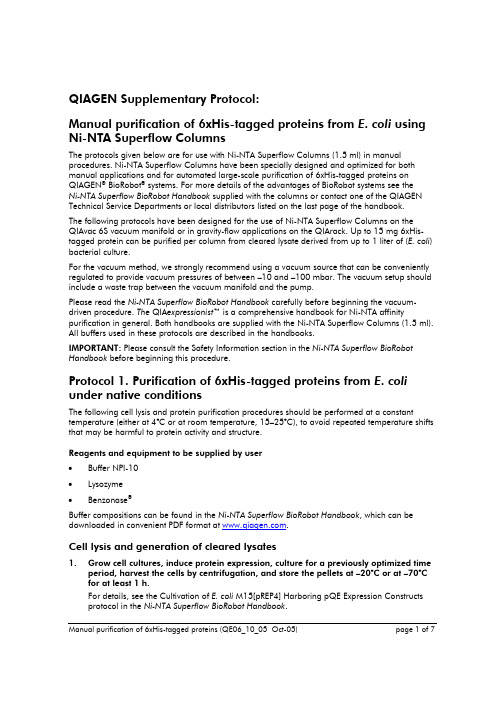
QIAGEN Supplementary Protocol:Manual purification of 6xHis-tagged proteins from E. coli using Ni-NTA Superflow ColumnsThe protocols given below are for use with Ni-NTA Superflow Columns (1.5 ml) in manual procedures. Ni-NTA Superflow Columns have been specially designed and optimized for both manual applications and for automated large-scale purification of 6xHis-tagged proteins on QIAGEN® BioRobot® systems. For more details of the advantages of BioRobot systems see theNi-NTA Superflow BioRobot Handbook supplied with the columns or contact one of the QIAGEN Technical Service Departments or local distributors listed on the last page of the handbook.The following protocols have been designed for the use of Ni-NTA Superflow Columns on the QIAvac 6S vacuum manifold or in gravity-flow applications on the QIArack. Up to 15 mg 6xHis-tagged protein can be purified per column from cleared lysate derived from up to 1 liter of (E. coli) bacterial culture.For the vacuum method, we strongly recommend using a vacuum source that can be conveniently regulated to provide vacuum pressures of between –10 and –100 mbar. The vacuum setup should include a waste trap between the vacuum manifold and the pump.Please read the Ni-NTA Superflow BioRobot Handbook carefully before beginning the vacuum-driven procedure. The QIA expressionist™ is a comprehensive handbook for Ni-NTA affinity purification in general. Both handbooks are supplied with the Ni-NTA Superflow Columns (1.5 ml). All buffers used in these protocols are described in the handbooks.IMPORTANT: Please consult the Safety Information section in the Ni-NTA Superflow BioRobot Handbook before beginning this procedure.Protocol 1. Purification of 6xHis-tagged proteins from E. coli under native conditionsThe following cell lysis and protein purification procedures should be performed at a constant temperature (either at 4°C or at room temperature, 15–25°C), to avoid repeated temperature shifts that may be harmful to protein activity and structure.Reagents and equipment to be supplied by user•Buffer NPI-10•Lysozyme•Benzonase®Buffer compositions can be found in the Ni-NTA Superflow BioRobot Handbook, which can be downloaded in convenient PDF format at .Cell lysis and generation of cleared lysates1.Grow cell cultures, induce protein expression, culture for a previously optimized timeperiod, harvest the cells by centrifugation, and store the pellets at –20°C or at –70°C for at least 1 h.For details, see the Cultivation of E. coli M15[pREP4] Harboring pQE Expression Constructs protocol in the Ni-NTA Superflow BioRobot Handbook.Manual purification of 6xHis-tagged proteins (QE06_10_05 Oct-05) page 1 of 72.Place frozen bacterial cells at room temperature and allow to thaw for 15 min.3.Add 10 ml buffer NPI-10 and 1 ml lysozyme solution (10 mg/ml) to the thawed cells.In addition, add 3 units Benzonase for every ml of the original cell culture volume (for example, for a 100 ml cell culture, add 300 units Benzonase).Buffer compositions can be found in the Ni-NTA Superflow BioRobot Handbook, which can be downloaded in convenient PDF format at .4.Resuspend the pellet by pipetting up and down.5.Incubate for 30 min at either 4°C or room temperature (15–25°C).6.Transfer crude lysate into appropriate tubes and centrifuge for 30 min at 15,000 x gat 4°C. Insoluble cell components will be pelleted at the bottom of the tube.7.Collect supernatants containing soluble 6xHis-tagged proteins and transfer into afresh tube.8.Continue with the protein purification by following either procedure A (using theQIAvac 6S) or procedure B (using gravity flow), below.A: Protein purification under native conditions using the QIAvac 6S Reagents and equipment to be supplied by user•QIAvac 6S (cat. no. 19503) and QIAvac Luer Adapter Set (cat. no. 19541)•24-well elution vessel (e.g., 24-Well Blocks RB, cat. no. 19583)•Buffers NPI-10, NPI-20, and NPI-250Buffer compositions can be found in the Ni-NTA Superflow BioRobot Handbook, which can be downloaded in convenient PDF format at .1.During cell lysis, prepare the QIAvac 6S vacuum manifold.2.Position the required number of Ni-NTA Superflow Columns on the Luer Adapterstrips on the QIAvac 6S top plate. Note: first break the seals at the outlet of thecolumns before opening the screw cap! Ensure that columns fit tightly by twistingwhen inserting them into the Luer Adapters.For positioning, refer to the figure “Positioning of Columns on the Vacuum Manifold”(Figure 6, page 47) in the Ni-NTA Superflow BioRobot Handbook (September 2002 edition).Before use, Ni-NTA Superflow Columns should have been stored in an upright position.Check that the resin is contained in the narrow part of the column body before opening the columns. If the resin is attached to the sides or to the cap of the column, resuspend the resin by inverting the column and allow resin to settle before proceeding with step 3.3.Remove the storage buffer from above the resin either by using a pipet, gravity flow,or by applying a weak vacuum (approximately –10 mbar for 4 min or until buffer has been drawn through).Avoid allowing the columns to run dry.** If movement of liquid through the columns appears unsynchronized, stop the vacuum when buffer has been drawn through the first column and allow the liquid in the remaining columns to drain by gravity flow. The columns will not run dry if left to drain by gravity flow, but they will run dry following continued application of a vacuum. The Ni-NTA resin turns white when the column runs dry and when air is drawn through the resin. If a column runs dry, continue with the procedure, as protein purification will not be significantly affected. However, activity of extremely oxidation-sensitive proteins may be decreased if excess air has been drawn through the column.Manual purification of 6xHis-tagged proteins (QE06_10_05 Oct-05) page 2 of 74.Equilibrate the columns by adding 10 ml Buffer NPI-10 to each column, and apply avacuum of approximately –10 mbar for 4 min or until buffer has been drawnthrough.Avoid allowing the columns to run dry.5.Transfer the cleared lysates into the equilibrated columns, and apply a vacuum ofapproximately –10 mbar for 4 min or until buffer has been drawn through.Avoid allowing the columns to run dry.6.Perform the first wash step by pipetting 10 ml Buffer NPI-20 into each column, andapply a vacuum of approximately –10 mbar for 4 min or until buffer has been drawn through.Avoid allowing the columns to run dry.7.Perform a second wash step by repeating step 6.Very rarely, imidazole concentrations of 20 mM can interfere with binding of 6xHis-tagged proteins to the resin. If binding is inefficient, reduce the imidazole concentration in the wash buffer (e.g., to 10 mM).8.Place the 24-well elution vessel inside the QIAvac 6S base.9.To elute the 6xHis-tagged proteins, pipet 3 ml Buffer NPI-250 into each column, andapply a vacuum of approximately –10 mbar for approximately 4 min or until buffer has been drawn through.Avoid allowing the columns to run dry.Approximately 80% of the bound 6xHis-tagged protein is eluted within the first fraction. Ifdesired, a second elution step can be performed to increase recovery, by repeating step 9.The second eluate can be collected into the same 24-well vessel or into a second 24-wellelution vessel.B: Protein purification under native conditions using gravity flowReagents and equipment to be supplied by user•QIArack (cat. no. 19015)•Elution vessels (e.g., 4–14 ml polypropylene tubes)•Buffers NPI-10, NPI-20, and NPI-250Buffer compositions can be found in the Ni-NTA Superflow BioRobot Handbook, which can be downloaded in convenient PDF format at .1.Position the required number of Ni-NTA Superflow Columns (1.5 ml) on the QIArack.Note: first break the seals at the outlet of the columns before opening the screw cap!Before use, Ni-NTA Superflow Columns should have been stored in an upright position.Check that the resin is contained in the narrow part of the column body before opening the columns. If the resin is attached to the sides or to the cap of the column, resuspend the resin by inverting the column and allow resin to settle before proceeding with step 2.2.Remove the storage buffer from above the resin either by using a pipet or byallowing it to drain through by gravity flow.The columns will not run dry by gravity flow.3.Equilibrate the columns by pipetting 10 ml Buffer NPI-10 into each column, and allowbuffer to drain through completely by gravity flow.Manual purification of 6xHis-tagged proteins (QE06_10_05 Oct-05) page 3 of 74.Transfer the cleared lysates into the equilibrated columns and allow the columns todrain by gravity flow.5.Perform the first wash step by pipetting 10 ml Buffer NPI-20 into each column. Allowthe buffer to drain through completely by gravity flow.6.Perform a second wash step by repeating step 5.Very rarely, imidazole concentrations of 20 mM can interfere with binding of 6xHis-tagged proteins to the resin. If binding is inefficient, reduce the imidazole concentration in the wash buffer (e.g., to 10 mM).7.Place an elution vessel under each column outlet.8.To elute the 6xHis-tagged proteins, add 3 ml Buffer NPI-250 to each column, allowbuffer to flow through completely, and collect flow-through in the elution vessels.Approximately 80% of the bound 6xHis-tagged protein is eluted within the first fraction. Ifdesired, a second elution step can be performed to increase recovery, by repeating step 8.The second eluate can be collected into the same or into a second elution vessel. Protocol 2: Purification of 6xHis-tagged proteins from E. coli under denaturing conditionsUnder denaturing conditions, the entire lysis and purification procedures should be performed at room temperature (15–25°C).Reagents and equipment to be supplied by user•Buffer B-7 M ureaBuffer compositions can be found in the Ni-NTA Superflow BioRobot Handbook, which can be downloaded in convenient PDF format at .Cell lysis and generation of cleared lysates1.Grow cell cultures, induce protein expression, culture for a previously optimized timeperiod, harvest the cells by centrifugation, and store the pellets at –20°C or at –70°C for at least 1 h.For details, see the Cultivation of E. coli M15[pREP4] Harboring pQE Expression Constructs protocol in the Ni-NTA Superflow BioRobot Handbook.2.Place frozen bacterial cells at room temperature and allow to thaw for 15 min.3.Add 10 ml Buffer B–7 M urea to the thawed cells. In addition, add 3 units Benzonasefor every ml of the original cell culture volume (for example, for a 100 ml cell culture, add 300 units Benzonase).4.Resuspend the pellet by pipetting up and down.5.Incubate for 30 min at room temperature.6.Transfer crude lysate into appropriate tubes and centrifuge for 15 min at 15,000 x gat room temperature (15–25°C). Insoluble cell components will be pelleted at thebottom of the tube.7.Collect supernatant containing solubilized 6xHis-tagged proteins and transfer into afresh tube.8.Continue with the protein purification by following either procedure A (using theQIAvac 6S) or procedure B (using gravity flow), below.Manual purification of 6xHis-tagged proteins (QE06_10_05 Oct-05) page 4 of 7A: Protein purification under denaturing conditions using the QIAvac 6S Reagents and equipment to be supplied by user•QIAvac 6S (cat. no. 19503)•QIAvac Luer Adapter Set (cat. no. 19541)•24-well elution vessel (e.g., 24-Well Blocks RB, cat. no. 19583)•Buffer B-7 M urea, Buffer C-7 M urea, Buffer E-8 M ureaBuffer compositions can be found in the Ni-NTA Superflow BioRobot Handbook, which can be downloaded in convenient PDF format at .1.During cell lysis, prepare the QIAvac 6S vacuum manifold.2.Position the required number of Ni-NTA Superflow Columns on the Luer Adapterstrips on the QIAvac 6S top plate. Note: first break the seals at the outlet of thecolumns before opening the screw cap! Ensure that columns fit tightly by twistingwhen inserting them into the Luer Adapters.For positioning, refer to the figure “Positioning of Columns on the Vacuum Manifold”(Figure 6, page 47) in the Ni-NTA Superflow BioRobot Handbook (September 2002 edition).Before use, Ni-NTA Superflow Columns should have been stored in an upright position.Check that the resin is contained in the narrow part of the column body before opening the columns. If the resin is attached to the sides or to the cap of the column, resuspend the resin by inverting the column and allow resin to settle before proceeding with step 3.3.Remove the storage buffer from above the resin either by using a pipet, gravity flow,or by applying a weak vacuum (approximately –10 mbar for 4 min or until buffer has been drawn through)Avoid allowing the columns to run dry.*4.Equilibrate the columns by pipetting 10 ml of Buffer B–7 M urea into each column,and apply a vacuum of approximately –10 mbar for approximately 4 min or untilbuffer has been drawn through.Avoid allowing the columns to run dry.5.Transfer the cleared lysates into the equilibrated columns, and apply a vacuum ofapproximately –10 mbar for approximately 4 min or until buffer has been drawnthrough.Avoid allowing the columns to run dry.6.Perform the first wash step by pipetting 10 ml Buffer B–7 M urea into each column,and apply a vacuum of approximately –10 mbar for approximately 4 min or untilbuffer has been drawn through.Avoid allowing the columns to run dry.* If movement of liquid through the columns appears unsynchronized, stop the vacuum when buffer has been drawn through the first column and allow the liquid in the remaining columns to drain by gravity flow. The columns will not run dry if left to drain by gravity flow, but they will run dry following continued application of a vacuum. The Ni-NTA resin turns white when the column runs dry and when air is drawn through the resin. If a column runs dry, continue with the procedure, as protein purification will not be significantly affected. However, activity of extremely oxidation-sensitive proteins may be decreased if excess air has been drawn through the column.Manual purification of 6xHis-tagged proteins (QE06_10_05 Oct-05) page 5 of 77.Perform a second wash step by pipetting 10 ml Buffer C–7 M urea into each column,and apply a vacuum of approximately –10 mbar for approximately 4 min or untilbuffer has been drawn through.Avoid allowing the columns to run dry.8.Place the 24-well elution vessel inside the QIAvac 6S base.9.To elute the 6xHis-tagged proteins, pipet 3 ml Buffer E–8 M urea into each column,and apply a vacuum of approximately –10 mbar for approximately 4 min or untilbuffer has been drawn through.Avoid allowing the columns to run dry.Approximately 80% of the bound 6xHis-tagged protein is eluted within the first fraction. Ifdesired, a second elution step can be performed to increase recovery, by repeating step 9.The second eluate can be collected into the same 24-well vessel or into a second 24-wellelution vessel.Manual purification of 6xHis-tagged proteins (QE06_10_05 Oct-05) page 6 of 7B: Protein purification under denaturing conditions using gravity flow Reagents and equipment to be supplied by user•QIArack (cat. no. 19015)•Elution vessels (e.g., 4–14 ml polypropylene tubes)•Buffer B-7 M urea, Buffer C-7 M urea, Buffer E-8 M ureaBuffer compositions can be found in the Ni-NTA Superflow BioRobot Handbook, which can be downloaded in convenient PDF format at .1.Position the required number of Ni-NTA Superflow Columns on the QIArack.Note: first break the seals at the outlet of the columns before opening the screw cap!Before use, Ni-NTA Superflow Columns should have been stored in an upright position.Check that the resin is contained in the narrow part of the column body before opening the columns. If the resin is attached to the sides or to the cap of the column, resuspend the resin by inverting the column and allow resin to settle before proceeding with step 2.2.Remove the storage buffer from above the resin either by using a pipet or byallowing it to drain through by gravity flow.The columns will not run dry by gravity flow.3.Equilibrate the columns by pipetting 10 ml Buffer B–7 M urea into each column, andallow buffer to drain through completely by gravity flow.4.Transfer the cleared lysates into the equilibrated columns and allow the columns todrain by gravity flow.5.Perform the first wash step by pipetting 10 ml Buffer B–7 M urea into each column.Allow the buffer to drain through completely by gravity flow.6.Perform a second wash step by pipetting 10 ml Buffer C–7 M urea into each column.Allow the buffer to drain through completely by gravity flow.7.Place an elution vessel under each column outlet.8.To elute the 6xHis-tagged proteins, pipet 3 ml Buffer E–8 M urea into each column,allow buffer to flow through completely, and collect flow-through in the elutionvessels.Approximately 80% of the bound 6xHis-tagged protein is eluted within the first fraction. Ifdesired, a second elution step can be performed to increase recovery, by repeating step 8.The second eluate can be collected into the same or into a second elution vessel.QIAGEN handbooks can be requested from QIAGEN Technical Service or your local QIAGEN distributor.Selected handbooks can be downloaded from /literature/handbooks/default.asp.Material safety data sheets (MSDS) for any QIAGEN product can be downloaded from /ts/msds.asp. Trademarks: QIAGEN®, QIA expressionist™, QIAvac, BioRobot®, Ni-NTA (QIAGEN Group); Benzonase® (Merck KGaA, Germany); Superflow (Sterogene Bioseparations, Inc.).© 2002–2005 QIAGEN, all rights reserved.Manual purification of 6xHis-tagged proteins (QE06_10_05 Oct-05) page 7 of 7。

Shenzhen Newsmy Technology Co., LtdHunan Head Quaters: Newman Park, No.2 Lixiaang Road East,Changsha, China Shenzhen Factory: Building 2, 1st Floor,Longbi Industrial Park, Bantian, ShenzhenEmail: sindy@newsmy Skype: sindyliu111 Wechat:mshk6937ModelN150N150PN200N300(Pure Sine Wave)Dimensions 168*132*130MM168*202*130MM168*202*130MM168*262*130MMMaterial Aluminum alloy + fireproof ABS Aluminum alloy + fireproof ABS Aluminum alloy + fireproof ABS Aluminum alloy + fireproof ABS BatteryRated voltage: 12.8VRated voltage: 12.8VRated voltage: 12.8VRated voltage: 12.8VBattery power: 12Ah, 153.6Wh Battery power: 18Ah, 230.4Wh Battery power: 18Ah, 230.4Wh Battery power: 307.2Wh, 24Ah Battery type: LiFePO4Battery type: LiFePO4Battery type: LiFePO4Battery type: LiFePO4Charging inputDC in: DC3.5*1.25 16V 2A 32WDC in: DC3.5*1.25 16V 2A 48WDC in: DC3.5*1.25 16V 3A 48WDC in: DC3.5*1.25 16V 2A 48WSolar panel charging: DC15-20V 32W(supported, optional)Solar panel charging: DC15-20V 48W(supported, optional)Solar panel charging: DC15-20V 48W(supported, optional)Solar panel charging: DC15-30V 48W(supported, optional)Car charger: 16V 2A 32W(Optional)Car charger: 16V 2A 32W(Optional)Car charger: 16V 2A 32W(Optional)Car charger: 16V 4A 48W(Optional)Charging time: AC about 6 hoursCar charger about 10 hours(Optional)Charging time: AC about 6 hours Car charger about 10 hours(Optional)Charging time: AC about 6 hours Car charger about 10 hours(Optional)Charging time: AC about 6 hoursCar charger about 10 hours(Optional)USB outputUSB1:QC3.0 / BC1.2 /5V2.4A 9V2A 12V 1.5A USB1:QC3.0 / BC1.2 /5V2.4A 9V2A 12V 1.5A USB1:QC3.0 / BC1.2 /5V2.4A 9V2A 12V 1.5A USB1:QC3.0 / BC1.2 /5V2.4A 9V2A 12V 1.5A USB2:BC1.2 / 5V 2.4A(Max)USB2:BC1.2 / 5V 2.4AUSB2:BC1.2 / 5V 2.4AUSB2:BC1.2 / 5V 2.4AUSB3:BC1.2 / 5V 2.4A(Max)Type-C :PD60W 5V3A 9V3A 12V3A 15V3A 20V3A Type-C :PD60W 5V3A 9V3A 12V3A 15V3A 20V3A Type-C :PD65W 5V3A 9V3A 12V3A 15V3A 20V3.25ADC outputDC5.5*2.1 12V 10A (MAX)DC+AC out at same time: DC 6A max DC out power: 150WDC5.5*2.1 12V 10A (MAX)DC+AC out at same time: DC 6A max DC out power: 210WDC5.5*2.1 12V 10A (MAX)DC+AC out at same time: DC 6A max DC out power: 210WDC5.5*2.1 12V 10A (MAX)DC+AC out at same time: DC 6A max DC out power: 210WAC outputVoltage:110V+-10V AC / 220V+-10V AC corrected sine waveVoltage:110V+-10V AC / 220V+-10V AC corrected sine waveVoltage:110V+-10V AC / 220V+-10V AC corrected sine waveVoltage:110V+-10V AC / 220V+-10V AC Pure sine waveFrequency: 60HZ+- 3hz / 50HZ +- 3hzFrequency: 60HZ+- 3hz / 50HZ +- 3hz Frequency: 60HZ+- 3hz / 50HZ +- 3hz Frequency: 60HZ+- 3hz / 50HZ +- 3hz Rated power: 150W Rated power: 150W Rated power: 200W Rated power: 300W Peak power: 300WPeak power: 300WPeak power: 400WPeak power: 600WAC port type: Japan/America/Europe/ UK AC port type: Japan/America/Europe/ UK AC port type: Japan/America/Europe/ UK AC port type: Japan/America/Europe/ UK Display Screenwhite nixie tube displaywhite nixie tube displaywhite nixie tube displaywhite nixie tube displayDisplay content: 5 level battery, charging output state,temperature Display content: 5stages battery, temperature, charging output state Display content: 5stages battery, temperature, charging output state Display content: 5stages battery, temperature, charging output state LED light6W LED light6W LED light6W LED light6W LED lightRed-yellow warning light Red-yellow warning light Red-yellow warning light Red-blue warning light ButtonPower on/off Power on/off Power on/off Power on/off AC on/offAC on/offAC on/offAC on/offLighting :turn on/off the light, adjust brightness, light mode Lighting :turn on/off the light, adjust brightness, light mode Lighting :turn on/off the light, adjust brightness, light mode Lighting :turn on/off the light, adjust brightness, light mode Sales area Online & OfflineOnly OfflineOnly OfflineOnline & OfflineAccessories supply Box, user manual, AC charging in adaptorBox, user manual, AC charging in adaptorBox, user manual, AC charging in adaptorBox, user manual, AC charging in adaptorOptional Accessories Car charger/Solar panel/DC transfering car light port Car charger/Solar panel/DC transfering car light port Car charger/Solar panel/DC transfering car light port Car charger/Solar panel/DC transfering car light port Package4 pcs/ctn, 12.6kg2 pcs/ carton, 9.2kg//Price 74USD 94USD 121USD 134USD(Estimated price)Remark1. All Prices are FOB Shenzhen prices based on MOQ = 500pcs. Please reconfirm price before placing order.2. All models are CE, FCC, Rohs, PSE circle, METI,UN38.3,MSDS certificated, and with UL report.3. OEM is supported.。
User manual Input reading moduleNANO INSoft >= 1.0INVEO s.c.ul. Rzemieślnicza 2143-340 KozyDear Customer!Thank you very much for choosing our product. Please carefully read this user manual as it contains most appropriate ways of dealing with this device,taking into account the basic principles of safety and maintenance.Please also keep the user guide that you can use it during subsequent use.Manufacturer Liability!The manufacturer is not liable for any damage caused by improper or incompatible use of this device, as well for any faults to the device resulting from improper use.Contents:1 PRELIMINARY INFORMATION (4)2 DEVICE DESCRIPTION (5)3 WARRANTY AND LIABILITY OF THE MANUFACTURER (5)4 SAFETY GUIDELINES (6)4.1 P OWER SUPPLY (6)4.2 S TORAGE, WORKING ENVIRONMENT AND TRANSPORTATION (6)4.3 I NSTALLATION AND USE OF THE MODULE (6)4.4 U TILISATION OF THE MODULE (6)5 MODULE DESCRIPTION (7)5.1 G ENERAL FEATURES (7)5.2 T ECHNICAL SPECIFICATION: (7)5.3 M ODULE INPUT/OUTPUT TERMINAL DESCRIPTION (8)5.4 B INARY OPTO-ISOLATED INPUTS – CONNECTIONS (8)6 MODULE CONFIGURATION (9)6.1 C HANGING THE PC SETTING FOR MODULE CONFIGURATION (9)6.2 C ONFIGURATION OF THE MODULE MODULE THROUGH WEB BROWSER (10)6.3 I NPUT READOUT (11)6.4 A CCESS CONFIGURATION (12)6.5 SNMP CONFIGURATION (13)6.6 M ANAGING THE MODULE USING WINDOWS COMMAND LINE SOFTWARE (14)6.7 M ANAGING THE MODULE USING L INUX COMMAND LINE SOFTWARE (15)6.8 M ANAGING THE MODULE USING MODBUS TCP (16)6.9 C OMMUNICATION WITH MODULE USING HTTP (17)6.10 C OMMUNICATION PROTOCOL DESCRIPTION (18)6.11 C OMMUNICATION WITH MODULE FROM OUTSIDE NETWORK (19)7 DHCP (20)8 RESTORING FACTORY DEFAULTS (20)9 FIRMWARE UPDATE (21)NOTES (22)1Preliminary informationDescription of visual symbols used in this user manual:This symbol is responsible for reviewing the appropriate place in theuser instructions, warnings and important information. Failure tofollow warnings could cause injury or damage to the module.✋Important information and guidelines.☞Following this guidelines makes the use of the module easier. Attention:The appearance of the screen shots shown in this manual may differ slightly from the actual work with the module. The differences may relate to the size and font type and size of symbols. There are no differences in the content of the information.2Device descriptionThe NANO IN device is used to read state of the input through LAN network. The readout can be done using www website,network protocols or software supplied by manufacturer.3Warranty and liability of the manufacturerThe manufacturer provides a2-year warranty on the module.The manufacturer also provides post-warranty service for 10 years from the date of the introducing the module on the market. The warranty covers all defects in material and workmanship. The manufacturer undertakes to comply with the contract of guarantee, if the following conditions are met:⏹All repairs,alterations,extensions and device calibrations are performed by themanufacturer or authorized service,⏹supply network installation meets applicable standards in this regard,⏹device is operated in accordance with the recommendations outlined in this manual,⏹device is used as intended.The manufacturer assumes no responsibility for consequences resulting from improper installation, improper use of the module, not following this manual and the repairs of the module by individuals without permission.This device doesn’t contain serviceable parts. The repairs can be done only by manufacturers approved repair service.4Safety guidelinesThe module has been constructed using modern electronic components, according to the latest trends in the global electronics.In particular, much emphasis was placed on ensuring optimum safety and reliability of control.The device has a housing with high quality plastic.4.1Power supplyThe module power supply must be in range of 10-24V AC or DC.The power to module is delivered via POE adapter (Power Over Ethernet).4.2Storage, working environment and transportationThe module has to be used in closed environments free from fumes and corrosive atmosphere.Environmental conditions for storage:⏹Temperature: + 5°C to +45°C,⏹Relative humidity: <75%,⏹Atmospheric pressure: 700 – 1060hPa.Environmental conditions for use:⏹Temperature: +10°C to +30°C,⏹Relative humidity: 30% to 75%,⏹Atmospheric pressure: 700 to 1060hPa.Recommended conditions for transportation:⏹Temperature: -10°C to +45°C,⏹Relative humidity: 20 to 95%,⏹Atmospheric pressure 700 to 1060hPa.4.3Installation and use of the moduleThe module should be used following the guidelines shown in next part of the user manual.4.4Utilisation of the moduleWhen it becomes necessary to liquidate the device (e.g., after the time of use), please contact the manufacturer or its representative, who are obliged to respond appropriately, i.e., collecting the module from the user. You can also ask the companies involved in utilization and /or liquidation of electrical or computer equipment. Under no circumstances should you place the device along with other garbage.5Module description5.1General featuresOverall view of the module is shown on the picture below.Module input can work as a pulse counterThere are several ways to communicate with the module:•using built in WWW server via any web browser,•MODBUS TCP protocol,•SNMP protocol,•HTTP protocol,•User application – communication protocol available for userNANO module is equipped with two LEDs indication power and input status.5.2Technical specification:Power supply voltage: 10-24VDC (POE)Power consumption: 1.5 WOpto-isolated inputs:Input voltage: 10-24VCounter max value: 4 294 967 296Max input frequency: 1000HzLAN: Ethernet 1x10Mbps, RJ45NANO IN5.3Module input/output terminal descriptionModule NANO IN has two connection terminals:•RJ45 socket – LAN network and POE•Screw terminal – input5.4Binary opto-isolated inputs – connectionsTypical binary input connection is shown below. When placing order customer can choose option with pre-polarised traspotor diode or without pre-polarisation.The opto-isolated input is designed to accommodate input voltages between 10 and 24 V.Binary input – connection schematic.6Module configurationIf using the module for the first time it is needed to configure it as shown below6.1Changing the PC setting for module configuration.After connecting the module to the network there is a need to change the PC setting. In order to do that navigate to: Start->Control Panel->Network connections.Then right click on the current network connection and click …Properties”.The configuration screen as shown below should be visible on the screen:Choose the …Internet Protocol (TCP/IP)” and press …Properties”:TCP/IP example settingsTick the box …Use the following IP address” and enter:IP address: 192.168.111.1Subnet mask: 255.255.255.0The rest of the setting can be left blank.Press OK to accept the changes.6.2Configuration of the module module through web browserStart the web browser and enter the following address into address bar:192.168.111.15.The default user name is …admin” with password …admin00”Network connection setupThere are several fields used to configure the module network settings:⏹MAC Address – MAC address of the module,⏹Host Name – NETBIOS host name of the module,⏹Enable DHCP – When this box is ticked the module will get its address from DHCPserver,⏹IP Address – IP address of the module – when configured manually,⏹Gateway – Network gateway,⏹Subnet Mask – Subnet mask of the module,⏹Primary DNS, Secondary DNS – DNS servers addresses,⏹Destination IP – Network address of the server that the module will connect to-optional,⏹Destination Port – Network port of the server that the module can connect to.After changing the configuration press the …Save Config” button.6.3Input readout.Visualisation of input state is shown below.Binary input statusInput State icon show actual state of the input (red – inactive, green – active). Impulse Counter impulses counted .Click to r eset – reset impulse counter6.4Access configurationWeb site used to configure the access to the module is shown below.These settings allow for changing the access password and to enable/disable particular services.Fig 1: Admin settings.Changing the passwordEnter old password into Current Password field.Enter new password into New Password field and into Re-type Password field then press …Save Config” to save new passwords.Enabling/disabling particular serviceThis function enables/disables different services.By enabling the tick box next to a service user can turn it on or off.Module Access configuration⏹Enable user password – enables/disables requirement for user password⏹Enable admin password – enables/disables requirement for admin password⏹Enable Program Access–enables/disables the connection to the module via PCsoftware – Windows or Linux OS.⏹Enable MODBUS TCP Protocol – enables/disables access using MODBUS TCP protocol.⏹Enable SNMP – enables/disables access using SNMP protocol.⏹Enable Destination client–enables/disables access using mode of operation…customer”.⏹Enable TFTP bootloader – enables/disables 10 second bootloader mode after modulereboot6.5SNMP configurationThe module is equipped with an SNMP v2c server.To enable this feature go to Administration tab-> Enable SNMP.SNMP protocol enables user to retrieve and set the output status and to read state of inputs and counters.The MIB file describing the structure can be downloaded the SNMP tab.NANO IN module can send TRAP messages after input activation. Destination address should be entered in Trap IP address field.6.6Managing the module using windows command line softwareThe module can be operated using windows command line software – the software is delivered with the module.Syntax is as follows:: TCPRel.exe [Parameters]Examples:Read input state module address 192.168.111.15 listening on port 9761:TCPRel -in=1 -host=192.168.111.15 -port=9761 -statReset counter :TCPRel -host=192.168.111.15 -port=9761 -in=1 -writecounter=0Set counter 1 to value of 123:TCPRel -host=192.168.111.15 -port=9761 -in=1 -writecounter=123Read state of counter 1:TCPRel -host=192.168.111.15 -port=9761 –in=1 -readcounter6.7Managing the module using Linux command line softwareThe module can be configured using Linux command line software – the software is delivered with the module.Syntax is as follows:./TcpRel.exe [Parameters]Examples:Read input state module address 192.168.111.15 listening on port 9761:./tcpr el -i 1 -h 192.168.111.15 -p 9761 -lReset counter :./tcprel -h 192.168.111.15 -p 9761 -i 1 -w 0Set counter 1 to value of 123:./tcprel -h 192.168.111.15 -p 9761 -i 1 -w 123Read state of counter 1:./tcprel -h 192.168.111.15 -p 9761 –i 1 -r6.8Managing the module using MODBUS TCP MODBUS TCP protocol is listening on port 502.The module supports following functions of MODBUS protocol: - 0x01 Read Coils,- 0x03 Read Holding Register,- 0x05 Write Single Coil,- 0x06 Write Single Register,- 0x0F Write Multiple Coils,- 0x10 Write Multiple Registers.The registers description is shown in tables 2 and 3. MODBUS TCP - Holding Registers.MODBUS TCP - Coils6.9Communication with module using HTTP.NANO IN modules can be controlled using HTTP. To read current state of the module inputs/outputs access this address -http://192.168.111.15/stat.php– in web browser.XML file consist all of the information:<response><prod_name>PE-0-1</prod_name><out>00000000</out><on>00000000</on><in>00000000</in><counter1>10</counter1><temp1>0.0</temp1></response>Example:Set counter 1 to 500http://192.168.111.15/stat.php?cnt=1, 50 0Reset Counter1http://192.168.111.15/stat.php?cnt=1,06.10Communication protocol description** only Lantick*** - Reading parameters returns:As default modules are listening on port 9761Frame examples:6.11Communication with module from outside networkIf the module is in the LAN network different than PC that connects to it, the redirection of ports is necessary.Depending on the form of communication different ports need to be redirected:Using web interface:port TCP/IP 80Computer software or customer application:1port TCP/IP 9761Using MODBUS TCP protocol:•port TCP/IP 502Using SNMP protocol:•port UDP 1617DHCPTo enable disable DHCP:1.Press and hold RESET button for 5-10 seconds2.Green LED will start flashing 2 times a second3.Release RESET button8Restoring factory defaultsIn order to restore the module to its factory defaults press and hold reset button for at least 10-15 seconds. The green LED will start flashing 4 times secondWith factory defaults restored the module settings are as follows:−IP address : 192.168.111.15−IP mask : 255.255.255.0−User name :admin−Password:admin009Firmware updateThe module has the ability to update the firmware. The firmware is supplied as a file with .hex extension.Note! Improper use of the update feature may damage the module. Make sure that undisturbed power is connected to the module for duration of programming.To perform the programming operation,go to the Windows command line (Start->Run-> type 'cmd' and confirm with Enter).Then navigate to the directory where the file resides and enter the commandtftp <module_ip_adress> PUT filename.hexwhere: < module_ip_adress > is the IP address of the modulefilename.hex – is the firmware supplied by Inveo s.c.The programming takes about 1 minute and it’s confirmed by “File Transferred” message.Notes…………………………………………………………………………………………………………………………………………………………………………………………………………………………………………………………………………………………………………………………………………………………………………………………………………………………………………………………………………………………………………………………………………………………………………………………………………………………………………………………………………………………………………………………………………………………………………………………………………………………………………………………………………………………………………………………………………………………………………………………………………………………………………………………………………………………………………………………………………………………………………………………………………………………………………………………………………………………………………………………………………………………………………………………………………………………………………………………………………………………………………………………………………………………………………………………………………………………………………………………………………………………………………………………………………………………………………………………………………………………………………………………………………………………………………………………………………………………………………………………………………………………………………………………………………………………………………………………………………………………………………………………………………………………………………………………………………………………………………………………………………………………………………………………………………………………………………………………………………………………………………………………………………………………………………………………………………………………………………………………………………………………………………………………………………………………………………………………………………………………………………………………………………………………………………………………………………………………………………………………………………………………………………………………………………………………………………………………………………………………………………………………………………………………………………………………………………………………………………………………………………………………………………………………………………………………………………………………………………………………………………………………………………………………………………………………………………………………………………………………………………………………………………………………………………………………………………………………………………………………………………………………………………………………………………………………………………………………………………………………………………………………………………………………………………………………………………………………………………………………………………………。
12345ManometerDescription of the device1. OK key2. Backlight key3. Select key4. On/Off/Esc key5. Hold/min/max keyMP 110 – MP111 MP112 – MP 115Technical specifications*All the accuracies indicated in this technical datasheet were stated in laboratory conditions, and can be guaranteed for measurements carried out in the same conditions, or carried out with calibration compensation.Once the measurement are frozen:• Press once on "Hold/min/max".The device display the maximum value of pressure measured since the last questioning at the top of the screen and the minimum value of pressure measured since the last questioning at the bottom of the screen.• Press on"On/Off/Esc" to return to the measurement display.Display the maximum and the minimum• Turn on the device by pressing on "On/Off/Esc".The device displays its name "MP110", "MP111", "MP112" or "MP115", then performs an autozero.• Connect the pressure tubes. The device displays the pressure.Perform a measurementDuring a measurement:• Press on "Hold/min/max"."Hold" appears on the screen and the measurements are frozen.• Press on "On/Off/Esc" to exit the hold function. The device returns to the measurement display.Freeze the measurement Adjust the deviceDevice drop-down menuSelect the measuring unit in pressureThe device is on and displays the measurement.• Press on "Select"."UNIT" blinks on screen.• Press on "OK".The unit currently used blinks on screen.• Press on "Select" until the required unit appears: daPa, mmh 2O, kPa, inWg, mbar, mmHg...• Press on "OK" to validate. "UNIT" blinks on screen.•Press on "On/Off/Esc" to return to the measurement display.The device is on and displays the pressure measurements.• Press on "OK"."Autozero" displays on screen, the device performs an autozero then returns to the measurements display.Perform an autozeroAdjust the auto shut-offThe device is on and display the measurement.• Press on "Select" until "AUTO OFF" blinks on screen.• Press on "OK".The time before device auto shut-off blinks at the bottom of the screen.• Press on "Select" until the required time before auto shut-off appears: 15, 30, 45, 60, 75, 90, 105, 120 minutes or OFF .• Press on "OK" to validate. "AUTO OFF" blinks on screen.•Press on "On/Off/Esc" to return to the measurement display.Activate or deactivate the keys beepThe device is on and displays the measurement.• Press on "Select" until "BEEP" blinks on screen.• Press on "OK"."OFF" or "ON" blinks on screen.• Press on "Select" to activate the key beep "ON" or deactivate it "OFF".• Press on "OK" to validate. "BEEP" blinks on screen.•Press on "On/Off/Esc" to return to the measurement display.The device is on.• Press on "Backlight" to activate the device backlight.• Press again on this key to deactivate the backlight.Activate the backlight• Remove the front part at the back of the device.• Change the old batteries by AAA LR03 1.5V batteries.• Replace the front part.Change the batteriesN T _E N – p o r t a b l e -M P 110-M P 111-M P 115-M P 112 – 21/07/14 – N o n -c o n t r a c t u a l d o c u m e n t – W e r e s e r v e t h e r i g h t t o m o d i f y t h e c h a r a c t e r i s t i c s o f o u r p r o d u c t s w i t h o u t p r i o r n o t i c e .。
Ni-NTA Superflow Cartridge 手册用于手动或FPLC纯化His-tag蛋白目录:包装内容物(4)储存和稳定性(4)安全措施(4)介绍(7)Ni-NTA Superflow Cartridge说明书(7)QIA表达系统(7)Ni-NTA Cartirdge 接头(14)天然或变性条件下纯化蛋白(15)说明书⏹天然条件下清澈的E.coli菌液的制备(16)⏹变性条件下清澈的E.coli菌液的制备(18)⏹从E.coli细胞制备6XHis-tag的胞质蛋白(19)⏹天然条件下从昆虫细胞中制备细胞菌液(20)⏹使用注射器手动纯化6XHis-tag蛋白(21)⏹使用自动层析系统纯化6XHis-tag蛋白(22)问题的解决(23)附录A:Buffer成分(25)附录B; Ni-NTA Superflow Cartridge的清洁与再生(27)包装包含物Cat no. Ni-NTA Superflow Cartridge(1)Ni-NTA Superflow Cartridge(5)说明书30721 5 1 30725 100 1 30760 1 1 30761 5 1 30765 100 1技术支持在QIAGEN,我们为我们的技术支持的质量和有效性而感到骄傲我们的技术部门是由有广泛实验经验的技术人员和专家组成的,他们都从事分子生物学而且熟练使用QIAGEN的产品。
如果您有任何问题或实验中遇到困难关于Ni-NTA SuperflowCartridge或QIAGEN的产品,请尽快联系我们。
QIAGEN用户是我们改进和专业化产品的主要信息来源。
这些信息对于我们的科研人员与其他的科学家一样重要。
因此您如果有什么关于产品的建议或新的需要和技术等等请尽快联系我们。
对于技术支持和更多的信息请联系QIAGEN的技术服务部或者当地经销商储存和稳定性Ni-NTA Superflow Cartridge应该储存在2-8度。
OBJECTIVESStudents will learn about the various factors which influence breathing rate and lung volume by working and becoming familiar with Vernier’s spirometer. A challenge section at the end of this lab introduces basic LabVIEW programming techniques that allow students to understand how the code acquires and transforms the data into signals that can be analyzed.MATERIALS∙NI LabVIEW 8.5.1 or later∙NI Biomedical Startup Kit 3.0∙NI ELVIS II Series Benchtop Workstation∙NI ELVIS II Series Prototyping Board∙AC/DC power supply∙NI ELVISmx 4.0 or later CD∙High-speed USB 2.0 cable∙Computer∙Wires to build circuits∙Vernier Analog Proto Board Connector (Order code BTA-ELV)∙Vernier Spirometer (Order code SPR-BTA)THEORYThe spirometer uses a differential pressure transducer to measure air flow rate. In the center of the flow head is a mesh screen. When a subject blows into the flow head, a slight difference in pressure occurs between the front and the back surface of the screen as air is forced through. A tube in front of the screen and a tube behind the screen pass the pressures to the differential pressure transducer, which allows for direct measurement of airflow rate (L/s). Volume (L) can then be calculated from this data by integrating the flow rate as a function of time.The spirometer can be used to perform a variety of tests, including tests for forced expiratory volume (FEV), forced vital capacity (FVC), and tidal volume (TV). FEV is the volume of air exhaled after a short period of constant effort. FVC is the volume of air exhaled by a forced maximal exhalation after a full inhalation. TV is the volume of air inhaled and exhaled at rest. In this lab, students will perform each of these tests.(Summarized from the Spirometer User Guide; )BUILDING THE EXPERIMENT ON ELVIS II SERIESThe Vernier sensor attaches to NI ELVIS II Series through the Analog Proto Board Connector. The following steps and Figure 1 below illustrate how to connect the Analog Proto Board Connector to the NI ELVIS II Series Prototyping Board.Figure 1: Connecting the Analog Proto Board Connector to NI ELVIS II Series Connect the following pins to wire the connector:1)AI0+ to SIG1 of the Analog Proto Board Connector2)+5V DC power supply to 5V of the Analog Proto Board Connector3)GROUND power supply to GND of the Analog Proto Board Connector4)AIGND to GND of the Analog Proto Board ConnectorRUNNING THE EXPERIMENTTo set up the experiment on NI ELVIS II Series:1)Connect the USB cable from NI ELVIS II Series to your computer and plug the power supplyinto a power outlet.2)Turn the prototyping board power switch located on the rear panel to the on position (seeFigure 2).3)Turn the prototyping power supply switch located on the benchtop workstation to the onposition (see Figure 2).∙ A green power LED should now be lit, indicating that the full power supply is turned on.∙ A yellow USB ready LED should also be lit, indicating that the NI ELVIS II Series is properly connected to the USB host.4)Insert the spirometer into the Analog Proto Board Connector connected to AI 0+.Figure 2: NI ELVIS II Series Set-UpTo set up the experiment in LabVIEW:1)Open the LabVIEW program NI Air Flow and Lung Volume Lab.vi.2)If the front panel is not already displayed, go to “Window” and select “Show Front Panel”.∙The front panel is shown below in Figure 3.∙The Flow Rate vs. Time graph records the flow rate recorded by the spirometer over time in liters per second.∙The Volume vs. Time graph displays the volume of air inhaled/exhaled over time based on the integral of the Flow Rate vs. Time graph.∙The Maximum Exhale Rate and Maximum Inhale Rate indicators supply numerical outputs of the graphed data∙The Physical Channels dropdown menu allows you to choose the device and channel(s) from which to acquire data.∙The default experiment length is 15 seconds.∙The default sampling rate is 1000 samples per second.∙Switching the “Write to file?” Boolean s to ON allows you to save the flow rate data and/or volume data as separate .lvm files.∙The “STOP” button will terminate data collection at any point during the experiment.Figure 3: Air Flow and Lung Volume Front PanelDATA COLLECTIONThe spirometer can be used for both inhalation only and inhalation/exhalation experiments. The following bullets outline some helpful tips to remember when recording data.∙Ensure that the volunteer is breathing only through his or her mouth. A nose clip may be necessary.∙Hold the spirometer vertically and still during measurements.∙For best results, start the data collection on an exhale.∙For experiments in which students will only exhale through the spirometer, use a disposable cardboard mouthpiece. Attach the mouthpiece to the side of the flow headmarked “Inlet” (See figure 4).Figure 4: Spirometer with disposable mouthpiece () ∙For experiments in which students will inhale and exhale through the spirometer, use a disposable cardboard mouthpiece and a disposable bacterial filter. Attach the bacterial filter to the side of the flow head marked “Inlet” and attach the cardboard mouthpiece to thebacterial filter (See figure 5).Figure 5: Spirometer with disposable mouthpiece and bacterial filter ()Part 1: Measuring normal breathing pattern and tidal volumeIn the first part of this lab, you will measure your normal breathing pattern and tidal volume at rest with the LabVIEW program NI Air Flow and Lung Volume Lab.vi.Figure 6 below illustrates an example of a front panel for this experiment. This experiment requires the students to inhale and exhale through the spirometer. Therefore, the bacterial filter should be used.1)Choose the correct device and channel in the Physical Channels dropdown menu thatcorresponds to your NI ELVIS II Series.2)Verify that the experiment length is set to the default length of 15 seconds and the samplerate is set to 1000 samples per second.3)Press the run arrow in the upper left-hand corner of your screen to begin collecting data.4)Place your mouth over the mouthpiece and breathe in and out normally until themeasurement process stops.5)Record the maximum exhale rate, maximum inhale rate, maximum exhale volume, andmaximum inhale volume in Table 1.6)Take a screenshot of the front panel for future reference.7)Repeat steps 1-6 for each student.Part 2: Measuring breathing pattern and lung volume with deep breathingIn the second part of this lab, you will measure your air flow rate and lung volume when taking deep breaths. This experiment requires the students to inhale and exhale through the spirometer. Therefore, the bacterial filter should be used.1)Verify that the correct device and channel is still shown in the Physicals Channels dropdownmenu.2)Ensure that the experiment length is still set to 15 seconds and the sample rate is set to1000 samples per second.3)Press the run arrow in the upper left-hand corner of your screen to begin collecting data.4)Take the deepest breath that you can, place your mouth over the mouthpiece, and exhale allof the air out of your lungs. Continue this deep breathing until the measurement processstops.5)Record the maximum exhale rate, maximum inhale rate, maximum exhale volume, andmaximum inhale volume in Table 2.6)Take a screenshot of the front panel for future reference.7)Repeat steps 1-6 for each student.Part 3: Measuring breathing pattern and tidal volume after physical activityThe third part of this lab demonstrates the effect of physical activity on breathing patterns. This experiment requires the students to inhale and exhale through the spirometer. Therefore, the bacterial filter should be used.1)Verify that the correct device and channel is still shown in the Physicals Channels dropdownmenu.2)Ensure that the experiment length is still set to 15 seconds and the sample rate is set to1000 samples per second.3)Run in place for 3 minutes.4)Press the run arrow in the upper left-hand corner of your screen to begin collecting data.5)Place your mouth over the mouthpiece and breathe in and out normally until themeasurement process stops.6)Record the maximum exhale rate, maximum inhale rate, maximum exhale volume, andmaximum inhale volume in Table 3.7)Take a screenshot of the front panel for future reference.8)Repeat steps 1-7 for each student.DATA ANALYSISPart 1: Measuring normal breathing pattern and tidal volumeTable 1: Air flow rate and tidal volume with normal breathingPart 2: Measuring breathing pattern and lung volume with deep breathingTable 2: Air flow rate and volume with deep breathingPart 3: Measuring breathing pattern and tidal volume after physical activityTable 2: Air flow rate and volume after physical activity1)List some factors that could affect your tidal volume and total lung capacity.2)Compare the data recorded from each student and analyze the screenshots. Do you notice adifference in flow rate or volume based on gender? What about fitness level?3)Would a trained athlete have a comparatively lower or higher lung capacity? Why?4)Compare the data in Table 1 with that from Table 3. Did physical activity affect the air flowrate of your breaths? What about the volume of air inhaled/exhaled with each breath? How did the screenshots from Part 1 and Part 3 compare?5)Were the trends noted in the question above consistent for each member in your group?CHALLENGEThis section of the lab will introduce some of the basic concepts about the code used to produce this program. This is meant to give you a chance to explore LabVIEW code and to begin to understand how the program is structured.The front panel of the VI (see Figure 3) is referred to as the user interface and displays the data acquired by the signal. In this lab, the data is displayed on two waveform charts – one showing Flow Rate vs. Time and the other displaying Volume vs. Time. The properties of each chart can easily be altered to change the visual appearance of the plot area (see Figure 7):1)Select the Flow Rate vs. Time chart.2)Right click >> Properties.Figure 7: Changing Chart Properties3)On the properties pop-up menu, look through the tabs to see the different options available.Under the Plots tab, change the color of the plot. Explore the different options to represent the data.4)Is there a better way to represent the data you have collected? What about for the Volumechart?5)Select the chart again, right click, and move your mouse to show the Visible Items menu.Select the varying options to explore the different tools you can view that are connected to the chart. Would any of the options be useful in helping you to collect and record moreaccurate data? How so? Would the same options be appropriate for the Volume chart?6)Move your mouse over one of the “Write to file?” Booleans. Booleans are used when youwant the user to select between two options. Right click to show the different options. Select “Replace” and move your mouse over the Boolean palette to explore the different options for displaying your Boolean (see Figure 8). The palette displays different graphical options for representing your Boolean.Figure 8: Boolean OptionsThe above options show just a few ways you can modify the front panel to suit your particular application to make a clean, easy-to-follow user interface. Now, switch to the block diagram to display the code (Window>>Show Block Diagram). This code is responsible for taking the user input, acquiring the signal from ELVIS II Series, manipulating the data to display it in the desired output, and displaying the data.Figure 9: Signal Acquisition, Manipulation, and Display7)The DAQmx VIs (see Figure 9) automatically acquire the signals read in from spirometer.The DAQmx Read VI (icon with reading glasses) reads in the signal from the sensor andstores it into a channel. This data is output from the DAQmx Read VI in the thick orangewire. Following the data flow through the orange wire, the data is first calibrated and lead11Air Flow and Lung Volume to the Flow Rate vs. Time waveform chart. From there, it is lead to the Convert to LungVolume subVI and then outputs to the Volume vs. Time chart.HINT: Press Ctrl+H to show the Context Help pop-up box. As you move your mouse over the screen, information and properties about the different icons will appear in the Context Help box. This should help you determine the functions of the different parts on the blockdiagram.8) Using the Context Help tool, explore the properties of a Waveform Chart. What kind of datais accepted for a Waveform Chart? What type of chart results from each type of data?9) With the Context Help tool still activated, hold your mouse over the wire leading into theWaveform Chart. What type of data is “flowing through” this wire? Was this one of the data types you listed in the previous question? Did the charts from your experiments correspond to the expected resulting chart listed in the Context Help box?Figure 10: Calculating and Displaying BPM10) SubVIs are used as functions within LabVIEW to contain a fixed amount of code. They arerepresented in the block diagram as squares, or icons. Data of one form is passed into the subVI as an input, manipulated within the subVI, and then output. Double-clicking the subVI will open the front panel and block diagram of that VI in two separate windows. Using the Context Help tool, find the subVI used to calculate lung volume (Hint: refer to Figure 10). Using the Context Help window, what types of inputs and outputs are there?REFERENCESSpirometer User Guide. Vernier Software & Technology. Rev. 2/17/10. Accessed 7/28/11. .NI Educational Laboratory Virtual Instrumentation Suite II Series (NI ELVIS II Series) User Manual. National Instruments. Austin, TX: National Instruments Corporation. 1/09. .。
Ni-NTA Superflow Cartridge 手册用于手动或FPLC纯化His-tag蛋白目录:包装内容物(4)储存和稳定性(4)安全措施(4)介绍(7)Ni-NTA Superflow Cartridge说明书(7)QIA表达系统(7)Ni-NTA Cartirdge 接头(14)天然或变性条件下纯化蛋白(15)说明书⏹天然条件下清澈的E.coli菌液的制备(16)⏹变性条件下清澈的E.coli菌液的制备(18)⏹从E.coli细胞制备6XHis-tag的胞质蛋白(19)⏹天然条件下从昆虫细胞中制备细胞菌液(20)⏹使用注射器手动纯化6XHis-tag蛋白(21)⏹使用自动层析系统纯化6XHis-tag蛋白(22)问题的解决(23)附录A:Buffer成分(25)附录B; Ni-NTA Superflow Cartridge的清洁与再生(27)包装包含物Cat no. Ni-NTA Superflow Cartridge(1)Ni-NTA Superflow Cartridge(5)说明书30721 5 1 30725 100 1 30760 1 1 30761 5 1 30765 100 1技术支持在QIAGEN,我们为我们的技术支持的质量和有效性而感到骄傲我们的技术部门是由有广泛实验经验的技术人员和专家组成的,他们都从事分子生物学而且熟练使用QIAGEN的产品。
如果您有任何问题或实验中遇到困难关于Ni-NTA SuperflowCartridge或QIAGEN的产品,请尽快联系我们。
QIAGEN用户是我们改进和专业化产品的主要信息来源。
这些信息对于我们的科研人员与其他的科学家一样重要。
因此您如果有什么关于产品的建议或新的需要和技术等等请尽快联系我们。
对于技术支持和更多的信息请联系QIAGEN的技术服务部或者当地经销商储存和稳定性Ni-NTA Superflow Cartridge应该储存在2-8度。
不要冷冻。
Cartridges在这样的条件下可以储存一年而性能不会发生任何改变。
产品局限性Ni-NTA Superflow Cartridge仅供科研使用。
没有声明或表述是用来为诊断,预防或治疗疾病而提供信息。
所有预料到的麻烦和注意事项东应该使用中注意。
对于重组DNA实验,我们推荐所有用户参照NIH指导方法,或者其他的可用性指导方针。
产品授权和满意的保证QIAGEN保证产品的效果在我们的产品文献中都有描述。
顾客对于产品的特殊用途必须决定它的适用性。
如果不是由于使用造成的产品性能问题,QIAGEN将会免费更换或退货。
我们有权更换、更改或是调整任何产品以增强性能和设计。
如果QIAGEN产品没有达到您的要求,联系我们的当地技术部门或是销售商。
我们将相信您的理由或者交换产品----只要您愿意。
分离条件应用于QIAGEN科学仪器,服务产品,干冰用于产品运输。
请询问更多的信息你还可以要求得到QIAGEN的条款和条件的副本,他会在我们的发票后提供给您。
如果您有什么关于产品说明和性能的问题,请联系QIAGEN技术服务和当地经销商。
安全措施当工作时使用化学药品时,通常要穿实验服装,带一次性手套和护目镜。
更多的信息请咨询MSDSs。
您可以在网站下载PDF或打印QANGE kit 和kit 组成以下危险和安全性用语适用于Ni-NTA Superflow Cartridge。
包含乙醇和镍铵酸。
伤害性的,感光的,易燃的。
危险和安全用语:R10-22-40-42/43。
S13-26-36-4624小时紧急情况紧急医疗信息24小时内可以从Poison Information Center Mainz, Germany得到,有英语、法语和德语三种。
电话:+49-6131-19240介绍QIAGEN Ni-NTA Superflow Cartridge是预先装好Ni-NTA Superflow的1ml和5ml柱子,用来纯化6XHis-tagged蛋白,可以使用注射器、蠕动泵,或者液相层析系统(例如AKTA或FPLC)Ni-NTA Superflow Cartridge高流速可能导致恢复6XHis-tagged蛋白减少蛋白不同吸附能力不同QIA表达系统QIA表达系统以6Xhis tag为基础,这是一个亲和标签由6个连续的His残基组成。
这个亲和标能够被QIAGEN独特的专利产品Ni-NTA金属吸附层析柱显著的选择吸附。
QIA表达系统这个独特的特性提供了大量的显著优势(表一)而并不适合其他亲和标签和层析方法表一:QIA表达系统的特点和优势Ni-NTA SuperflowNi-NTA Superflow由连接Superflow树脂的Ni-NTA组成。
它将出众的机械稳定性和显著的流动特性及高效的动力吸附能力相结合。
吸附6XHis-tagged蛋白的能力是5-20mg/ml。
这种树脂对于效率生产登记和FPLC的要求允许使用一步法纯化6XHis-tag蛋白。
Ni-NTA能力出众,适应试剂范围广泛,例如2M NaCl,10mM DTT,8M尿素,及许多去污剂(表二)局限性Ni-NTA基质不要暴露在高浓度的还原剂中,例如DTT,DTE;高浓度下,这些试剂还原Ni离子还可能阻止吸附6XHIS-Tag蛋白。
Ni-NTA基质在还原剂中会变成棕色。
很多情况下,β-巯基乙醇能够在浓度不高于20mM时使用,DTT兼容性证明浓度可以到10mM。
EDTA,EGTA或其他任何强螯合剂吸附Ni离子并将他们从NTA上夺走。
NTA基质缺乏NI时变白。
使用任何还原剂或螯合剂都要当心,如果不确定,就在小量的Ni-NTA 基质上作检测。
高浓度的Buffer包含强的给电子集团或者氨基酸例如Arg、Glu、Gly、His,菌液中应该尽量避免。
细胞应该被溶解。
不要用强的螯合剂如EDTA,强的还原剂如DTT,或者离子去垢剂如SDS。
虽然有些例子表明这些试剂小剂量的应用没有问题,但是我们还是不推荐使用。
更多的详细信息,见表二Cartridge 连接器Ni-NTA Superflow Cartridge 可以手动纯化蛋白(用注射器),也可以自动纯化(使用层析系统,例如AKAT或FPLC 系统)。
Cartridge 进样口和出样口的尺寸和要求的连接器及手动和自动纯化所需适配器详细情况如下表表三 Ni-NTA Superflow Cartridge 所需连接器天然或变性条件下的纯化在变性还是天然条件下纯化6XHis-tagged蛋白取决于蛋白的位置和可溶性,6XHis-tag的特性,下游技术的要求以及生物活性都必须要保持,因此如果复性过程是可用的,变性纯化和随后的蛋白折叠复性就要考虑周全天然条件下纯化如果纯化首选而且必须在天然条件下,那么6XHis-tagged蛋白必须要溶解。
尽管如此,虽然有许多蛋白出现在包涵体,一般还是有一些可溶物质能够在天然条件下纯化。
潜在的无关的影响Ni-NTA基质的无标签蛋白一般在天然条件下要高于变性条件,这个反映在首次的洗液中会出现大量的蛋白。
可以用含有低浓度咪唑的裂解液(Lysis Buffer)和清洗液(Wash Buffer)冲洗减少非特异性吸附无特异。
有时6XHIs-tag会被天然蛋白的三级结构包埋,因此可溶蛋白要求在能够被Ni-NTA 纯化之前要求变性。
作为对照,在变性条件下的平行试验应该要实行:如果只能在变性条件下纯化,Tag能够容易的移到蛋白相反的另一端。
变性条件下纯化许多表达系统表达出的高水平的重组蛋白都能够形成不溶的集合体;Ecoli中形成众所周知的包涵体。
变性Buffer包含6M尿素或6M盐酸胍,通常用来完全溶解包涵体和6XHis-tag蛋白。
变性条件下,蛋白中的6XHis tag会完全暴露因此Ni-NTA基质吸附效率会提高,而且基质减少了非特异性吸附,纯化效率也会升高。
变性条件下纯化的6XHis-tagged蛋白可以直接用来试验,或者复性再折叠。
蛋白复性和重折叠能够在Ni-NTA cartridge洗脱之前完成,或在溶液中也可以;建议参考QIAexpressionist说明书:天然条件下Ecoli菌液的制备材料和试剂细胞颗粒,Buffer NPI-10,溶菌酶,Benzonase核酸酶(一级纯度,25U/ml,Merck,catno.1.0169.0001),2XSDS-PAGE样品Buffer,可选择仪器:超声仪Buffer组成参见Appendix A步骤:1、冰上解冻细胞颗粒,用Buffer NPI-10重悬细胞,每克湿重用2-5ml需要多少细胞取决于6XHis-tagged蛋白的表达水平和使用的表达系统。
Ni-NTA 基质的吸附能力是蛋白依赖性的,一般为20mg/ml。
Buffer NPI-10包含10mM咪唑用来降低无标签蛋白和污染蛋白的吸附,并用少量Wash步骤后增加纯度。
如果标签蛋白在这些条件下没有被吸附,咪唑的量因该减少到1-5mM。
如果6XHis 蛋白显示出高吸附亲和力,那咪唑的浓度可以增至20mM。
2、加入溶菌酶终浓度1mg/ml(50000units/ml)和Benzonase核酸酶(3U/ml)冰上孵化30Min选择性的,可以加入RNase A(10μ/ml)和DNase I(5μ/ml),冰上10-15分,或用小容量的钝的注射器的针头吸吹数次溶解。
2a、(可选)冰上超声波破碎用200-300W的six 10s的脉冲,每个脉冲间隔10S的冷却期。
3、4度10000Xg离心菌液20-30分,沉淀细胞残基,收集上清可能会有一定比例的细胞蛋白,包括6XHis-tagged蛋白,仍然未溶而存在于细胞沉淀。
为了得到更多的标签蛋白,材料在变性条件下纯化之前必须在变性条件下溶解。
4、加入5μ2X SDS-PAGE样品Buffer于5μ上清中,-20度储存以备SDS-PAGE5、纯化过程见说明书说明书:变性条件下Ecoli菌液的制备材料和试剂细胞颗粒;2X SDS-PAGE样品Buffer;Buffer B;可选择:BufferB/7M尿素和Benzonase 核酸酶(7M尿素不变性,8M尿素变性)Buffer组成参见Appendix A步骤:1、冰上15分溶解细胞颗粒,Buffer B重悬,每克湿重5m l1a、(可选)冰上15分钟溶解细胞颗粒,BufferB/7M尿素中重悬,每克湿重5ml,加入Benzonase核酸酶,室温(20-25度)孵育30分钟需要多少细胞取决于6XHis-tagged蛋白的表达水平和使用的表达系统。
Ni-NTA 基质的吸附能力是蛋白依赖性的,一般为20mg/ml。
2、室温下窑洞细胞15-60分钟或者用漩涡振荡器轻轻震荡,注意避免泡沫当溶液为半透明时表明溶解完全。