RET521 v2.3操作手册
- 格式:pdf
- 大小:401.84 KB
- 文档页数:50

Protection Relay REX 521Operator’s Manual3REX 521Issued:29.11.2001Version:E/04.06.2004We reserve the right to change data without prior notice.Protection Relay Operator’s Manual Contents1.About this manual (5)1.1.Copyrights .....................................................................................51.2.Trademarks ...................................................................................51.3.General .........................................................................................51.4.Abbrevitations ...............................................................................61.5.Related documents .......................................................................61.6.Document revisions .. (7)2.Safety information (7)3.Introduction (8)3.1.REX 521 protection relay (8)4.Instructions (9)4.1.HMI features (9)4.1.1.Push-button functions (11)4.1.2.Selecting language (12)4.1.3.Passwords (13)4.1.4.Display backlight (13)4.1.5.Display contrast (13)4.1.6.Display test (14)4.1.7.Selecting primary values (14)4.1.8.Optically isolated serial communication port (14)4.2.Menu chart (15)4.2.1.Measurement menu (16)4.2.2.Event menu (17)4.2.3.Manual control (18)4.2.3.1.Local/Remote position selection (18)4.2.3.2.Controlling breaker (19)4.2.4.Setting parameters (21)4.2.5.Setting bit masks (21)4.3.Indication messages (22)4.3.1.Protection indications (22)4.3.2.Self-supervision (23)4.3.3.Condition monitoring indication (24)4.4.LED indicators (25)4.4.1.Green indication LED (READY) (25)4.4.2.Yellow indication LED (START) (25)4.4.3.Red indication LED (TRIP) (25)4.5.Alarm LEDs (26)4.5.1.Alarm LED 1-8 (26)1MRS 751107-MUMREX 521Protection Relay1MRS 751107-MUMOperator’s Manual5.Test mode (27)5.1.I/O test (27)5.2.IRF test (27)5.3.Function block test (28)6.Index (29)41MRS 751107-MUMProtection Relay Operator’s Manual REX 52151.About this manual 1.1.Copyrights The information in this document is subject to change without notice and should not be construed as a commitment by ABB Oy. ABB Oy assumes no responsibility for any errors that may appear in this document.In no event shall ABB Oy be liable for direct, indirect, special, incidental or consequential damages of any nature or kind arising from the use of this document, nor shall ABB Oy be liable for incidental or consequential damages arising from use of any software or hardware described in this document.This document and parts thereof must not be reproduced or copied without written permission from ABB Oy, and the contents thereof must not be imparted to a third party nor used for any unauthorized purpose.The software or hardware described in this document is furnished under a license and may be used, copied, or disclosed only in accordance with the terms of such license.Copyright © 2004 ABB Oy All rights reserved.1.2.Trademarks Brand and product names mentioned in this document are trademarks or registered trademarks of their respective companies.1.3.GeneralThe purpose of this manual is to provide the user with basic information on the protection relay REX 521 Revision E, and to especially focus on explaining the use of the human-machine interface (HMI).For information about the new features of the relay, refer to REX 521 Technical Reference Manual, General (see “Related documents” on page 6).61MRS 751107-MUM Protection Relay Operator’s Manual REX 5211.4.Abbrevitations 1.5.Related documents Manuals for the REX 521Parameter and event lists for the REX 521Tool-specific manuals CBFP Circuit-breaker failure protection CT Current transformer HMI Human-machine interface HSPO High-speed power output IRF Internal relay fault LCD Liquid chrystal display PO Power output RS Rogowski sensor SO Signalling output VD Voltage divider VT Voltage transformer •Technical Reference Manual, Standard Configurations 1MRS 751802-MUM •Technical Reference Manual, General 1MRS 751108-MUM •Installation Manual 1MRS 750526-MUM •Technical Descriptions of Functions (CD-ROM)1MRS 750889-MCD •Modbus Remote Communication Protocol for REX 521, Technical Description 1MRS 755017•DNP 3.0 Remote Communication Protocol for REF 54_ and REX 521, Technical Description 1MRS 755260•Parameter List for REX 5211MRS 751999-RTI •Event List for REX 5211MRS 752000-RTI •General Parameters for REX 5211MRS 752156-RTI •Interoperability List for REX 5211MRS 752157-RTI •CAP505 Installation and Commissioning Manual 1MRS 751273-MEN •CAP505 Operator’s Manual 1MRS 751709-MEN •CAP505 Protocol Mapping Tool, Operator’s Manual 1MRS 755277•Tools for Relays and Terminals, User’s Guide 1MRS 752008-MUM •CAP 501 Installation and Commissioning Manual 1MRS 751270-MEN •CAP 501 Operator’s Manual 1MRS 751271-MUM1MRS 751107-MUMProtection Relay Operator’s Manual REX 52171.6.Document revisions 1.7.Safety information Version Revision number Date History D 25.03.2004Document layout changed E 04.06.2004Pictures updated in tables, chapter 3.2.1.Changes in tables, chapters 3.4.1. and 3.5.1.Warning text added, chapter 4.1.REX 521Protection Relay1MRS 751107-MUMOperator’s Manual2. Introduction2.1.REX 521 protection relayThe protection relay REX 521 is designed for protection, control, measuring andsupervision in medium voltage networks. Typical applications include incoming andoutgoing feeders as well as substation protection. The protection relay is providedwith energizing inputs for conventional current and voltage transformers. Also ahardware version with inputs for current and voltage sensors is available.The protection relay is based on a multiprocessor environment. The HMI includingan LCD (liquid chrystal display) with different views makes the local use easy andinforms the user via indication messages. Modern technology is applied both inhardware and software solutions.The REX 521 is part of the substation automation concept for distributionautomation and extends the functionality and flexibility of the concept.81MRS 751107-MUM Protection RelayOperator’s Manual REX 52193. Instructions3.1.HMI features•Push-buttons for navigating, [C] Clear/Cancel and [E] Enter •Language selection•Setting values are protected by passwords•Display backlight•Display contrast•Display test•Selection of primary values•Optically isolated serial communication port•Three LED indicators•Eight programmable alarm LEDsREX 521Protection Relay1MRS 751107-MUMOperator’s Manual ArrayFig. 3.1.-1HMI front view1.Alarm LEDs2.LED indicator: Trip, CBFP3.LED indicator: Start, Block4.LED indicator: Ready, IRF, Test mode5.LCD6.Optical PC connector7.Navigation buttons8.Clear/Cancel9.Enter103.1.1.Push-button functionsThe HMI includes push-buttons for operating the protection relay.A quick touch on the arrow button up [↑] or down [↓] is interpreted as one stepupwards or downwards in a menu or as the minimum step up or down in settingmode of a parameter.•The cursor stops at the first and last rows in a menu; pressing the [↑] button at thefirst row or [↓] button in the last row is ignored.•If the [↑] or [↓] button is kept pressed, the menus are automatically scrolled fasterthan with single button pressings.Fig. 3.1.1.-1Push-buttonsThe table below gives a short explanation of the push-buttons and their functions.Table 3.1.1-1Push-button functions11Table 3.1.1-1Push-button functions3.1.2.Selecting languageFig. 3.1.2.-1Selecting language1.Select with [↓] and [→ ] buttons Configuration in the main menu,General in the group menu, Software in the subgroup menu andActive language in the parameter menu.2.Press the [E] button until the second row of the display starts flashing. Thenselect the desired language with [↓] and [↑] buttons.3.Confirm the selection by pressing the [E] button once more or cancel theselection by pressing the [C] button.After altering the language, the display menus are shown in the new language andthe selection is restored after a disconnection of the power supply.12Operator’s Manual3.1.3.PasswordsFig. 3.1.3.-1Password menusSetting values are protected by passwords. There are two different passwords, onefor protecting the HMI setting values and another for protecting settings throughserial communication.•The default value of the serial communication password is 001 and of the HMIpassword 999.•The HMI password is not active until it has been changed from the default value.After changing it, the relay prompts for password whenever the [E] button ispressed in the setting value menu. Once the right password has been given, itstays active until the display is returned to idle state by time-out. To disable theHMI password, change it back to the default value 999.•In case a password is forgotten, the HMI password can be viewed and changedvia serial communication.3.1.4.Display backlightThe backlight of the display is normally off. When a button on the HMI is pressed,the backlight turns on automatically and the panel is ready for further operations.•At power up, the backlight is also turned on during the display test.•After a time-out period (5 min), the backlight is automatically switched off ifthere has not been any activity on the panel.•When changing between Local/Remote mode by a digital input, the backlight isturned on for 10 seconds.3.1.5.Display contrastThe display contrast is temperature compensated, which means that the contrastautomatically adjusts itself with temperature to preserve readability.•To obtain optimal readability, the contrast of the display can be adjusted.Pressing simultaneously the [E] button and [↑] or [↓] button increases ordecreases the contrast.13Fig. 3.1.5.-1Adjusting display contrast•The display contrast may be adjusted anywhere in the menu structure except inthe setting menus where the [E] button is used for entering the setting mode.•The selected contrast value is stored in a non-volatile memory and thus, after anauxiliary power failure, the contrast is restored automatically.3.1.6.Display testUpon auxiliary voltage connection, the backlight is turned on and a short display testis run. This display test includes all the LEDs and the LCD. The LEDs are tested byturning them on simultaneously while the LCD shows two patterns so that all thepixels are activated. After the test, the display returns to normal state.•The display test can also be started manually by navigating toConfiguration\Display\Test display and then selectingTest display (refer to section “Menu chart” on page15).3.1.7.Selecting primary valuesThe setting values, input data and recorded values that are relative to some quantitycan be obtained directly in amperes and volts. For the relay to know how to convertbetween primary and per unit values, the setting values describing the measurementdevices (CT, VT, VD, RS) need to be properly set.1.Navigate to Configuration\Display\Primary values and selectPrimary values instead of the default Per unit values.2.Navigate to Configuration\Meas. devices and enter the data for allthe CTs and VTs, VDs and RSs that are in use in that particular hardware. Forinformation about setting the rated values for the protected unit and about thetechnical data of the measuring devices, refer to Technical Reference Manual,General (see “Related documents” on page6).3.1.8.Optically isolated serial communication portThe front panel of the protection relay is provided with an optical serialcommunication connector. The connector is used for programming the relay with aPC via a RS-232 cable, type 1MKC950001-1.143.2.Menu chartThe contents of the menu chart depend on the configuration of the relay. However,Fig. 3.2.-1An example of a menu chart structure15Operator’s Manual3.2.1.Measurement menuThe contents of the measurement menu depend on the relay configuration.If a measurement view is selected, it remains active after the time-out period. Thesame is true with the manual control view. From other views, the display reverts toidle mode at the same time as the backlight is switched off.•If energy measurements are present, accumulated values can be reset by pressingthe [C] button for 2 s.Table 3.2.1-1Measurement view16Table 3.2.1-1Measurement view (Continued)* The calculated thermal level of the device, maximum from the stator and the rotor.**Only available in configuration H083.2.2.Event menuThe event menu (Main menu\Measured values\Events) contains thefunction block name and the event in the same manner as the indication messages(see “Indication messages” on page22). The first view of the event menu shows theamount of events (maximum 50). The most recent event is stored on top of the list.When a certain event is selected, date and time of the event in question can be readby moving one step right with the [→ ] button. If the event in question is a trip eventand its data in the recorded data menu (Main menu\Protection\…\Recorded data1\…3\) has not been overwritten, it is possible to move directlyto the associated recorded data by moving right [→ ] again in the date and time view.Return to the event view with the [C] button or with the [← ] button, like in normalmenu navigation. When viewing recorded data, the return is directed to the eventsummary view (Main menu\Measured values\Events) if•the recorded data is overwritten, or•the original event is overwritten in the event list, or•the event list is cleared.These events are stored in the non-volatile memory, which means that they can alsebe seen after a disconnection of the power supply. When displayed, the event list canbe cleared by pressing the [C] button for 2 seconds.17Fig. 3.2.2.-1Event view3.2.3.Manual control3.2.3.1.Local/Remote position selectionThe control position can be changed in Control\Manual control\Local/Remote.•The control mode can be selected by pressing the [E] button and using the [↑] and[↓] buttons.•The [E] button confirms the selected mode and the [C] button cancels theselection and keeps the current mode.For password handling, refer to section “Passwords” on page13.Table 3.2.3.1-1Control positionsControl position DescriptionControl off Local and remote operations are inhibited. The current state of the objectis shown in the control menu.Local Object can be controlled from the HMI and the digital inputs. Remotecontrol is inhibited.Remote Object can be controlled via remote communication. Control from theHMI and digital inputs is inhibited and the object state is shown in thecontrol menu.External input The digital input programmed for selector Local/Remote is used forselecting between the local and remote modes. When selected the modewill be displayed as Local (ext.) or Remote (ext.) depending onthe digital input state.The selected control position remains the same during auxiliary power-off.When the local mode is selected, the character “L” is shown in the bottom-rightcorner of the HMI main view. However, if the language in the relay is other thanEnglish, the character that is shown in the display depends on the selected language. 183.2.3.2.Controlling breakerThe object control menu is in Control\Manual control\Control CB.Only the current position of the breaker is shown and no control is possible in remoteor control off mode. In local mode the state of the breaker is shown and the possibletarget states can be scrolled with [→ ] and [← ] buttons. Possible target states areopen and closed. When the desired target state is selected the object can be selectedby using the [E] button.Message =Preparing... can be briefly shown before the text=Are you sure? is displayed. The operation can then be confirmed with the [E]button and cancelled with the [C] button. If the operation is cancelled the text=Aborted is displayed for three seconds and then the current state of the breakeris shown. The same happens if the =Are you sure? has been displayed for 30seconds.Notice that an adjustable timeout in Control\General\Select timeoutrestricts the time between the object selection and the control request. If the timeoutis shorter than 30 seconds and it elapses before the operation is confirmed,controlling the object will not be possible before the object is selected again. If theoperation is confirmed, the appropriate transition text (=Opening... or=Closing...) is shown for at least four seconds after which the current state ofthe object is shown.19The current state of the interlocking of the object can prevent the select or executerequests. In that case the text =Interlocked is displayed for three seconds. Theattempted operation is cancelled and after the three seconds the current state of theC o n t r o l C B=O p e n. E=C l o s e=C l o s e d. E=O p e n=C l o s e d. E=C l o s eC o n t r o l C BC o n t r o l C Br e Y o u S u r e ?C o n t r o l C B=O p e n i n g ...Fig. 3.2.3.-1Manual controlTable 3.2.3-1Manual control messagesMessage MeaningAborted The current operation was aborted either by user or state change in object statusor timeout.Are you sure?Waiting for confirmation for the selected operation. [E] accepts it and [C] cancels it.Closed Object state is closed. Control is not possible due to remote or control off state.Closed. E=Close Object state is closed. [E] will close it.Closed. E=Open Object state is closed. [E] will open it.Closing...Object is being closed.External change Local/remote state controlled by digital inputs has changed. Only in external inputmode. Cancels current operation if any.Failed Executing the control request failed. The reason was not interlocking.Interlocked Selecting the object or executing the control request failed due to interlocking.Not allowed Selecting the object failed. The reason was not interlocking.Not local Attempted to control the object in remote or control off state.Open Object state is open. Control is not possible due to remote or control off state.Open. E=Close Object state is open. [E] will close it.Open. E=Open Object state is open. [E] will open it.Opening...Object is being opened.Preparing...Object is being selected.Undefined Object state is undefined. Control is not possible.Unresolved Object state is unknown.20Operator’s Manual 213.2.4.Setting parameters The setting parameters are listed in the CD-ROM Technical Descriptions of Functions (see “Related documents” on page 6).1.Navigate to the right parameter using the buttons [↑], [↓] and [→ ], [← ] and the menu chart structure as reference.2.Activate setting mode by pressing the [E] button.3.If the default HMI password has been changed, it is now prompted. To enter the valid password, change the active digit by pressing the buttons [← ] and [→ ], then set the digit value by pressing the buttons [↑] and [↓].4.Once the password has been entered, press the [E] button to confirm. Now the selected setting value starts flashing.5.Enter the new setting value using the buttons [↑], [↓] and [→ ], [←].6.Press the [E] button to confirm.7.If the new value is within the allowed limits, it is now stored in the non-volatile memory and restored after disconnection of power supply.8.If an illegal setting value is confirmed, a message in the display tells the user that the setting is out of range by showing the message Invalid value, and the previous parameter value remains unchanged.3.2.5.Setting bit masksEvent masks and switchgroups are presented as bit masks with a checksum. Most of the events can be included in or excluded from the event reporting by altering the bits of the event masks. Switchgroups are used for changing the connections of inputs and outputs to the relay function blocks.Fig. 3.2.5.-1Bit mask in setting modeWhen navigating in menus containing bit masks, only the checksum is shown. If setting mode is entered, the single bit presentation (bit 0, value 1, in the example above) appears in the rightmost lower corner of the display. The contents of the bit mask may be altered by entering single bit values. However, the new values are not valid until setting mode has been exited by pressing the [E] button.1.Navigate to the right parameter using the buttons [↑], [↓] and [→], [← ] and the menu chart structure as reference.2.Activate setting mode by pressing the [E] button.3.If the default HMI password has been changed, it is now prompted. To enter the valid password, change the active digit by pressing the buttons [← ] and [→ ], then set the digit value by pressing the buttons [↑] and [↓].4.Once the password has been entered, press the [E] button to confirm. Now the selected setting value starts flashing.5.Enter the new setting value using the buttons [↑], [↓] and [→ ], [← ].6.Press the [E] button to confirm.When entering single bit values, the bit to be edited may be shifted by pressing the[→ ] button when the cursor is located in the rightmost corner of the display. In thatway, the cursor does not have to be moved back and forth between the bit numberand the value during the setting period, thus simplifying the procedure.For information about the meaning of each event, refer to Event List for REX 521on the CD-ROM Technical Descriptions of Functions (see “Related documents” onpage6).3.3.Indication messagesThere are two different kinds of indication messages:•A text message together with a LED indication.This type of messages are related to information from the protection functionsand information concerning the condition of the protection relay (self-supervision).•A text message without a LED indication.This type of messages are related to condition monitoring, alarms and warningsor help texts appearing when certain display operations are performed.Indication messages have a certain priority. If different types of indications occursimultaneously, the message with the highest priority appears on the display.Priority order of the messages:1.Internal fault, CBFP2.Trip3.Start, Block4.Help messagesIndication messages may be cleared with the [C] button, until the display reverts tothe menu active before the events.Help messages are displayed when certain operations are done. For example, whenresetting output relays, events and registered values by pressing the [C] and [E]buttons for 5 s, a help text describing the operation is displayed at the same time.3.3.1.Protection indicationsWhen a protection function starts, the symbol of the protection function and the textSTART are displayed. The corresponding yellow LED indicator is also lit. In caseof three-phase or two-phase protection functions, the faulted phases are displayed aswell.Fig. 3.3.1.-1Indication of startIf a started protection function is blocked, the name of the function and the textBLOCK are displayed. Now, the yellow LED indicator is blinking.22Fig. 3.3.1.-2Indication of blockingIf a protection function trips, the name of the function and the text TRIP appear onthe display. The red LED indicator is lit. The faulted phases are displayed in thiscase.Should the protection function deliver a delayed trip for circuit-breaker failureprotection (CBFP), the red indicator starts blinking.Fig. 3.3.1.-3Indication of trip3.3.2.Self-supervisionThe protection relay is provided with an extensive self-supervision system. The self-supervision system handles run-time fault situations and informs the user aboutexisting faults over the display and the serial communication.When a fault has been detected, the green READY indicator starts blinking. At thesame time, the self-supervision (IRF) output relay is activated.Additionally, a fault indication text INTERNAL FAULT appears on the display andan event is generated.Fig. 3.3.2.-1Indication of faultThe fault indication has the highest priority and no other indication can overrun it.The fault indication text is displayed until it is cleared by pressing the [C] button.The green READY indicator continues blinking as long as the fault is present.Should the fault disappear after a reset, the indicator stops blinking and an event isgenerated over the serial communication. The self-supervision (IRF) output relay isreturned to its normal state.23243.3.3.Condition monitoring indicationIf the relay configuration includes condition monitoring functions that are not directly related to any protection function or to the internal relay condition,indication messages with the message SUPERV and an explanatory text appear if faults are found.Fig. 3.3.3.-1Condition monitoring indicationOperator’s Manual3.4.LED indicators3.4.1.Green indication LED (READY)3.4.2.Yellow indication LED (START)3.4.3.Red indication LED (TRIP)253.5.Alarm LEDs3.5.1.Alarm LED 1-8a.Valid only if the LED is not activated by the parameter Alarm LED States.b.The alarm can also be OFF if an auxiliary supply break has occurred. The state of the LED is thenpreserved and has to be acknowledged (cleared) from the main view.26274. Test modeDigital inputs, output relays and IRF relay may be tested by setting the parameter Test mode to Testing in the menu Main menu\Tests\General . When test mode is activated, the green READY indicator is blinking. For more information, refer to Technical Reference Manual, General (see “Related documents” on page 6).Test mode can be cancelled by setting the parameter to No test or by disconnecting the power supply.If the user does not cancel the test mode, it remains active and the Ready LED remains blinking.4.1.I/O test The picture below shows the menu used for digital input testing (Tests\Inputs ) in the hardware variant with nine digital inputs. The digits correspond to the inputs DI1...DI9, starting from the right side. Fig. 4.1.-1Digital input testing The following picture shows the menu used for output relay testing Tests\Outputs . Observe that the self-supervision relay is activated in another menu and is thus not included in this menu. The relays are activated in the order: SO, PO and HSPO, starting from the right side.Fig. 4.1.-2Output relay testing If the user forgets to cancel the test mode, it remains on and the Ready LED indicator remains flashing.4.2.IRF testThe IRF relay may be tested by activating the IRF relay in the menuMain menu\Tests\General\Activate IRF .4.3.Function block testThe outputs (Start and Trip) of a function block can be activated locally via the HMIor externally via serial communication. This is possible without setting the relay intest mode as described in “Test mode” on page27. The outputs are activated byusing control parameters of the function. For more information about the functions,refer to the CD-ROM Technical Descriptions of Functions (see “Related documents”on page6).285. IndexAAbout this manual (5)Alarm LEDs ..........................................................................................9, 261-8 (26)Modes (26)BBit masks (21)Altering contents (21)Breaker (19)Buttons (11)DDigital inputsTesting (27)DisplayAdjusting Contrast (13)Backlight (13)Contrast (13)Display test (14)Language (12)EEvent view (17)HH07 configurationMeasurement view (17)HMI features (9)IIndication messagesCondition monitoring (24)Green LED (25)Help messages (22)Internal fault (22)Protection indication (22)Self-supervision (23)Start, Block (22)Trip, CBFP (22)Introduction (8)IRF relayTesting (27)JJump (17)29。

海康威视网络硬盘录像机使用手册V2.1第1 页共98 页海康威视网络硬盘录像机使用手册(V2.1)海康威视网络硬盘录像机使用手册V2.1第2 页共98 页声明本手册适用于主控版本V2.1、编码版本V4.0 的硬盘录像机。
本手册可能包含技术上不准确的地方或印刷错误。
本手册的内容将做不定期的更新,恕不另行通知;更新的内容将会在本手册的新版本中加入。
我们随时会改进或更新本手册中描述的产品或程序。
若存在手册中对产品的描述与实物不符,一律以实物为准。
注意事项·硬盘录像机上不能放置盛有液体的容器(例如水杯)。
·将硬盘录像机放置在通风良好的位置。
·使硬盘录像机工作在允许的温度及湿度范围内。
·硬盘录像机内电路板上的灰尘在受潮后会引起短路,请定期用软毛刷对电路板、接插件、机箱及机箱风扇进行除尘。
·请选择硬盘生产厂商推荐的、适合DVR 工作要求的硬盘,以满足长时间、大数据量的读写要求,同时请从正式渠道购买,以保证硬盘的品质。
海康威视网络硬盘录像机使用手册V2.1第3 页共98 页目录1 产品介绍......................................................................................................................... .. (6)1.1 产品概述......................................................................................................................... . (6)1.2 产品主要功能......................................................................................................................... .. (6)2 安装指南....................................................................................................................... . (9)2.1 清点设备及其附件....................................................................................................................... .. (9)2.2 安装硬盘......................................................................................................................... . (9)2.3 安装DVR....................................................................................................................... .. (10)2.4 后面板物理接口连接说明....................................................................................................................... (10)2.5 报警线连接说明....................................................................................................................... . (31)3 操作必读....................................................................................................................... .. (33)3.1 前面板说明......................................................................................................................... . (33)3.2 遥控器说明......................................................................................................................... . (44)3.3 鼠标操作......................................................................................................................... .. (45)3.4 菜单项说明......................................................................................................................... . (45)3.4.1 菜单导航....................................................................................................................... (45)3.4.2 菜单操作规则......................................................................................................................... .. (46)3.5 输入法规则说明....................................................................................................................... . (48)4 基本操作....................................................................................................................... .. (49)4.1 开机......................................................................................................................... . (49)4.2 预览......................................................................................................................... . (49)4.3 修改用户密码......................................................................................................................... (50)海康威视网络硬盘录像机使用手册V2.1第4 页共98 页4.4 云台控制......................................................................................................................... .. (51)4.5 手动录像......................................................................................................................... .. (52)4.6 回放......................................................................................................................... . (52)4.7 录像资料备份......................................................................................................................... (55)5 参数设置....................................................................................................................... .. (57)5.1 基本设置......................................................................................................................... .. (57)5.1.1 修改管理员密码......................................................................................................................... (57)5.1.2 添加与删除用户......................................................................................................................... . (59)5.1.3 设备名称与设备号......................................................................................................................... (60)5.2 本地预览设置......................................................................................................................... (60)5.2.1 视频输出制式......................................................................................................................... . (60)5.2.2 VGA 设置......................................................................................................................... . (60)5.2.3 OSD 设置......................................................................................................................... . (60)5.2.4 视频输入参数设置......................................................................................................................... .. (61)5.2.5 区域遮盖设置......................................................................................................................... .. (61)5.2.6 本地预览属性设置......................................................................................................................... .. (62)5.3 报警设置......................................................................................................................... .. (63)5.3.1 信号量报警......................................................................................................................... (63)5.3.2 移动侦测报警......................................................................................................................... .. (65)5.3.3 视频丢失报警......................................................................................................................... .. (66)5.3.4 遮挡报警....................................................................................................................... .. (67)5.4 录像设置......................................................................................................................... .. (68)5.4.1 录像图像参数设置......................................................................................................................... . (68)5.4.2 录像计划表设置......................................................................................................................... (69)5.4.3 事件压缩......................................................................................................................... .. (70)5.4.4 预录和延时设置......................................................................................................................... .. (70)5.5 网络设置......................................................................................................................... .. (70)5.5.1 网络基本设置......................................................................................................................... (70)5.5.2 NTP 校时、DDNS 设置......................................................................................................................... (71)海康威视网络硬盘录像机使用手册V2.1第5 页共98 页5.5.3 NAS 设置......................................................................................................................... .. (72)5.5.4 邮件服务设置......................................................................................................................... . (72)5.6 云台控制设置......................................................................................................................... (73)5.7 异常处理......................................................................................................................... .. (75)5.8 串口设置......................................................................................................................... .. (75)5.9 交易信息......................................................................................................................... .. (76)6 管理工具....................................................................................................................... .. (79)6.1 保存设置......................................................................................................................... .. (79)6.2 恢复设置......................................................................................................................... .. (80)6.3 升级......................................................................................................................... . (80)6.4 硬盘管理......................................................................................................................... .. (80)6.5 清除报警......................................................................................................................... .. (81)6.6 重新启动......................................................................................................................... .. (81)6.7 关机......................................................................................................................... . (81)6.8 日志查询......................................................................................................................... .. (81)6.9 查看系统信息......................................................................................................................... (82)附录 1 安装硬盘总容量的参考计算方法......................................................................................................................... .. (83)附录 2 设备连接线的制作方法......................................................................................................................... .. (85)附录 3 技术指标......................................................................................................................... .. (88)附录 4 常见故障解答......................................................................................................................... (97)海康威视网络硬盘录像机使用手册V2.1第6 页共98 页1 产品介绍1.1 产品概述本设备是专为数码监控设计。

朗威运算机保密检查取证工具用户手册哈尔滨朗威电子技术开发公司简介哈尔滨朗威电子技术开发成立于1999年11月5日,注册资金300万元,注册地址在哈尔滨市南岗区学府路36-2号朗威大厦。
哈尔滨朗威电子技术开发是国家商用密码产品生产定点单位,具有涉及国家秘密的运算机信息系统集成资质,全面致力于“信息平安保密产品”、“信息平安应用产品”的研制,而且是“平安效劳”提供商。
朗威公司目前已经形成了多项拥有自主知识产权的信息平安类产品,别离通过保密局、公安部、信息产业部等权威部门认证,并为用户提供专家级的咨询和平安效劳。
朗威电子签章系统作为中间件在中央政府采购项目中中标,标志着朗威电子签章技术在政府公函传输系统中取得认可,并取得普遍推行。
连年来,哈尔滨朗威电子技术开发专注保密市场,专心于保密标准的研究,专门制作符合保密单项要求的产品,在产品的研发、生产和销售各个环节完全符合国家相关政策的规定。
公司拥有自己的研发队伍。
哈尔滨朗威电子技术开发现有平安产品:朗威桌面平安治理系统、朗威USB 移动存储介质利用治理系统、朗威涉密信息实时监管系统、朗威电子签章系统和朗威公函传输系统等。
朗威公司凭借专业的行业背景、先进的软件产品、成熟的技术优势、高素养的技术人材、优越的研发环境为用户提供了完善的解决方案和专业的技术支持,普遍效劳于政府、企业、教育、金融、电信等领域,为全国各级涉密部门提供平安保障,为全国许多军工单位的军工资质认证和系统评测提供咨询及技术效劳,受到了市场的普遍欢迎。
朗威公司充分意识到保密工作的严肃性和重要性,研制出的平安产品严格执行国家相关标准、政策,取得了国家保密局、各地保密局和军工集团保密办的确信。
其中,桌面平安治理系统率先通过国家认证,涉密信息实时监管系统作为全国的优秀模式取得推行,而涉密介质治理系统那么是目前唯一能做到对涉密移动存储介质的外联进行监管的产品,居全国领先地位。
哈尔滨朗威电子技术开发立足龙江,效劳全国,提供本地化的平安效劳,以“治理严格、操作标准、功夫抵家”的司训,“诚信、进取、团队、创新”的企业精神,“以效劳博得客户,以创新求得进展”的经营理念和“做一项工程,树一座丰碑”的效劳理念,不断提升公司的技术研发实力,立志使公司产品成为全国同类产品最优,效劳社会,构建完善的信息平安平台。


H2-5000K2无创血压模拟仪操作手册版本V2.1_2022徐州铭昇电子科技有限公司目录第一章H2-5000K2简介 (3)第二章H2-5000K2性能介绍 (8)第三章H2-5000K2的连接 (10)第四章H2-5000K2按键功能介绍 (11)第五章H2-5000K2软件界面的说明 (12)血压功能测试界面 (13)血压动态模拟界面 (17)血压参数设置界面 (19)YY0670-2008流程界面 (21)系统参数设置介绍界面 (26)第六章H2-5000K2仪器的保修细则 (27)第一章H2-5000K2简介H2-5000K2无创血压模拟仪是由徐州铭昇电子科技有限公司根据市场需求,历经一年多时间的开发,于2021年5月开发完成的一款模拟人体血压脉搏信号模拟的设备。
血压模拟仪使用的注意事项(必读!,请多读几遍):1、精密放气阀的影响:因为测量设备(血压计、监护仪等)通过示波法测量无创血压是一个关系到空气压力、空气体积、气体温度等多种参数的测量方法,因此无创血压模拟仪在无创血压测量过程中,如果测量设备(血压计等)已经配置了精密放气阀,则气路中可以不需要再增加外置袖带,模拟仪内置袖带即可正常工作;如果没有使用精密放气阀,则需要通过三通连接一个外置袖带,与内置袖带一起配合,增加气路中的空气缓冲,以利于测量设备(血压计等)完成放气控制。
因此建议测量设备配置精密放气阀,紧密控制放气速度;测量设备中气阀的放气速度会直接影响测量血压的结果。
因为模拟仪内置机械装置,因此在开机初始测量血压时,可能会出现测量血压数值不稳定的状态,建议测量几组后开始进行准确校准。
2、测量时压力大小的影响:测量设备测量的血压结果和测量设备的初始充气压力有一定的关系,如果设置模拟仪的血压高于测量设备的充气压力时,可能会存在一个较大的误差,因此请将测量设备的预置充气压力设置高于模拟仪的收缩压数值30mmHg以上。
3、空气缓冲装置的说明:在使用模拟仪的功能测试项目时,包括过压测试、泄漏测试,压力源、压力计时,请注意以下内容,当使用上述功能测试时,因为模拟仪内部空气缓冲装置有300mL,因为模拟仪内部气路中使用了电磁阀控制器,整个气路的泄漏率会与气路中的缓冲器的容积有很大的关联,缓冲容器容积越大,模拟仪的泄漏率越低,本模拟仪的泄漏率在100mL容积时,整个气路泄漏率不高于0.4mmHg/分钟,当缓冲容积小于100mL时,容积越小,泄漏率会越高,请注意此事项。

操作说明书操作说明书1.软件安装方法第一次进入需先安装“双琦多功能弱视治疗软件系统”(以下均称为“系统”)。
登录在“下载中心”找到“多功能弱视治疗系统客户端(正式版)”并点击下载,下载完成后将得到sqx.x.exe文件(其中“x.x”为版本号,比如3.0)。
打开下载的sqx.x.exe文件将其安装到计算机中:点击“下一步”,进入下图安装界面:选择“我接受许可证协议中的条款(A)”,单击“下一步”进入下图安装界面系统默认安装路径为“D:\双琦多功能弱视治疗系统”,若要更改安装路径,点击“浏览”后进行修改(win7以上系统不建议安装在C 盘)。
单击“下一步”,再单击“安装”进入安装界面:单击“完成”,至此“双琦多功能弱视治疗系统客户端”已顺利安装到您的电脑上,并在桌面生成快捷图标,双击图标即可打开系统。
2.操作方法2.1第一步:登录双击桌面快捷图标,出现图一所示的登陆对话框:图一输入登录卡号与密码,单击“确定”即可进入下一步。
2.2第二步:完善个人信息首次登录时(非第一次登录,确定后,系统直接跳转到五步“主界面”),系统提示“完善个人信息”,如图二所示:图二请按提示填写个人真实信息,所有选项为必填项,完成后单击“下一步”。
2.3第三步:完善诊疗信息完善个人信息并单击“下一步”后,系统进入“完善诊疗信息”界面,如下图所示:图三根据“检查登记卡”或病历本填写上图中的内容,如有不懂请咨询,进行“空间频率检测”时,用户应带上屈光眼镜并保持与显示器50CM以上距离进行检测,直到看不清“E”的方向后点“确定”(如图四所示),返回到图三的界面,再单击“下一步”。
(提示:空间频率检测是系统生成刺激背景强度的唯一依据,请正确使用,以免产生不正常的刺激强度,影响治疗效果!)图四2.4第四步:充值图五输入充值卡卡号和密码(未使用过的充值卡密码是遮盖住的,需要刮开才能看到),单击“充值”即可往您的登录卡账户内充入相应的治疗次数。

D E E P S E A E L E C T R O N I C S P L C521A u t o m a t i cS t a r tThe Model 521 is an Automatic Engine Control Module designed to automatically start and stop the engine. It will indicate the operational status and fault conditions, automatically shut down the engine and indicate the engine failure by a flashing LED on the front panel.Other simultaneous faults are indicated by steady LED.Selected operational sequences, timers and alarms can be altered by the customer by using either the 807 hand held calibration unit or a PC and the 808interface. This also provides the operator with ‘real-time’ diagnostic facilities to monitor the operation of the system either locally or remotely.Remote PC-controlled engine starting and stopping is also featured.Operation of the module is via a three position rotary switch (key-switch option available) mounted on the front panel with STOP, AUTO and MANUAL positions.Microprocessor control allows for enhanced operation . The module features a comprehensive list of timers and pre-configured sequences. This allows complex specifications to be achievedConfigurable expansion facilities are provided.Relay outputs are provided for:Ø Fuel Solenoid Output Ø Start OutputØ 3 configurable outputs.Normally the relays are configured as pre-heat, load transfer and alarm outputs.However the relay function is configurable to activate on a range of 32different functions, conditions or alarms.The relays supply positive plant supply out.Configurable inputs are available for:Ø Low Oil PressureØ High Engine Temperature Ø Remote Start.This allows the module to function with N/O or N/C switches. Four fully configurable auxiliary inputs are provided to give protection expansion. These can be selected to be indication, warning or shutdown inputs either immediate or held off during start up.Uncommitted LED’s allow additional annunciation.Multiple alarm channels are provided to monitor the following:Ø Under/Overspeed Ø Charge FailØ Emergency Stop Ø Low oil pressureØ High engine temperature Ø Fail to Start Ø Fail to stopØ Loss of speed sensingØProgrammable inputs as selectedFirst-up alarm is indicated by a flashing LED. Subsequent simultaneous alarms are displayed by a steady LED.D E S C R I P T I O NDC Supply:8 to 35 V Continuous.Cranking Dropouts:Able to survive 0 V for 50 mS,providing supply was at least 10 V before dropout and supply recovers to 5V. This is achieved without the need for internal batteries.Max. Operating Current:290 mA at 12 V. 210 mA at 24 V.Max. Standby Current:50 mA at 12 V. 30 mA at 24 V.Alternator Input Range:15 - 300 V ac RMSAlternator Input Frequency:50 - 60 Hz at rated engine speed.Magnetic Input Range:0.5 V to +/- 70 V (Clamped by transient suppressors)Magnetic Input Frequency:10Hz to 10,000 HzStart Relay Output:16 Amp DC at supply voltage.Fuel Relay Output:16 Amp DC at supply voltage.Auxiliary Relay Outputs: 5 Amp DC at supply voltage.Dimensions:96 X 96 X 140.5mm (Excluding switch)Charge Fail / Excitation Range:0 V to 35 VOperating Temperature Range:-30 to +70°CIssue 4VH 23/10/0196.0mm7.5mmPanel Cut-out: 90mmx90mmFF FNOTE:- When connected to a completed Panel/Gen-set Real time diagnostic status display is availableT Y P I C A L C O N N E C T I O N SD e e p S e aE l e c t r o n i c s p l cHighfield House, Hunmanby Industrial Estate, North Yorkshire, YO14 0PH, England Tel:+44(0)1723890099Fax:+44(0)************************************C A S ED I ME N S I O N S。

简要操作手册(V2.3)请打开IE8或IE8以上版本的阅读器(IE6不能正常显示和利用系统功能),请在地址栏中输入进入我公司缴费系统首页,(若是你是移动宽带商家建议利用),,或参见尾页附件说明;第一次登录(改换了电脑或从头安装了您的电脑操作系统)请先下载控件并安装,安装成功后请选择商家登录输入您的帐号和密码进行登录,第一次登录或您的帐户平安绑定被修悔改,为了保障您的帐户平安,请您按系统提示进行身份验证,通事后方可登录成功;登录成功后默许进入帐户大体信息页面,能够查看到您在我公司备案的大体信息,如与实际不符请及时联系QQ在线客服进行核实并修正。
1、话费充值:输入电话号或座机号(号码前加区号),自动获取用户信息或余额后(余额以运营商客服查询结果为准),输入或选取需要充值的金额(省内、省外不同的运营商用户支持的面值不一致),认真查对号码无误后点击充值,若是金额为红色表示不能冲正,请注意提交后返回的提示或刷新充值返回的结果;若是用户已是携号转网用户,请在电话号输入完成并获取用户信息失败后再手动选取运营商名称,再选择或输入金额,点击充值并等待系统返回充值结果;充值完成后,正下方就会生成一条新的交易记录(若是没有记录,说明您还没有向我公司系统请求成功,是可不能扣除您的帐户余额的,请从头提交),双击交易记录最右边的状态能够查看该笔交易的详细情形,您也能够进行票据从头打印或提交冲正申请,请注意冲正时限且不是任何号码都能冲正。
2、电费充值:输入购电用户编号点击查询,获取用户信息后,输入或选择欲缴费金额(如有欠费应收金额会默许到充值金额输入框),认真查对无误后点击充值,若是是智能IC电卡用户,请在插入IC电卡后点击IC,获取用户信息后,输入或选择欲充值金额,认真查对无误后点击充值,等待写卡完成(写卡时请勿提早拨出IC电卡并维持网络畅通);若是碰到是IC卡写卡失败,系统会提示并自动补写卡,若是自动补写卡失败,或写卡成功用户回家插表不成功,从头插入对应用户IC电卡至IC卡读卡器,请点击补进行IC卡强制从头写卡(补写卡可不能扣费),若是多次写卡失败,请用户到就近供电营业厅处置,验证智能IC卡充值是不是成功您也能够致电95598或查询该用户在电力公司系统最近三次成功的记录中是不是有您先前所操作的时刻和金额的对应记录,插入智能IC电卡后点击历史购电即可获显(恒基伟业电超市),如遇用户忘记用电户号您也能够通过查询用户姓名选取对应用户进行查询缴费(只适合于非智能电卡用户且曾在我公司有过缴费的用户),不输入任何信息直接点击查询,输入姓名查询后选中您要找的用户查对无误后可进行查询缴费;充值缴费完成后,正下方就会生成一条新的交易记录(若是没有记录,说明没有向我公司系统请求成功,现在是可不能扣除您的帐户余额,请从头提交),双击交易记录最右边的状态能够查看该笔交易的详细情形,您也能够进行票据从头打印或提交冲正申请(IC补写卡的交易不能冲正),请注意冲正时限为当天24点前。

REX 521 馈线和电动机保护继电器操作手册如需购买此产品欢迎联系重庆艾利顿自动化联系人:余经理 联系电话:182********馈线和电动机保护继电器 操作手册3REX 5211MRS755714发布日期18.07.2005版本B/17.02.2006目录1.关于本手册 (7)1.1.本手册.................................................71.2.符号的使用.............................................71.3.相关文件...............................................71.4.文件修订版 (8)2.安全信息 (9)3.引言 (11)3.1.REX 521保护继电器 (11)4.说明 (13)4.1.HMI 的特点 (13)4.2.按钮功能 (15)4.2.1.选择语言 (16)4.2.1.1.使用按钮组合更改语言 (16)4.2.2.选择保护功能命名 (17)4.2.3.密码 (17)4.2.4.显示背光 (18)4.2.5.显示器对比度 (18)4.2.6.显示器测试 (18)4.2.7.选择一次侧值 (19)4.2.8.带光隔离的串行通讯端口 (19)4.3.菜单图 (20)4.3.1.测量菜单 (21)4.3.2.事件菜单 (22)4.3.3.手动控制 (23)4.3.3.1.就地/远方位置选择 (23)4.3.3.2.控制断路器 (24)4.3.4.整定参数 (26)4.3.5.整定掩码 (26)4.4.指示信息 (27)4.4.1.保护指示 (28)4.4.2.自检 (28)4.4.3.状态监视 (29)4.5.LED 指示灯 (30)4.5.1.绿色指示LED 就绪 (30)4.5.2.黄色指示LED 启动 (30)4.5.3.红色指示LED 跳闸 (31)4.5.4.告警LED1-8.....................................31版本馈线和电动机保护继电器报警通信端口如需购买此产品欢迎联系重庆艾利顿自动化联系人:余经理 联系电话:182********41MRS755714馈线和电动机保护继电器操作手册REX 521 5.测试模式 (33)5.1.I/O 测试 (33)5.2.IRF 测试 (34)5.3.功能模块测试 (34)6.缩写词 (35)7.索引 (37)装置内部故障测试如需购买此产品欢迎联系重庆艾利顿自动化联系人:余经理 联系电话:182********版权本文件中的信息如有更改恕不另行通知文件内容不应视为ABB Oy(芬兰)的承诺ABB Oy(芬兰)对本文件中可能出现的任何错误均不承担责任对于因使用本文件而产生的任何性质或类型的直接间接特殊偶然或必然损害以及因使用本文件中描述的软件或硬件而产生的偶然或必然损害ABB Oy(芬兰)均不承担任何责任未经ABB Oy(芬兰)的书面允许不得复制或复印本文件的任何部分不得将其内容告知第三方或进行未经授权的应用本文件中的软件或硬件受许可证保护只有在符合许可条款的情况下才能使用复制或公开版权所有© 2006 ABB Oy 保留所有权利商标ABB 是ABB集团的注册商标本文件中提到的所有其它品牌或产品名称可能是其所有者的商标或注册商标担保请向最近的ABB办事处咨询担保条款1MRS755714REX 5215馈线和电动机保护继电器操作手册如需购买此产品欢迎联系重庆艾利顿自动化联系人:余经理 联系电话:182********如需购买此产品欢迎联系重庆艾利顿自动化联系人:余经理 联系电话:182******** 61MRS755714REX 5217馈线和电动机保护继电器 操作手册1.关于本手册1.1.本手册本手册旨在向用户提供关于REX 521 馈线和电动机保护继电器的基本信息着重说明人机界面(HMI)的使用关于本继电器的新特点请参见REX 521技术参考手册概述(参见第7页相关文件)1.2.符号的使用本出版物包含的下列图标表示与安全相关的状况或其它重要信息尽管预警危险关系到人身伤害但必须明确在特定操作条件下运行损坏的设备将导致运行性能下降从而造成人身伤害或死亡因此须严格遵守所有预警和警告说明1.3.相关文件关于REX 521的手册电气预警图标表示存在可能导致电击的危险警告图标表示与本文中所讨论的概念相关的重要信息或预警信号表示存在可能导致软件瘫痪设备损坏或财产损失的危险信息图标提醒读者相关事实和条件•技术参考手册通用1MRS751108-MUM •技术参考手册标准配置1MRS751802-MUM •安装手册1MRS755713•功能模块技术说明(CD-ROM)1MRS750889-MCD •REX 521 Modbus远方通信协议技术说明1MRS755017•REF54_,RET54_和REX 521 DNP 3.0远方通信协议,技术说明1MRS755260如需购买此产品欢迎联系重庆艾利顿自动化联系人:余经理 联系电话:182********81MRS755714馈线和电动机保护继电器 操作手册REX 521REX 521参数和事件列表专用工具手册1.4.文件版本•REX 521参数列表1MRS751999-RTI •REX 521事件列表1MRS752000-RTI •REX 521一般参数1MRS752156-RTI •REX 521互操作性列表1MRS752157-RTI •CAP505安装和调试手册1MRS751273-MEN •CAP505操作手册1MRS751709-MEN •CAP505协议映射工具操作手册1MRS755277•继电器和终端装置用户指南1MRS752008-MUM •CAP501安装和调试手册1MRS751270-MEN •CAP501操作手册1MRS751271-MUM 版本日期历史A 18.07.2005创建文件B 17.02.2006由英文修订版1MR751107,rev.F 翻译而成如需购买此产品欢迎联系重庆艾利顿自动化联系人:余经理 联系电话:182********1MRS755714REX 5219馈线和电动机保护继电器操作手册2.安全信息即使切断辅助电源后在接线端子上也会出现危险电压不遵守上述说明可能导致死亡人身伤害或重大财产损失只允许由有资质的电工进行电气安装必须始终遵守国家和当地电气安全法规必须将该装置机架良好接地设备中包含有对静电放电敏感的元件因此应避免不必要地接触电子元件损坏装置背板上的封条将无权要求保修并不再确保正常的运行如需购买此产品欢迎联系重庆艾利顿自动化联系人:余经理 联系电话:182********如需购买此产品欢迎联系重庆艾利顿自动化联系人:余经理 联系电话:182******** 101MRS755714REX 52111馈线和电动机保护继电器操作手册3.引言3.1.REX 521 馈线和电动机保护继电器REX 521 馈线和电动机保护继电器设计用于在中压电力系统中进行保护控制测量和监控典型的应用包括进出馈线以及变电站保护保护继电器配有用于常规电流和电压互感器的交流量输入端此外该继电器还提供含电流和电压传感器输入的硬件版本该继电器基于多处理器环境HMI 包括一个LCD(液晶显示器)具有不同的视图便于本地使用并通过指示信息通知用户在硬件和软件解决方案中采用现代技术REX 521是用于配电自动控制中变电站自动控制概念的一部分进一步扩展了系统的功能和灵活性如需购买此产品欢迎联系重庆艾利顿自动化联系人:余经理 联系电话:182********如需购买此产品欢迎联系重庆艾利顿自动化联系人:余经理 联系电话:182******** 121MRS755714REX 52113馈线和电动机保护继电器操作手册4.说明4.1.HMI 的特点•导航按钮[C]清除/取消 和[E]确认/回车•语言选择•通过密码保护整定值•显示背光•可调节显示对比度•显示测试•选择一次侧值•含光隔离的串行通信端口•三个LED 指示灯•8个可编程报警LED如需购买此产品欢迎联系重庆艾利顿自动化联系人:余经理 联系电话:182********141MRS755714馈线和电动机保护继电器操作手册REX 521A060014图.4.1.-1HMI 正视图1.报警LED2.LED指示灯跳闸, CBFP 3.LED 指示灯启动, 闭锁4.LED指示灯准备就绪, IRF, 测试模式5.LCD6.光隔串行通信口7.导航按钮8.清除/取消9.确认/回车如需购买此产品欢迎联系重庆艾利顿自动化联系人:余经理 联系电话:182********1MRS755714REX 52115馈线和电动机保护继电器操作手册4.2.按钮功能HMI 含有用于操作继电器的按钮快速点击上移[↑]或下移[↓] 箭头按钮表示在菜单中前进一步或后退一步或表示在参数整定模式中最小的上移或下移•光标停止在菜单中的第一行和最后一行在第一行中按下[↑]按钮或在最后一行中按下[↓]按钮不起作用•如果按下[↑]或[↓]按钮不放那么菜单自动滚动的速度快于快速点击按钮的速度A060108图.4.2.-1按钮下表简要描述了按钮及其功能表 4.2.-1按钮功能上移/下移这些按钮用于• 在菜单中上移和下移• 输入新的整定值时滚动参数的有效数字左移/右移这些按钮用于• 在菜单中左移和右移• 输入新的整定值时更改参数的有效数字清除/取消这些按钮用于• 退出整定模式不保存• 从子菜单返回主菜单• 清除指示信息• 选择事件子菜单时清除事件(按下按钮长达2秒)选择主菜单时清除报警LED (按下按钮长达2秒)• 复归自保持输出继电器(按下按钮长达5秒)确认/回车该按钮用于• 用于进入参数的整定模式• 用于确认整定参数的新值• 配合使用[↑]或[↓]按钮调节显示对比度如需购买此产品欢迎联系重庆艾利顿自动化联系人:余经理 联系电话:182********161MRS755714馈线和电动机保护继电器操作手册REX 5214.2.1.选择语言图.4.2.1.-1选择语言1.通过[↓]和[→ ]按钮在主菜单中选择软件配置在组菜单中选择常规在子组菜单中选择软件以及在参数菜单中选择当前语言2.按下[E]按钮直到显示器的第二行开始闪烁然后用[↓]和[↑]按钮选择需要的语言3.再次按下[E]按钮确认选择或按下[C]按钮取消选择更改语言后菜单中的文字将用新的语言切断电源后恢复该选择4.2.1.1.使用按钮组合更改语言同时按住[← ]和[E]按钮5秒钟,将语言从英语更改为其它语言或从其它语言更改为英语该按钮组合可以在HMI菜单结构的任意位置使用所选的当前语言在继电器复位或电源断开后重新工作时将被恢复(清除/取消)&(确认/回车)同时按下这些按钮长达5秒• 复归自保持输出继电器事件以及保护功能已动作的记录值• 清除故障录波数据左移 & (确认/回车)同时按下两个按钮5秒• 将HMI 的语言从英语更改为其它语言或者从其它语言更改为英语表 4.2.-1按钮功能续++如需购买此产品欢迎联系重庆艾利顿自动化联系人:余经理 联系电话:182********1MRS755714REX 52117馈线和电动机保护继电器操作手册4.2.2.选择保护功能命名用户可以选择功能模块命名规则有ANSI 和IEC 两个选项可供使用它们分别遵循ANSI 标准和IEC标准保护功能命名规则导航至软件配置\显示\保护功能命名规则然后选择ANSI 或IEC所作的修改立即生效4.2.3.密码图.4.2.3.-1密码菜单通过密码保护整定值有两个不同的密码一个密码用于保护HMI整定值另一个密码用于通过串行通信保护整定值• 串行通信密码的缺省值为001HMI 的缺省密码为999•在更改缺省值之前HMI密码无效更改密码之后只要在整定值菜单中按下[E]按钮继电器就提示需要输入密码一旦给定正确的密码它将一直保持有效直到显示器由于超过时限而返回空闲状态要禁用HMI 密码应将其更改回缺省值999•如果忘记密码那么可以通过串行通信查看并更改HMI密码选择Chinese (中文)时一些IEC 保护功能名称将被译成中文如需购买此产品欢迎联系重庆艾利顿自动化联系人:余经理 联系电话:182********181MRS755714馈线和电动机保护继电器操作手册REX 5214.2.4.显示背光显示器的背光在正常情况下是关闭的按下HMI 上的按钮时背光将自动打开操作面板就绪等待下一步的操作•上电时在显示测试期间背光也打开•超过时限之后(5分钟)如果不操作面板那么背光自动关闭•通过开关量输入在就地/远方模式之间切换时背光打开长达10秒4.2.5.显示器对比度显示器对比度为温度补偿型这表示自动根据温度调节对比度保持可读性•要获取最佳可读性可调节显示器的对比度同时按下[E] 按钮和[↑]或[↓]按钮可增大或降低对比度A060114图.4.2.5.-1调节显示器对比度•可以在菜单的任何地方调节显示对比度但整定菜单除外该菜单中的[E]按钮用于进入整定模式•在非易失性记忆芯片中存储选中的对比度值当辅助电源产生故障后系统会自动恢复该对比度4.2.6.显示器测试连接辅助电源时背光打开系统将进行短时间的显示器测试该显示器测试包括所有LED 和LCD 在LCD 显示两个模式时同时打开所有LED 进行测试从而可以激活所有像素测试后显示器返回正常状态也可以通过导航到软件配置\显示\测试显示然后选择测试显示(参见第20页菜单图选择)如需购买此产品欢迎联系重庆艾利顿自动化联系人:余经理 联系电话:182********1MRS755714REX 52119馈线和电动机保护继电器操作手册4.2.7.选择一次侧值可直接获取与一些数量有关的整定值输入数据和记录值(单位为A 或V)为使继电器能够在一次侧值和二次侧值之间转换那么需要正确设置传感器或互感器(CTVTVD RS)的整定值1.导航到软件配置\显示\按一次侧值显示然后选择按一次值显示以代替按继电器额定电流倍数显示缺省值2.导航到软件配置\测量设备然后输入在每个互感器或传感器中使用的相关数据参见通用技术参考手册(参见第7页相关文件)以获取整定保护装置的额定值以及测量设备的技术数据信息4.2.8.带光隔离的串行通信端口保护继电器的前面板配有一个光隔离串行通信接口通过一条通信电缆型号为1MKC950001-2经RS-232端口与PC相连通过PC 对该继电器进行设置如需购买此产品欢迎联系重庆艾利顿自动化联系人:余经理 联系电话:182********201MRS755714馈线和电动机保护继电器操作手册REX 5214.3.菜单图菜单的内容取决于继电器不同版本的配置然而主菜单结构是不变的图.4.3.-1菜单结构图示例如需购买此产品欢迎联系重庆艾利顿自动化联系人:余经理 联系电话:182********1MRS755714REX 52121馈线和电动机保护继电器操作手册4.3.1.测量菜单测量菜单的内容取决于继电器不同版本的配置如果选择了测量菜单在超过时限之后该菜单仍然保持有效手动控制菜单也是如此对于其它菜单当背光关闭时显示器返回空闲模式•如果出现电能测量那么可通过按下[C]按钮达2秒复位累积值表 4.3.1-1测量菜单如需购买此产品欢迎联系重庆艾利顿自动化联系人:余经理 联系电话:182********热能级设备的计算热能级来自定子和转子的最大值4.3.2.事件菜单事件菜单主菜单\测量值\事件包含功能块名称和事件它们与指示信息(参见第27页指示信息)相同事件菜单的第一个窗口显示事件数量最多为50个在列表的顶部存储最近发生的事件当选择某个事件时可通过[→ ]按钮向右移动一步可以读取所述事件的日期和时间如果所述事件为跳闸事件并且没有覆盖记录数据菜单中的数据主菜单\保护\\录波数据1\3\那么可以在日期和时间窗口中右移[→ ]将其直接跳转到相关的已记录数据 在事件的第一行中用>大于号来表示这种可能性1通过[C]按钮或[← ]按钮返回事件菜单操作与标准菜单导航相同浏览已记录数据时(如果发生下述情况)直接返回到事件菜单主菜单\测量值\事件•覆盖记录数据•在事件列表中覆盖原始事件•清除事件列表事件均存储在非易失性芯片中这意味着切断电源后再送电时也可以浏览这些事件显示这些事件时可按下[C]按钮长达2秒清除事件列表表 4.3.1-1测量菜单1.选择Chinese(中文)时无效2223图.4.3.2.-1事件视图4.3.3.手动控制4.3.3.1.就地/远方位置选择可以在控制\手动控制\就地/远方中更改控制位置•可按下[E]按钮使用[↑]和[↓]按钮选择控制模式•[E]按钮确认选中模式[C] 按钮取消选择并保持当前模式 欲知密码设置信息请参见第7页相关文件.切断辅助电源期间选中的控制位置保持不变选择就地模式时在HMI主菜单的右下角显示字符L表 4.3.3.1-1控制位置控制位置描述关闭控制禁止就地和远方操作在控制菜单中显示操作对象的当前状态就地可通过HMI 和开关量输入控制操作对象禁止远方控制远方可通过远方通信控制操作对象禁止通过HMI 和开关量输入进行控制并在控制菜单中显示被控对象的状态外部输入用于给就地/远方切换被控开关量输入当选择使用时将由开关量输入的状态来决定为就地(外部)或远方(外部)244.3.3.2.控制断路器对象控制菜单位于控制\手动控制\控制CB中在远方模式或控制关闭模式中不能进行任何控制只显示断路器的当前状态在就地模式中显示断路器的状态并可通过[→ ] 和[← ]按钮滚动可能出现的目标状态可能目标状态为分或合当选择需要的目标状态后可使用[E]按钮选择对象信息=确定出现之前系统会简要显示消息=正在准备...然后可通过[E]按钮确认该操作通过[C]按钮取消该操作如果取消该操作那么信息=终止会显示3秒然后显示断路器的当前状态如果=确认?已经显示30秒也执行同样操作请注意控制\常规\选择超时中的可调节超时将限制对象选择和控制请求之间的时间如果超时时限小于30秒它会在确认操作之前结束那么将不能控制该对象如果确认操作那么相应的过渡信息=正在分闸...或=正在合闸...显示至少4秒之后系统会显示该对象的当前状态操作对象处于闭锁状态时不可以执行选择或执行请求此时信息=已联锁3秒可以取消准备进行的操作3秒后系统会显示对象的当前状态断路器延时合闸通过在就地HMI 使断路器合闸时出于安全考虑有时可能要求延迟实际合闸操作这样操作员可以有时间远离操作位置通过这种方式可避免在发生严重故障时导致人员受伤的危险 延时是可选和可调节的参数控制/常规/断路器合闸延时用于调节延时设置范围为 0 (30)秒参数的缺省值为0表示未激活延时功能仅可对合闸操作进行延时分闸操作通常立即执行当控制位置设为远方时不使用延时如果合闸延时激活并设为15秒则将显示倒计时信息15秒后合闸14秒后合闸1秒后合闸而不显示信息正在合闸...延时结束后断路器将合闸显示信息=合闸 E=分闸如果因联锁或其它原因不能合闸将中断控制序列并在LCD 上显示故障原因直至故障清除该消息之后将再次显示信息分闸 E=合闸25在延时倒计时期间按下任一个键或改变控制位置时(当控制位置为逻辑时)可取消延时合闸操作这两种情况下在LCD上显示信息终止此外当显示信息确认时按下[C]按钮也显示终止图.4.3.3.-1手动控制选择超时设置缺省值为30秒在LCD上显示信息确认时开始计时此时若按下[E]按钮便开始计算断路器合闸延时按下[E]按钮时继电器检查选择超时的剩余时间是否大于设定的断路器合闸延时时间如果不大于则在按下[E]按钮时在LCD 上显示信息=已终止表4.3.3-1手动控制信息信息含义终止可通过用户或对象状态中的状态更改或超时时限来终止当前的操作确认等待确认选中操作[E]表示确认[C]表示取消合闸合闸由于远方或控制关闭状态而不能进行控制合闸 E=合闸合闸[E]将进行合闸合闸 E=分闸合闸[E] 将进行分闸正在合闸正在合闸秒后合闸断路器合闸延时剩余时间(单位秒)外部变化修改由开关量输入控制的就地/远方状态已经改变系统只处于外部输入模式如有必要取消当前操作失败执行控制请求失败原因在于没有联锁264.3.4.整定参数在功能模块技术说明光盘中列出整定的参数(参见第7页相关文件)1.使用按钮[↑][↓]和[→ ][← ]并使用菜单结构图作为参考进入到正确的参数2.按下[E]按钮激活整定模式3.如果已经更改HMI缺省密码那么此时将出现提示信息用以下方式输入有效密码通过[← ]和[→ ]按钮更改有效位并通过[↑]和[↓]按钮改变数值4.一旦输入密码按下[E]按钮确认现在选中的整定值开始闪烁5.使用按钮[↑][↓]和[→ ][← ]输入新的整定值6.按下[E]按钮确认7.如果修改的整定值位于许可范围内那么系统会在非易失性芯片中存储该值并且在断电后恢复该值8.如果整定值无效那么继电器显示信息为无效值提示用户该整定值超出范围而先前的整定值不变4.3.5.整定掩码事件掩码和开关组以位掩码显示带有校验和通过更改事件掩码的位可以从事件报告中添加或删除大部分事件开关组用于更改继电器功能模块的输入和输出连接图.4.3.5.-1整定模式中的位掩码在包含位掩码的菜单中只显示校验和如果进入整定模式那么在显示器最右下角会显示位(在上述示例中为位0值1)可通过输入单位值来更改位掩码的内容然而新设定的值只有在按下[E]按钮并退出整定模式之后才有效已联锁由于联锁选择对象或执行控制请求失败不允许选择对象失败原因在于没有联锁不在就地状态尝试在远方或控制关闭状态下控制对象分闸分闸由于远方或控制关闭状态而不能进行控制分闸E=合闸分闸[E]将进行合闸分闸E=分闸分闸[E]将进行分闸正在分闸正在分闸正在准备正在选择对象不确认对象状态由于未定义而不确认不能进行控制未决定的对象状态未知表4.3.3-1手动控制信息续信息含义271.使用按钮[↑][↓]和[→][←]并使用菜单结构图作为参考进入到正确的参数2.按下[E]按钮激活整定模式3.如果已经更改HMI 缺省密码那么将弹出提示信息用以下方式输入有效密码通过按钮[← ]和[→ ]更改有效位并通过按钮[↑]和[↓]改变数值4.一旦输入密码按下[E]按钮确认现在选中的整定值开始闪烁5.使用按钮[↑][↓]和[→][← ]输入新的整定值6.按下[E]按钮确认输入位值时当光标位于显示器的最右角时可以按下[→ ]按钮移动要编辑的位这样在整定期间光标不必在位编号和值之间进行前后移动从而简化程序欲获取关于每个事件意义的信息请参见REX 521事例列表在功能模块技术说明光盘中(参见第7页相关文件)4.4.指示信息有两种不同的指示信息•带LED 指示的文本信息 该类信息是来自保护功能的信息以及与涉及保护继电器自身状态的信息 (自检)•无LED 指示的文本信息该类信息是关于状态监视报警以及预警或操作帮助有关的信息指示信息具有一定的优先级如果不同类型的指示同时产生那么在显示器上会出现具有最高优先级的信息信息的优先级次序为1.内部故障CBFP 2.跳闸3.启动闭锁4.帮助信息在显示器返回到发生事件之前的有效菜单之前可以通过[C]按钮清除指示信息完成某些操作时显示帮助信息比如通过按下[C]和[E]按钮长达5秒来复位输出继电器事件和记录值时会同时显示描述该操作的帮助信息4.4.1.保护指示保护启动时将会显示保护代码(或名称)和信息启动相应的黄色LED 指示灯也点亮如果为三相或两相保护功能也显示故障相28图.4.4.1.-1启动指示如果闭锁已启动的保护将显示被闭锁的保护代码(或名称)和信息闭锁此时黄色LED指示灯闪烁图.4.4.1.-2闭锁指示如果保护力能跳闸将显示动作的保护代码(或名称)和信息跳闸红色LED 指示灯点亮此时显示故障相如果是断路器失灵保护(CBFP)发送的延迟跳闸信号那么红色指示灯开始闪烁图.4.4.1.-3跳闸指示4.4.2.自检继电器装有完善的自检系统该自检系统检查出故障后在显示屏上或在后台系统通知用户检测到故障时绿色READY(就绪)指示灯开始闪烁与此同时系统会激活自检(IRF)输出继电器此外在显示屏上显示故障信息内部错误并产生相应的事件。

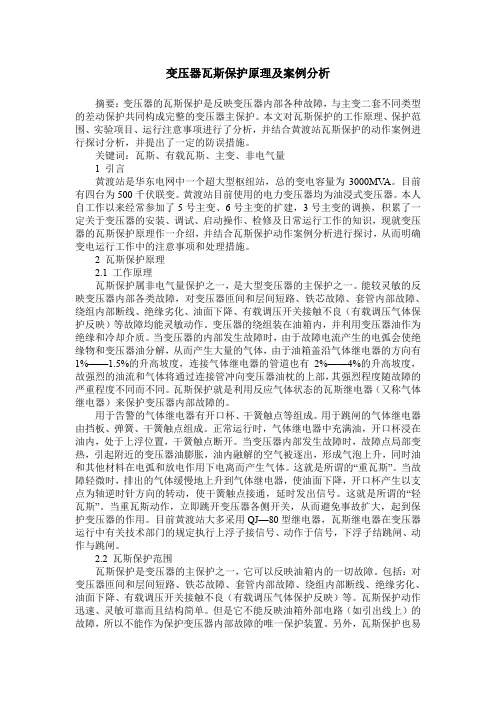
变压器瓦斯保护原理及案例分析摘要:变压器的瓦斯保护是反映变压器内部各种故障,与主变二套不同类型的差动保护共同构成完整的变压器主保护。
本文对瓦斯保护的工作原理、保护范围、实验项目、运行注意事项进行了分析,并结合黄渡站瓦斯保护的动作案例进行探讨分析,并提出了一定的防误措施。
关键词:瓦斯、有载瓦斯、主变、非电气量1 引言黄渡站是华东电网中一个超大型枢纽站,总的变电容量为3000MV A。
目前有四台为500千伏联变。
黄渡站目前使用的电力变压器均为油浸式变压器。
本人自工作以来经常参加了5号主变、6号主变的扩建,3号主变的调换,积累了一定关于变压器的安装、调试、启动操作、检修及日常运行工作的知识,现就变压器的瓦斯保护原理作一介绍,并结合瓦斯保护动作案例分析进行探讨,从而明确变电运行工作中的注意事项和处理措施。
2 瓦斯保护原理2.1 工作原理瓦斯保护属非电气量保护之一,是大型变压器的主保护之一。
能较灵敏的反映变压器内部各类故障,对变压器匝间和层间短路、铁芯故障、套管内部故障、绕组内部断线、绝缘劣化、油面下降、有载调压开关接触不良(有载调压气体保护反映)等故障均能灵敏动作。
变压器的绕组装在油箱内,并利用变压器油作为绝缘和冷却介质。
当变压器的内部发生故障时,由于故障电流产生的电弧会使绝缘物和变压器油分解,从而产生大量的气体,由于油箱盖沿气体继电器的方向有1%——1.5%的升高坡度,连接气体继电器的管道也有2%——4%的升高坡度,故强烈的油流和气体将通过连接管冲向变压器油枕的上部,其强烈程度随故障的严重程度不同而不同。
瓦斯保护就是利用反应气体状态的瓦斯继电器(又称气体继电器)来保护变压器内部故障的。
用于告警的气体继电器有开口杯、干簧触点等组成。
用于跳闸的气体继电器由挡板、弹簧、干簧触点组成。
正常运行时,气体继电器中充满油,开口杯浸在油内,处于上浮位置,干簧触点断开。
当变压器内部发生故障时,故障点局部变热,引起附近的变压器油膨胀,油内融解的空气被逐出,形成气泡上升,同时油和其他材料在电弧和放电作用下电离而产生气体。

五合一编码器1.1 概述五合一编码器是符合MPEG-2/DVB 标准的广播级高品质数字压缩编码设备,可同时对模拟/数字视频和音频信号进行数字压缩处理,通过DVB标准的ASI及SPI接口与其它设备互联互通,编码器增加了前卫电路和内置时基校正电路,对信号源的要求大大降低,保证第一流的视音频质量,并提供完美的画质。
五合一编码器支持各种标准的视频和音频信号接口,包括模拟分量S-VIDEO、模拟复合视频以及单声道或模拟立体声等。
压缩数据输出格式为ASI/SPI。
压缩输入采用MPEG-2 MP@ML编码,编码器对音频信号进行MPEG-2实时编码和复用并产生DVB传输流。
完全符合MPEG-2标准,具有极强的兼容性。
1.2 特点✧对4路音视频信号编码并复用产生1路MPTS流✧支持MPEG-2 MP@ML (4:2:0)编码;✧高保真音频处理技术R/L声道,立体声输入;✧输出码率连续可调,使用灵活方便;✧丰富的输出输入接口,实现自由接入;✧可本地和远程控制网管;✧液晶显示,操作方便灵活;✧高可靠性设计,运行稳定。
✧码流复用功能✧PID 显示和设置✧SDT,节目名和提供商设置应用范围有线电视数字前端;卫星数字电视广播;地面数字电视;图像监控;视频点播(VOD);远程教学;会议电视。
1.3 性能指标1.4原理框图1.5外形图与说明前面板示意图:后面板示意图:第2章安装指南2.1 收货检查打开设备包装箱校验物品,务必检查小部件的包装材料,对照产品装箱清单或者下列项目检查包装箱中的物品:五合一编码器1台用户手册1份模拟音、CVBS复合视频输入线3根交流输入电源插线1根如果这些物品与项目或者清单不符合,请立即与公司联系。
2.2 安装准备安装设备时,应按以下步骤。
设备安装时每个细节将在这一章的其余部分描述,具体的位置可参照后面板示意图。
本章主要包括以下内容:∙ 检查运输期间,可能发生的设备的丢失或损坏;∙ 准备装机的合适环境;∙ 安装编码器;∙ 信号线的连接;∙ 通讯端口连接(可选)。

目录一、DVR操作方法 (2)1.DVR开机: (2)2.DVR登陆: (2)3.DVR录像查询,回放 (3)4、录像备份 (7)5、退出 (8)6、关机 (9)二、DVR客户端软件操作方法 (10)1、系统简介 (10)2、系统登录 (11)3、视频回放 (14)4、常见故障排除 (18)三、矩阵全功能系统键盘操作说明 (19)1、键盘布局 (19)2、键盘LCD 显示介绍 (20)3、云台控制 (20)4、运行巡视 (21)一、DVR操作方法1.DVR开机:插上电源线,按下后面板的电源开关,电源指示灯亮,录像机开机,开机后视频输出默认为多画面输出模式,若开机启动时间在录像设定时间内,系统将自动启动定时录像功能,相应通道录像指示灯亮,系统正常工作。
2.DVR登陆:系统正常启动后,设备启动后,通过【MENU】键进入菜单界面,默认弹出用户登录窗口。
如下图:设备出厂时,默认管理员用户名称为“admin”,密码为“12345678”,默认语言为中文。
请注意:进行恢复出厂设置操作以后,语言恢复为英语。
操作步骤如下:第一步:按【ENT】键将用户名下拉列表展开,移动光标选择登录用户名,按【ENT】键确认;第二步:将光标移至密码编辑框,按【ENT】键进入编辑状态,通过前面板数字键即可输入密码,密码输入完毕之后按【ENT】键确认即可登录。
若要取消登录,选中“取消”按钮,按【ENT】确认取消操作。
注:在密码输入过程中若某位密码输入错误,可按【IRIS+】键取消上次输入。
若用户或密码错误,会弹出一个用户名或密码错误的提示对话框,按【ENT】键确认之后,光标重新定位到“登录”按钮处,按上面用户登录操作步骤重新登录。
成功登录后,监视器将显示系统主菜单界面,如图3.DVR录像查询,回放进入回放搜索界面在预览画面模式下,可通过面板的【PLAY】键打开“录像搜索”界面,或者通过进入一级菜单“录像回放”进入,如图所示:2.回放搜索操作选择录像文件搜索条件,如:通道,类型,时间范围,设置完毕后选择“搜索”按钮,通过面板【ENT】键确认进行搜索。

REX 521型微机保护继电器技术参考手册汇编上海ABB工程有限公司2002,08,181. 概述REX521建立在RED500平台上,是REF54_型馈线终端的一种简化产品。
它是综合保护、控制、测量、监视和通信为一体的微机终端。
本手册阐述REX521终端的概貌、及其配置。
首先是概述,第二部分逐项描述了基本配置和中级配置等两种的标准配置的概况,第三部分到第六部分介绍了信号路径及其功能,第七部分为应用举例。
最后是附录,为原版Copy的技术数据和外部结线图,以供查阅防止误导。
REX 521 和RED 500 平台在功能模块介绍上的不同在CD-ROM“功能的技术介绍” (1MRS 750889-MUM)的功能模块的介绍方面, REX521 和RED 500 平台在某些方面有所不同。
首先,某些术语是指其他产品而不是REX521,其次,有某些数据仅适用于REX521:• 在试验某一功能模块时,READY 指示灯闪烁。
• 事件标识位1仅适用于SPA 通讯。
• 不能实现直接控制自动重合闸的功能。
REX521输入、输出量一览表:REX521的输出继电器接点能力REX521 机箱安装尺寸:请参阅下图中的标准19英寸的1/3 (表中第二项)。
REX521的整定范围一览表:REX521的通信串口:面前一个背后两个,全是光纤通信口。
背后串口的通信规约LON/IEC/SPA 可选。
表1.-1 REX 521的两种标准配置表1.-2 REX521的保护功能表1.-3 REX521的控制功能表 1.-4 REX521的测量功能表 1.-5 REX 521的状态监测功能表 1.-6 REX 521电源质量监视功能基本配置和中级配置的主要区别在于,中级配置增加了方向接地保护。
B01和B02以及M01和 M02之间的区别是,B02 和M02增加了自动重合闸功能。
2. 信号路径总图表示除模拟量信号外的输入、输出的功能控制的耒龙去脉的信号路径图图:2.-1 信号路径总图概念2.1. 数字量输入为了实现不同的功能,数字量输入(DI1...DI9) 要连接到功能模块的输入口,或直接连接到输出回路。

中科新智智能巡更巡检系统电脑端操作说明书V1.5烟台中科新智软件技术有限公司目录一、项目建设意义 (4)二、巡检管理系统概述 (5)1、系统设计目的 (5)2、系统设计原则 (6)3、应用技术介绍 (6)4、设计依据 (8)5、系统构成 (9)三、系统组成介绍 (10)1、PDA巡检器 (10)2、感应式巡检点 (13)3、巡检系统软件介绍 (13)3.3.1 软件结构图 (14)3.3.1.1 数据采集层 (14)3.3.1.2数据存储层 (14)3.3.2软件特点 (14)四,操作说明 (15)4.1 系统登录 (15)4.2 主界面说明 (16)4.3 系统管理-系统用户 (16)4.4 系统管理-权限管理 (17)4.5 系统管理-公司部门 (18)4.6 系统管理-员工信息 (19)4.7 巡更基础资料-RFID信息点 (21)4.8 巡更基础资料-巡线信息 (22)4.9 巡更基础资料-巡更计划 (23)4.10 报表查询-巡更扫描记录报表 (24)4.11 报表查询-巡检漏扫比较报表 (26)4.12 报表查询-巡更采集值查询 (27)4.13 报表查询-巡更上传图片查询 (27)4.14 报表查询-地图线路查询 (28)一、项目建设意义随着社会的进步与发展,人民生活水平的日益提高,各行各业对其管理工作的要求越来越规范化、科学化。
对所管辖区域内的重点设备、线路、财产安全的定时定点巡检及突发事件实时上传的要求也越来越高。
安全重在管理,管理重在现场,现场重在落实。
目前各级单位虽然制定了安全制度并加强了日常作业管理,但是仍然无法杜绝漏巡、玩忽职守所造成的损失,如何通过科学有效的技术手段,推进安全科学化管理工作,加强对巡视人员的有效监管,加大巡视检查力度,及时消除安全隐患,有效防止不安全事故的发生,杜绝人的不安全行为,是各级领导所关注和期望的。
利用计算机进行日常管理已经成为各个行业的一项重要手段。


无线上网认证管理系统用户手册第一章关于无线上网认证管理系统无线上网认证管理系统是大连网月科技开发有限公司新研发的一套用于管理无线网络使用情况的客户端程序。
可以通过无线认证管理系统申请无线上网帐号、查询用户、添加用户、修改用户上网时长、删除用户、查询认证列表、注销用户等。
本系统支持二代身份证阅读器识别身份证详细信息,省去用户手工录入帐号信息的工序,提高了无线网络管理人员的工作效率。
本套系统需要配合MC系列无线控制器来使用。
第二章软件安装与卸载2.1 安装无线上网认证管理系统1. 双击如图2.1.1(a)所示的图标,如果以前电脑上已安装则提示卸载程序,显示如图2.1.1(b)所示的界面,如果以前电脑上未安装则显示如图2.1.1(c)的界面。
图2.1.1(a)图2.1.1(b)图2.1.1(c)2. 如果1中显示图2.1.1(b)所示的界面,则按提示先卸载后再安装。
卸载参见2.2节卸载无线上网认证管理系统。
如果1中显示图2.1.1(c)所示的界面,单击“下一步”按钮,将出现如图2.1.2所示的界面,可以点击“浏览(R)”按钮选序安装路径,也可以使用默认安装路径直接点击“下一步”按钮。
图2.1.23. 如图2.1.3所示,可以选择是否在桌面或快速启动工具栏上创建程序图标,默认情况下在桌面和快速启动工具栏都会创建程序图标,用户可以使用默认值,也可以根据自己的需要选择是和否,并单击“下一步”按钮。
图2.1.34. 如图2.1.4所示,应用程序准备复制文件,并显示安装目录,因为身份证驱动程序存放在安装目录下的“.\WirelessAuth\二代证读验机具USB驱动”路径下,因此请记住安装目录信息,以便安装二代身份证阅读器驱动时便于查找路径。
直接单击“下一步”按钮。
图2.1.45. 如图2.1.5所示,正在复制文件,复制文件可能需要半分钟左右,请耐心等候。
图2.1.56. 如图2.1.6所示,默认情况下“查看说明文件”和“运行已安装的程序”均选中,用户可以根据需要进行选择,点击“完成”按钮完成无线上网认证管理系统的安装。

Available Colors:ASTRO ZOOM AZ521AZ 521SPECIFICATIONS AZ521Effective Image Sensor Pixels16.38 Megapixels T otal Image Sensor Pixels16.79 Megapixels [1/2.3” CMOS]LensFocal Length4.3 mm (Wide) — 223.6 mm (T ele) [ 35mm film equivalent ][24 mm (Wide) — 1248 mm (T ele)] F numberF2.8 (Wide) — F5.6 (T ele) Lens Construction13 groups 15 elements Compatible Filter DiameterØ52mm Optical Zoom52x Focusing RangeNormal: (Wide) 60 cm — ∞, (T ele) 300 cm — ∞Macro: 1 cm — ∞ (Wide Only)Anti-HandshakeOptical Image Stabilization Digital Zoom4x Digital Zoom (Combined Zoom: 208x)Number of Recording PixelsStill Image(4:3) 16MP: 4608x3456, 10MP: 3648x2736, 5MP: 2592x1944, 3MP: 2048x1536, 0.3MP: 640x480, (3:2) 14MP: 4608x3072,(16:9) 12MP: 4608x2592, 2MP: 1920x1080 Movie1920x1080: 30fps, 1280x720: 60fps / 30fps, 640x480: 30fps; High-Speed Movie 640x480: 120fps Image CompressionBest, Fine, Normal DCF, DPOF (Ver1.1) SupportYes File FormatStill ImageExif 2.3 (JPEG) MovieMovie Format: MOV (H.264), Audio: Linear PCM [Stereo]Shooting ModesAuto Mode, Program AE, Shutter Priority, Aperture priority, Manual, Face Beautifier, Panorama, Scene [Handheld Night, Pet Mode,Sunset, Fireworks, Multi Exposure, Sport, Night Portrait, Landscape, Portrait, Snow, Children, Party], Custom Settings, Movie Detection FeaturesFace, Smile, Blink, Cat, Dog HDR MethodYes (By uniting three different exposures to create one photo)Photo T ouch-upRed-Eye Reduction, Skin Soften, Eye Brightening, Eye Enlargement, HDR Panorama0° – 360°LCD Display3.0 inch (460K Pixels)ISO SensitivityAuto, ISO 100/200/400/800/1600/3200AF MethodSingle AF, Multi-AF (TTL 25-point), Object Tracking, Face Detection Exposure Metering MethodArtificial Intelligence AE (AiAE), Center-Weighted Average, Spot (Fixed to Center of Frame), Face AE Exposure Control MethodProgram AE (AE-Lock Available), Aperture Priority AE, Shutter Priority AE Exposure Compensation+/- 3EV in 1/3 Step Increments Shutter Speed1/2000 – 30 Seconds Continuous ShootingApprox. 9 fps (Full Resolution)Playback ModesSingle Photo, Index (9/16 Thumbnails) Slide Show, Date, Burst Shooting, Zoom (Approx. x2 – x8)White Balance ControlAuto (AWB), Daylight, Cloudy, Flourescent, Flourescent CWF, Incandescent, Manual, Color T emperatureSetting (1900K ~ 10000K)FlashFlash MethodPop-up Flash ModesAuto, Red-Eye Reduction, Forced Flash, Slow Synchro, Red-Eye Reduction + Slow Synchro Shooting Range(Wide) Approx. 0.5 m – 7.5 m (ISO800); (T ele) Approx. 1.2 m – 3.7 m (ISO800) Recycling Time6 seconds or less Recording MediaInternal Memory: Approx. 8MBSD/SDHC Card (Up to 32GB Support) [MMC Card not supported]Other FeaturesEye-Fi, PictBridge, ExifPrint Support, Multi-Language Support (27 Languages)JacksAV-OUT/USB 2.0 (Micro 5 pin USB), HDMI (Type D)PowerRechargeable Li-ion Battery LB-060, 3.7V 1100mAh,In-Camera Charging Shooting CapabilityApprox. 240 Shots (Based on CIPA Standards) (Battery Performance)Operation EnvironmentT emperature: 32° – 104°F / 0° – 40°C, Humidity: 0 – 90%Dimensions (WxHxD)Approx. 4.78 x 3.38 x 3.84 in. / 121.3 x 85.8 x 97.5 mm (Based on CIPA Standards)WeightApprox. 17.8 oz. / 503 g (Body Only)Supplied Accessories Rechargeable Li-ion Battery, AC Adapter, USB Cable, Neck Strap, Lens Cap, CD-ROM, Service Card, Quick Start Guide, Warranty JK Imaging, Ltd.17239 South Main StreetGardena, CA 90248© 2015 JK Imaging, Ltd. The Kodak trademark and trade dress are used under license from Kodak.All information contained in this document is subject to change without notice.Document Number/Sequence: U.DIS.0009.0726.en.01T o learn more about KODAK PIXPRO Digital Cameras:visit: 。