soundstation2 电话会议使用说明
- 格式:pdf
- 大小:4.90 MB
- 文档页数:40
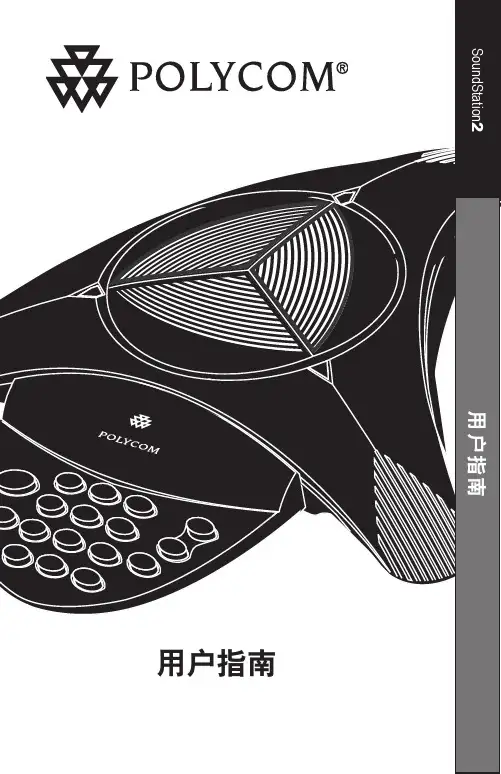
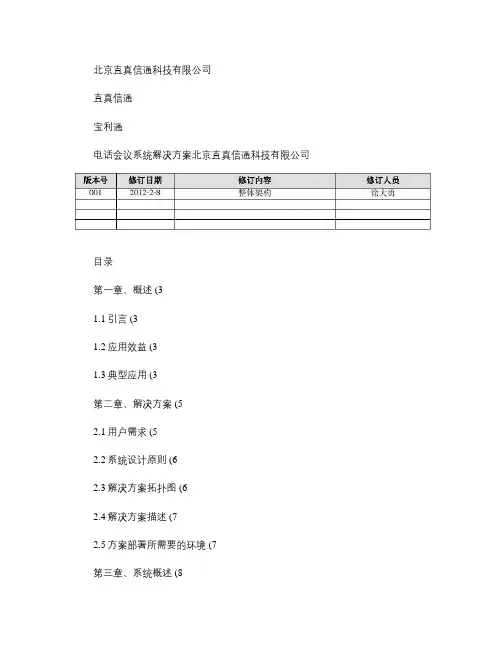
北京直真信通科技有限公司直真信通宝利通电话会议系统解决方案北京直真信通科技有限公司目录第一章、概述 (31.1引言 (31.2应用效益 (31.3典型应用 (3第二章、解决方案 (52.1用户需求 (52.2系统设计原则 (62.3解决方案拓扑图 (62.4解决方案描述 (72.5方案部署所需要的环境 (7第三章、系统概述 (83.1系统功能 (83.2系统特点 (83.3系统涉及产品 (9第四章、产品说明 (115.1Polycom VTX1000会议终端 (115.2Polycom SoundStation2标准型、扩展型会议终端 (165.3MCS5000语音会议平台 (18第五章、成功案例(大唐长山热电厂 (33第一章、概述1.1引言当今社会正处于一个发展的时代,在竞争激烈、追求绩效的商业环境中,越来越多的人需要迅捷、方便地将各种各样的信息以及有关重要的事务让所有相关人员集中讨论,或重要的指示需要传达和学习。
传统方式是将与会人员都集中到某地开会,导致人力、财力、物力的大量消耗,更重要的是大量时间的浪费。
这种传统会议方式已成为政府机关、大中型国有企业、跨地区企业集团以及各级企事业单位的一种沉重负担。
通信是一切活动的基础。
人们活动的空间越大、时间性越强,对通讯的要求也越高。
为了适应社会节奏,单位领导、企业经理们不但需要尽快地获取多方面的信息,尽快地做出决策并布置实施,而且希望上述一切不受时间和地点的限制。
日常生活、工作中,人们对能够随时随地讨论共同关心的问题的需求也越来越迫切。
所有这些,都需要一种能够随时、随地、简单、方便、稳定且费用低廉的大众交互式业务。
国内现有的交互式通讯手段当中,视频会议业务具有直观的特点,但费用昂贵、不能移动和维护复杂是其无法弥补的缺点。
计算机交互业务也因为其操作复杂、移动性差而不便普及。
只有利用无处不在的电话网络实现的交互式电话会议系统才能很好地满足前述要求。
为适应各大企业的蓬勃发展,满足广大用户的需求,提高了各大企事业单位的工作效率和经济效益。
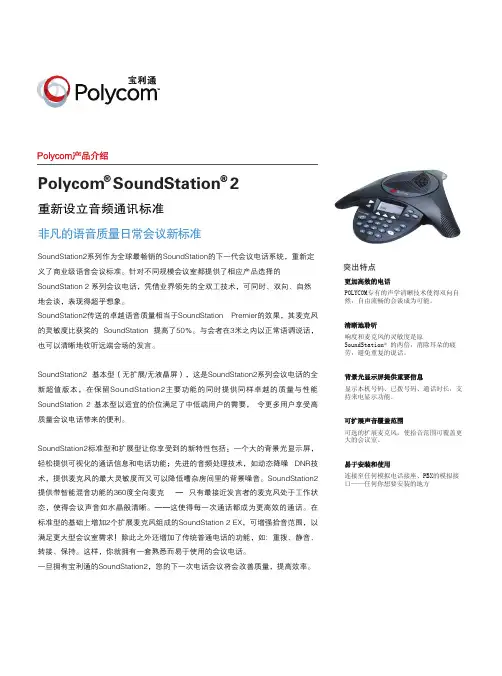


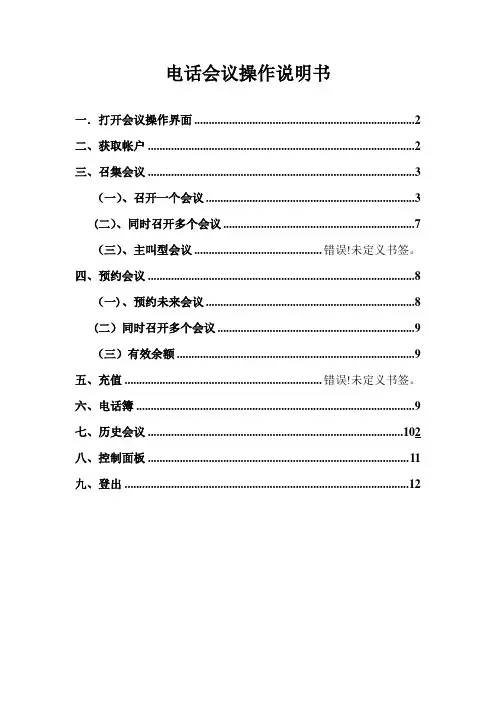
电话会议操作说明书一.打开会议操作界面 (2)二、获取帐户 (2)三、召集会议 (3)(一)、召开一个会议 (3)(二)、同时召开多个会议 (7)(三)、主叫型会议 ............................................ 错误!未定义书签。
四、预约会议 (8)(一)、预约未来会议 (8)(二)同时召开多个会议 (9)(三)有效余额 (9)五、充值 .................................................................... 错误!未定义书签。
六、电话簿 (9)七、历史会议 (102)八、控制面板 (11)九、登出 (12)一.打开会议操作界面1.打开17IP商务娱乐网首页,点击"电话会议系统”或者在地址栏输入“http://www。
17ip。
com/conference.html”,进入电话会议管理界面图1-1二、获取帐户1.如果没有帐户,如图1—1,点击“获取帐户”,进入注册界面,正确填写”用户帐号”、”密码”和”用户Email",点击“注册”按键提交注册信息,如图2—1.图2-13.注册成功后直接进入“召集会议”界面.如图2—1所示。
三、召集会议本会议系统支持同时召开一个或多个会议,要建立第一会议时,直接点击“当前会议”进入“召集会议"界面;要在同一时间召集多个会议时,第二个之后的会议要点击“预约会议”来召集。
下面分别介绍一下同时召开一个会议和同时召开多个会议的方法.(一)、召开一个会议1.首先要建立一个会议室,点击“当前会议”进入“召集会议”界面。
图3-12.填写会议主题、会议时长和主持人电话名字及成员电话名字等信息,下面对每个字段进行详细说明.估计消耗费用:是根据会议时长和参加会议的人数及电话号码初步确定的本次会议的消耗费用。
会议主题:必须填写的项目,会议结束后,可以在“历史会议”中,根据会议主题找到相关会议。

Acoustic Wave® Music System II Owner’s Guide2E n g l i s hD e u t s c h简体中文I t a l i a n oN e d e r l a n d s安全信息请阅读本用户指南请务必认真遵守本用户指南中的指示。
它有助于您正确安装和操作本系统,享用它的一切先进功能。
请保存本用户指南留作以后参考。
警告:为减少着火或电击的危险,请勿使本产品受淋或受潮。
警告:本设备不得受液体淋溅或喷洒,不得将装有液体的物体(如花瓶等)置于本设备上。
切勿让液体溅入系统的任何部分,就像对待所有的电子产品一样。
液体可能导致故障和/或火灾。
小心:为减少电击的危险,非专业人员请勿拆卸本产品。
请向合格的维修人员咨询维修事宜。
等边三角形内带有箭头的电闪标志警示用户,该系统内存在未绝缘的危险电压,它可能足以构成电击危险。
系统上标示的等边三角形内的感叹号标志旨在警示用户,在本用户指南中有相应的重要操作和维护指示。
B 类放射本 B 类数字设备满足《加拿大干扰源设备规范》(Canadian Interference-Causing Equipment Regulations) 中的所有要求(仅限加拿大地区)。
小心:为防止电击,请将电源线插头上的宽插脚对准交流(电源)插座上的宽插孔。
完全插好。
小心:使用非本手册指定的其它控制、调整或操作程序可能导致危险的电磁辐射泄露。
除具有适当资格的服务人员外,任何人员不得调整或维修本光盘播放机。
一类激光产品根据 EN 60825-1:1994+A1+A2 和 IEC 60825-1:1993+A1+A2,将本 CD 播放机归类为 1 类激光产品。
警告:请将遥控电池置于儿童触及不到的地方。
如果处理不当,电池可能导致着火或化学灼伤。
请勿对电池充电、拆解、加热到100 ºC (212 ºF ) 以上或焚化。
请及时处理废旧电池。

重要安全性指示1. 请阅读这些指示。
2. 请保留这些指示。
3. 请注意所有警告。
4. 请遵守所有指示。
5. 请勿在水附近使用本设备。
6. 请只使用干布进行清洁。
7. 请勿堵塞任何通风口。
请按照制造商的说明安装。
8. 请勿安装在靠近任何热源旁,例如暖气片、热调节装置、火炉或可产生热量的其他设备(包括扩音器)。
9. 只能使用制造商指定的附件/配件。
10. 在雷雨天或长时间不用时,请切断本设备电源。
11. 请向合格的维修人员咨询。
如果本设备在任何方面受到损坏均需进行维修:例如电源或电源线受损;液体溅入或物体落入设备内;设备受淋或受潮;不能正常工作或跌落。
注意:本设备已经过测试,符合 FCC 规则第 15 部分有关 B 类数字设备的各项限制。
这些限制性规定旨在防范安装在住宅中的设备产生有害干扰。
本设备产生、使用并可能辐射无线电频率能量,如果不按照指示安装和使用,则可能会对无线电通讯造成有害干扰。
然而,按照指示安装也不能保证某些安装不会发生干扰。
如果本设备确实对无线电或电视接收造成有害干扰(可通过关闭和打开本设备来确定),用户可尝试采取以下一种或多种措施来纠正干扰:• 调整接收天线的方向或位置。
• 增大本设备和接收器的间距。
• 将本设备和接收器电源线插入不同线路上的插座中。
• 请咨询经销商或有经验的无线电/电视技术人员以获得帮助。
未经 Bose Corporation 明确批准,擅自更改或修改本设备会使用户运行本设备的权利失效。
本设备符合 FCC 规则第 15 部分规定和加拿大工业免许可证 RSS 标准。
本设备的工作情况可能出现下列两种情形: (1) 本设备不会造成有害干扰 (2) 本设备必须承受任何接收到的干扰,包括造成设备工作不正常的干扰。
此 [B] 类数字设备符合加拿大 ICES-003 规范。
CAN ICES-3 (B)/NMB-3(B)本设备符合为公众阐明的 FCC 和加拿大工业 RF 辐射限制。

目录欢迎使用 (5)部件 (5)耳机的佩戴方法 (6)连接至您的设备 (6)在设备中使用该耳机 (6)耳机控件 (6)基本功能 (7)媒体播放功能 (7)折叠耳罩 (8)重新安装耳罩垫 (8)故障诊断 (9)清洁耳机 (9)更换零件和配件 (9)4 - 简体中文使用耳机简体中文 - 7基本功能提高音量按下并释放 + 按钮。
降低音量按下并释放 – 按钮。
接听呼叫当您收到来电时,按下并释放 Answer/End 按钮即可接听。
结束呼叫按下并释放 Answer/End 按钮。
拒绝接听来电按住 Answer/End 按钮 2 秒钟,然后释放。
切换至来电或等候接听的呼叫并保持当前来电处于等候接听状态进行呼叫时,按一下 Answer/End 按钮。
再次按下并释放可切换回第一个呼叫。
切换至来电或等候接听的呼叫并结束当前呼叫进行呼叫时,按住 Answer/End 按钮 2 秒钟,然后释放。
使用声音控件按住 Answer/End 按钮。
有关此功能的兼容性和使用信息,请参阅设备用户指南。
媒体播放功能播放或暂停歌曲或视频按下并释放 Answer/End 按钮。
向前跳过连续两次快速按下并释放 Answer/End 按钮。
快进连续两次快速按下并释放 Answer/End 按钮并在第二次按下时按住不放。
向后跳过连续三次快速按下并释放 Answer/End 按钮。
快退连续三次快速按下并释放 Answer/End 按钮并在第三次按下时按住不放。
使用耳机故障诊断如果您在使用耳机时遇到任何问题,请根据下面的故障诊断说明尝试解决。
如果仍需帮助,请联系 Bose®客户服务处。
问题措施无声音或仅一个耳罩内有声音• 确保音频线的两端连接牢固。
• 试试另一个音频设备。
低音失真• 确保两侧耳罩垫均牢固固定。
耳罩垫变形• 在自然位置下,高密度耳罩泡沫在数分钟后会恢复其最初的形状。
麦克风没有接收到声音• 确保您使用的是兼容设备• 确保音频线已牢固地连接至您的设备。
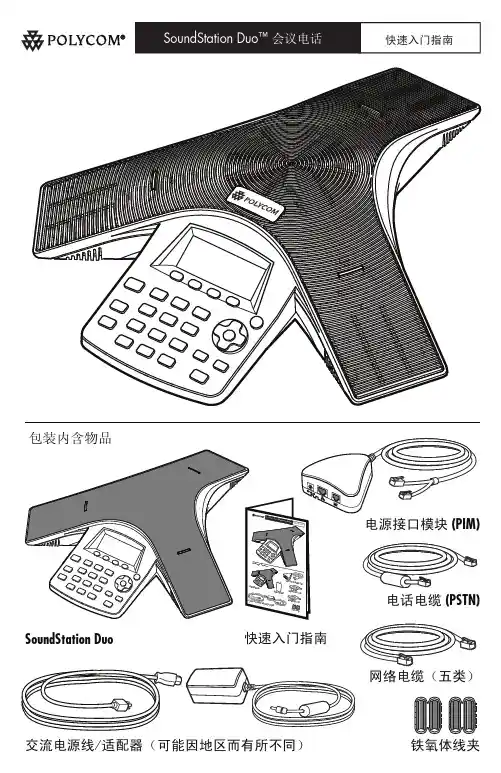
交流电源线/适配器(可能因地区而有所不同)铁氧体线夹SoundStation Duo扬声器安全锁槽LED 指示灯麦克风LCD 显示器麦克风麦克风静音键导航键选择键菜单键软键提高/降低音量键功能连接扩展麦克风(可选)CE 标志 R&TTE 指令Česky[捷克语] Dansk[丹麦语] Deutsch [德语]Eesti[爱沙尼亚语] Español [西班牙语]Ελληνική [希腊语]Français [法语] Italiano [意大利语]Íslenska [冰岛语] Latviski [拉脱维亚语] Lietuvių [立陶宛语] Nederlands [荷兰语]Malti[马其他语] Magyar [匈牙利语] Norsk[挪威语] Polski[波兰语] Português [葡萄牙语] Slovensko [斯诺维尼亚语] Slovensky [斯洛伐克语] Suomi[芬兰语] Svenska [瑞典语]Polycom (UK) Ltd tímto prohlašuje, že tento SoundStation Duo je ve shodě se základními požadavky adalšími příslušnými ustanoveními směrnice 1999/5/ES.Undertegnede Polycom (UK) Ltd erklærer herved, at følgende udstyr SoundStation Duo overholder devæsentlige krav og øvrige relevante krav i direktiv 1999/5/EF.Hiermit erklärt Polycom (UK) Ltd, dass sich das Gerät SoundStation Duo in Übereinstimmung mit den grundlegenden Anforderungen und den übrigen einschlägigen Bestimmungen der Richtlinie 1999/5/EG befindet.Käesolevaga kinnitab Polycom (UK) Ltd seadme SoundStation Duo vastavust direktiivi 1999/5/EÜpõhinõuetele ja nimetatud direktiivist tulenevatele teistele asjakohastele sätetele.Por medio de la presente Polycom (UK) Ltd declara que el SoundStation Duo cumple con los requisitos esenciales y cualesquiera otras disposiciones aplicables o exigibles de la Directiva 1999/5/CE.ΜΕ ΤΗΝ ΠΑΡΟΥΣΑ Polycom (UK) Ltd ΔΗΛΩΝΕΙ ΟΤΙ SoundStation Duo ΣΥΜΜΟΡΦΩΝΕΤΑΙ ΠΡΟΣ ΤΙΣΟΥΣΙΩΔΕΙΣ ΑΠΑΙΤΗΣΕΙΣ ΚΑΙ ΤΙΣ ΛΟΙΠΕΣ ΣΧΕΤΙΚΕΣ ΔΙΑΤΑΞΕΙΣ ΤΗΣ ΟΔΗΓΙΑΣ 1999/5/ΕΚ.Par la présente Polycom (UK) Ltd déclare que l’appareil SoundStation Duo est conforme aux exigences essentielles et aux autres dispositions pertinentes de la directive 1999/5/CE.Con la presente Polycom (UK) Ltd dichiara che questo SoundStation Duo è conforme ai requisiti essenziali ed alle altre disposizioni pertinenti stabilite dalla direttiva 1999/5/CE.Hér með lýsir Polycom (UK) Ltd yfir því að SoundStation Duo er í samræmi við grunnkröfur og aðrar kröfur, sem gerðar eru í tilskipun 1999/5/ECAr šo Polycom (UK) Ltd deklarē, ka SoundStation Duo atbilst Direktīvas 1999/5/EK būtiskajām prasībām un citiem ar to saistītajiem noteikumiem.Šiuo Polycom (UK) Ltd deklaruoja, kad šis SoundStation Duo atitinka esminius reikalavimus ir kitas1999/5/EB Direktyvos nuostatas.Hierbij verklaart Polycom (UK) Ltd dat het toestel SoundStation Duo in overeenstemming is met de essentiële eisen en de andere relevante bepalingen van richtlijn 1999/5/EG.Hawnhekk, Polycom (UK) Ltd, jiddikjara li dan SoundStation Duo jikkon-forma mal-ħtiġijiet essenzjali u ma provvedimenti oħrajn relevanti li hemm fid-Dirrettiva 1999/5/EC.Alulírott, Polycom (UK) Ltd nyilatkozom, hogy a SoundStation Duo megfelel a vonatkozó alapvetõkövetelményeknek és az 1999/5/EC irányelv egyéb elõírásainak.Polycom (UK) Ltd erklærer herved at utstyret SoundStation Duo er i samsvar med de grunnleggende krav og øvrige relevante krav i direktiv 1999/5/EF.Niniejszym Polycom (UK) Ltd oświadcza, że SoundStation Duo jest zgodne z zasadniczymi wymaganiami oraz innymi stosownymi postanowieniami Dyrektywy 1999/5/WEPolycom (UK) Ltd declara que este SoundStation Duo está conforme com os requisitos essenciais e outras disposições da Directiva 1999/5/CE.Polycom (UK) Ltd izjavlja, da je ta SoundStation Duo v skladu z bistvenimi zahtevami in ostalimi relevantnimi določili direktive 1999/5/ES.Polycom (UK) Ltd týmto vyhlasuje, že SoundStation Duo spĺňa základné požiadavky a všetky príslušné ustanovenia Smernice 1999/5/ES.Polycom (UK) Ltd vakuuttaa täten että SoundStation Duo tyyppinen laite on direktiivin 1999/5/EY oleellisten vaatimusten ja sitä koskevien direktiivin muiden ehtojen mukainen.Härmed intygar Polycom (UK) Ltd att denna SoundStation Duo står I överensstämmelse med de väsentliga egenskapskrav och övriga relevanta bestämmelser som framgår av direktiv 1999/5/EG.SIP模式注意:默认管理员密码为 456。

IP 电话使用手册IP电话连接方法:1. 装上底座2. 将“手柄(听筒)”和“手柄连线”和IP电话连接,IP phone上接口在IP电话侧面,接口有听筒标志3. 将电源插入电源插口4. 接网线,分如下两种情况:没有小HUB:将现连接电脑的网线插入IP电话的Internet口,将随电话机带的网线一端插入IP电话的“PC"口,另一端插入电脑网口有小HUB:将现从网络端口和HUB连接的网线从HUB上拔下插入IP电话的Internet口,将随电话机带的网线一端插入IP电话的“PC"口,另一端插入Hub.1.硬件介绍SIP-T22P IP话机的主要硬件组成部分包括液晶界面和键盘。
2.功能介绍2.1 话机音量你可以在通话过程中使用音量调节键调节手柄、免提或耳麦的音量,也可以在话机空闲时使用音量调节键调节铃声的音量。
通过话机界面调节音量:1. 在话机空闲状态下,按调节铃声音量。
2. 在手柄/免提/耳麦通话界面,按调节手柄/免提/耳麦通话音量。
2.2 话机铃声设置通过话机界面为话机设置铃声:1. 按菜单->设置->基本设置->铃声。
2. 按或选择铃声。
3. 按保存软键保存操作或返回软键取消操作。
2.3 名片夹管理本地电话簿本地电话簿用于存储联系人的姓名和号码。
SIP-T22P IP话机最多可以存储300个联系人。
你可以从本地电话簿中添加、编辑、删除、搜索或呼叫联系人。
添加联系人你可以通过下述方式添加联系人:● 手动添加● 从历史记录中添加● 从远程电话簿中添加手动添加联系人通过话机界面从本地电话簿中手动添加联系人:1. 按名片->本地电话簿。
2. 选择相应的群组(例如:联系人)。
3. 按添加软键。
4. 在相应的区域中分别输入姓名、办公室号码、手机号码和其它号码。
5. 按,或切换软键在账号区域中选择相应的账号,如果选择自动,当从本地电话簿中呼叫联系人时,话机将自动选择第一个可用的账号。
Using the Productivity Suite with theSoundPoint® IP and SoundStation® IPPhones04/2008 1725-47304-001 Rev. AUsing the Productivity Suite24.Press the Play soft key.“Playing” appears on the graphic display and the position indicator (in hours, minutes, and seconds) above the progress bar changes.To pause the file playback, press the Pause soft key to pause the file playback.To resume playback of the file, press the Resume soft key.5.To stop playing back the file, press the Exit soft key .To play back the file from the start, go to step 3.Managing Conference CallsThe conference management feature allows you to view all parties in a conference call. You can add, hold,remove, and mute individual parties from one screen on the graphic display.To manage a conference call:1.Set up a conference call.2.Press the Manage soft key.3.Do one of the following:•To add a new party, press the Add soft key.Then, press or the Confrnc soft key and call the new party. When the new party answers, press or the Confrnc soft key again to join all parties in the conference.•To mute a party, scroll to the party, and then press the Far Mute soft key. Now no party can hear the muted party.To un-mute the party, press the UnMute soft key.•To put a party on hold, scroll to the party, and then press the Hold soft key.To return the party to the conference, press the Resume soft key to return the party to the conference.•To remove a party from theconference, scroll to the party, press the More soft key, and then press the Remove soft key.•To view information about a party, scroll to elect the party, press the More soft key, and then press the Info soft key.•To exit the conference management feature, press the More soft key, and then press the Back soft key.Using the Corporate DirectoryYou may have access to your corporate directory through your phone. Your system administrator determines which contacts you have access to. You can place calls to contacts in your corporate directory. You may be able to add contacts from the corporate directory to your local contact directory.To search for a contact:1.Depending on the SoundPoint IP or SoundStation IP phone, do one of the following:••Press , then select Features.•Press the Dir soft key.2.Select Corporate Directory .The Add soft key appears only if you can add more parties to the conference call.If configured for single key-pressconferences, you do not need to press the Confrnc key again.Using the Productivity Suite33.To search for a contact, do one of the following:•Use and .•Use the * key to page up and the # key to page down through the list.•Press the Searchsoft key, then and enter the first few letter or numbers of the contact’s name or numbers. Press the Submit soft key.•Use the dial pad to enter the first few characters of the contacts’s last name.The entries whose last name begin with the characters that you entered(or are alphabetically next to the characters that you entered) appear on the graphic display.To retain your search position in the Corporate Directory:1.Press , then select Settings > Basic > Preferences > Corporate Directory > Retain Search.eto select Enabled and pressthe Select soft key.3.Pressto return to the idle display.When you view the Corporate Directory the next time, you will be returned to the position where you left the Corporate Directory.To place a call to a contact:1.Depending on the SoundPoint IP or SoundStation IP phone, do one of the following:••Press , then select Features .•Press the Dir soft key.2.Select Corporate Directory .3.Search for a contact. (See steps on page 2.)4.Press the Dial soft key.To add a contact to the local contact directory:1.Depending on the SoundPoint IP or SoundStation IP phone, do one of the following:••Press , then select Features .•Press the Dir soft key.2.Select Corporate Directory .3.Search for a contact. (See steps on page 2.)4.Press the View soft key.5.Press the Save soft key to save the contact in the local contact directory.To return to the idle display. press.©2008 Polycom, Inc. All rights reserved.Polycom, the Polycom logo, SoundPoint, and SoundStation are registered trademarks of Polycom, Inc. in the U.S. and various countries. All other trademarks are the property of their respective owners. Information in this document is subject to change without notice.The exact steps to search for a contact on a SoundPoint IP 320/330 phone differs from those shown above. For more information, refer to theSoundPoint IP 320/330 User Guide.Using the Productivity Suite 4。
DATA SHEETPolycom® SoundStation2™Analog conference phoneThe standard for everyday conferencing in small to midsize conference roomsSoundStation2 is the ideal conference phone for small to midsize conferencerooms that seat up to 10 participants. Polycom Acoustic Clarity™ technology delivers exceptional performance and voice quality, making your conference calls clearer and more productive. Industry-leading full duplex technology provides natural, simultaneous two-way conversation without clipping or drop-outs that are common in traditional speakerphones. Users can speak in a normal voice and be heard clearly up to ten feet away – making every call a more productive call. Dynamic Noise Reduction (DNR) actively removes background noise such as projectors and ventilation systems, while 360-degree microphone coverage with intelligent mixing highlights the person speaking, not the distracting ambient sounds, for crystal clear conferencing. It also features technology that resists interference from mobile phones and other wireless devices, delivering clear communications with no distractions. SoundStation2 provides users with advanced features, enabling conference calls that are more flexible and productive than ever before. The “EX” model supports up to two Expansion Microphones, ensuring that the microphone pickup reaches to all corners of a medium-sized conference room. The 2.5mm Applications Port allows you to connect the SoundStation2 to a mobile phone for conference calls from locations without analog phone lines, or to a computer for Internet calling*. A large backlit display offers easily visible call information and telephone functions. It connects to any standard analog telephone line, making it very easy to set up. With traditional telephone features like redial, mute, transfer, and hold, you have a conference phone that’s also familiar and easy to use.* Some features not available on all models – refer to chart on back for more details.Benefits• More productive calls – Patented Polycom Acoustic Clarity technology delivers crystal-clear conversations, making conference calls more productive• Hear and be heard clearly – Intelligent microphones and Dynamic Noise Reduction technology ensures everyone can be heard• Resists interference frommobile phones – Clearer calls with no distracting noise from wireless devices• Backlit display provides important information – Displays console phone number, number called, duration/progress of call and supports worldwide Caller ID*• Ability to increase microphone pickup – Optional extension microphones expand coverage for larger conference rooms• Connect to mobile phones and PCs – Applications Port offers unmatched flexibility for mobile phone and Internet calling*• Easy to use and install – Connects into any analog phone jack and can be connect to a PBX with ananalog extensionArchitecture• Tabletop console contains audio processing functions and keypad. Wall module contains power and telephone line interfaces.• Cables consist of 21 ft (6.4 m) single-cord connection to tabletop console and 7 ft (2.1 m) connection to RJ-11 telephone jack. Optional Extended microphone modules connect to console via 8 ft. (2.4 m) cables Console SpecificationsSize (L x W x H)• 14.5 x 12.25 x 2.5 in• (36.8 x 31.1 x 6.4 cm)Weight• 1.75 lb. (0.8 kg)Power• 110V 60Hz AC / 220V 50 Hz AC (depending on country-specific SKU) Network interface• Two-wire RJ-11 analog PBX or public switched telephone network interface Display*• 132x65 pixel backlit graphical LCDUser interface*• User selectable ring tones• Configurable soft keys for easy dialing of voice conferencing services• Multi-lingual support: English, German, French, Italian, Spanish, Portuguese, Norwegian• Password protected configuration settings for administratorsCaller ID and phone book*• Support for multiple Caller ID standards**: -Bellcore Type 1 (requires a telephonecompany subscription for activation)-ETSI-DTMF-British Telecom• Phone book/speed dial list – up to25 entries*Keypad• 12-key telephone keypad• On-hook/off-hook, conference,mute, volume up/down keys, menu,navigation keys*• 3 context sensitive soft keys*including redial, hold, programmableconference keyConsole loudspeaker• Frequency response: 300 to 3300 Hz• Volume: adjustable to 94 dBA SPL (peak)volume at 0.5 metersConsole microphones• 3 cardioid microphones 300 to 3500 HzAudio• Polycom Acoustic Clarity full duplex –IEEE 1329• Type 1• Up to 10 ft. microphone pick-up range• Gated microphones with intelligentmicrophone mixing• Dynamic noise reductionInterfaces• 2 EX microphone connections*• Applications Port* for connection to othercommunication devices such as mobilephones† and computers• RCA Auxiliary audio jackAccessories• 2 cardioid extension microphones 300 –3500 Hz (for EX model only)Regulatory compliance• NA Cl/C-UL• FCC Part 68• FCC Part 15 Class B• Canadian ICES-003• CE Mark (R & TTE Directive)• VCCI Class B (Japan)Environmental requirements• Operating temperature: 40° - 104°F(5° - 40°C)• Relative humidity: 20% - 85%(noncondensing)• Storage temperature: -22° - 131°F(-30° - 55°C)Recommended room conditions• Reverberation time: <0.5 seconds• Noise level: <48 dBaSoundStation2 ships with:• Tabletop phone console• 21 ft. (6.4 m) cord to console• 7 ft. (2.1 m) telco cable to RJ-11telephone jack• User documentation (user guide CD,quick installation guide, registration card)Warranty• 1 yearPart Numbers (North America)• 2200-15100-001: SoundStation2,non-expandable• 2200-16000-001: SoundStation2,non-expandable, with display• 2200-16200-001: SoundStation2,expandable, with display• 2200-16155-001: Extensionmicrophone kit* Not available on all models** D ue to the diversity of Caller ID standards,some features may not be available in all areas.In addition, the quality of the telephone lineconnection may affect Caller ID functionality.Caller ID service may require a subscription froma service provider in your area.† S oundStation2 uses a cable that connects toa standard 2.5mm headset connector. If yourmobile phone model does not support thistype of connection you will need an adapter(not included).Connecting the SoundStation2 to a mobile phoneis analogous to connecting a headset to a mobilephone. Not all mobile phone models recognize theSoundStation2 as a headset. For a list of mobilephones that are known to work with SoundStation2,please consult .Polycom, Inc.1.800.POLYCOM 3972_1212© 2012 Polycom, Inc. All rights reserved. Polycom ®, the names and marks associated with Polycom’s products are trademarks and/or service marks of Polycom, Inc. And are registered and/or common law marks in the United States and various other countries. All other trademarks are property of their respective owners. No portion hereof may be reproduced or transmitted in any form or by any means, for any purpose other than the recipient’s personal use, without the express written permission of Polycom.About PolycomPolycom is the global leader in standards-based unified communications (UC) solutions for telepresence, video, and voicepowered by the Polycom® RealPresence® Platform. The RealPresence Platform interoperates with the broadest range of business, mobile, and social applications and devices. More than 400,000 organizations trust Polycom solutions to collaborate and meet face-to-face from any location for more productive and effective engagement with colleagues, partners, customers, specialists, and prospects. Polycom, together with its broad partner ecosystem, provides customers with the best TCO, scalability, and security for video collaboration, whether on-premises, hosted, or cloud-delivered. Visit or connect withPolycom on Twitter, Facebook, and LinkedIn.。