Cisco Webex Room Kit Plus
- 格式:pdf
- 大小:943.24 KB
- 文档页数:7

Cisco Webex User GuideTable of Contents1 Overview (3)2 Migration Process (4)3 The Webex Experience (5)3.1 New Features (5)3.2 Using Webex (6)3.2.1 Instant Messaging (6)3.2.2 Spaces (7)3.2.3 Teams (10)3.2.4 Presence Awareness (11)3.2.5 Contacts (16)3.3.6 Virtual Backgrounds (17)3.3.7 Bots (19)3.3 Phone Services (24)3.3.1 Phone Service Setup (30)3.3.3 Phone Calls (32)4 Common Issues and Resolutions (34)5 End User Business Continuity (38)1 OverviewAs part of our strategy to provide an integrated workplace environment for all employees, Information Technology is excited to announce the launch of Cisco Webex.Cisco Webex (formerly Webex Teams) is built on the long heritage of Cisco Jabber and incorporates a modern interface and enables easy collaboration amongst colleagues, groups and anyone on Webex. As a cloud based service, it is available from multiple devices including our Corporate desktop, smartphones and iPads as well as from any computer using a browser such as Google Chrome.Webex provides the ability to login to your City phone enabling you to make and receive calls using your standard City phone number regardless of where you are physically located. Webex maintains history of your chats and permits you to use powerful search features in recalling conversations or decisions. Finally, Webex fully integrates into the Cisco Webex Meetings platform enabling you to easily see upcoming meetings in your calendar view and permits you to easily join video and audio meetings from the Webex client.2 Migration ProcessThe instructions below illustrate how to launch and sign into Cisco Webex.To start Webex, double click the desktop icon named Webex.When presented with the first screen, enter your City issued email address.If you are using a City issued desktop or laptop and are connected to the City network, either within a City facility or through the GlobalProtect VPN service, you should beautomatically authenticated using the Single Sign On service.If you are using a device not connected to the City network, then you will be prompted through the “two-factor” validation /authentication process to confirm your sign in.3 The Cisco Webex Experience3.1 New FeaturesWebexCisco Webex offers many benefits to you which can be outline below:•Webex is available on multiple devices; corporate desktop, smartphone, iPad and any computer using Google Chrome.•Maintains history of your chats and permits you to use powerful search features in recalling conversations or decisions.•Allows you to share images and files not only with direct messaging but also in group chats called spaces and teams•Fully integrates into the Cisco Webex Meetings platform enabling you to easily see upcoming meetings in your calendar view and permits you to easily join video and audio meetings from the Webex client.•Presence awareness allows you to see the availability of your contacts•The contact list allows to you to organize and view the people you contact most•Webex allows you to create and use virtual backgrounds when attending Webex Meetings.3.2 Using Cisco Webex3.2.1 Instant MessagingClick the chat icon on the left pane. Alternatively click on the + icon to send a direct message. A direct message is where you will initiate a chat with someone else directly.Type in the name of the person you would like to contact3.2.2 SpacesA space can be easily defined where you invite multiple people to participate in that discussion group (space).To create a space, press the “+” icon and select Create a space.You will then need to give a name for the space, and then add your contacts you would like to join itYou can easily find all the information from within the Space. You can make the Space a favourite which will promote it higher in your list of contacts and spaces. The “People” option permits you to add and remove individuals from the Space. “Content” shows all content that has been shared with the Space, which includes documents, uploads and anything else relevent to the space. The “Schedule” option permits you to schedule a meeting with the members of the space. The “Meet” button will initiate an adhoc, in Space meeting with all members and the filter and search functions permit you to easily find content within the space.Creating a Meeting within a SpaceWith the new Webex update, you now have the ability to schedule a meeting for a specific space. The scheduler now shows you your daily calendar and allows you to easily pick a time space for the meeting3.2.4 TeamsTeams are group chats that can be created for certain groups or projects. They are predefined by a divisions, departments or areas. To create a team, click on the teams tab and click the Create ateam buttonProvide a name for your team, then add your contacts. Press Create3.2.5 Presence AwarenessYou can see people’s statuses and availability within the Webex app. When your contacts are using their computer, their availability displays as active in the app. If they are away from the computer, Webex will show when they were last active. This only applies to contacts within the organizationTurning off Presence AwarenessYou may choose to turn off your availability and online statuses. Note that if you choose to turn this option off you will be unable to see other people’s availability and statuses.To do this go to Settings > Privacy > Uncheck Show availability and statusesAt the prompt, confirm by pressing Don’t showSetting a custom statusOn top of the default statuses provided, you can also set a new custom status. Click your name or picture, then click Set a new status3.2.6 ContactsTo add contacts, press the + sign and then Add a contactType in the contact name and press AddYour contacts can now easily be viewed in the contacts tab3.3.7 Virtual BackgroundsWebex allows you to set a virtual background during video calls. To set a virtual background, go to SettingsSelect the Video Tab and click on the virtual background dropdown to make your selection, then press Save.3.3.8 BotsBots help users automate tasks and bring external content into the discussion. There a few different types of bots: notifiers, controllers and assistants. A bot can only access messages sent to it directly. You can access the Help Bot assistant in Webex which may be located at the bottom of your Webex chat list:Here are some things you can ask the botHere we asked how you can create a botTo add a bot, select the App Hub through Webexor visit https:///, log in using your city email at the top right and you will be presented with a page of available bots by Cisco Systems.Here we will add a Birthday Bot to assist with keeping track of birthdays.Now select if you would like to use the bot yourself or add it to a spaceOnce you make a selection, you will now receive a direct message from the bot where you can respond to itSome bots we think may be useful for you:3.3 Webex MeetingsWith the new Webex meetings update, Cisco has combined the Webex Meetings and the Webex Teams apps into the Webex app so you can have the ability the message, call, meet and share all in one convenience place. You will also notice that your Outlook calendar meetings will be synced within the Calendar section of the meetings page. Any Webex meetings invitations will also show up hereTo access the newly integrated Webex meetings section, find the icon below in your Cisco Webex:To Start a Personal Room meeting, simply click the Start a meeting button*Note this is also accessible within the “+” menu at the top of your WebexThe Meeting will now beginTo join a meeting, click the Join a meeting buttonYou will then be prompted to enter the Meeting number, video address, meeting link or someone’s name to join their personal room. Once entered, press Join. The meeting window will now display.3.3.3 Scheduling a MeetingYou also have the ability to schedule a meeting within the Webex app itself. This will create a Webex meeting and put it into your Outlook calendar.To schedule a meeting, press Schedule a meetingYou will then be presented with a window where you can enter the meeting title, adjust the date/time, and invite your attendeesOnce you press Schedule, Webex will input your meeting in the calendar view, as well as your Outlook Calendar.Webex calendar view:Outlook calendar:3.3.4 Meeting ControlsWebex has the full Webex Meetings experience when you schedule or attend a meeting from within Webex. For instance, icons for “Breakout sessions” and Reactions, Sharing and other options.The meeting window now has network/CPU performance indicators, letting you know what may be slowing your meeting room experience down3.4 Phone Services3.4.1 Phone Service SetupOnce you have signed in to Webex, if you see a warning message on the left bottom corner. It indicates your Webex phone service is not ready and is disconnected.Click on the Webex Options > Settings > Phone Service > Account Information > enter your City credentials > click Save.3.4.2 Phone Service SelectionYour Webex phone service is now registered. Now you can select the phone device to associate with your Webex session.•‘Use my computer’: If your account has been setup for ‘softphone’ functionality, you will be able to place/receives calls directly on your PC. This is the typical selection for users working from home (NOTE: A headset and microphone are recommended for this) •Cisco 88xx: Webex will control the desk phone associated with your account. This is the typical selection for users, who works at the office with access to their Cisco desk phone.The phone icon allows ‘4 digits extension’ dialing internally or calls to any external number (eg. 96041234567)You can also conduct a quick search by “name” to retrieve a list of users.Click the ‘audio call’ and select the number to call from the drop down menu > select a number > click to callYou can easily access your City voice mailbox and listen to voice messages.4 Common Issues and ResolutionsIssue: Phone service is disconnectedResolution: Webex Options > Settings > Phone Service > Account Information > enter your domain (Windows) credentials > click Save. You should then see the voicemail and phone services are connected.Issue: Your phone service account is already in use by Jabber or another device. Click to sign in to your phone servicesResolution: Press Yes to use the phone on WebexIssue:Controls on the headset do not allow you to answer or release a call.Resolution:This is a known issue with some makes/models of headsets. The Call Controls are available within the Webex application. When it is time to replace your existing headset ask an IT Service Desk or Delivery Specialist which models are recommended.Issue: Microphone– unable to answer calls/person cannot hear youResolution: Webex Options > Settings > Audio – ensure the correct device is set under the speaker and microphone settingsIssue: Webcam not being detectedResolution: Webex Options > Settings > Video – ensure the Webcam is detected and enabled. Ensure your webcam cover is not physically covering the camera.5 End User Business ContinuityBeing a product from Cisco, here are some links that can provide assistance with their collaboration products.If you are experiencing issues with certain features within Webex, it is possible there could be an issue on Cisco’s systems. You can check on the status in link below for the most up to date informationhttps:///service/status?lang=en_USThe below link is a great resource that outlines alternatives if you are trying to connect to a meeting with difference devices, a poor connection nor even no connection while trying to attend Webex meetingshttps:///business-continuity/business-continuity-low-bandwidth.html。

Cisco无线解决方案简介Cisco是全球领先的网络解决方案提供商之一,其无线解决方案提供了高性能、灵活和安全的无线网络环境,满足了各种企业和组织的需求。
本文将介绍Cisco无线解决方案的特点、组成部分以及应用场景。
特点高性能Cisco无线解决方案提供了高性能的无线网络,能够满足大规模部署和高密度用户的需求。
通过采用先进的无线技术和优化的无线网络架构,Cisco确保了无线网络的稳定性和高速传输能力。
无论是在办公楼、校园环境还是公共场所,Cisco无线解决方案都能提供稳定、快速的无线连接。
灵活性Cisco无线解决方案提供了灵活的部署和管理方式,适用于各种场景和要求。
它可以根据不同的网络规模和需求进行定制化配置,并支持各种无线接入点和控制器的组合。
无论是小型办公室还是大型企业,Cisco无线解决方案都能提供灵活的布局和扩展能力。
安全性安全性是Cisco无线解决方案的重要特点之一。
它通过采用先进的无线加密技术、安全访问控制和身份认证,保护无线网络免受潜在威胁。
Cisco还提供了全面的网络安全解决方案,帮助企业和组织保护其无线网络免受恶意攻击和数据泄露。
组成部分无线接入点无线接入点是Cisco无线解决方案的核心组成部分之一。
它们是无线网络的关键设备,负责接收和传输无线信号。
Cisco的无线接入点提供了高速的无线连接、优秀的覆盖范围和可靠性能,适用于各种场景和环境。
网络控制器网络控制器是Cisco无线解决方案的另一个重要组成部分。
它负责管理和控制无线接入点,协调无线网络的运行。
网络控制器提供了集中的管理界面,使管理员能够轻松配置和监控无线网络,确保其性能和安全性。
网络管理系统网络管理系统是Cisco无线解决方案的管理平台,用于集中管理和监控整个无线网络。
它提供了丰富的功能和工具,帮助管理员进行网络配置、故障排除和性能优化。
网络管理系统还能够生成报告和分析无线网络的使用情况,为决策提供数据支持。
应用场景企业办公网络Cisco无线解决方案广泛应用于各类企业办公网络中。

WebEx视频会议用户操作手册v1 .. . .. . .企业版WebEx视频会议操作手册东浦信息技术运维服务事业部2015年7月东浦信息技术文件履历表名称企业版WebEx视频会议操作手册文件编号页数制定、修定记录制定日期生效日期制/ 修定容摘要页次版本拟稿审查批准2013/4 企业版WebEx视频会议操作手册1.02015/3/27 新增:1、Windows8.1系统使用webex的办法;2、IPhone6.0及以上版本使用webex的办法;3、常见问题及处理;1.1翀、苌光俊2015/3/28 1、新增文件履历表;2、修改文档版式、结构;3、更新目录;1.2 江红宇2015/7/22 新增:1.常见问题及处理;2.更新目录1.3 孟幻2015/7/28 新增:1.webex更新至2.5版本2.更新相关截图3.增加安卓手机使用WEBEX方法4.增加了语音拨打外两种使用方式5.增加了IPHONE6 webex证书6.调整了部分版式1.4孟幻、江红宇江红宇目录1.系统介绍 (3)2.常规使用说明 (3)2.1终端要求 (3)2.2会议申请 (4)2.3PC加入会议 (4)2.4IPHONE /IPAD加入会议 (10) 2.5语音呼叫 (11)2.6视频图像 (13)2.6桌面/程序共享 (14)2.7文字交流 (14)3.其他场景使用说明 (15)3.1IPHONE6.0及以上版本使用WEBEX的办法 (15)3.2安卓手机使用WEBEX的方法 (18)4.常见问题及处理 (20)5.技术支持 (23)1.系统介绍Cisco WebEx网络会议系统是以网络为媒介的多媒体会议平台,是一款基于网络IM的多媒体通信系统,支持多人视频会议、视频通讯、多人语音、屏幕共享、动态PPT 演讲、文字交流、短信留言、电子白板、多人桌面共享、文件传输、投票、会议录制等功能,使用者可突破时间地域的限制通过互联网实现面对面般的交流效果。

释放实时协作的力量Cisco WebEx 解决方案安全性概述释放实时协作的力量Cisco WebEx 解决方案安全性概述白皮书网迅(中国)软件有限公司中国上海市徐汇区天钥桥路 333 号腾飞大厦 29 层邮编:200030电话:800.819.3239 传真:+86.(0)21.6121.3690目录简介3 WebEx Collaboration Cloud 基础结构4安全的 Cisco WebEx 会议体验5会议站点配置5会议安排的安全选项7开始和加入 WebEx 会议8加密技术9传输层安全性10防火墙兼容性10会议后数据存储10单点登录10第三方鉴定:经由独立审计验证Cisco WebEx 的安全性12简介通过实时协作来连接全球员工和虚拟团队的做法在寻求竞争优势的组织中蔚然成风。
全球已有很多并且越来越多的商业和政府机构依赖Cisco WebEx 的软件服务化(SaaS)解决方案来简化销售、营销、培训、项目管理和支持的业务流程。
Cisco 将安全性视为设计、部署和维护WebEx 网络、平台和应用程序的头等大事。
所以,您可以立即放心地您将WebEx 的解决方案融入到现有的业务流程中,甚至是在那些对安全性有着最苛刻要求的环境中。
了解WebEx 应用程序的安全功能和底层通信基础结构(Cisco WebEx Collaboration Cloud)对于您做出购买决定意义重大。
了解以下各项的详细安全信息:•WebEx Collaboration Cloud 基础结构•安全的 WebEx 会议体验»会议站点配置»会议安排的安全选项»开始和加入 WebEx 会议»加密技术»传输层安全性»防火墙兼容性»会议后数据存储»单点登录•第三方鉴定:经由独立审计验证 Cisco WebEx 的安全性“Cisco WebEx 会议”和“Cisco WebEx 会议会话”这两个术语是指在所有 Cisco WebEx 产品中使用的集成音频会议、VoIP,以及单点和多点视频会议。

产品手册思科 Webex Room Kit Plus思科 Webex Room Kit Plus是一款功能强大的协作解决方案,通过与高清平板显示屏集成,可显著提高大中型会议室的智能化程度和可用性水平。
无论您选择自建部署注册还是通过云注册,都能获得这些优势。
思科 Webex Room Kit Plus概览思科 Webex™Room Kit Plus可提供无与伦比的视频和音频体验,满足客户对思科的期待。
此外,新功能支持更智能的会议、更智能的演示功能以及更智能的会议室和设备集成,进一步消除了在大中型会议室中使用和部署视频的障碍。
Room Kit Plus - 包括一个强大的编解码器和一个内置4个高清摄像机的镜头矩阵,集成扬声器和麦克风,非常适合大中型会议室使用。
它采用先进的摄像机技术,使大中型会议室环境也能实现发言者跟踪和自动取景功能(跟踪距离可至9米)。
在保证丰富的功能和体验的同时,该产品在定价和设计上也经过仔细考量,可确保轻松扩展到您的所有会议室和空间,无论您是选择自建部署注册还是通过思科®协作云注册到思科 Webex,都能获得这些优势。
用于大型会议室的思科 Webex Room Kit Plus图 1.思科 Webex Room Kit Plus的主要功能/优势显著提高大中型会议室的智能化程度思科 Webex Room Kit Plus采用一体化视频创新技术,可显著提高大中型团队协作会议室的智能化程度和可用性水平。
在其他公司还在尽力向其高端产品添加高级功能(例如发言者跟踪、无线共享和 4K 内容)之时,思科已经能够以简单且具成本效益的方式,将这些创新技术融入到大中型团队会议室。
思科推出Room Kit Plus,帮助客户体验更智能的会议,进行更智能的演示,并实现更智能的会议室和设备集成。
过去,这些特性仅为高端视频会议室所独有,但是现在可以引入到每个会议室和每个团队。
此外,如果注册到思科 Webex,还可实现更多基于云的功能,从而增强用户体验和团队工作流,并进一步简化部署。
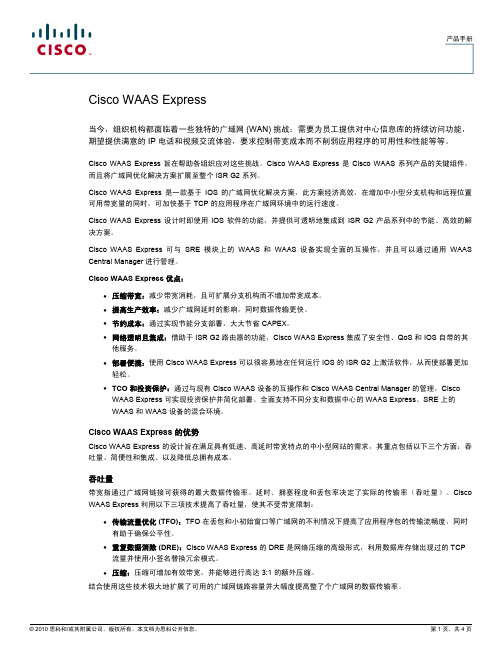
WebEx 是一个网络会议服务解决方案。
是一个实时交互式多媒体通信平台,也是目前唯一一个具有实时多点语音、视频、数据通讯综合应用能力的系统。
用户通过互联网接入到WebEx 专网后,就能通过网络实时共享语音、视频和数据。
任何人不受时间、地点的限制,可充分享受WebEX 提供的实时交互式多媒体通信服务。
WebEX 主要功能介绍1演示文档共享功能:允许所有与会者共同浏览主讲人演讲文件或图表,并可对演讲文件或图表的部分或全部进行多级放大或缩小,还可利用WebEx 特有的专利注释功能以达到使共享更形象、生动的目的。
1.主讲人只需直接调用本机上的课件或演示文件供所有与会者共享,不需将共享内容上传到服务器;2.可以全屏播放,并保证高清晰度;3.可共享的文件包括任何可以打印的文件。
应用:主讲人可以共享通过Powerpoint 制作的课件或演示文件给与会者;也可以共享其它的应用程序制作的可打印文档;甚至可以共享苹果机上制作的可打印文档(WebEx 可以跨越任何操作系统平台)。
2 应用程序共享功能:安装在主讲人电脑中的任何应用程序,都可在主讲人启动授权后,由任何指定的与会者来运行及操作该应用程序,并对该应用程序支持的文件进行注释及修改。
1.2.3.4. 支持跨平台操作运行应用程序主讲人和与会者共享任一应用程序;与会者可以集体观看主讲人对应用程序的操作步骤和操作技巧;主讲人可以授权给任一与会者,让他可以远程控制主讲人计算机上的应用程序。
应用:主讲人可以演示自己制作的课件给与会者。
例如与会者自己的计算机不用安装软件,只需共享安装在主讲人计算机中的软件就可以了,主讲人还可以授权某一个与会者远距离操作该软件。
3 网页共享功能: 主讲人带领其他参加会议的成员一起以互动或主动的方式在互联网上进行漫游。
参加会议的成员还可以在页面上添加注释,填写购物单。
主讲人,或者主讲人授权的与会者可以充当导航员,引导其他人一起浏览网页页面。
4 白板共享功能与现实会议中的白板一样,可边开会边使用白板、画笔进行讨论应用:主讲人可以象在现实课堂中一样进行板书。
After installing the Cisco Webex Room Panorama as described in the Installation Guide, you must continue with the procedures in this Getting Started guide. They are a mandatory part of the Room Panorama installation process.This guide includes:• Registration with Cisco UCM • Running the setup assistant to calibrate the camera and check that the audio system is correctly installed • Screen calibrationCisco Webex Room Panorama is running CE software, the same software as the rest of the Cisco Webex Room series. Minimum software version:• CE9.13.0Cisco Webex Room PanoramaGetting Started GuideTable of ContentsRegister Room Panorama with Cisco UCM (2)Device Pool and Location (2)Bandwidth (2)SIP message size (2)Run the setup assistant (3)Register to a call service (3)Set time zone (4)Check the screen order (5)Adjust the camera view (6)Speaker placement test (7)Calibrate the displays (8)Equipment needed (8)Calibration set-up and preparation (9)Calibration software configuration (10)The calibration process (13)Appendix 1: Fix a screen connection issue (14)The screen numbers are mixed up (14)A screen doesn’t show a number (15)Appendix 2: Fix a speaker connection issue (16)Speaker cables (16)Issues with the main speaker connections (17)Issues with the subwoofer connections (18)Register Room Panorama with Cisco UCMWebex Room Panorama requires as a minimum Cisco Unified Communications Manager (UCM) version 10.5 with a device enabler for Cisco Webex Room Panorama.Supported Cisco UCM releases:• Cisco UCM version 10.5.2, 11.5.1, 12.0.1,12.5.1, and laterYou need a device package that includes the following product types (released March 2020):• Cisco Webex Room Panorama• Cisco Webex Room 70 PanoramaYou can download Cisco UCM and device packages from the software download page for the Cisco Unified Communications Manager. You need your Cisco login to get access.• https:///download/home/268439621Device Pool and LocationWe recommend you to use the same Device Pooland Location as for other devices that are runningCE software.However, if you need better granularity withbandwidth management it is also possible toassign Room Panorama video systems to aseparate Device Pool with separate RegionBandwidth settings.BandwidthThe default bandwidth for Room Panorama is16 Mbps total bandwidth, with 128 kbps reservedfor audio.When defining region relationship bandwidthsettings you must make sure that the MaximumSession Bit Rate for Video Calls is set to16000 kbps or above, and that Maximum Audio BitRate is set to 128 kbps or above.For more details about Cisco UCM and bandwidthmanagement, refer to the following documents:• Preferred Architecture - https://www./c/en/us/td/docs/solutions/CVD/Collaboration/enterprise/12x/120/collbcvd/bwmgmt.html• Solution Network Reference Design - https:///c/en/us/td/docs/voice_ip_comm/cucm/srnd/collab12/collab12/cac.htmlAt the time when this document is writtenCisco UCM defect # CSCvt01340 can causecalls between Panorama video systems to bereduced to a bandwidth which is too low fora genuine Panorama experience. Thereforewe strongly recommended that you keep theConference DefaultCall Rate setting in theProduct Specific Configuration section at thedefault value of 16000 kbps when adding aPanorama video system to Cisco UCM.When a new Cisco UCM version with a fix fordefect # CSCvt01340 is deployed, you canconsider to increase this value to 20000 kbps.SIP message sizeWe recommend you to set the SIP Max IncomingMessage Size parameter to 30000 bytes.Register to a call serviceIf your device is automatically provisioned, theIP and provisioning settings are automatically configured and the setup assistant skips this step.Choose a call service 1Note: You must select Cisco UCM to get the full Room Panorama experience.Enter the Cisco UCM server addressEnter IP address or DNS name in the Enter server address field, and select OK to confirm the change2.1 If you wish to revisit these settings after the initial setup,go to the device name on the home screen, and selectSettings > Device activation. Then, select Change service.2 The DHCP server can be set up to provide the Host serveraddress automatically (DHCP Option 150). Any input set up here overrides the setting provided by DHCP.Set time zoneWe recommend you check that the date and time settings are correct when you set up your video conferencing device. The device uses this information for example to time stamp messages transmitted to gatekeepers and other network elements.1. Select Change time zone.2. Select region, time zone, and time format.Choose from 12h or 24h.Check the screen orderThe numbers 1, 2, 3 are shown on the three RoomPanorama screens. Check that the numbers match what you see on the Touch controller.If they don’t, see how to fix this in “Appendix 1: Fix a screen connection issue”.Adjust the camera viewTo get the best possible Panorama view, you have to carefully adjust the camera. The camera has two lenses, and you have to adjust the two of them to match each other and the room.1. Measure the distance between the cameraand the rear table edge.Use the slider to set the distance.2. In the adjust camera view, you have controls for both the left and right camera lenses. The adjustmentssteps are small to allow high accuracy. Be prepared to tap a control many times for larger movements.Camera rollMove up and downPansideways• Adjust the camera roll to make the sceneappear vertical.• Move the camera framing up and downto match the rear table edge height.• Pan the camera framing sideways soobjects at the rear table edge appearwith natural width. Objects in the bluearea will appear in both camera views.Speaker placement testWhen you perform the speaker test, a sound plays from each speaker in sequence.1. Tap Play Sound to start the test.2. Tap Next to listen to the next speaker,or Previous to go back and listen to theprevious speaker again.The illustration to the right shows what is displayed on the 3 screens of the system. The number close to the speaker that is supposed to play is indicated with blue color.The symbols S1 - S12 are for the full range speakers above the screens (hidden behind the speaker grille); the symbols SB1 - SB4 are for the subwoofers, which are behind the wooden panels under the screens.If the full range speakers and subwoofersare connected correctly, you will hear that the sound is played from the speaker in the position that is marked with blue.If this is not the case, see how to fix this in “Appendix 2: Fix a speaker connection issue”.The two main displays and the content display of your Room Panorama system must be calibrated. You must repeat the procedure described here for all the three displays.The calibration is a required part of the installation procedure for new products, and also whenyou replace one or more screens in an existing installation.Display calibration is done when the system is up and running, after you have run the setup assistant.Equipment neededUSB 2.0 extension cord (3 m)Ethernet cable (5 m)Calibrator: X-Rite i1 Display ProWindows PC/laptop with:• HDMI output port• Ethernet 10/100 port• USB 2.0 port (regular USB-A port)• One of these Windows versions:• Windows 7, 32 bit / 64 bit• Windows 8, 32 bit / 64 bit• Windows 10, 32 bit / 64 bit• Samsung Color Expert Pro software installedon the PC/laptop (use the default settings).Download the Color Expert Pro softwareThe calibration software for the displays (ColorExpert Pro) is on the Cisco Download Softwareweb page. *Open the web page and select your product(Webex Room Panorama):https:///download/homeThe format of the filename is:“Color_Expert_Pro_xxxx.zip”where “xxxx” represents the version number.The current version is 1137.* The display calibration software is not uploaded to thedownload page for every CE release. You may have to lookunder an older release than the one your video device isrunning.Calibration set-up and preparationThe video system must be turned ON whenrunning the calibration.1. Connect the PC to one of the HDMIpresentation cables that comes from thePanorama system.2. Connect the PC to one of the Ethernetswitches of the Panorama system (behind the right display or under the table).3. Connect the X-Rite Display Pro to the PCthrough USB, using the extension cord.4. Start the Color Expert Pro software.The calibration PC always gets IP address:169.254.1.30The three displays get unique IP addresses in the following range, depending on how theyare connected: 169.254.1.35 - 169.254.1.39 5. Use one of the provided Samsung IR remotecontrols and find the IP address of therespective displays.Press Menu and use the arrow keys on theremote control to navigate to Network >Network Status; then press Enter.Wait a few seconds until the status windowdisplays the IP address.Note: The status screen error “Wired network connection failed.” is normal as the display is connected to the internal Panorama network, and not Internet.Calibration software configuration Important: You must repeat the completeconfiguration and calibration process for all the three displays.In the Connection tab, set the following:1. Matrix size: Keep the default values(1 Horizontal x 1 Vertical)2. Connection Cable to PC:• Select RJ45 (LAN) Cable• Enter the IP address of the display you aregoing to calibrate. Use the IP address thatyou found in the previous section.• Select All displays by LAN(RJ45) Cable 3. ID Setting• Select Use Previous Settings4. Click Connect Selected• The Connection window will appear for afew seconds.• Click Save when the Connection completewindow appears.In the Picture Settings tab, set the following:1. Gamma• Select Gamma Curve Value• Keep the default values (10 steps and 2.2) 2. Uniformity• Select Not use (Monitor Native Uniformity) 3. White Balance• Select UseFor Luminance:• Select Specific Value• Use the arrow keys or type 300 cd/m2For Color Temp:• Keep the number of Kelvin (K) and x: andy: values as isFor CIE Std Illuminant• Select D65 from the dropdown menu 4. Click Next Step >In the Calibration tab, set the following:1. Apply Picture Settings• Keep the default setting (All Source)2. Calibration Sensor• Keep the default setting (Auto Detect)3. HDMI Black Level• Make sure Use Previous Settings is NOTchecked4. Click Calibrate Selected to start the calibrationof one display.The calibration processAll three displays will now turn black with a crosshair in the middle.1. Place the calibrator, X-Rite i1 Display Pro,facing the center of the crosshair on thedisplay that you want to calibrate.Make sure the lens faces the display and thatthe white diffusor is NOT in front of the lens.2. Click Next.3. Wait for part 1 (of the 2 parts) of the auto-calibration process to complete. It takes2-5 minutes.• The image will change, showing differentvalues of red, green, blue and white.• When this step is finished, the screen willfirst flicker, and then return to the blackscreen with the crosshair.4. Click Next.5. Wait for part 2 (of the 2 parts) of the auto-calibration process to complete. It takes2-5 minutes.When finished the Calibration Result window appears with the calibration report.6. Double check that the Target values were:• Color Temp: 6504 K• Luminance (Max): 3007. Click Close to end the calibration process forthis display. Fine Tuning is not necessary. Note: If anything went wrong during the calibration, go back and repeat all steps from thestart. Important: After finishing calibration of the firstdisplay, click the Connection tab, and start over forthe next display. The settings from the previouscalibration is not saved.Continue until you have performed the fullcalibration procedure (page 10 to page 13)for all the three displays.When all three screens are calibrated, disconnectand remove the Ethernet cable and calibrator.The calibration process for Webex RoomPanorama is now complete.The screen numbers are mixed upCheck that the HDMI cables between the codec and the screens / One Connect boxes are connected properly.1. Use the handle and pull the left screencarefully down, so that you get access to thecodec.2. Check that the screens are connected to theconnectors as shown in the illustration.Note:It is also available online.https:///go/panorama-installationA screen doesn’t show a number1. Check that the HDMI cable is connected to the codec, as described in the Numbers are mixed up section.2. Pull the screen that is not showing a number carefully down to get access to its connectors.3. Main screens (left and right):• Check that the cable is connected between the One Connect box and the screen itself.Caution: This cable must be handled with care, as described in the Installation Guide.• Check that the One Connect box is connected to power.Content screen (top):• Check that the screen is connected to power.Auto power-onautomatically.tap the power button of the screen.Right and left screenRight and left screenNote: It is also available online.The Room Panorama has the following speakers:• 12 main speakers, 6 to the left of the camera and 6 to the right. They are behind the speaker grille.• 4 subwoofers below the main screens, 2 to the left and 2 to the right. They are behind the cosmetic panels.Speaker cablesThe speaker cables connect the speakers (both main speakers and subwoofers) to the amplifier.The speaker cables come as two bundles, one for the left side, and one for the right side.The end that connects to the amplifier are marked with Left Speakers ch1-8 ( A1 ) and Right Speakers ch9-16 ( A2 ).The end that connects to a speaker is marked as shown in the illustration: S n on the cables to the main speakers, and SB n on the cables to thesubwoofers.S 1S 2S 3S 4S 5S 6Issues with the main speaker connections Carefully remove the speaker grille to get access to the main speakers. The grille snaps to magnets.The order of speakers are wrongThis means that wrong cables are connected to some of the speakers.1. Pull speakers that are in a wrong positiongently off their pegs, and disconnect the cable.2. Check the number that is printed on the cable(close to the connector), and connect it to the correct speaker (see illustration).3. Push the speaker back onto its pegs.The left and right speakers are switchedThis means that the left and right cable bundles are connected to the wrong amplifier outputs.S1S2S3S4S5S6Issues with the subwoofer connectionsCheck that the cable marked withSpeakers ch1-8 ( A1 ) and( A2 ) are entered fully into the socket.You need to apply some force.2. Carefully loosen or fully remove the cosmeticpanel the cosmetic panel so that you haveaccess to the subwoofer connector.3. If the cable is not yet connected, it should behanging down behind the system.Check the number that is printed on the cable (close to the connector), and connect it to the correct subwoofer (see illustration).The subwoofer order is wrongThis means that wrong cables are connected to some of the subwoofers. You have to remove the wooden panels and re-connect the cables as described in the previous section.Cisco Systems Inc.Corporate Headquarters 170 West Tasman Dr. San Jose, CA 95134 USAhttps://Intellectual property rightsTHE SPECIFICATIONS AND INFORMATION REGARDING THE PRODUCTS IN THIS MANUAL ARE SUBJECT TO CHANGE WITHOUT NOTICE. ALL STATEMENTS, INFORMATION, AND RECOMMENDATIONS IN THIS MANUAL ARE BELIEVED TO BE ACCURATE BUT ARE PRESENTED WITHOUT WARRANTY OF ANY KIND, EXPRESS OR IMPLIED. USERS MUST TAKE FULL RESPONSIBILITY FOR THEIR APPLICATION OF ANY PRODUCTS.THE SOFTWARE LICENSE AND LIMITED WARRANTY FOR THE ACCOMPANYING PRODUCT ARE SET FORTH IN THE INFORMATION PACKET THAT SHIPPED WITH THE PRODUCT AND ARE INCORPORATED HEREIN BY THIS REFERENCE. IF YOU ARE UNABLE TO LOCATE THE SOFTWARE LICENSE OR LIMITED WARRANTY, CONTACT YOUR CISCO REPRESENTATIVE FOR A COPY.The Cisco implementation of CEP header compression is anadaptation of a program developed by the University of California, Berkeley (UCB) as part of UCB’s public domain version of the UNIX operating system. All rights reserved. Copyright © 1981, Regents of the University of California.NOTWITHSTANDING ANY OTHER WARRANTY HEREIN, ALL DOCUMENT FILES AND SOFTWARE OF THESE SUPPLIERS ARE PROVIDED “AS IS” WITH ALL FAULTS. CISCO AND THE ABOVE-NAMED SUPPLIERS DISCLAIM ALL WARRANTIES, EXPRESSED OR IMPLIED, INCLUDING, WITHOUT LIMITATION, THOSE OF MERCHANTABILITY, FITNESS FOR A PARTICULAR PURPOSE AND NONINFRINGEMENT OR ARISING FROM A COURSE OF DEALING, USAGE, OR TRADE PRACTICE.IN NO EVENT SHALL CISCO OR ITS SUPPLIERS BE LIABLE FOR ANY INDIRECT, SPECIAL, CONSEQUENTIAL, OR INCIDENTAL DAMAGES, INCLUDING, WITHOUT LIMITATION, LOST PROFITS OR LOSS OR DAMAGE TO DATA ARISING OUT OF THE USE OR INABILITY TO USE THIS MANUAL, EVEN IF CISCO OR ITS SUPPLIERS HAVE BEEN ADVISED OF THE POSSIBILITY OF SUCH DAMAGES.Any Internet Protocol (IP) addresses and phone numbers used in this document are not intended to be actual addresses and phone numbers. Any examples, command display output, network topology diagrams, and other figures included in thedocument are shown for illustrative purposes only. Any use of actual IP addresses or phone numbers in illustrative content is unintentional and coincidental.All printed copies and duplicate soft copies are consideredun-Controlled copies and the original on-line version should be referred to for latest version.Cisco has more than 200 offices worldwide. Addresses, phone numbers, and fax numbers are listed on the Cisco website at /go/offices.Cisco and the Cisco logo are trademarks or registeredtrademarks of Cisco and/or its affiliates in the U.S. and other countries. To view a list of Cisco trademarks, go to this URL: /go/trademarks. Third-party trademarksmentioned are the property of their respective owners. The use of the word partner does not imply a partnership relationship between Cisco and any other company. (1110R)。
产品手册
思科 Webex Room Kit Plus
思科 Webex Room Kit Plus是一款功能强大的协作解决方案,通过与高清平板显示屏集成,可显著提高大中型会议室的智能化程度和可用性水平。
无论您选择自建部署注册还是通过云注册,都能获得这些优势。
思科 Webex Room Kit Plus概览
思科 Webex™Room Kit Plus可提供无与伦比的视频和音频体验,满足客户对思科的期待。
此外,新功能支持更智能的会议、更智能的演示功能以及更智能的会议室和设备集成,进一步消除了在大中型会议室中使用和部署视频的障碍。
Room Kit Plus - 包括一个强大的编解码器和一个内置4个高清摄像机的镜头矩阵,集成扬声器和麦克风,非常适
合大中型会议室使用。
它采用先进的摄像机技术,使大中型会议室环境也能实现发言者跟踪和自动取景功能(跟踪距离可至9米)。
在保证丰富的功能和体验的同时,该产品在定价和设计上也经过仔细考量,可确保轻松扩展到您的所有会议室和空间,无论您是选择自建部署注册还是通过思科®协作云注册到思科 Webex,都能获得这些优势。
用于大型会议室的思科 Webex Room Kit Plus
图 1.
思科 Webex Room Kit Plus的主要功能/优势
显著提高大中型会议室的智能化程度
思科 Webex Room Kit Plus采用一体化视频创新技术,可显著提高大中型团队协作会议室的智能化程度和可用性水平。
在其他公司还在尽力向其高端产品添加高级功能(例如发言者跟踪、无线共享和 4K 内容)之时,思科已经能够
以简单且具成本效益的方式,将这些创新技术融入到大中型团队会议室。
思科推出Room Kit Plus,帮助客户体验更
智能的会议,进行更智能的演示,并实现更智能的会议室和设备集成。
过去,这些特性仅为高端视频会议室所独有,但是现在可以引入到每个会议室和每个团队。
此外,如果注册到思科 Webex,还可实现更多基于云的功能,从而增
强用户体验和团队工作流,并进一步简化部署。
●智能会议:功能强大的集成摄像机提供多项智能画面显示功能,例如自动取景和发言者跟踪
●智能演示:双屏幕、双内容源、无线共享和 4K 内容共同造就卓越的演示效果
●智能会议室:会议室人数统计,帮助您充分了解会议室利用率并优化资源分配;In-Room Control功能配合
Touch 10提供更多增强功能
●注册灵活性:同时支持云部署和本地部署,可有效保护您的投资
产品规格
表 1.规格
Kensington 安全锁
●Quad Camera:
◦宽度:95.0 厘米
◦高度:12.0 厘米
◦深度:10.3 厘米
◦重量:4.8 千克
●Codec Plus:
◦宽度:35.9 厘米
◦高度:4.3 厘米
◦深度:14.3 厘米
◦重量:1.77 千克
●
合规性
●指令 2014/35/EU(低电压指令)
●指令 2014/30/EU(EMC 指令)– A 类
●指令 2014/53/EU(无线电设备指令)
●指令 2011/65/EU (RoHS)
●指令 2002/96/EC (WEEE)
●获得 NRTL 批准(产品安全)
●FCC CFR 47 部分 15B (EMC) – A 类
有关每个国家/地区的审批文档,请查看产品审批状态数据库。
订购信息
如需订购,请联系您当地的思科代表并参阅表 2。
表 2.订购信息
保修信息
思科 Webex Room Kit Plus 享有 90 天有限责任保修。
思科服务和支持
思科和我们的合作伙伴提供广泛的个性化智能服务和支持组合,可以通过提高业务灵活性和网络可用性,帮助您实现思科协作投资的全部业务价值。
该服务产品组合利用网络作为强大的业务平台加快业务创新。
有关这些服务的详情,请访问:/go/collaborationservices。
Cisco Capital
提供融资服务,助您实现目标
思科融资租赁®有助于您获得所需的技术来实现目标和保持竞争力。
我们可以帮助您减少资本支出。
加速业务发展。
并优化投资和回报。
借助思科Capital 融资服务,您在购买硬件、软件、服务和第三方补充设备时将拥有更多灵活性。
思科 Capital 可以为您提供一种可预测的支付方式。
思科融资租赁现已在 100 多个国家/地区推出。
了解更多信息。
了解更多
●了解有关思科 Webex Room Kit Plus的更多信息
●了解有关思科网真高清精密摄像机的更多信息
●下载思科 Webex 应用。
美国印刷C78-738752-05 05/18。