AD200AB技术手册
- 格式:pdf
- 大小:4.43 MB
- 文档页数:6
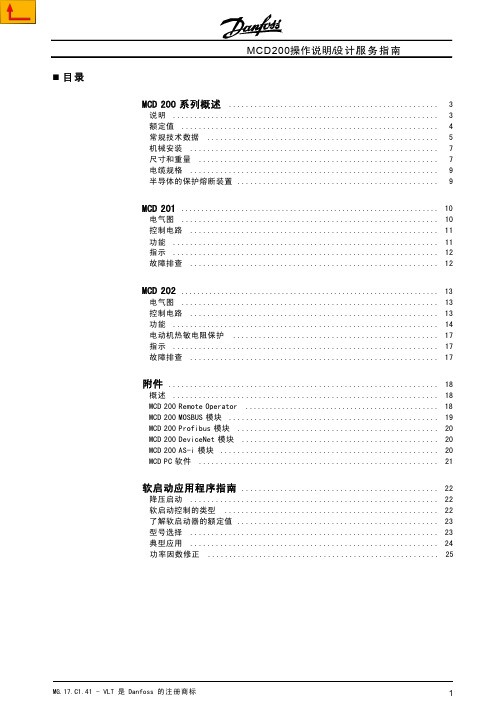


AB操作手册目录AB操作手册 (1)一、模块接线 (2)1、概论 (2)2、1734—IT2I (2)3、1734-OB8 (2)4、1734-OE4C (2)5、1734-IE8C (2)6、1734—IB8 (2)7、1756-IT6I2 (2)8、1756—IF16 (3)二、Logical5000 (4)1、概述 (4)2、分配IP (4)4、网络规划 (5)5、硬件组态 (5)6、添加变量 (6)7、编写程序 (6)8、下载程序 (6)9、备份恢复 (6)三、Factory talk view (7)1、安装 (7)2、打开方式 (7)3、CPU状态 (7)4、下载 (7)5、调试 (7)四、名词解释 ........................................................................................ 错误!未定义书签。
一、模块接线1、概论本项目采用CompactLogical(1769)及ControlLogical(1756)系列PLC,前者通过模块两侧芯片连接数据总线,后者需通过底板供电(5V)电压。
1769(控制系统)采用通过以太网模块(1734-AENT)连接个从站,各站供电为24VDC,1756(数采系统)的数据总线为控制网,各从站以同轴电缆通过控制网模块(1756—CNB)连接,供电为220VAC2、1734-IT2I2点模拟量输入模块,温度测量,通道左正右负。
3、1734-OB88点数字量输出模块。
4、1734—OE4C4点模拟量输出模块,0、1、2、3连接输出设备,4.、5为公共端。
5、1734-IE8C8点数字量输入模块,8各通道分别接仪表负端.6、1734-IB88点数字量输入.7、1756-IT6I26点模拟量输入,模拟量输入通道为第三到第八列,左正右负8、1756-IF168点模拟量输入,负端需并联二、Logical50001、概述AB系列产品均可采用Logical5000进行组态及编程,其间需要的软件如下:RSLogix 5000:进行硬件组态及编程;BOOTP-DHCP Server 为设备分配IPRSLinx Classic 为设备分配IP并进行设备连接RSNetWorx for ControlNet 进行网络规划2、分配IP可选择两种方式为设备分配IP: BOOTP-DHCP Serve及RSLinx Classic。
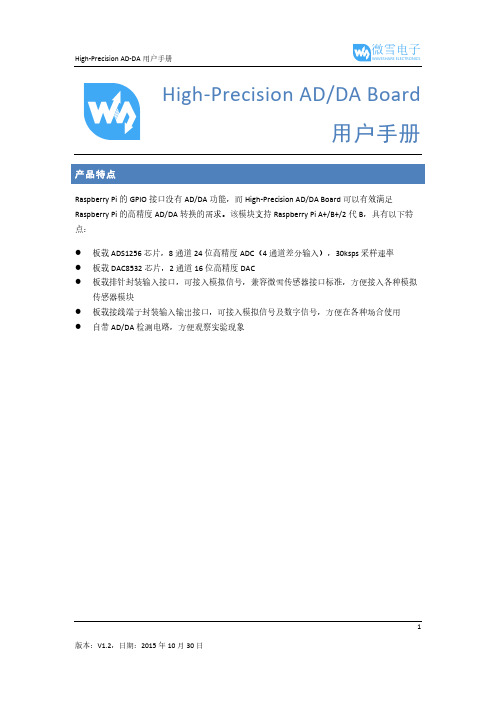
High-Precision AD/DA Board用户手册Raspberry Pi的GPIO接口没有AD/DA功能,而High-Precision AD/DA Board可以有效满足Raspberry Pi的高精度AD/DA转换的需求。
该模块支持Raspberry Pi A+/B+/2代B,具有以下特点:●板载ADS1256芯片,8通道24位高精度ADC(4通道差分输入),30ksps采样速率●板载DAC8532芯片,2通道16位高精度DAC●板载排针封装输入接口,可接入模拟信号,兼容微雪传感器接口标准,方便接入各种模拟传感器模块●板载接线端子封装输入输出接口,可接入模拟信号及数字信号,方便在各种场合使用●自带AD/DA检测电路,方便观察实验现象12板载资源[ 扩展接口]1.Raspberry Pi GPIO接口方便接入树莓派2.AD/DA输入输出接口(接线端子)方便在各种场合使用3.AD输入接口(排针)方便接入各种传感器模块(兼容微雪传感器接口标准)[ 器件介绍]4.7.68M晶振5.LM285-2.5提供ADC芯片工作基准电压6.光敏电阻7.LED输出指示灯8.10K电位器9.DAC853216位高精度DAC,2通道输出10.PWR LED电源指示灯11.ADS125624位高精度ADC,8通道(4通道差分输入)[ 跳线设置]12.ADC测试跳线13.DAC测试跳线14.电源配置跳线15.ADC参考地设置AD单端输入时,AINCOM为参考端,可接地或外部参考电平符号说明1)AD/DA输入输出接口(接线端子)(标号2)AD0-AD7:AD输入端AGND:模拟地GND:数字地VCC:工作电压(可通过电源配置跳线控制电压输出3.3V或者5V)DA0-DA1:DA输出端2)AD:AD输入接口(标号3)AD0-AD7:ADS1256模拟输入接口D0-D3:ADS1256的GPIO管脚(参考ADS1256数据手册)P22-P25:树莓派GPIO管脚AGND:模拟地3)LDR:光敏电阻(标号6)通过连接AD1和LDR之间的跳线,MCU可从AD1采集到该光敏电阻的输出电压。
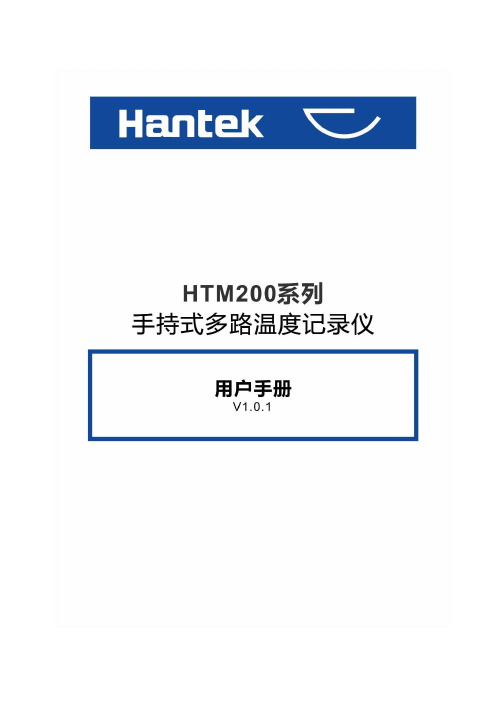
版权声明版权声明本文档版权属青岛汉泰电子有限公司所有。
青岛汉泰电子有限公司保留对此文件进行修改而不另行通知之权利。
青岛汉泰电子有限公司承诺所提供的信息正确可靠,但并不保证本文件绝无错误。
请在使用本产品前,自行确定所使用的相关技术文件规格为最新有效的版本。
若因贵公司使用青岛汉泰电子有限公司的文件或产品,而需要第三方的产品、专利或者著作等与其配合时,则应由贵公司负责取得第三方同意及授权。
关于上述同意及授权,非属本公司应为保证之责任。
HTM200用户手册2目录目录版权声明 (2)目录 (3)常规安全事项概要 (6)一般安全总结 (6)安全术语和符号 (6)产品报废处理 (7)简介 (8)型号 (8)1. 一般操作 (9)1.1 使用前检查 (9)1.1.1 检查运输包装 (9)1.1.2 检查整机 (9)1.1.3 检查随机附件 (9)1.2 充电 (9)1.3 电池的存放和更换 (9)1.3.1 电池存放 (9)1.3.2 电池更换 (10)1.4 安全锁孔使用 (12)1.5 调整支架 (13)2. 快速入门 (14)2.1 前面板介绍 (14)2.2 用户界面 (15)2.3 接口 (17)2.3.1 测试接口 (17)2.3.2 外部接口 (17)3. 功能介绍 (19)3.1 开机 (19)3.2 测量列表 (19)3.3 测量棒图 (19)3.4 通道配置 (20)3.5 系统设置 (21)3.5.1 用户 (21)3.5.2 文件 (21)3.5.3 服务 (23)3.6 固件升级 (23)HTM200用户手册3目录3.7 错误代码说明 (25)4. 数据通信接口 (26)4.1 USB连接 (26)4.2 蓝牙连接 (26)4.3 网络连接 (26)5. Android应用程序使用 (27)5.1安装应用程序 (27)5.2 应用程序简介 (28)5.2.1 主界面介绍 (28)5.2.2 设置界面介绍 (29)6. Windows软件使用 (33)6.1 软件下载 (33)6.2 软件安装 (33)6.3 软件使用 (34)6.3.1 用户界面 (34)6.3.2 文件保存 (34)6.3.3 连接方式 (35)6.3.4 记录 (37)6.3.5 显示 (37)6.3.6 快捷按钮 (38)6.3.7 通道设置 (39)7. SCPI远程控制 (40)7.1 仪器连接 (40)7.2 SCPI 命令简介 (41)7.2.1 命令格式 (41)7.2.2 符号说明 (42)7.2.3 命令缩写 (42)7.3 指令参考 (42)7.3.1 IDN子系统 (42)7.3.2 OUTPut 子系统 (42)7.3.3 TEMPerature 子系统 (43)7.3.4 MEASure 子系统 (44)7.3.5 THERmocouple 子系统 (45)8.故障处理 (46)9. 日常保养和清洁 (47)9.1 日常保养 (47)9.2 清洁 (47)10. 技术规格 (48)HTM200用户手册4目录10.1 技术指标 (48)10.2 测量精度 (49)11. 附件 (50)HTM200用户手册5常规安全事项概要HTM200用户手册 6常规安全事项概要一般安全总结仔细阅读下列安全性预防措施,以避免受伤,并防止损坏本产品或与本产品连接的任何产品为避免可能的危险,请务必按照规定使用本产品。

变频器常用参数(PF700S 系列) 222 Mtr Fdbk Pri Sel 速度反馈 [编码器设置]编码器设置 开环\闭环切换 0=“编码器0”2=“无速度传感器” 27 Speed Ref A Sel 速度源 [速度源]面板给定-PORT1 网络给定-PORT5 HIM 操作为PORT1 控制台操作为PORT5 168NormalStop Mode 停车方式【停车方式】 0=“斜坡停车”1=“电流限幅停车” 2=“惯性停车”一般用: 0-自由停车 或 1-斜坡停车485 Motor Ctrl Mode 【控制模式】 FOC 或V/F 控制切换 使用的是FVC 矢量控制模式 1~7【电机参数】根据电机名牌数据输入 825 Digital In1 Sel 数字量输入[数字通道设置]根据参数表输入830Digital In6 Sel 数字量输入[变频器使能] 自整定或恢复出厂值时,此参数未使能变频器,启动不了修改参数;测量XTI:1和XTI:2电压,应为24V;XEM:1与XEM:2应接通(急停信号).153 Control option 控制项组态变频器 [改电机转向] 电机转向相反时可修改该参数,实现反向将参数【153】第10位,置1 改变电机旋转方向156Start inhibits[启动禁止]查看状态位1:使能端子是否有24V 电源 位2、3、4:急停信号是否有效查看数字通道定义是否正确80 Feedback Select 速度反馈 [编码器设置]开环\闭环切换 0-开环 1-滑差补偿 3-编码器90Speed Ref A Sel 速度源[速度源]面板给定-PORT1 网络给定-PORT5 HIM 操作为PORT1 控制台操作为PORT5 361-365 Digital In1 Sel 数字量输入[数字通道设置]按照实际设计定义通道 与实际不符会启动失败 对照变频器参数表 正确定义通道366Digital In6 Sel 数字量输入[变频器使能]该通道用与变频器使能XTI:1和XTI:2电压,应为24V;XEM:1与XEM:2应接通(急停信号).53 MotorCntl Sel 【控制模式】 FOC 或V/F 切换 使用的是FVC 矢量控制模式 155 Stop Mode A 【停车方式】0-自由停车 或 1-斜坡停车 41~49【电机参数】 基本参数根据电机名牌数据输入 412 Motor Fdbk type 【电机反馈】 [编码器设置] 闭环改开环如报编码器丢失,改为正交不检测0正交 1正交检测56 Compensation补偿 电机转向设置 电机转向相反时可修改该参数,实现反向将参数【补偿】第5位,置1 参数56设为电机导线反向214Start inhibits[启动禁止]无法启动位2:使能端子 查看是否有禁止位PF700编码器端子及接线8 +12V 变频器内部电源,12V,注意用万用表红笔接端子87 公共端6 编码器z(非)不用5 编码器z4 编码器B(非)B(非)为负,端子3和4之间的电压约为9.6V3 编码器B2 编码器A(非)A(非)为负,端子1和2之间的电压约为9.6V1 编码器APF700S编码器端子及接线23 公共端变频器内部电源,12V22 +12V21 编码器z(非)不用20 编码器z19 编码器B(非)B(非)为负18 编码器B17 编码器A(非)A(非)为负16 编码器A网卡设置:1.主菜单—device select 设备选择—20-COMM-D网卡2.#3 DN Addr Cfg网卡地址(如变频器编号为D40,则网卡地址为40)3.#13、#25、#26都设置为00111HIM手操器拆除操作:1.主菜单—按一下ALT—再按一下回车2.然后就有几十秒时间可以去拿掉HIM存储器存储操作:—主菜单—memory storage—HIM corycat—device to HIM/ HIM to device—yes恢复出厂值操作:(PF700系列)#197,出厂复位参数——1-恢复出厂(PF700/ PF700S系列)HIM主页面——memory storage——reset to defaits——确定手操器控制操作:速度源Speed Ref A Sel改为DPI1——拔掉网线——给定速度——按绿色启动按钮上位机控制操作:速度源Speed Ref A Sel改为DPI5——接上网线——操作台上启动1.参数#80反馈设备从3-Encoder改成0-Openloop;2.如果报编码器丢失故障,将#412电机反馈类型,改成0-正交不检测;3.做一遍快速静态自整定;4.如果原先是开环做的自整定,那么此时可以不用再做自整定;1.确认#214参数中的禁止位的来源;2.拔掉网线,复位网络故障,再确认指示灯是否绿色;3.检查DI输入通道的设置(#361-#366参数)是否正确;4.24V信号电源正常;XTI:1和XTI:2电压,应为24V5.急停信号是否有效,XEM:1与XEM:2应接通6.如是报减速禁止故障,应检查电机转向与编码器方向是否一致。

Operating Instructions for Tap Sieving MachineType AS200 tapNotes on these operating instruc-tionsThese operating instructions for the tap sieving machine, type AS 200 tap, give all the necessary information with regard to the areas mentioned in the contents. Instructions are given for the definite target group(s) in each area, in order to ensure safe operation of the AS 200 tap for its intended purpose. Knowledge of the relevant section is essential for safe, proper handling in each target group or groups. This technical documentation is intended as a reference and instruction manual. The individual sections are com-plete in themselves. These operating instructions do not include repair instruc-tions. If repairs are necessary please contact your supplier or Retsch GmbH direct. Warning instructionsWarnings are given by the following symbols:Observe instructions for use Repairs These operating instructions do not include repair instruc-tions. For your own safety repairs must be carried out only by Retsch GmbH or an authorised agent.Notes on these operating instructions (2)Warning instructions (2)Repairs (2)Safety (4)Safety instructions (4)Safety instructions – summarised, part 1 (5)Safety instructions - summarised, part 2 (6)Confirmation (7)Technical data (8)Use according to the intended purpose (8)Emissions (9)Maximum loading (9)Systems of protection (9)Apparatus dimensions (9)Required bench space (9)Technical data (9)Transport and Installation (10)Packing (10)Transport (10)Temperature variations (10)Intermediate storage (10)Parameters for the place of installation (10)Installation (11)Alignment (11)Electrical connection (11)Operation (12)Operating elements and operation (12)Operating elements and their function (12)Operating elements and their function (13)Connect Safety Device (14)Operation of the AS 200 tap (15)Switching on and off (15)Display and operating element (15)Setting the time and continuous operation (15)Starting – Interrupting - Stopping (16)Inserting the sieve stack (16)Removing the sieve stack (17)Switching off the TAP function (17)Retsch Analytical Sieves (18)Working Instructions (19)Sieving aids (19)Quantities of material to be sieved (19)EasySieve (20)Control, evaluation, documentation (20)PC – serial connection (20)General (21)Cleaning (21)Maintenance (21)Safety regulations (table) (21)Alterations (22)Copyright (22)Wearing parts (22)Appendix ............................................... following pagesSafetyThe AS 200 tap is an ultra-modern, highly efficient product of Retsch GmbH, corresponding to state of the art. If the machine is used according to the intended purpose with a knowledge of this technical documentation it is completely safe and reliable to operate.Safety instructionsAs operating authority it is your duty to ensure that allpersons charged with working on the AS 200 tap:have read and understood all the instructions on safety,from the beginning of work know all the instructions for handling and regulations for the target group relevant totheir work,have access to the technical documentation for this ma-chine at all times without problems.New personnel should be familiarized with safe, proper handling of the machine before beginning work on the AS 200 tap, either by verbal instruction from a competentperson or through this technical documentation.Improper operation can cause injury to persons or damage to the equipment. You are responsible for your own safetyand that of your employees.Ensure that no unauthorised persons have access to the AS 200 tap.For your own protection have your employees confirm that they have been instructed in operation of the AS 200 tap. The draft of a suitable form is given at the end of the sec-tion on safety.Safety instructions – summarised, part 1PackingSafety instructions - summarised, part 2Technical dataMachine type designation: AS 200 tap Use according to the intended purpose This machine is not designed as a production machine or for con-tinuous operation, but as a laboratory apparatus intended for 8 hour single-shift operation. The RETSCH AS 200 tap is used for dry sieving with analytical sieves of diameter up to 203 mm. In this process the uniform, ro-tating sieve movement and the tapping impulse guarantees exact separation of the material to be sieved, with a charged grain size of up to max. 25 mm. Fine and coarse grained materials, such as those produced in milling plants, breweries, as well as in the chemical, stone, earth, wood and plastic industries, can be separated exactly with the AS 200 tap. The horizontal, rotating movement of the material to be sieved is particularly advantageous for separation of products such as milled grain, wood chips or similar materials. Thus, for example DIN 53477 specifies a rotating sieve movement for testing plastics (granular moulded plastic material). The AS 200 tap can be used as testing equipment for quality control according to DIN EN ISO 9000 ff The required sieving time is digitally set, displayed and monitored. The AS 200 tap has an integrated interface for triggering all the sieving parameters through the EasySieve®-Software . The inter-EmissionsNoise charateristic values:Noise measurement according to DIN 45635-031-01-KL3The noise characteristic values are influenced by the set amplitude or sieve bottom acceleration, the number of sieves clamped and the type of sieved material.Example 1:Emission value related to workplace LpAeq = 82 dB(A)Operating conditions:Sieved material = quartz sand, grain size <1mm, 5 sieves Example 2:Emission value related to workplace LpAeq = 65 dB(A)Operating conditions:Sieved material = quartz sand, grain size <1mm, 5 sievesWith noise insulating hood.Maximum loadingMax. sieved material quantity = 3 kgMax. weight of set of sieves = 6 kgMax. height of set of sieves: 6 sieves (50 mm) + 1 collecting bot-tomSystems of protectionIP54 or IP10 in vicinity of inlet to sieve carrierApparatus dimensionsWidth: 700mm, height: approx.650mm, depth: 450mmWeight: approx. 68 kg (without set of sieves)Required bench space800mm x 550mm; no safety distance required.Technical dataNumber of oscillations of sieve plate: 280/min.Number of tapping impulses: 150/min.Transport and InstallationPackingPacking is adapted to the transport route and conforms tothe generally applicable packing guidelines.TransportAfter unpacking the AS 200 tap is to be lifted and transported only by the transport screws TS supplied with the machine. Fig. 1Net weights: AS 200 tap approx. 68 kgAS 200 tap with noise insulating hoodapprox. 92 kgIntermediate storageEnsure that the AS 200 tap is also stored dry during in-termediate storage.Parameters for the place of installationAmbient temperature:Atmospheric humidity:Maximum relative humidity = 80% at temperatures up to 31°C, de-creasing linearly down to 50% relative humidity at 40°C.Abb. 1TSInstallation height:Max. 2000 m above sea levelInstallationInstall the AS 200 tap only on a stable, safe subsurface. Otherwise undesirable vibrations can be transmitted.AlignmentTo ensure that the AS 200 tap has a reliable standing position all 4 feet must be in contact with the installation surface. Electrical connectionVoltage and frequency for the AS 200 tap are given on the type plate.Ensure that these values correspond to the available power supply system.Connect the AS 200 tap to the power supply system usingthe supplied connection cable.Protection by external fusing is to be carried out when connecting the mains cable to the power supply, accordingOperationOperating elements and operationFront viewOperating elements and their functionTable of functionsABFEDCGMRear viewSide viewOperating elements and their functionTable of functionsI H JKLConnect Safety DeviceDepending on the safety device selected either the PS safety plug can be fitted or the local safety de-vices can be connected with the aid of the safety socket.Make sure that if the PS safety plug is being used on its own the operator is protected from any inadver-tent reaching into the machine.Remove the Pa (red) cover and replace it with the Ps safety plug (green).Other safety devices can be connected to this socket by trained personnel.On delivery the machine is in P1 mode program (see adjacent picture).After the connection of an external safety device, the Start T2 (M) pushbutton can be deactivated by switching over to program mode P2.Turn off the machine.While keeping the two TIME + - buttons pressed down, switch on the machine.Press the STOP button to save the program mode.The software is now set to the P2 program mode. P2 appears in the display.PaPa (rot)Ps (grün)T1T2P1P2T1T2PSOperation of the AS 200 tapSwitching on and offThe main switch is located on the rear left side of the AS 200 tapSwitch on the main switch- - lights up in the display time min The LED STOP lights upThe AS 200 tap is now without an interval and is ready for functioning in continuous operation at a speed of 50 min -1.Display and operating elementThe button + increases the sieving time in the range f rom 1 – 99 min .The button – reduces the sieving time and is shown in the display in the range from 1 – 99 min .Set continuous operation is shown with - - in the display.Press the START button to start the sieving opera-tion. The green LED lights up.The sieving operation is ended with the STOP button and the red LED lights up.Setting the time and continuous operation12 13 14When switching on the AS 200 tap the sieving tme is undetermined.Two dashes - - are shown in the display 13.Increasing the time:Button 13 increases the time up to 99 minutes.Reducing the time:Button 12 reduces the time down to a value of one minute.Continuous operation:If the time drops below one minute two dashes ap-pear in the display. This activates continuous opera-tion. This also applies when 99 minutes are ex-ceeded.Starting – Interrupting - Stopping15 16Starting:Press START / button 15 and M simultaneously Green LED over button 15 lights up Interrupting (pause function):Press STOP / button 16 onceRed LED over button 16 lights upValues remain visiblePress START / button 15 and M simultaneouslySieving process is continuedStopping (stand-by function):Press STOP / button 16 twiceRed LED over button 16 lights upThe complete display is extinguishedActivate displays = press button 15 onceNew values can now be einteredPress START / button 15 a second timeFunction as with Starting is carried outInserting the sieve stackThe AS 200 tap is suitable for analytical sieves of 200 mm and 203 mm (18“) outside diam eter.In order to loosen the clamping screws easily you can change the position of the clamping leversKH independently of the clamping screws. To dothis pull the clamping levers forwards and turnthem both to the required position.·Then unscrew the two clamping screws C andpush the carriage downwards. Tighten bothclamping screws firmly again.·Place the sieve stack in the middle of the car-riage and loosen the two clamping screws.·Push the carriage upwards until the top edge ofthe sieve stack is at the same level as the guidering. Then tighten the clamping screws again.·Lift the tapping arm slightly and place the sievelid E with cork plug on the top sieve.CEKHRemoving the sieve stackTo remove the sieve stack lift this slightly, to-gether with the lid, and at the same time pressthe tapping arm upwards.Withdraw the sieve stack forwards.Switching off the TAP functionPull out the stop bolt B and turn this. The tap-B Aping arm A now locks into place when this islifted into the top position.The AS 200 tap now works as a plane sieving ma-chine.Retsch Analytical SievesAnalytical sieves of diameter 200 and 203 mmTo begin with the new RETSCH sieves are available in the three different types which are most important for sophisticated laboratory analysis:200 x 25 mm200 x 50 mm203 x 50 mm = 8“ x 2“Compatibility with other standard sieves is of course guaran-teed.The new sieves are compatible with the standard range of RETSCH sieves and can be combined with most other sieve makes without problems.This is also important for you:Every sieve leaves our company with a works certificate or – if required – with a special acceptance test certificate according to DIN ISO 3310-1.Calibration certificates guarantee an even greater statistical reliability and document our aim at perfection.1. Sieve frame is cast in one piece and gauze transition withoutgrooves prevents cross contamination (no solder, no residues etc) 2. High corrosion resistance and easy cleaning through the useof high alloy stainless steels (316L or 1.4435) 3. 15% lighter than traditional sieves with at the same time in-creased free sieving surface4. Unsurpassed product quality through fully automatic produc-tion and complete optical inspection5. Innovative electric resistance welding technique guaranteestaut sieve gauze 6. Maximum stability and optimum sealing of the set of sieves7. Clear sieve marking and traceability through individual laserengravingSieve accessoriesCollecting bottoms, collecting bottoms with outlet, intermediate sieve bottoms, intermediate rings and sieve lids are available to fit the various analytical sieves.Sieving aids and sieve stands com-plete the range of accessories.Exact order data for the analytical sieves and available accessories are given in our price list.Tested quality – in black and whiteRETSCH certificatesBefore dispatch every sieve is measured optically and provided with a works cer-tificate.If required you can have a report with the acceptance test certificate in whiich the measured results are docu-mented in tabular form and graphically, or a calibration certificate with more de-tailed statistics.Calibration service As a special service we will recalibrate your analytical sieves. In this case all relavent informa-tion from measurement of the sieve conforming to standard is recorded and confirmed in the required certificate.Working InstructionsSieving aidsFor materials which are difficult to separate we recommend the ad-ditional use of sieving aids in the individual sieve fractions. For this purpose balls of agate, rubber, porcelain or nylon brushes and Vulkollan cubes can be used, depending on the mesh size of the sieve and the preselected oscillation intensity. See also the tablebelow.For recommended quantities of sieving material see the section …Quantities of material to be sieved“- - Aluminium oxide - - TalcumQuantities of material to be sievedA set of sieves required for sieve analysis is made up of a number of analytical sieves arranged one on top of the other with increas-ing mesh size.In order to guarantee quick fractioning with an exact result the quantity of material to be sieved must be adapted to the sieve di-ameter and the nominal diameter of the openings.Guide values for this are given in the respective standard specifi-cations for sieve analysis, e.g. according to DIN 22019/1 the fol-lowing maximum added quantities are recommended:EasySieveControl, evaluation, documentationEasySieve , the software for grain size analysis fromRETSCH, is far superior to manual evaluation in many re-spects. This is because the software is able to carry out the measuring and weighing operations automatically – from registering the weights of the sieves up to evaluation of the data. This can be accomplished more easily and more conveniently than ever before – hence …easy“. The software design is self-explanatory and corresponds to the logical sequence of a grain size analysis. Therefore the learning phase can be kept very short. The large number of evaluation possibilities also permits absolute flexibility with regard to the adaption to sophisticated individual problems.Parameter input Trend analysis of product processes Comparison withspecification limitsPC – serial connectionJThe AS 200 tap can be connected serially with a PC for data acceptance and data transfer. For this a commercial 9-poleRS232 cable, included with the AS 200 tap, is used. In this way communication with the EasySieve ® evaluation software (avail-able as an accessory) is possible.Remove the cap which protects the connection from dust and moisture when not usedConnect connection J with the PC through the serial ca-bleGeneralCleaningFor thorough, careful, time-saving cleaning of your analytical sieves we recommend Retsch ultrasonic baths.Please ask for our special leaflet …Care and Cleaning of Analyt i-cal Sieves“, which is free of charge.MaintenanceThe AS 200 tap is essentially maintenance-free.Alterations Subject to technical alterations without notice.CopyrightDistribution or duplication of this documentation, using andpasssing on the contents is permitted only with the express per-mission of Retsch GmbH.Persons violating are liable to pay damages.Wearing partsItem 26 / Art. No. 03.382.0024 tapping tool and Item 51 / Art. No. 05.114.0090 O-ringItem 41 / Art. No. 03.753.0028 cork stopperDeclaration of IncorporationTranslationRetsch GmbHHaan, 05/2016Dr. Ing. Frank Janetta, Team Leader R&D DepartmentTAP SIEVING MACHINEAS 200 tap | 30.025.0001DE C L AR AT ION OF INC OR P OR AT IONHerewith we declare, represented by the signatory, that the above mentioned device is an incompletemachine, which is intended for completion by a security system to be provided, and which corresponds to the basic requirements of the following directives:Machinery Directive 2006/42/EC EMC Directive 2014/30/EU Low Voltage Directive 2014/35/EUIn particular, the harmonized standards DIN EN ISO 12100 Safety of machineryDIN EN 55011 IIndustrial, scientific and medical equipment - Radio-frequency disturbance characteristics - Limits and methods of measurement DIN EN 60204 Safety of machinery - Electrical equipment of machines DIN EN 61000-3-2 Electromagnetic compatibility (EMC) DIN EN 61000-3-3 Electromagnetic compatibility (EMC)DIN EN 61010-1 Safety requirements for electrical equipment for measurement, control and laboratory useDIN EN 61326-1Electrical equipment for measurement, control and laboratory use - EMC requirementscan only be met, if protection guards against reaching into the working area from all sides, a sound insulation, and electrical connections are properly installed.The commissioning of the incomplete machine is prohibited until it has been completed by the above mentioned components and complies with the regulations of the Machinery Directive, and an EC Declaration of Conformity has been obtained in accordance with Annex II Part A.Furthermore, we declare that the relevant technical documentation for the above mentioned device has been compiled according to Annex VII Part B of the Machinery Directive, and we undertake to submit this documentation on request to the market surveillance authorities.Authorized person for the compilation of technical documents: Dr. Loredana Di Labio (technical documentation)In case of a modification of the device not previously agreed with Retsch GmbH, as well as the use of unauthorised spare parts or accessories, this declaration will lose its validity.Copyright® Copyright by Retsch GmbHHaan, Retsch-Allee 1-5 D-42781 HaanFederal Republic of Germany。

![ABPLC培训教材[1]](https://img.taocdn.com/s1/m/95c9fff82af90242a995e599.png)




AD200B MKIIIENGLISHENGLISHTHANK YOU!Thank you for choosing Orange. You are now a member of the‘Legendary British Guitar Amplifier’ owners club!Since 1968 when the company was founded, Orange has been apioneering force in the guitar amplification industry. Today, witha t eam of the world’s finest amplifier engineers, Orangecontinues to push back the boundaries of conventional tubeamplifier design.Our commitment to craftsmanship and quality control hasallowed our amplifiers to stand the test of time, giving their owners as much pleasure now, as the daythey were bought. To maintain this level of excellence, each Orange amplifier is put through manyrigorous test procedures before leaving the factory.The warmth, tonal quality and rich harmonics generated by a valve amp lifier cannot be reproduced by‘artificial’ means. Many guitarists have reached the same conclusion: neither the transistor normicrochip is a suitable alternative to valve technology.This booklet contains valuable technical and safety information Please take the time to read this manualas the information may enhance the sound and performance of your amplifier. We are confident thatyou will be delighted with your new purchase and that it will provide you with many years of enjoyment.ENGLISH CONTENTSTHANK YOU! (2)CONTENTS (3)CONTACT DETAILS (4)IMPORTANT SAFETY INFORMATION (5)POWERING UP (7)REAR PANEL (10)USING YOUR AMPLIFIER (11)USING THE TH30 (12)VALVES AND FUSES CAN FAIL AT ANY TIME! (14)FREE EXTENDED WARRANTY OFFER (14)ENGLISH CONTACT DETAILSOrange AmplifiersOMEC House108 Ripon WayBorehamwoodHertfordshireWD6 2JAENGLANDTel: +44 20 8905 2828Fax: +44 20 8905 2868*************Orange USA2065 Peachtree Industrial Ct.Suite 208Atlanta, GA 30341USATel: 1-404-303-8196Fax: 1-404-303-7176******************ENGLISHIMPORTANT SAFETY INFORMATIONThe lightning flash with arrowhead symbol, within an equilateral triangle, isintended to alert the user to the presence of un-insulated ‘dangerous voltage’within the product’s enclosure that may be of sufficient magnitude to constitute arisk of electric shock to persons. Terminals labelled as“Speaker Outputs” must be connected to a speaker cabinet of the designatedload rating using an un-shielded two conductor cable for speaker use at all timesduring operationThe exclamation point within an equilateral triangle and "WARNING" areintended to alert the user to the presence of important operating instructions.Failure to heed the instructions will result in severe injury or death.• Keep these instructions.• Heed all warnings.• Follow all instructions.• Do not u se this apparatus near liquid.• Clean only with dry cloth.ENGLISH • Do not block any ventilation openings. Install in accordance with the manufacturer’s instructions.• Do not install near any heat sources such as radiators, heat registers, stoves, or other apparatus(including amplifiers) that produce heat.• Do not defeat the safety purpose of the polarized or grounding-type plug. A polarized plug hastwo blades, one wider than the other. A grounding type plug has two blades and a third groundingprong. The wide blade or the third prong is provided for your safety. If the provided plug does not fitinto your outlet, consult an electrician for replacement of the obsolete outlet.• Servicing: Do not attempt to service this product yourself as op ening or removing covers mayexpose you to dangerous voltage or other hazards.• Refer all servicing to qualified service personnel.• Damage Requiring Service: Unplug this product from the wall outlet and refer servicing toqualified service personnel under the following conditions: (a) When the power-supply cord or plugis damaged; (b) If liquid has been spilled, or objects have fallen into the product; (c) If the producthas been exposed to rain or water; (d) If the product does not operate normally by following theoperating instructions. Adjust only those controls that are covered by the operating instructions.Improper adjustment of other controls may result in damage and will often require extensive workby a qualified technician to restore the product to its normal operation; (e) if the product has beendropped or damaged in any way; (f) when the product exhibits a distinct change in performance -this indicates a need for service.• Replacement Parts: When replacement parts are required, be sure the service technician hasused replacement parts specified by the manufacturer or have the same characteristics as theoriginal part. Unauthorized substitutions may result in fire, electric shock, or other hazards.ENGLISHThis Orange Amplifier conforms to UL Standard 60065 for Audio, Video and Similar Electronic Apparatus - Safety Requirements;Certified to CAN/CSA-C22.2 No. 60065-03; IEC 60065 2001 + A1:2005This device complies with part 15 of the FCC Rules. Operation is subject to thefollowing two conditions: (1) this device may not cause harmful interference, and(2) this device must accept any interference received, including interference thatmay cause undesired operation.ENGLISH POWERING UPWhen powering up a valve amplifier, it must be switched to standby for at least four minutes beforebeing switched to play. This gives the valves time to warm up and will prolong their life.Good quality standard instruments (shielded) and speaker (non-shielded) cables are essential to aprolonged and enjoyable relationship with your amp. We recommend that you do not use cableswith sprung or locking jacks as this can cause untimely wear on input and speaker jacks.Always ensure that a speaker cabinet or combination of speaker cabinets of the correct impedanceis connected to your amplifier before powering up, appropriate combinations are as follows:8 AND 16 Ohm AMPLIFIERS1 x 16 Ohm cabinet connected to the 16 Ohm output1 x 8 Ohm cabinet connected to one of the 8 Ohm outputs2 x 16 Ohm cabinets each connected to one of the 8 Ohm outputs4 AND 8 Ohm AMPLIFIERS1 x 8 cabinet connected to the 8 Ohm output1 x 4 Ohm cabinet connected to one of the 4 Ohm outputs2 x 8 Ohm cabinets each connected to one of the 4 Ohm outputsENGLISH FRONT PANELNAME DESCRIPTION1 Power Switch See ‘Powering Up’ section for correct standby/on procedure2 Standby Switch See ‘Powering Up’ section for correct standby/on procedure3 Power Indicator Lamp4 Master Volume Control Controls the overall output volume of the amplifier5 Treble Control Adjusts the overall treble response of the amplifier6 Middle Control Adjusts the overall midrange response of the amplifier7 Bass Control Adjusts the overall bass response of the amplifier8 Gain ControlAdjusts the pre-amp gain of the amplifier. High levels of this controlwill cause the pre-amp valves to overdrive slightly9 Passive Input Plug bass guitars of traditional output into this input10 Active Input Plug bass guitars of high output into this inputENGLISHREAR PANELENGLISH USING YOUR AMPLIFIERIMPORTANT! Before connecting your amplifier to a power source, please check the following:1. Ensure your speaker cabinet is connected to the correct impedance speaker output socket, (seeRear Panel, item 2), using a good quality speaker cable. Do not use guitar leads.2. Ensure that the voltage selector switch is set to the correct mains voltage, (see Rear Panel, item5). The output (HALF/STBY/FULL) switch (found next to the power switch on front of amplifier) runsthe valves at a low plate voltage (reducing output power) in the HALF position and at a higher platevoltage (increasing output power) in the FULL position. The middle position is the standby position.Make sure that the HALF/STBY/FULL output switch is in the Standby (middle) position beforeswitching the power switch to the ON position (this will maximise the life of your valves). If you areunsure about any of the above points please consult your local Orange supplier.ENGLISH USING THE AD200B MKIIIUsing The ControlsThis amplifier features a classic Orange control section of Gain, Treble, Bass, Middle and MasterVolume.Selecting an InputPlug bass guitars of traditional output into the Passive Input. Plug bass guitars of high output into theActive Input. Basses with active electronics usually have a 9V battery.ENGLISH TECHNICAL SPECIFICATIONSENGLISH VALVES AND FUSES CAN FAIL AT ANY TIME!From time to time output and preamp valves may fail. We suggest that output valves are changed atleast once a year and that all class AB models (50 watts and above) will benefit from having the bias checked and adjusted. Bias checking must be carried out by a qualified engineer.Orange amps are protected from damage caused by valve failure and inconsistent mains voltage by various fuses. We recommend that Orange users have a set of spare valves and fuses.For more information on maintenance and for accessories and spares, please visitFREE EXTENDED WARRANTY OFFEROrange amplifiers are under warranty for one year subject to consumer protection laws in thecountry of purchase and distributor’s terms and conditions, an additional y ear can be added byregistering at /product-warranties/Valves and speakers supplied with an Orange amp or purchased separately at our online store arecovered for 90 days from the date of purchase.The warranty status of any Orange product is subject to its being used for its intended purpose insuitable conditions. As the manufacturer we reserve the right to refuse to warranty any Orangeproduct which has been misused in any way whatsoever.REGISTER RIGHT NOW AT。

AS200说明书气体质量流量控制器●可同时支持数字信号,0~5V 模拟信号,4~20mA 或0~20mA 模拟信号●使用双电源(±15VDC )或单电源(+15~+28VDC )●支持自动故障报警,多气体多量程等功能应用范围气体质量流量控制器(AS200系列)用于对气体的质量流量进行精密控制和测量。
它们在半导体集成电路工艺、特种材料、化学工业、石油工业、医药、环保和真空等多种领域的科研和生产中有着重要的应用。
其典型的应用场合包括:集成电路工艺设备,如外延炉、扩散炉、CVD、等离子刻蚀机、溅射台、离子注入机;以及镀膜设备、光纤熔炼设备、微反应装置、混气配气系统、气体取样装置、毛细管测量仪、气相色谱仪及其它分析仪器。
图1.AS200质量流量控制器产品简述AS200系列气体质量流量控制器,为气体质量流量的控制、测量提供了高准确度及高可靠性。
该型产品可支持数字信号,0~5V 模拟信号,4~20mA 或0~20mA 模拟信号,可以使用双电源(±15VDC )或单电源(+15~+28VDC )。
支持自动故障报警,多气体多量程等功能。
标准开放的通讯协议为客户自行开发控制、采集软件提供便利。
提供功能强大的免费客户端上位机软件。
1.产品说明1.1.声明本手册已经严格审校,但不保证手册中不含错误与遗漏,制造商不承担任何由于错误或遗漏的责任,亦不承担由于使用本手册中的信息所导致的损失的任何责任。
1.2.使用须知本手册详细叙述了正确、安全使用该系列产品的必要事项。
产品使用者,请务必认真参阅本手册并理解后使用,在使用过程中,请注意带有标志的文字及注意事项中包含的所有内容。
对于未按照使用手册使用造成的财产损失或人身伤害,本公司有权不承担责任。
本手册在您安装、维护及故障维修时必不可少,请妥善留存保管。
1.3.安全注意事项下列注意事项请结合使用手册查看。
未按照注意事项进行操作所产生的一切后果本公司不予承担。

AVer AW200 User ManualFederal Communications Commission StatementNOTE: This equipment has been tested and found to comply with the limits for a ClassA digital device, pursuant to part 15 of the FCC Rules. These limits are designed to pro-vide reasonable protection against harmful interference when the equipment is operate din a commercial environment. This equipment generates, uses, and can radiate radiofrequency energy and, if not installed and used in accordance with the instruction manual, may cause harmful interference to radio communications. Operation of this equipment in a residential area is likely to cause harmful interference in which case the user will be required to correct the interference at his own expense.FCC Caution: Any changes or modifications not expressly approved by the party responsible for compliance could void the user's authority to operate this equipment.This device complies with part 15 of the FCC Rules.Operation is subject to the following two conditions:(1) This device may not cause harmful interference, and(2) this device must accept any interference received, including interference that may cause undesired operation.Warning:This is a class A product. In a domestic environment this product may cause radio interference in which case the user may be required to take adequate measures.DISCLAIMERNo warranty or representation, either expressed or implied, is made with respect to the contents of this documentation, its quality, performance, merchantability, or fitness for a particular purpose. Information presented in this documentation has been carefully checked for reliability; however, no responsibility is assumed for inaccuracies. The information contained in this documentation is subject to change without notice.In no event will AVer Information Inc. be liable for direct, indirect, special, incidental, or consequential damages arising out of the use or inability to use this product or documentation, even if advised of the possibility of such damages.TRADEMARKS“AVer” is a trademark owned by AVer Information Inc. Other trademarks used herein for description purpose only belong to each of their companies.COPYRIGHT©2020 AVer Information Inc. All rights reserved.All rights of this object belong to AVer Information Inc. Reproduced or transmitted in any form or by any means without the prior written permission of AVer Information Inc. is prohibited. All information or specifications are subject to change without prior notice.NOTICESPECIFICATIONS ARE SUBJECT TO CHANGE WITHOUT PRIOR NOTICE. THE INFORMATION CONTAINED HEREIN IS TO BE CONSIDERED FOR REFERENCE ONLY.WARNING⏹To reduce risk of fire or electric shock, do not expose this appliance to rain or moisture.Warranty will be void if any unauthorized modifications are done to the product.⏹Do not drop the camera or subject it to physical shock.⏹Use correct power supply voltage to avoid damaging camera.⏹Do not place the camera where the cord can be stepped on as this may result in frayingor damage to the lead or the plug.⏹Hold the bottom of the camera with both hands to move the camera. Do not grab the lensor lens holder to move the camera.RADIO FREQUENCYFOR PORTABLE DEVICE USAGE (<20m from body/SAR needed eg. BT dongle, smartphone)Radiation Exposure Statement:The product comply with the FCC portable RF exposure limit set forth for an uncontrolled environment and are safe for intended operation as described in this manual. The further RF exposure reduction can be achieved if the product can be kept as far as possible from the user body or set the device to lower output power if such function is available.FOR MOBILE DEVICE USAGE (>20cm/low power eg. AP routers)Radiation Exposure Statement:This equipment complies with FCC radiation exposure limits set forth for an uncontrolled environment. This equipment should be installed and operated with minimum distance 20cm between the radiator & your body.RADIO FREQUENCYEurope – EU Declaration of ConformityThis device complies with the essential requirements of the Radio Equipment Directive (2014/53/EU). The following test methods have been applied in order to prove presumption of conformity with the essential requirements of the Radio Equipment Directive (2014/53/EU)Contact InformationGlobalAVer Information Inc.8F, No.157, Da-An Rd., Tucheng Dist.,New Taipei CityTaiwanEuropean HeadquartersAVer Information Europe B.V.Westblaak 140, 3012KM, Rotterdam, NetherlandTel: +31(0)10 7600 550Technical support: ***************ContentsAVer AW200 (1)User Manual (1)Product Overview (1)AVer Receiver (1)AVer Transmitter (1)AVer Transmitter Light Indicator (2)AW200 Main Screen (3)AW200 Icon Function Descriptions (3)Installation (4)AVer Receiver Connects to HDMI Monitor (4)Connects to PC (5)Connects to the iPhone/iPad (6)Connects Android Mobile Phones/Tablets (7)Return Control to Computer (10)Specifications (11)Web Login (12)Update Firmware (13)To pair device with Pairing File (13)Reset to Default (14)On the Web Screen (14)Reset Button (14)Device Management (16)Network Management (17)Admin Setting (17)About (19)Download Android apk (19)Troubleshooting (20)1. DC IN2. Power Switch3. Reset Switch4. USB port5. Ethernet port6. HDMI output7. Pairing Button(including indicatorlight)8. Status LightIndicator AVer Transmitter1. Projection Button(including indicatorlight)2. Control Button(including indicatorlight)3. Mini Display port4. Ethernet port5. USB port6. PC / Mobile Switch7. HDMI port AVer Transmitter Light IndicatorStatusPairing done.1. Connecting.2. Pairing / Transmitter OTA download and installation.3. Fail to connection (blinking for 1minutes or more).Standby to share screen.Sharing screen.Standby w/o sharing device.Transmitter OTA Completed. (This device will be restartedautomatically.)Transmitter OTA Fail.AW200 Main Screen1. AVer Receiver SSID (Each device will have unique SSID.)2. AVer Receiver wireless password3. AVer Receiver functions and connection status4. AVer Receiver IP address5. AW200 Firmware VersionAW200 Icon Function DescriptionsReturn Control to Computer iconWhen AVer Receiver connects to Touch monitor, the Mac/Wins device can returncontrol to computer on touch monitor.Airplay iconAirplay function is set in ENABLE statusReceiver connection status iconThe parenthesized number is the quantity paired with the receiver or connected withother network equipmentNetwork cable connection iconDisplay of white background means that the network cable has been properlyconnectedWireless connection iconAVer Receiver is connected to a 5G network and displays the name of the connectedrouterOTA firmware update iconWhen this icon appears, it indicates that newer firmware is available and can beupdated via OTAInstallationAVer Receiver Connects to HDMI MonitorAfter connecting with HDMI monitor, press power button of AVer Receiver to turn on.Connects to PC5V1AHDMI / Mini DP++When AVer Transmitter lights in “” status. Press control button to share the PC/laptop’s screen to HDMI monitor.[Note] Chromebook device doesn't support split screen in current version.Connects to the iPhone/iPadThe screen prompts with selections. Please click "Trust"Press the projection key of the AVer Transmitter to project the screens.Connects Android Mobile Phones/Tablets1. Please visit Google Play Store to download AW Share App(name: AW Share)2. Use a mobile phone to connect to AVer Receiver via Wi-Fi.3. Select AW share App, click the AVer Transmitter projection key on the App to begin projection[Note] Due to the limitation of Android system, currently audio output of Android equipment is not supported.Please enable USB Debugging on device before connecting to device. 1. Go to Setting→System→About Phone.2. Click Build Number for 7 times to enable Developer Option.3. Go to Developer option→USB Debugging→ On.4. Plug to AVer Transmitter and allow USB debug.[Note]Please select MTP or File Transferring in the notifications when USB is connected.5. Connect todevice.Return Control to ComputerWhen the AVer Receiver is connected to a touch screen, please follow the following connection method to set up return control to computer.1. Connect the USB port of the touch screen to the USB port of AVer Receiver.2. Connect the USB cable from AVer Transmitter to the computer and switch to PC side.3. Connect the HDMI or MiniDP port of the AVer Transmitter to thecomputer.4. When the screen of only one computer is projected, users can operatethe computer screen from the touch screen.[Note] When multiple split screens are projected, the return control to computer functions is not supportedSwitch to PCSpecificationsProduct AW200SKU AAW200WPKRx Output HDMI Out x 1 (up to 4096 x 2160p 24Hz, 3840 x 2160p30Hz, 1920x1080p 60Hz)Tx Interface HDMI InMini DP InGigabit EthernetUSB for Mobile Devices (iOS)Rx Interface HDMI / USB / Gigabit EthernetPower Supply AR200 Receiver: DC Power Input or PoE (IEEE 802.3AT) AP200 Transmitter Pods: USB 2.0 bus power or PoE (IEEE 802.3AT)Wi-Fi IEEE802.11ac Supports iOS® / Android™ Wire Mirror YesMirror Max Rosolution Tx: 4K In, Rx: 4K OutMobile Phone Support Wired through Tx: USB Mirroring for iOS Wireless to Rx:Airplay for iOS, AW Share for AndroidReverse Control for Touch Panel Yes (selected panels)Number of Simultaneous Sources onScreen4Power Requirement AR200 Receiver: 5V / 2AAP200 Transmitter Pods: 5V / 1ADimension AR200 Receiver: 7.09 x 3.15 x 0.98 "(Without Antenna)AP200 Transmitter Pods: 3.2 x 3.2 x 1"Net Weight AR200: 153g (0.34 lbs)AP200: 136.93g (0.3 lbs)Gross Weight (with Packaging) 1.1kg (2.2 lbs)Web Login1. Go to Wi-Fi settings on the device (ex: PC or mobile phone) and connect toAVer Receiver. Please refer to the on-screen information to find SSID and password.2. Go to [Settings] on a mobile device and search for wireless network devices(e.g.: AerRD01_BF90178B).3. Enter the Wi-Fi password (e.g.: 66079830).4. Run the Chrome browser and enter the IP address of AVer Receiver(defaultIP is 192.168.168.1.5. Input the Admin Password (default password [000000]). For the initial login,the system will ask for password change. Please follow the on-screeninstruction to change the password. After the password is changed, please use the new password to log in again.6. Enter the password in “Password” column and log in to the web screen.Update Firmware1. Please connect the AVer Receiver to wired or wireless network first2. Go to [Admin Setting] and select [Upgrade][Note] If new version of firmware is available for download, then the screen will show the new version to be downloaded3. Select the AVer Receiver or transmitter to be upgraded4. Click [Update] and wait for a reboot of the devicesTo pair device with Pairing File1. Prepare a blank USB flash drive and insert it to the USB port on AVerReceiver.2. Log in AVer Receiver web screen.3. Go to [Device Management] and select [Download Pairing File]4. Download the pairing files for AVer Receiver and save them onto the rootdirectory of the USB flash drive5. Switch AVer Transmitter to Mobile, insert the USB flash drive to the USBport on AVer Transmitter and then power on (powered by a USB port on devices other than AVer Receiver).6. When the LED indicators on AVer Transmitter are changed from dualflashing red lights to solid white lights, the pairing is completedsuccessfully.Reset to DefaultOn the Web Screen1. Select [Admin Setting]from the top-left menu .2. Select [Reset to Defaults] and select the equipment to be reset to defaults[Remark] RX is receiver; TX is transmitter.Reset ButtonPress and hold the Reset button on the back of the product unit (at least for 10 seconds) and wait about 1 minute for the product to completely reboot. All settings will be restored to the factory default status.Web Screen Setup1. Login: Connect to AVer Receiver’ Wi-Fi. Then, open the Chrome browser onyour PC/Laptop to enter the IP address of the AVer Receiver (Default IP is 192.168.168.1).After log in, the main web screen is displayed as above figure shown.User can login as an admin for advanced management.Enter the password (Default password is 000000) to login as aadministrator.2. Network and Device Management: Without log in administrator, user cansetup “Network Management” and “Device Management”. Each functions and values will describe in following contents.Device ManagementLanguage EnglishFrançaisDeutschEspañol简体中文繁體中文日本語한국의ItalianoРусскийNederlandsPortuguêsTürkةيبرعلاไทยیسارفAutoSet up the language displayed in the receiverResolution 1280 x 720 50p1280 x 720 60p1920 x 1080 24p1920 x 1080 50p1920 x 1080 60p3840 x 2160 24p3840 x 2160 25p3840 x 2160 30p4096 x 2160 24pAutoSet up the output resolution of the receiverMaximum number of connections 4 users8 users16 users32 users64 usersSet up the maximum number of connectionsof the AVer TransmitterDownload Pairing File “File name”This function can achieve the goal of pairingvia downloaded pairing files. Please refer toTo pair devices with pairing files for themethodNetwork ManagementScan 5G SSID and connect Close after plugging inthe network cable1. Display when connecting to wired network2. When not connecting to wirednetwork, “Blank” is displayedDescription: AW200 only supports 5GRouterRemember WiFi On/OffOn: If the router to be connected has beenset up, it will be connected automaticallyupon startupOff: The router previously set up will notbe connected automatically upon startupAdmin Setting[Note]A login admin account is required.WIFI Channel 1. Country2. Channel3. Bandwidth5G Wi-Fi Channel SettingSet up the Wi-Fi channel according to thecountry/region of residenceLAN IP Setting 1. Auto2. IP address3. Gateway4. Subnet mask5. DNS 16. DNS 2If a wired network is used, DHCP or static IP canbe set up hereSSID 1. New SSID2. Mask SSID3. Disable SSIDSet up the SSID name displayed in the receiverMask SSID: After enabling, manually initiate SSIDof the client side to search for the receiverMask SSID: After enabling, the client side will notbe able to scan the receiverPassword 1. Password2. Mask passwordSet the WIFI password of the receiverMy Screen Select files Set up the image displayed on the main screen of the receiverThe image format for upload is restrictedto the followings:Resolution: 1920 x080 File Size: < 3 MBImage Format: JPEGAirPlay On/Off Enable AirPlay functions to project the video and audio output of Apple equipment to the receiver.※After the setting is modified, the receiver will reboot.Administrator Password 1. New Password2. Confirm PasswordChange the administrator login password for thereceiver.※To modify the items of Administrator settings,you m ust log in using the Administrator passwordScreen saver 1. Off2. 15 minutes3. 30 minutes4. 1 hour Set the screen saver time. If the receiver is not operated during the saver time, close the screen. When using the transmitter to project screens or log in the receiver web page, resume the screen display.WiFienterprise"Select files for upload" Set digital signature authenticationUpgrade "Select the firmware version" Confirm whether the current OTA server has the latest version.If the receiver connection status is , it means newer versions are available for downloadRestart "Do you want to restart?" Restart the receiverReset defaults 1. Reset RX2. Reset TX3. Reset RX+TXRestore the receiver or transmitter to factory defaultsettingsAboutDisplay the receiver and transmitter equipment, connection, and version information.Download Android apkUsing Android mobile devices to enter the receiver web page. After selecting Android apk for download, install AW Share App to simulate the actual transmitter in projecting screens. Please refer to Connects to Android MobilePhone/Tablet for operation methods.TroubleshootingThis Chapter describes questions frequently asked during the use of AW200 and suggests methods and solutions.1 The AVer Transmitter is connected tothe device, but it can't share screen. Please reference the AVer Transmitter's pairing steps to pair it again.2 The AVer Transmitter is connectedto the USB 2.0 port, but the systemfails to start up (no light), or itpowers on then off repeatedly. AVer Transmitters require a USB with power delivery specification of 5 V 1 A. Connection to a USB 3.0 connection port or other USB power adapters is recommended, so that power supply is sufficient enough to start up a AVer transmitter.3 Can't control your PC on touchscreen. 1. Please check AVer Transmitter's switch buttonis on PC.2. Please check the return to touch function's isenabling in main page.3. Please do the setup directly. (No recommendto use convector)3 When AVer Transmitter USB isconnected to a Android tablet, AVerReceiver has no audio output Currently, audio output of Android equipment is not supported4 When an Android mobiledevice is projecting to a 2-splitscreen or a 4-split screen, thescreen of theAndroid mobile device in avertical position is smaller thanthat of an iPhone. Why? Currently, this is a known limitation and not the problem between a mobile device and AW200. This is normal. It's advised to place the mobile device in a horizontal position.5 When an iPhone is connected to theAVer transmitter, the time on theiPhone will be changed; the batterycharge temporarily becomes 100%.Why? This is normal for the current design. After the iOS cable is removed from the AVer Transmitter, it will return to the previous status.6 AVer Transmitter cannot POWER ONwhen connecting to a laptop 1. Please make sure if AVer Transmitter is connected to a USB 3.0 port. If not, p lease reconnect to a USB 3.0 port2. If AVer Transmitter is connected to a USB3.0 port, please also connect your laptop to a power cord to have sufficient power7 Cannot change image Please make sure filenames meet the followingrequirements1. 1920 x 1080 JPG file2. The file size is less than 3 MB3. Filenames can be in English4. Filenames cannot contain spaces8 The wired network icon on the AVerReceiver page displays anexclamation mark (as shown in thefollowing figure). When the symbol to the left appears, it indicates possible IP conflict or other network errors. Please confirm whether the network is connected to the internet correctly Please confirm if the IP setting of AVer Receiver is the same as other IP address settings within the Local Area Network (LAN).9 The wireless network icon on theAVer Receiver page displays anexclamation mark (as shown in thefollowing figure). When the symbol to the left appears, it means possible Wi-Fi connection failure, invalid password and other errors.Please try to connect the wireless network again。

1测控系统简介本测控系统专为拉力机、压力机、电子万能材料试验机而研制;适用于测定各种材料在拉伸、压缩、弯曲、剪切、撕裂、剥离、穿刺等状态下的力学性能及有关物理参数;可做拉伸、压缩、三点抗弯、四点抗弯、剪切、撕裂、剥离、成品鞋穿刺、纸箱持压、泡棉循环压缩、弹簧拉压及各种动静态循环测试;1.1主要功能特性1. 硬件主控制器采用21世纪最先进的32位ARM处理器, 处理速度达到奔腾级通用计算机的水平,相比传统的8位单片机测控系统整体性能大大提高,运算速度更快,控制精度更高.数据采集核心器件采用美国最新型超高精度24位AD,采样速率可达2000次/秒,可捕捉到力量的瞬间变化过程,全程不分档分辨力最高达500000分度;并采用独创的6点校准技术进一步提高精度,力量测量精度优于国家0.5级最高级标准;位移编码器计数采用4倍频技术,使位移分辨力提高4倍,最高可达0.0005mm;脉冲和电压两种输出控制方式,可控制具有脉冲或电压控制接口的任意伺服马达、变频马达或直流马达实现平滑无级调速,另还有上升、下降及停止等开关量信号输出可用于直接驱动外部继电器或电磁阀,可用于控制直流电机或气动、液压等动力装置;先进的速度、位移、力量三闭环技术,可以实现精确的任意波形控制;丰富的接口扩展能力:多达4路24位模拟量输入,3路16位模拟量输出,3路脉冲输出,3路AB相光电编码器输入,9路开关量输入,8路开关量输出,1路USB接口,1路RS232接口,1路RS485接口,4种LCD接口,1个并口微型打印机接口,1个串口微型打印机接口,1个8×4矩阵键盘接口;所有输入输出接口均采用高速光电隔离技术,具备强大的抗干扰能力;2. 软件Windows标准风格,层次分明的操作方式加上详尽的帮助文档和提示使之成为目前试验机行业最简单易用的软件,您的调试和软件培训效率将显著提高;采用多线程并行处理技术,测试过程中实时同时显示力量-位移、力量-时间、位移-时间、应力-应变等曲线,可随意切换到想看的曲线画面,并可查看用户设置等;标准化的测试过程控制和报表输出模版,使可以定义任意多个测试标准供用户调用,范围涵盖GB、ASTM、DIN、JIS、BS…等几乎所有测试标准;灵活强大的测试方法自定义方式,具备定速速、定位移、定力量、定力量速率、定应力、定应力速率、定应变、定应变速率等各种控制模式,可实现复杂的多步嵌套循环控制.可设置自动返回、自动判断断裂、自动归零等功能;强大的数据分析统计和曲线图形分析辅助工具,具备放大、缩小、平移、十字光标、取点等功能;多次历史测试数据可调入图形同时显示做对比分析;多达7个区间设置、40个手动取点、120个自动取点功能;具备最大值、最小值、平均值、去高低平均值、中位数、标准差、总体标准差、CPK值等多种统计功能;完全开放的测试结果编辑方法,用户可得到任何想要的测试结果;最大力、断裂力、剥离力、拉伸强度、剪切强度、撕裂强度、最大变形、屈服力、伸长率、弹性模量、环刚度、非比例延伸率、区间最小力、区间平均力、定伸长取力、定力量取伸长等多达400多个计算结果均由计算机自动算出,供用户选择调用;业界创新的Microsoft Word报表格式,简单易用,只要您会使用Word,就可编辑出您想要的精美报表;权限管理系统使您可以锁定软件的任意功能模块,将软件操作分为多个权限级别,没被授权的操作人员无法触及没被授权的模块,软件操作更加安全可靠;全数字化的校准系统,校准过程简单高效,校准数据上下位机双重保护;功能强大的单位系统,可以适应世界上任何单位制,如力值单位有gf、kgf、N、kN、tf、lbf、ozf、tfSI、tflong、tfshort等供选择,更可扩展任意多种单位;更多重的保护机制:力量、行程、位移超量程保护设定,上下限位行程开关硬件保护设定;测试数据管理简单直观高效:单次测试数据以Windows标准的文档形式存储,自由设置储存路径和文件名;避免了传统测控软件以数据库格式储存测试数据时数据库文件会越来越大而导致软件运行越来越慢的缺点;只要您的硬盘足够大,测试数据可以无限量保存;所有操作均具有快捷键,并可连接外部手动控制盒,可外接快上、快下、中上、中下、慢上、慢下、置零、回位、测试、暂停、结束等全部常用按健.多国语言一键切换:简体中文、繁体中文、英文,十国语言版更有日文、韩文、俄文、德语、法语、西班牙文、葡萄牙文等即将推出;绿色软件,无需安装,直接拷贝到计算机即可使用需先安装串口驱动,维护升级更加简单;1.2主要规格及技术参数力量:分辨率:1/500000~1/1000可调精度:±0.1%采集速率:0.1~200Hz可调量程:0.01~1000000000N传感器类型:电阻应变片式传感器灵敏度:0.1--1280mV/V激励电压:9VDC 通道数:4位移:一个编码器分辨率:由机械系统和光电编码器决定,可达0.0001mm 精度:仪表系统无误差.采集速率:50kHz 量程:0.0001~1000000000mm激励电压:5VDC 编码器线数:1~10000传感器类型:电压输出或差分输出或集电极开路型AB相正交输出光电编码器通道数:1橡胶伸长计又叫大变形或位移跟踪器:一个或两个编码器均可分辨率:由机械系统和光电编码器决定,可达0.0001mm 精度:仪表系统无误差.采集速率:50kHz 量程:0.0001~1000000000mm激励电压:5VDC 编码器线数:1~10000传感器类型:电压输出或差分输出或集电极开路型AB相正交输出光电编码器通道数:1金属引伸计又叫小变形、电子引伸计或应变规:分辨率:1/500000 精度:±0.1%采集速率:50Hz 量程:0.0001~1000000000mm传感器类型:电阻应变片式传感器灵敏度:0.1--1280mV/V激励电压:9VDC 通道数:1速度输出控制:控制方式:脉冲或电压速度范围:0.001~1000mm/min脉冲: 适用于控制带脉冲输入接口的伺服电机或步进电机频率范围:0.1 Hz -- 50 kHz 精度:0.069%分辨率: 5k~50kHz----0.14% 500~5kHz----0.014%50~500Hz----0.001% 5~50Hz----0.0001%0.1~5Hz-----0.00001%通道数:3电压: 适用于控制带模拟电压输入接口的伺服电机、变频器或直流电机范围:0~5V 精度:0.069%分辨率:0.0001V 负载能力:1mA通道数:3数字开关量输出控制:可用于驱动外部继电器或电磁阀等输出类型:集电极开路光隔离晶体管输出最大耐压:30V负载能力:最大150mA 输出通道数:8路数字开关量输入检测:可用于检测上限位和下限位输入类型:光隔离晶体管输入输入信号类型:无源触点输入或12V NPN型接近开关输入输入电流:6mA 输入通道数:9路与电脑通讯接口:接口类型:3线制RS232串口1.3正常工作条件温度:0~55℃;湿度:相对湿度<85%;电源:220±10%VAC,频率50Hz;远离强电磁干扰;2 软件安装和升级指南2.1本软件对计算机硬件系统的最低配置要求:1. 中央处理器为Intel Celeron赛扬 2GHz以上的CPU2. 内存至少512MB,推荐1GB以上3. 硬盘空间在2GB以上4. 显示器分辨率1024×768以上;5. 与操作系统兼容的打印机如果需要输出报告2.2 本软件对计算机软件系统的要求:1.适用的操作系统为微软公司的Windows XP.2.如果需要输出Word格式的报表,必须安装微软公司的MicroSoft Word 2003版软件.2.3 软件安装光盘内容介绍安装光盘中应包括有下面两个文件夹:1. ”TM2101Vx.xx”:此文件夹内为TM2101软件,此软件为绿色软件,无需安装,直接将整个文件夹拷贝到电脑任意位置即可.2. ”DriverV8.6”:此文件夹内为驱动程序,电脑上必须安装此驱动程序,才可以运行TM2101软件.2.4 软件安装指南:在一台未使用过本软件的电脑上第一次使用本软件,需要先安装软件驱动程序.软件安装过程如下:1.如果Windows在运行其它程序,请关闭所有的应用程序2.双击” DriverV8.6”文件夹,显示如下图所示:3.双击”setup”, 安装程序启动,开始安装,出现欢迎画面,如下图所示,4. 单击”Next>>”按钮,进入下图所示画面5.单击”I accept the License Agreements”前的选中圈, 然后单击”Next>>”按钮,进入下图所示画面6.继续单击”Next>>”按钮,开始安装进程,安装过程可能需要几分钟时间,请耐心等待,直到进入下图所示画面7.单击”Finish”按钮,完成安装.电脑会提示是否立即重新启动计算机.8.点击”确定”按钮重新启动计算机.9.将”TM2101V2.xx”文件夹拷贝到电脑的任意位置,然后双击”TM2101V2.xx”文件夹,如下图所示10.鼠标右键单击”TestMaster”程序,单击下图所示的”桌面快捷方式”选项,为软件在桌面上制作一个快捷方式11.软件安装完成.2.5 软件升级指南:如果本电脑上已经安装过驱动程序,且有可以使用的老版本TM2101软件,如下步骤教您如何升级到新版本软件.假设老版本软件为”TM2101V2.41”,新版本软件为”TM2101V2.42”.1.将新版本软件所在的文件夹”TM2101V2.42”拷贝到电脑的任意位置.2.找到老软件”TM2101V2.41”所在的位置,如果不知老软件存放的位置,可按下图所示方法找到:鼠标右键单击桌面上的软件快捷方式”TestMaster”:然后左键单击”属性”选项,弹出属性对话框:再单击”查找目标F…”按钮即可找到软件所在位置,打开软件所在的文件夹:3.鼠标右键单击老软件文件夹中的”data”文件夹,左键点击”复制”选项,如下图所示:4.双击新版本软件所在的文件夹”TM2101V2.42”,点击鼠标右键,再左键单击”粘贴”选项.如下图所示:将弹出下图:单击”全部A”按钮,覆盖新版本软件的”data”文件夹的所有内容.5.删除桌面上的快捷方式”TestMater”,然后为新版本软件制作一个新的快捷方式:鼠标右键单击新版本软件所在文件夹中的”TestMaster”程序,再鼠标左键单击下图所示的”桌面快捷方式”选项,桌面上就会有了一个新版本软件的快捷方式:6.软件升级完成.3 软件操作指南3.1 快速入门一个完整的测试过程包括三个步骤:测试前设置、执行测试和得到测试结果;1、测试前设置:①选择试样资料或者编辑新增一种试样资料,如图1 ;②选择测试方案或者编辑新增一种控制方案,如图2 ;图1图22、执行测试:点击开始测试按钮,或按开始测试快捷键F7 可参考4.1 快捷键说明,开始测试按钮成绿色吸合状态,表示当前正在测试过程中,等待测试自动结束或是手动结束测试;3、得到测试结果:测试结束后,将自动得到测试结果;也可以在测试结果选择下拉列表中选择其他项得到不同的测试结果;如下图所示:图3注意:必须在联机成功的情况下执行测试;3.2 主界面介绍主界面如下图1和图2所示:图1图2软件包括标题栏、菜单栏、当前量显示栏、控制面板、试验时间显示、机台升降速度、手动取点、材料选择与修改、测试方法选择与修改、控制参数选择与修改、结果选择与修改、结果显示表格、历史记录操作、报表操作和力量-位移等曲线显示等;标题栏:软件名称、版本等信息菜单栏:软件的管理和功能操作等,详情见3.3 菜单介绍当前量显示栏:显示力量、位移等当前值,可通过下拉列表选择要显示的项目,如图3所示图4控制面板:控制机台上升、下降以及执行测试等操作机台升降速度:调节机台上升下降的速度手动取点:手动在曲线上抓取特征点,详情见3.4 各功能详解手动取点材料选择与修改:详情见3.4 各功能详解材料编辑测试方法选择与修改:详情见3.4 各功能详解控制方法控制参数选择与修改:详情见3.4 各功能详解控制参数结果选择与修改:详情见3.4 各功能详解测试结果结果显示表格:得到测试所需的结果历史记录操作:打开记录即打开一条历史测试记录,最多只能打开一条记录,当重复打开时将覆盖上次打开的记录;删除记录即删除一条或多条选中的记录;添加记录即在上次基础上新增打开一条或多条记录;报表操作:打印报表即输出报表到打印机执行打印;编辑报表即打开报表进行编辑;Word报表即根据Word报表模版产生一个Word格式的报表力量-位移等曲线显示:显示测试曲线,详情见3.4 各功能详解图形操作3.3 菜单介绍3.4 各功能详解1、登陆2、权限管理3、修改密码4、单位系统5、校准6、联机7、语言切换8、选项9、注册10、激活11、材料编辑12、控制方法13、控制参数14、测试结果15、报表编辑16、Word报表17、手动取点18、图形操作1. 登陆点击菜单“管理”→“登陆”,或者按住组合键Ctrl+L3.5快捷键一览,即可进入登录界面,如图1所示:图1选择用户,输入正确密码后,点击确定,即可在相应的用户权限下使用软件;管理员拥有最高的用户权限,匿名最低;当选中“始终以该用户登录”时,软件在下次启动时将自动以该用户登陆;2. 权限管理点击菜单“管理”→“权限管理” ,即可进入权限管理界面,如图2所示:图2当前登陆用户为匿名时,权限管理为禁用状态,因匿名拥有最低的管理权限,不具有权限管理的权限;用户各项功能的使用权限可在权限管理中设置,当某一项为选中状态时,表示具有该权限,反之不具有;例如,在上图中“权限管理”项目下,管理员为选中状态,试验员为未选中状态,表示管理员具有权限管理的权限,而试验员不具有;3. 修改登陆密码点击菜单“管理”→“修改登陆密码” ,即可进入登陆密码修改界面,如图3所示:图3修改的密码为当前登陆用户的密码;例如,当前登陆用户为管理员时,则修改的是管理员的密码,登陆用户为试验员时,则修改的是试验员的密码;4. 单位系统点击菜单“设置”→“单位系统”,或者按住组合键Ctrl+U3.5快捷键一览,即可进入单位系统界面,如图4所示:图4可在下拉列表中选择一种单位,并选择一个精度,精度表示小数点后的位数;单位系统决定了整个系统的单位,所有量的现实与操作都以此单位系统来执行.5. 校准点击菜单“设置” “校准”,或者按住组合键Ctrl+Shift+C3.5快捷键一览,即可进入校准密码输入界面,如图5所示:输入正确的密码后,即可进入校准界面,如图6所示:图5图6校准界面有力传感器、行程传感器、橡胶伸长计、金属引伸计和系统设置五个选项卡,选择各个选项卡分别进行对应传感器的校准或设置;1、校准力传感器选择力传感器选项卡,如图6所示;左侧显示的力传感器通道共有四个:“50kg”、“0.0kg”、“0.0kg”、“0.0kg”;校准过程如下:1. 插上欲校准的力传感器,如量程为50kg的力传感器,在左侧选中一个力传感器通道;2. 在“量程”输入框输入传感器的量程,如“50”kg;3. 在“零值”输入框输入传感器的零值力,一般输入“0”;4. 点击“清空”按钮将校准表清空;5. 校准第1点:将传感器空载,并在“标准砝码值”右侧的输入框输入“0”kg,再点击“取点”按钮,则第1点的AD值和标准砝码值被取入校准表;6. 校准第2点:将传感器加载一定值的负荷,如挂上5kg的砝码,并在“标准砝码值”右侧的输入框输入负荷值“5”kg,再点击“取点”按钮,则第2点的AD值和标准砝码值被取入校准表;7. 校准第3点:方法同第2点,如果继续校准第3点,则“AD值”和“标准砝码值”均只能比第2点更大,否则校准会不准确;8. 校准第4点:方法同第2点,如果继续校准第4点,则“AD值”和“标准砝码值”均只能比第3点更大,否则校准会不准确;9. 校准第5点:方法同第2点,如果继续校准第5点,则“AD值”和“标准砝码值”均只能比第4点更大,否则校准会不准确;10. 校准第6点:方法同第2点,如果继续校准第6点,则“AD值”和“标准砝码值”均只能比第5点更大,否则校准会不准确;11.点击“将校准数据写入采集卡”按钮,如果提示“写入成功”,则完成一个力传感器的校准,如果提示“写入失败”,请再重试几次;12.如果需要接第2个力传感器,则重复以上1~11步,否则请将其他传感器的量程全部设置为0,再点击“将校准数据写入采集卡”按钮;注意:至少应校准2个点,第7~10步可不进行;根据目前国内大多数传感器的特性,一般进行3点校准就能达到非常好的精度,第2个点一般取值传感器量程的3~5%,第3点一般取值传感器量程的30~50%;如果校准3个以上的点含3个点,必须保证后一个点的“AD值”和“标准砝码值”均必须比前一个点更大,否则校准会不准确;如果“标准砝码值”增大时“AD值”变小,可通过调换力传感器的两根信号线来让其增大;空载时“AD值”一般为8400000左右,传感器加载时“AD值”成比例变化,如果加载时“AD值”不变,说明硬件工作不正常,可能是力传感器已损坏或是采集卡有故障,请与厂家联系更换;如果校准后发现测量力值与标准砝码有微小差别,可通过重新校准一次来解决,也可通过直接修改校准表中的标准砝码值数据来实现,如软件测量值比标准砝码值大,则可将校准表中的第2个点的标准砝码值改小一些,再点击“将校准数据写入采集卡”按钮,再重新清零比对,直到两值相等为止;2、校准行程传感器选择行程传感器选项卡,如图7所示:图71. 在“行程系数”右边的输入框输入行程系数值,行程系数指采集卡每接收到1000个脉冲对应的行程值,采集卡对编码器线数进行了4倍频,如编码器线数为n,丝杆导程为Lmm时对应的行程系数为L/n/41000,如果不清楚编码器线数或是丝杆导程,可任意输入一试探值如“1”;2. 点击“将校准数据写入采集卡”按钮,将“行程系数”值写入采集卡;3. 点击“行程归零”按钮,将“当前行程”归零;4. 点击“上升”或“下降”按钮是机台行走一定距离,用游标卡尺测量出此距离;5. 查看“当前行程”值是否与量测值相等,如果“当前行程”值比量测值大,请将“行程系数”值改小,否则改大,再点击“将校准数据写入采集卡”按钮,将新的“行程系数”值写入采集卡;6. 重复3~5步,直到“当前行程”值与量测值相等为止;7. 完成行程传感器校准;3、校准橡胶伸长计如果机台接有橡胶伸长计又叫大变形,则需要对橡胶伸长计进行校准,在校准之前请务必先将“用户参数设置”->“控制参数”->“传感器”下的“位移”选择为“橡胶伸长计”,否则无法进行橡胶伸长计的校准;橡胶伸长计校准界面如图8所示:图8橡胶伸长计的校准过程同行程传感器;4、校准金属引伸计如果机台接有金属引伸计,则需要对金属引伸计进行校准,在校准之前请务必先将“用户参数设置”->“控制参数”->“传感器”下的“位移”选择为“金属引伸计”,否则无法进行金属引伸计的校准;金属引伸计校准界面如图9所示:图9 金属引伸计的校准过程同力传感器;5、系统设置选择系统设置选项卡,如图10所示:图10速度限制:设置机器运行的最高速度和最低速度;拉伸压缩方向反向:是否让当前拉伸压缩方向反向;上升下降方向反向:是否让机器上升下降方向反向;试用期:选中后可设置软件试用期,试用期达到后软件将无法正常使用,必须注册后才可以继续使用;修改校准密码:修改进入校准界面时的密码;修改注册码:修改软件注册码;将校准数据写入采集卡:当前所有校准数据写入采集卡,只有成功写入采集卡校准数据才有效;从采集卡读取校准数据:读取采集卡里的校准数据到当前显示;从电脑读取校准数据:读取电脑里的校准数据到当前显示;确定:当前所有数据保存到电脑,力传感器通道切换到当前选择通道上;与校准数据写入采集卡相独立,确定后并不能说明当前校准数据有效,只有成功写入采集卡才算有效;取消:所有数据不保存到电脑,设置无效;6、校准机台运行速度校准机台速度前请先校准行程传感器,在校准速度之前请务必先将“用户参数设置”->“控制参数”页面中的“开启速度闭环控制”前的“勾”去掉,否则无法进行速度校准;6. 联机点击菜单“设置” “联机” ,选择正确的COM口进行联机,如图11所示:图11如果联机失败,会弹出失败提示窗口如图12,如果联机成功,则不会弹出提示;软件在启动时会自动进行一次联机,如果联机成功,则下次软件启动时自动以该COM口进行联机,只有在联机成功时才能进行测试;图127. 语言切换点击菜单“视图”→“语言” ,可进行软件语言切换,如图13所示:图13普通版软件带有简体中文、繁体中文和英文三种语言;高级功能版软件具有10国语言选择,如有特别需求,请与我们取得联系;8. 选项点击菜单“视图”→“选项” ,或者按住组合键Ctrl+Shift+O3.5快捷键一览,即可进入选项界面,如图14所示:图14选项中有颜色和显示两个选项卡,分别进行一些颜色和显示设置;9. 注册点击菜单“帮助”→“注册” ,或者按住组合键Ctrl+R3.5快捷键一览,即可进入注册界面,如图15所示:图15软件会有一段试用期限,当过期后输入正确的注册码进行注册才可以继续使用;10. 激活点击菜单“帮助”→“激活” ,或者按住组合键Ctrl+Shift+A3.5快捷键一览,即可进入激活界面,如图16所示:图16根据本系统的序列号,输入正确的激活码后,可将软件激活为高功能版;如果联机失败则序列号显示为0,只有在联机成功时才能进行激活操作;如果软件功能不能满足您的测试要求,需升级为高功能版,请与我们取得联系;11. 材料编辑可通过“试样资料选择”中的下拉列表选择一种已存在的试样如图17,或点击修改来新增或编辑试样资料如图18;图17图18增加:新增一个材料删除:删除选中的材料确定:保存所有修改取消:不保存修改12. 控制方法可通过“控制方法选择”中的下拉列表选择一种已存在的控制方法如图19,或点击修改来新增或编辑控制方法如图20;图19图20控制模式值:即结果参数列表中第1-20步控制模式值切换条件值:即结果参数列表中第1-20步切换条件值转换条件:即达到切换条件值的百分比时开始转换进入下一步的动作名称列表:列出所有已存在的测试方法预紧力量:不选中时默认为最大速度增加:新增一个测试方法删除:删除选中的测试方法确定:保存所有修改取消:不保存修改13. 控制参数可通过“控制方法选择”中的下拉列表选择一组已存在的控制参数如图21,或点击修改来新增或编辑控制参数如图22;图21图22传感器:力量和位移传感器的选择方向:即力量、行程和位移值是否取负或者取绝对值保护:当前量超过保护值时将自动停机,选中表示启用该项保护采样速率:即每秒采点数量,进行长时间的定载荷测试时可以选择较低的采样率测试结果保存路径:测试数据将保存在此路径下滤波系数:滤除不稳定的数据,为0或1表示不滤波断裂去除点数:试样断裂时把最后几个采样点去掉力量分辨率:分辨率越大,精度越高名称列表:列出所有已存在的测试方法使用默认值:用系统默认的控制参数增加:新增一组控制参数删除:删除一组选中的控制参数确定:保存所有修改取消:不保存修改14. 测试结果可通过“测试结果选择”中的下拉列表选择一组已存在的测试结果如图23,或点击修改来新增或编辑测试结果如图24;图23。
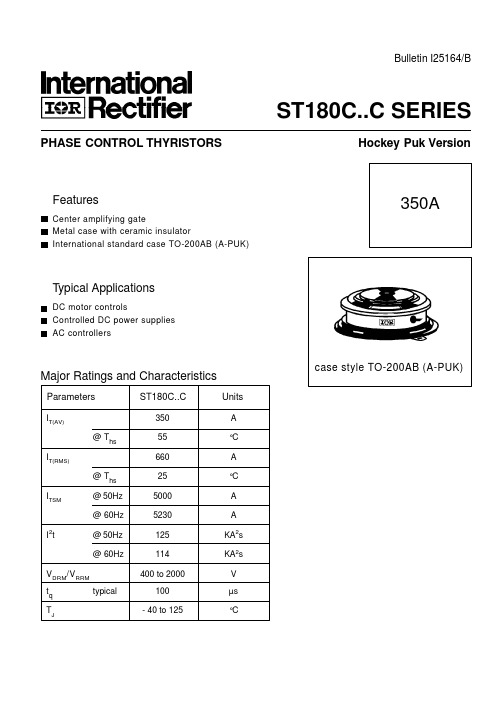

基本说明�感谢您购买了南大傲拓NA200系列可编程序控制器。
�本手册主要介绍NA200系列可编程序控制器的硬件特性等内容。
�在使用产品之前,请仔细阅读本手册,并在充分理解手册内容的前提下,进行接线。
�软件及编程方面的介绍,请查阅相关手册。
�请将本手册交付给最终用户。
用户须知�只有具备一定的电气知识的操作人员才可以对产品进行接线等其他操作,如有使用不明的地方,请咨询本公司的技术部门。
�手册等其他技术资料中所列举的示例仅供用户理解、参考用,不保证一定动作。
�将该产品与其他产品组合使用的时候,请确认是否符合有关规格、原则等。
�使用该产品时,请自行确认是否符合要求以及安全,对于本产品故障而可能引发机器故障或损失时,请自行设置后备及安全功能。
版权申明�本手册内容,包括文字、图表、标志、标识、商标、产品型号、软件程序、版面设计等,均受《中华人民共和国著作权法》、《中华人民共和国商标法》、《中华人民共和国专利法》及与之适用的国际公约中有关著作权、商标权、专利权或其他财产所有权法律的保护,为南大傲拓科技有限公司专属所有或持有。
�本手册仅供商业用户阅读、查询,在未得到南大傲拓科技有限公司特别授权的情况下,无论出于何种原因和目的,均不得用任何电子或机械方法,以任何形式复制和传递本手册的内容。
否则本公司将依法追究法律责任。
�我们已核对本手册中的内容、图表与所述硬件设备相符,但误差难以避免,并不能保证完全一致。
同时,我们会定期对手册的内容、图表进行检查、修改和维护,恕不另行通知。
�南大傲拓科技有限公司保留全部权利。
�手册中涉及到的其他商标或注册商标属于他们各自的拥有者。
联系方式如果您有任何关于本产品的使用问题,请与购买产品的办事处联系,也可以直接与南大傲拓公司联系。
�电话:(+86)02525--68530188�传真:(+86)02525--68530178�网址:目录目录 (3)第1章NA200PLC概述 (5)1.1NA200PLC的硬件组成 (5)1.1.1CPU模块 (5)1.1.2CPU主要特性 (6)1.1.3扩展模块 (7)1.1.4CPU通用技术指标 (9)1.2工作方式介绍 (9)1.3编程软件介绍 (10)1.4快速应用指南 (11)1.4.1物品清点 (11)1.4.2设备安装接线 (12)1.4.3连接电源线 (12)1.4.4建立PC通讯 (12)1.4.5编写控制程序 (13)1.4.6设备投入运行 (13)第2章安装、拆卸与接线原则 (14)2.1指导原则 (14)2.1.1通风散热 (14)2.1.2功率消耗 (15)2.1.3合理布置电缆 (16)2.2电气安全 (16)2.3NA200小型一体化PLC及扩展模块的安装和拆卸 (16)2.3.1安装方式 (16)2.3.1.1板面安装 (17)2.3.1.2导轨安装 (18)2.3.1.3连接扩展电缆 (19)2.4NA200小型一体化PLC及扩展模块的尺寸结构 (20)第3章CPU模块 (22)3.1外观说明 (22)3.2CPU模块功能简述 (22)3.3使用说明 (23)3.3.1选择CPU的工作方式 (23)3.3.2指示灯定义 (23)3.4通讯功能 (24)3.5特殊I/O接线定义 (25)3.5.1I/O接线定义 (25)3.5.2中断号定义 (26)3.6高速计数输入 (27)3.6.1计数模式 (27)3.6.2计数值范围 (28)3.6.3CR寄存器定义 (28)3.714点CPU模块性能参数 (30)3.7.1性能参数 (30)3.7.2CPU201-1401端子定义与接线 (32)3.7.3CPU201-1402端子定义与接线 (33)3.820点CPU模块性能参数 (35)3.8.1性能参数 (35)3.8.2CPU201-2001端子定义与接线 (37)3.8.3CPU201-2002端子定义与接线 (39)3.924点CPU模块性能参数 (40)3.9.1性能参数 (40)3.9.2CPU201-2401端子定义与接线 (42)3.9.3CPU201-2402端子定义与接线 (44)3.1040点CPU模块性能参数 (45)3.10.1性能参数 (45)3.10.2CPU201-4001端子定义与接线 (47)3.10.3CPU201-4002端子定义与接线 (48)第4章I/O扩展模块 (51)4.1数字量扩展模块 (52)4.1.1数字量输入模块 (52)4.1.2数字量输出模块 (55)4.1.3数字量输入/输出模块 (59)4.2模拟量扩展模块 (61)4.2.1模拟量输入模块 (61)4.2.2温度量输入模块 (65)4.2.3模拟量输出模块 (67)4.2.4模拟量输入/输出模块 (72)4.3通讯扩展模块 (74)A附录订货参数 (78)B附录扩展模块功率 (80)第1章NA200PLC概述作为小型一体化PLC产品,NA200PLC无论是独立运行,还是相互连接构成网络,均可以实现强大而复杂的控制功能。