欣技9 series System Utilities
- 格式:ppt
- 大小:2.65 MB
- 文档页数:35



Windchill® Customizer’s GuideWindchill 9.1Pro/INTRALINK® 9.1Arbortext® Content Manager™Windchill PDMLink®Windchill ProjectLink™April 2010Copyright © 2009 Parametric Technology Corporation and/or Its Subsidiary Companies. All Rights Reserved.User and training guides and related documentation from Parametric Technology Corporation and its subsidiary companies (collectively "PTC") are subject to the copyright laws of the United States and other countries and are provided under a license agreement that restricts copying, disclosure, and use of such documentation. PTC hereby grants to the licensed software user the right to make copies in printed form of this documentation if provided on software media, but only for internal/personal use and in accordance with the license agreement under which the applicable software is licensed. Any copy made shall include the PTC copyright notice and any other proprietary notice provided by PTC. Training materials may not be copied without the express written consent of PTC. This documentation may not be disclosed, transferred, modified, or reduced to any form, including electronic media, or transmitted or made publicly available by any means without the prior written consent of PTC and no authorization is granted to make copies for such purposes.Information described herein is furnished for general information only, is subject to change without notice, and should not be construed as a warranty or commitment by PTC. PTC assumes no responsibility or liability for any errors or inaccuracies that may appear in this document.The software described in this document is provided under written license agreement, contains valuable trade secrets and proprietary information, and is protected by the copyright laws of the United States and other countries. It may not be copied or distributed in any form or medium, disclosed to third parties, or used in any manner not provided for in the software licenses agreement except with written prior approval from PTC.UNAUTHORIZED USE OF SOFTWARE OR ITS DOCUMENTATION CAN RESULT IN CIVIL DAMAGES AND CRIMINAL PROSECUTION. PTC regards software piracy as the crime it is, and we view offenders accordingly. We do not tolerate the piracy of PTC software products, and we pursue (both civilly and criminally) those who do so using all legal means available, including public and private surveillance resources. As part of these efforts, PTC uses data monitoring and scouring technologies to obtain and transmit data on users of illegal copies of our software. This data collection is not performed on users of legally licensed software from PTC and its authorized distributors. If you are using an illegal copy of our software and do not consent to the collection and transmission of such data (including to the United States), cease using the illegal version, and contact PTC to obtain a legally licensed copy.Important Copyright, Trademark, Patent, Licensing, and Data Collection Information:•For Windchill products, select About Windchill at the bottom of the product page.•For CADDS 5, click the "i" button on the main menu.•For InterComm products, on the Help main page, click the link for Copyright.•For other products, click Help > About on the main menu of the product.•For products with an Application button, click the button and then navigate to the product information.UNITED STATES GOVERNMENT RESTRICTED RIGHTS LEGENDThis document and the software described herein are Commercial Computer Documentation and Software, pursuant to FAR 12.212(a)-(b) (OCT’95) or DFARS 227.7202-1(a) and 227.7202-3(a) (JUN’95), and are provided to the US Government under a limited commercial license only. For procurements predating the above clauses, use, duplication, or disclosure by the Government is subject to the restrictions set forth in subparagraph (c)(1)(ii) of the Rights in Technical Data and Computer Software Clause at DFARS 252.227-7013 (OCT’88) or Commercial Computer Software-Restricted Rights at FAR 52.227-19(c)(1)-(2) (JUN’87), as applicable. 09302009Parametric Technology Corporation, 140 Kendrick Street, Needham, MA 02494 USAContentsChange Record (xxvii)About This Guide (xxxiii)Related Documentation (xxxiii)Technical Support (xxxiv)Documentation for PTC Products (xxxiv)Comments (xxxv)I. Customization Overview SectionCustomization Overview....................................................................................1-1 Configuration Options.................................................................................................................1-2 Properties and Preferences................................................................................................. 1-2 Object Initialization Rules.................................................................................................... 1-3 Soft Typing........................................................................................................................... 1-4 Organization and Container Templates............................................................................... 1-4 Customizations...........................................................................................................................1-5 Data Model Customizations................................................................................................. 1-5 Service Customizations....................................................................................................... 1-5 User Interface Customizations............................................................................................. 1-6 Info*Engine.......................................................................................................................... 1-6 Custom Reports................................................................................................................... 1-6 Windchill Customization Points..................................................................................................1-8 Windchill Supported API...................................................................................................... 1-8 The Windchill Development Environment........................................................2-1 Directory Structure......................................................................................................................2-2 The codebase Directory....................................................................................................... 2-5 The src Directory................................................................................................................. 2-7 Artifact Management..................................................................................................................2-8 Environment Variables...............................................................................................................2-9 Class path............................................................................................................................ 2-9 Path..................................................................................................................................... 2-9 SQL path.............................................................................................................................. 2-9 Rational Rose virtual path map............................................................................................ 2-9iiiProperty Files...........................................................................................................................2-10 wt.properties file................................................................................................................ 2-11 service.properties file........................................................................................................ 2-12 tools.properties file............................................................................................................ 2-13 user.properties file............................................................................................................. 2-13 db.properties file................................................................................................................ 2-14 Properties and Property Files..................................................................................................2-15 Application Context Service/Resource Properties............................................................. 2-15 Getting Started With Windchill Customization................................................3-1 An Overview of the Windchill Development Process.................................................................3-2 Verify The Development Environment................................................................................. 3-2 Model the Object in Rose.................................................................................................... 3-3 Generate Java Classes From Rose.................................................................................... 3-5 Create Database Tables..................................................................................................... 3-6 Initialize the Object.............................................................................................................. 3-6 Design the GUI Layout........................................................................................................ 3-6 Code the GUI...................................................................................................................... 3-7 Run the Applet in Mozilla or Internet Explorer..................................................................... 3-8 Modeling Business Objects...............................................................................4-1 Rational Rose and Windchill......................................................................................................4-2 Windchill Modeling Heuristics....................................................................................................4-4 Windchill Foundation Abstractions.............................................................................................4-8 Windchill Foundation Interfaces.......................................................................................... 4-8 Windchill Foundation Classes........................................................................................... 4-10 Managing Customizations.................................................................................5-1 Setting Up a Directory Structure for Managing Customized Files and Text Tailoring................5-2 Directory Structure Diagram for Customized Files and Text Tailoring................................ 5-2 PTC Script for Working with Customized Files.................................................................... 5-5 Using the Safe Area Directory Structure When Customizing Files..................................... 5-7 Using the Safe Area Directory Structure When Installing the Windchill Service Pack........ 5-8 Best Practices for Customizing Files Supplied by PTC.............................................................5-9 Changing Displayed Text Found in RBINFO Files.............................................................. 5-9 Managing codebase Property Files................................................................................... 5-11 Managing HTML Templates in the <Windchill>/codebase/templates/ Directory............... 5-12 Managing the LogicalAttributes.xml File............................................................................ 5-12 Managing codebase/{wtcore,netmarkets,pdmlink} Files................................................... 5-13 Managing Windchill Info*Engine Tasks............................................................................. 5-13 INI Files for Workgroup Managers.................................................................................... 5-13iv Windchill Customizer’s GuideManaging Client JAR Files................................................................................................ 5-14 Best Practices for Adding New Packages and Files.................................................................5-26 Modeling Recommendations............................................................................................. 5-27 Adding a Custom Service Provider Property File.............................................................. 5-27 Windchill Utilities................................................................................................6-1 About the xconfmanager Utility...................................................................................................6-2 Formatting Property Value Guidelines................................................................................. 6-4 About the windchill Command....................................................................................................6-6 About the windchill shell.............................................................................................................6-8 Password Encryption.........................................................................................7-1 Encrypted Passwords.................................................................................................................7-2 Objective.............................................................................................................................. 7-2 Solution................................................................................................................................ 7-3 Customization Points........................................................................................................... 7-9 Limitations.......................................................................................................................... 7-11 Sample Code..................................................................................................................... 7-11 Additional Resources......................................................................................................... 7-14 Customization Tutorial.......................................................................................8-1 Tutorial Overview........................................................................................................................8-2 Goals................................................................................................................................... 8-2 Assumptions........................................................................................................................ 8-2 Outline................................................................................................................................. 8-2 Create Administrator and User...................................................................................................8-4 Create a Library and Document...............................................................................................8-12 Create a New Attribute Definition and Add it to the Document Type........................................8-17 As the End User, Create a Document with the new Attribute...................................................8-22 Create a Document Soft Type..................................................................................................8-25 Create an Instance of the New Document Soft Type...............................................................8-27 Model a New Document Subclass............................................................................................8-28 Create an Instance of the New Document Subclass................................................................8-38 Verify the Customizations.........................................................................................................8-39 Summary..................................................................................................................................8-41II. User Interface Customization SectionUser Interface Technology Overview...............................................................9-1 Windchill Client Architecture Overview.......................................................................................9-2 Basic Elements of a JSP page............................................................................................ 9-2 Java Beans.......................................................................................................................... 9-3Contents vCustom Tags and TagLibs.................................................................................................. 9-3 Java Services...................................................................................................................... 9-3 Reusable Components........................................................................................................ 9-4 Adding Custom Code to all Windchill Client Architecture Pages...............................................9-8 Javascript and CSS files..................................................................................................... 9-8 Maintenance Messaging..................................................................................................... 9-8 Customization Points........................................................................................................... 9-8 Javascript Functions Overview..................................................................................................9-9 TableUtils – package........................................................................................................... 9-9 TreeHandler...................................................................................................................... 9-10 asyncResponseHandler.................................................................................................... 9-11 rowHandler........................................................................................................................ 9-11 requestHandler.................................................................................................................. 9-12 Other functions in main.js.................................................................................................. 9-12 Wizard.js functions............................................................................................................ 9-13 Generic UI Customizations..............................................................................10-1 Handling Icons for Business Objects.......................................................................................10-2 Modeled Business Objects................................................................................................ 10-2 Defining Localizable Text for the UI.........................................................................................10-3 The rbInfo File Format....................................................................................................... 10-3 Customizing Localizable Display Names for Modeled Elements...................................... 10-3 Customizing the Handling of Soft Attributes............................................................................10-6 Format of AllClients.xml.................................................................................................... 10-6 Example............................................................................................................................ 10-7 Customizing Role-Based UI Functions - Attribute Visibility......................................................10-8 Objective........................................................................................................................... 10-8 Solution........................................................................................................................... 10-10 Customization Points....................................................................................................... 10-13 Sample Code................................................................................................................... 10-16 Additional Resources...................................................................................................... 10-16 Customizing Role-Based UI Functions - Action Visibility.......................................................10-17 Preferences............................................................................................................................10-18 Preference Macros.......................................................................................................... 10-18 Setting the Hierarchy....................................................................................................... 10-18 Getting Preferences........................................................................................................ 10-19 Clearing a Preference..................................................................................................... 10-19 Preference Registry......................................................................................................... 10-20 Creating a Preference..................................................................................................... 10-20 Deleting a Preference...................................................................................................... 10-23vi Windchill Customizer’s GuideConstructing URLs.................................................................................................................10-24 The URLFactory.............................................................................................................. 10-24 Using the URLFactory with JSP...................................................................................... 10-24 Utilizing Windchill Gateways and Servlets with the URLFactory..................................... 10-24 Utilizing relative links in the URLFactory......................................................................... 10-24 Setting the URLFactory to Output Fully Qualified HREFs............................................... 10-25 Writing a Mapping File..................................................................................................... 10-25 Capturing Errors From the URLFactory........................................................................... 10-26 Character Encoding in the URLFactory........................................................................... 10-26 Offline Package Customization..............................................................................................10-27 Objective.......................................................................................................................... 10-27 Solution............................................................................................................................ 10-27 Customization Points....................................................................................................... 10-29 Limitations........................................................................................................................ 10-29 Offline Package View Supported Icons........................................................................... 10-29 Sample Code................................................................................................................... 10-31 System Banner Alert Message...............................................................................................10-32 Turning on the alert banner feature................................................................................. 10-32 Displaying the alert message on the top of Windchill UI pages....................................... 10-32 Customizing HTML Clients Using the Windchill JSP Framework................11-1 Customizing Generic Aspects of JSP Pages............................................................................11-2 Customizing UI Branding..........................................................................................................11-2 Customizing the UI with Ajax....................................................................................................11-4 Objective............................................................................................................................ 11-4 Solution.............................................................................................................................. 11-4 Sample Code..................................................................................................................... 11-6 Checkin/Checkout....................................................................................................................11-8 Objective............................................................................................................................ 11-8 Solution.............................................................................................................................. 11-9 Sample Code................................................................................................................... 11-10 Component Access Control....................................................................................................11-11 Objective.......................................................................................................................... 11-11 Solution............................................................................................................................ 11-12 Customization Points....................................................................................................... 11-13 Sample Code................................................................................................................... 11-14 Attachments............................................................................................................................11-16 Objective.......................................................................................................................... 11-16 Customization Points....................................................................................................... 11-22 Limitations........................................................................................................................ 11-23Contents viiSample Code................................................................................................................... 11-24 Property Panel.......................................................................................................................11-26 Objective......................................................................................................................... 11-26 Solution........................................................................................................................... 11-26 Customization Points....................................................................................................... 11-28 Sample Code................................................................................................................... 11-30 Customizing Access Control For Packages...........................................................................11-33 Objective......................................................................................................................... 11-33 Solution........................................................................................................................... 11-33 Limitations....................................................................................................................... 11-34 Sample Code................................................................................................................... 11-35 Additional Resources...................................................................................................... 11-36 Generating HTML Tags for ProductView Visualization Within a JSP Page...........................11-37 Tools Overview......................................................................................................................11-40 Available Attributes Report.............................................................................................. 11-40 Debugging....................................................................................................................... 11-41 Taglib documentation...................................................................................................... 11-42 Action Report................................................................................................................... 11-43 Action Model Report........................................................................................................ 11-47 Adding Validation Logic for Actions and Properties...............................................................11-51 Objective......................................................................................................................... 11-51 Applicability..................................................................................................................... 11-51 Structure.......................................................................................................................... 11-51 Participants...................................................................................................................... 11-51 Collaborations................................................................................................................. 11-52 Consequences................................................................................................................ 11-53 Implementation................................................................................................................ 11-53 Sample Code................................................................................................................... 11-60 Adding Actions and Hooking Them Up in the UI...........................................12-1 Windchill Client Architecture Action Framework Overview......................................................12-2 Objective........................................................................................................................... 12-2 Solutions............................................................................................................................ 12-2 Customization Points....................................................................................................... 12-14 Sample Code................................................................................................................... 12-15 Tab Models............................................................................................................................12-16 Objective......................................................................................................................... 12-16 Customizing Role-based Visibility..........................................................................................12-27 Objective......................................................................................................................... 12-27 Solution........................................................................................................................... 12-29viii Windchill Customizer’s Guide。

CONDOR Mechanical Key Cutting MachineXC-009 User ManualXC-009 Mechanical Key Cutting MachineCONTENTS1 Safety Precautions (5)2 General Information (6)2.1 Machine Description (6)2.2 Characteristics (6)3 Product Packaging Checklist (7)4 Overview (10)4.1 Schematic (10)4.2 Specifications (11)4.3 Main Parts and Function Declaration (13)4.3.1 Hand Wheel (13)4.3.2 Skid Platform (14)4.3.3 Micro-adjust slide (15)4.3.4 Clamp (16)4.3.5 Power Parts (17)5 Equipment Installing and Debugging (18)5.1 Handle Installing (18)5.2 Cutter Installing (19)5.3 Micro-adjust Slide Calibration (20)5.3.1 Lateral Micro-adjust Slide Calibration (21)5.3.2 Longitudinal Micro-adjust Slide Calibration (22)5.4 Clamp Installing (23)6 Use of Equipment (24)6.1 Key Alignment (24)6.1.1 Head spacing (24)6.1.2 Shoulder spacing (25)6.2 Clamp cutting surface selection (26)6.3Use of needle (27)7 Maintenance (28)8 Quality assurance and after-sales instructions (28)9 Appendix (30)1 Safety PrecautionsTo prevent personal injure or machine damage, users should carefully observe the instructions provided by this operation manual and adopt the following safety precautions:●Use the machine under the safe condition●Place the machine on a horizontal surface, which should be firm enough to carrythe weight of the machine.●Do not exposure machine in scorching sun or place the machine in any wet, oily,dusty area.●Keep the machine clean and dry and keep a distance of 30cm from the wall forventilation.●Wear safety glass that meets ANSI standards.●When the machine is working, keep clothing, hair, etc. away from all movingparts.●Do not leave the machine while it is operating.●Do not place anything on the machine while it is operating.●Power plug with ground wire must be connected when charging. Do not usepower plug that is out of power and loose.●Turn off the switch when the machine is not in use or in service.●Shut down the machine immediately when any exception occurs. The switch onthe left side of the machine.●Keep the machine out of reach of children.2 General Information2.1 Machine DescriptionThank you for choosing CONDOR XC-009 Mechanical Key Cutting machine.CONDOR XC-009 Mechanical Key Cutting machine is a portable special device specially designed for global locksmiths. It is small in volume, light in weight and easy to carry.It can quickly and accurately copy and process variety of automobile and resident mechanical key types.Please read it carefully before use. It is crucially important if you wish to operate the machine safely and efficiently.2.2 CharacteristicsCONDOR XC-009 is a new generation of mechanical Key Cutting machine with the following characteristics:●Beautifully designed, full of modernity and technology.●Integrated Casting, Aluminum structure, Durable.●Small volume, Light weight, Easy to carry●Ergonomics designed, More comfortable, simple and convenient.●Micro-adjusted guide for high-precision cutting requirements.●Built-in lithium battery, Super long endurance ability3 Product Packaging ChecklistMain BodyKey spacer2.5mm Allen3mm Allen4mm Allen5mm Allen Tool change 19mm open))))certificate and Product Packaging Checklist(Take4 Overview4.1 SchematicMicro-adjust slideHand wheelHandrailPower display4.2 SpecificationsMachine DimensionsPacking Dimensions175mm285mm200mm4.3 Main Parts and Function Declaration4.3.1 Hand WheelUnscrew the small hand wheel and turn the small hand wheel to achieve cutting feed. By rotating the hand wheel, the clamp slide can be controlled to move left and right, so as to achieve lateral feed during the cutting of the key. The hand wheel adopts a concealed structure, which opens outward when in use and can be hidden after use.4.3.2 Skid PlatformThe clamp Skid Platform can be rotated about the axis of rotation and moved axially to achieve lateral and longitudinal feed of the key. Rotating the hand wheel to realize the lateral feed of the s Skid Platform, holding the handrail and rotating around the axis to realize the key longitudinal feed, the Skid Platform has a lateral stroke of 46mm and the clamp spacing is 95mm.4.3.3 Micro-adjust slideAdjust the Micro-adjust slide to align the cutter with key cutting guide.4.3.4 ClampAllocation and clamp the key, the four-side (A、B、C、D)can be used to copy different key types. The left side is accessory clamp, placed original key, the right side is main clamp, placed blank key. Ensure that left and right clamp use the same cutting surface. Select the proper cutting surface according to different types (refer to chapter 6.2 clamp cutting surface selection and chapter 9 appendix). Be sure to clamp the key before cutting.4.3.5 Power Parts●There is a battery capacity indicator in front of the machine. When the power is low, the indicator is red. Please charge it in time. When power is fully, please unplug the power cord in time. It can be filled about 3-4 hours. After it is full, the machine can be cut the keys 60-100 continuously.●Please use original power cord and adapter.●Please use power socket with ground wire.●Do not cut the key when charging.5 Equipment Installing and Debugging5.1 Handle InstallingIn order to save space, the handrail is separately from the whole machine in the package. Please open the box and install the handrail according to above picture.5.2 Cutter Installing1)While the machine is stopped, slowly rotate the spindle, align the spindle pin hole with the host pin hole, and then insert the tool change rod into the end.2)Installing the cutter on the spindle. Pay Attention to the front and back surface of cutter (with the word facing left), install the cutter block and lock nut (anti-nut).3)Use the 19mm open spanner to tighten the lock screw counterclockwise. Then pull out the tool change rod. After installing the cutter, please refer to chapter 5.3 Fine Adjustment Slide Calibration.5.3 Micro-adjust Slide CalibrationMicro-adjust slide calibration has been finished at the factory. If deviation or incorrect operations are found, please adjust it as follows.Firstly, both clamps are screw to A side, and clamp the Key spacer on both clamps. Closed the Key spacer to clamp, the clamp is tightened. And adjust the lateral and longitudinal adjustment of the slide separately.5.3.1 Lateral Micro-adjust Slide CalibrationPerform lateral adjustment. After clamping the Key spacer, rotate and slide the clamp slide,the left side of cutter is close to the Key spacer, loosen the slide fixing screw slightly, and slowly adjust the left adjustment screw with an Allen wrench. The left side of the key cutting guide is just close to the Key spacer, and the fixing screw is tightened.5.3.2 Longitudinal Micro-adjust Slide CalibrationWhen the longitudinal direction adjusting, slowly rotates the clamp skid platform, align the cutter with the key holder v groove, then rotates the Micro-adjust slide dial, align the key cutting guide with the key holder v groove, rotates the dial 1 small lattice, the key cutting guide moves 0.02mm than before.5.4 Clamp InstallingDo not remove the clamp under normal condition. If it is accidentally disassembled, please install according to the above figure. Pay attention to the clamp surface, otherwise it will not work normally.6 Use of Equipment6.1 Key Alignment6.1.1 Head spacingWhen the key head is spacing, use the alignment block, insert the positioning block into the spacing slot, slowly push the key until it touches the key spacer, the clamp is tightened to remove the key spacer.6.1.2 Shoulder spacingThe original key is fixed on the accessory clamp, the shoulder spacer is aligned, then the blank key is aligned to the shoulder spacer, clamped, and finally the shoulder spacer isrotated to the initial state.If it is found that the distance between the shoulder position and the fixture is inconsistent, it is necessary to calibrate the shoulder spacer. As shown in the following figure, installed the alignment block (refer to chapter 5.3), rotating the shoulder spacing axis, make the left and right shoulder spacer just close to the alignment block A angle, if there is deviation, release the set screw. Slowly move the shoulder spacer, and adjusted the spacer in correct position, then lock the set screw tightly. Remove the key spacer that it can be used normally.6.2 Clamp cutting surface selectionClamp have A, B, C, D on all sides, different types of keys according to the above image to select the appropriate clamping surface, or reference appendix.6.3Use of needleWhen using A or B surface, the clamping depth too deep, cutting less than the complete , you can use the needle, change the clamping depth to ensure normal processing, as shown in the following figure:7 Maintenance●Before cutting the key, please use the brush to clean up the debris of the parts ofthe processing area to avoid the impurity damage and corrosion the machine parts, affecting the key processing accuracy.●Do not use any oily products and detergents to clean all parts of the machine toavoid damage or corrosion the machine parts.●Do not wash machine and parts with water directly, do not wipe the machine withwet cloth, in case of leakage of machine or rust of metal parts●In order to avoid the debris blown into the machine inside, causing safetyproblems,please do not use air guns, hair dryers and other cleaning equipment cleaning processing area.8 Quality assurance and after-sales instructionsCONDOR XC-009 warranty period is one year, subject to the date on the transaction voucher, if no transaction voucher or transaction voucher is lost, the factory record date shall prevail.The following conditions are not free warranty:●Failure to use the instructions as required●Machine damage caused by self repair or modification●Machine failure due to drop, collision or improper voltage●Machine damage caused by force majeure●Used for a long time in harsh environments or on vehicles or ships, causingmachine malfunctions or damage.●The normal use of the machine causing the daily wear.Product After-sale repair and technical support, please contact the dealer or use WeChat scanning QR code, attention to the official WeChat public accounts of the Xhorse (WeChat: SZ-Xhorse).Xhorse leagueXhorse reserve all rights to this manual. No person or organization is allowed to copy and disseminate any part of this manual in any form without permission. Due to product improvement, the contents of this manual may be changed without prior notice。
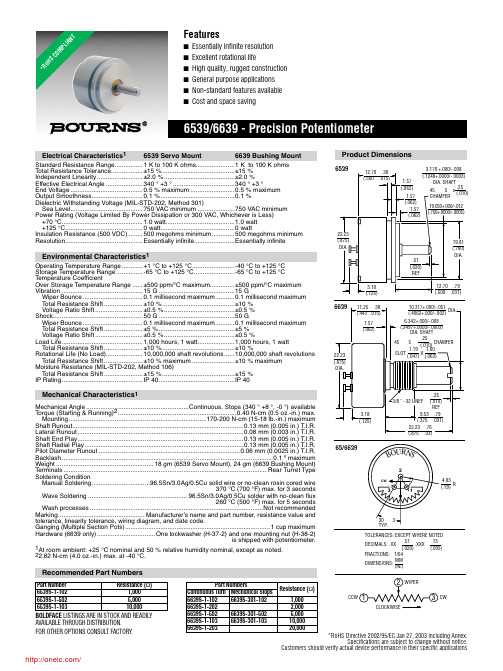

EFInstallation GuideUD70MD29Second Processor Optionsfor Unidrive and Mentor IIPart Number:0460-0098Issue Number:2Safety InformationThe option card and its associated drive are intended as components for professional incorporation into complete equipment or systems.If installed incorrectly the drive may present a safety hazard.The drive uses high voltages and currents,carries a high level of stored electrical energy,and is used to control mechanical equipment that can cause injury.Close attention is required to the electrical installation and the system design to avoid hazards either in normal operation or in the event of equipment malfunction.System design,installation,commissioning and maintenance must be carried out by personnel who have the necessary training and experience.They must read this safety information and this Installation Guide carefully.Careful consideration must be given to the functions of the drive and option card which might result in a hazard,either through their intended functions,e.g.auto-start,or through incorrect operation due to a fault or trip,e.g.stop/start,forward/reverse,maximum speed, loss of a communications link.In any application where a malfunction of the drive or option card could lead to damage, loss or injury,a risk analysis must be carried out,and where necessary,further measures taken to reduce the risk.To ensure mechanical safety,additional safety devices such as electro-mechanical interlocks may be required.The Drive must not be used in a safety-critical application without additional high-integrity protection against hazards arising from a malfunction.General InformationThe manufacturer accepts no liability for any consequences resulting from inappropriate, negligent or incorrect installation or adjustment of the optional operating parameters of the equipment or from mismatching the Drive with the motor.The contents of this User Guide are believed to be correct at the time of printing.In the interests of a commitment to a policy of continuous development and improvement,the manufacturer reserves the right to change the specification of the product or its performance,or the contents of the User Guide,without notice.All rights reserved.No part of this User Guide may be reproduced or transmitted in any form or by any means,electrical or mechanical including photocopying,recording or by any information storage or retrieval system,without permission in writing from the publisher.Copyright©21/1/02Control Techniques Drives LtdIssue Code:2Hardware:UD70All Issues,MD29Issue3and laterFirmware:N/AContents1Mechanical Installation11.1Unidrive and UD7011.2Mentor II and MD29/MD29AN32Electrical Installation52.1UD7052.2MD2952.3MD29AN62.4RS232Port Connections62.5RS485Port Connections62.6I/O Box Port Connections(MD29Only)82.7Digital I/O Connections83RS485Port Configuration93.1Node Address93.2Data Rate103.3RS485Port Communications Modes103.4Storing configuration parameters12 UD70/MD29Installation GuideIssue Number:1UD70/MD29Installation GuideIssue Number:21Mechanical InstallationBefore attempting to installoption modules or cards,ensure that the Unidrive or Mentor II is switched off.AC Drives should be left for 5minutes to ensure that the DC link capacitors have completely discharged.1.1Unidrive and UD70•Slide the UD70module under the display panel of the Unidrive,and push the module in until the connector locates with the plug inside the Unidrive.•Apply firm pressure,and the module will click securely into place.•To remove the UD70,pull firmly on the black tab,and the module will disengage from the connector.3UD70/MD29Installation GuideIssue Number:21.2Mentor II and MD29/MD29ANThe MD29is fitted onto the 40-way pin header (PL1)on the MDA2B circuit board.The supplied mounting pillars should be attached to the MDA2B on the Mentor II.•Tilt the MD29at an angle and locate the first few pins into the MD29header.•Tilt the board to horizontal to engage the rest of the pins.Press firmly downwards to firmly fix the MD29to the header and4mounting pillars.Take care when locating the board onto this connector-do not force it on. Excessive force may bend and break the pins of the header.When removing an MD29,unsnap the MD29from the pillars before gently working the MD29off the header.Do not tilt the MD29excessively to one side,as this maybend and break the end groups of pins on the header.2Electrical Installation2.1UD70The UD70provides a dedicated RS232programming port(Connector C)and ageneral purpose RS485communications port(Connector D)..Connectors A and B provide the connectors for high speed fieldbus communicationoptions,if fitted.Refer to the appropriate fieldbus option User Guide for full fieldbusconnection details.2.2MD29The MD29provides a dedicated RS232programming port(Connector SK2)and ageneral purpose RS485communications port(Connector PL1).In addition,theMD29also has a dedicated RS485port(Connector TB1)for use with the ControlTechniques I/O Box.5UD70/MD29Installation Guide Issue Number:2UD70/MD29Installation Guide 6Issue Number:22.3MD29ANThe MD29AN provides a dedicated RS232programming port (Connector SK2)and a general purpose RS485communications port (Connector PL1).In addition,the MD29also has a dedicated CTNet port (PL2).2.4RS232Port ConnectionsThe pin connections for the RS232port are given in the table below.The RS232port can be connected to a 9way serial port using a 9-way one-to-one ribbon cable lead.2.5RS485Port ConnectionsThe pin connections for the RS485port are given in the table below 0VSC is completely isolated from the main Unidrive and Mentor II 0V.Pin Function Description 2TxD Transmit line 3RxD Receive line 50V0VPin Function Description10VSC 0VSC Isolated 0V for serial communications link.2TxA /Tx Inverted transmit line 3RxA /Rx Inverted transmit line 6TxB Tx Transmit line 7RxBRxReceive line7UD70/MD29Installation GuideIssue Number:22.5.14Wire RS485NetworkThe diagram below shows the connections required for a 4wire RS485network,using a master controller with an RS485port.The UD70and MD29can be configured to act as master controllers,but this requires DPL programming to control the network.An RS232-to-RS485converter is required to allow a standard PC serial port to communicate with a 4wire RS485network.2.5.22Wire RS485NetworkThe diagram below shows the connections required for a 2wire RS485network,using a master controller with an RS485port.The UD70and MD29can be configured to act as master controllers,but this requires DPL programming to control the network.An RS232-to-RS485converter with “intelligent transceiver switching”(also known as “magic”RS485converters)is required to allow a standard PC serial port to communicate with a 2wire RS485network.An example of a “magic”converter is the MA485F converter from Amplicon.A “magic”converter is not required is the master contoller has an RTS control output.This output is enabled when the master is transmitting,and disabled when the master is not transmitting.Control Techniques software packages (UniSoft,MentorSoft and SystemWise)do NOT switch the RTS line.2.6I/O Box Port Connections(MD29Only)The I/O Box port is marked“PL2”and is only available on the MD29.The terminalconnections are shown in the table below.Operation of this port is automatic,andno configuration is necessary.Pin Function Description10V0V0V2TxB Tx Transmit line3/TxA/Tx Inverted Transmit line4RxB Rx Receive line5/RxA/Rx Inverted Receive lineTo use the I/O Box with UD70or MD29AN,connect it to the RS485port,andselect Mode10communications.2.7Digital I/O ConnectionsThe RS485connector has2TTL digital inputs and1TTL digital output.They areused in conjunction with the Timer/Counter unit.(For further details,refer to theUser guide for the UD70or MD29.)The0VSC is isolated from the Unidrive or Mentor II0V,and should not be usedas the reference0V for the TTL digital inputs and output.If a digital input is open-circuit or connected to+5V,this will be read by#86.01(input0)or#86.02(input1)as logic0.These parameters will change to logic1when the inputs are connected to0V Digital on pin9.The digital output will give+5V when#86.03is set to logic0,and0V when set tologic1.The digital output is rated to a maximum of15mA.The maximum length ofcable that should be connected to these terminals is0.5metres,so buffering will berequired for longer lengths of cable,and for interfacing to different logic levels.The Digital inputs and output must be connected to0V Digital(pin9),NOTOVSC(pin1).The inputs and output will not work properly if connected toOVSC,as pin1is isolated from the Drive.Noise generated along the screenof the serial communications cable may cause spurious operation,anddamage to the UD70or MD29may result.3RS485Port ConfigurationThe RS485port can be used to communicate with the Drive using Control Techniques'standard software communications packages such as UniSoft,MentorSoft,CTFile and Systemwise.(Refer to the Help file in Unisoft,MentorSoft,etc.for connection details.)The ANSI protocol is the standard protocol used by the Control Techniques'software packages,but Modbus RTU and ASCII modes are also supported as slave nodes only.The RS485port is configured by setting certain user parameters on the Unidrive or Mentor II.These control individual features about the port.Any changes take effect when the configuration parameters are stored and the UD70or MD29is reset.The following parameters used to configure the RS485port.3.1Node AddressUnidrive:#17.05Mentor II:#14.01Range:11to 99,excluding 00to 09,10,20,30,40,etc for ANSI.1to 99for Modbus RTU and Modbus ASCIIDefault:11Every node on an ANSI or Modbus network MUST be assigned a unique serial address.Changes to the node address will not take effect until the parameters have been stored,and the UD70or MD29has been reset.The serial address ensures that only the intended node responds to commands issued by the network master controller.Each node should be assigned a unique address BEFORE it is connected to the RS485network.Function Unidrive (UD70)Mentor II (MD29/MD29AN)Node Address #17.05#14.01Data Rate#17.07#14.03Serial Comms Mode #17.06#14.02Pointer 1#17.08#11.09Pointer 2#17.09#11.10Scaling Factor #17.10#11.11Global Trip Enable #17.14#14.07RS485Trip Enable#17.15#14.083.2Data RateUnidrive:#17.07Mentor II:#14.03Range:300to 38400bits per second Default:4800Every node on an ANSI or Modbus network must be configured to operate at the same data rate.Set the appropraite value as shown in the table below to configure the RS485port data rate.3.3RS485Port Communications ModesUnidrive:#17.06Mentor II:#14.02The serial communications mode selector determines the mode of operation of the RS485serial port,and the protocol supported.Only slave modes are described here.(Modes 6to 9,11and 12require DPL code to control the RS485.)3.3.1Standard CT ANSI ProtocolMode 1-4Wire ANSI Slave Mode (Default)Mode 5-2Wire ANSI Slave ModeThe UD70and MD29will communicate using the Control Techniques'standard ANSI protocol with a 4-wire or 2-wire connection.This mode allows the Unidrive or Mentor II to communicate with standard CT software packages,such as UniSoft,MentorSoft,SystemWise,etc.Menu 0parameters are not accessible through a UD70or MD29.Refer to the User's Guide for MD29or UD70for a detailed description of the ANSI protocol.3.3.2Modbus RTUMode 13-4Wire Modbus RTU Slave Mode Mode 15-2Wire Modbus RTU Slave ModeThe UD70and MD29will communicate using the Modicon Modbus RTU protocol with a 4-wire or 2-wire connection.The data frame used for Modbus RTU is 1start bit,8data bits,no parity,2stop bits.(Even parity with 1stop bit is NOT currently supported.)The following MOdbus RTU commands are supported:FC3PRESET SINGLE REGISTER FC6PRESET MULTIPLE REGISTERS FC16READ MULTIPLE REGISTERSThe maximum number of registers that can be transferred on a single message is limited to 20,and the range of allowed node addresses is limited from 1to 99.Data Rate (bits/sec)Unidrive Mentor II30030036006006120012001224002400244800480048960096009619200192001923840038400383.3.3Modbus ASCIIMode14-4Wire Modbus ASCII Slave ModeMode16-2Wire Modbus ASCII Slave ModeThe UD70and MD29will communicate using the Modicon Modbus ASCII protocolwith a4-wire or2-wire connection.The data frame used for Modbus RTU is1startbit,7data bits,no parity,2stop bits.The following Modbus ASCII commands are supported:FC3PRESET SINGLE REGISTERFC6PRESET MULTIPLE REGISTERSFC16READ MULTIPLE REGISTERSThe maximum number of registers that can be transferred on a single message islimited to20,and the range of allowed node addresses is limited from1to99. 3.3.4Master/SlaveMode2-Master ModeMode3-Slave ModeIn Mode2,the node acts as a master,and continuously broadcasts a sourceparameter,as defined by the Pointer parameter,from the RS485port at a fixeddata rate of9600bits/sec.The value of the source parameter is scaled to±16000.In Mode3,the node acts as a slave to receive the continuous data streamtransmitted by a Mode2master.The incoming data is multiplied by the scalingparameter,and written to the destination parameter,as defined by the Pointerparameter.If the serial communications link is broken,the slave node can be made to trip.Thisis done by setting the Global Trip Enable and RS485Trip Enable parameters.3.3.5CascadeMode4-Cascade ModeMode4provides allows UD70and/or MD29RS485ports to be“cascaded”.Thismode is similar to the Master/Slave mode,except that each node can be a slave toan“upstream”node,AND a master to a“downstream”node.3.3.6I/O Box Mode(UD70and MD29AN only)Mode10-I/O Box ModeUnlike the MD29,the UD70and MD29AN do not have a dedicated port for use withthe I/O Box.The general purpose RS485port can be configured to communicatedirectly with an I/O Box by configuring the RS485port to use Mode10communications.3.4Storing configuration parametersIn all cases,the configuration parameters must be stored,and the UD70or MD29reset before changes will take effect.3.4.1Unidrive•To store changes in menu17parameters,set#MM.00to1000and press the red RESET button.•To reset the UD70,set#MM.00to1070and press the red RESET button.3.4.2Mentor II•Ensure that the Mentor II is disabed•To store changes in menu11and14parameters,set#MM.00to1and press RESET.This will also reset the MD29.。

GS91002IntroductionThe GS91002 is a state-of-the-art device that offers exceptional performance and reliability in the field of technology. This document provides an in-depth overview of the GS91002, highlighting its key features and benefits for users.Key Features1. High-speed ProcessingThe GS91002 is equipped with a powerful processor that ensures high-speed data processing and seamless multitasking. This feature is especially crucial for users who require quick response times and efficient handling of complex tasks.2. Advanced Connectivity OptionsWith a wide range of connectivity options, the GS91002 allows users to stay connected and productive. It supports various networks, including Wi-Fi, Bluetooth, and cellular data, enabling effortless communication and data transfer between devices.3. Enhanced SecuritySecurity is a top priority for the GS91002. It incorporates robust security measures, such as encrypted connections andbiometric authentication, to safeguard sensitive data and protect against unauthorized access. This ensures peace of mind for users, even in the most demanding environments.4. Large Storage CapacityThe GS91002 offers ample storage space, allowing users to store and access a vast amount of data on their device. Whether it’s documents, photos, videos, or applications, the GS91002 ensures that users have enough storage to meet their needs, eliminating the worry of running out of space.5. High-Resolution DisplayThe device boasts a high-resolution display that delivers immersive visuals and crisp, vibrant colors. Whether watching movies, gaming, or working on graphic-intensive tasks, users can enjoy a stunning visual experience on the GS91002.6. Long Battery LifeThe GS91002 comes with a long-lasting battery that ensures uninterrupted usage throughout the day. Whether attending meetings, travelling, or working remotely, users can rely on the device for an extended period without the need for frequent charging.7. Intuitive User InterfaceThe GS91002 features an intuitive user interface, designed to enhance user experience and simplify navigation. With user-friendly icons and a logical layout, users can easily access thedevice’s features and settings, making it an ideal choice for both beginners and advanced users.Benefits1. Increased EfficiencyThe high-speed processing capabilities of the GS91002 enable users to complete tasks quickly and efficiently. Whether it’s running complex software applications or performing multiple tasks simultaneously, users can rely on the device to streamline their workflow and maximize productivity.2. Seamless ConnectivityThe advanced connectivity options offered by the GS91002 enable seamless communication and collaboration. Users can effortlessly connect to other devices, share files, and access cloud-based platforms, ensuring a smooth and integrated work environment.3. Enhanced Security MeasuresThe GS91002’s robust security features provide users with peace of mind, protecting their valuable data from potential threats. By implementing encrypted connections and biometric authentication, users can be confident that their information remains secure at all times.4. Ample Storage SpaceThe large storage capacity of the GS91002 ensures that users have ample space to store and access their files and applications. This eliminates the need to constantly free up space or invest in additional storage solutions, allowing users to focus on their work without interruptions.5. Immersive Visual ExperienceThe high-resolution display of the GS91002 enhances the visual experience for users, whether for entertainment or work purposes. The vibrant colors and sharp images make media consumption, image editing, and graphic-intensive tasks more enjoyable and visually stunning.6. Extended Usage TimeThe long battery life of the GS91002 provides users with uninterrupted usage throughout their day. Whether it’s attending back-to-back meetings, traveling, or working remotely, users can rely on the device without worrying about running out of power.7. User-Friendly InterfaceThe intuitive user interface of the GS91002 simplifies navigation and makes it easy for users to access features and settings. This ensures a smooth and enjoyable user experience, particularly for those new to the device or less tech-savvy.ConclusionThe GS91002 is a versatile and reliable device that offers exceptional performance and a range of features that cater to the needs of modern users. From high-speed processing and advanced connectivity options to enhanced security measures and an immersive visual experience, the GS91002 delivers on its promise of efficiency, convenience, and durability. Whether for work or personal use, this device is an excellent choice for individuals seeking a powerful and user-friendly technology solution.。

Installing Red Hat Enterprise Linux on IBMPOWER9 servers with a USB deviceVersion 1.0.4IBM®Quick Start Guide for installing Linux on IBM POWER9 servers This guide helps you install Red Hat Enterprise Linux on a Linux on POWER9 server. OverviewUse this information to install Red Hat Enterprise Linux 7.x on a non-virtualized or bare metal IBM Power System server. For a list of supported distributions, see Supported Linux distributions for POWER8 and POWER9 Linux on Power systems.1Step 1: Creating a bootable USB deviceUse one of the following USB devices:•Standalone USB DVD drive• 2.0 or 3.0 USB flash driveDownload Red Hat Enterprise Linux 7.x LE ALT at https:///products/red-hat-enterprise-linux/#addl-arch. Take the link for Downloads for Red Hat Enterprise Linux for Power, little endian. Log into your Red Hat account (if you have not already done so). Select Red Hat Enterprise Linux for Power 9 from the Product Variant list. Look for the Red Hat Enterprise Linux for Power 9 (v. 7.x for ppc64le) ISO file. The downloaded ISO file will include rhel-alt......iso rather than rhel....iso in the path name.To create the bootable USB device, follow the instructions in the Red Hat Customer Portal at https:///documentation/en-US/Red_Hat_Enterprise_Linux/7/html/Installation_Guide/sect-making-usb-media.html2Step 2: Completing the prerequisites and booting yourfirmwareBefore you power on the system, ensure that you have the following items:•Ethernet cable•VGA monitor. The VGA resolution must be set to 1024x768-60Hz.•USB Keyboard•Power cords and outlet for your system.•Bootable USB deviceNote: You can also connect to the firmware using a serial connection.a.Attach the USB to serial (RS232) adapter cable to the IPMI serial 9-pin D-shell connector on the Power system.b.Attach USB connection to USB port on either PC or notebook.c.Open a terminal emulator program such as PuTTY or minicom.d.Set the communications to use the following options:•115200 baud rate•Data bits of 8•Parity of None•Stop bits of 1Complete these steps:•If your system belongs in a rack, install your system into that rack. For instructions, see IBM Power Systems information at https:///support/knowledgecenter/POWER9/p9hdx/POWER9welcome.htm.•Connect an Ethernet cable to the embedded Ethernet port next to the serial port on the back of your system.Connect the other end to your network.•Connect your VGA monitor to the VGA port on back of system and your USB keyboard to an available USB port.•Connect the power cords to the system and plug them into the outlets.At this point, your firmware is booting. Wait for the green LED on the power button to start flashing, indicating that it is ready to use. If your system does not have a green LED indicator light, then wait 1 to 2 minutes.3Step 3: Configuring the IP addressNote: You cannot use IPMItool to connect to your system and you must use either keyboard and monitor or a serial connection to the BMC. For more information, see Managing BMC-based systems.To set up or enable your network connection to the BMC firmware, use the Petitboot bootloader interface. Follow these steps:a.Power on your server using the power button on the front of your system. Your system will power on to thePetitboot bootloader menu. This process usually takes about 1 - 2 minutes to complete, but may take 5 - 10minutes on the first boot or after a firmware update. Do not walk away from your system! When Petitboot loads, your monitor will become active and you will need to push any key in order to interrupt the boot process.b.At the Petitboot bootloader main menu, select Exit to Shell.c.Run ipmitool lan print 1. If this command returns an IP address, verify that is correct and continue. Toset a static IP address, follow these steps:i.Set the mode to static by running this command: ipmitool lan set 1 ipsrc staticii.Set your IP address by running this command: ipmitool lan set 1 ipaddr ip_address where ip_address is the static IP address that you are assigning to this system.iii.Set your netmask by running this command: ipmitool lan set 1 netmask netmask_address where netmask_address is the netmask for the system.iv.Set your gateway server by running this command: ipmitool lan set 1 defgw ipaddr gateway_server where gateway_server is the gateway for this system.v.Confirm the IP address by running the command ipmitool lan print 1 again.Note: This network interface is not active until after you perform the following steps.d.To reset your firmware, run the following command: ipmitool raw 0x06 0x40.e.You should be able to ping the BMC now. If your ping does not return successfully within a reasonable amount oftime (2 - 3 minutes), try these additional steps:i.Power your system off with this command from the petitboot shell: poweroff.hii.Unplug the power cords from the back of the system. Wait 30 seconds and then apply power to boot BMC.4Step 4: Powering on your serverNote: After your system powers on, the Petitboot interface loads. If you do not interrupt the boot process bypressing any key within 10 seconds, Petitboot automatically boots the first option.To power on your server from a PC or notebook that is running Linux, follow these steps:.•Default user name: root•Default password: 0penBmc (where, 0penBmc is using a zero and not a capital O).a.Connect an Ethernet cable from the BMC port to a PC or notebook. Or you can also make sure your PC ornotebook is on the same network as the BMC firmware.b.Open a terminal program on your PC or notebook.c.Log in to the BMC by running the following commands.ssh root@<BMC server_ip_address>root@<BMC server password>where BMC server_ip_address is the IP address of the BMC and BMC server password is the password toauthenticate.d.To power on your server, run the following command:$ root@witherspoon:~# obmcutil powerone.Connect to OS console and use the default password 0penBmc.ssh -p 2200 root@<BMC server_ip_address>root@where BMC server_ip_address is the IP address of the BMC and BMC server password is the password toauthenticate.5Step 5: Configuring PetitbootAfter the system powers on, the Petitboot bootloader scans local boot devices and network interfaces to find bootoptions that are available to the system.a.Insert your bootable USB device into the front USB port. Petitboot displays the following option:Note: Select Rescan devices if the USB device does not appear. If your device is not detected, you may have to try a different type.b.Record the UUID of the USB device. For example, the UUID of the USB device in the following example is2015-10-30-11-05-03-00.[USB: sdb1 / 2015-10-30-11-05-03-00]Rescue a Red Hat Enterprise Linux system (64-bit kernel)Test this media & install Red Hat Enterprise Linux 7.x (64-bitkernel)* Install Red Hat Enterprise Linux 7.x (64-bit kernel)c.Select Install Red Hat Enterprise Linux 7.x (64-bit kernel) and press e (Edit) to open the Petitboot OptionEditor window.d.Move the cursor to the Boot arguments section and add the following information:inst.text inst.stage2=hd:UUID=your_UUIDwhere your_UUID is the UUID that you recorded.Petitboot Option EditorqqqqqqqqqqqqqqqqqqqqqqqqqqqqqqqqqqqqqqqqqqqqqqqqqqqqqqqqqqqqqqqqqqqqqqqqqqqqqqDevice: ( ) sda2 [f8437496-78b8-4b11-9847-bb2d8b9f7cbd](*) sdb1 [2015-10-30-11-05-03-00]( ) Specify paths/URLs manuallyKernel: /ppc/ppc64/vmlinuzInitrd: /ppc/ppc64/initrd.imgDevice tree:Boot arguments: ro inst.textinst.stage2=hd:UUID=2015-10-30-11-05-03-00[ OK ] [ Help ] [ Cancel ]e.Select OK to save your options and return to the Main menu.f.Verify that Install Red Hat Enterprise Linux 7.x (64-bit kernel) is selected and then press Enter to begin yourinstallation.6Step 6: Completing your installationAfter you select to boot the Red Hat Enterprise Linux 7.x installer, the installer wizard walks you through the steps.a.Follow the installation wizard for Red Hat Enterprise Linux to set up disk options, your user name and password,time zones, and so on. The last step is to restart your system.Note: While your system is restarting, remove the USB device.b.After the system restarts, Petitboot displays the option to boot the Red Hat Enterprise Linux release number.Select this option and press Enter.Note: Be sure to check for firmware updates. See https:///support/knowledgecenter/POWER9/p9ei8/p9ei8_fixes_kickoff.htmMore informationFor more information, see the following resources:•IBM Knowledge center at https:///support/knowledgecenter/•The Linux on Power® developer portal at Linux on Power developer portal.© Copyright IBM® Corp. 2015, 2018. US Government Users Restricted Rights - Use, duplication or disclosure restricted by GSA ADP Schedule Contract with IBM Corp. IBM, the IBM logo, and ® are trademarks or registered trademarks of International Business Machines Corp., registered in many jurisdictions worldwide. Other product and service names might be trademarks of IBM or other companies. A current list of IBM trademarks is available on the web at "Copyright and trademark information" (/legal/copytrade.shtml).。

19811690-Series Logic AnalyzersQuick Start/InstallationInstallation2Making a measurement4Snap to Edge Markers6Left-Click Menus7Tree Structure Labels7Offline Analysis8Marker Overview8Tool Tips8Trigger History9Probing10Proper Cooling10Self-Test11Software Installation and Upgrades12Specifications and Characteristics13Safety Notices15Agilent TechnologiesInstallationYou will need to install an Agilent E5851A IEEE 1394 card and the AgilentLogic Analyzer application software on your PC.PC System Requirements:• 1.0 GHz minimum, Intel Pentium® 3, AMD Athlon K7 or better.•512M RAM.•Windows® 2000 Professional or Windows XP Professional installed.•100M minimum available hard disk space.Windows XP will not prompt you if the IEEE 1394 card is not properlyinstalled. Follow the instructions that came with the Agilent E5851A IEEE1394 Connection Kit and your PC’s documentation to:•Install the IEEE 1394 card in any available slot in your PC.•Load logic analyzer application software.•Connect the logic analyzer to your PC.•Install ferrite to ensure radio frequency interference compliance.Refer to the online help in the logic analyzer for information on using theanalyzer.21690-Series Quick Start/InstallationSnap the accessories pouch to the top of the 1690-series logic analyzer. Use itto store probe leads, accessories, or manuals. Use the tie-down straps underthe flap to conveniently hold pod cables not in use or during transport.Accessories Pouch (top flap)Pod CablesTie-down StrapsSnaps (4)1690-Series Quick Start/Installation341690-Series Quick Start/InstallationMaking a measurement1Start up the logic analyzer, connect to your target system, and select Setup>Bus/Signal .2Assign buses and signals and click OK.1690-Series Quick Start/Installation 53Enter a trigger value.4Acquire and view data.Snap to Edge MarkersYou can set the markers to jump to the nearest edge of a waveform. A yellowtarget will show which edge the marker will jump to.61690-Series Quick Start/InstallationLeft-Click MenusDrag a box around parts of the data. When you release the mouse button, amenu appears.Tree Structure LabelsShow individual signals in buses by clicking on the + to expand.1690-Series Quick Start/Installation7Offline AnalysisInstall the Agilent Logic Analyzer application on another Windows XP orWindows 2000 computer and you can analyze data without the 1690-serieslogic analyzer.1Follow the instructions in “Software Installation and Upgrades"on page12 to load the 1690-series logic analyzer software on your PC.2Acquire a trace with the logic analyzer.3Save a configuration file with data.4Copy the file to the PC being used for offline analysis.5From the Agilent Logic Analyzer application software on your PC, open the configuration file.Marker OverviewThe marker overview display shows marker locations within the data and thepart of data currently being displayed.Tool TipsPause the cursor over a tool Icon and a ‘Tool Tip Window” will appear.81690-Series Quick Start/Installation1690-Series Quick Start/Installation 9Trigger HistorySave and recall trigger settings.ProbingProbing is the key to effective and efficient use of logic analyzers. AgilentTechnologies offers a wide variety of probing accessories that supportgeneral-purpose and application-specific measurement needs. We providereliable, electrically and mechanically unobtrusive probes that make it easy toconnect your Agilent logic analyzer to your system under test. For moreinformation on Agilent probes:•See the quick reference card that came with your logic analysis system for an overview of probing solutions.•Go to /find/logic_analyzer_probes for the most up-to-date information on probe compatibility with a given logic analyzer andpurchasing information.•Go to and search for Probing Solutions for LogicAnalyzers (publication 5968-4632E) for a catalog of detailed probinginformation.To connect and set up a probe, follow the instructions in the User’s Guide thatcame with the probe.Proper CoolingAllow at least 5 cm (2 inches) of space between instruments for propercooling.5 cm (2 inches)5 cm (2 inches)101690-Series Quick Start/InstallationSelf-TestTo run self-tests go to Help>Self Testand then select the desired test.1690-Series Quick Start/Installation11121690-Series Quick Start/InstallationSoftware Installation and UpgradesTo install the Agilent Logic Analyzer application, insert the applicationsoftware CD into the PC’s CD drive. Follow the steps in the Install Wizard.Installing the logic analyzer application on another Windows XP or Windows2000 computer allows you to analyze data without the logic analyzer.Logic analyzer product CDs can be ordered from this web-site:/LogicAnalyzerSWTo be notified when software upgrades are available for downloading from theweb, please sign up for e-mail notifications at:/find/emailupdatesSpecifications and CharacteristicsThe following electrical and operating characteristics are not specifications,but are typical operating characteristics for the Agilent1690-series logicanalyzers.Electrical CharacteristicsPower Requirements Frame: 115/230 Vac +/- 20%, 48-66Hz, 610W Max CAT II (Line voltage in appliance and to wall outlet) Pollution degree 2Ferrites In order to ensure compliance of the Agilent 1680-series logicanalyzers to the CISPR 11 Class A radio frequency interference (RFI)limits, you must install the ferrite to absorb radio frequency energy.Adding or removing ferrites will not affect the normal operation of theanalyzer.Environmental Characteristics (Operating)Temperature Instrument: 0° to + 50° C (+32° to +122° F)Disk Media: 10° to + 40° C (+50° to +104° F)Probes/cables: 0° to + 65° C (+32° to +149° F)Altitude3,000 m (10,000 ft)Humidity Relative humidity 8 to 80% at 40° C (104° F). Avoid sudden, extremetemperature changes which could cause condensation on the circuitboard.For indoor use only.1690-Series Quick Start/Installation13141690-Series Quick Start/InstallationMore specifications and characteristics for your instrument and measurement modules are in the on-line help. To find them go to:1Click Help>Help Topics .2Click Reference>Specifications and Characteristics.Safety NoticesThis apparatus has been designed and tested in accordance with IECPublication 1010, Safety Requirements for Measuring Apparatus, and has beensupplied in a safe condition. This is a Safety Class I instrument (provided withterminal for protective earthing). Before applying power, verify that thecorrect safety precautions are taken (see the following warnings). In addition,note the external markings on the instrument that are described under "SafetySymbols."Warnings•Before turning on the instrument, you must connect the protective earth terminal of the instrument to the protective conductor of the (mains) powercord. The mains plug shall only be inserted in a socket outlet provided witha protective earth contact. You must not negate the protective action byusing an extension cord (power cable) without a protective conductor(grounding). Grounding one conductor of a two-conductor outlet is notsufficient protection.•Only fuses with the required rated current, voltage, and specified type(normal blow, time delay, etc.) should be used. Do not use repaired fuses orshort-circuited fuse holders. To do so could cause a shock or fire hazard.•If you energize this instrument by an auto transformer (for voltagereduction or mains isolation), the common terminal must be connected tothe earth terminal of the power source.•Whenever it is likely that the ground protection is impaired, you must make the instrument inoperative and secure it against any unintended operation.•Service instructions are for trained service personnel. To avoid dangerous electric shock, do not perform any service unless qualified to do so. Do notattempt internal service or adjustment unless another person, capable ofrendering first aid and resuscitation, is present.•Do not install substitute parts or perform any unauthorized modification to the instrument.•Capacitors inside the instrument may retain a charge even if theinstrument is disconnected from its source of supply.1690-Series Quick Start/Installation15•Do not operate the instrument in the presence of flammable gasses or fumes. Operation of any electrical instrument in such an environmentconstitutes a definite safety hazard.•Do not use the instrument in a manner not specified by the manufacturer.•To optimize your comfort and productivity, it is important that you set up your work area correctly and use your equipment properly. Refer to/quality/Working_In_Comfort.pdf for set-up anduse recommendations•Position equipment so that it is not difficult to disconnect the power cord.To clean the instrumentIf the instrument requires cleaning:1Remove power from the instrument.2Clean the external surfaces of the instrument with a soft cloth dampened with a mixture of mild detergent and water.3Make sure that the instrument is completely dry before reconnecting it to a power source.Safety SymbolsInstruction manual symbol: the product is marked with this symbol when it is !necessary for you to refer to the instruction manual in order to protect against damage to the product.Hazardous voltage symbol.Earth terminal symbol: Used to indicate a circuit common connected togrounded chassis.© Agilent Technologies, Inc. 2004Printed in Malaysia March 2004*01690-97005*Manual part number 01690-97005Agilent Technologies。

Oracle Utilities Load Analysis Quick Installation GuideRelease 1.11.1.1 for WindowsE18231-09June 2017Oracle Utilities Load Analysis Quick Install Guide, Release 1.11.1.1 for WindowsE18231-09Copyright © 1999, 2017 Oracle and/or its affiliates. All rights reserved.This software and related documentation are provided under a license agreement containing restrictions on use and disclosure and are protected by intellectual property laws. Except as expressly permitted in your license agreement or allowed by law, you may not use, copy, reproduce, translate, broadcast, modify, license, transmit, distribute, exhibit, perform, publish, or display any part, in any form, or by any means. Reverse engineering, disassembly, or decompilation of this software, unless required by law for interoperability, is prohibited.The information contained herein is subject to change without notice and is not warranted to be error-free. If you find any errors, please report them to us in writing.If this is software or related documentation that is delivered to the U.S. Government or anyone licensing it on behalf of the U.S. Government, the following notice is applicable:U.S. GOVERNMENT END USERS: Oracle programs, including any operating system, integrated software, any programs installed on the hardware, and/or documentation, delivered to U.S. Government end users are “commercial computer software” pursuant to the applicable Federal Acquisition Regulation and agency-specific supplemental regulations. As such, use, duplication, disclosure, modification, and adaptation of the programs, including any operating system, integrated software, any programs installed on the hardware, and/or documentation, shall be subject to license terms and license restrictions applicable to the programs. No other rights are granted to the U.S. Government.This software or hardware is developed for general use in a variety of information management applications. It is not developed or intended for use in any inherently dangerous applications, including applications that may create a risk of personal injury. If you use this software or hardware in dangerous applications, then you shall be responsible to take all appropriate fail-safe, backup, redundancy, and other measures to ensure its safe use. Oracle Corporation and its affiliates disclaim any liability for any damages caused by use of this software or hardware in dangerous applications.Oracle and Java are registered trademarks of Oracle and/or its affiliates. Other names may be trademarks of their respective owners.Intel and Intel Xeon are trademarks or registered trademarks of Intel Corporation. All SPARC trademarks are used under license and are trademarks or registered trademarks of SPARC International, Inc. AMD, Opteron, the AMD logo, and the AMD Opteron logo are trademarks or registered trademarks of Advanced Micro Devices. UNIX is a registered trademark of The Open Group.This software or hardware and documentation may provide access to or information on content, products, and services from third parties. Oracle Corporation and its affiliates are not responsible for and expressly disclaim all warranties of any kind with respect to third-party content, products, and services. Oracle Corporation and its affiliates will not be responsible for any loss, costs, or damages incurred due to your access to or use of third-party content, products, or services.Contents Chapter 1Oracle Utilities Load Analysis Installation Overview....................................................................................... 1-1 Download Installation Package.................................................................................................................................... 1-2 Obtaining Later Releases.............................................................................................................................. 1-3 Prepare Network Environment................................................................................................................................... 1-4 Supported Platforms...................................................................................................................................... 1-4 Install the Oracle Utilities Data Repository Database Schema............................................................................... 1-6 Install the Energy Information Platform Software................................................................................................... 1-6 Set up Energy Information Platform Configuration Files....................................................................... 1-6 Install Oracle Utilities Load Analysis Software.......................................................................................................... 1-7Chapter 1 Oracle Utilities Load Analysis InstallationOverview This document provides an overview of the steps involved in installing version 1.11.1.1 of OracleUtilities Load Analysis, including:•Download Installation Package•Prepare Network Environment•Install the Oracle Utilities Data Repository Database Schema•Install the Energy Information Platform Software•Install Oracle Utilities Load Analysis SoftwareFor additional information regarding installing the Oracle Utilities Load Analysis, refer to theOracle Utilities Load Analysis Installation Guide.Download Installation PackageBefore you can install the Oracle Utilities Load Analysis software, you must download theinstallation programs from the Oracle Software Delivery Cloud () formajor releases, or from if this is not a major release. Once the installation fileshave been downloaded, extract the contents of the ZIP files, which contain the following folders:•For Oracle Utilities Energy Information Platform Lite:•Installation: Contains the installation program for Energy Information Platform LITE,including:•Oracle Utilities EIP_LITE 1.6.1.xx.0.msi•setup.exe•DBScripts: Contains database creation scripts for the Oracle Utilities Data Repository,this includes:•Buildora.cmd•Documentation: Contains documentation for Oracle Utilities Energy InformationPlatform, including:•Oracle Utilities Energy Information Platform Installation Guide•Oracle Utilities Energy Information Platform Configuration Guide•Oracle Utilities Energy Information Platform User’s Guide•For Oracle Utilities Load Analysis:•Install: Contains the installation program for Oracle Utilities Load Analysis, including:•Oracle Utilities LA 1.6.1.xx.0.msi•Client.exe•Server.exe•DBScripts: Contains database creation scripts for the Oracle Utilities Data Repository,this includes:•Additional database script files (AddLA.cmd)•Upgrade scripts for use when upgrading from 1.11.x versions.•Documentation: Contains documentation for Oracle Utilities Load Analysis, including:•Oracle Utilities Load Analysis Installation Guide•Oracle Utilities Load Analysis Configuration Guide•Oracle Utilities Load Analysis User’s Guide•Oracle Utilities Load Analysis Load Data Management User’s Guide•Oracle Utilities Load Analysis Load Data Analysis User’s Guide•Oracle Utilities Load Analysis Sampling User’s Guide•Oracle Utilities Load Analysis Cost of Service Interface User’s Guide•Oracle Utilities Load Analysis Quick Reference GuideObtaining Later ReleasesPlease check https:// for later versions that may be available for thisinstallation package. To locate updated installation packages, use the following procedure:1.Connect to https:// using Internet Explorer.2.In the Quick Find section, select Knowledge Base from the drop-down list, enter 743374.1,and click Go. The screen will display a link to a Knowledge Base article providing detailsabout how to obtain the latest version of the software.3.Click the link to read the Knowledge Base article.Prepare Network EnvironmentThe first step in installing the Energy Information Platform software is to prepare the networkenvironment. This includes preparing the various system components that will run the EnergyInformation Platform LITE software. There are five types of system components used by theOracle Utilities Energy Information LITE Platform:•Client Workstation - C/S : Workstations used when running the Oracle Utilities Load Analysis client.•Client Workstation - Web : Workstations used when accessing the web-enabled features of the Energy Information Platform.•Application/Batch Processing Server : Server machines used for system administration and batch processing. Application servers are also used when running Windows services.•Database Server : Database server that houses the Oracle Utilities Data Repository.•Web Server : Web server running Microsoft Internet Information Server (IIS) and the OracleUtilities Energy Information Platform LITE.Refer to Chapter 2: Setting Up the Network Environment in the Oracle Utilities EnergyInformation Platform Installation Guide for detailed information regarding setting up the networkenvironment, including hardware and software requirements for each type of system component.Supported PlatformsThe tables below outline the platforms supported by this release.Application, Database, and Web ServersNote: Oracle Database 11gR2 (11.2.0.4) is also supported using Oracle Real Application Clusters.See Oracle Real Application Cluster (RAC) on page 2-15 in the Oracle Utilities Energy InformationPlatform Installation Guide for more information.* 32-bit versions of the Oracle Database client are required on 64-bit application servers and clientworkstations.Client WorkstationsOperating System OS ServerArchitecture Database and Web Servers - Supported CombinationsWindows 2008 ServerSP2Windows 2008 ServerR2 SP1**x86_64•Oracle Database Server 11.2.0.4 (64-bit) IIS 7.x (32-bit)*•Oracle Database Server 12.1.0.2 (64-bit) IIS 7.x (32-bit)*Windows 2012 ServerR2x86_64•Oracle Database Server 11.2.0.4 (64-bit) IIS 8.x (32-bit)*•Oracle Database Server 12.1.0.2 (64-bit) IIS 8.x (32-bit)*Client Workstations: Operating System and Web Browsers -Supported Combinations•Windows 7 - Internet Explorer 11•Windows 8.1 - Internet Explorer 11•Windows 10 - Internet Explorer 11Oracle VM SupportOperating systems are also supported when running on Windows in a virtualized environmentwith Oracle VM. Refer to the Oracle VM Release 2.2 documentation for more information aboutusing Oracle VM.Oracle Support Policy Regarding VMwarePlease refer to My Oracle Support knowledge base article 249212.1 for Oracle's support policyregarding VMWare.Install the Oracle Utilities Data Repository Database SchemaInstall the Oracle Utilities Data Repository Database SchemaAfter setting up the network environment, the next step is to create the Oracle Utilities DataRepository database schema. This schema defines all the database tables used by the EnergyInformation software.To create the Oracle Utilities Data Repository database schema, use the scripts provided in theinstallation package. Run the database scripts as described in the README.TXT file.Refer to Chapter 3: Oracle Utilities Data Repository Schema Creation in the Oracle UtilitiesEnergy Information Platform Installation Guide for detailed information regarding creating the OracleUtilities Data Repository database schema.To add the tables used by Oracle Utilities Load Analysis to the Oracle Utilities Data Repository,run the “AddLA.cmd” script.Note: This step is only required if you store your interval data in the OracleUtilities Data Repository.Install the Energy Information Platform SoftwareAfter creating the database schema, the next step is to install the Energy Information Platform(EIP) software on the system components that will be used in your implementation.Note: Oracle Utilities Load Analysis version 1.11 requires EIP LITE, not thestandard EIP v1.6.1. There are many prerequisites that must be completedprior to installing the EIP_LITE. For more information, see the Oracle UtilitiesEnergy Information Platform Installation Guide.To install the software, run the setup.exe file in the EIP Installation folder.Refer to Chapter 4: Installing the Oracle Utilities Application Software in the Oracle UtilitiesEnergy Information Platform Installation Guide for detailed information regarding installing the EnergyInformation Platform software.Set up Energy Information Platform Configuration FilesAfter installing the software on each of the system components, the next step is to set up theappropriate configuration files on each machine. These files define various operating parametersfor the software.Refer to Configuring Oracle Utilities Energy Information Platform Software in Chapter 4:Installing the Oracle Utilities Application Software in the Oracle Utilities Energy InformationPlatform Installation Guide for detailed information regarding setting up configuration files. Refer toChapter 2: Configuration Files in the Oracle Utilities Energy Information Platform Configuration Guidefor detailed information about each of the configuration files used by the Energy InformationPlatform software.Note: Some products use additional configuration files beyond those describedin the Oracle Utilities Energy Information Platform Configuration Guide. Refer to theappropriate Installation and Configuration Guide for information aboutproduct-specific configuration files.You must copy the Oracle Utilities LA 1.6.1.xx.0.msi file into the same folder as the OracleUtilities EIP_LITE 1.6.1.xx.0.msi prior to running the setup.exe. After launching setup.exe ensurethat both products are listed before continuing.Install Oracle Utilities Load Analysis SoftwareInstall Oracle Utilities Load Analysis SoftwareAfter installing the Energy Information Platform, the next step is install the Oracle Utilities LoadAnalysis software on the system components that will be used in your implementation.•To install the server software, run the Server.exe file in the Install folder.•To install the client software, run the Client.exe file in the Install folder.Refer to Chapter 1: Installing the Oracle Utilities Load Analysis Application Software in theOracle Utilities Load Analysis Installation Guide for detailed information regarding installing OracleUtilities Load Analysis.。

中星九号升级软件中星九号升级软件升级HY Serial Upgrade tool华亚串口升级工具不能空中升级以后未来地面升级就很普遍 ) _4 \- C& P% t" Z3 Y% f7 T* m1 J- a) h: s" w0 m' [+ u B空中升级100次地面升级也可以100次啦' J7 w6 D& ?) \* X! n温馨提示:由于多数接口都是使用排插。
各个厂家定义的脚位顺序不一致,详细请测量接地脚(与机壳或机内接地点连通则为地)适用:高斯贝尔,航天珠江,天地星,同洲,科海,卓异,皇视阿里,富士通,新其诺达,华亚如果不能使用请报错华亚串口升级工具说明1、解压缩后打开HY Serial Upgrade_tool下的serial_app.exe 在下面升级文件那一栏右边有个三个点的按钮那是选择文件路径的按钮。
2、装入文件(必须是扩展名为Img的文件。
可直接将*.bin文件扩展名改为*.img文件即可)以后,在文件偏移下面的两个框里面吧两个10000都改为03、接好串口线从PC到STB。
串口线为一边公头一边母头。
平行线。
按开始按钮。
然后开启STB电源即可看到升级软件下面有进度条出现。
进度条走完以后,机器升级完成,出现开机画面。
注意:不支持Flash空片升级。
升级的软件名必须是扩展名为Img的文件。
可直接将*.bin文件扩展名改为*.img文件即可破解中星9号加密2010-1-5 17:46:40 来源: 责任编辑:王倩阅读次数:951 关键词:12月29日凌时2:53分最新发现,我现在正在拆解卓异5188a-H中九机顶盒,虽然外表没有升级端口,但是在S端口的后面,有一排五针RS232升级端口,我很惊讶~终于,可以解决卓异没有升级端口的问题啦,因为很多朋友都没有拆解过机器,机器上有防开机封纸.破解中星九号加密的具体方法1.拔掉信号线[此步非常重要];2.开机;3.菜单;4.系统设置,密码9999,恢复出厂设置,确认;5.插入信号线;6.手动搜索,右音量键,频点2,确认;7.自动搜索,确认,OK了。

Industrial Data Machinei1Thank you for choosing the MS-9B05, an excellent industrial data ma-chine from MSI.The MS-9B05’s wide heatsink fanless solution eliminates the noise andthe risk of fan failure. Furthermore, it supports VESA wall-mount inter-face for various scenarios like digital signage, kiosk, industrial controland POS with affordable expenditure, which not only meets the demandof Industrial applications but also fulfills the needs of companies, govern-ments and institutes for general applications.1-1-1System I/O & ControlsSKU1SKU236781624511091211131411610116913141596 51Check https:///content/www/us/en/support/articles/000006547/ graphics-drivers.html for details.SKU2’s HDMI 2.0 port does not support audio and hot plug. To ensure proper operation of the HDMI 2.0 display, follow the instructions:JATX1JCMOS1JME_DIS1Jumper Name Default Setting DescriptionJCMOS111-2: Normal2-3: Clear CMOSJATX111-2: ATX2-3: ATJME_DIS111-2: Normal2-3: ME Disable2This chapter provides you with the information on hardware setupprocedures. While doing the installation, be careful in holdingthe components and follow the installation procedures. For somecomponents, if you install in the wrong orientation, the components willnot work properly.Use a grounded wrist strap before handling computer components. Staticelectricity may damage the components.Always unplug the power cord before installing any components.1-2-1You can barely see the golden finger if the DIMM is properly inserted in thelevers outwards and the DIMM will beLocate the M.2 slot. Remove the M.2 card screw preinstalled on the Insert the card into the slot at aPush the card gently downwardsLocate the Mini-PCIe slot.Remove the Mini-PCIe card screwInsert the card into the slot at aPush the card gently downwards2-5Fix the HDD and bracket with 2connectors and connect the HDDFasten the HDD module to the system with 2 screws.Assemble the wall mount brackets by inserting the rubber pads into the bracket holes and then inserting the screws.Place the wall mount brackets along the sides of the system with screw holes aligned.Fasten the screws to fix the wall mount brackets to the system.secure the system.3This chapter provides information on the BIOS Setup program and allowsusers to configure the system for optimal use.Users may need to run the Setup program when:■An error message appears on the screen at system startup and requests users to run SETUP.■Users want to change the default settings for customized features.• Please note that BIOS update assumes technician-level experience.• As the system BIOS is under continuous update for better system performance, the illustrations in this chapter should be held forreference only.2-3-13-2MS-9B05MainUse this menu for basic system configurations, such as time, date, etc. AdvancedUse this menu to set up the items of special enhanced features.BootUse this menu to specify the priority of boot devices.SecurityUse this menu to set supervisor and user passwords.ChipsetThis menu controls the advanced features of the onboard chipsets.PowerUse this menu to specify your settings for power management.Save & ExitThis menu allows you to load the BIOS default values or factory default settings into the BIOS and exit the BIOS setup utility with or without changes.System DateThis setting allows you to set the system date. The date format is <Day>, <Month> <Date> <Year>.System Timesetting allows you to set the system time. The time format is <Hour> <Minute> <Second>.SATA Mode SelectionThis setting specifies the SATA controller mode.Full Screen Logo DisplayThis BIOS feature determines if the BIOS should hide the normal POST messages with the motherboard or system manufacturer’s full-screen logo.When it is enabled, the BIOS will display the full-screen logo during the boot-up sequence, hiding normal POST messages.When it is disabled, the BIOS will display the normal POST messages, instead of the full-screen logo.Please note that enabling this BIOS feature often adds 2-3 seconds of delay to the booting sequence. This delay ensures that the logo is displayed for a sufficient amount of time. Therefore, it is recommended that you disable this BIOS feature for a faster boot-up time.Bootup NumLock StateThis setting is to set the Num Lock status when the system is powered on. Setting to [On] will turn on the Num Lock key when the system is powered on. Setting to [Off] will allow users to use the arrow keys on the numeric keypad.Option ROM Messagesitem is used to determine the display mode when an optional ROM initialized during POST. When set to [Force BIOS], the display mode used AMI BIOS is used. Select [Keep Current] if you want to use the display mode ofIntel Virtualization TechnologyVirtualization enhanced by Intel Virtualization Technology will allow a platform to run multiple operating systems and applications in independent partitions.virtualization, one computer system can function asActive Processor CoresThis setting specifies the number of active processor cores.Hyper-ThreadingThe processor uses Hyper-Threading technology to increase transaction rates and reduces end-user response times. The technology treats the two cores inside the processor as two logical processors that can execute instructions simultaneously. In this way, the system performance is highly improved. If you disable the function, the processor will use only one core to execute the instructions. Please disable this item if your operating system doesn support HT Function, or unreliability and instability may occur.Intel(R) SpeedStep(tm)(Enhanced Intel SpeedStep Technology) allows the systemadjust processor voltage and core frequency, which can result in decreasedSerial Port 1/ 2/ 3/ 4This setting enables/disables the specified serial port.Change SettingsThis setting is used to change the address & IRQ settings of the specified Mode SelectSelect an operation mode for the specified serial port.This setting controls the FIFO data transfer mode.Shared IRQ ModeThis setting provides the system with the ability to share interrupts among its Watch Dog TimerYou can enable the system watch-dog timer, a hardware timer that generates a reset when the software that it monitors does not respond as expected each time the watch dog polls it.Thermal Shutdownenables/disables the thermal shutdown functionthermal protection.Smart Fan Configurationenables/disables the Smart Fan function. Smartexcellent feature which will adjust the CPU/system fan speed automatically depending on the current CPU/system temperature, avoiding the overheating to damage your system.Network Stacksetting is set to [Enabled], the system will bootinstead of a disk drive.PCI/PCIE Device ConfigurationLegacy USB SupportSet to [Enabled] if you need to use any USB 1.1/2.0 device in the operating system that does not support or have any USB 1.1/2.0 driver installed, such as DOS and SCO Unix.GPO0 ~ GPO3These settings control the operation mode of the specified GPIO.Intel(R) Rapid Storage TechnologyStorage Technology offers greater levels responsiveness, and expandability of systems where one or multiple serial ATA (SATA) or PCIe drives are installed. When using one or multiple disks, users can take advantage of enhanced performance and lower power consumption. Also, when using multiple disks, users can have added protection against data loss in the event of a hard drive failure.CSM Supportsetting enables/disables the support for Compatibility Support Module, part of the Intel Platform Innovation Framework for EFI providing the capability to support legacy BIOS interfaces.Boot Option Prioritiessetting allows users to set the sequence of boot devices where attempts to load the disk operating system.Administrator PasswordAdministrator Password controls access to the BIOS Setup utility.User PasswordPassword controls access to the system at boot and to the BIOSIntel Trusted Execution TechnologyIntel Trusted Execution Technology provides highly scalable platform security in physical and virtual infrastructures.Intel BIOS Guard SupportIntel BIOS Guard Support ensures that updates to system BIOS flash are secure.ME Firmware Version, ME Firmware Mode, ME Firmware SKU, ME Firm-ware Status 1, ME Firmware Status 2These settings show the firmware information of the Intel ME (ManagementThis setting enables/disables the ME status.Manageability Features StateThis setting enables/disables the Manageability Features State.ME Unconfig on RTC ClearThis setting enables/disables ME firmware unconfigure on RTC clear. Comms Hub SupportThis setting enables/disables Communications Hub Support.JHI Supportenables/disables support for Intel Dynamic ApplicationHost Interface (JHI).Core BIOS Done MessageME FW Image Re-FlashThis setting enables/disables the ME FW image reflash.PTT ConfigurationIntel Platform Trust Technology (PTT) is a platform functionality for credential storage and key management used by Microsoft Windows.Anti-Rollback SVN ConfigurationTrusted ComputingSecurity Device SupportThis setting enables/disables BIOS support for security device. When set to [Disable], the OS will not show security device. TCG EFI protocol and INT1A interface will not be available.SHA-1 PCR Bank, SHA256 PCR BankThese settings enable/disable the SHA-1 PCR Bank and SHA256 PCR Bank.Console RedirectionRedirection operates in host systems that do notand keyboard attached. This setting enables/disables the operation of console redirection. When set to [Enabled], BIOS redirects and sends all contents that should be displayed on the screen to the serial COM port for display on the terminal screen. Besides, all data received from the serial port is interpreted as keystrokes from a local keyboard.Terminal TypeTo operate the system’s console redirection, you need a terminal supporting ANSI terminal protocol and a RS-232 null modem cable connected between the host system and terminal(s). This setting specifies the type of terminal device for console redirection.Bits per second, Data Bits, Parity, Stop Bitsspecifies the transfer rate (bits per second, datastop bits) of Console Redirection.Flow Controlcontrol is the process of managing the rate of databetween two nodes. It’s the process of adjusting the flow of data from one device to another to ensure that the receiving device can handle all of the incoming data. This is particularly important where the sending device is capable of sending data much faster than the receiving device can receive VT-UTF8 Combo Key Supportenables/disables the VT-UTF8 combinationRedirection COM PortThis setting specifies the COM port for redirection.ResolutionThis setting specifies the redirection resolution of legacy OS.Redirect After POSTThis setting determines whether or not to keep terminals’ console redirection running after the POST has booted.Serial Port for Out-of-Band Management/ Windows Emergency Management Console RedirectionRedirection operates in host systems that do not have and keyboard attached. This setting enables/disables the operation of console redirection. When set to [Enabled], BIOS redirects and sends all contents that should be displayed on the screen to the serial COM port for display on the terminal screen. Besides, all data received from the serial port is interpreted as keystrokes from a local keyboard.Out-of-Band Mgmt PortThis setting specifies the Out-of-Band Management Port.Terminal TypeTo operate the system’s console redirection, you need a terminal supporting ANSI terminal protocol and a RS-232 null modem cable connected between the host system and terminal(s). This setting specifies the type of terminal device for console redirection.Bits per second, Data Bits, Parity, Stop Bitsspecifies the transfer rate (bits per second, datastop bits) of Console Redirection.Flow Controlcontrol is the process of managing the rate of databetween two nodes. It’s the process of adjusting the flow of data from one device to another to ensure that the receiving device can handle all of the incoming data. This is particularly important where the sending device is capable of sending data much faster than the receiving device can receiveDVMT Total Gfx MemThis setting specifies the memory size for DVMT.Primary IGFX Boot DisplayUse the field to select the primary IGFX boot display of the system.Restore AC Power Losssetting specifies whether your system will reboot after a power failure interrupt occurs. Available settings are:[Power Off]Leaves the computer in the power off state.[Power On]Leaves the computer in the power on state.[Last State]Restores the system to the previous statusbefore power failure or interrupt occurred.Deep Sleep Modesetting enables/disables the Deep S5 power saving mode. S5 is almost same as G3 Mechanical Off, except that the PSU still supplies power,a minimum, to the power button to allow return to S0. A full reboot is required. No previous content is retained. Other components may remain powered so the computer can “wake” on input from the keyboard, clock, modem, LAN, or USB device.。

欣灵电气股份有限公司CAM运动专用控制器用户手册版本号V1.1欣灵电气股份有限公司目录CAM电子凸轮 (1)1.功能概述 (2)1-1.追剪概述 (2)1-2.追剪机械环境要求 (4)1-3.飞剪概述 (4)1-4.飞剪机械环境要求 (5)1-5.自定义凸轮概述 (6)2.指令应用 (7)2-1.指令软件应用简介 (7)2-2.凸轮绑定[CAMFUN] (10)2-3.凸轮初始化[CAMRST] (11)2-4.凸轮原点抓取[CAMORG] (12)2-5.色标抓取[CAMGET] (13)2-6.凸轮测速[CAMSPD] (14)2-7.凸轮虚拟速度[CAMVIR] (15)2-8.运动控制库[CAMLIB] (16)3.系统配置 (16)3-1.S1参数配置表(凸轮参数) (16)3-2.S0参数配置表(凸轮标志位) (21)4.应用与案例 (23)4-1.追剪应用与调试 (23)4-2.飞剪应用与调试 (24)4-3.追剪飞剪案例解析 (25)4-4.自定义凸轮应用 (30)4-6.自定义函数曲线应用 (32)5.注意事项 (35)6.常见问题 (36)附录 (39)附录1:凸轮状态及报警信息 (39)附录2:高速计数配置 (40)附录3:脉冲配置 (40)附录4:中断入口地址分配 (41)附录5:寄存器容量范围 (41)CAM电子凸轮本手册主要介绍CAM系列可编程专用控制器的电子凸轮控制功能,内容主要包括追剪、飞剪指令用法、自定义凸轮使用、指令参数配置以及相关线圈和寄存器等。
电子凸轮在包装印刷、连续生产等有着较为广泛的应用,其中飞剪和追剪是其中应用较为广泛的两种电子凸轮,针对追剪飞剪应用,CAM专用指令方便快速构建完成项目。
1.功能概述2.指令介绍3.系统配置4.应用与案例5.注意事项6.常见问题附录送料编码器压辊追剪裁切模组主传动近限位原点远限位追剪伺服在包装印刷行业中,需要在运动过程中实现多轴联动、实时相对同步等功能,CAM 系列PLC 具有追剪、飞剪功能以及自定义电子凸轮功能,通过简单配置相应寄存器和调用电子凸轮功能块可以快速构建追剪、飞剪以及复杂电子凸轮项目应用。


M.2 Drive to U.2 (SFF-8639) Host Adapter for M.2 PCIe NVMe SSDsProduct ID: U2M2E125This PCI Express M.2 to U.2 adapter makes it easy to install an M.2 PCIe NVMe SSD into your desktop PC or server, and connect to the drive through an available U.2 (SFF-8639) compatible interface on your motherboard.Upgrade your system cost-effectivelyThe M.2 to U.2 adapter is ideal for IT professionals, system integrators and installers, and enthusiasts who are building or upgrading a server or desktop computer. It supports one M.2 PCIe NVMe SSD (M-Key), providing a cost-effective way to add M.2 NVMe performance to your computer or server through an available U.2 (SFF-8639) compatible interface on your motherboard.Easy installationThe M.2 to U.2 adapter works with all desktop PCs and servers that have an available drive bay or a U.2 (SFF-8639) compatible host interface. The adapter card is OS independent, so there are no drivers or software required for installation.The U2M2E125 is backed by a 2-year warranty and free lifetime technical support.Certifications, Reports and Compatibility Applications•Connect an M.2 NVMe SSD to your computer or server through anavailable U.2 (SFF-8639) slot to boost system speed and increase internal data storage•Ideal for IT professionals, system integrators and installers, andenthusiasts who are building or upgrading a computer or serversolution•Get ultra-fast data access, ideal for high-performance workstations Features•Increase your system speed and performance cost-effectively, by adding an M.2 PCIe NVMe SSD to your PC or server•Adapter supports one M.2 PCIe NVMe SSD (M-Key)•U.2 (SFF-8639) host interface, fits in standard 2.5" drive bays •Fast and easy setup with native OS support•Backward compatible with earlier versions of PCIeWarranty 2 YearsHardware Bus Type PCI ExpressCompatible Drive Types M.2 (PCIe, AHCI, M-Key, NGFF)Drive Installation FixedFan(s)NoInterface U.2 (SFF-8639; PCIe x4)Number of Drives1Supported Drive Height(s)224222602280Performance RAID NoConnector(s)Drive Connectors 1 - M.2 (PCIe, M-Key, AHCI/NVMe, NGFF)Host Connectors 1 - U.2 (PCIe, SFF-8639, AHCI/NVMe) Software OS Compatibility OS independent; No software or drivers required Environmental Humidity15% - 90% RHOperating Temperature+5⁰C to +50⁰C (41°F to 122°F)Storage Temperature-25⁰C to +70⁰C (-13°F to 158°F)PhysicalColor RedCharacteristicsMax Drive Height89.8 in [2280 mm]Product Height0.3 in [0.7 cm]Product Length 3.9 in [10 cm]Product Width 2.8 in [70 mm]Weight of Product 1.3 oz [36 g]Package Height 1.2 in [30 mm]PackagingInformationPackage Length 6.9 in [17.5 cm]Package Width 5.7 in [14.5 cm]Shipping (Package) Weight 3.6 oz [102 g]What's in the Box Included in Package 1 - M.2 drive to U.2 adapter4 - adapter-mounting screws1 - set of drive-mounting hardware1 - quick-start guide Product appearance and specifications are subject to change without notice.。


用户手册USER’S MANUALXJ9100系列电力网络仪表XJ9100 Series Network Power metersVER2.0许继测控仪表有限公司Xu Ji Measure& Control Meters Co., LtdCopyRight? 2008 XJ9100 Ver2.0Xu Ji Measure & Control Meters Co., Ltd版权所有,未经本公司书面许可,此手册中的任何段落和章节均不得被摘抄、复制与传播。
本公司保留对手册所描述之产品规格修改的权利,恕不另行通知,订货之前,欢迎垂询以确定最新订货信息。
本手册不适用于未受训者,维护、安装工作只由有资质的人完成。
目录一、产品简介....................................................................二、技术参数.................................................... 错误!未定义书签。
三、安装........................................................................3.1产品外形尺寸和安装方法.....................................................3.2接线.......................................................................3.2.1 后接线端子图..........................................................3.2.2 端子说明..............................................................3.3接线图 .....................................................................3.4辅助电源 ...................................................................3.5输入信号 ...................................................................四、操作与使用..................................................................4.1屏幕显示说明...............................................................4.1.1屏幕全部显示图..........................................................4.1.2显示字符说明............................................................4.1.3 按键定义..............................................................4.1.4 仪表具体页面...........................................................4.2参数设置 ...................................................................五、通信和输出..................................................................5.1通信协议 (11)5.2通讯应用格式说明 ...........................................................5.3读继电器输出状态(功能码01)...............................................5.4读数字输入状态(功能码02).................................................5.5读数据(功能码03).........................................................5.6控制继电器输出(功能码05)................................................5.7预置多寄存器(功能码16)...................................................5.8XJ9100系列通讯地址表......................................................六、产品选型....................................................................6.1产品命名方法...............................................................6.2快速选型指南...............................................................七、订货说明....................................................................7.1订货举例....................................................................7.2联系我们 (20)一、产品简介XJ9100系列多功能电力仪表采用最现代的微处理器和数字信号处理技术设计而成。

Dual Monitor USB C Docking Station for Windows®LaptopsProduct ID: DK30C2HAGPDTransform your Windows laptop into a dual monitor workstation using this USB-C docking station. It offers support for dual HDMI monitors, 2 USB-A peripherals, a LAN port for GbE network access and an extended 1-meter host cable.DisplayPort™ Alternate Mode to Choose Your Video Display OutputAchieve dual 1080p up to a single 4K 60Hz display using the DisplayPort™ Alternate Mode (DP Alt-Mode) configuration switch.Switch Left Switch Right 2 Lane DP Alt- Mode 4 Lane DP Alt ModeUSB 3.0 (5Gbps)USB 2.0 (480 Mbps)Dual 1080p MonitorsorSingle 4K 30Hz Monitor Dual 4K 30Hz MonitorsorSingle 4K 60Hz MonitorReliable 100W Power Delivery PassthroughThe USB-C multiport adapter uses your USB-C laptop’s power adapter and can provide up to 100W Power Delivery (3.0) pass through with up to 85W for your host device for charging. The remaining wattage will power the docking station along with any attached USB-A peripherals such as smartphones and tablets.Multi-Stream Transport for Driverless DisplaysThe multi-stream transport technology (MST) in this dock powers two HDMI monitors with no driver installation required so you are up and running faster.Connected Device Transparency with the MAC Address Changer Utilitythe DK30C2HAGPD, includes a free Windows® application that enables you to better manage your enterprise network security. When you connect to your network through the ethernet port of theDK30CHHPD, the computer’s MAC address is typically not broadcast to the network, as your network only sees the MAC address of the docking station. However, the MAC Address Changer or Cloning software enables the USB-C dock to use MAC address spoofing of the connected Windows laptop rather than the MAC address of the dock itself. This ensures your network administrators have full visibility of each device on the network and can monitor and limit activity accordingly. To request access to our MAC Address Changer utility, please contact our Technical Support Department by phone, live chat, or email ********************Comprehensive Product Testing & Expert Technical Support conducts thorough compatibility and performance testing on all our products to ensure we are meeting or exceeding industry standards and providing high-quality products to our customers. Our local Technical Advisors have broad product expertise and work directly with Engineers to provide support for our customers both pre and post-sales.This docking station is backed by a 3-Year warranty and free lifetime technical support.Certifications, Reports and Compatibility Applications•Boardroom presentations, with two display outputs•Create a two-monitor workstation, cost-effectivelyFeatures•Create a premium Windows® based workstation with configurable dual 1080p or 4K 30Hz HDMI monitors•Supports Gigabit Ethernet network access and 2 USB-A ports for all your essential connections•100W PD 3.0 pass through with up to 85W for laptop charging•Includes an extended detached host cable of 1 m (39.4”) for a wide range of desktop set-ups•Multi-stream transport technology (MST) supports driverless displaysWarranty 3 YearsHardware4K Support YesBus Type USB-CChipset ID VIA/VLI - VL102VIA/VLI - VL170VIA/VLI - VL817MegaChips - STDP4320MegaChips - MCDP2900RealTek - RTL8153Displays Supported2Fast-Charge Port(s)NoIndustry Standards IEEE 802.3, IEEE 802.3u, IEEE 802.3abUSB 3.0 - Backward compatible with USB 2.0 and 1.1 Performance Auto MDIX YesFull Duplex Support YesMaximum Data Transfer Rate 5 Gbps (USB 3.0)2 Gbps (Ethernet; Full-Duplex)Maximum Digital Resolutions Dual HDMI displays: Up to 4096 x 2160p @ 24Hz or 3840 x2160p @ 30HzSingle HDMI display: Up to 4096 x 2160p @ 60Hz or 3840 x2160p @ 60HzSingle UltraWide HDMI display - Up to 3440 x 1440p @ 60HzLower resolutions are also supported. For example, if themax is 3840 x 2160p (4K), it also supports 2560 x 1600pand 2560 x 1440p.Type and Rate USB 3.0 - 5 Gbit/sUASP Support YesConnector(s)Connector Type(s) 1 - USB Type-C (24 pin) USB 3.0 (5Gbps) Male1 - USB-C (24 pin) USB Power Delivery only Female2 - HDMI (19 pin) Female1 - RJ-45 Female1 - USB Type-A (9 pin) USB 3.0 Female1 - USB Type-A (4 pin) USB 2.0 FemaleSoftware OS Compatibility Windows® 7, 8, 8.1, 10Special Notes / Requirements Note For a dual-monitor configuration the host laptop mustsupport MST.Not all USB-C ports support the full functionality of the USBType-C standard. Ensure that your host USB-C port supportsUSB Power Delivery 2.0 or 3.0 and DP alt mode.The adapter can connect to a host laptop’s USB-C port thatdoesn’t support USB Power Delivery 2.0 or 3.0. However, inthis configuration if a power adapter is connected to themultifunction adapter, it will not pass power through to yourhost laptop.The multiport adapter provides limited Chrome support (noMST support; Ethernet only when using bus power).The multiport adapter provides limited Android support (noMST support).A 4K-capable display is required to achieve 3840 x 2160presolution (4K is also known as 4K x 2K)Video output capabilities are dependent on the video cardand hardware specification of your connected laptop.USB 3.0 is also known as USB 3.1 Gen 1; this connectivitystandard offers speeds up to 5Gbps.Your laptop may have specific requirements for charging.This USB-C multiport adapter supports USB Power Delivery3.0, up to 100W. When using your laptop’s USB-C poweradapter, the multiport adapter powers both the adapter(with attached peripherals) and your laptop - with up to85W charging available for laptop charging. For moreinformation on your laptop’s charging requirements, refer tothe manufacturer of your laptop.Through support of USB Power Delivery 3.0, the multiportadapter supports Fast Role Swap which prevents USB datadisruption when you unplug to switch power sources (USB-C power adapter to bus power).In USB 3.0 mode, the maximum Ethernet speed is 1000Mbps. In USB 2.0 mode, the maximum Ethernet speed is100 Mbps.System and Cable Requirements A host laptop with an available USB-C port (to ensure fulladapter functionality, the host USB-C port must supportUSB Power Delivery 2.0 or PD 3.0 and DP alt mode)Optional: USB-C power adapter (for example, your laptop’sUSB-C based power adapter)Power Laptop Charging via Power Delivery85WPower Consumption (In Watts)15WPower Delivery100WPower Source Bus Powered and Host USB-C Power Adapter Environmental Humidity0~95% RH (Non-condensing)Operating Temperature0°C to 50°C (32°F to 122°F)Storage Temperature-20°C to 70°C (-4°F to 158°F)Color BlackPhysicalCharacteristicsMaterial PlasticProduct Height0.7 in [1.9 cm]Product Length 4.7 in [12 cm]Product Width 2.4 in [60 mm]Weight of Product9.9 oz [281 g]PackagingPackage Height 1.5 in [38 mm]InformationPackage Length8.2 in [20.8 cm]Package Width 5.7 in [14.5 cm]Shipping (Package) Weight 4.7 oz [133 g]What's in the Box Included in Package 1 - Multiport Adapter1 - USB-C Cable1 - Quick-Start GuideProduct appearance and specifications are subject to change without notice.。