TANDBERG_6000MXP_安装操作手册
- 格式:ppt
- 大小:4.39 MB
- 文档页数:55
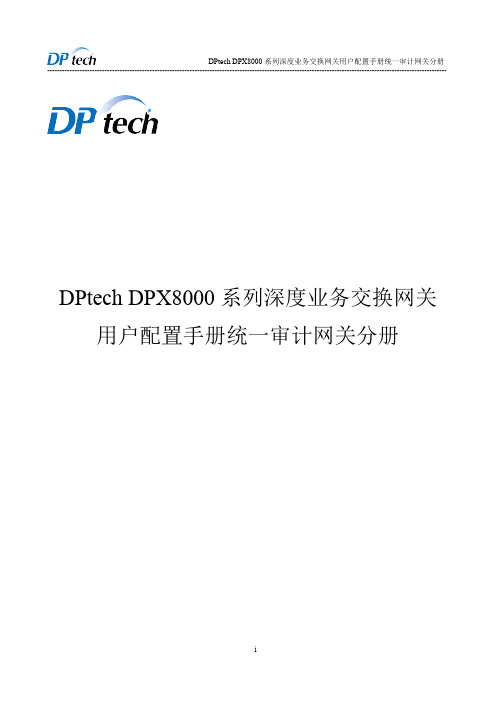


TANDBERG 6000MXP终端操作手册目录1.TANDBERG 60000 MXP 性能参数 (3)2.TANDBERG 6000 MXP 接口图介绍 (11)3. TANDBERG HD CAMERA 高清镜头 (12)4.TANDBERD 遥控器 (13)5.TANDBERG 6000 CODEC 设置和使用 (14)5.1. 系统主菜单和设置 (14)5.2. 基本设置 (15)5.3. 菜单设置 (17)5.4. 演示设置 (18)5.5. 呼叫质量和音、视频设置 (19)5.6. 安全设置 (21)5.7. 网络设置 (22)5.7.1 ISND的设置: (22)5.7.2 局域网设置: (23)6.终端会议的呼叫和建立 (26)6.1. IP的呼叫 (26)6.2. ISDN的呼叫 (26)7.TANDBERG 6000 MXP 终端简易操作 (28)7.1. 如何进行图象调整: (28)7.2. 如何进行声音调整: (28)7.3. 如何显示菜单、选择菜单条目、退出菜单: (28)7.4. 如何是使用电话本的使用: (28)8.终端内置多点功能介绍 (29)8.1. 4分屏时的显示模式 (29)8.2. 5+1分屏显示模式 (30)8.3. 语音激励模式 (30)9.TANDBERG 6000 MXP 设备连接图 (31)10.终端界面提示标介绍 (32)11.常见故障处理 (33)11.1. 远端不能听到本端声音 (33)11.2. 不能看到本端主视频 (33)11.3. 不能看到远端主视频 (33)11.4. 不能听到远端音 (33)11.5. 不能看到远端双流视频 (33)11.6. 不能发送计算机双流画面 (33)11.7. 不能发送DVD画面的双流 (33)11.8. 遥控器不能控制终端设备 (33)11.9. 音频有严重啸叫声 (33)1. TANDBERG 60000 MXP 性能参数应用特性•内置多点会议(Multisite)功能,连接6路视频和5路音频•通过速率匹配和转码功能为每个多点会议的成员提供最佳的通话质量•通过单步PC即插即传或者LAN连接,实现功能强大的实时演示•通过在一个或者两个显示屏上使用双路视频(Duo video)或者H.239,可同时观看演讲内容和演讲人性能特性•支持多种网络:ISDN网络可达2 Mbps或外部网络(H.320)/ IP网络可达4 Mbps(H.323或SIP)/多点会议中可达6Mbps•支持H.264标准,提供清晰的视频图像•真正的CD级音频质量•标配最高级别的内嵌式加密标准•支持自动降速以及智能包丢失恢复(IPLR)功能,可防止点对点和多点通话中出现的网络中断系统组件无线遥控器,麦克风,线缆带宽H.320 高达2 MbpsH.323 点对点高达4 Mbps多点会议(Multisite)总带宽高达6Mbps防火墙穿越H.261,TANDBERG Expressway TM 技术自动NATH.460.18,H.460.19防火墙穿越视频标准H.261,H.263,H.263+,H.263++ (自然视频)、H.264视频特性16:9宽屏制式高级屏幕画面画中画功能(PIP)画外画功能(POP)智能视频管理IVMTF本地自动多画面布局视频输入(5路)1×MinDin,S-Video:主视频源1×MinDin,S-Video:辅助/图文摄像机1×RCA/Phono,复合:图文摄像机/辅助1×RCA/Phono,复合:录像机1×DVI-I/PC输入:800x600(@60,72,75,85Hz), 1024x768(@60,70,75Hz), 1280×720(HD 720P) (@50, 60 Hz), 1280 x 1024 @60/Hz扩展显示器识别数据(EDID)视频输出(6路)1×MinDin,S-Video:主显示器1×MinDin,S-Video:双显示器1×RCA/Phono,复合:主显示器/录像机1×RCA/Phono,复合:双显示器/录像机2×DVI-I/XGA:主和双显示器800×600@75Hz, 1024×768 @60 Hz, 1280×768(WXGA)@60 Hz,1280×720(HD 720P) @60 HzVESA显示器电源管理视频格式NTSC、PAL、VGA、SVGA、XGA、W-XGA、SXGA和HD 720p动态图像解析度NTSC制式:400p (528×448 像素)4SIF (704×480像素), Digital ClarityISIF (352×480像素) 自然视频SIF (352×240像素)PAL制式:448p (576×448像素)4CIF (704×576像素), Digital ClarityICIF (352×576像素), 自然视频CIF (352×288像素)QCIF (176×144像素)SQCIF (128×96像素) 只用于解码PC解析度:XGA (1024 x 768像素)SVGA (800 x 600像素)VGA (640 x 480像素)宽屏分辨率:W288p (512 x 288像素)W448p (768 x 448像素)W576p (1024 x 576像素)W720p (1280 x 720像素)静止图文传输CIF,SIF, 4CIF(H.261附录D), 4SIF,VGA,SVGA, XGA音频标准G.711, G.722, G.722.1, G.728,MPEG4 AAC-LD音频功能CD质量级20KHz单声道和立体声通过Multisite功能加入电话4个独立的回声抑制器音频混合自动增益控制自动噪声消除音频电平显示VCR伴音功能包丢失管理动态音唇同步GSM/Blackberry 网络抗干扰音频特征音频输入(6路)3×麦克风,24V镜像馈电,XLR 连接器(麦克风输入3:可转换麦克风或线路电平)1×RCA/Phono 线路电平:音频混合器1×RCA/Phono 线路电平:辅助音频输入(或录像机/DVD立体声左)1×RCA/Phono 线路电平:录像机/DVD(立体声右)音频输出(3路)1×RCA/Phono,S/PDIF(单声道/立体声)或模拟线路电平:主音频信号输出1×RCA/Phono,线路电平:辅助音频输出(或录像机立体声左)1×RCA/Phono,线路电平:录像机(立体声右)帧频-点对点或者多点会议每秒30帧@168Kbps或者更高速率每秒60场@336kbps或者更高速率(点对点)双视频流DuoVideo/H.239支持H.323/ H.320呼叫支持从任何地点的Multisite功能网络特征自动H.320/H.323呼叫支持SIP自动降速(DownspeedingTF )可编程网络设置智能呼叫管理在ISDN-PRI功能上的HO最大呼叫长度计时自动SPID和线路号码设置(ISDN,GR-2941-CORE)SoftMuxNATO标准kG194/KIV-7 加密支持H.331广播模式URI拨号Multisite 功能支持同一会议中的H.323/H.320/SIP/电话/VoIP支持音频和视频的转解码功能支持56kbps到最大会议速率的视频速率匹配连续画面显示CP5+1, CP4和语音切换Best Impression功能H.264,加密,Digital Clarity可混合Duo Video和H.239模式以及任意一点电话加入ISDN和IP上自动降速和IPLR在ISDN和IP上建立Multisite(H.243)级联呼入/呼出功能主席控制当前会议快照(JPEG)当前DuoVideo/H.239演示的快照(JPEG)为加密会议设置不同的欢迎页面IP和PRI/BPI/系列接口(V.35)会议速率最高6Mbps可最多接入6路视频和5路音频终端4路终端@2Mbps 6路终端@768kbps(加电话呼叫)混合ISDN-PRI, ISDN-BRI或串口和IP,可达最大会议速率内置加密H.320和H.323点对点和多点呼叫基于国际标准:H.233, H.234, H.235 v2&v3, DES和AES经过NIST验证的AES经过NIST验证的DES自动密匙生成和交换支持Duo Video、H.239和MultisiteIP网络特征IEEE 802.1x / EAP 网络验证H.235网闸认证用于服务配置的DNS查找类别服务(DiffServ)资源预留协议(RSVP)IP优先级IP服务类型(ToS)IP自适应带宽管理(含流量控制)自动网闸发现动态播放和唇音同步缓存智能丢包恢复(IPLR)基于H.323的H.245 DTMF拨号音利用ECS实现与Cisco Call Manager集成IP地址冲突预警通过NTP提供日期和时间支持IPv6 网络支持同时支持双栈IPv4和IPv6IPv6上的网络服务支持:Telnet, HTTP, HTTPs, Ftp, SNMP, DNS, NTP, DHCP IPv6上的媒体支持:H.323, 流媒体安全特性通过HTTPS进行管理IP 管理密码菜单管理密码拨号进入许可码流广播密码H.243 MCU密码VNC密码SNMP安全警报禁用IP服务MD-5 challenge 验证模式网络设置保护通过NTLM进行SIP验证基于Digest的SIP验证网络接口6个ISDN BRI(RJ-45)1个E1/T1 G.703(RJ-45) 用于ISDN PRI 或者租用线路E1/T11个E1/T1 G.703(RJ-45) 备用1个LAN/以太网(RJ-45)10/100M(LAN/DSL/Cable modem)1个X.21/V.35/RS-449 同时配备RS-366呼叫,租用线路或数据开关模式1个USB接口Ethernet / Internet / Intranet 连通性TCP/IP, DHCP, ARP, FTP, Telnet, HTTP,HTTPS,SOAP和XMLSNMP管理内置Web 服务器内置流广播服务器支持的其他主要ITU标准H.231, H.233, H.234, H.235, H.235 v2&v3, H.239,H.241, H.243, H.281, BONDING (ISO 13871), H.320,H.323, H.331, RFC3261, RFC2237, RFC3264, RC3311, RFC3550, RFC2032, RFC2190, RFC2429, RFC3407文字字幕显示支持T.140字幕功能,可从RS-232 和远程终端,Web以及用户界面加入字幕显示演示与协作Natural Presenter Package包括:PC PresenterPC Soft PresenterDigital ClarityDuo Video和H.239高级的视频画面通过RS-232支持T.120 Microsoft NetMeeting(9针D-sub)流广播,兼容Cisco IP/TV, Apple QuickTime, RealPlayerV8等系统管理支持TANDBERG管理套件TMS通过内置的Web Server、SNMP、Telnet、XML和FTP进行所有管理支持远程软件上载:可在所有网络上的通话中通过Web Server或FTP Server 上载2×RS232用于本地软件升级、本地控制和诊断在TV和/或VGA显示器上显示菜单从TMS提供外部服务号码簿服务支持本地、企业和全球动态目录利用支持LDAP和H.350的服务器目录实现无限个条目提供用于企业目录的无限数量号码簿(通过TMS)400个全球目录号码200个本地目录号码16个专用多点会议号码通话记录本地语言目录发起的呼叫显示日期和时间的未接来电16种可选择的菜单语言支持阿拉伯语、简体中文、繁体、英文、法文、德文、意大利文、日文、韩语、挪威语、葡萄牙语、俄语、西班牙、芬兰语、瑞典语以及泰语,中文、韩语和日语输入方法编辑器定制欢迎页面和公司LOGOJPEG图片(logo. jpg): 欢迎画面建议的最大尺寸为704×576,加密的画面尺寸为352×288供电自感应电源供应交流100-250伏,50-60赫兹编解码器和主视频源的最大功耗500瓦DNAM功耗250瓦运行温度和湿度周边温度0° C 到35° C相对湿度: 10%-90%存储和运输温度在10-90%相对湿度下的温度为-20℃到60℃认证73/23/EEC标准认证(低压规定)- EN 60950 标准89/336/EEC 标准认证(EMC规定)- EN 55022, A类- EN 55024标准- EN 61000-3-2/-3-3 标准1999/5/EEC 标准认证(R&TTE规定)- TBR3 标准- TBR4 标准根据UL 60950和CAN/CSA C22.2 No.60950的规定进行认证与FCC 15B B类兼容体积宽度:41.3'/105cm长度:24.6'/62.5cm系统特性可能根据所选网络和软件包的差别而有所不同。

SMS6000系列多图像拼接墙处理器系统用户手册大屏幕拼接处理器在使用本系统前,请详细阅读本说明书.并请保管好该手册!安全操作指南为确保设备可靠使用及人员的安全,在安装、使用和维护时,请遵守以下事项:系统接地系统必须有完善的接地。
否则,不仅造成信号干扰、不稳定或机械损坏,而且还可能因漏电引起人身事故。
RGB、VGA、AV切换矩阵的最终接地点应连接至真地,其接地电阻应小于1Ω。
禁止改变原设计禁止对本产品的机械和电器设计更改或增添任何部件。
否则,生产厂家对由此所带来的危害性结果不负责任。
请勿使用两芯插头,确保设备的输入电源为220V 50Hz的交流电。
机器内有交流220V高压部件,请勿擅自打开机壳,以免发生触电危险。
不要将系统设备置于过冷或过热的地方。
设备电源在工作时会发热,因此要保持工作环境的良好通风,以免温度过高而损坏机器。
阴雨潮湿天气或长时间不使用时,应关闭设备电源总闸。
在下列操作之前一定要将设备的交流电源线从交流供电电源插座拔下:A.取下或重装设备的任何部件。
B.断开或重接设备的任何电器插头或其它连接。
非专业人士未经许可,请不要试图拆开设备机箱,不要私自维修,以免发生意外事故或加重设备的损坏程度。
不要将任何化学品或液体洒在设备上或其附近。
目目录第一章系统简介 (4)第二章技术参数 (9)第三章控制管理软件介绍和使用 (10)第四章大屏控制器控制指令集 (21)第五章安装说明 (23)第六章常见故障分析及解决 (29)第一章系统简介一大屏幕拼接处理器SMS6000系列多屏拼接器是一款纯硬件的专业化的图像处理设备,能够将多个动态画面显示在多个屏幕上面,实现多窗口拼接的功能。
专为高质量显示多个画面的场合设计,为指挥中心、视频会议、多媒体多功能厅等场所的应用提供了一套理想的图像处理解决方案。
图1 系统图SMS6000系列多屏幕拼接控制器采用大容量高速FPGA 阵列和高速数字总线交换技术架构,结合全数字硬件设计理念,实现无操作系统视频图像处理工作站。



TANDBERG MXP 系列简明用户手册一、遥控器系统由一个遥控器控制。
可以将遥控器视为一个带有数字键盘和拨号键的移动电话或者蜂窝式电话。
可以利用箭头按键和OK 键浏览菜单。
通过遥控器可以直接使用系统的常用功能。
1 . Micoff 按键可以启用或关闭您的麦克风。
2 .箭头按键用于浏览菜单和在菜单隐藏时移动摄像机。
3 . VOlume 十和一按键可以调节系统音量。
4 . Layout 按键可以在全屏和不同的屏幕布局之间切换。
5 . Cancel 按键可以将您带回到上一级菜单。
还可以利用Cancel 按键删除输入数中的字符。
6 .按下Call 按键可以拨打一个电话。
7 camerapresets 数字按键可以设定摄像机的特定位置。
将某个数字键按住1 秒钟,就可以将摄像机的当前位置保存到该数字键。
如果要在通话期间将摄像机移动到此预设位置,只需要按下、放开该数字键。
8 . *.键在呼叫时输入IP地址间的点。
9 . Presentation 按键可以切换到某个预定的演示源(发起双流)。
10 .按下“OK / Menu ”按键,可以显示菜单和选择菜单条目。
11 .利用Z00m +和一按键可以缩放摄像机的焦距。
1 2 . Selfview 按键可以显示本地会场视频画面。
再按一次selfview 按键,就可以关闭该画面。
13 .通过系统电话簿存储和查看您的视频联系人,以便拨打电话。
14 .利用红色的“End Call ”按键结束当前通话。
如果在非通话时间按下该键,可以将系统切换到待命模式。
15.如果您在通话期间需要拨打分机号码(而不是调用预设号码),按下" TOuch Tones ”按键。
二、屏幕标识系统利用多个图标显示不同的设置:静音本标识表示声音被关闭。
按下VOIume +按键可以将声音恢复。
麦克风关闭本标识表示麦克风关闭。
如果系统检测到房间中有声音,而且麦克风被关闭,这个标识就会开始闪烁。
再按一次Micoff 按钮,就可以启用麦克风。

CLI及WEB网管操作本章将介绍如何通过CLI网管来配置MG6000系列设备,进行CLI配置的同时会以图片的形式标明WEB界面中对应的配置项。
1.1 Web网管的登录1.1.1 Web网管的配置模式Web网管只有一种配置模式,用户在一个IE窗口内完成对设备的配置。
Web网管定义了三种不同的用户权限,分别为普通用户、高级用户、超级用户。
只有高级用户和超级用户才有修改配置的权限。
超级用户还具有完成配置保存、配置恢复、软件升级等其他等级用户所不具备的权限。
Web网管的出厂默认用户名和密码如表4-1所示。
问高等级用户才有权访问的页面,系统会提示用户无权访问,请用户进入登录页面重新登录。
1.1.2 系统登录在IE浏览器的地址行中输入http://xxx.xxx.xxx.xxx (xxx.xxx.xxx.xxx为设备IP地址),进入登录页面(如图4-1所示)。
只有在输入合法的用户名和密码后,才可以进入网管主页面。
Web网管支持中英文切换,进入英文界面请点击【English Version】。
图1-2 进入WEB登录页面注意:1.设备出厂时WAN口的默认IP为:138.0.60.1,子网掩码:255.255.0.0,LAN口的默认IP为:192.168.1.1,子网掩码:255.255.255.0;2.在登录系统之前,必需确保电脑与设备在同一网段,例如:通过WAN口将设备与电脑相连,如果设备W AN口IP为出厂时默认的IP,可以将电脑的IP设置为:138.0.0.221,子网掩码:255.255.0.0;1.2 CLI网管的基本命令CLI网管有两种配置模式,用户模式和特权模式。
不同的模式下可操作的命令有所不同。
在用户模式“MG6016>”提示符下输入<?>,会列出用户模式下可用的所有命令和命令的解释;在特权模式“MG6016#”提示符下输入<?>,会列出特权模式下可用的所有命令和命令的解释。

Installation Procedure and Pre-Installation Checklistfor the EXTender 6000The Branch Office EXTender 6000 & the PBXGateway EXTender 6000 are simple to install once you have all the requisite cabling, hardware and network capacity in place. To make sure your installation goes smoothly, you should complete the following checklist prior to installing the units. This will be helpful whether you contract out the installation to your equipment provider or a third-party service organization or install the units yourself.This checklist can be used for:•Planning and engineering•Configuration of the Branch Office EXTenderOnce you have completed the checklist, you can give it to the technician who will install and configure your EXTender 6000 units to ensure all the requirements for a successful installation have been met.The basic installation process consists of the following steps:Pre-Installation Steps:1.Determine network type and acquire appropriate network termination devices2.Calculate bandwidth requirements based on number of users and voice compression3.Provision or increase network capacity (if not already present)4.Make sure that PBX/KTS and messaging systems have port capacity for branch users5.Wire remote and switch sites for phones and extended digital ports6.Acquire appropriate cabling from Branch Office EXTenders to network termination devicesInstallation Steps:7.Install and configure units with network termination devices8.Connect the units to phones and switch9.Power on units and let the calling begin!10.Customize user configurations through management interface as desiredBranch Office EXTender 6000 Pre-Installation Checklist Section A: Account ProfileProgram Manager Contact InformationCompany Name:Address:City:Prov./State:Postal/Zip Code: Contact Name:Title:Contact Telephone:Contact Fax:Contact E-mail:Contact Pager/Cell:Switch Site Installation InformationContact:Address:City:Prov./State:Postal/Zip Code: Contact Telephone:Contact Fax:Contact E-mail:Contact Pager/Cell:Remote Site Installation InformationContact:Address:City:Prov./State:Postal/Zip Code: Contact Telephone:Contact Fax:Contact E-mail:Contact Pager/Cell:Installation InformationTarget Installation Date: Lab/Existing Telephone: Technician:Type Of Installation:G Technician-installed G Self-installationSales Contact Information (from whom did you purchase your EXTender 6000?) Company:Location:Sales Rep:Telephone:Sales Engineer:Telephone:Central Office Information (providing your network connectivity)Company:Location:System Engineer Name:Telephone:Account Manager Name:Telephone:Step 1: Network Type and Termination DeviceType of Network:G T1 or Fractional T1 (Complete Section 3.A & 3.1)G ISDN (Complete Section 3.B & 3.1)G Frame Relay (Complete Section 3.A & 3.1)G56/64K Digital Data Service (leased line) (Complete Section 3.C & 3.1)G Ethernet IPG Other: _____________________________Type Of Network Termination Device:G Branch location:Make/Model Number: ____________________G Switch location:Make/Model Number: ____________________G Network is already installedG Network will be installed on: ______________ G Network provider: _______________________ G Network has been tested by: _______________ G Date:__________________________________Network Termination Device providesG Synchronous clear channel connection withG V.35 Interface “or”G RS-232 Interface “or”G V.530 InterfaceG10BaseT Ethernet IP connectionStep 2: Bandwidth RequirementsOne of the most important factors in the success of your EXTender 6000 is to determine the necessary network bandwidth needed for your application. This section will explain how to determine the size of the required bandwidth that will be used in your application of the EXTender 6000 units. Determining the appropriate bandwidth is a function of two factors:G Number of Users (Phones)G Voice Compression for Each UserNumber of UsersThe number of users is the number of simultaneous users (digital PBX phones) that will be extended at any given branch location. Physically, there could be up to eight simultaneous users for one EXTender pair. Statistically, not all users will be on the phones at the same, so you may be able to decrease bandwidth and still maintain high performance.Switch/Remote Bandwidth RequirementsVoice CompressionThe EXTender 6000 deploys voice compression in order to extend multiple users across fewer data channels. The EXTender 6000 supports the following voice compression algorithms: G.711, 32 Kbps ADPCM, 24 Kbps ADPCM and G.729A. Depending on the voice compression algorithm selected, you may need anywhere from 16 Kbps (G.729A), 40 Kbps (ADPCM32) or 72Kbps (G.711) per user.Compression Algorithms and the Corresponding Bandwidth SizeG711ADPCM32ADPCM24G.729ANo Compression32 (40 w/signaling) Kbps24 (32 w/signaling) Kbps8 (16 w/signaling) KbpsUsing the bandwidth management chart below, you can determine the total bandwidth necessary to support your application. If you have excess bandwidth on your network circuit, your network terminating devices could allow you to use that bandwidth to connect to a router or even another EXTender 6000. In order to accomplish this, you must have the multi-port capability on your network service terminating device. For more information on your network terminating devices, please see the Network Terminating Equipment section of the System Administrator’s Guide.Selecting the Proper Voice CompressionThe best voice quality is achieved by using the ADPCM32 compression. However, the maximum quality comes at the expense of the highest utilized bandwidth. The highest degree of voice compression isachieved by using the G.729A. If you are using this algorithm, you will significantly save on the bandwidth and still achieve voice quality that is regarded as near toll. If absolute conversation quality is your goal and bandwidth is not a constraint, you probably want to select ADPCM32. If you are conserving bandwidth, you might employ the G.729A.You can also vary the compression per user. If you have support reps handling sensitive customer calls or people who use the conferencing feature often, you might want to assign the highest quality, ADPCM 32 to those users. Others in the organization, perhaps engineers or accountants, may use the phone much less often and can be assigned G.729A (which is near-toll quality) to conserve bandwidth.If you are using different compression algorithms for each individual user (port), use the following formula to establish your aggregate data bandwidth needs.Number of ports at G.711Number ofports atG.729ANumber ofports atADPCM 24Number ofports atADPCM 32x 72x 16x 32x 40BandwidthRequiredNumber ofDS0’sA+B+C+D= X(Divide by 56or 64 todeterminenumber ofDS0 channelsneeded)* N OTE: If your DS0s on your CSU/DSUs are set up for 56Kbps, use 56 and if they are set up for64Kbps DS0s, use 64.Step 3: Provision or Increase Network CapacityBased on the bandwidth requirements you calculated in Step 2, make sure your network has adequate bandwidth provisioned. You may also want to consider a back-up plan when you calculate your bandwidth and network types. For example, if you are using T1 as your primary network connection on WAN1, you might want to provision an ISDN line for redundancy on WAN2.Line InformationTo assist you in setting up your network termination device (CSU/DSU, MUX, etc.), it will be helpful to record the following information from your service provider and network configuration.Please complete appropriate section in reference to network service being implemented with the Branch Office EXTender and Branch Office Configuration Hardware (section 3.1).3.A T1/FT1 Line Provisioning & Misc. Information3.B ISDN Line Provisioning & Misc. InformationNote: If X from Step 2 is greater than 128Kbps, ISDN service will not provide adequate bandwidth for 8 digital sets functional concurrently. One ISDN 2B+D Circuit can support up to eight (8) digital sets fully functional concurrently with G.729a compression selected for all ports. Or one ISDN 2B+D Circuit could support two (2) Branch Office EXTenders with a total of 16 digital sets but of which only 4 could be concurrently active per BOE on the respective B Channel for a total of 8 sets active concurrently. For this to occur, network service terminating equipment (TA) must have the capacity of two data ports.Port 1:G BOE DataG LAN/WAN Data Physical Interface:G Winchester Female G DB-25 Female Port 2:G BOE DataG LAN/WAN Data Physical Interface:G Winchester Female G DB-25 FemaleISDN Line Provisioning G Both Channels Circuit Switch Voice & Data (CSVD)Switch PBX/KSU Digital Port Cross Connect Date:______ / ______ / ______Remote Digital Station Port Runs & Cross Connect Date:______ / ______ / ______Switch ISDN Network Service Circuit ID:Remote ISDN Network Service Circuit ID:3.C Leased Line Provisioning & Misc. InformationNote: If X from Step 2 is greater than 128Kbps, 56/64K Digital Data Service (DDS) Leased Line will not provide adequate bandwidth for digital set functionality. One DDS Circuit can support up to eight (8) digital sets at the remote location, of which four (4) can be fully functional concurrently with G.729a compression selected for all ports. Two DDS circuits can be provided to the BOE for bandwidth to support the 8 sets concurrently.Port 1:G BOE DataPhysical Interface:G Winchester FemaleG DB-25 FemaleSwitch PBX/KSU Digital Port Cross Connect Date:______ / ______ / ______Remote Digital Station Port Runs & Cross Connect Date:______ / ______ / ______DDS Network Service Circuit ID:3.1 Branch Hardware Configuration InformationSwitch EXTender Name (Optional):Up To 16 Characters BOE #1 _____________________________BOE #2 _____________________________BOE #3 _____________________________BOE #4 _____________________________BOE #5 _____________________________BOE #6 _____________________________BOE #7 _____________________________BOE #8 _____________________________Switch EXTender IP Address (Optional):BOE # 1 ______ . ______ . ______ . ______BOE # 2 ______ . ______ . ______ . ______BOE # 3 ______ . ______ . ______ . ______BOE # 4 ______ . ______ . ______ . ______BOE # 5 ______ . ______ . ______ . ______BOE # 6 ______ . ______ . ______ . ______BOE # 7 ______ . ______ . ______ . ______BOE # 8 ______ . ______ . ______ . ______Switch EXTender IP Address Default Router (Optional):______ . ______ . ______ . ______Switch EXTender IP Subnet Mask (Optional):______ . ______ . ______ . ______IP Address Switch Network Terminating Device (Optional):______ . ______ . ______ . ______Remote EXTender Name (Optional):Up to 16 Characters BOE #1 _____________________________BOE #2 _____________________________BOE #3 _____________________________BOE #4 _____________________________BOE #5 _____________________________BOE #6 _____________________________BOE #7 _____________________________BOE #8 _____________________________Remote EXTender IP Address (Optional):BOE # 1 ______ . ______ . ______ . ______BOE # 2 ______ . ______ . ______ . ______BOE # 3 ______ . ______ . ______ . ______BOE # 4 ______ . ______ . ______ . ______BOE # 5 ______ . ______ . ______ . ______BOE # 6 ______ . ______ . ______ . ______BOE # 7 ______ . ______ . ______ . ______BOE # 8 ______ . ______ . ______ . ______Remote EXTender IP Address Default Router (Optional):______ . ______ . ______ . ______Remote EXTender IP Subnet Mask (Optional):______ . ______ . ______ . ______IP Address Remote Network Terminating Device (Optional):______ . ______ . ______ . ______Step 4: Wire Remote Site for PhonesMake sure that your branch office has been wired for your digital sets, and that you have phones available. We also recommend that you have an analog phone somewhere in your branch for emergencies or back-up (this could be your fax machine).Remote – Block PunchdownG Remote RJ21 (Male) port to punch down block – 110 or 66 (marked)Remote Punchdown1)____ ____2)____ ____3)____ ____4)____ ____5)____ ____6)____ ____7)____ ____8)____ ____Extension (DN) Assigned1)__________2)__________3)__________4)__________5)__________6)__________7)__________8)__________Step 5: Check PBX/KTS Configuration, CapacityMake sure that you have digital ports available on your PBX for each user at the branch office, the ports are programmed in the PBX and punched down to the block, and that your voicemail, unified messaging, ACD and accounting systems have adequate capacity to support your branch users.Switch – PBX Programming – Block PunchdownG Switch digital port setup/functional and RJ21 (Male) port to punch down block – 110 or 66(marked)Switch Digital Shelf/Card/Slot/Port1)____ ____ ____ ____2)____ ____ ____ ____3)____ ____ ____ ____4)____ ____ ____ ____5)____ ____ ____ ____6)____ ____ ____ ____7)____ ____ ____ ____8)____ ____ ____ ____Extension (DN) Assigned1)__________2)__________3)__________4)__________5)__________6)__________7)__________8)__________Step 6: CablingReview this section carefully and make sure that you have the necessary cables before you begin installation. Note: The cables that are included with the EXTender units are the power & RS530 (DB25 male à DB25 female) for both units & the serial cable with remote unit. Other cables and accessories are readily available through a computer supply source or through MCK. Call Sales at 1-888-454-7979 to order your cables.EXTender Cabling & Other InformationSwitch (PBX / KSU Location)G Serial cable for / to management station (Female DB-9 port on BOE)G Ethernet Cable (Optional) – twisted pair (10BaseT) for connectivity to TCP/IP data network hub formanagement capabilities (TelNet)G Cable for connectivity EXTender 6000 (BOE) to Network Terminating Equipment (NTE)G M34 Winchester Male (NTE) à DB25 Female (BOE) “or”G DB25 Male (NTE) à DB25 Female (BOE) “or”G DB25 Male and M34 Adapter à DB25 Female to Winchester MaleG Switch digital line card port punch down to block for cross connect to RJ-21 port on Switch BranchOffice EXTender for digital station ports being extended.Note: MCK recommends that cross connects for digital ports being extended be done to a separate block.DB25 Male to Female cable is included with each Branch EXTender Unit.Remote Branch Site:G Serial cable for / to management stationG Ethernet Cable (Optional) – twisted pair (10BaseT) for connectivity to TCP/IP data network hub formanagement capabilities (TelNet)G Cable for connectivity EXTender 6000 (BOE) to Network Terminating Equipment (NTE)G M34 Winchester Male (NTE) à DB25 Female (BOE) “or”G DB25 Male (NTE) à DB25 Female (BOE) “or”G DB25 Male and M34 Adapter à DB25 Female to Winchester MaleG Station runs to punch down block for cross connect to RJ-21 port on Remote Branch Office EXTenderfor digital station ports being extended.DB25 Male to Female cable is included with each Branch EXTender Unit.Introduction Wiring Info The EXTender 6000 connects to network devices via one or two male DB-25connectors, labeled WAN1 and WAN2.The WAN ports recognize three synchronous protocols;GRS-232 (see figure A for pinouts)GV.35 (see figure B for pinouts)G RS-530 (see figure C for pinouts)Note: The data port of the network terminating device must support one of aboveprotocols operating in a synchronous manner.Figure A through C , lists each pin within the DB-25 connector with the signaldescription and signal/voltage source, using the Electronics Industry Association (EIA)standard.Note: The WAN ports on the back of the EXTender 6000 are DB-25 Male.RJ21 port on the back of the EXTender 6000 is 50-Pin Male.Cables Available From MCKDB-25 Male to DB-25 FemaleG MCK # A-CDB25MF-1M34 Adapters – DB-25 Female to Winchester MaleG MCK # A-ADB25M34Cables Available From Black BoxTelephone: 724-746-5500DB-25 Male to FemaleG Black Box # EVN530-005-MF M34 Adapters – DB-25 Female to Winchester MaleG Black Box # FA059Connector Pinout InformationFigure A . RS-232 Cable PinoutsFigure B. V.35 Cable PinoutsFigure C. RS-530 Cable PinoutsStep 7: Branch Office EXTender 6000 InstallationComplete, step-by-step instructions are available in the System Administrator’s Guide (included with switch unit(s)) and the Quick Installation Guide (included with remote unit(s)). Once all the components are in place, cabling is a simple process.Step 8: Power On!Once the units are cabled to the network device and to the phones and switch and the network is up and running, you are ready to power on. Since the units come pre-configured with default settings (G.729a compression / 384k bandwidth / V.35 protocol), you should be able to place and receive calls immediately.Step 9: Customize ConfigurationMost likely, you will want to customize the configuration to reflect your company’s needs. For example, you can change compression options per user, assign passwords, increase or decrease bandwidth, and customize many other functions. Again, complete instructions for using the management interface are included in the System Administrator’s Guide.。

省级视频会议传输系统文档泰德视频会议问题100问Version 7.02013.1Written ByAll Rights Reserved第一章、网络问题1-1、视频会议中偶尔出现卡顿现象。
解决:网络问题,出现丢包现象,造成图像丢失。
自查网络,联系网络运营商协助解决。
1-2、连接后多次掉线,PING其ip地址响应时间一直超过100ms。
解决:网络问题,自查网络,联系网络运营商协助解决。
1-3、连接后多次掉线,设备在线时,PING其ip地址响应时间一直显示正常。
解决:设备老化故障。
1、平时注意设备的维护保养,不开会时关掉TC25终端设备;2、如果还是长期出现掉线状况,需要维修或更换设备。
1-4、终端不间断重起解决:1、将串口线的另一头接在电脑上,使用超级终端,选择所接的com口,使用默认设置(波特率9600、数据位8、奇偶校验无、停止位1)进入命令行模式。
efvalues set all恢复出厂设置,重启后输入Key后测试稳定性;2、如果故障现象依旧,需要请求TANDBERG工程师协助维修或更换设备。
1-5、视频会议设备无法连线,远端ping不通其IP。
解决:1、网络问题,自查本地网络,联系网络运营商协助解决;2、检查本地设置的网段,所连接的交换机网段、网口网段。
1-6、呼叫IP地址成功,呼叫E.164别名失败解决:检查网闸注册是否正常1-7、无法呼入会议解决:1、检查设备GK注册情况,(娄底MXP6000有此现象);2、检查设备是否已加入其余会议,(例如,二级会议,省局直呼各地市终端设备,但有些地市自行先将终端设备呼入其MCU,此时省局MCU无法呼入其终端)1-8、TANDBERG TC25终端遥控器修改H.323网闸修改解决:,按Menu键键入菜单模式:系统设置→终端设置网络无须修改LAN设置流媒体设置无须修改H.323E.164别名无须修改H.323标识无须修改使用网闸人工网闸IP 10.72.46.110高级H.323设置QOS类型IP优先IP优先音频 4视频 4数据 3信令6 IP 服务类别 关IP 设置IP 分配 无须修改 IP 地址无须修改 IP 子网掩码 无须修改 网关无须修改 以太网速度 无须修改无线局域网设置 无须修改 SNMP无须修改 呼叫设置 呼入电话呼叫开1-9、TANDBERG TC25终端远程WEB 修改修改H.323网闸修改 解决:1、建立Web 连接:第一步:在Web 地址栏输入设备IP 地址; 第二步:按任意键后出现对话栏;第二步:在Password(密码) 项中填写TANDBERG(必须大写) ,User Name(用户名) 项中填写 TANDBERG (可以不填写); 第四步:点击OK 键进入。

C系列产品操作手册一、连线和开机 (3)二、TRC5遥控器使用说明 (3)三、会议中的操作 (7)四、如何进行系统升级 (11)五、注意事项 (11)六、常见问题和解决办法 (12)一、连线和开机将C系列产品正确连接(参看上图,每个产品均包含背板连接说明),确保设备电源已经并打开,以及,遥控器电池电量充足。
拿起遥控器或者按下遥控器上的任意按键,C系列产品会从待机状态恢复到显示状态。
二、TRC5遥控器使用说明TRC5腾博C系列遥控器主要由三个区域构成,最上一排为可自定义的快捷按键;中间区域为功能区;最下面的拨打和数字键盘区类似手机功能,用来拨号和挂断会议。
如下图所示:1、快捷按键区,对应在显示画面下面5个功能按键2、功能按键区,主要按键作用如下所示:3、拨号和数字键盘使用方法,如下图所示:在输入号码时,会自动以数字来进行录入,如下图所示:若进行文字输入,会自动切换为英文状态,若需要变换输入的类型(123/abc/ABC),可以通过快速点击快捷键(最左面按钮)来切换,以实现最左边的功能选项。
中间的功能项(对应第二个快捷键)为调用特殊字符按键,右边的功能项为保存改呼叫号码。
快速切换方法:按1下“#a/A”键,进行英文大小写的切换;长按下“#abc/123”可以进行小写字母和数字的切换;在文字输入模式,按“0”键进行空格的输入;在文字输入模式,按“1”键两次,可以输入@字符;在数字输入模式,按“*”键,可以输入“.”字符;删除上一个字符,按“c”键。
4、使用电话本点击遥控器上“号码本”按键,可以调出搜索菜单,在该菜单里输入要查询的人名单首字母,会自动匹配相应的联系人名称。
在号码本中新建一个联系人,可以在“联系人”菜单上,点击“确定”按钮,这时会弹出快捷菜单按钮,第三个功能菜单为添加新的联系人,点击遥控器上对应的快捷按键可得到新建联系人操作界面:输入内容,保存即可。
5、通讯记录在最近通话记录中,可保留曾经的呼入或呼出记录,注意箭头方向,以表示呼出还是呼入。


Branch Office Extender 6000 555-025-212 PBXgateway Quick Installation Guide Issue 2.3/March 2000 Purpose of this Document Array This document provides the step-by-step processfor the complete installation, basic configuration,and troubleshooting of the Branch OfficeExtender 6000 PBXgateway.Safety Considerations ArrayIMPORTANT SAFETY INSTRUCTIONS‰Do not install this product near water.Example: In a wet basement location.‰Do not overload wall outlets, as this canresult in the risk of fire or electrical shock.‰Do not attach the power supply cord tobuilding surfaces. Do not allow anything torest on the power cord. Do not locate thisproduct where persons walking on it willabuse the cord.‰Do not operate the system if chemical gasleakage is suspected in the area. Usetelephones located in some other safe area toreport the trouble.Support Telephone NumberCall the Lucent Technologies Helpline (1-800-242-2121) or your Lucent Technologies authorized dealer if you need assistance when installing, programming, or using your system.Prerequisites for InstallationThe following items are required before installing the PBXgateway.•Proper wiring with adequate punch down blocks to connect the PBXgateway to the DEFINITY ECS.Must be wired according to Table 3, page 5, and provide RJ-21 female connector.•The T1 line between the corporate facility and the branch office MUST be operational and configured properly.•The CSU/DSU must support an RS-232, V.35 or V.530 synchronous-serial connection.•The distance from the DEFINITY to the PBXgateway should NOT exceed 450 feet.• A CSU/DSU must be installed and functioning at both the corporate facility and the branch office. If the customer will provide the CSU/DSU the customer ensures that the device is working and meets the PBXgateway requirements. (see Table 1 for a list of recommended CSU/DSU devices)Network Model Manufacturer TypeT1ACCULINK3160/3162/3164Paradyne CSU/DSUT1DataMAX T1/FT1ADC Kentrox CSU/DSUT1TSU LT Adtran CSU/DSUT1554 A GDC=CSU/DSUTable 1. Recommended Devices•The following table provides information on Lucent provided (Paradyne) CSU/DSUs. Use this table in conjunction with the CSU/DSU Quick Reference document. Any setting not shown in the table may be left at default.Port Type V.35 Tx. Clock Int Base Rate Use Nx64 forESF/B8zsUse Nx56 for D4/AMIPort Rate Matches total bandwidth Clock Source NetAssign to Net Start at:First DS0 assigned toeach Branch unit, i.e.for 3 Branch units with5 DS0s each use N1,N6, N12Table 2. Paradyne CSU/DSU settingsNote: For any other recommended CSU/DSU see for more information.•The system has been designed to operate from 100-240 VAC, 50-60Hz. Power should not be applied to the unit until specified in the installation procedures.•The power supply and cabling should be installed away from high power/high RF noise devices such as computers, fans, fluorescent ballast, power supplies, etc.•Use good wiring practices. Do not run wires over fluorescent lights, computers, air conditioners, etc. as this can introduce noise to the modems.•Obtain the following information from your customer:MODE: (V.35, RS-232, RS-530)_________________(Paradyne units all use V.35)NUMBER OF DS∅s FOR THE BRANCH 6000____________56K or 64K_______________number of DS∅s X 64 or 56K(above) = _________ SYNC RATE÷ number of stations = _______ If the result is at least 40 KBPS use ADPCM32 voice compressionIf the result is less than 40 KBPS but at least 32 KBPS use ADPCM24 voice compressionIf the result is less than 32 KBPS but at least 16 KBPS use G.729A voice compressionIf the result is less than 16 KBPS, there is not enough bandwidth.Consult with your customer and refer them to information about voice compression on the last page of this document.Installation ComponentsTypical InstallationA typical installation of the PBXgateway is shown in Figure 1.G atewayFigure 1. Typical InstallationMountingThe PBXgateway can be mounted in a standard 19-inch communication rack usingprovided hardware (Figure 2) or simply placed on a shelf within the rack.Figure 2. Mounting the PBXgatewayConnectionsTable 4. ConnectionsTelephony WiringPin CablePair Port Pin CablePairPort Pin CablePairPort26 1WH/BLBL/WH1349RD/BRBR/RD54217YL/OROR/YL928 3WH/GNGN/WH23611BK/BLBL/BK64419YL/BRBR/YL1030 5WH/SLSL/WH33813BK/GNGN/BK74621VI/BLBL/VI1132 7RD/OROR/RD44015BK/SLSL/BK84823VI/GNGN/VI12 Table 5. Pin Assignments (25-Pair Cable)Wire Color Abbreviations:BK=Black, BR=Brown, RD=Red, OR=Orange, YL=Yellow, GN=Green, BL=Blue, VI=Violet, WH=White SL=SlateVT-100 SetupProcedure1.Make sure the PBXgateway is connected as shown on page 5.2.You will need to use a communications package — for example, HyperTerminal — to configure andtest the PBXgateway. Attach one end of the RS-232 cable to your PC’s COM1 port and the other end to the Console port connector on the front of the PBXgateway.3.Set up HyperTerminal as follows:a Access: Start button > Programs > Accessories > HyperTerminal folder > HyperTerminal icon.b Type PBXgateway and click OK.c At the Phone Number dialog, select Connect using = Direct to COM1 (ignore other settings) and clickOK.d At the COM1 Properties dialog, set the parameters to 9600, 8, none, 1 and Xon/Xoff and click OK.e When the HyperTerminal window appears, it will be blank — that is, there is no logon prompt.f Click on File, then Properties. Select Settings tab and go to Emulation window. Select VT100 andthen click OK.4.Go to Power-Up sequence on page 7.Power-Up1.Once the VT-100 program (HyperTerminal) is setup, plug the unit into an AC outlet. The device willbegin a series of self-diagnostic tests, which are displayed as a series of LED flashes.2.Once the power-up sequence has finished, the state of the following LEDs should be Green.LED States:PWR: Solid GreenWAN1: Solid Green if serial device connected to WAN 1.Port LEDs: Solid Green if connected properly to DEFINITY ECS.IMPORTANT:If any of the LEDs DO NOT power-up under a “Green” state,refer to the System Administrator’s Guide for troubleshooting informationFront of UnitThe PC displays the following message:Press “Enter” to start the PBXgateway shell…..Note: If the PBXgateway is powered up prior to opening the terminal program, this message will not appear.3.Go to Basic Configuration on page 8.Basic Configuration1. Press Enter and the Welcome Screen of the Management Interface (MI) will appear.(see Figure 3)Figure 3. Welcome ScreenIMPORTANT TERMINAL SETTINGSThe MI requires a screen size of 24 lines X 80 columns. Make sure the Welcome Scr eenis bordered on all four sides with a # symbol, as shown in Figure 3.To enlarge the screen (within the VT-100 application)Click any corner of the screen.Drag the screen to enlarge.Check that the screen is bordered by “#” symbols.2. Press any key to continue. The Main Menu will appear.3. Table 6 shown below, lists the defaults of critical settings within the PBXgateway. If informationobtained from the customer on page 3 do NOT match these defaults then…..Setting the Sync RateProcedure1.Access the WAN 1Menu using the following path;Path:Switch->Configuration->WAN 1->Sync_SetupThe following menu appears.Figure 4. WAN Menu2.Press the → key to the Sync Rate parameter and type in the correct Sync rate. This parameter sets thesynchronous data transfer speed of the WAN port and must match the network device speed. Note: This Sync Rate information, displayed in bytes, must be obtained through the network device documentation.3.Press the ← key to accept changes and go back to the Configuration Menu.4.Press the ↓ key to the Save parameter. Press Enter to save changes to the active config (.swt) file.Setting the Mode (signaling protocol)Procedure1.Access the WAN 1Menu using the following path;Path:Remote or Switch->Configuration->WAN 12.The following menu appears. Press the → key to access the parametersFigure 5. WAN Menu3.Press the ↓ key to the Mode parameter. This parameter must match the protocol used by the networkdevice connected to the WAN port. Press the → key to scroll through the available protocols.4.Press the ← key to accept changes and go back to the Configuration Menu.5.Press the ↓ key to the Save parameter.6.Press Enter to save changes to the active config (.swt) file.WAN1 ParametersPBXgateway QIG Page 11Setting Voice CompressionProcedure1. Access the Voice Menu for the specific phone port from the main menu using the following path:Path:->Configuration->Port->Default->VoiceThe following menu appears:Figure 6. Default Voice Menu2. Press the → key to access the Method parameter and press the → key to scroll through the variouscompression methods available.3. Press the ← key to accept changes and go back to the Configuration Menu.4. Press the ↓ key to the Save parameter.5. Press Enter to save changes to the active config (.swt) file.6. Exit HyperTerminal and Save the file (Icon).7. Disconnect the laptop connected to the console port of the PBXgateway unit.Offsite ConfigurationIntroductionThe Branch Office Extender 6000 as supported by Lucent requires a modem at the PBXgateway location for remote access.Lucent approved modemsIf Lucent is to supply the modem there are two devices, shown below, that will be installed and supported by Lucent.Modem Lucent PEC CodeSportster 9.6 K PEC 2569-96KAccess Security Gateway Guard*PEC 1222-GDS* This document does not provide information on this modem. Consult the Access Security Gateway Guard documentation for installation, set up and configuration information.Parts you need for installationGateway Site:•Modem - Sportster 9.6 - PEC 2569-96K (with power supply)•Direct analog phone line for connection to the modem•RS-232, DB25 to DB9 modem cable [male-male] (see Table 7 for pinout information)•Properly installed PBXgateway unit.Modem Cable PinoutsSetting the Modem DIP switchesThe Sportster modem has one 8-position DIP switch located on the back of the unit. These switches must be set as described in Table 8, prior to installing the modem.Position Setting Function Description 1UP DTR Normal mode Computer must provide DTR signal for modem toaccept commands: dropping DTR terminates acall.2UP Verbal result codes-3DOWN Display result codes-4DOWN No echo on offline commands Suppress echo.5UP Auto answer ON Modem answers on first ring, or higher.6UP Carrier Detect (CD) normal Modem sends CD signal when it connects withanother modem, drops CD on disconnect.7DOWN Load factory defaults Loads generic template from read only memory(ROM).8DOWN Smart mode Enable recognition (Smart mode).Table 8. DIP Switch SettingsPage 12 PBXgateway QIGInstalling the Sportster 9.6 modem at the Gateway SiteProcedure1.Setup the modem dip switches as described in Table 8, page 15.2.Connect the analog phone line to the modem.3.Plug the modem cable (provided with the unit) into the back of the modem.4.Power-up the modem. The modem will run through a series of self-diagnostic tests.5.Plug the other end of the modem cable into the port labeled “Console port” on the front of thePBXgateway.6.Power-up the Gateway unit.The modem LED labeled “TR” ( Data Terminal Ready )should be lit RED indicating the modem is ready to receive data.Customer ConfigurationTurn the following instructions over to the customer to verify and administer the following capabilities:1.Admin Password – This option restricts access to the PBXgateway Management Interface, by requiringa password for entry. This Admin Password MUST be entered before any configuration parameters arechanged. To provide security for your PBXgateway, you MUST administer and maintain thesepasswords.Note: The Remote and Switch units have their own separate Admin Passwords.pression method – The compression method is a selectable algorithm, which reduces the voicebandwidth requirements. The default compression method (ADPCM32) can be re-configured on a port-by-port basis, or across all eight ports if the available network bandwidth requirements change. This is done on the Switch unit.Note: If your network connection provides less than 320,000 bps you will not have enough bandwidth for 8 extended phones to go off-hook simultaneously, unless you change your voice compression method from ADPCM 32. (see Port Setup in the System Administrator’s Guide)3.Set Date-This parameter ensures accurate date/time stamps for log messages and statistics collected inthe Management Interface. Check the date and time and correct, if necessary.4.Connect Password – This option provides a secure WAN link between the Switch and Remotemodules. If configured, a Connect Password is required to connect to the alternate module.5.IP Address/Telnet- This option provides access to the PBXgateway over the LAN network. The IPaddress allows the unit to communicate across the network and provides access through a standard Telnet connection. This parameter is required if you connect the unit to an Ethernet network.Note: Refer to the System Administrator’s Guide for more information on configuring these options. PBXgateway QIG Page 13。



6000交换机配置维护手册(Native IOS)中望商业机器有限公司© 1992, 2002 Chinaweal Business Machinery Co., Ltd.All Rights Reserve目录1. 连接设备 (3)1.1.从CONSOLE连接 (3)1.2.远程TELNET连接 (5)2. 基本信息配置 (5)2.1.配置机器名、TELNET、密码 (5)2.2.配置SNMP网管串 (5)3. 冗余及系统高可用性配置 (6)3.1.同步S UPERVISOR E NGINE配置 (6)3.2.查看S UPERVISOR E NGINE冗余 (7)3.3.向冗余S UPERVISOR E NGINE拷贝IOS文件 (8)4. 端口设置 (9)4.1.基本设置 (9)4.2.配置三层端口 (10)5. 配置二层端口 (10)5.1.配置T RUNK: (10)6. 配置HSRP (11)6.1.配置二层普通交换接口 (12)6.2.清除二层接口配置 (12)7. 配置VLAN (12)8. 动态路由协议--OSPF配置 (13)8.1.启用OSPF动态路由协议 (14)8.2.定义参与OSPF的子网 (14)8.3.OSPF区域间的路由信息汇总 (14)8.4.配置密码验证 (15)8.5.设置产生缺省路由 (15)9. 交换机维护 (16)9.1.交换机IOS保存和升级 (16)9.2.交换机密码恢复 (16)1. 连接设备1.1. 从console连接第一次对6000交换机进行配置,必须从console进入。
首先先将机器上架,按要求接好电源,然后用随机附带的Console线和转接头将交换机的console口与PC的串口相联,如下:Com口设置如下:∙9600 baud∙8 data bits∙No parity∙ 2 stop bits检查电源无误后,开电,可能会出现类似下面的显示,按黑粗体字回答:System Bootstrap, Version 6.1(2)Copyright (c) 1994-2000 by cisco Systems, Inc.c6k_sup2 processor with 131072 Kbytes of main memoryrommon 1 > boot slot0:c6sup22-jsv-mz.121-5c.EX.binSelf decompressing the image : ################################################################################################################################ ############################################################################### ############################################################################### ############################################################################### [OK]Restricted Rights LegendUse, duplication, or disclosure by the Government issubject to restrictions as set forth in subparagraph(c) of the Commercial Computer Software - RestrictedRights clause at FAR sec. 52.227-19 and subparagraph(c) (1) (ii) of the Rights in Technical Data and ComputerSoftware clause at DFARS sec. 252.227-7013.cisco Systems, Inc.170 West Tasman DriveSan Jose, California 95134-1706Cisco Internetwork Operating System SoftwareIOS (tm) MSFC2 Software (C6MSFC2-BOOT-M), Version 12.1(3a)E4, EARLY DEPLOYMENT R ELEASE SOFTWARE (fc1)Copyright (c) 1986-2000 by cisco Systems, Inc.Compiled Sat 14-Oct-00 05:33 by eaarmasImage text-base: 0x30008980, data-base: 0x303B6000cisco Cat6k-MSFC2 (R7000) processor with 114688K/16384K bytes of memory.Processor board ID SAD04430J9KR7000 CPU at 300Mhz, Implementation 39, Rev 2.1, 256KB L2, 1024KB L3 CacheLast reset from power-onX.25 software, Version 3.0.0.509K bytes of non-volatile configuration memory.16384K bytes of Flash internal SIMM (Sector size 512K).Press RETURN to get started!--- System Configuration Dialog ---Would you like to enter the initial dialog? [yes]: no回答:NO,进入手工配置,在router>下,输入enable回车,进入全局模式1.2. 远程telnet连接当完成交换机配置,并起给交换机配置了管理地址,就可以直接采用远程telnet 登陆进入交换机了,但是必须先配置line vty的密码和enable密码才能允许远程登陆。

珠海泰坦接口工具用户手册珠海泰坦软件系统有限公司联系电话:2009年4月目录1接口工具配置 (1)1.1环境部署(安装.NET2.0框架) (1)1.2安装数据库(以ORACLE客户端为例) (2)1.2.1 ORACLE客户端(仅当连接oracle数据库时需要) (2)1.3接口工具使用流程 (9)1.4从超越和darms产品中导出模板文件 (10)1.4.1导出超越模板 (10)1.4.2导出darms模板 (14)2主系统接收超越和darms数据流程 (16)3配置文件夹介绍 (16)3.1 Template (17)3.2 Data (17)3.3 Build (18)4接口工具使用 (19)4.1 模板工具使用 (19)1.模板源选择 (20)2.连接数据库 (22)3.选择新旧系统 (23)4.选择档案类型 (24)5.对应档案类型 (24)6.编辑字段 (25)7.删除字段 (28)8.新加字段 (29)9.选择模板路径和保存模板 (31)4.2转换工具使用 (33)1.配置路径 (34)2.处理类型 (34)3.生成XML文件 (34)4.日志 (35)1接口工具配置1.1环境部署(安装.NET2.0框架)点击.NET2.0框架安装文件夹,双击运行安装程序,系统会自动检测本机是否安装.NET Framework 2.0程序,如果没有安装会自动弹出安装该组件的协议框,如下图:点击【接受】按钮,进行程序安装,如下图:1.2安装数据库(以ORACLE客户端为例)1.2.1 ORACLE客户端(仅当连接oracle数据库时需要)安装前提:1.接口工具所连接的数据库是oracle数据库2.当工具不在数据库所在的服务器机器上运行,并且本机没有安装oracle数据库或客户端。
安装好Oracle数据库客户端后,则创建连接到指定数据库的数据库服务名,具体操作如下:1.3接口工具使用流程接口工具分为模板设置工具和转换工具,执行步骤:模板工具:1.先从超越,darms或者其他产品中导出的模板文件,详细操作请参考1.4模板导出操作。