青花瓷移动电源
- 格式:docx
- 大小:1.51 MB
- 文档页数:4

包装款式产品图片L2035200毫安移动电源3027500毫安名称/规格L-1092600毫安移动电源201移动电源5200毫安202移动电源5200毫安产品系列蓝雨移动电源蓝雨移动电源193027500毫安303移动电源7800毫安 105移动电源2600毫安L-2105200毫安移动电源L-304中国风8400中国蓝雨移动电源205移动电源5200毫安305移动电源7500毫安40510400毫安移动电源308移动电源7800毫安40810400毫安移动电源风系列风云系列60815600毫安移动电源L-40312000毫安移动电源L-50913800毫安移动电源L-2085200毫安移动电源10400毫安移动电源50813000毫安移动电源蓝雷电系列雷电系列L-60118000毫安移动电源L-80123800毫安移动电源蛾卵石6000毫安移动电5200毫安移动电源J526800毫安移动电源J1013000毫安移动电源蓝雨移动电源蓝雨移动电源36L-41012000毫安移动电源 L-211蛾卵石6000毫安移动电源J43贝壳6800毫安移动电源J42聚合物6800毫安移动电源J82聚合物12000毫安移动电源蓝雨移动电源蓝雨移动电源12000毫安移动电源l-212花瓶5200毫安移动电源LY-90120000毫安移动电源L-80323800毫安移动电源L-40010000毫安移动电源L-400套装10000毫安移动电源蓝雨移动电源J31聚合物J8312000毫安移动电源L-J8812000毫安移动电源J45雨花石聚合物套装10000毫安移动电源源蓝雨移动电源产品卖点颜色代理价备注标配V8数据线一条、包装标配V8数据线一条、包装标配V8数据线一条、包装标配V8数据线一条、包装标配V8数据线一条、包装12.59.929221、硬件版、磨砂机身。
2、国内大品牌A品电芯 3、台湾进口充电IC4.输入:5V/1A输出5V/1A1、软件版、UV机身2、带LED照明灯3、国内大品牌A品电芯4、台湾进口充电IC5.输入:5V/1A输出5V/1A 5V/2.1A 1、硬件版、UV机身2、国内大品牌A品电芯3、台湾进口充电IC4.输入:5V/1A输出5V/1A1、软件版、氧化喷砂机身 2、带LED照明灯3国内大品牌A品电芯4、台湾进口充电IC4.输入:5V/1A输出5V/1A1、软件版、UV机身。


个性随我北极星光X8三合一WiFi移动电源介绍北极星光X8最大容量为11200mAh,关机它就是移动电源,可以为智能手机、平板电脑充电,开机它就是无线路由器,支持3G, ADSL,动态,无线中继等多种接入方式,解决外出不能上网的问题,内置电池,上网位置可以随意移动,自由摆放,自由连接,商务旅行必备。
上网功能和充电功能完美整合,互不影响。
北极星光X8主要功能参数:北极星光X8特点:一、体积小X8的长度和普通银行卡相同,宽度和高度只有银行卡的1/2,如此小的体积,非常容易携带。
二、工艺精X8正面是一幅青花瓷图案,图案采用激光雕刻,手感好,经久耐磨,时尚迷你的外观,让人爱不释手!三、全兼容X8兼容市场上的主流手机和其它数码设备,输出为5v,1A-2A,用户可以使用自身的数据线为手机充电。
四、多功能全新设计的X8,体积小巧,功能领先完美融合移动电源和上网功能,关机它是移动电源,开机它是路由器,它是出差、旅游、移动办公必备的工具。
1、智能3G上网在开机状态下,将3G上网卡插在路由器的USB接口,路由器会自动3G拨号上网,无需安装3G网卡驱动。
手机,IPAD,笔记本通过WIF工连接到路由器,就可以随时随地共享3G上网,有效解决您出差、旅游、野外无法上网的问题。
2、自动AP模式将X8用网线连接到宾馆酒店、公司局域网络,手机、电脑只需用WiFi连接到X8,就可以自动从前端局域网络中获取IP地址上网,有线转WIFI,即插即用,无需设置参数,无需切换模式!3、有线宽带上网X8支持ADSL宽带网络和动态IP连接,通过ADSL上网,先将ADSL网线连接到X8的网线口,然后进入X8设置界面,输入宽带上网帐号和密码,就可以实现宽带共享上网。
4、无线中继通过无线中继功能,可以增强无线信号,实现更远距离无线传输,x8可以用WiFi中继其它WIFI信号上网,设置简单,连接稳定。
5、U盘硬盘无线共享你想过在手机、平板电脑上用WIFI播放U盘(硬盘)的电影吗?有了X8,这一切变为现实。

掌中宝吸盘电源LPB-083使用说明书
产品名称:掌中宝吸盘电源LPB-083使用说明书产品规格:3V/5A;100W;220V。
技术参数:应用范围:适用于掌中宝(LitePad)系列掌中游戏机的充电使用,如掌中宝(LitePad)系列掌中宝
(LitePad)。
适用电压范围:AC220V-AC110V,可在额定电压下工作。
输出电流范围:0~1A,额定电压为
220V;输入电流最高不超过200 mA0本产品符合标准:GB/T 18107-2000《便携式电子产品用充电电池安全要求和试验方法》和QB/T 2330-1999《便携式电子设备的使用、储存、运输和!存》;GB/T
17671-1998《掌中游戏机电源技术条件》、GB/T 16124-1996《掌中游戏机电源的安全要求的试验方法》。

移动电源评测之十五:小米10400mAh评测超能网小米10400mAh移动电源直到去年12月份,小米发布了一款容量为10400mAh的移动电源(NDY-02-AD),使用铝合金外壳、LG\三星电芯和TI的电源管理芯片,配置和小米手机一样高但售价仅有69元,雷军似乎有意将'期货模式'搬到移动电源领域。
当然这款小米移动电源也继承了小米产品的特点——非常难抢,最后我们花了88元才在天猫奸商买了回来。
<*albumx(31437)*>小米10400mAh这款移动电源在造型上是非常简约的,相比以前使用小米惯用的纸盒包装,这一次使用了“仿苹果”包装线路就使得产品看起来高大上。
但小米移动电源本身的接缝、字体的印刷色彩都还有提高的空间,雷军表示今年将会供应2000万个移动电源,看到时候是否会调整模具来修复这些小问题。
小米10400mAh移动电源的宽度略大,虽然能单手握持,但如果习惯于和手机叠放拿在手上,那么手感还是要差一些的(也就是说太方,如果是3节18650电芯的宽度就差不多了)。
另外,I/O接口的塑料平面和铝合金外壳之间的缝隙略大,不过考虑到这款电源标价只需要69,这么要求已经是高了。
小米10400mAh移动电源规格小米10400mAh移动电源拆解小米10400mAh移动电源上下的塑料片都使用双面胶固定,3个卡扣主要只起到定位的作用I/O接口这一面也是一样,揭开塑料片之后看到内部模具使用螺丝固定两片塑料片上,小心拆卸,不弄坏还是可以还原卸掉螺丝,拆下电源底部的模具后可以发现内面贴有一层棉垫4节电芯的负极倒是没有单独作绝缘处理电芯,电芯的两边各贴了一段减震垫,但电芯两极的绝缘处理还是不够妥当小米移动电源使用4节LG LGABB41865电芯,3.6V/2600mAh,累计10400mAh/37.44Wh,LG/三星电芯离松下/三洋电芯还是有那么一段距离的。
电芯中间贴有一个温度探头。


PHOENIX ELITE PORTABLE SOLAR GENERATOREN01 USER GUIDE驭光者·火鸟ELITE太阳能手提式移动电源箱CN18PHOENIX ELITE PORTABLE SOLAR GENERATORUser GuideIMPORTANT SAFETY INSTRUCTIONS PACKAGE CONTENTS FEATURESRECHARGING PHOENIX ELITE LCD SCREENPRODUCT OVERVIEW SPECIFICATIONS TROUBLESHOOTINGFREQUENTLY ASKED QUESTIONS WARRANTYOPERATING PHOENIX ELITE MAINTENANCE 171613131108070604030302Please read the User Guide carefully before recharging or operating your PHOENIX Elite.IMPORTANT SYMBOLSIndicates potentially dangerous conditions that could result in personal injury Indicates conditions or practices that could result in damages to the unit or other equipmentIndicates procedures or functions that are important for proper and safe operation of the unit and/or other equipmentCAUTIONCAUTION CAUTION CAUTIONWARNINGWARNINGWARNINGWARNINGWARNINGWARNINGNOTEDO NOT submerge the unit in water or operate the unit in the rain. Doing so may cause short-circuits, electric shocks, and/or fire.DO NOT place the unit near fire and/or heat the unit. Doing so may cause irreversible damages to the unit and/or battery explosion.DO NOT overload the unit. Please check the specifications of output ports and devices before operation.Please turn off the output ports when no devices are connected to the unit to prevent electric shocks.DO NOT dismantle or modify the unit. Doing so may cause irreversible damages to the unit and void warranty.CAUTIONDO NOT place the unit in high-temperature situations. Doing so may cause unit malfunction or component degradation.CAUTIONDO NOT expose the unit to strong electrostatic fields, strong magnetic fields, and/or radiation.CAUTIONPlease check the unit before each use. Stop using the unit if you notice unusual smells, heating, distortion, or any other abnormalities.DO NOT drop or strike the unit. Doing so may cause circuit failures and cracks in the casing.Please dispose of the product according to the local recycling and environmental regulations.Keep the unit out of the reach of young children.PORTABLE DESIGNFeaturing a portable briefcase design with a sturdy carrying handle, the PHOENIX Elite is the top choice for a weekend trip or an emergency.RENEWABLE ENERGYDesigned for off-grid applications, the PHOENIX Elite combines two highly efficient 10W monocrystalline solar panels for effortless battery replenishment.DIVERSE RECHARGING OPTIONSEngineered with convenience and versatility in mind, the PHOENIX Elite supports recharging from car sockets, AC adapters, USB-C wall chargers, and external solar panels.RELIABLE POWER SOURCEEquipped with a 300Wh rechargeable lithium-ion battery pack and multiple output ports, the PHOENIX Elite is ready to provide long-lasting power for a wide range of mobile devices and small appliances.1 x Renogy PHOENIX Elite Portable Solar Generator1 x AC/DC Adapter1 x Cigarette Lighter Plug to 5.5mm DC Adapter Cable1 x Solar Panel Connectors to 5.5mm DC Adapter Cable1 x USB-C to USB-C Cable1 x User Guide76 12345891011121314CIG Port Output Side DoorDC Output Ports QC USB-A Port USB-A Ports Hinges Input Side Door 15DC Input Port 16USB-C PD Port 17LED Flashlight 18Carrying Handle1914131211109Flashlight On/Off Button Main Power ButtonAC Output Mode On/Off Button DC Output Mode On/Off Button LCD Screen Built-in Solar Panels Latches AC Outlet 876543211516171819InputBatteryGeneralLithium-ion 14.4V20800mAh / 299.5Wh Battery Type Battery Voltage Battery CapacityBuilt-in Solar Panel DC Input Port USB-C PD Port Total9.8V / 2.04A, 20W Max 9-16.8V, 55W Max 16.8-30V, 100W Max5V / 3A, 9V / 3A, 12V / 3A, 15V / 3A, 20V / 3A, 60W Max 180W Max 413 x 308 x 100 mm / 16.3 x 12.1 x 3.9 inch 5.3 kg / 11.7 lb.ABS + PC 3W LED0-45 ℃ / 32-113 ℉-10-60 ℃ / 14-140℉20-90%Dimension Weight Material FlashlightNormal Operating Temperature Storage Temperature Operating / Storage HumidityOutputUSB-A Port (2)QC USB-A Port USB-C PD Port CIG PortDC Output Port (2)AC OutletTotal5V / 2.4A Max5V / 3A, 9V / 2A, 12V / 1.5A, 18W Max5V / 3A, 9V / 3A, 12V / 3A, 15V / 3A, 20V / 3A, 60W Max 13.6V / 9A Max 13.6V / 4.5A Max 110V / 60Hz (US, JP, CA)220V / 50Hz (AU, EU, CN)200W Rated, 300W Surge Pure Sine Wave300W MaxThe LCD Screen will be lit when the PHOENIX Elite is being recharged or turned on to display the recharging and operating status of the PHOENIX Elite. Please refer to the following table to interpret the information displayed on the LCD Screen.The Battery Level is displayed as a ring composed of 10 segments with a percentage in the center. The ring and percentage appear when the PHOENIX Elite is being recharged or is turned on. When recharging the PHOENIX Elite, a lightning bolt will appear above the percentage. The ring will be lit segment by segment with the increasing percentage until the PHOENIX Elite has been fully recharged. As the PHOENIX Elite is used to power other devices, the ring segments will go out one by one with the decreasing percentage. When the battery level is lower than 10%, the last ring segment and the percentage will flash.IconNameDescriptionBattery LevelThe AC Output Mode is displayed as a rectangle with the words ‘AC Output’ inside. The rectangle appears when the AC output mode is activated with the AC Outlet turned on. The rectangle disappears when the AC output mode is deactivated with the AC Outlet turned off.AC Output ModeAC Output The DC Output Mode is displayed as a rectangle with the words ‘DC Output’ inside. The rectangle appears when the DC output mode is activated with the USB-A Ports, QC USB-A Port, USB-C PD Port, CIG Port, and DC Output Ports turned on. The rectangle disappears when the DC output mode is deactivated with the USB-A Ports, QC USB-A Port, USB-C PD Port, CIG Port, and DC Output Ports turned off.DC Output ModeThe Built-in Solar Panel Input is displayed as a sun with 5 bars below it. The sun and bars appear when the PHOENIX Elite detects input power from the Built-in Solar Panel. The number of bars demonstrates the strength of solar irradiance.Built-in Solar Panel InputThe Input Power is displayed as a wattage with the word ‘Input’ above it. The wattage appears when the PHOENIX Elite is being recharged.Input PowerThe Output Power is displayed as a wattage with the word ‘Output’ above it. The wattage appears when the AC output mode or the DC output mode is activated.Output PowerThe Error Code is displayed as a 3-digit code starting with the letter ‘E’. The code appears when the PHOENIX Elite encounters abnormal conditions.Error CodeDC OutputIf the [Error Code] icon appears, the PHOENIX Elite may need special attention. Please refer to the TROUBLESHOOTING section for help.CAUTIONTo maximize the battery life, please ensure that the PHOENIX Elite is fully recharged before operating or storing.To shorten the recharge time, it is highly recommended to disconnect all loads while recharging the PHOENIX Elite.CAUTIONNOTEThe above recharge times are based on conditions when the PHOENIX Elite is recharged at full speed with no loads connected to it.NOTEThe LCD Screen will go out if the input power of the Built-in Solar Panels is lower than 5W and no operations are made within 60 seconds. Press the AC Output Mode On/Off Button or DC Output Mode On/Off Button to relight the LCD Screen.NOTEThe recharge time via the Built-in Solar Panels is highly dependent on solar irradiance and ambient temperature.NOTERecharge TimeRecharge via Built-in Solar Panel: 20 Hours Recharging via Built-in Solar PanelFor optimal recharging performance, it is highly recommended to recharge the PHOENIX Elite using the Built-in Solar Panels on bright sunny days free of scattered clouds.Recharging via External Solar PanelFor optimal recharging performance, it is highly recommended to recharge the PHOENIX Elite using an external solar panel (not included) on bright sunny days free of scattered clouds.Place the external solar panel under direct sunlight. Steer clear of trees or branches that can shade the external solar panel and slow down the recharging process.Place the PHOENIX Elite in an open area. Open the Latches and adjust the angle of the Hinges to expose the Built-in Solar Panels to direct sunlight. Steer clear of trees or branches that can shade the Built-in Solar Panel and slow down the recharging process.The PHOENIX Elite will begin to recharge automatically. The LCD Screen will be lit with the [Battery Level] icon, [Built-in Solar Panel Input] icon, and [Input Power] icon appearing.Recharge via External Solar Panel: 4 HoursRecharge via both Built-in Solar Panel and External Solar Panel: 3.5 Hours Recharge via AC/DC Adapter: 6 Hours Recharge via Car Socket: 6 HoursRecharge via USB-C PD Wall Charger: 6 HoursRecharge via both AC/DC Adapter and USB-C PD Wall Charger: 3 HoursUse the included Solar Panel Connectors to 5.5mm DC Adapter cable to connect the external solar panel to the DC Input Port of the PHOENIX Elite. Place the PHOENIX Elite in the shade to prevent it from overheating.The PHOENIX Elite will begin to recharge automatically. The LCD Screen will be lit with the [Battery Level]icon and [Input Power] icon appearing.Compatible External Solar Panels:Renogy Monocrystalline Solar Panel: 50W, 80W, 100W, 160WRecharging via AC/DC Adapter Plug the PHOENIX Elite into a wall outlet through the DC Input Port using the included AC/DC Adapter.Renogy Polycrystalline Solar Panel: 50W, 100WRenogy ECLIPSE Series Solar Panel: 100WRenogy Monocrystalline Foldable Solar Suitcase w/o Controller: 100WRenogy ECLIPSE Series Foldable Solar Panel w/o Controller: 100W, 200WRenogy Flexible Solar Panel: 50W, 100W, 160W, 175WRenogy E.FLEX Series Portable Solar Panel: 50W, 100W, 120W CAUTION WARNING NOTEElectrical shock can occur if the Solar Panel Connectors to 5.5mm DC Adapter Cable isdamaged or frayed. DO NOT use a damaged or frayed cable to recharge the PHOENIX Elite.Please ensure that the open circuit voltage of the external solar panel does not exceed 30V orfall short of 9V.The recharge time via the external solar panel is highly dependent on solar irradiance andambient temperature.The PHOENIX Elite will begin to recharge automatically. The LCD Screen will be lit with the [Battery Level] icon and [Input Power] icon appearing.Recharging via Car SocketPlug the PHOENIX Elite into a car socket through the DC Input Port using the included Cigarette Lighter Plug to 5.5mm DC Adapter Cable.The PHOENIX Elite will begin to recharge automatically. The LCD Screen will be lit with the [Battery Level] icon and [Input Power] icon appearing.WARNINGElectrical shock can occur if the AC/DC Adapter is damaged. DO NOT use a damaged AC/DC Adapter to recharge the PHOENIX Elite.WARNING DO NOT use a third-party AC/DC adapter to charge the PHOENIX Elite. Doing so may cause the AC/DC adapter to overheat and/or fire.WARNING Electrical shock can occur if the Cigarette Lighter Plug to 5.5mm DC Adapter Cable is damaged or frayed. DO NOT use a damaged or frayed cable to recharge the PHOENIX Elite.CAUTIONPlease disconnect the PHOENIX Elite from the car socket when starting the engine. Electricalsurges from the alternator when starting may damage the PHOENIX EliteRecharging via USB-C PD Wall ChargerFor optimal recharging performance, it is highly recommended to recharge the PHOENIX Elite using a USB-C PD wall charger (not included) with a high power rating.Plug the PHOENIX Elite into a wall outlet through the USB-C PD Port using the USB-C PD wall charger and the included USB-C to USB-C Cable.The PHOENIX Elite will begin to recharge automatically. The LCD Screen will be lit with the [Battery Level] icon and [Input Power] icon appearing.WARNINGElectrical shock can occur if the USB-C PD wall charger is damaged. DO NOT use a damagedUSB-C PD wall charger to recharge the PHOENIX Elite.Recommended USB-C PD Wall Chargers:Apple USB-C Power Adapter: 30W, 61W, 87W, 96WOperation Time Battery Powered Devices:Google USB-C Power Adapter: 45WOperating the PHOENIX Elite at high temperature above 113℉ (45℃) or at low temperatures below 32℉ (0℃) can result in battery performance degradation and service life shortening. Foroptimal battery performance and maximum battery life, it is highly recommended to operate the PHOENIX Elite at room temperatures. CAUTION OPERATING PHOENIX ELITENumber of Full Charges =Device Battery Capacity (Wh)299.5Wh x 70%Powering DevicesPress the Main Power Button to turn on the PHOENIX Elite. The LCD Screen will be lit with the [Battery Level] icon appearing.Compatible DevicesUSB-A Ports / QC USB-A Ports: Smart Watch, Electronic Book, Smart Phone, Tablet, Action Camera, Digital Camera, Bluetooth Speaker, Wireless Headphone, Drone, and other USB-A enabled devicesUSB-C PD Ports: Smart Phone, Tablet, Laptop, Handheld Game Console, DSLR Camera, and other USB-C enabled devicesCIG Port: Portable Refrigerator, Car Vacuum, Car Air Fan, CPAP Machine, and other car powered devices DC Output Ports: LED Strip Light, Modem, Router, Motor, and other DC powered devicesAC Outlet: Laptop, Monitor, TV, Game Console, Inkjet Printer, Portable Projector, Light Bulb, and other AC Powered DevicesTo use the USB-A Ports, QC USB-A Port, USB-C PD Port, CIG Port, or DC Output Ports, first press the DC Output Mode On/Off Button to activate the DC output mode. The [DC Output Mode] icon and [Output Power] icon will appear. Then, connect the device(s) to the port(s) for power. The [Output Power] icon will show the real-time output power. When not using the port(s), long press the DC Output Mode On/Off Button to deactivate the DC output mode. The [DC Output Mode] icon and [Output Power] icon will disappear.To use the AC Outlet, first press the AC Output Mode On/Off Button to activate the AC output mode. The [AC Output Mode] icon and [Output Power] icon will appear. Then, connect the device to the outlet for power. The[Output Power] icon will show the real-time output power. When not using the outlet, long press the AC Output Mode On/Off Button to deactivate the AC output mode. The [AC Output Mode] icon and [Output Power] icon will disappear.When no device is connected to the PHOENIX Elite, press the Main Power Button again to turn it off.DC Powered Devices:Working Hours =Device Power Rating (W )299.5Wh x 95%AC Powered Devices:Working Hours =Device Power Rating (W )299.5Wh x 85%NOTE The above estimation formulas only apply when the PHOENIX Elite has been fully recharged and the device does not draw too much power.NOTEActual number of full charges and working hours may vary due to different powering methods and device operation status.WARNINGThe PHOENIX Elite can provide up to 300W total output power. Allocate the total output powerrationally and follow the specifications of each output port. DO NOT overload the PHOENIXElite. If the total output power should exceed 300W, the AC Outlet will be shut off.Using LED FlashlightPress the Main Power Button to turn on the PHOENIX Elite. The LCD Screen will be lit with the [Battery Level] icon appearing.When not using the LED Flashlight, press the Main Power Button to turn off the PHOENIX Elite.The LED Flashlight has three lighting modes: bright (100% brightness), dim (50% brightness), and SOS. Press the Flashlight On/Off Button to turn on the LED Flashlight, switch lighting modes, and turn off the LED Flashlight. Long press the Flashlight On/Off Button to turn off the LED Flashlight no matter what lighting mode it is on.To prolong the service life of the PHOENIX Elite, keep it away from water, dust, and dirt. DO NOT leave the PHOENIX Elite in harsh environments.Keep the PHOENIX Elite away from corrosives, fire, and heat sources.Keep the PHOENIX Elite recharged when not in use and avoid connecting devices with high power ratings when the battery level is low.If the PHOENIX Elite does not operate normally, please refer to the following table for possible causes and corrective steps.If the following corrective steps do not work, please contact the Renogy technical support team for help. Refer to the last page of the User Guide for contact information.If the PHOENIX Elite is not used frequently, keep its battery level at around 50%. Store the PHOENIX Elite in a clean, dry, and well-ventilated environment with a temperature around 77℉ (25℃) and a humidity no higher than 75%. Recharge the PHOENIX Elite at least once every two months.NOTE The PHOENIX Elite may not be compatible with the devices that require high current impulses despite their conformity with the output ports specifications.NOTEThe PHOENIX Elite may not be able to deliver exactly 299.5Wh of energy when poweringdevices with high power ratings. Battery high temperature protection may be triggered when the PHOENIX Elite is operating at full load. Cool down the PHOENIX Elite before resuming operation. CAUTIONWhen using the AC Outlet, keep 4 inches of space on either side of the PHOENIX Elite to guarantee efficient heat dissipation.CAUTION When the battery level drops to 0%, the PHOENIX Elite will turn off automatically. Please recharge the PHOENIX Elite as soon as possible to avoid permanent damage to the battery.CAUTION When the battery level drops below 10%, use of the AC Outlet will be disabled. If the total outputpower still exceeds 200W, use of the CIG Port and DC Output Ports will be subsequentlydisabled. DO NOT connect devices with high power ratings to the PHOENIX Elite when the battery level is low. CAUTIONDisconnect all the power source(s). Discharge the unit untilthe [Error Code] icon disappears.Error CodePossible Causes Corrective Steps E01Battery Over-voltage Disconnect all the electrical load(s). Recharge the unit untilthe [Error Code] icon disappears.E02Battery Under-voltage Stop using the unit. Contact the Renogy technical supportteam for help.E03Battery Cell Imbalance Stop using the unit. Contact the Renogy technical supportteam for help.E04BMS Communication Failure Disconnect all the power source(s) and electrical load(s).Cool down the unit until the [Error Code] icon disappears.E05Battery High Temperature (Charge)Disconnect all the power source(s) and electrical load(s).Warm up the unit until the [Error Code] icon disappears.E06Battery Low Temperature (Charge)Disconnect the power source. Check the voltage rating ofthe power source. Connect only the power source withcompliant voltage rating to the unit.E07DC Input Port Over-voltage Disconnect the power source. Check the voltage rating ofthe power source. Connect only the power source withcompliant voltage rating to the unit.E08DC Input Port Under-voltage Disconnect the power source. Check the voltage rating ofthe power source. Connect only the power source withcompliant voltage rating to the unit.E09USB-C PD Port Input Over-voltage Disconnect the power source. Check the voltage rating ofthe power source. Connect only the power source withcompliant voltage rating to the unit.E10USB-C PD Port Input Under-voltage Reconnect all the power source(s). If the [Error Code] iconpersists, stop using the unit. Contact the Renogy technicalsupport team for help.E11Charge Over-current Disconnect all power source(s) and electrical load(s). Cooldown the unit until the [Error Code] icon disappears.E12Battery High Temperature (Discharge)Disconnect all power source(s) and electrical load(s). Warmup the unit until the [Error Code] icon disappears.E13Battery Low Temperature (Discharge)Disconnect the electrical load(s). Reactivate the DC outputmode. If the [Error Code] icon persists, stop using the unit.Contact the Renogy technical support team for help.E14USB-A Ports Output Over-voltageContact the Renogy technical support team for help.Under-voltage Disconnect the electrical load(s). Remove the shortcircuit(s). Press the DC Output Mode On/Off Button to clearthe [Error Code] icon. Connect only the electrical load(s)with compliant current ratings to the unit.E16USB-A Ports Output Over-current/Short-circuit Disconnect the electrical load(s). Reactivate the DC outputmode. If the [Error Code] icon persists, stop using the unit.Contact the Renogy technical support team for help.E17DC Output Ports/CIG Port Output Over-voltage Disconnect the electrical load(s). Reactivate the DC outputmode. If the [Error Code] icon persists, stop using the unit.Contact the Renogy technical support team for help.E18DC Output Ports/CIG Port Output Under-voltage Disconnect the electrical load(s). Remove the shortcircuit(s). Press the DC Output Mode On/Off Button to clearthe [Error Code] icon. Connect only the electrical load(s)with compliant current ratings to the unit.E19DC Output Ports/CIG Port Output Over-cur-rent/Short-circuit Disconnect the electrical load. Reactivate the DC outputmode. If the [Error Code] icon persists, stop using the unit.Contact the Renogy technical support team for help.E20QC USB-A Port Output Over-voltage Disconnect the electrical load. Reactivate the DC outputmode. If the [Error Code] icon persists, stop using the unit.Contact the Renogy technical support team for help.E21QC USB-A Port Output Under-voltage Disconnect the electrical load. Remove the short circuit.Press the DC Output Mode On/Off Button to clear the [ErrorCode] icon. Connect only the electrical load with compliantcurrent ratings to the unit.E22QC USB-A Port Output Over-current/Short-circuit Disconnect the electrical load. Reactivate the DC outputmode. If the [Error Code] icon persists, stop using the unit.Contact the Renogy technical support team for help.E23USB-C PD Port Output Over-voltage Disconnect the electrical load. Reactivate the DC outputmode. If the [Error Code] icon persists, stop using the unit.Contact the Renogy technical support team for help.E24USB-C PD Port Output Under-voltage Disconnect the electrical load. Remove the short circuit.Press the DC Output Mode On/Off Button to clear the [ErrorCode] icon. Connect only the electrical load with compliantcurrent ratings to the unit.E25USB-C PD Port Output Over-current/Short-circuit Disconnect the electrical load. Remove the short circuit. Letthe unit stand for 10 seconds. Press the AC Output ModeOn/Off Button to clear the [Error Code] icon. Connect onlythe electrical load with compliant power ratings to the unit.E26AC Outlet Output Overload/Short-circuitFirst, make sure that the unit has been turned on by pressing the Main Power Button. If the LCD Screen does not light up after pressing the Main Power Button, please recharge the unit as soon as possible. Then, make sure that the output ports have been turned on by pressing the AC Output Mode On/Off Button and/or DC Output Mode On/Off Button. Finally, make sure that the connected devices conform to the specifications of the output ports. If the [Error Code] icon appears, please see the TROUBLESHOOTING section or contact the Renogy technical support team for help. Refer to the last page of the User Guide for contact information.Contact the Renogy technical support team for help.Over-voltageDisconnect the electrical load. Reactivate the AC output mode. If the [Error Code] icon persists, stop using the unit.Contact the Renogy technical support team for help.E28AC Outlet OutputUnder-voltage Disconnect all the power source(s) and electrical load(s).Cool down the unit to the room temperature. Press the ACOutput Mode On/Off Button to clear the [Error Code] icon.E29Inverter High Temperature Disconnect all the electrical load(s). Press the AC OutputMode On/Off Button to clear the [Error Code] icon.Reallocate the total output power. E30Total Output Overload1. Why doesn't the PHOENIX Elite power external devices?No, the battery in PHOENIX Elite is not replaceable. Do not try to dismantle the PHOENIX Elite and replace the battery by yourself. Doing so may cause irreversible damages to the unit and/or battery explosion.2. Can I replace the battery in the PHOENIX Elite?No, the PHOENIX Elite cannot be chained together or with other rechargeable AC power supplies. If you are looking for a rechargeable AC power supply with a large capacity,, please visit our website or contact us for more options. Refer to the last page of the User Guide for contact information.3. Is the PHOENIX Elite chainable?No, the PHOENIX Elite is not waterproof. Please keep the unit away from moisture. Do not submerge the unit into water or operate the unit in the rain. Doing so may cause short-circuit, electric shocks, and fire.4. Is the PHOENIX Elite waterproof?The battery capacity of the PHOENIX Elite is rated at 0.2C. When the PHOENIX Elite is powering devices with high power ratings, the internal resistance of the battery will turn more energy into heat and lower the energy conversion efficiency. As a result, you may not get exactly 299.5Wh of energy.5. Why doesn't the PHOENIX Elite last as long as I expect?RENOGY products are covered by a 12-month limited warranty from the original purchase date. If any problems occur, please contact us for assistance. Refer to the last page of the User Guide for contact informa-tion.We only provide after-sales services for products that are sold by RENOGY or retailers and distributors authorized by RENOGY. If you have purchased your unit from other channels, please contact your seller for more information about return and warranty.Please register your purchase(s) directly at /support/tickets/new or your region’s corresponding website so that we can stay in touch and contact you in the unlikely event that a safety recall is required.驭光者·火鸟ELITE太阳能手提式移动电源箱用户指南安全操作准则产品配件产品特性为火鸟Elite充电LCD 屏幕产品概况产品参数故障排除常见问题售后质保使用火鸟Elite 维护343331312926252422212120请在为本机充电或使用本机前仔细阅读用户指南。

2017充电宝品牌十大排行介绍“充电宝”是指可以直接给移动设备充电且自身具有储电单元的装置,那么面对市场上品种繁多的充电宝,消费者在购买时应该选择哪个牌子好呢?以下是店铺收集整理的充电宝十大品牌排行,希望对你有帮助。
2017充电宝质量好的牌子推荐1、品胜PISEN(十大充电器品牌,最具市场竞争力品牌,行业知名品牌,股份制高新技术企业,广东品胜电子股份有限公司)2、三星SAMSUNG(于1938年韩国,世界财富500强企业,全球消费电子领域龙头企业,全球电子产业的领导者,三星集团)3、索尼XPERIA(索尼旗下,知名手机品牌,全球领先的提供端到端全面通信解决方案服务的供应商,索尼(中国)有限公司)4、诺基亚NOKIA(于1865年芬兰,全球领先的移动通信产品制造商,最大的通讯设备供应商之一,诺基亚(中国)投资有限公司)5、摩米士Momax(专业手机周边产品知名厂商,充满活力、动感的时尚手机周边产品的香港品牌,摩米士科技(深圳)有限公司)6、贝尔金Belkin(创建于1983年美国,电脑/数码周边产品的全球领先厂商之一,美国IT配件销量第一,贝尔金贸易(上海)有限公司)7、卡登仕Capdase(香港配件产品领先品牌,数码周边产品专业厂商,十大充电器品牌,行业极具影响力品牌,盛创亚洲有限公司)8、Eneloop爱乐普(松下电器旗下环保电池品牌,日本最大的企业集团之一,世界财富500强企业,三洋能源(北京)有限公司)9、飞毛腿SCUD(国家保护商标,中国名牌,福建著名商标,福建省名牌,高新技术企业,著名品牌,飞毛腿(福建)电子有限公司)10、海陆通ARUN(广东省著名商标,集研发/制造/销售于一体的专业通讯/数码配件制造商,知名品牌,东莞市海陆通实业有限公司) 2017充电宝的整体性能排行榜TOP1:邓博士智能20000毫安充电宝聚合物超薄便携移动电源50000快速快充TOP2:品能PN-913移动电源苹果iphone54s手机充电宝器10000毫安外接电池TOP3:羽博移动电源 YB647 手机充电宝苹果iphone5 4S 三星10400毫安TOP4:飞毛腿移动电源iPhone4S苹果5代9220三星9100i9300手机电池充电宝TOP5:品能PN-910移动电源苹果iphone54s手机充电宝器11200毫安外接电池TOP6:手机充电宝移动电源20000毫安苹果4s移动充电器30000毫安包邮TOP7:手机移动电源12000/20000毫安苹果iPhone4小米三星HTC充电宝30000TOP8:Moka i6移动电源充电宝手机iphone4s苹果5htc三星20000毫安正品TOP9:飞毛腿10400毫安移动电源苹果iphone4s 三星充电器HTC手机充电宝TOP10:移动电源爱国者正品苹果5 iphone4S htc三星充电宝手机充电器充电宝的挑选技巧大屏智能手机、平板电脑、笔记本电脑、数码相机等,功能日益多样化,使用也更加频繁,特别是在商务活动或外出旅游时又是这些终端设备的使用高峰期,为了延长移动设备的使用时间,发挥其最大功用,选购移动电源(充电宝)时候,应该注意以下几点:1、看电芯。

移动电源里程碑16000mAh力众驴行天下实测相信许多朋友看了《澎湃动力!移动电源里程碑16000mAh力众驴行天下》之后都对这款拥有史上最高容量的移动电源所吸引,但当正想入手之时,又因为“山寨文化”的影响不禁顾虑起来,心中产生了:“这16000mAh的容量肯定是虚标的吧!?”,“这么薄的体积,怎么可能有这么高容量,肯定是忽悠!”等等的想法。
作为一个有责任感的团体,我们知道光看不练是完全没有说服力的,我们也知道要有实际行动才能让不明真相的群众感受真理!于是玩家网评测中心带着这份使命对16000mAh力众驴行天下移动电源展开了第二阶段的严峻评测。
拥有澎湃动力的力众驴行天下16000mAh移动电源首先从拆解开始!来,看这里,现在就让我们一窥高容量移动电源“驴行天下”的内里乾坤吧。
力众一贯风格,“驴行天下”仍然采用了稳定性和安全性都出众的ATL电芯电路方案升级到2.5版本,相比早期力众移动的2.0版本做了全面的升级正所谓行家看门道,外行看热闹!许多普通玩家对于拆解后的内部的电路和电器元件的选材也是很模糊,一知半解的。
所以我们在此就不再大作评论,浪费大家的时间了。
便携游戏机测试下面,直接进入大家最关心的环节“耐力大考验”!在评测平台方面,我们采用了目前时下较受年轻人喜爱的热门数码产品3DS,PSP,iPhone4,iPad进行这次测试,并以文字的方式将“续航大师”在各个设备上的表现一一记录下来。
PSP3000 ( CPU默认频率 / 4级亮度 / 音量MAX ) ——惊!43小时左右,“驴行天下”移动电源的续航时长是原装电池的十几倍!具体测试报告:测试对象容量测试平台备注续航时间“驴行天下”移动电源16000mahPSP2000/3000CPU,亮度,音量最大43小时“续航大师2代”电源9600mah同上同上24小时PSP3000原装电池1200mah同上CPU默认,亮度1级,耳机模式3.5小时做为主流移动游戏终端,首先上场的是PSP3000,选用的游戏为PSP的《梦幻之星2》,选择的机器为PSP3000,CPU频率为默认的222MHZ,背光灯为4级最亮,声音开最大。


移动电源十大品牌最新(2012)排行榜随着人们生活水平的不断提高,随身携带式的电子产品越来越多,特别是智能手机、Iphone、PAD等似乎已经成为人手必备的必需品。
同时,内置电池已成为智能手机的发展趋势,加上强大的操作系统为人们提供了更多的娱乐方式,耗电大成为常态。
为了解决这一难题,能随时随地为手机等产品充电的移动电源便应运而生。
各种各样的移动电源如雨后春笋般涌入我们的眼帘,面对店铺里琳琅满目的产品我们该如何选择?近日, 2012年移动电源十大品牌排行榜新鲜出炉,小编下面就带你们一起去看看这些最优质的移动电源品牌吧。
No.1羽博是深圳锐讯天成科技公司的移动电源品牌,该公司的产品还包括PAD电池、手机电池、座充、商务充、双充、车充、数码电池等。
羽博移动电源作为公司的主力产品,以白色时尚外观为最大亮点,深受果粉喜爱。
羽博产品种类丰富,中端价位赢得众多消费者青睐。
但知名度打响的同时,一些非法的废旧电池加工厂趁机仿冒羽博产品,造成市面上的羽博移动电源真假难辨。
No.2 品胜广东品胜电子股份有限公司是集科、工、贸为一体的股份制高新技术企业,一直致力于手机、数码、IT配件产品的研发和制造,品胜电池在国内有较高的知名度。
品胜在打造移动电源方面,追求品质取胜,以出众的质量获得消费者的高度认可。
不足之处是产品外观不够时尚,充电较慢,普遍较重,携带不便。
No.3 电小二是深圳新兴的电子科技公司,其对外宣称年度产能为800万台移动电源,未来规划将于2015年筹划兴建科技园,预计2017年产量4000万台。
借助央视平台广告,电小二打开了知名度。
产品最大特色是耐用而且风格多样化,有商务、卡通、休闲等,不足之处是充电时间较长,配件粗糙,产品塑胶味大。
No.4 朗达移动电源江门市朗达电池有限公司是移动电源第一批发明制造者。
朗达的创始人及其研究团队33年专注电池研发,造就优质产品。
朗达移动电源最大特色是容量实足转换率高(高于普通产品20%),性价比高,以及四重智能安全保护(防短路、过压、过流、过热)。

充电宝好评的句子
1.这款充电宝非常实用,容量大,可以满足多次充电需求。
2.充电速度很快,我可以迅速充满手机电量,非常方便。
3.外观精美,手感舒适,携带方便,是一款很好的充电宝。
4.充电宝的性能非常稳定,我可以放心使用而不用担心电池损坏的问题。
5.这款充电宝支持多种充电接口,可以同时给多个设备充电,非常实用。
6.充电宝的续航能力很强,我可以几天不用充电,出门也不用担心手机没电了。
7.充电宝的充电速度非常稳定,不会出现断电或者充电时间过长的情况。
9.这款充电宝的质量非常好,使用起来无任何问题,非常满意。
10.充电宝的体积小巧,放在包包里不占空间,非常方便携带。

ML102-V7.0详细介绍:宝贝名称:ML102-V7.0 ,可换电池18650移动电源盒;充电输入:Micro USB 5V输入;充电电流:1300mA左右(请使用5V2A充电头供电)充电说明:接通电源,绿灯亮红灯慢闪或闪一次后绿灯长亮;放入电池,红灯高亮表示充电进行中;电池充满红灯灭绿灯常亮。
充电时间:用5V2A充电头供电,充满新三洋2600maH约3小时;(旧电池内阻大,充电时间说不好);输出电流:5.1V2A,可充ipad;转换效率:88%-94%,电池电压越高转换效率越高;蓝灯说明:待机微亮,给手机等数码产品充电时高亮;待机功耗:整机耗电150uA,其中蓝灯耗电只有10uA,无需关闭;其他说明:移动电源是既可以给18650电池充电,也可以给手机(如iphone3或4/nokia/htc/黑莓/小米等)/GPS/MP4/MP5等数码产品充电,ML102过充过放双重保护,更防反接。
使用安全、方便,让人放心。
可以给18650,14500,16340锂电池充电,也可充小音箱。
注意: 充电截止电压在4.158V-4.242V之间都属于正常,米勒充电器介绍:米勒是电池玩家,凭借在欧企模具行业近20年的从业经验和从小对电子的热爱,自主设计开发了米勒品牌18650专用充电器,在手电论坛首发,凭借一流的做工和稳定的质量,4年来获得手电玩家们的一致认可。
细节决定成败!产品详细介绍请慢慢欣赏:1. 外壳,长伟全新PC/ABS,拒绝回料;2. 螺丝,厂家定制,热处理+镀镍(整个螺丝工厂只有我和另一个客户要求做热处理工艺)3. PCB FR4材质,非纸板;4. 元件全部采用正品非替代货。
(用替代货将会消耗大量时间做检测和售后,业余开发,时间有限,正品元件是首选)5. 重头戏!正负五金自己设计开模,正极五金采用黄铜片(表面镀镍),长条形超大正极,防止电池正极被顶凹;负极五金采用不锈钢+磷铜片(表面镀镍)双层五金,超低内阻(低于2毫欧),超强弹力永不疲劳。

中国十大充电宝品牌排名随着个人移动终端设备增量惊人,特别是智能手机的凶猛攻势和PAD风潮的大肆席卷,催生出安全移动电源的产业契机。
1、Moka慕卡:唯一安全移动电源品牌,新一代安全移动电源创始者。
各大电商平台销量第一。
2、MiLi:Hali-power的自有品牌,以其极具创意的设计和优异的品质保障,以及创新的电池和充电器解决方案为今天的移动设备带来了新的发展。
3、三洋:三洋集团,移动电源是之一的产品。
4、飞毛腿:公司成立于1997年,是一家拥有独立强大品牌销售网络、最具先进制造规模,为移动数码产品提供全面电池解决方法的国内电池行业最具品牌价值企业。
5、太空步:Monwalk太空步,全球著名移动消费电子品牌,在安全移动电源领域颇有影响力。
太空步移动电源推出金盾五重保护技术、智能微温持流供电技术、智能升压转换供电技术、智能自适应技术、智能快充专利技术、智能自动关机技术等智能充电新技术,使太空步移动电源成为智能化、安全化的领导性产品。
6、爱国者:爱国者AIGO北京华旗资讯科技发展有限公司,是一家1993年创立于北京中关村的高新技术企业。
7、劲量:是著名的电池和手电筒品牌,总部位于美国密苏里州Town and Country,同时生产移动电源8、羽博:PDA电池到手机电池、座充、商务充、双充、车充、数码电池、皮套、清水套。
9、立派:立派商标所有权均属于深圳宝商科技有限公司10、品胜:广东品胜电子股份有限公司Moka(慕卡)安全移动电源【商务型:i6】20000毫安大容量,首款不发烫、无辐射、京东天猫有售中国十大充电宝品牌排名如今充电宝已经成为了数码一族们出行时常备的随身充电商品。
中国十大充电宝品牌排名在实际运用中,中国十大充电宝品牌排名当智能手机或平板电脑等数码商品的电池电量缺乏时,咱们就会运用充电宝为手机或平板进行充电。
不过如今有些功用丰盛且质量较好的充电宝描写相对杂乱,运用方面也需要稍加注意。
今日咱们就来和咱们谈谈怎么运用充电宝充电的小常识,感兴趣的朋友们无妨重视一下。

Dell PW7018LCBatterie externe pour ordinateur portable Plus USB-C 65WhGuide d'utilisationModèle réglementaire : SMP65PH180Copyright © 2018 Dell Inc. Tous droits réservés. Ce produit est protégé par le droit d'auteur et les lois sur la propriété intellectuelle aux États-Unis et à l'international.Dell™ et le logo Dell sont des marques de Dell Inc. aux États-Unis et / ou dans d'autres pays. Toutes les autres marques et noms mentionnés dans le présent document peuvent être des marques commerciales de leurs sociétés respectives.2018 – 01 Rév. A00Remarques, précautions et avertissementsREMARQUE : Une REMARQUE indique des informations importantes qui vous aident à mieux utiliser votre batterie externe.ATTENTION : Une MISE EN GARDE indique un risque de dommage matériel ou de perte de données si les consignes ne sont pas respectées.AVERTISSEMENT : Un AVERTISSEMENT indique un risque de dommages aumatériel, de blessure corporelle ou de mort.│ 3Avant d'utiliser votre appareilConsignes de sécuritéUtilisez les directives de sécurité suivantes pour protéger votre appareil contre desdommages potentiels et pour assurer votre sécurité.REMARQUE : Suivez et conservez les consignes ci-dessous.A VERTISSEMENT : N’exposez pas votre appareil à l’humidité ou à desconditions de températures élevées pendant une durée prolongée.A VERTISSEMENT : N’utilisez pas votre appareil dans un environnement clos(par exemple à l’intérieur d’un sac avec une ventilation insuffisante).A VERTISSEMENT : Ne pas démonter, perforer, faire tomber ou immerger dansdes liquides.A VERTISSEMENT : Si des gonflements ou des bouillonnements se développentsur l’appareil, arrêter immédiatement l’utilisation.A TTENTION : Cet appareil ne convient pas aux enfants de 3 ans et moins.ContenuAvant d'utiliser votre appareil (3)Consignes de sécurité . . . . . . . . . . . . . . . . . . . .3À propos de votre batterie externe (6)Caractéristiques du produit . . . . . . . . . . . . . . . . .6 Contenu de la boîte (7)Caractéristiques (8)Charger votre batterie externe (9)Charger vos appareils (10)Mode adaptateur (10)Charger votre ordinateur portable . . . . . . . . . . . 10 Charger vos appareils portables . . . . . . . . . . . . 11 Mode batterie . . . . . . . . . . . . . . . . . . . . . . . 13 Charger votre ordinateur portable . . . . . . . . . . . 13 Charger vos appareils portables . . . . . . . . . . . . 14 Gestion des câbles . . . . . . . . . . . . . . . . . . . . . . . . . . . . . . . . .16 Vérifier la batterie (17)Vérifier l'état de charge de la batterie (17)Vérifier la santé de la batterie . . . . . . . . . . . . . . . 18État d'erreur . . . . . . . . . . . . . . . . . . . . . . . . 18 Dépannage (19)Symptômes communs . . . . . . . . . . . . . . . . . . . 19 4 │Caractéristiques (20)Général . . . . . . . . . . . . . . . . . . . . . . . . . . . 20 Caractéristiques physiques . . . . . . . . . . . . . . . . 20 Interfaces / Ports . . . . . . . . . . . . . . . . . . . . . 20 Environnement (20)Informations légales (21)Garantie . . . . . . . . . . . . . . . . . . . . . . . . . . 21 Garantie limitée et politique de retour (21)Pour les clients des États-Unis : . . . . . . . . . . . . 21 Pour les clients européens, duMoyen-Orient et africains : (21)Pour les clients hors des États-Unis : . . . . . . . . . 21│ 5À propos de votre batterie externe Caractéristiques du produitLes caractéristiques de la batterie externe Dell PW7018LC comprennent :PortabilitéVous pouvez utiliser votre batterie externe pour charger votre ordinateur portable Dell oud'autres appareils portables en déplacement.ConformitéCompatible avec les appareils conformes à la spécification de charge de batterie USB :Révision 1.2 (BC1.2)Révision 3.0 (PD3.0)Design compactDe petite taille et idéal pour être glissé dans une poche / un sac.6 │À propos de votre batterie externeContenu de la boîte121Batterie externe2DocumentsContenu de la boîte │ 7Caractéristiques11Bouton d'alimentation/Bouton de statut de la batterie/Indicateursde statut de la batterie (5)2Port d'entrée d'alimentation(provenant de l'adaptateur secteur)3Port de sortie USB-A4Port de sortie USB-C (câblede sortie d’alimentation versordinateurs portables/appareilsmobiles)5Clip d’acheminement de câble8 │ CaractéristiquesCharger votre batterie externe │ 9Charger votre batterie externeAVERTISSEMENT : Pour éviter les blessures et les dommages sur votreappareil, utilisez uniquement l'adaptateur secteur de votre ordinateur Dell.Avant la première utilisation, chargez la batterie externe avec l'adaptateur secteur Dell.REMARQUE : Il faut environ 3 heures pour charger complètement la batterie externe .REMARQUE : Vous pouvez charger vos appareils à l'aide de la batterie externe tandis que celle-ci se charge.REMARQUE : L'adaptateur secteur n'est pas fourni avec la batterie externe.1 Branchez une extrémité de l'adaptateur secteur Dell sur le port d'entrée d'alimentation de la batterie externe.2 Branchez l'adaptateur secteur de votre ordinateur Dell sur une prise électrique.·L'indicateur de statut de la batterie clignote en blanc, indiquant que la batterie est en train de se charger. Consultez la section “Vérifier l’état de charge de la batterie” pour plus de détails.·Les indicateurs de statut de la batterie s'éteignent lorsque la batterie est complètement chargée ou lorsque l'adaptateur secteur est débranché.REMARQUE : Pour plus d'informations sur les indicateurs de statut de labatterie, consultez “Vérifier l’état de charge de la batterie” .10 │ Charger vos appareils Charger vos appareilsMode adaptateurCharger votre ordinateur portable1 Branchez une extrémité de l'adaptateur secteur Dell sur le port d'entrée d'alimentation de la batterie externe.2 Branchez l'adaptateur secteur sur une prise électrique.3 Branchez l'extrémité du câble de sortie d'alimentation sur le port de l'adaptateur secteur de votre ordinateur portable.REMARQUE : La batterie externe peut fournir jusqu'à 90 W de puissance àl'ordinateur portable Dell lorsque la batterie interne est branchée à l'adaptateur secteur 90 W.REMARQUE : Vous pouvez charger votre ordinateur portable pendant que labatterie externe est branchée à l'adaptateur secteur Dell.Charger vos appareils portablesÀ l'aide de la batterie externe, vous pouvez charger jusqu'à deux appareils portables simultanément avec le port de sortie USB-C ou le port de sortie USB-A.Charger avec le câble de sortie d'alimentation1 Branchez une extrémité de l'adaptateur secteur Dell sur le port d'entrée d'alimentation dela batterie externe.2 Branchez l'extrémité du câble de sortie d'alimentation sur le port de charge de votreappareil portable.Charger vos appareils │ 11port USB-ACharger avec lela batterie externe.2 Branchez l'adaptateur secteur sur une prise électrique.3 Branchez une extrémité du câble USB sur le port USB de la batterie externe.4 Branchez l'autre extrémité du câble USB sur le port de charge de votre appareil portable.REMARQUE : Le câble USB n'est pas fourni avec la batterie externe.12 │Charger vos appareilsMode batterieCharger votre ordinateur portable1 Branchez l'extrémité du câble de sortie d'alimentation sur le port de l'adaptateur secteurde votre ordinateur portable.Appuyez sur le bouton d'alimentation pour mettre en charge votre ordinateur portable.2REMARQUE : L'indicateur de statut de la batterie clignote en orange lorsque labatterie externe est faible.Charger vos appareils │ 13Charger vos appareils portablesCharger avec le câble de sortie d'alimentation1 Branchez l'extrémité du câble de sortie d'alimentation sur le port de l'adaptateur secteurde votre appareil.Appuyez sur le bouton d'alimentation pour mettre en charge votre appareil.2REMARQUE : L'indicateur de statut de la batterie clignote en orange lorsque labatterie externe est faible.14 │Charger vos appareilsCharger avec le câble USB1 Branchez une extrémité du câble USB sur le port USB de la batterie externe.2 Branchez l'autre extrémité du câble USB sur le port de charge de votre appareil portable.Charger vos appareils │ 15Gestion des câblesVotre batterie externe dispose d’un clip d’acheminement de câble pour vous aider à organiser le câble.Enroulez le câble autour de la batterie externe, puis appuyez sur le clip pour fixer le câble.16 │Gestion des câblesVérifier la batterie │ 17Vérifier la batterieVérifier l'état de charge de la batterieVous pouvez vérifier l'état de charge de la batterie en appuyant sur le bouton d'alimentation. Les indicateurs de statut de la batterie s'allument pour indiquer l'état de charge de la batterie externe.REMARQUE : Les indicateurs de statut de la batterie restent allumés pendant 5secondes après avoir relâché le bouton d'alimentation.Indicateur de statut de la batterie Couleur de LED et comportementÉtat de la capacité dela batterieLes 5 indicateurs de statut de labatterie sont tous allumésBlanc (fixe)81% – 99%la batterie sont allumésBlanc (fixe)61% – 80%la batterie sont allumésBlanc (fixe)41% – 60%la batterie sont allumés Blanc (fixe)21% – 40%batterie est alluméBlanc (fixe)11% – 20% Le 1er indicateur de statut de la batterie est alluméOrange (fixe)1 - 10 % (état batterie faible)REMARQUE : Les cinq indicateurs de statut de la batterie s'éteignent lorsque labatterie est complètement chargée.Vérifier la santé de la batterieLa santé de la batterie est une mesure qui reflète l'état général de la batterie. Elle indique la durée de vie de batterie restante avant de devoir remplacer la batterie externe.REMARQUE : Les unités de SOH (état de santé) sont des points depourcentage (%).La SOH d'une batterie est de 100 % au moment de la fabrication et se détériore progressivement à l'usage.Appuyez et maintenez enfoncé le bouton d'alimentation pendant 5 secondes pour allumer la batterie externe et vérifier l'état de santé de la batterie.Indicateur de statut de la batterieÉtat de santé de la batterieLe 5ème indicateur de statut de labatterie est allumé81% – 100%Les 4ème et 5ème indicateurs destatut de la batterie sont allumés61% – 80%Les 3ème~5ème indicateurs destatut de la batterie sont allumés41% – 60%Les 2ème~5ème indicateurs destatut de la batterie sont allumés21% – 40%Les 5 indicateurs de statut de labatterie sont tous allumés1% – 20%État d'erreurLe tableau des types de conditions d'erreurs est indiqué ci-dessous.Événement Couleur et comportement des indicateurs destatut de la batterieÉtatTous les modes Clignotement d'une seconde indifféremment sur le1er indicateur de statut de la batterie (orange) et surle 2ème indicateur de statut de la batterie (blanc)SurchauffeConnexion en guirlande Orange clignotant Erreur causée par uneconnexion incorrecte.18 │Vérifier la batterieDépannageSymptômes communsLe tableau suivant contient des informations sur les problèmes courants que vous pouvez rencontrer, ainsi que les solutions possibles.Symptômes communs Solutions possiblesLa batterie externe devient anormalement chaude lorsqu'elle est placée dans une poche/un sac.·Débranchez immédiatement le câble de sortie d'alimentation.·Sortez immédiatement la batterie externe de votre poche/sac. Puis laissez-le refroidir.L'alimentation par la batterie externe se vide trop vite.Lors de la connexion à un appareil portable, fermez les applications que vous n'utilisez pas ou réglezl'appareil en mode avion.L'indicateur de statut de la batterie ne s'allume pas.·Vérifiez que la batterie externe n'est pas en panne de puissance. Chargez la batterie externe.·Si le problème persiste, contactez Dell ou votre revendeur pour obtenir une assistancetechnique.Dépannage │ 19CaractéristiquesGénéralNuméro de modèle PW7018LC (6 cellules, 65 Wh)Adaptateurs secteur d'entréeCertains adaptateurs d'alimentation USB-C Dellpris en chargeSortie prise en charge20 V, 3,25 A (maximum 4,5 A, mode adaptateur)15 V, 3 A9 V, 3 A5 V, 3 ASortie USB 5 V, jusqu'à 2 ALED 5 indicateur de statut de la batterieCaractéristiques physiquesPoids480 g (1,06 lb)Dimensions (L x l x H)161,7 x 78 x 21,5 mm(6,366 x 3,07 x 0,846 po)Longueur du cordon545 mm (21,4561 po) (Câble de sortie d'alimentation) Interfaces / PortsEntrée Un port d'entrée d'alimentation (USB-C)Sortie Un câble de sortie d'alimentation (USB-C)Un port USB (recharge de la batterie, compatible 1.2) EnvironnementT empérature Fonctionnement : De 0 °C à 40 °C (de 32 °F à 104 °F)Stockage : De -20 °C à 60 °C (de -4 °F à 140 °F) Humidité90 % d'humidité relative maximum ;sans condensation20 │ CaractéristiquesInformations légalesGarantieGarantie limitée et politique de retourLes produits de marque Dell ont une garantie matérielle limitée à 1 an.Pour les clients des États-Unis :Cet achat et votre utilisation de ce produit sont soumis à l'accord utilisateur final de Dell, que vous pouvez trouver sur /terms. Ce document contient une claused'arbitrage obligatoire.Pour les clients européens, du Moyen-Orient et africains :Les produits de marque Dell qui sont vendus et utilisés sont soumis à des droits juridiques nationaux applicables aux consommateurs, aux termes de tout contrat de vente de détaillant que vous avez conclu (qui s'appliqueront entre vous et le détaillant) et aux termes du contrat utilisateur final de Dell.Dell peut également fournir une garantie matérielle supplémentaire - tous les détails du contrat utilisateur final Dell et les conditions de garantie peuvent être trouvés en allant sur , en sélectionnant votre pays dans la liste au bas de la page « accueil », puis en cliquant sur le lien « Conditions générales » pour obtenir les conditions utilisateur final ou sur le lien « Support » pour les conditions de la garantie.Pour les clients hors des États-Unis :Les produits de marque Dell qui sont vendus et utilisés sont soumis à des droits juridiques nationaux applicables aux consommateurs, aux termes de tout contrat de vente de détaillant que vous avez conclu (qui s'appliqueront entre vous et le détaillant) et aux termes de la garantie Dell. Dell peut également fournir une garantie matérielle supplémentaire - tous lesdétails des conditions de garantie peuvent être trouvés en allant sur , ensélectionnant votre pays dans la liste au bas de la page « accueil », puis en cliquant sur le lien « Conditions générales » ou sur le lien « Support » pour les conditions de la garantie.Informations légales │ 21。
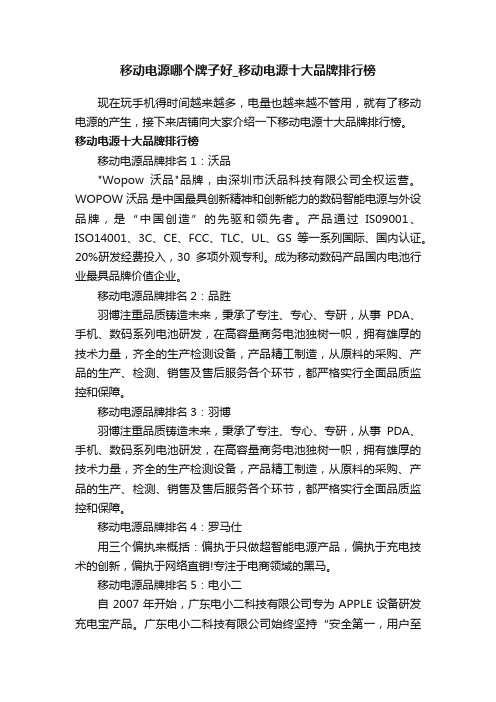
移动电源哪个牌子好_移动电源十大品牌排行榜现在玩手机得时间越来越多,电量也越来越不管用,就有了移动电源的产生,接下来店铺向大家介绍一下移动电源十大品牌排行榜。
移动电源十大品牌排行榜移动电源品牌排名1:沃品"Wopow沃品"品牌,由深圳市沃品科技有限公司全权运营。
WOPOW沃品是中国最具创新精神和创新能力的数码智能电源与外设品牌,是“中国创造”的先驱和领先者。
产品通过IS09001、ISO14001、3C、CE、FCC、TLC、UL、GS等一系列国际、国内认证。
20%研发经费投入,30多项外观专利。
成为移动数码产品国内电池行业最具品牌价值企业。
移动电源品牌排名2:品胜羽博注重品质铸造未来,秉承了专注、专心、专研,从事PDA、手机、数码系列电池研发,在高容量商务电池独树一帜,拥有雄厚的技术力量,齐全的生产检测设备,产品精工制造,从原料的采购、产品的生产、检测、销售及售后服务各个环节,都严格实行全面品质监控和保障。
移动电源品牌排名3:羽博羽博注重品质铸造未来,秉承了专注、专心、专研,从事PDA、手机、数码系列电池研发,在高容量商务电池独树一帜,拥有雄厚的技术力量,齐全的生产检测设备,产品精工制造,从原料的采购、产品的生产、检测、销售及售后服务各个环节,都严格实行全面品质监控和保障。
移动电源品牌排名4:罗马仕用三个偏执来概括:偏执于只做超智能电源产品,偏执于充电技术的创新,偏执于网络直销!专注于电商领域的黑马。
移动电源品牌排名5:电小二自2007年开始,广东电小二科技有限公司专为APPLE设备研发充电宝产品。
广东电小二科技有限公司始终坚持“安全第一,用户至上”的经营理念,立志将电小二充电宝打造成为iPhone充电宝第一品牌。
移动电源品牌排名6:飞毛腿电池行业领头企业的飞毛腿电池有限公司,也在2005年便率先进入移动电源市场,经过多年的研发与生产。
移动电源品牌排名7:aigo(爱国者)华旗资讯旗下的子品牌爱国者的英文商标, 由著名IT创始人冯军于1993年创立,2010年8月更名为爱国者数码科技有限公司. 成为令国人骄傲的国际性企业"是华旗资讯数码科技有限公司的奋斗目标。

2023年移动电源广告语2023年移动电源广告语11、爱你随行,泡制创意。
2、爱泡,泡出您的快乐人生!3、爱自由,爱欢乐——爱泡。
4、智能不断电——爱泡科技!5、让快乐无处不在——爱泡。
6、爱泡——让生活更丰富!7、泡在其中,能量永恒。
8、爱泡,为时尚提供动力!9、爱泡——生活中的伴侣。
10、爱泡——让数码爱不停。
11、爱泡数码,“泡”享无限。
12、享科技,乐有道——爱泡。
13、aipao,快乐因我而动。
14、移动生活新概念,爱泡给您来方便。
15、有电没烦恼,没电用“爱泡”。
16、爱泡,让智能生活电力十足!17、爱泡——停不了的爱。
18、爱泡,方便又时髦。
19、爱而故泡之——爱泡。
20、爱泡,让爱相随!21、让生活电力十足——aipao!22、有了爱泡,想泡就泡,尽管泡!23、一泡就爽,充足能量。
24、爱泡,享受生活,永不断电!25、把生活味道泡出来——爱泡!26、爱泡:随时随地,充电无忧。
27、爱泡在回忆里。
28、爱泡,游走中的美丽。
29、爱电子,那就泡在里面吧——爱泡移动电源!30、爱泡,新时代生活。
32、爱泡,留得住的精彩。
33、爱我就来泡泡我!34、爱泡——给移动生活的移动乐趣!35、移动充电,高效方便。
36、爱泡移动派,欢乐不断电。
37、“充足”你的快乐!38、泡一下,爱上它——爱泡移动电源。
39、爱泡让自己充实点。
40、爱泡,有你的欢喜。
41、我是数码控,就爱泡着你。
42、Aipao(爱泡),我贴身的充电站。
43、游戏永不断电的秘诀。
44、畅享移动数码,让你爱泡智能时代。
45、爱泡,能量长久。
46、爱泡,让享受放“漫”脚步!48、只要爱泡在,快乐我主宰!49、欢乐不停电,爱泡无极限!50、爱泡,随你所想。
51、丰沛动力,玩酷到底——爱泡移动电源!52、爱泡,让爱进行到底。
53、爱泡,让欢乐随时随地!54、爱泡,快乐没完没了。
55、让爱没有极限——爱泡。
2023年移动电源广告语21、名称:倍耐特广告语:加倍续航特耐用!2、名称:无限量广告语:电量无限量,出门乐无忧。
青花瓷移动电源
推荐理由:造型优雅美观容量超大。
在古代,人们常把中国结套上葫芦挂在门口,寓意象征着保护家人平安,辟邪之说。
带着此宝物心里总感觉很文雅。
此电源能够为iphone5数码设备进行电量补充,以iphone5为例,可以充满4-5次电量,解决我们外出手机断电的烦恼。
真是出门、旅行、工作、学习之必备……………………[喜欢]。
#果粉# #果粉创意配件# #文化良品#。
爱乐活文化热门标签果粉。
4个电量的LED指示灯
配送6个转接头
构造详解
爱乐活——有态度、正能量的品质生活社区。
热爱生活,乐于分享的各类达人聚在这里,分享消费攻略,激发生活灵感,发现城市最IN 的角落。
在这里,有爱,有乐,有生活。
【更多精彩内容尽在爱乐活】
文章来源:/post/fdfc2934b72948ea36ce11ba?from=wenku/?from=wenku。