2.第二章FLOW-3D_填充分析
- 格式:ppt
- 大小:1.42 MB
- 文档页数:63


1.1 FLOW-3D LICENSE AGREEMENTThis License Agreement (the “Agreement”) is between You and Flow Science, Inc., a New Mexico corporation ("Licensor"). This Agreement authorizes You, on a nonexclusive and nontransferable basis, to use a copy of FLOW-3D (the "Code") and related documentation subject to the terms and conditions set out in this Agreement. By installing the Code, you are signifying Your agreement to the terms of this Agreement. 1.The Code is licensed to You on the basis of commercial terms specified in an agreement betweenLicensor and You (or the entity that has authorized Your use of FLOW-3D for your work, research or study). Said agreement governs such terms as number of licenses for the FLOW-3D solver, price, license term, right to technical support and upgrades, and so on. IF YOU ARE AN ACADEMIC USER, YOU AGREE TO RESTRICT YOUR USE OF THE CODE STRICTLY TO TEACHING, TO ACADEMIC AND/OR UNSPONSORED RESEARCH, OR TO SPONSORED RESEARCH THAT CAN AND WILL BE FREELY PUBLISHED WITH NO PROPRIETARY RESTRICTIONS.2.In connection with the License granted herein, Licensor shall license to You a user authorization device,such as a hardware key or a license file (hereinafter referred to as "Key"), to be shared by all processors that can access the Code on Your network. You agree that the number of simultaneous simulations using the Code’s solver module shall not exceed the number of Keys licensed to You in accordance with the FLOW-3D Purchase Agreement. Title to each Key will remain with Licensor, and You shall assist Licensor in reclaiming such Keys in the event of Your breach of this Agreement. If Your copy of the Code must be replaced for any reason, except for the replacement of defective media or software errors, there shall be a replacement fee not to exceed $500.00. If a Key is lost, Licensor will provide a replacement Key at Licensor’s then current fee for a replacement Key. Additional Keys may be provided to You at Licensor’s then current fees.3.If arrangements for technical support have been made, only a person designated as a “Registered User,”or persons who have attended a FLOW-3D Training Class, will be entitled to contact Licensor to seek technical support. Licensor may provide technical support via telephone, e-mail, fax, and/or mail to You during the License period.4.If You are an academic user, technical support is limited to the following: (a) Licensor will provide Userwith software upgrades when they become available; (b) Licensor will assist in installation of the code and will answer questions about how to use the input variables to implement the various models in the Code; (c) at its option, Licensor will analyze results that appear obviously incorrect because they don’t seem to reproduce simple analytical results or expected conservation laws; (d) Licensor will also provide access to a number of subroutines to allow users to implement small changes to the Code, including boundary conditions and material properties; (e) Licensor will not assist in the making of revisions or customizations to the Code.5.This Code, FLOW-3D, and its documentation are the property of Flow Science, Inc. You recognize thatthe Code is subject to the copyright laws of the United States of America and embodies technology, methods, algorithms, trade secrets, trademarks, and service marks that are proprietary to the Licensor. No title to or ownership of the Code or any part thereof is hereby transferred to You. You acknowledge that, by virtue of this Agreement, You acquire only the right to use the Code pursuant to the terms of this Agreement. You agree to take all necessary action to protect the confidential and proprietary information in the Code, including appropriate instruction and agreement with its employees, to avoid the disclosure of the contents of the Code to any other person, firm, or corporation, and to treat the Code with the same degree of care that it provides its own confidential information. You agree to credit FLOW-3D when presenting results derived from the Code.6.You, your employees, agents or representatives: (i) shall not sell, assign, distribute, nor market the Codeor any portions thereof without prior written consent of Licensor; (ii) shall not copy the Code (except for one archival copy for backup purposes), but You may reproduce related documentation; or (iii) shall not decompile, disassemble, or otherwise reverse engineer the Code. Use, duplication, or disclosure of the Code is restricted under the conditions of this Agreement and/or the provisions of FAR 52.227 and DFARS 252.227-7013, as may be amended or superseded.7.No sublicensing, assignments of rights or interest, or delegation of duties under this agreement shall bemade or become effective without the prior written consent of Licensor. This prohibition of sublicensing, assignment, and delegation extends to all sublicensing, assignments and delegations that may be lawfully prohibited by this Agreement. Any attempt at sublicensing, assignment, or delegation without the prior written consent of Licensor shall be wholly void and ineffective for all purposes.8.At the termination of the license, You will return or destroy all copies of the Code, in any form, in itspossession. If You elect to destroy all copies of the Code, You shall provide Licensor with a certificate attesting to the destruction.9.The Licensor warrants that it has the right to grant to You a license and warrants that the Code does notinfringe third party intellectual property rights. Licensor shall indemnify and hold You harmless from and against any claim of infringement of a United States patent or copyright based upon the Code, provided You gives Licensor prompt notice of and the opportunity to defend any such claim. Licensor shall have the right to settle such claim or, at Licensor’s option, provide You: (i) a paid-up license; (ii) substitute functionally equivalent software; or (iii) a refund of a pro rata portion of the license fee paid for the Code.10.The warranty and the obligation and liability of Licensor expressed in the Agreement are in lieu of, andYOU HEREBY WAIVE, ALL OTHER GUARANTEES AND WARRANTIES OR OBLIGATIONS AND LIABILITIES OF LICENSOR HEREUNDER, EXPRESSED OR IMPLIED, ARISING BY LAW OR OTHERWISE, INCLUDING WITHOUT LIMITATION ANY IMPLIED WARRANTY OF FITNESS FOR A PARTICULAR PURPOSE OR MERCHANTABILITY AND ALL OBLIGATIONS AND LIABILITIES WITH RESPECT TO USE OF THE CODE OR USE OF RESULTS AND DATA DERIVED FROM SUCH USE, LOSS OF USE, DATA, REVENUE, OR PROFIT, OR INDIRECT, SPECIAL, PUNITIVE, OR CONSEQUENTIAL DAMAGES. You agree that the obligations of Licensor as set forth herein shall constitute the sole remedy for a claim relating in any way to the Code provided under this Agreement. The liability of Licensor shall in all cases be limited to the purchase price of the Code.11.The parties’ exercise of, or failure to exercise, any right, remedy, or privilege under this Agreement willnot constitute a waiver of any rights of that party under this Agreement.12.A determination that any provision of this Agreement is invalid, illegal, or unenforceable shall not affectthe enforceability of any other provision.13.This Agreement shall terminate immediately upon Your failure to conform to any term, condition, orrestriction of this Agreement; and Licensor shall have the immediate right, without notice, to repossess the Code, any copies thereof and all related documentation. All sums paid pursuant to the Agreement shall be retained by Licensor as liquidated damages as damages cannot be reasonably ascertained. In addition, Licensor shall have all other remedies and damages available to it in law or equity. Licensor is entitled to reimbursement from You for any expenses, legal fees, and/or court costs incurred in the enforcement of its rights hereunder or in the collection of damages.14.Licensor reserves the right, without limitation, and without obtaining prior approval from or notice toYou, to make changes in and to the Code.15.This Agreement shall be governed by and construed in accordance with the laws of the United States andthe State of New Mexico, as applied to agreements entered into and to be performed entirely within New Mexico between New Mexico residents without reference to conflict of laws. This Agreement and theperformance of the Parties required hereunder shall not be governed by or otherwise subject to the United Nations Convention for the International Sale of Goods. Any civil suit or proceeding relating to this agreement shall be brought only in U.S. Federal District Court or State District Court within the State of New Mexico, and each of the Parties consent to the personal jurisdiction and venue of such courts.Judgment upon any award made in such proceeding may be entered and enforced in any court of competent jurisdiction.16.Licensor shall not be liable or in default under this Agreement for failing to perform if such failure resultsfrom acts of God or other reasonable causes beyond the control of Licensor.17.Absent Licensor’s express written acceptance thereof, terms and conditions contained in any purchaseorder or other communication—whether oral or written—issued by You for the Code, other than the quantity or classification of the Code ordered, shall not be binding on Licensor to the extent that such terms and conditions are additional to or inconsistent with those contained in this Agreement. Any modifications to this Agreement must be in writing and signed by authorized representatives of both parties. In the event of any conflict between the terms stated herein and the terms of a written, executed License Agreement between You and Licensor, the terms of the written, executed License Agreement shall prevail.1.2.2 Moving License ServersWhen a floating license is locked to a fixed host ID, such as an Ethernet address or host ID, it is recommended that users choose a server which is likely to be used for the duration of the license. Changing fixed host IDs during your license term may incur a re-licensing fee. Re-licensing fees are not necessary (maximum one year) when users utilize a USB or parallel port hardware key (dongle) as their host ID. To move the dongle (and hence license server) to a different computer, the user simply needs to change the first line in their license file to reflect the computer name change. For example, if the license server was previously running on a server named Celsius and you wish to move it to Kelvin, you would change the first line in the license file from:SERVER Celsius FLEXID= “your ID”toSERVER Kelvin FLEXID= “your ID”Installations1.2.3 NewWindows Vista/XP InstallationsNote: You must have Administrator privileges to install FLOW-3D under Windows XP/Vista. Before installing FLOW-3D, you should close all other programs that might be running on your computer.Step One—The installation of FLOW-3D on a computer running Windows is a relatively automated process. If Autorun is enabled on your CD-ROM drive, the installation should begin when the CD is inserted. If Autorun is not enabled or if, for some reason, the installation process does not begin on its own, simply run the setup.exe program in the root directory of the CD. This can be done by either running it from the Run command under the Start button or by double-clicking on setup.exe in Windows Explorer. Once you have started setup.exe, you will see the Preparing to Install dialog displayed on the screen. This dialog requires no user input and will be gone after several seconds.Step Two—The next dialog you will see is the Welcome dialog. Click Next to move to the next step.Step Three—The next dialog is the FLOW-3D License Agreement. Please read it carefully. If you agree to all the terms, click the Next button to signify your agreement and move to the next dialog.Step Four—The next dialog is the User Information dialog Enter your name and the company name here, and then click Next to move to the next step.Step Five—On the next dialog, choose a destination location for FLOW-3D on your computer. The default location for FLOW-3D is c:\flow3d\”version” where “version” represents the version being installed.If a license server is currently running in the selected installation directory, a dialog will appear which will assist you in terminating this license server easily. If the license server is not terminated, a reboot will be required to complete the installation.Step Six—The Choose an Installation Option dialog box appears next:1.2 INSTALLATIONDetailed information on new installations of FLOW-3D is given below in New Installations. Help with upgrade installations for FLOW-3D is given below in Upgrade Installations. Instructions for installing a new or replacement license file is contained in Installing a New/Replacement License File.1.2.1 General Licensing MattersLicense Technology and TermsFLOW-3D uses the licensing package FLEX lm,by Acresso Software. FLEX lm enables FLOW-3D licenses to be shared across a network. More information about FLEX lm and its tools can be found below under FLEX lm License Administration Tools. A FLEX lm end-user manual is available in the “utilities” subdirectory of the installation. Flow Science will provide you with a FLOW-3D license file, named flow3d.lic.License Files and ServersA valid license file from Flow Science is required to use FLOW-3D. This license file will be sent to you as an email attachment from licenses@, Flow Science’s License Administrator. As described in later portions of these instructions, this license file must be saved in a FLOW-3D directory on a computer you choose to be your "license server."FLOW-3D can be used on multiple computers on your network. However, one computer must be selected to be the license server. If the computer you choose to be the license server will not actually be used to run FLOW-3D, then only the FLEX lm license server needs to be installed on it.If you plan to install the FLEX lm license server on a Windows computer, a dongle that attaches to the parallel or USB port of your computer will be provided by Flow Science. This key should have been enclosed in your FLOW-3D package.TokensThe total number of FLOW-3D solver processes that you can run concurrently is determined by the number of "tokens" contained in your license file. The number of tokens available depends on how many were purchased. The license server checks tokens out to client computers on your network, and then checks them back in when the application has completed. In this process, tokens are counted by the license server and when the total number of tokens that you have purchased has been reached, no more tokens can be checked out until a used token is checked back in.There are essentially an unlimited number of tokens available to run FLOW-3D’s auxiliary programs such as the preprocessor, the postprocessor, and the various visualization options.There are several different types of solver tokens. The most important distinction is between "serial" solver tokens and "parallel" solver tokens. Flow Science offers multi-processor versions of FLOW-3D for both shared-memory (SMP) and distributed-memory (cluster) environments. A shared memory parallel solver token (shown in your license file as “hydr3dp”) enables you to run FLOW-3D simulations using more than one processor on a multiprocessor computer. For the distributed-memory version (FLOW-3D/MP), a hydr3d or hydr3dp instance token is required as well as hydr3dmpi rank tokens. For example, to run a simulation on 16 processors using FLOW-3D/MP, the license file must have a hydr3d or hydr3dp token and 15 hydr3dmpi tokens.Unless you have purchased tokens for one of the multi-processor versions, your license file will contain one or more serial solver tokens (“hydr3d”). These serial solver tokens can be used on either single-processor or multiple-processor computers running any supported operating system.Definition of Client and License ServerAny computer running FLOW-3D is referred to as a “client.” The computer on which the FLEX lm license server is installed will be referred to as the “license server.” A computer that runs both FLOW-3D and the license server is called a “client/server.”“Software Package” and “Software Distribution”The terms “software package” and “software distribution” will be used to refer to the directory structure containing all of the data files and executables needed to run FLOW-3D on a particular computer. Floating vs. Node-Locked LicensesThere are two general types of licenses used to enable FLOW-3D: "floating" and "node-locked." A floating license is the most common type of license and is available to any computer on your network. You can also ask for your license to be a node-locked license. Node-locked licenses can only be used on the designated computer.Both floating and node-locked licensing schemes require that one computer be designated as the license server.Floating LicensesTo utilize floating licenses, it is important that both the computer you intend to use as your license server and your network are reliable. The TCP/IP protocol must be loaded and functional, and all intended clients must be able to access the license server. Floating licenses may also be accessed through a VPN tunnel.The computer that is acting as your license server may be any computer on your network, and that computer does not need to have FLOW-3D installed on it. The license server may be a Windows or a Linux computer.. You may load FLOW-3D on any client with a supported Linux or Windows computer on your network. A hardware key is not needed on a client computer unless it utilizes a node-locked license.Running FLOW-3D on a stand-alone computerTo employ a floating license on a single computer, select the client/server option.Running FLOW-3D over a networkThe license server and the clients may reside on the same local area network, over a WAN, or across VPN. FLOW-3D must be installed on each locally on each client.Node-Locked LicensesUsers may choose to have their solver tokens locked to a particular computer so that only that computer can run the solver.Advantages and DisadvantagesBoth floating and node-locked licensing schemes have their advantages and disadvantages. A floating license is advised if several people are sharing a license, or if you want to be able to run FLOW-3D on a different computer if a particular computer is busy. With a floating license, you can also setup a problem on one computer while using another to run the FLOW-3D solver on a second problem. Of course, if others are using all available tokens, the solver won't run until a token becomes available. The main advantage of a node-locked license is the ability to insure that your token(s) are always available to you and not available to others on your network.Note: All licenses are floating licenses unless specifically requested as node-locked.FLEX lm License Administration ToolsAcresso Software provides utilities for you (or your license administrator) to help manage FLEX lm licensing activities.A FLEX lm End User Manual is available in the "utilities" subdirectory of the distribution. This manual is available in both PDF and HTML format. The PDF file can be read using Adobe Acrobat. For Windows computers, a program (lmtools.exe) is provided with all installations. With LMTOOLS, you can start, stop and configure FLEX lm license servers, get system information, get server information, and more. For more information, see Section 7.16 of FLEX lm End User Manual.On Windows computers, the license manager daemon (lmgrd) will restart automatically whenever the computer is rebooted. On Linux computers, however, you will have to start the license manager each time the computer is rebooted. To have the license manager start automatically on Linux requires editing the appropriate boot script and inserting the appropriate startup commands. See Section 6.2 of the FLEX lm End User Manual for more information.A summary of commonly used administration tools on Linux is included here. Full descriptions of these and other available utilities can be found in Chapter 7 of the FLEX lm manual.lmdiag – diagnoses license checkout problems.(Useful debugging command: lmutil lmdiag –n –c full_license_file_path )lmdown – gracefully shuts down all license daemons on the license server node.lmgrd – the main daemon program for FLEX lm.lmhostid – reports the hostid of a system.lmreread – causes the license daemon to reread the license file and start any new vendor daemons.lmstat – helps you monitor the status of all network licensing activities.(Useful debugging command: lmutil lmstat -a -c full_license_file_path )lmver – reports the FLEX lm version of a library or binary file.Note: It is not recommended to use "kill –9" to shut down the license server on Linux computers.Either use "lmdown" or use the "kill" command without the "-9" parameter.Option 1—"Client/Server" -- Choose the first option if you intend to run FLOW-3D on this computer and you want this computer to control your FLOW-3D licenses (that is, act as the license server) for use on other computers across a network. This situation is reflected below:Be sure to copy your FLOW-3D license file (flow3d.lic) to your “licenses” directory once installation is complete. Your computer will be acting as a license server, and can issue tokens to any FLOW-3D clients on the network.Note: Choose the server for your FLOW-3D environment carefully. The license server requires a stable computer. Moving the FLOW-3D license to a new computer before your license period expires may entail a re-licensing fee.Option 2—“Client (FLOW-3D)” -- Choose this option if you intend to only run FLOW-3D on your computer, and the computer is not going be used as the license server(i.e., this computer is a client only and another computer is the license server). Be sure to copy the license file from the server to your licenses directory and also make sure the server name for your license server computer is listed in your FLOW-3D license file.No FLEXlm license server components are installed.Option 3—“Server (license server)”—Choose Option 3 if you wish to have your computer function only as a license server and you do not intend to run FLOW-3D simulations on it. This choice will only install the FLEX lm server on your computer. FLOW-3D itself will not be installed, and thus cannot be run on this computer.After making your selection in the Choose an Installation Option dialog box, click OK to move on. Step Seven—If you chose Option 1 or 3 in Step Six, a dialog will appear asking you to choose the type of key to which your license will be locked. The most common key type is a USB key and looks very similar to a USB memory stick. If you have a parallel port key (Windows only), choose that option. If your license will be locked to your Ethernet address (uncommon), then choose this option. If you are not sure what your license will be locked to, select the last option, “Don’t know.” All possible drivers will be installed. Select Next to continue.At this point, the installation displays the following screen which will assist you in shutting down currently running FLOW-3D license servers.Step Eight—At this point, installation of FLOW-3D and all required drivers is ready to begin. Click Install to complete the installation.Step Nine—At this point, FLOW-3D should be installed and the final step is to install your license file. If you have already received your license file, simply copy it to the "licenses" directory and proceed to Step Eleven to start your license server. If you have not received your license file, follow the instructions in Step Ten to obtain a license file.Step Ten—In order to issue a license file, Flow Science needs both the host name and the host ID of your server. To obtain this information from your server, double-click on the lmtools.exe program file in the licenses subdirectory under the FLOW-3D installation directory and select the System Settings tab. If using a hardware key, provide the FLEXID and the Computer/Hostname to Flow Science. If you are not using a hardware key, provide Flow Science the Ethernet address and the Computer/Hostname.Once your Hostname and Ethernet or FLEXID have been received, the License Administrator at Flow Science will send you a license file ("flow3d.lic"), which will come in the form of an attachment to an email. It is an ASCII file with encryption codes that allow it to be used for only one Host_ID. Check the license file to be sure that it contains the Hostname and Host_ID that matches your license server. Now copy the attachment to the "licenses" folder in your FLOW-3D installation directory.Step Eleven—Start the license server (Client/Server and Server installations only). In LMTOOLS, click on the Start/Stop/Reread tab to display the Start Server, Stop Server, and ReRead License File buttons. Click on the Start Server button to start the license server. If the message in the lower left corner reads, “Server Started” then the server successfully started. If it reads, “Server Start Failed,” select the Stop Server button and then select the Start Server button again. You should see the message, “Server started.” If not, contact Flow Science, Inc., at support@ or 505-982-0088.If you chose Option 1 or 3 in Step Six of New Computer Installations, then, in order to ensure that the license server will be started each time you reboot your computer, you should go to the Config Services tab and make sure that the Start Server at Powerup and Use Services boxes are checked.At this point, you should be ready to run FLOW-3D.Linux InstallationsInstallation OverviewTo install the FLOW-3D software package on a Linux computer, you will need to accomplish the following: •Install FLOW-3D from the CD-ROM onto your hard disk using the “install” program or an alternate way is to use the “install_flow3d” script;•Copy your license file into the "licenses" subdirectory and start the license server (if it is not already running);•Execute the flow3d.sh (or flow3d.csh for c-shells) script to set the required environment variables.Step-by-Step ProcedureStep One—Insert the distribution CD into your CD drive.Step Two—Open a command prompt and set the current working directory to the CD mount directory and then to the "unix" subdirectory. For example, if the mount directory is "/cdrom," then:cd /cdrom/unixStep Three—Run the installation program “install” (or alternately, run the script "install_flow3d") Both scripts are in the current working directory:./install-or-./install_flow3dStep Four—The next dialog is the FLOW-3D License Agreement. Please read it carefully. If you agree to all the terms, click the Accept button to signify your agreement.Step Five – This dialog contains a default file location for FLOW-3D. If you wish for FLOW-3D to be installed in another location, modify the path and then click the Next button.Step Six – The next dialog displays the operating system types and installation types as shown here.Please select the “Local Operating System” that matches the device where you are currently installing FLOW-3D. Also, please select a “Type of Installation” from the list.Note: If this computer is only going to serve as your license server and you do not intend to run FLOW-3D on it, then you can choose to install “FLEX lm license server only.” On the other hand, if this computer is only a client, you should install only the FLOW-3D files.When you have selected an option in both catagories, click on the Install button and the installation will begin.Step Seven—Determine the "Host_ID" information.In order to receive your license file, you must first send Flow Science your computer’s Host_ID.If you are a new user, Flow Science will send you a "Customer License Issuance/Renewal Form" to fill out and return, and on this form you provide the necessary information. In filling out your information form, you must be careful to distinguish between the number zero "0" and the letter "o." You will also need to be careful to distinguish between the lower-case letter "l" and the number one "1."If you are an existing user, that is, you are using a new license server, send an email to Flow Science (licenses@) stating your name, the registered user’s name, your company name, and your telephone number. Include the file "host_id.txt" as an attachment.If you do not already know your computer’s Host_ID, you can find it out by running the script "get_host_id." Log on to the license server. Set your working directory to the "licenses" subdirectory in the distribution directory. One of the files in the "licenses" subdirectory is the script "get_host_id"; run this script to generate the output file "host_id.txt" which contains "host_id" information about your license server. For example, if the distribution directory is "/home/flow3d," then type:。



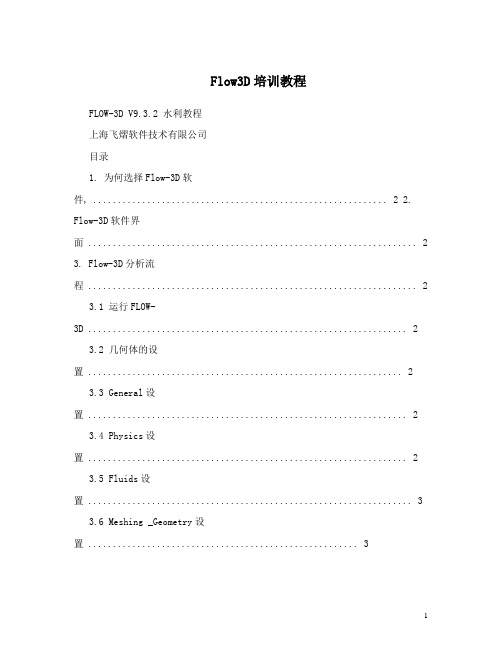
Flow3D培训教程FLOW-3D V9.3.2 水利教程上海飞熠软件技术有限公司目录1. 为何选择Flow-3D软件, ............................................................ 2 2. Flow-3D软件界面 (2)3. Flow-3D分析流程 (2)3.1 运行FLOW-3D (2)3.2 几何体的设置 (2)3.3 General设置 (2)3.4 Physics设置 (2)3.5 Fluids设置 (3)3.6 Meshing _Geometry设置 (3)3.7 Boundary设置 (3)3.8 Initial设置 (4)3.9 Output设置 (4)3.10 Numerics设置 (4)3.11 计算 ..................................................................... ... 4 案例1 渠道流动状况 ....................................................................4 案例2 波浪运动 ..................................................................... ... 6 案例3 卷气量分析 ......................................................................7 案例4 球从半空中掉下 (7)案例5 强制球在水面移动 ................................................................ 8 案例6 开闸泄流 ..................................................................... ... 9 案例7 搅拌不同密度流体 (11)3.1 为何选择Flow-3D软件,网格可以自由分割,不需要与几何文档建立关联, FAVOR可以描述非常复杂的流场运动模式,TruVOF与自由液面模型描述,多网格区块建立技术能够大幅度地提高计算效率,运动物体GMO碰撞模型设置简单方便。