The TOOL-SET - An Integrated Tool Environment for PVM
- 格式:pdf
- 大小:22.39 KB
- 文档页数:3

ENVI分类后处理(转载)ENVI分类后处理(转载)在ENVI中,分类后处理主要有:主/次要分析(Majority/Minority Analysis)、类成团(clump)、类别筛选(Sieve)、类别结合(Combine classes)、类别叠加(Overlay classes)等。
这⾥主要详细介绍前三种。
1. 主/次要分析:使⽤主要分析(Majority)可以将较⼤类别中的虚假像元归类到该类中,ENVI允许输⼊⼀个变换核尺⼨,并⽤变换核中占主要地位的像元的类别数代替中⼼像元的类别数。
如果使⽤次要分析(Minority),ENVI将⽤变换核中占次要地位的像元的类别数代替中⼼像元的类别数。
在操作时,注意,如果中⼼像元属于未从“select classes”列表中选择的类别,分析完成后,该像元的类别不会更改。
但是,如果中⼼像元初始归属于从“select classes”列表中选择的类别,且在变换核中,未选择类别占主要地位,则⽤未选择类别代替初始类别。
如果选择”Majority“分析,键⼊中⼼像元权重---”center pixel weight“。
在判定在变换核中哪个类别占主体地位时,中⼼像元权重⽤于设定中⼼像元类别将被计算多少次。
例如:如果输⼊的权重为1,ENVI仅计算1次中⼼像元类别;如果输⼊5,ENVI将计算5次中⼼像元类别。
2. 类成团:该选项运⽤形态学算⼦将临近的类似分类区域合并成块。
分类图像经常缺少空间连续性(分类区域中斑点或洞的存在)。
低通滤波虽然可以⽤来平滑这些图像,但是类别信息常常会被临近类别的编码⼲扰。
成块分类解决了这个问题。
⾸先将被选的分类⽤⼀个扩⼤操作合并到⼀块,然后⽤参数对话框中指定了⼤⼩的变换核对分类图像进⾏侵蚀操作。
3. 类别筛选:该选项可以解决分类图像中出现的孤岛问题。
类别筛选使⽤斑点分组⽅法来消除这些被隔离的分类像元。
虽然使⽤低通滤波或其他类型的滤波功能可以消除这些区域,但是类别信息常常会被临近类别的编码⼲扰。

ENVI基本制图工具一、图像配准图像配准(Registration):同一区域里一幅图像(基准图像)对另一幅图像校准,以使两幅图像中的同名像素配准。
数据:已经做过几何校正的SPOT4全色10米分辨率影像作为基准图像和待校正的Landsat5 TM 30米分辨率影像作为配准图像分别为bldr_sp.img和bldr_tm.img处理过程:1.打开ENVI软件,点击主菜单栏的file下的open image file,分别打开两个影像,再选择主菜单栏的Map---Registration---select GCPs:Image to Image.将出现Image to Image Registration对话框。
在Base Image 列表中,选择基图象为bldr_sp.img所在的窗口序号,在Warp Image列表中,选择纠正图象为bldr_tm.img所在的窗口序号,点击OK。
2.出现Ground Control Points Selection对话框。
通过在两个图像的缩放窗口中定位相同的地物目标像元位置,在基图象和纠正图像中选择地面控制点选好一组相同的地物目标像元位置后,点击Add point,人工添加至3个以后,就可以使用Auto predict功能自动进行预测找控制点。
如果要找大量的控制点时,就点击Options---Automatically Generate Tie points,进入Warp Image Band Matching窗口,一般选择Band 5,点击OK。
再次进入选择控制点的参数设置对话框,点击OK软件就自动选择了一些控制点,点击Ground Control Points Selection 对话框上的按钮,就进入GCP表,点击Options—Order Points by Error, 将控制点按照误差从大到小排序对控制点进行处理,使保留下控制点误差尽量小点击Options—Warp File(as Image to Map),将要对结果进行输出点击需要进行纠正的图像作为Input 图像点击OK。

Envi调用MODISReprojectionTool对MODIS产品进行批处理拼接1熟悉MRTMODIS产品的类型不同,一景HDF格式的影像包含的波段也各不相同。
MRT处理时需要选择处理波段,0表示不作处理,1表示处理,第一要确定影像的波段数。
1、拼接Mrtmosaic.exe程序用来拼接影像。
调用方式为:mrtmosaic -i "g:\n%1.txt" -s " 0 0 0 0 0 0 0 0 0 0 0 0 0 0 0 0 0 0 0 0 0 0 0 0 0 0 0 1 1 1 0 0 0 0 " -o "g:\temp.hdf"命令行关心如下Usage: mrtmosaic -i input_filenames_file -t -h -o output_filename-s spectral_subset "b1 b2 ... bN"-g filename for the log file需要指定三个参数:-I 指定输入文件,能够采取两种方式1、1.hdf 2.hdf 3.hdf2、把影像的完整路径储存到txt文件中,作为input参数。
如-I MOD092018001.txt。
-s 指定需要处理的波段,同样能够采纳两种方式1、直截了当给出,如–s “0 0 0 0 0 0 0 0 00 0 0”,注意英文引号;2、指定一个txt路径,让程序读取;-o 指定输出路径,一样直截了当给出1、直截了当给出,如–o g:\tmp.hdf。
注意直截了当存为HDF格式,便于后续处理。
2、重投影、裁切Resample.exe用来重投影、裁切是MRT程序的核心。
调用方式为:命令行关心如下:Usage: resample -p parameter_file [options]Options that override parameter file specifications:-i input_file_name-o output_file_name-r resampling_type [NN BI CC NONE]-t projection_type [AEA ER GEO HAM IGH ISIN LA LCC MERCAT MOL PS SIN TM UTM]-j projection_parameter_list "p1 p2 (15)-s spectral_subset "b1 b2 ... bN"If using the -s switch, the SDSs should be represented as anarray of 0s and 1s. A '1' specifies to process that SDS;'0' specifies to skip that SDS. Unspecified SDSs will not be processed.If the -s switch is not specified, then all SDSs will be processed.-a spatial_subset_type [INPUT_LAT_LONG INPUT_LINE_SAMPLE OUTPUT_PROJ_COORDS]-l spatial_subset "ULlat ULlong LRlat LRlong"-or- "ULline ULsample LRline LRsample (0-based)"-or- "ULprojx ULprojy LRprojx LRprojy"NOTE: line/sample must be specified for the highest resolution of all SDSs specified to be processed in the product.-u UTM_zone-x pixel_size-g filename for the log file能够只指定1个参数:用–p 读入prm参数文件,进行处理。

来源:Silent dawn的日志2、矢量图层编辑1)在Vector Parameters对话框中,点击刚创建的新矢量层,然后选择Mode → Edit Existing Vector s。
2)在主影像窗口中,点击在上一节中所生成的某个多边形。
a) 该多边形就会高亮显示出来,并且多边形的节点会标记成钻石形。
当矢量被选定,就可以进行如下的修改:3)单击鼠标右键,在弹出的快捷菜单中选择Delete Selected Vector,删除整个多边形。
4)单击节点,并拖曳到新的位置来移动节点。
5)单击鼠标右键,选择Accept Changes保存修改并重新绘制多边形。
6)通过点击鼠标中键或在右击显示的快捷菜单中选择Clear Selection,退出修改,不进行任何变动。
7)要在多边形中添加或删除节点,可以在右击显示的快捷菜单中按如下步骤进行选择:i. 要添加一个节点,右击并选择Add Node,然后将该节点拖曳到一个新的位置。
ii. 要删除节点,单击节点,然后从快捷菜单中选择Delete Node。
iii. 要改变每次添加的节点数,右击选择Number of Nodes to Add。
在对话框中,输入节点的数目。
iv. 要删除一系列的节点,用右键点击该范围内的第一个点,然后选择Mark Node。
再用右键点击该范围的最后一个点,再次选择Mark Node。
最后,右击选择Delete Marked Nodes即可。
8)结束这一部分,从ENVI主菜单中选择Window → Available Vectors List,然后在显示的可用波段中选择新创建的矢量层,并点击Remove Selected来删除它们。
注意不要删除vectors.shp矢量层,后面还会用到的。
3、屏幕数字化1)从Vector Parameters对话框中选择File → Create New Layer来创建一个新的矢量层。
在New Vector Layer Parameters对话框中,输入新矢量层的名字。
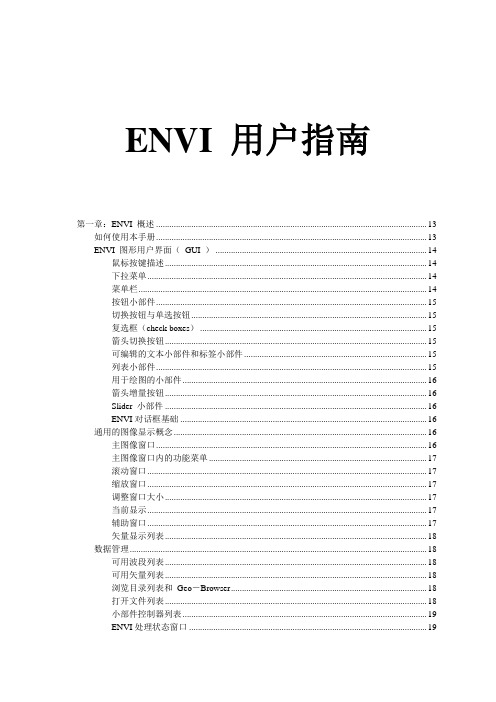
ENVI 用户指南第一章:ENVI 概述 (13)如何使用本手册 (13)ENVI 图形用户界面(GUI ) (14)鼠标按键描述 (14)下拉菜单 (14)菜单栏 (14)按钮小部件 (15)切换按钮与单选按钮 (15)复选框(check boxes) (15)箭头切换按钮 (15)可编辑的文本小部件和标签小部件 (15)列表小部件 (15)用于绘图的小部件 (16)箭头增量按钮 (16)Slider 小部件 (16)ENVI对话框基础 (16)通用的图像显示概念 (16)主图像窗口 (16)主图像窗口内的功能菜单 (17)滚动窗口 (17)缩放窗口 (17)调整窗口大小 (17)当前显示 (17)辅助窗口 (17)矢量显示列表 (18)数据管理 (18)可用波段列表 (18)可用矢量列表 (18)浏览目录列表和Geo-Browser (18)打开文件列表 (18)小部件控制器列表 (19)ENVI处理状态窗口 (19)内存管理 (19)Tiling操作 (19)文件与内存功能运行对比 (20)ENVI 文件格式 (20)ENVI 图像文件 (20)ENVI 头文件 (20)ENVI 的文件命名约定 (21)跨平台的文件可移植性 (22)ENVI 支持的输入文件格式 (22)ENVI 支持的输出文件格式 (23)第二章文件存取与显示 (24)启动ENVI (24)File菜单 (24)Open Image File (打开图像文件) (25)Header Information 对话框 (25)打开外部文件 (26)遥感格式 (26)图像处理格式 (33)通用图像格式 (35)Digital Elevatin Formats (36)打开矢量文件 (38)ArcView Shape 文件 (38)ARC/INFO Interchange Format 文件 (39)DXF 格式文件 (40)MapInfo (40)Microstation DGN (41)USGS DLG 文件 (42)USGS SDTS 文件 (42)ENVI 矢量文件(.evf) (43)Open Previous File (43)Scan Directory List (43)Geo-Browser (44)可用波段列表 (45)显示一幅灰阶图象 (46)显示一幅彩色合成图象 (46)选择当前显示窗口 (46)Fold (47)File 下拉菜单 (47)Options下拉菜单 (48)ENVI 图象显示窗口 (48)Scroll 窗口 (49)主图像窗口 (50)从主图像窗口控制缩放窗口 (51)缩放窗口 (52)可用矢量列表(Available Vectors List) (53)Loading Vectors for Display (53)File 下拉菜单 (54)Options 下拉菜单 (55)ENVI 矢量窗口 (57)The Vector Window Parameters Dialog (58)打开文件列表(Open Files List) (58)获取文件信息 (59)File 下拉菜单 (59)Options 下拉菜单 (60)编辑ENVI 文件头 (60)Header Info对话框 (60)编辑通用图象参数 (61)从菜单输入文件头信息 (61)Edit Attributes 按钮 (62)输入IDL变量(Import IDL Variables) (66)输出为IDL 变量(Export to an IDL Variable) (66)执行启动批处理文件(Execute Startup Script) (67)将Session存为批处理文件(Save Session to Script) (67)关闭所有文件(Close All Files) (67)文件选择(File Selection) (68)对ENVI影像取子区(Standardized ENVI Spatial Subsetting) (68)标准ENVI波谱子集(Standardized ENVI Spectral Subsetting) (69)标准ENVI 掩膜(Standardized ENVI Masking) (70)第三章:ENVI 交互功能 (71)主窗口Functions 菜单 (71)链接显示与动态覆盖 (71)链接图象 (71)多重动态覆盖 (72)剖面和波谱图(Profiles and Spectral Plots) (73)X 和Y(水平的和垂直的)剖面 (73)图象波谱图(Z 剖面) (74)附加的Z 剖面 (75)任意剖面(横断面) (75)交互式绘图功能 (76)X-Y Cursor (76)显示图表数据标签 (76)将图表移动到另外一个图表窗口 (77)重新调整图表大小(放大) (77)绘图- File下拉菜单 (78)绘图- Edit 下拉菜单 (80)绘图- Options下拉菜单 (82)绘图- Plot_Function 下拉菜单 (84)彩色制图(Color Mapping) (84)ENVI 彩色表和密度分割 (84)交互式密度分割 (85)控制RGB 图象通道(Control RGB Image Planes) (87)分类彩色制图(Class Color Mapping) (87)显示增强(Display Enhancements) (88)默认(快速)拉伸选项(Default (Quick)Stretching Options) (88)交互式拉伸(Interactive Stretching) (88)General (89)File下拉菜单 (90)Stretch_Type 下拉菜单 (91)Histogram_Source 下拉菜单 (93)Options 下拉菜单 (94)滤波(Filter) (94)直方图匹配(Histogram Matching) (95)感兴趣区(Region of Interest) (95)定义感兴趣区(Defining Regions of Interest) (96)感兴趣区控制(ROI Controls) (96)感兴趣区类型(ROI Types) (99)感兴趣区- 测量工具(ROI - Measurement Tool) (101)ROI - Options下拉菜单 (103)ROI - File下拉菜单 (106)恢复保存的ROI 文件(Restore Saved ROI File) (108)保存ROIs 到文件(Save ROIs to File) (108)删除ROIs (Delete ROIs) (108)协调ROIs (Reconcile ROIs) (108)通过地图协调ROIs(Reconcile ROIs via Map) (109)用图象阈值定义ROI(Image Threshold to ROI) (109)交互式分析(Interactive Analysis) (110)光标位置/值(Cursor Location/Value) (110)Options 下拉菜单 (110)像素定位器(Pixel Locator) (111)空间像元编辑器(Spatial Pixel Editor) (112)波谱像元编辑器(Spectral Pixel Editor) (113)动画(Animation) (113)2-D 散点图(2-D Scatter Plots) (114)File下拉菜单 (116)Class下拉菜单 (116)Options 下拉菜单 (116)3-D 曲面图(3-D Surface Plots and Image Draping) (118)极化信号(Polarization Signatures) (121)叠加(Overlays) (121)注记(Annotation) (121)注记- Object下拉菜单 (124)注记- Selected 下拉菜单 (132)Annotation - Options下拉菜单 (133)等高线(Contour Lines) (133)编辑等高线间距(Edit Contour Levels) (134)删除层(Delete Level(s)) (134)File下拉菜单 (134)Options 下拉菜单 (135)矢量层(Vector Layers) (136)矢量窗口的光标功能(Cursor Functions in Vector Windows) (137)Vector Window Parameters 对话框 (138)矢量属性(Vector Attributes) (144)网格线(Grid Lines) (147)网格类型(Grid Types) (147)网格线参数(Grid Line Parameters) (147)Options 下拉菜单 (148)File下拉菜单 (149)输出网格线(Output Grid Lines) (149)分类(Classification) (150)Edit下拉菜单 (150)Options 下拉菜单 (151)File下拉菜单 (152)输出显示(Output the Display) (153)显示窗口特征(Display Characteristics) (153)定位缩放和滚动窗口(Positioning the Zoom and Scroll Windows) (153)改变显示参数(Change Display Parameters) (153)显示输出选项(Display Output Options) (154)图象文件(Image File) (157)打印机(Printer) (158)缩放窗口输出(Zoom Window Output) (160)第四章:基本工具 (161)显示控制(Display Controls) (161)启动新显示(Start New Display) (161)启动新的矢量窗口(Start New Vector Window) (161)启动新的绘图窗口(Start New Plot Window) (161)打开显示最大化(Maximize Open Displays) (161)链接显示(Link Displays) (162)关闭所有显示(Close All Displays) (162)关闭所有绘图窗口(Close All Plot Windows) (162)鼠标按键描述(Mouse Button Descriptions) (162)显示信息(Display Information) (162)光标位置/值(Cursor Location/Value) (162)测量工具(Measurement Tool) (163)感兴趣区域(Region of Interest) (164)定义感兴趣区(Define Region of Interest) (164)恢复保存的ROI 文件(Restore Saved ROI File) (164)将ROIs 保存到文件(Save ROIs to File) (165)调整ROIs(Delete ROIs) (165)调整ROIs(Reconcile ROIs) (165)通过地图调整ROIs(Reconcile ROIs via Map) (166)用图象阈值定义ROI(Image Threshold to ROI) (166)掩膜(Masking) (167)建立掩膜(Build Mask) (167)应用掩膜(Apply Mask) (169)统计(Statistics) (169)计算统计(Compute Statistics) (169)浏览统计文件(View Statistics File) (172)3-D 曲面飞行(3-D SurfaceView) (172)3-D 曲面飞行中的光标功能(Cursor Functions in the 3-D SurfaceView Plot) (173)3-D SurfaceView Controls 对话框 (174)SurfaceView 下拉菜单 (176)波段运算(Band Math) (178)可利用波段运算功能(Available Band Math Functions) (178)Band Math 对话框 (179)Variable/Band Name Pairings 对话框 (180)运用IDL 程序和波段运算功能 (181)拉伸数据(Stretch Data) (182)第五章:Utilities (工具) (183)File Utilities (文件工具) (184)Resize Images(Spatial/Spectral) (184)Convert Data(BSQ,BIL,BIP) (186)Rotae/Flip Images (旋转/镜像图像) (186)Mosaic Images (图像镶嵌) (187)Generate Test Image (生成测试图像) (187)Data Viewer (数据浏览器) (189)Create New File (建立新文件) (189)Output Data to Extenal File (将数据输出到外部文件) (191)Vector Utilities (矢量工具) (194)Raster to Vector Conversion (栅格到矢量的转换) (194)Irregular Points to Grid (不规则点栅格化) (194)Convert ROI to DXF (将感兴趣区转换为DXF ) (195)Convert ANN to DXF (将ANN 格式转换为DXF 格式) (196)Convert EVF to DXF (将EVF 格式转换为DXF 格式) (196)Tape Utilities (磁带工具) (197)磁带设备名字 (197)Read Known Tape Formats (读取已知的磁带格式) (198)Read/Write ENVI Tapes (读/写ENVI 磁带) (207)Scan Tape and Customize Dump (209)Dump Tape (转储磁带) (210)General Purpose Utilities (通用工具) (212)Replace Bad Lines (坏行修补) (212)Dark Subtraction (黑区调整) (212)Destripe Data (数据去条带) (213)Cross-Track Illumination Correction (轨道照度修正) (214)Data-Specific Utilities (215)Display HDF Global Attributes (显示HDF 整体属性) (215)A VHRR Utilities (215)Digital Elevation (数字高程) (217)Landsat MSS (219)Landsat TM (220)SeaWiFS Utilities (220)TIMS(热红外多波段扫描仪) (222)用Thermal IR 计算发射率 (222)Convert Complex Data (转换复数型数据) (224)Calibration Utilities (校准工具) (225)A VHRR (225)Landsat MSS Calibration (225)Landsat TM Calibration (225)Flat Field Calibration (平面场校准) (226)Internal Average Relative (IAR) Reflectance Calibration (226)Empirical Line Calibration (经验行校准) (227)TIMS Radiance (228)Calculate Emissivity (228)Conversion Utilities (转换工具) (229)Convert Data(BSQ、BIL、BIP) (229)V AX 到IEEE 数据转换 (229)Map Projection Utilities (地图投影工具) (231)Map Coordinate Converter (地图坐标转换器) (231)Build Customized Map Projection (建立自定义的地图投影) (231)Convert Map Projection (转换地图投影) (233)ASCII Coordinate Conversions (坐标转换) (233)Merge Old Projection File (合并旧的投影文件) (234)Running Included User Functions (运行内含的用户函数) (236)Munsell Color Transforms (孟塞尔彩色变换) (236)Gain and Offset Program (增益和偏移程序) (236)3-D Image Cube (三维图像立方体) (237)第六章:Transforms (变换) (238)Band Ratios (波段比) (238)Principal Component Analysis (主成分分析) (240)Forward PC Rotation (正向的PC 旋转) (240)Inverse PC Rotation (反向PC 旋转) (242)Minimum Noise Fraction Rotation (最低噪声分离旋转) (243)Forward MNF Transform (正向的MNF 变换) (243)Inverse MNF Transform (反向的MNF变换) (246)Apply Forward MNF to Spectra (把正向的MNF应用到波谱) (247)Apply Inverse MNF to Spectra (将反向的MNF应用到波谱) (247)Color Transfroms (颜色变换) (249)Forward - to Color Space (向前到彩色空间) (249)Reverse - to RGB (反向到RGB) (251)Image Sharpening (图像锐化) (253)HIS Sharpening (253)Color Normalized (Brovey) Sharpening (彩色标准化锐化) (254)Decorrelation Stretch (去相关拉伸) (255)Saturation Stretch (饱和度拉伸) (256)Synthetic Color Image (合成彩色图像) (257)NDVI(归一化植被指数) (258)Tasseled Cap (缨帽变换) (259)第七章:Filetering (滤波) (260)Convolution Filtering (卷积滤波) (260)使用卷积滤波 (260)High Pass Filter (高通滤波器) (261)Low Pass Filter (低通滤波器) (261)Laplacian Filter (拉普拉斯滤波器) (261)Directional (直通滤波) (261)Gaussian Filter (高斯滤波器) (262)Median Filter (中值滤波器) (262)Sobel 滤波器 (262)Roberts 滤波器 (262)User Defined Convolution Filters (用户自定义的卷积滤波) (262)Morphological Filtering (264)使用形态学滤波 (264)Dilate (扩大) (265)Erode (侵蚀) (265)Opening (开放) (265)Closing (封闭) (265)Texture 滤波器 (266)Occurrence Measures(概率统计) (266)Co-occurrence Measures(二阶概率统计) (266)Adaptive Filtering (自适应滤波) (268)Lee 滤波器 (268)Frost 滤波器 (269)Gamma 滤波器 (269)Kuan 滤波器 (270)Local Sigma 滤波器 (270)Bit Error 滤波器 (271)Frequency Filtering (频率域滤波,FFTs) (272)Forward FFT (正向的FFT) (272)Interactive FFT Filter Definition (交互式FFT滤波器的定义) (272)Inverse FFT 变换 (273)第八章:Classification (分类) (275)Endmember Collection (收集终端单元) (275)Endmember Collection 对话框 (275)Apply (应用) (279)Supervised Classification (监督分类) (280)Parallelepiped (平行六面体) (281)Minimum Distance (最小距离) (282)Mahalanobis Distance (马氏距离) (282)Maximum Likelihood (最大似然分类) (283)Spectral Angle Mapper (波谱角度映射表) (283)Binary Encoding (二进制编码) (284)Unsupervised Classification (非监督分类) (286)Isodata (286)K-Means (287)Post Classification (289)Rule Calssifier (规则分类器) (289)Class Statistics (分类统计) (289)Confusion(Contingency) Matrix (混淆矩阵) (290)混淆矩阵举例 (292)Changing Class Colors (改变类颜色) (294)ROC Curves (295)Clump Classes(类别集群) (296)Sieve Classes (筛选类) (297)Combine Classes (结合并类) (298)Overlay Classes (叠置类) (299)Classses To Vector Layers (类到矢量层) (299)第九章:配准和镶嵌 (301)Select Ground Control Points (选择地面控制点) (301)Image-to-Image Registration (图像-图像的配准) (301)Image-to-Map Registration (图像-地图配准) (304)Warping 和Resampling 选项 (307)评价配准精度 (308)Warp from Pre-existing GCPs(用已存地面控制点纠正影像) (309)Image-to-Image (图像-图像) (309)Image-to-Map(图像-地图) (309)Orthorectification (正射投影纠正) (310)航空像片正射投影纠正 (310)SPOT 正射投影纠正 (312)Rotate/Flip Data (旋转/镜像数据) (316)Image Mosaicking (图像镶嵌) (317)Pixel-Based Mosaics (基于像元的镶嵌) (317)Georeferenced 镶嵌 (320)Feathering (羽化) (323)GPS-Link(GPS 接口) (325)Convert Map Projection (转换地图投影) (327)Georeference A VHRR Data (328)Georeference SeaWiFS Data (329)第十章:Spectral Tools (波谱工具) (330)Spectral Libraries (波谱谱库) (330)Spectarl Library Viewer (波谱库浏览) (330)Spectral Library Resampling (波谱库重采样) (331)Spectral Resampling (波谱重采样) (333)Spectral Library Builder (创建波谱库) (333)Spectral Slices (波谱分割) (337)Horizontal Slice (水平切片) (337)Vertical Slice (垂直切片) (337)Arbitrary Slice (任意方向的切片) (338)Spectral Math (波谱运算) (339)Spectral Math 对话框 (339)Previous Expressions 列表 (340)为变量赋值: V ariable/Spectra Pairings 对话框 (340)在波谱数学中运用IDL 程序和函数 (341)Pixel Purity Index (纯净像元指数) (343)FAST Pixel Purity Index (快速纯净像元指数) (343)New Output Band (新的输出波段) (343)Existing Output Band (现有的输出波段) (344)用PPI图像进行终端单元(Endmember)选择 (345)n-Dimensional Visualizer (n维观察仪) (346)启动n-D Visualizer (346)n-D Visualizer 绘图窗口 (346)n-D Controls 对话框 (347)Endmember Collection (收集终端单元) (353)Mapping Methods (制图方法) (354)Binary Encoding (二进制编码) (354)Spectral Angle Mapper (波谱角度制图仪) (354)LS-Fit (线性波段预测) (354)Linear Spectral Unmixing (线性波谱分离) (356)Unmixing Endmember Collection 对话框 (356)匹配滤波 (357)匹配滤波的结果 (358)Mixture Tuned Matched Filtering(混合匹配滤波) (358)Mixture Tuned Matched Filtering 的结果 (359)Continuum Removal (闭联集去除) (359)Spectral Feature Fitting (波谱特征拟合) (360)波谱特征拟合的结果 (361)Spectral Analyst (波谱分析) (362)Spectral Analyst 对话框 (362)波谱分析的输出 (363)对成功应用波谱分析的提示 (364)波谱工具参考书 (365)第十一章:Radar Tools (雷达工具) (368)Review CEOS Header (浏览CEOS文件头) (368)读取CEOS 数据 (368)读取SIR-C CEOS 磁带 (368)读取Generic CEOS 磁带 (370)读取RADARSAT CEOS 磁带 (371)从CD 或磁盘上读取RADARSAT CEOS 数据 (372)Antenna Pattern Correction (天线阵列校正) (373)Slant to Ground Range (斜距校正) (374)AIRSAR、RADARSAT 与SIR-C (374)Generic (374)Synthetic Color Image(合成彩色图像) (375)Incidence Angle Image (入射角图像) (376)AIRSAR、RADARSAT 与SIR-C (376)Generic (376)Adaptive Filters (自适应滤波器) (377)Texture Filters (纹理滤波器) (378)Polarimetric Tools (极化工具) (379)浏览AIRSAR/TOPSAR 文件头 (379)解压-合成图像(Decompress-Synthesize Images) (379)Multilook Compressed Data (多视压缩数据) (383)Pedestal Height Image (幅度图像) (385)AIRSAR Scattering Classification (散射机理分类) (385)Extract Polarization Signatures(提取极化信号) (386)当前像元的单像元极化信号 (386)从感兴趣区提取极化信号 (387)Polarization Signature Viewer (388)按图像和表面图显示极化信号 (390)TOPSAR Tools (392)View AIRSAR/TOPSAR Header (392)Open TOPSAR File (392)Topographic Modeling (393)DEM Replace Bad Values (393)第十二章:System 功能 (394)ENVI Online Help (395)Widget Controller List (396)Edit Current Configuration (397)Edit Graphic Colors (398)Display Information (399)Mouse Button Descriptions (400)Execute Startup Script (401)Save Session to Script (402)Import IDL Variables (403)ENVI Log Manager (404)Change Output Directory (405)Compile Module (406)Cache Info (407)Toggle Catch (408)About ENVI (409)第一章:ENVI 概述如何使用本手册本手册包括若干章节;每章描述ENVI 提供的一系列处理程序。

ENVI基础操作(1)【转】ENVI基础操作ENVI(The Environment for Visualizing Images)Version 4.1 ,由美国系统研究公司(Research System INC.)开发。
⼀. 界⾯系统介绍 1. 主菜单:菜单项,File、Basic Tool、Classification、Tranform、Spectral实习所涉及的(粗略介绍) 2. Help ⼯具的使⽤ 3. 主菜单设置(preferences):内存设置 ⼆. ⽂件的存取与显⽰ 1.图像显⽰ 由⼀组三个不同的图像窗⼝组成:主图像窗⼝、滚动窗⼝、缩放窗⼝。
1)主图像Image窗⼝:(400*400) 100%显⽰(全分辨率显⽰)scroll的⽅框,可交互式分析、查询信息。
主图像窗⼝内的功能菜单:在主图像窗⼝内点击⿏标右键,切换隐藏⼦菜单的开启和关闭。
该 "Functions" 菜单控制所有的ENVI交互显⽰功能,这包括:图像链接和动态覆盖;空间和波谱剖⾯图;对⽐度拉伸;彩⾊制图;诸如ROI的限定、光标位置和值、散点图和表⾯图等交互特征;诸如注记、⽹格、图像等值线和⽮量层等的覆盖(叠置);动画以及显⽰特征。
2)滚动Scroll窗⼝:全局,重采样(降低分辨率)显⽰⼀幅图像。
只有要显⽰的图像⽐主图像窗⼝能显⽰的图象⼤时,才会出现滚动窗⼝。
滚动窗⼝位置和⼤⼩最初在 envi.cfg ⽂件中被设置并且可以被修改。
3)缩放Zoom窗⼝:(200*200)显⽰image的⽅框。
缩放系数(⽤户⾃定义)出现在窗⼝标题栏的括号中。
2.图像的头⽂件资料的获取和编辑 ENVI:File>>Edit ENVI Header,选择相应的⽂件。
从 Header Info 对话框⾥,你可以点击 Edit Attributes 下拉菜单中的选项,调⽤编辑特定⽂件头参数的独⽴对话框。
1.咱们先启动envi后单击(file)后单击(open imagefile)2.咱们加入遥感图像3.咱们为层叠加单机(basic)tools)后单击(layer stacking)4.咱们单击(import file)然后选择(import file)窗口内的文字5.咱们选择波段以后单击(ok)6.咱们选择波段后单击(choose)保存然后单击(ok)第六部的后面7.咱们选择信息很丰富第2,4,7波段后单击(RGB)然后单击(loandbabd)8.出现这个图像后咱们仔细的观察研究对象后剪切9.咱们单机(basic tools)后单击(region of interest)然后单击(roi tool)10.出现roi tool 窗口后咱们先起名剪切地方名字,写名字后一定要单击inter。
11.起名完后咱们打开在roi tool窗口内单击(roi-type)然后选择rectangle。
12.选择剪切的地方后单击鼠标右边的。
第十二后面咱们单击鼠标的右边后出现我们选的地方且上右边的图像都变红。
13.咱们打开basic tools 单击subset data via rois。
14.咱们选择乌鲁木齐(咱们刚才起名名字)单击ok。
第十四后面单击ok 后出现rotation parameters单击choose (要保存)还有起名(可以刚写的名字)15.咱们选择波段后单击RGB,打开display-newdisplay 然后单击load band16.取点是前面说剪切方法一样打开roi tool窗口内单击(roi-type)然后选择polygon。
17.咱们可以取点,先分类写取点名字比如,城市,植物,水,非利用地。
等18.取点时候要每一分类内去20以上的点,完了后roi tool窗口打开file单击save rois(保存)。
阅读前如下图请确定你的安装包是ENVI4.8全模块破解,即如下图1 双击运行ENVI48winx86_32.exe2 点击set up3 出现安装界面4 点击next按钮选择I accept ,点击next5 选择安装路径,我选择D盘。
6 选择扩展功能,如下图所示,再选择next7软件正式开始安装,如下图所示8 出现ENVI Licence Wizard对话框,选择“是”。
9出现Licence Wizard对话框,选择第3个选项。
如下图所示,点击next10 出现Licence Wizard导入文件对话框,点击Browse to import licence file,找到licence file 文件所在的位置。
请注意,如果你的电脑是win7 32位,你就选Fix for Envi + Envi Ex 4.8 - 32 Bit/ITT/license如果你是64位,你就选Fix For Envi 4.8 - 64 Bit/ITT/license。
文件导进来之后就会出现下面对话框。
点击finish即可。
11 这是最后一步请不要掉以轻心。
同样的,如果你的电脑是32位的,请你选择Fix for Envi + Envi Ex 4.8 - 32 Bit/ITT/IDL\IDL80\bin\bin.x86目录下的文件idl.dll, 复制到安装目录。
如果你是64位,请选择Fix for Envi + Envi Ex 4.8 - 64Bit/ITT/IDL\IDL80\bin\bin.x86目录下的文件idl.dll, 复制到安装目录。
因为我把ENVI装在D/Program Files(86),所以我复制到安装目录D:\Program Files(86)\ITT\IDL\IDL80\bin\bin.x86,替换原来的文件。
大功告成!12.桌面上出现13.打开ENVI4.8看看如下图所示。
ENVI基本操作之影像镶嵌ENVI(Environment for Visualizing Images)是一款常用的遥感影像处理和分析软件。
影像镶嵌是ENVI的一项基本操作,通过将多个影像拼接在一起,可以获得高分辨率和更全面的信息。
影像镶嵌在地理信息系统(GIS)分析、环境监测、农业研究等领域有着广泛的应用。
下面将介绍如何使用ENVI进行影像镶嵌的基本操作。
1. 打开ENVI软件,并加载要进行影像镶嵌的文件。
在ENVI的主界面上,选择"FIle"->"Open File",然后在打开文件对话框中选择要加载的影像文件。
2. 点击ENVI主界面上的"Tool"->"Raster Management"->"Mosaic",打开影像镶嵌工具。
3. 在影像镶嵌工具对话框中,可以设置各种参数来控制镶嵌过程。
首先,选择要镶嵌的影像文件,可以通过点击"Browse"按钮来选择。
4. 在Projection and Resampling选项中,选择合适的投影方式和重采样方法。
通常情况下,保持默认值即可。
5. 在Output Image选项中,选择输出影像的文件名和保存路径。
可以通过点击"Save As"按钮来选择保存路径。
6. 在Images to Include选项中,可以选择要镶嵌的影像文件的子集。
如果要镶嵌所有的影像文件,可以保持默认值即可。
7. 在Spatial Subset选项中,可以选择一个空间子集来进行镶嵌。
如果要镶嵌整个影像,可以保持默认值即可。
8. 在Color Correction选项中,可以选择是否对镶嵌后的影像进行颜色校正。
根据具体需求进行选择。
9.确认所有参数设置后,点击"OK"按钮开始进行影像镶嵌。
ENVI将会自动处理镶嵌过程,并在完成后将结果显示在主界面上。
[转载]ENVI扩展补丁:批量设置忽略值(Data Ignorenbs 原⽂地址:ENVI扩展补丁:批量设置忽略值(Data Ignore Value)⼯具作者:ENVI-IDL中国在ENVI 5.0中可以设置背景值(0值)透明显⽰,在ENVI中的操作步骤可参考此博⽂:/s/blog_764b1e9d01019gp4.html。
由于在ENVI 5.0中编辑头⽂件、修改忽略值⽐较繁琐,⽽且不能进⾏批量设置。
所以开发了⼀个批量设置的⼯具。
安装此⼯具后,会在ENVI Toolbox的Extensions⽂件夹下出现两个⼯具,分别为“SetIngoreValue Batch”和“SetIngoreValue Once”。
⼯具功能描述如下:l SetIngoreValue Batch(批处理⼯具)–设置输⼊路径和忽略值后,⼯具⾃动搜索hdr⽂件,逐个设置。
–程序规则设计如下:ü如果原始数据中已经设置忽略值,则不做处理;ü如果原始数据中未设置忽略值,则设置对应忽略值;ü如果为掩膜⽂件,则不处理;ü如果打开栅格⽂件出错,则不处理;ü如果打开⽂件为波谱库⽂件(.sli),则不处理。
l SetIngoreValue Once(单个⽂件设置⼯具)–⾃动设置输⼊⽂件的忽略值为0值;–输⼊⽂件格式须为ENVI Standard或TIFF格式。
使⽤说明下载地址:/s/zrSeGYf9hibWR压缩包内包含pro源码⽂件和sav补丁⽂件(本补丁仅⽀持ENVI 5.0及以上版本)。
使⽤⽅法:将SetIngoreValue_Batch.sav⽂件拷贝⾄如下路径,重启ENVI即可。
Ÿ Windows: c:program filesexelisenviXXextensionsŸ UNIXLinux: /usr/local/exelis/enviXX/extensionsŸ Mac: /applications/exelis/enviXX/extensionsSetIngoreValue Batch(1)选择Toolbox/Extensions/SetIngoreValue Batch⼯具;(2)选择输⼊路径,点击OK;(3)设置忽略值(默认为0),点击OK;(4)执⾏批处理,⾃动搜索hdr头⽂件,逐个进⾏头⽂件修改;(5)弹出执⾏报告,如下图所⽰。
T HE T OOL-SET—An Integrated ToolEnvironment for PVMThomas Ludwig,Roland Wism¨u ller,Rolf Borgeest,Stefan Lamberts, Christian R¨o der,Georg Stellner,Arndt BodeLehrstuhl f¨u r Rechnertechnik und Rechnerorganisation(LRR-TUM) Technische Universit¨a t M¨u nchen,D-80290M¨u nchen,Germany Tel.:+49-89-2105-2042or-8164or-8240,Fax:+49-89-2105-8232 E-mail:ludwig,wismuell,bode@informatik.tu-muenchen.de1IntroductionPVM has become a de-facto standard for writing parallel applications based on the message passing paradigm.It is also being used as a platform for developing tools for parallel programming.Although some of them are rather sophisticated, currently only few are really usable for application programmers.One reason for this fact is that many tools are pure research prototypes providing only rudimentary, clumsy interfaces.A second reason is that they cover only a single aspect of parallel program development and don’t support an integrated usage,i.e.they can not be used in combination and don’t provide support for each other.Currently,tools often require a special compilation or instrumented libraries not compatible with each other.A new project of LRR-TUM will change this situation by providing an integrated tool-set for PVM including both run-time support and programming tools.The project is based on the previous work of our group that is performing research in thisfield for more than eight years.It will integrate and adapt our existing tools and experience to form a PVM tool environment supporting parallel I/O[6],load balancing[3], resource management and checkpointing[7],performance analysis[2],debugging [5],deterministic execution[4],and visualization[1].Figure1:Module structure of the complete tool environment2T HE T OOL-SETThe tools can be divided into classes according to the following criteria.First,we will offer interactive tools and automatic tools.Interactive tools(e.g.T HE D EBUGGER) will support implementation and maintenance phases whereas automatic tools(e.g.T HE L OAD B ALANCER)mainly concentrate on the production phase of the software.Tools will use different sources of information.A monitoring system will give direct access to the running program on the workstation cluster,thus supporting online debugging and performance measurement.All measured characteristics can be recorded in traces which describe the individual behavior of a single program execution.Traces can be used e.g.for statistical program analysis.In addition,checkpoints will be generated which represent the state of a program at a given point of time.Checkpoint data is mainly used for load balancing purposes.Traces and checkpoints can be entered in a database system for comparison,version management etc.All tools are based upon these few information types,however,none of them uses the complete set.Interactive tools will be integrated considering their graphical user interface.The GUIs will be based on OSF/Motif and therefore give the users a standardized look and feel.Finally everything is grouped around PVM version3.3.x.We expect T HE T OOL-SET to be easily adaptable to future versions of PVM as only the monitoring system is closely interconnected with internal PVM mechanisms.However,any change of programming model would require an adaption of those interactive tools which should be able to handle the modified constructs.Figure1shows the module structure of T HE T OOL-SET.Due to the limited space of this paper we can only give a list of some selected highlights of the tools:T HE D EBUGGER can use checkpoint information to resume execution of a program starting from a specific point during the program run.Debugging cycles will become shorter as the program has not to be restarted from the beginning.T HE P ERFORMANCE A NALYZER will try to automatically detect a focus of interest, e.g.workstations with high idle-time or communication frequency.It will also offer statistical data and comparison of different program runs by using traces.T HE V ISUALIZER will show the behavior of PVM programs at the level of tasks and communications thus unveiling e.g.deadlock situations.T HE D ETERMINIZER supports deterministic runtime behavior of a parallel program thus ensuring reproducible program runs and results during test phases.T HE L OAD B ALANCER can migrate running processes from loaded to free worksta-tions,using the checkpoint generator CoCheck.The heuristics that control migration decisions can be improved by learning from traces of previous program runs.T HE P ARALLEL F ILE S YSTEM will support various modes for accessing datafiles. All activities can be monitored and evaluated by T HE P ERFORMANCE A NALYZER.3Project Status and AvailabilityCurrently we are implementing T HE V ISUALIZER,T HE P ARALLEL F ILE S YSTEM, and CoCheck.As the monitoring system is not yet implemented,T HE V ISUALIZER will preliminaryly be based upon XPVM-traces.We have not yet decided whether we will also provide a version of T HE P ERFORMANCE A NALYZER for this trace type.The next step will be the implementation of the monitoring system which is a prerequisite to all interactive tools and T HE L OAD B ALANCER.With the monitor being finished we will adapt our existing tools to the instrumented PVM environment.First products will be available for the users in spring1996.They will be fully functional but will not yet have enhanced features which are current research topics of our group.References[1]A.Bode and P.Braun.Monitoring and Visualization in TOPSYS.In Proc.Workshop on Monitoring and Visualization of Parallel Processing Systems,pages 97–118,Moravany nad V´a hom,CSFR,Oct.1992.[2]O.Hansen.A Tool for Optimizing Programs on Massively Parallel Computer Ar-chitectures.In High-Performance Computing and Networking,V olume II,volume 797of Lecture Notes in Computer Science,pages350–356,M¨u nchen,Apr.1994.Springer V erlag.[3]T.Ludwig.Aspects of Load Management on Parallel Computers.In Proc.Interna-tional Conference Parallel Computing Technologies,PaCT-93,Obninsk,Russia, pages301–313,V ol.II,Moscow,Russia,Sept.1993.Recursive Super Computers (ReSCo).[4]M.Oberhuber.Elimination of Nondeterminacy for Testing and Debugging ParallelPrograms.In Proc.of the2nd Int.Workshop on Automated and Algorithmic Debugging(AADEBUG’95),St.Malo,France,May1995.[5]M.Oberhuber and R.Wism¨u ller.DETOP-An Interactive Debugger for PowerPCBased Multicomputers.In P.Fritzson and L.Finmo,editors,Parallel Programming and Applications,pages170–183.IOS Press,May1995.[6]C.R¨o der,mberts,and T.Ludwig.PFSLib-An I/O Interface for ParallelProgramming Environments on Coupled Workstations.In2nd European PVM Users’Group Meeting,Lyon,France,Sept.1995.[7]G.Stellner and J.Pruyne.Resource Management and Checkpointing for PVM.In2nd European PVM Users’Group Meeting,Lyon,France,Sept.1995.。