cisco设备日常操作维护及故障解析
- 格式:ppt
- 大小:110.50 KB
- 文档页数:32

Cisco网络故障的基本排除方法Cisco网络故障的基本排除方法Cisco网络故障的基本排除方法1.故障判断及排除(Troubleshooting)这里我们介绍在使用路由器时可能出现的硬件,软件问题;在联网过程中,如X.25,FR, DDN,DDR, TCP/IP,与IBM大型主机互连等不同网络环境碰到的问题及解决办法. · Troubleshooting的工具· TCP/IP连接的Troubleshooting · 串口连接遇到问题的Troubleshooting · 电话拨号连接的Troubleshooting · 帧中继连接的Troubleshooting · X.25连接的Troubleshooting · 与IBM主机连接的Troubleshooting2.Troubleshooting的工具Troubleshooting的工具有许多种,可以用路由器的诊断命令,Cisco网络管理工具(CiscoWorks)和规程分析仪等等方法.下面我们主要介绍路由器的诊断命令.路由器诊断命令有四种:· 用 show 命令· 用 debug 命令· 用 ping 命令· 用 trace 命令用 show 命令Show是一个很有用的监控命令和解决系统出现问题的工具.下面是几个通常用到的show命令:· show interface---显示接口统计信息.一些常用的show interface命令:· show interface ethernet· show interface tokenring· show interface serial· show controllers---显示接口卡控制器统计信息.一些常用的show controllers命令:· show controllers cxbus· show controllers e1· show running-config---显示当前路由器正在运行的配置.· show startup-config---显示存在NVRAM配置.· show flash---Flash memory内容.· show buffers---显示路由器中bufferpools统计信息.· show memory---路由器使用内存情况的统计信息,包括空闲池统计信息.· show processes---路由器活动进程信息.· show version---显示系统硬件,软件版本,配置文件和启动的系统映象.用 debug 命令在超级用户模式下的debug命令能够提供端口传输信息,节点产生的错误消息,诊断协议包和其它有用的troubleshooting数据.!! 注意:使用debug命令要注意,它会占用系统资源,引起一些不可预测现象.终止使用debug命令请用nodebug all命令.Debug命令默认是显示在控制台端口上的,可用logbuffer命令把输出定向到buffers里面.若是telnet过去的,可用Router#terminalmonitor监控到控制台信息.用ping命令Ping确定网络连通.用 trace 命令Trace命令跟踪路由器包传输.3.TCP/IP连接的Troubleshooting现象:主机到本地路由器的以太口不通建议:我们可以把路由器的以太网口看作是普通主机的以太网卡,这就成了一个局域网连接问题,1. 用show interface ethernet number命令Router#show interface ethernet 0Ethernet is up,line protocol is down2. 若Ethernet is down,请把线缆(同轴线缆或双绞线)接上.若已接上,ethernet依然是down,请找你的代理联系.3. 若Ethernet is admsinstratively down.Router#conf tRouter(config)#interface ethernet 0Router(config-if)#no shutdownRouter(config-if)#^ZRouter#4. 若Ethernet is up,而line protocol is down.主机10M网卡接到路由器100M的以太口上面,它不是自适应的(目前版本).反之无问题.若是同轴线缆请检查线缆,T型头,终结器,是否连接正确.若是双绞线请检查线缆是否正确,中间是否通过HUB连接,若是直连主机要用交叉线.若是100BaseTX接口,需要用五类双绞线.若是一个接口提供两种物理介质,如粗缆AUI和UTPRJ45,默认为AUI 的.要用RJ45需要:Router#conf tRouter(config)#interface ethernet 0Router(config-if)#media-type 10basetRouter(config-if)#^ZRouter#5. 若Ethernet is up,line protocol is up;但ping不通.请查看路由器以太口的IP地址,是否与主机IP地址在同一个网段上.6. 经过以上几个步骤,问题仍未解决,请找你的代理联系.现象:主机到对方路由器广域网口或以太网口不通.建议:假设主机到本地路由器的以太口已通.1. 在路由器上检查两个广域网口之间是否通,若不通,请看下面关于广域网的troubleshooting.2. 若路由器两个广域网口之间是通的.在主机上用"netstat -rn"命令查找路由,若没有请用"routeadd"加入. 以SCO UNIX为例:#netstat -rn#route add 目的网段掩码网关 1或#vi /etc/gatewaysnet 目的网段 gateway 本地路由器以太口地址metric 1 passive3. 若主机上有默认网关,检查路由器路由协议配置.Router#show ip routeRouter#show running-config...router eigrp 1network ...network ...两端路由器配置路由协议是否一致,是否在一个自治系统里面."network"加入的网段是否正确.现象:主机到对方目的主机不通.建议:按以下步骤解决.1. 检查主机到本地路由器的以太口.2. 检查两个广域网口.3. 检查主机到对方路由器广域网口.4. 检查主机到对方路由器以太网口.可用telnet命令远程登录到对方路由器上,按检查本地主机到本地路由器的以太口的方法检查对方局域网连接情况.5. 重复3和4,检查对方到本地情况.6. 经过以上几个步骤,问题仍未解决,请找你的代理联系.4.串口连接遇到问题的Troubleshooting现象:在专线连接时,路由器直连的两个广域网口间不通.建议:我们可以把两个路由器广域网口之间分成三段,如图所示:路由器A--1---MODEMA----2----MODEMB--3--路由器B我们的任务就是要检查出是哪一段不通并解决它.1. 用show interface serial number命令2. 若是Serial is down,表示路由器到本地的MODEM之间无载波信号CD.连接串口和MODEM,开启MODEM.看MODEM的发送灯TD是否亮,TD 灯亮表示路由器有信号发送给MODEM.TD灯若不亮,请检查MODEM,线缆(最好用Cisco所配的)和端口.你可以用另外一个串口再试试看.3. 若Serial is up,但line protocol is down.有几种可能:a.本地路由器未作配置.b.远端路由器未开或未配置.路由器两端需要配置相同的协议打包方式.例如:路由器A打包HDLC,路由器B打包PPP,那么两台路由器的lineprotocol始终是down 的.改变打包方式:Router#conf tRouter(config)#interface serial 0Router(config-if)#encapsulation pppRouter(config-if)#^ZRouter#c.若是使用Newbridge的26XX,27XX的DTU设备,它不发送CD 信号,请在路由器上设置:Router#configure terminalRouter(config)#int serial 0Router(config-if)#ignored-dcdRouter(config-if)#^ZRouter#d.MODEM之间没通,即专线没通.解决办法:作测试环路.请电信局帮助确定具体出现问题是哪一段线路.若作环路成功,lineprotocol会变成up(looped).4. 若Serial is up,但line protocol is up(looped).用show running-config看看端口是否作了loopback配置,若有删调它.MODEM是否作了环路测试.专线是否作了环路测试.5. 若Serial is admsinstratively down,line protocol is down.Router#conf tRouter(config)#interface serial 0Router(config-if)#no shutdownRouter(config-if)#^ZRouter#5.电话拨号连接的Troubleshooting要解决用电话拨号网连接出现的问题,首先要:确定路由器与MODEM之间已连接明白show line输出的含义确定路由器与MODEM之间已连接我们在路由器上用反Telnet(Reverse T elnet Session)到MODEM,来确定路由器与MODEM之间的连接.也就是说,反向登录到MODEM 上面可对它用AT指令作配置.具体步骤如下:1. 在路由器控制台上,用命令telnet ip-address 20yy其中ip-address是一个活动端口的地址, yy 是连接MODEM的line 线.例如,下面例子是用IP地址192.169.53.52连接到辅助口上: telnet 192.169.53.52 20012. 如果连接被拒绝,可能有其它用户连接在该口上.用showusersEXEC命令决定是否被占用,若是,clearline清除它;若没有,重试反Telnet.3. 如果连接仍被拒绝,确认MODEM控制modeminout.4. 确定路由器txspeed和rxspeed与MODEM设置的数率一致.5. 反Telnet登录成功后,AT命令确定应答OK.明白show line输出的含义Show line line-number EXEC是非常有用的trobbleshooting命令.现象:MODEM和路由器间无连接.试用反登录无反应或用户收到"ConnectionRefused by Foreign Host"信息.建议:1. 用show line看MODEM一栏是否是"inout",若不是,在路由器上: Router#conf tRouter(config)#line aux 0Router(config-line)#modem inoutRouter(config-line)#^ZRouter#2. 确定正确的线缆.3. 硬件问题,请与你的代理联系.现象:MODEM不拨号.建议:MODEM不拨号,排除掉硬件,线缆的可能,就是:1. 不感兴趣的包.用show running-config检查路由器配置,是否设置了dialer-list截段了你想传送的包,若是请重新配置access-list表.2. Chat script配置错误.打开debug信息.Router#debug dialer%LINEPROTO-5-UPDOWN: Line protocol on InterfaceSerial0,changed state to down%LINK-3-UPDOWN: Interface Serial0, changed state to down %LINK-3-UPDOWN: Interface Async1, changed state to downAsync1: re-enable timeoutAsync1: sending broadcast to defaultdestinationget_free_dialer: faking itAsync1: Dialing cause: Async1: ip PERMITAsync1:No holdq created - not configuredAsync1: Attempting to dial 8292CHAT1: Attempting async line dialer scriptCHAT1: Dialing using Modem script: backup & Systemscript: none -- failed, not connectedCHAT1: process startedCHAT1: Asserting DTRCHAT1: Chat script backup startedCHAT1: Expecting string:Async1: sending broadcast to default destination --failed, not connectedCHAT1: Timeout expecting:CHAT1: Chat script backup finished, status = Connectiontimed out; remote host not respondingAsync1: disconnecting call......6.帧中继连接的Troubleshooting1. 用show interface serial查看interface和lineprotocol是否up.确定连接的线缆正确.2. 如果interface is up,但line protocol是down.用showframe-relay lmi查看帧中继的LMI类型.3. 用show frame-relay map查看打包类型.4. 用show frame-relay pvc查看PVC.5. 打开debug信息.7.X.25连接的Troubleshooting确定两个X.25端口连接上.MODEM状态:若线路已连通,MODEM的CD灯和RD灯应该亮,表示X.25交换机有数据发送过来.我们也可以用pad本地或对方的X.121地址,若能pad过去,说明行X.25网链路层已通.Router#pad 28050103(对方的X.121地址)用show interface serial命令.若serialis down,line protocol is down请检查路由器与MODEM连接线缆,换另外串口重试.若serial is up,但line protocol is down.请与电信局联系,检查LAPB 参数是否匹配.若serial is up,line protocol is up.但ping对方广域网口不通.用show running-config查看串口是否作了x25map ip设置.X.25设置中,最大虚电路数值是否超过了申请的值.若对方连接的不是路由器,而是一块X.25网卡(以博达卡为例)环境:知识:博达X.25卡上#cd /etc/x.25#vi x25.profile (网卡参数设定文件) LOCADDR 28050103 (本地X.25端口X.121地址) VC 16 IVC 0 (呼入VC数) OVC 0 (呼出VC数) PVC 0 (永久VC数) X25TIMEOUT 60 (拆链时间)故,SVC=VC-IVC-OVC-PVC.#x25reset (重启X.25网卡)#x25link (监控当前状态信息)#vi x25.addr (地址对应文件,IP 层能互相通信,要把X.121地址与IP地址对应起来) 130.132.128.4 28050104 SVC 0 130.132.128.3 28050103 SVC 0#cd /etc#vi tcp 加上 ifconfig x25 130.132.128.3 -arp network 255.255.0.0一般X.25连接出现问题都是一方的IP地址与X.121地址之间映射没有设定.8.与IBM主机连接的TroubleshootingDLSw+TroubleshootingSTUN TroubleshootingCIP TroubleshootingDLSw+Troubleshooting在用DLSw+通过路由器实现PU2.0/2.1与IBM大型主机之间连接,我们要同时用showdlsw和show interface serial命令解决出现的问题.首先检查DLSw+定义的两个对等peers是否连通Router#show dlsw peersPeers: state pkts-rx pkts-tx type drops ckts TCP uptimeTCP 17.18.15.1 CONNECT 16080 8400 conf 0 0 000.03.27 TCP 1.1.12.1 DISCONN 0 0 conf 0 0 0 00.00.00Peers --- 对应"dlsw remote-peer"定义的对等peers IP地址.state --- 表示与对等peers的连接状态.其中:CONNECT表示对等peers已建立. CAP_EXG表示与远程peer交换性能信息. WAIT_RD是建立peer连接的最后一步,等待远程peer应答信息. DISCONN表示与对等peers没有建立连接,请参阅TCP/IP Troubleshooting检查TCP连接故障. WAN_BUSY表示TCP传输队列已满,不能传输数据.若对等peers已建立连接,请查看性能交换信息.Router#show dlsw capabilitiesDLSw:Capabilities for peer 172.18.15.166vendor id (OUI) : 00C (cisco)version number : 1release number : 0init pacing window : 20unsupported saps : nonenum of tcp sessions :1loop prevent support : noicanreach mac-exclusive : noicanreach netbios-excl. : noreachable mac addresses : nonereachable netbios names : nonecisco version number : 1peer group number : 0border peer capable : nopeer cost : 3biu-segment configured : nolocal-ack configured: yespriority configured: noversion string :Cisco Internetwork Operating System SoftwareIOS (tm) GS Software (GS7-K-M), ExperimentalVersion11.1(10956) [sbales 139]Copyright (c) 1986-1996 by cisco Systems, Inc.Compiled Thu 30-May-96 09:12 by sbales8交换过性能信息后,就要寻找目的MAC地址了,显示出所有的路由器能够到达的MAC地址(本地和远端)Router#show dlsw reachabilityDLSw MAC address reachability cache listMac Addr status Loc.peer/port rif0000.810f.6500 FOUND LOCAL TBridge-001 --norif--0006.e918.7b70 FOUND LOCAL TBridge-001 --no rif--1000.5ae3.03f7 FOUND LOCAL TBridge-001 --no rif--7500.9221.0000 FOUND REMOTE 16.201.30.250(2065) max-lf(4472)7500.9221.0000 SEARCHING LOCALDLSw NetBIOS Name reachability cache listNetBIOS Name status Loc.peer/port rifSXUSER2 FOUND LOCAL TBridge-001 --no rif-- 若本地MAC地址和目的MAC地址状态均是FOUND,请参看第五步.SEARCHING表示在寻找本地MAC地址或目的MAC地址.此时用show interface serial命令查看该口连接的PU状态.NOT_FOUND表示没有收到对PU轮询的应答.VERIFY表示确认缓存内信息.在SERACHING本地MAC地址或目的MAC地址.Router#show interface serial 0Serial1 is up, line protocol is up Hardware is HD64570 MTU 1500 bytes, BW 1544 Kbit, DLY 20000 usec, rely 255/255, load 1/255 Encapsulation SDLC, loopback not set Router link station role: SECONDARY (DTE) Router link station metrics: group poll not enabled poll-wait 40000 seconds N1 (maxframe size) 12016 bits modulo 8 sdlc vmac:4000.5555.00-- sdlc addr C1 state is DISCONNECT cls_state is CLS_STN_CLOSED VS 0, VR 0, Remote VR 0, Current retransmit count 0 Hold queue: 0/200 IFRAMEs 0/0 TESTs 0/0 XIDs 0/0, DMs 0/0 FRMRs 0/0 RNRs 0/0 SNRMs 0/0 DISC/RDs 0/0 REJs 0/0 chain: C1/C1 Last input never, output never, output hang never Last clearing of "show interface" counters never Queueing strategy: fifo Output queue 0/40, 0 drops;input queue 0/75, 0 drops 5 minute input rate 0 bits/sec, 0 packets/sec 5 minute output rate 0 bits/sec, 0 packets/sec 0 packets input, 0 bytes, 0 no buffer Received 0 broadcasts, 0 runts, 0 giants 0 input errors, 0 CRC, 0 frame, 0 overrun, 0 ignored, 0 abort 0 packets output, 0 bytes, 0 underruns 0 output errors, 0 collisions, 19 interface resets 0 output buffer failures, 0 output buffers swapped out 6 carrier transitionsDCD=up DSR=up DTR=up RTS=up CTS=up说明:Encapsulation SDLC---串口打包方式为SDLC.Router link station role: SECONDARY (DTE)---目前端口作secondary,由"sdlc role"命令设置.sdlc vmac: 4000.5555.00-- ---由"sdlc vmac"设置的MAC地址.注意它的最后两位是留给PU地址的. 在本例中,端口MAC地址是4000.5555.00C1.sdlc addr C1 state is DISCONNECT ---该端口连接PU C1当前状态.有以下几种状态: DISCONNECT -与PU未连接,次站没有发TEST或XID帧请求建立连接.请检查下面连接的PU是否启动SNA进程,若是用DCE线缆连接PU请检查线缆是否正确,若是MODEM连接到远端PU上,请检查MODEM状态灯. DISCSENT-路由器发送断开请求(DISC)给次站,正在等待次站应答. SNRMSENT-路由器发送连接请求(SNRM)给次站,正在等待次站应答.这个状态出现在作主站的路由器上.若是在作主站路由器上出现SNRMSENT状态,检查下端PU是否开机,路由器端口与PU上SDLC口连接的MODEM是否已通(MODEM的DTR,CD,RXD,TXD灯应常亮).一句话,出现SNRMSENT 状态是路由器端口与它下端PU之间问题. CONNECT-PU连接正常.路由器和它连接的次站正常连接. THEMBUSY-PU发送RNR帧.次站告诉路由器暂时不能接收任何信息. USBUSY-路由器发送RNR帧.路由器告诉次站暂时不能接收任何信息.路由器已接收到次站对SNRM帧的应答帧UA,试图建立SDLC或LLC2会话. BOTHBUSY-双方均发送RNR帧.告诉对方暂时不能接收任何信息. ERROR-违反SDLC协议.路由器正在等待次站应答. SNRMSEEN-路由器作次站,接收到SNRM帧. 当双方MAC地址都找到后,开始建立链路了.Router#show dlsw curcuitIndex local addr(lsap) remote addr(dsap) state181**** ****.5ae3.430d(04) 4000.5555.00c1(04) CONNECTED用"show interface serial"查看PU状态应是"CONNECT".我们也可以用"debug dlsw"获得更多的信息帮助解决网络中出现的问题.你可以记录下debug传输信息提供给你的代理.问题:远端没有到达本端机器.远端peer的IP地址是172.18.16.156.建议:检查show dlsw peer输出,我们看到:Peers: state pkts-rx pkts-tx type drops ckts TCP uptime TCP 172.18.16.156 DISCONN 0 0 conf 0 0 0 --用debug dlsw peers命令决定问题:DLSw:action_a() attempting to connect peer172.18.15.156(2065)DLSw:action_a(): Write pipe opened forpeer172.18.15.156(2065)DLSw:peer 172.18.15.156(2065), old state DISCONN, new stateWAIT_RDDLSw:dlsw_tcpd_fini() for peer 172.18.15.156(2065)DLSw:tcp fini closing connection for peer172.18.15.156(2065)DLSw:action_d(): for peer 172.18.15.156(2065)DLSw:peer 172.18.15.156(2065), old state WAIT_RD, new stateDISCONNDLSw:Not promiscuous - Rej conn from172.18.15.166(2065)诊断:试着打开peer172.18.15.156,但不成功.DLSw+接收到来自172.18.15.166的打开请求,但是DLSw+拒绝它,因为这个peer没有定义.由此我们可以判断定义peer地址不正确.该peer地址为172.18.15.166就连通了.Peers: state pkts-rx pkts-tx type drops ckts TCP uptime TCP 172.18.16.166 CONNECT 2 2 conf 0 0 0 00:224:27问题:SDLC设备不能连接到主机.Milan是连接SDLC设备的远端peer.建议:用show dlsw peer命令显示peer是up的.milan#sh dlsw peersPeers: state pkts-rx pkts-tx type drops ckts TCP uptime TCP 172.18.16.166 CONNECT 2 2 conf 0 0 0 00:224:27Show dlsw circuits没有链路产生.milan#show dlsw circuitsmilan#Show interface 命令显示SDLC 地址状态是USBUSY,这表示我们已经成功的连接到下端路由器上.Router#show interface serial 3/7Serial1 is up, line protocol is up Hardware is HD64570 MTU 1500 bytes, BW 1544 Kbit, DLY 20000 usec, rely 255/255, load 1/255 Encapsulation SDLC, loopback not set Router link station role: SECONDARY (DTE) Router link station metrics: group poll not enabled poll-wait 40000 seconds N1 (max frame size) 12016 bits modulo 8 sdlc vmac: 4000.5555.00-- sdlc addr C1 state is USBUSY cls_state is CLS_STN_CLOSED VS 0, VR 0, Remote VR 0, Current retransmit count 0 Hold queue: 0/200 IFRAMEs 0/0 TESTs 0/0 XIDs 0/0, DMs 0/1 FRMRs 20/20 RNRs 620/0 SNRMs 3/0 DISC/RDs 1/0 REJs 0/0 chain: C1/C1 sdlc addr C2 state is USBUSYcls_state is CLS_STN_CLOSED VS 0, VR 0, Remote VR 0, Current retransmit count 0 Hold queue:0/200 IFRAMEs 0/0 TESTs 0/0 XIDs 0/0, DMs 0/0 FRMRs 0/0 RNRs 730/0 SNRMs 7/0 DISC/RDs 0/0 REJs 0/0 chain: C2/C2 Last input never, output never, output hang never Last clearing of "show interface" counters never Queueing strategy: fifo Output queue 0/40, 0 drops; input queue 0/75, 0 drops 5 minute input rate 0 bits/sec, 0 packets/sec 5 minute output rate 0 bits/sec, 0 packets/sec 0 packets input, 0 bytes, 0 no buffer Received 0 broadcasts, 0 runts, 0 giants 0 input errors, 0 CRC, 0 frame, 0 overrun, 0 ignored, 0 abort 0 packets output, 0 bytes, 0 underruns 0 output errors, 0 collisions, 19 interface resets 0 output buffer failures, 0 output buffers swapped out 6 carrier transitions DCD=up DSR=up DTR=up RTS=downCTS=up检查配置到达的目的MAC地址是/doc/2c2293004.html,an#write terminal ... ! interface Serial3/7 description sdlc config to MVS mtu 4400 no ip address encapsulation sdlc no keepalive clockrate 9600 sdlc role primary sdlc vmac 4000.1234.5600sdlc N1 12016 sdlc address C1 sdlc xid C1 05DCCCC1 sdlc partner 4001.3745.1088 C1 sdlc address C2 sdlc xid C2 05DCCCC2 sdlc partner 4001.3745.1088 C2 sdlc dlsw C1 C2 ! ...用show dlsw reachability mac-address命令发现MAC地址没找到:Router#show dlsw reachability mac-address4001.3745.1088DLSw MAC address reachability cache listMac Addr status Loc. peer/port rif0000.810f.6500 SEARCHING LOCAL在FEP连接的路由器一端,用show dlsw reachability mac-address 命令发现MAC地址没找到:Router#show dlsw reachability mac-address 4001.3745.1088DLSw MAC address reachability cache listMac Addr status Loc. peer/port rif0000.810f.6500 SEARCHING REMOTE显示show source-bridge,没有令牌环口走SRB:bolzano#showsource-bridgeGlobal RSRB Parameters:TCP Queue Length maximum: 100Ring Group 100:No TCP peername set, TCP transport disabledMaximum output TCP queue length, per peer: 100Rings:诊断:加上"source-bridge"命令,连接正常了.问题:同一个串口上,一个SDLC设备连接正常而其它几个不行.建议:用show dlsw peer命令显示peer是up的.milan#sh dlsw peersPeers: state pkts-rx pkts-tx type drops ckts TCP uptime TCP 172.18.16.166 CONNECT 2 2 conf 0 0 0 00:224:27用show dlsw reachability mac-address命令发现MAC地址:Router#show dlsw reachability mac-address4001.3745.1088DLSw MAC address reachability cache listMac Addr status Loc. peer/port rif0000.810f.6500 FOUND REMOTE 172.18.15.166(2065)用show dlsw circuits mac-address命令告诉两个链路连接:milan#show dlsw circuit mac-address 4001.3745.1088 Index local addr(lsap) remote addr(dsap) state 250-00 4000.1234.56c1(04) 4001.3745.1088(04) CONNECTED 251-00 4000.1234.56c2(04) 4001.3745.1088(04) CKT_ESTABLISHED 用debug dlsw core命令输出:milan#debug dlswcore stateDLSw core statedebugging is onmilan#DLSw: START-FSM(251-00): event:DLC-Idstate:CKT_ESTABLISHEDDLSw: core:dlsw_action_f()DLSw: END-FSM(251-00): state:CKT_ESTABLISHED- >CKT_ESTABLISHEDDLSw: START-FSM (251-00): event:DLC- Idstate:CKT_ESTABLISHEDDLSw: core:dlsw_action_f()DLSw: END-FSM(251-00): state:CKT_ESTABLISHED- >CKT_ESTABLISHEDDLSw: START-FSM (251-00): event:WAN- XIDstate:CKT_ESTABLISHEDDLSw: core:dlsw_action_g()DLSw: END-FSM(251-00): state:CKT_ESTABLISHED- >CKT_ESTABLISHEDDLSw: START-FSM (251-00): event:DLC- Idstate:CKT_ESTABLISHEDDLSw: core:dlsw_action_f()DLSw: END-FSM(251-00): state:CKT_ESTABLISHED- >CKT_ESTABLISHEDDLSw: START-FSM (251-00): event:DLC- Idstate:CKT_ESTABLISHEDDLSw: core:dlsw_action_f()DLSw: END-FSM(251-00): state:CKT_ESTABLISHED- >CKT_ESTABLISHEDDLSw: START-FSM (251-00): event:DLC- Idstate:CKT_ESTABLISHEDDLSw: core:dlsw_action_f()DLSw: END-FSM(251-00): state:CKT_ESTABLISHED->CKT_ESTABLISHEDDLSw: START-FSM (251-00): event:DLC-Idstate:CKT_ESTABLISHEDDLSw: core:dlsw_action_f()DLSw: END-FSM(251-00): state:CKT_ESTABLISHED->CKT_ESTABLISHEDDLSw: START-FSM (251-00): event:WAN-XIDstate:CKT_ESTABLISHEDDLSw: core:dlsw_action_g()DLSw: END-FSM(251-00): state:CKT_ESTABLISHED->CKT_ESTABLISHEDDLSw: START-FSM (251-00): event:DLC-Idstate:CKT_ESTABLISHEDDLSw: core: dlsw_action_f()DLSw: END-FSM(251-00): state:CKT_ESTABLISHED->CKT_ESTABLISHED诊断:DLSw试图在下端SDLC设备和FEP之间传输XID,但FEP并不建立会话.它通常是XID(IDBK/IDNUM)引起的.在配置中加上"sdlc xid"后连接正常.STUNTroubleshooting确定stun peer连通rick#sh stun peerThis peer: 10.17.5.2*Serial2 (group 1 [basic]) state rx_pkts tx_pkts dropsall TCP 10.17.5.2 open 5729 5718 0若状态不是open,应是TCP/IP连接问题,请参阅TCP/IP Troubleshooting.用show interface确定路由器和主机之间serial isup,line protocol is up.若是"down/down"请检查线缆,正确使用DTE和DCECable.若serial一会儿up,一会儿down,不断反复.你的主机可能配置成半双工的而不是全双工的,使用MSD时路由器没有设成半双工的.如果serail is up,但line protocol is down.最大可能是一端是NRZ 编码,另一端是NRZI编码.用"nrzi-encoding"命令设置NRZI编码.设定编码方式与大机相同.一旦line操作正常,最常出现的问题就是SDLC地址不对.SDLC地址要与主机PU地址一致.如果收到下面信息就表示SDLC地址与主机PU地址不匹配.Received data from wrong address! Expect for outputaddress C2/Got C4.Debug sdlc当工作正常时,debug输出信息顺序:SDLC Primary :DISCONNECT-->SDLC PRI WAIT-->NET UP WAIT-->CONNECTSDLC Secondary :DISCONNECT-->NET UP WAIT-->SDLC SECWAIT-->CONNECTCIPTroubleshooting用"show interface channel 3/0"显示物理通道端口状态.若channel3/0 is up,line protocol is up.表示物理接口连接正常.否则请检查物理接口,线缆,bypass等是否连接正确.Router#sh int c3/0Channel3/0 is up, line protocol is up Hardware is cyBus Channel Interface MTU 4096 bytes, BW 36864 Kbit, DLY 270 usec, rely 255/255, load 1/255 Encapsulation CHANNEL, loopback not set PCA adapter card Data transfer rate 4.5 Mbytes, number of subchannels 1 Last input never, output never, output hang never Last clearing of "show interface" counters never Output queue 0/40, 0 drops; input queue 0/75, 0 drops 5 minute input rate 0 bits/sec, 0 packets/sec 5 minute output rate 0 bits/sec, 0 packets/sec 1677 packets input, 0 bytes, 0 no buffer Received 0broadcasts, 0 runts, 0 giants 0 input errors, 0 CRC, 0 frame, 0 overrun, 0 ignored, 0 abort 1595 packets output, 0 bytes, 0 underruns 0 output errors, 0 collisions, 5 interface resets, 0 restarts 0 output buffer failures, 0 output buffers swapped out 用"show interface channel 3/2"显示逻辑通道口状态.Router#sh int ch3/2Channel3/2 is up, line protocol is up Hardware is cyBus Channel Interface MTU 4472 bytes, BW 98304 Kbit, DLY 100 usec, rely 255/255, load 1/255 Encapsulation CHANNEL, loopback not set Virtual interface Last input 0:01:36, output0:01:26, output hang never Last clearing of "show interface" counters never Output queue 0/40, 0 drops; input queue 0/75, 0 drops 5 minute input rate 0 bits/sec, 0 packets/sec 5 minute output rate 0 bits/sec, 0 packets/sec 19090 packets input, 686391 bytes, 0 no buffer Received 0 broadcasts, 0 runts, 0 giants 0 input errors, 0 CRC, 0 frame, 0 overrun, 0 ignored, 0 abort 20314 packets output, 754513 bytes, 0 underruns 0 output errors, 0 collisions, 0 interface resets, 0 restarts 0output buffer failures, 0 output buffers swapped out用"show ext ch 3/0 csna oper"显示CSNA通道连接设备状态."stat"替代"oper"获得CSNA通道连接设备的统计值.确认CSNA通道连接设备状态为"setupComplet".Router#sh ext c3/0 csna Path Dv maxpiu time-delay length-delayCSNA 0100 E1 20470 10 20470Router#sh ext c3/0 csna oper Path Dv Status SlowDown maxpiu time-delay length-delayCSNA 0100 E1 setupComplet off20470 10 20470用"show ext ch 3/2 conn llc"命令确定SAPs值和CIP上打开的连接.确认定义在XCA中的正确的SAP值在CIP internal Token Ring LAN adapter中已打开.SHANXI2#sh ext c3/2 conn llc LAN Token 0 Adapter 1 5808.0100.0000 No SAPs open on this interface Total :SAPs opened = 0 Connections active = 0如果CSNA通道连接设备状态是"setupComplet",正确的SAP值(i.e.,SAP 08)打开在正确的CIP internalMAC adapter上,进入第七步.否则,问题可能是PATH/DEVICE或XCA Major Node.请检查通道地址定义是否正确.若PATH/DEVICE正确,再在主机上"v net,act,id="命令确认XCA Major Node激活.Router#sh ext c3/0 csna oper Path Dv Status SlowDown maxpiu time-delay length-delayCSNA 0100 E1 Close off 20470 10 20470用"debug source-bridge"命令确定是否产生探测帧.如果确定以CIPinternal MAC地址为目的的探测帧被接收到,请打开"debugchannel vlan".用"show ext ch 3/2 lan"命令显示CIP internal MAC adapters.核实CIP internal MAC adapter被CIP microcode确认.router#debug channel vlanrouter#show ext ch 3/2 lanLan TokenRing 0source-bridge 1000 1 100 Adapno Mac Address Name Vcnum 0 4000.1234.0001 544 0041 ACK ... ... ... ...... INU 如果CIP internal MAC adapters没有收到CIP的应答,(在"showext ch 3/2 lan"显示不是ACK而是CRE或PNDIND),表明CIPmicrocode没有承认CIP adapter配置命令.在这种情况下,RP不发送探测帧给CIP.如果CIP internal MAC adapters已经接收到CIP的应答,用"showext ch 3/2 llc stat 4000.0008.0000",4000.0008.0000是CIP 的internalMAC address,检查是否收到CIP MAC adapter的检测命令和应答.如果正常,再用"show ext ch 3/2 llc stat4000.0008.0000 08"命令确认SAP是否接收到XIDs和应答.如果没有应答,可能是SwitchedMajor Node没被激活,或IDBLK/IDNUM不正确,或PU被占用.在下端路由器上"show dlsw"命令查看串口连接的SNA endstation状态.参阅DLSw+ Troubleshooting.用"show llc2"显示当前已建立的LLC2链接.SHANXI2#sh llcLLC2 Connections: total of 1 connectionsChannel1/2 DTE:5808.0100.0000 4000.4700.10c1 04 04 state NORMALV(S)=38, V(R)=38, Last N(R)=38, Local window=7, Remote Window=127 akmax=3, n2=8, Next timer in 7520 xid-retry timer 0/0 ack timer 0/1000 p timer 0/1000 idle timer7520/10000 rej timer 0/3200 busy timer 0/9600 akdelay timer 0/100 txQ count 0/200 RIF: 0630.0641.0020。

cisco路由器配置及维护手册作者:pixfire一、路由器简单配置1. 用串行电缆将PC机串口与路由器CONSOLE口连接,用WIN95的超级终端或NETTERM 软件进行配置。
PC机串口设置为波特率9600 数据位8 停止位1。
2. 新出厂的路由器启动后会进入自动配置状态。
可按提示对相应端口进行配置。
3 . 命令行状态。
若不采用自动配置,可在自动配置完成后,题问是否采用以上配置时,回答N。
此时进入命令行状态。
4 进入CONFIG模式。
在router>键入enable , 进入router # ,再键入config t ,进入router(config)# 。
5 配置广域端口。
在正确连接好与E1端口的电缆线后,在router # 下键入sh controller cbus 。
检验端口物理特性,及连线是否正确。
之后,进入config模式。
进行以下配置。
int serial <端口号> E1端口号。
ip address <ip地址> <掩码> 广域网地址bandwidth 2000 传输带宽clock source line 时钟设定。
6 检验配置。
设置完成后,按ctrl Z退出配置状态。
键入write mem 保存配置。
用sh conf 检查配置信息。
用sh int 检查端口状态。
二、路由器常用命令2.1 Exec commands:<1-99>恢复一个会话bfe手工应急模式设置clear复位功能clock管理系统时钟configure进入设置模式connect打开一个终端copy从tftp服务器拷贝设置文件或把设置文件拷贝到tftp服务器上debug调试功能disable退出优先命令状态disconnect断开一个网络连接enable进入优先命令状态erase擦除快闪内存exit退出exce模式help交互帮助系统的描述lat打开一个本地传输连接lock锁定终端login以一个用户名登录logout退出终端mbranch向树形下端分支跟踪多路由广播mrbranch向树形上端分支跟踪反向多路由广播name-connection给一个存在的网络连接命名no关闭调试功能。

cisco网络故障处理手册故障处理方法一、网络的复杂性一般网络包括路由、拨号、交换、视频、WAN(ISDN、帧中继、ATM、…)、LAN、VLAN、…二、故障处理模型1、界定问题(Define the Problem)详细而精确地描述故障的症状和潜在的原因2、收集详细信息(Gather Facts)R>信息来源:关键用户、网络管理系统、路由器/交换机1)识别症状:2)重现故障:校验故障依然存在3)调查故障频率:4)确定故障的范围:有三种方法建立故障范围由外到内故障处理(Outside—In Troubleshooting):通常适用于有多个主机不能连接到一台服务器或服务器集由内到外故障处理(Inside-Out Troubleshooting):半分故障处理(Divide-by-Half Troubleshooting)3、考虑可能情形(Consider Possibilities)考虑引起故障的可能原因4、建立一份行动计划(Create the Action Plan)5、部署行动计划(Implement the Action Plan)用于纠正网络故障原因.从最象故障源处,想出处理方法每完成一个步骤,检查故障是否解决6、观察行动计划执行结果(Observe Results)7、如有行动计划不能解决问题,重复上述过程(Iterate as Needed)三、记录所做修改在通过行动计划解决问题后,建议把记录作为故障处理的一部分,记录所有的配置修改。
第2章网络文档一、网络基线解决网络问题的最简单途径是把当前配置和以前的配置相比较。
基线文档由不同的网络和系统文档组成,它包括:网络配置表网络拓扑图ES网络配置表ES网络拓扑图创建网络的注意事项:1)确定文档覆盖的范围;2)保持一致:收集网络中所有设备的相同信息;3)明确目标:了解文档的用途;4)文档易于使用和访问;5)及时维护更新文档。
二、网络配置表网络配置表的通常目标是提供网络中使用的硬件和软件组成的列表,其组成有:分级项目杂项信息设备名、设备型号、CPU类型、FLASH、DRAM、接口描述、用户名口令第1层介质类型、速率、双工模式、接口号、连接插座或端口第2层MAC地址、STP状态、STP根桥、速端口信息、VLAN、Etherchannel配置、封装、中继状态、接口类型、端口安全、VTP状态、VTP模式第3层IP地址、IPX地址、HSRP地址、子网掩码、路由协议、ACL、隧道信息、环路接口在多数情形下,存储这些信息的最佳方式是电子表格或数据库,电子表格用于较小的,网络数据库用于较大的网络.三、网络拓扑图网络拓扑图是图示网络的各组成部分之间如何在逻辑上和物理上相互连接。
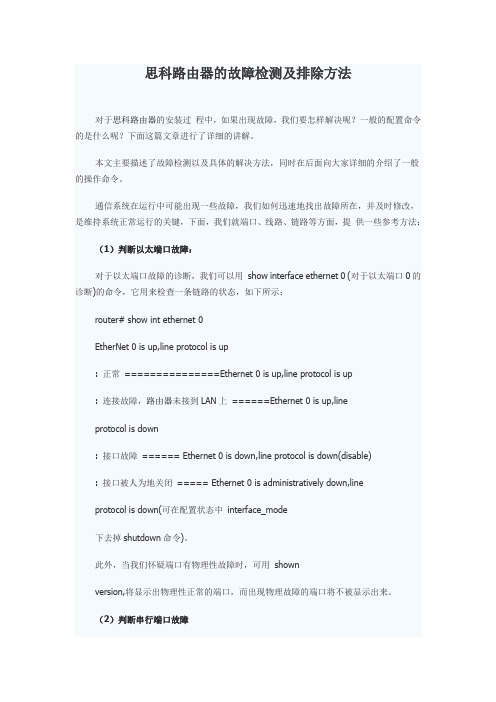
思科路由器的故障检测及排除方法对于思科路由器的安装过程中,如果出现故障,我们要怎样解决呢?一般的配置命令的是什么呢?下面这篇文章进行了详细的讲解。
本文主要描述了故障检测以及具体的解决方法,同时在后面向大家详细的介绍了一般的操作命令。
通信系统在运行中可能出现一些故障,我们如何迅速地找出故障所在,并及时修改,是维持系统正常运行的关键,下面,我们就端口、线路、链路等方面,提供一些参考方法:(1)判断以太端口故障:对于以太端口故障的诊断,我们可以用show interface ethernet 0 (对于以太端口0的诊断)的命令,它用来检查一条链路的状态,如下所示:router# show int ethernet 0EtherNet 0 is up,line protocol is up: 正常===============Ethernet 0 is up,line protocol is up: 连接故障,路由器未接到LAN上======Ethernet 0 is up,lineprotocol is down: 接口故障====== Ethernet 0 is down,line protocol is down(disable): 接口被人为地关闭===== Ethernet 0 is administratively down,lineprotocol is down(可在配置状态中interface_mode下去掉shutdown命令)。
此外,当我们怀疑端口有物理性故障时,可用shownversion,将显示出物理性正常的端口,而出现物理故障的端口将不被显示出来。
(2)判断串行端口故障当发现与远程的通信中断时,我们应按照下面这个顺序来隔离故障:线路---*}端口判断线路是否中断:DDN线路。
查看DTU的指示灯,DTU上共有四种指示灯:Power、Line、DTR、Ready 。
Power灯在DTU上电后应保持长亮,而Line、Ready灯就表示了该DTU与DDN 节点机连接的情况,正常情况下这两个灯也应该长亮。
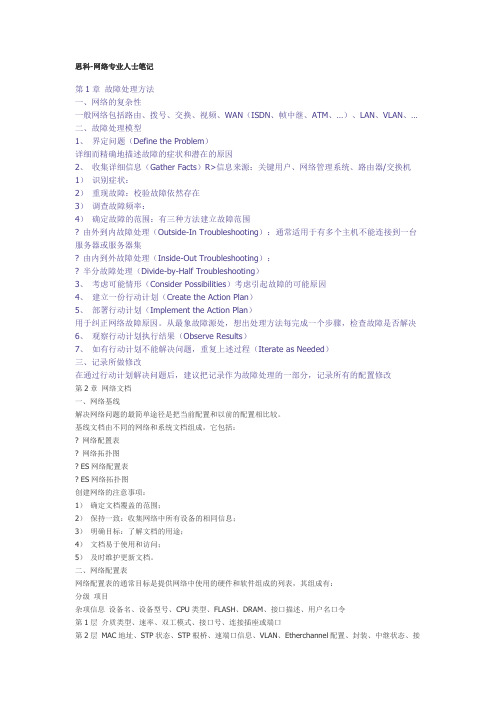
思科-网络专业人士笔记第1章故障处理方法一、网络的复杂性一般网络包括路由、拨号、交换、视频、WAN(ISDN、帧中继、ATM、…)、LAN、VLAN、…二、故障处理模型1、界定问题(Define the Problem)详细而精确地描述故障的症状和潜在的原因2、收集详细信息(Gather Facts)R>信息来源:关键用户、网络管理系统、路由器/交换机1)识别症状:2)重现故障:校验故障依然存在3)调查故障频率:4)确定故障的范围:有三种方法建立故障范围? 由外到内故障处理(Outside-In Troubleshooting):通常适用于有多个主机不能连接到一台服务器或服务器集? 由内到外故障处理(Inside-Out Troubleshooting):? 半分故障处理(Divide-by-Half Troubleshooting)3、考虑可能情形(Consider Possibilities)考虑引起故障的可能原因4、建立一份行动计划(Create the Action Plan)5、部署行动计划(Implement the Action Plan)用于纠正网络故障原因。
从最象故障源处,想出处理方法每完成一个步骤,检查故障是否解决6、观察行动计划执行结果(Observe Results)7、如有行动计划不能解决问题,重复上述过程(Iterate as Needed)三、记录所做修改在通过行动计划解决问题后,建议把记录作为故障处理的一部分,记录所有的配置修改第2章网络文档一、网络基线解决网络问题的最简单途径是把当前配置和以前的配置相比较。
基线文档由不同的网络和系统文档组成,它包括:? 网络配置表? 网络拓扑图? ES网络配置表? ES网络拓扑图创建网络的注意事项:1)确定文档覆盖的范围;2)保持一致:收集网络中所有设备的相同信息;3)明确目标:了解文档的用途;4)文档易于使用和访问;5)及时维护更新文档。

思科路由器故障诊断教程思科路由器是一种常见的网络设备,用于连接多台计算机或其他网络设备,实现互联网接入和数据传输。
然而,由于各种原因,思科路由器可能会出现故障。
本文将介绍一些常见的思科路由器故障,并提供诊断和解决故障的步骤。
首先,我们先了解一下思科路由器的基本组成部分。
思科路由器通常由外壳、电源、内部主板、网卡、存储设备等组成。
在进行故障诊断之前,我们需要准备一台连接思科路由器的电脑,并确保连接电脑的网线正常工作。
接下来,我们将介绍一些常见的思科路由器故障以及相应的诊断步骤。
1.路由器无法上电或无法正常工作:-确保电源线插头正常连接并接通电源。
-检查电源适配器是否正常工作,可以尝试更换其他电源适配器进行测试。
-检查路由器是否有明显的物理损坏,如烧焦或熔断等。
-如果以上步骤都没有解决问题,可以尝试重启路由器,即断开电源,等待几分钟后重新连接电源。
2.无法访问互联网:-检查电缆连接是否松动或插错位置。
确保WAN口连接到正确的上网设备。
-检查路由器上的互联网指示灯,如果指示灯不亮,则表示无法连接到互联网。
可以尝试重启路由器,如上一步骤所述。
-检查路由器的IP设置是否正确。
可以通过登录路由器的控制面板,在网络设置中查看IP地址、DNS等信息是否正确。
3.Wi-Fi无法连接:-检查Wi-Fi是否开启,可以通过登录路由器的控制面板,在Wi-Fi 设置中查看Wi-Fi是否启用。
-检查Wi-Fi名称和密码是否正确。
可以通过控制面板查看Wi-Fi的名称和密码,并在连接设备上输入正确的Wi-Fi信息。
-检查Wi-Fi信号强度和覆盖范围。
如果信号强度不好或覆盖范围有限,可以尝试调整路由器的位置或设置信号增强器。
4.路由器频繁掉线:-检查路由器的固件版本,并更新到最新版本。
固件更新可以修复一些已知的问题和漏洞。
-检查路由器的热量散热情况,确保路由器在正常工作温度范围内。
如果路由器过热,可以尝试更换位置或增加散热设备。
-检查网络设备之间的连通性,如电缆是否松动或损坏。
Maintenance•Reset Device,page1•Reset Options and Load Upgrades,page2•Remote Lock,page3•Remote Wipe,page3•Boot Alternate Image for Cisco DX70,page4•Boot Alternate Image for Cisco DX80,page4•Boot Alternate Image for Cisco DX650,page5•Data Migration,page5•Debugging Log Profiles,page5•User Support,page6Reset DeviceA device reset provides a way to reset or restore various configuration and security settings or provides a wayto recover the device if the device encounters an error.The following procedure describes the types of resets that you can perform.All three reset methods cause deletion of all user data and reset all settings from the device.NoteThe following occurs on a device when you perform a reset:•User configuration settings-Reset to default values.•Network configuration settings-Reset to default values.•Call histories-Get erased.•Locale information-Reset to default values.•Security settings-Reset to default values;this includes deletion of the CTL file and change of the802.1xDevice Authentication parameter to Disabled.Do not power down the device until it completes the factory reset process.Note ProcedureYou can reset the device with any of these operations.Choose the operation that is appropriate for your situation.•Method 1:Cisco Unified Communications Manager Administrator Web GUI1From the Product Specific Configuration Layout area of the device configuration window,enableWipe Device .2Issue an Apply Config,Restart,or Reset command from the Admin GUI to push the wipe to thedevice.•Method 2:Settings application1In the Settings application,choose Backup &reset >Factory data reset .If a PIN or Password is configured on the device,it will need to be entered before the resetcan proceed.Note •Method 3:Key-press sequencesThis method should be used if the device is secured with a PIN or Password lock and the PIN/password has been lost.Follow these steps to reset a Cisco DX70on boot up:1Power on the device and wait for the Mute LED to blink.2Press and hold the Volume Up button until the Mute button is lit red.3Release the Volume Up button,then press and hold the Mute button for 3seconds.Follow these steps to reset a Cisco DX80on boot up:1Press and hold the Volume Up button and power on the device.2Release the Volume Up button when the Mute button is lit red,then press the Mute button.Follow these steps to reset a Cisco DX650on boot up:1Press and hold the #key and power on the device.2When the Message Waiting Indicator (MWI)flashes red once then stays lit,release the #key.Reset Options and Load UpgradesCisco DX Series devices receive configuration changes and load upgrades from Cisco Unified Communications Manager.The following protocol describes how the device handles change requests:•Reset waits for active call to end.MaintenanceReset Options and Load Upgrades•If the device screen is on,user receives a popup dialog box that notifies the user about the changes and the need for restart.The dialog box provides the following options:◦Restart:Dismisses the popup dialog box and restarts the device (default action).◦Snooze:Dismisses the popup dialog box for an hour.The user can set the device to snooze for amaximum of 24hours,after which the device willrestart.The popup dialog box has a countdown timer of 60seconds.The default action beginsif the user does not act.After the user sets the device to snooze,the user has the option to manually reset thedevice at any time from the notifications list.Note ◦If the device screen is off,active audio keeps the request waiting.Remote LockThis feature allows you to lock a device from the Device Configuration window in Cisco UnifiedCommunications Manager.When the device receives a remote lock request,the device immediately terminates any active calls,and the device locks.If the device is not registered with the system at the time of the request,the device is locked the next time that it registers to thesystem.After you issue a remote lock request,the request cannot be canceled.Note Remote Lock Device ProcedureStep 1In the Phone Configuration window for the device,click Lock .Step 2Click Lock to accept the Lock confirmation message.You can view the Lock status in the Device Lock/Wipe Status section of the Phone Configuration window for the device.Remote WipeThis feature allows you to erase the data on a device from the Device Configuration window in Cisco Unified Communications Manager.MaintenanceRemote LockWhen the device receives a remote wipe request,the device immediately terminates any active calls and erases the device data.If the device is not registered with the system at the time of the request,the data is erased the next time that the device registers to thesystem.After you issue a remote wipe request,the request cannot be canceled.Note Remote Wipe Device ProcedureStep 1In the Phone Configuration window for the device,click Wipe .Step 2Click Wipe to accept the Wipe confirmation message.You can view the Wipe status in the Device Lock/Wipe Status section of the Phone Configuration window for the device.Boot Alternate Image for Cisco DX70ProcedureStep 1Power on the device and wait for the Mute LED to blink.Step 2Press and hold the Volume Down button until the Mute button is lit red.Step 3Release the Volume Down button,then press and hold the Mute button for 3seconds.Boot Alternate Image for Cisco DX80ProcedureStep 1Press and hold the Volume Down button and power on the device.Step 2Release the Volume Down button when the Mute button is lit red,then press the Mute button.MaintenanceRemote Wipe DeviceBoot Alternate Image for Cisco DX650ProcedureStep 1Disconnect the power to turn the device off.Step 2Press and hold the *key,then connect the power supply.Step 3Keep the *key held until the message LED becomes solid.Step 4When the message LED flashes 3times,release the *key.The device uses the alternate image to boot.Data MigrationThe data migration feature ensures that a factory reset is not required when data incompatibility exists after a firmwareupgrade.Data may still be lost upon downgrade to an earlier release of firmware.If you upgrade to a newer firmwarerelease,you may not be able to revert to an earlier release without losing data.Note If you downgrade to earlier firmware and the device is not able to migrate data,you receive an alarm.Instruct the user to back up the user data or perform a remote wipe of the device.When the device registers to Cisco Unified Communications Manager,the device detects prior factory resets,overrides migration,downgrades,and reboots.When the device reboots,it loads the downgraded firmware.Debugging Log ProfilesYou can turn on debugging log profiles remotely for a device or group of devices.Set Debugging Log Profile for Call Processing ProcedureStep 1Go to the Product Specific Configuration Layout area of the individual device configuration window or Common Phone Profile window.Step 2Check Log Profile ,and choose Telephony.Step 3Save your changes.Step 4The user is notified that debug logging is enabled in the notification area.The user can expand the messagefor more information,but cannot dismiss the notification.MaintenanceBoot Alternate Image for Cisco DX650Reset Debugging Log Profile to Default ProcedureStep 1Go to the Product Specific Configuration Layout area of the individual device configuration window or Common Phone Profile window.Step 2Check Log Profile ,and select Default to reset all debugs to the default values.This includes debugs that have been set manually from Android Debug Bridge.Step 3Save and apply your changes.Step 4Choose Preset to keep the current debug levels.Step 5Save your changes.User SupportTo successfully use some of the features on their devices,users must receive information from you or from your network team or be able to contact you for assistance.Make sure to provide end users with the names of people to contact for assistance and with instructions for contacting those people.Cisco recommends that you create a web page on your internal support site that provides users with important information about their device.Problem Report ToolUsers submit problem reports to you with the Problem ReportTool.The Problem Report Tool logs are required by Cisco TAC when troubleshooting problems.Note To issue a problem report,users access the Problem Report Tool and provide the date and time that the problem occurred,and a description of the problem.You must add a server address to the Customer Support Upload URL field on Cisco Unified Communications Manager.If you are deploying devices with Mobile and Remote Access through Expressway,you must also add the PRT server address to the HTTP Server Allow list on the Expressway server.Configure Customer Support Upload URLYou must use a server with an upload script to receive PRT files.The PRT uses an HTTP POST mechanism,with the following parameters included in the upload (utilizing multipart MIME encoding):MaintenanceReset Debugging Log Profile to DefaultMaintenanceProblem Report Tool•devicename(example:“SEP001122334455”)•serialno(example:“FCH12345ABC”)•username(the username configured in CUCM,the device owner)•prt_file(example:“probrep-20141021-162840.tar.gz”)A sample script is shown below.This script is provided for reference only.Cisco does not provide supportfor the upload script installed on a customer's server.<?php//NOTE:you may need to edit your php.ini file to allow larger//size file uploads to work.//Modify the setting for upload_max_filesize//I used:upload_max_filesize=20M//Retrieve the name of the uploaded file$filename=basename($_FILES['prt_file']['name']);//Get rid of quotes around the device name,serial number and username if they exist$devicename=$_POST['devicename'];$devicename=trim($devicename,"'\"");$serialno=$_POST['serialno'];$serialno=trim($serialno,"'\"");$username=$_POST['username'];$username=trim($username,"'\"");//where to put the file$fullfilename="/var/prtuploads/".$filename;//If the file upload is unsuccessful,return a500error and//inform the user to try againif(!move_uploaded_file($_FILES['prt_file']['tmp_name'],$fullfilename)){header("HTTP/1.0500Internal Server Error");die("Error:You must select a file to upload.");}>ProcedureStep 1Set up a server that can run your PRT upload script.Step 2Write a script that can handle the parameters listed above,or edit the provided sample script to suit your needs.Step 3Upload your script to your server.Step 4In Cisco Unified Communications Manager,go to the Product Specific Configuration Layout area of the individual device configuration window,Common Phone Profile window,or Enterprise Phone Configurationwindow.Step 5Check Customer support upload URL and enter your upload server URL.Example:/prtscript.phpStep 6Save your changes.Maintenance Take Screenshot From Web BrowserTake Screenshot From Web BrowserProcedureUse your browser to go to this URL:http://<Endpoint IP Address>/CGI/ScreenshotYou receive a prompt that asks for e the associated user ID name and password. Take Screenshot From DeviceProcedurePress the Vol Down button and Power/Lock button for three seconds.Application SupportEvaluate whether the issue is a device issue or a problem with the application.If the problem is applicationrelated,contact the application support center directly.。
网络设备维护与常见故障处理方法在当今数字时代,网络设备已经成为我们日常生活和工作中不可或缺的一部分。
然而,网络设备在长时间使用过程中也会遇到各种故障和问题。
本文将介绍网络设备的常见故障,并提供一些维护和处理方法,帮助读者更好地解决网络设备问题。
一、硬件故障网络设备的硬件故障是非常常见的问题之一。
例如,路由器的电源故障、交换机的端口故障以及网线的松动都可能导致网络设备无法正常工作。
为了预防和解决这些问题,我们可以采取以下措施:1. 定期检查电源线连接是否牢固,并确保电源正常供电。
2. 检查交换机端口是否正常工作。
可以通过连接其他设备来测试端口是否可用。
3. 对网线进行检查,确保网线插头与交换机或电脑的网口连接良好。
二、软件故障除了硬件故障,网络设备的软件故障也是常见问题之一。
例如,路由器或交换机的操作系统崩溃、配置错误以及网络防火墙设置问题都可能导致网络无法正常运行。
为了解决这些问题,我们可以采取以下步骤:1. 重启网络设备。
这是最常见且最简单的方法,可以解决大部分轻微的软件故障。
2. 恢复出厂设置。
如果重启无效,可以尝试恢复设备的出厂设置。
但是,注意此操作会导致设备上的所有配置信息丢失,需要重新设置。
3. 更新固件或操作系统。
升级设备的固件或操作系统版本可以解决一些已知的软件问题,并提供更好的兼容性和稳定性。
三、网络故障网络故障是我们经常遇到的问题之一,它会导致连接中断、网速变慢或者无法访问特定网站。
解决网络故障的方法如下:1. 检查网络连接。
首先检查网线是否插好,如果是无线网络,检查Wi-Fi信号的强弱。
有时候只需重新插拔网线或者移动路由器位置就能解决问题。
2. 重启路由器或交换机。
有时候,重启路由器或交换机能够解决网络连接问题,因为这样可以清除设备的缓存信息,并重新建立连接。
3. 检查网络设置。
确保路由器或电脑的网络设置正确。
例如,IP 地址、子网掩码和默认网关等设置应该与网络供应商提供的信息一致。
故障处理方法 一、网络的复杂性 一般网络包括路由、拨号、交换、视频、WAN(ISDN、帧中继、ATM、…)、LAN、VLAN、… 二、故障处理模型 1、 界定问题(Define the Problem) 详细而精确地描述故障的症状和潜在的原因 2、 收集详细信息(Gather Facts)R>信息来源:关键用户、网络管理系统、路由器/交换机 1) 识别症状 : 2) 重现故障:校验故障依然存在 3) 调查故障频率: 4) 确定故障的范围:有三种方法建立故障范围 由外到内故障处理(Outside-In Troubleshooting):通常适用于有多个主机不能连接到一台服务器或服务器集 由内到外故障处理(Inside-Out Troubleshooting): 半分故障处理(Divide-by-Half Troubleshooting) 3、 考虑可能情形(Consider Possibilities)考虑引起故障的可能原因 4、 建立一份行动计划(Create the Action Plan) 5、 部署行动计划(Implement the Action Plan) 用于纠正网络故障原因。从最象故障源处,想出处理方法每完成一个步骤,检查故障是否解决 6、 观察行动计划执行结果(Observe Results) 7、 如有行动计划不能解决问题,重复上述过程(Iterate as Needed) 三、记录所做修改 在通过行动计划解决问题后,建议把记录作为故障处理的一部分,记录所有的配置修改。 第2章 网络文档 一、网络基线 解决网络问题的最简单途径是把当前配置和以前的配置相比较。 基线文档由不同的网络和系统文档组成,它包括: 网络配置表 网络拓扑图 ES网络配置表 ES网络拓扑图 创建网络的注意事项: 1) 确定文档覆盖的范围; 2) 保持一致:收集网络中所有设备的相同信息; 3) 明确目标:了解文档的用途; 4) 文档易于使用和访问; 5) 及时维护更新文档。 二、网络配置表 网络配置表的通常目标是提供网络中使用的硬件和软件组成的列表,其组成有: 分级 项目 杂项信息 设备名、设备型号、CPU类型、FLASH、DRAM、接口描述、用户名口令 第1层 介质类型、速率、双工模式、接口号、连接插座或端口 第2层 MAC地址、STP状态、STP根桥、速端口信息、VLAN、Etherchannel配置、封装、中继状态、接口类型、端口安全、VTP状态、VTP模式 第3层 IP地址、IPX地址、HSRP地址、子网掩码、路由协议、ACL、隧道信息、环路接口 在多数情形下,存储这些信息的最佳方式是电子表格或数据库,电子表格用于较小的,网络数据库用于较大的网络。 三、网络拓扑图 网络拓扑图是图示网络的各组成部分之间如何在逻辑上和物理上相互连接。 1、网络拓扑图的组成 分级 项目 杂项信息 设备名、设备型号、设置间连接、接口描述 第1层 介质类型、接口号 第2层 MAC地址、VLAN、封装、中继状态、接口类型、DLCI 第3层 IP地址、子网掩码、路由协议 对于大型的网络,可以制作多个网络拓扑图,每个网络拓扑图反映一个分离的部分。 2、建立网络拓扑图 四、发现网络配置信息 1、收集路由器和第3层交换机网络配置信息 show version ;显示设备型号、Flash、DRAM、IOS版本 show ip interface brief ;显示接口简要信息(类型、状态、协议状态、IP地址) show interface e0/0 ;显示某接口详细信息(MAC、IP、MASK、…) show ip protocols ;显示IP路由协议信息 show ip interface e0/0 ;显示接口的IP协议信息(状态、IP地址、ACL、…) 2、收集交换机配置信息 交换机网络配置表包含的信息:设备名、型号、位置、Flash、DRAM、CATOS版本、管理地址、VTP域、VTP模式、端口号、端口速率、端口双工、VLAN、STP状态、速端口状态、中继状态、… show version ;显示IOS或CATOS版本、DRAM、Flash show vtp domain ;(CatOS)显示VTP域和VTP模式 show vtp status ;(IOS) show interface ;(CatOS)显示管理接口信息 show port ;(CatOS)显示每个端口的简要信息(号、VLAN、双工、…) show interface ;(IOS) show trunk ;(CatOS)显示中继信息(模式、封装、允许端口、剪裁、…) show interface trunk ;(IOS) show spantree 45 ;(CatOS)显示端口的STP模式、类型、状态、速端口、…) show spanning-tree 45 ;(IOS) 3、发现相邻CISCO设备的信息 CDP(Cisco Discovery Protocol)是CISCO的专用协议,用于识别直接相邻的CISCO设备信息,CDP工作在第2层。 Show cdp neighbor ;显示相邻CISCO设备的简要信息(ID、相邻接口、平台、…) Show cdp neighbor detail;显示相邻CISCO设备的详细信息(包含第3层信息) 五、创建网络文档的过程 1、 LOGIN ;登录到设备进入特权模式。 2、 接口发现 ;发现关于设备的所需信息 3、 Document ;在网络配置表中记录发现的信息。 4、 Diagram ;从网络配置表传输所需信息到网络拓扑图 5、 设备发现 ;判断是否有相邻设备没有记录文档。第3章 ES文档和故障处理 一、ES网络配置表 ES网络配置表是ES的硬件和软件组成的列表。ES网络配置常包括以下项目: 分级 项目 杂项信息 系统名、系统厂商/型号、CPU速率、RAM、存储器、系统功能 第1、2层 介质类型、接口速率、VLAN、MAC、网络接头 第3层 IP地址、缺省网关、子网掩码、WINS、DNS、 第7层 操作系统(版本)、基于网络的应用程序、高带宽应用程序、低延时应用程序、特定考虑 二、ES网络拓扑图 ES网络拓扑图的典型项目有:系统名、网络连接、物理位置、系统目标、VLAN、IP地址、子网掩码、操作系统、网络应用程序 大多数ES网络拓扑图都建立在网络拓扑图中,其中还可加入ES网络配置表数据的子集。 三、收集ES网络配置信息 通用命令: 1) ping host/ip-address ;发送和接收ICMP响应,校验网络的连通性 2) arp -a ;查看修改ES的MAC-IP映射表(同一子网) 3) telnet host/ip-address ;登录远程ES或特定TCP端口 Windows平台命令 1) ipconfig /all ;查看修改ES的IP信息(适用所有Windows平台) 2) winipcfg ;查看修改ES的IP信息(仅适用于Win9x平台) 3) tracert host/ip-address ;校验到主机的连接并显示路径上的设备IP 4) route print ;显示本设备IP路由表的内容 5) netstat ;显示当前网络连接 Unix、Linux和Mac OS系统命令 1) ifconfig -a ;查看UNIX和MAC主机的IP信息 2) traceroute host/ip ; 3) route -n ; 4) cat /etc/resolv.conf ;查看DNS服务器信息 四、通用的故障处理过程 1、通用的故障处理过程: l 收集症状:收集网络、用户、ES的症状 1) 分析现存症状 2) 判断所属 3) 窄化范围 4) 判定症状 5) 记录症状 l 分离问题 1) Bottom-Up troubleshooting 从物理层开始向上排查,直到应用层。常用于怀疑问题发生在物理层,或在处理复杂网络问题时使用。 2) Top-Down troubleshooting 从应用层开始向下排查故障,用于怀疑问题发生在软件部分。 3) Divide-and-Conquer troubleshooting 选择OSI模型的特定层(数据链路层、网络层、传输层)开始故障处理,确定问题是在该层、还是上层或下层。适于具有丰富的经验的人员使用。 常用traceroute命令检查下4层(从物理层到应用层)。 l 纠正问题 2、ES故障处理命令 1) ping 连续Ping: ping -t 192.168.0.1 ;Windows系统 ping -s 192.168.0.1 ;Unix环境 记录路由: ping -r 192.168.0.1 ;Windows ping -s -nRv 192.168.0.1 ;Unix 2) Trace Route Tracert 10.0.0.1 ;Windows系统 Tracerout 10.0.0.1 ;Unix Ping记录路由器的出接口,而traceroute通常记录进入的接口。 3) Arp 显示第2层和第3层地址的映射表: Arp -a ;Windows/Unix 4) Route 显示路由表: route print ;windows系统 route -n ;Unix 5) Netstat 显示到ES的当前连接及端口: netstat -n ;Windowx & Unix 6) Ipconfig&Ifconfig 显示ES的IP配置: ipconfig /all ;windows ifconfig -a ;unix 7) Nbtstat 显示当前名称解析缓存: nbtstat -c ; 清除当前名称解析缓存: nbtstat -r ; 第4章 协议属性 一、OSI参考模型 应用层 表示层 会话层 传输层 网络层 数据链路层 物理层 二、全局协议分类 1、面向连接的协议: windows size:在需要目标系统确认的传输的数据包数。 队列数据传送:对进入和发送的PDU指定序号,在目的地再按序号重排数据; 流控:确保发送的速率不超过目标接收的速率,通过为传输建立窗口尺寸实现; 错误控制:确保接收到的数据连续并无错,如有丢失或损失的PDU,则不发送ACK包。 面向连接的协议有:ATM、TCP、Novell SPX、Apple Talk ATP; 2、非连接的协议
Cisco 2800系列路由器硬件故障排除说明:本文提供的是对思科设备的定制分析简介预备知识要求所用的组件惯例硬件—软件兼容性与内存要求错误信息故障排除模块与卡T1控制器VWIC2−2MFT−T1/E1 问题NM−16ESW−PWR−1GIG 模块PoE问题发现问题串行接口故障排除ISDN接口故障排除路由器死机故障排除路由器重启/重加载路由器崩溃总线错误崩溃连续/启动环路故障排除流程图SegV例外%ERR−1−GT64010软件镜像崩溃“看门狗”超时路由器不启动接电后LED不亮接电后LED点亮,但控制台不显示任何信息路由器启动至ROMmon,控制台上不显示错误信息路由器启动至ROMmon,控制台上显示错误信息路由器在接收到错误信息后停止启动路由器丢弃包周期性冗余检查(CRC)和帧错误以太网接口包被忽略输入和输出队列丢弃路由器因NVRAM错误或故障而丢失配置提出TAC服务请求时应收集的信息NetPro讨论论坛——专题讨论相关信息简介很多机构的宝贵时间和资源都浪费在了更换实际上运行正常的硬件上。
本文的目的是帮助用户排除Cisco 2800系列路由器中潜在的硬件问题。
另外,本文还将提供必要的信息,帮助用户查找引起硬件故障的组件。
这些都与路由器发生的错误的类型有关。
注意:除了被误认为硬件故障的问题外,本文不讨论与软件相关的其它问题。
预备知识要求思科建议读者最好具备以下知识:∙Cisco 2800系列硬件安装∙路由器崩溃故障排除∙Cisco 2800系列路由器现场故障排除注意事项所用的组件本文信息基于Cisco 2800系列路由器。
惯例如需详细了解文档惯例,请参考“思科技术惯例”。
硬件—软件兼容性与内存要求无论何时安装新卡、模块或Cisco IOS®软件镜像,都需要检查路由器是否有足够的内存,以及硬件和软件能否提供所需要的特性。
建议执行以下步骤,检查硬件—软件兼容性和内存要求:1. 使用Software Advisor工具(只对注册客户),为网络设备选择软件。