SMeshStudio 快速入门指南
- 格式:pdf
- 大小:2.14 MB
- 文档页数:29
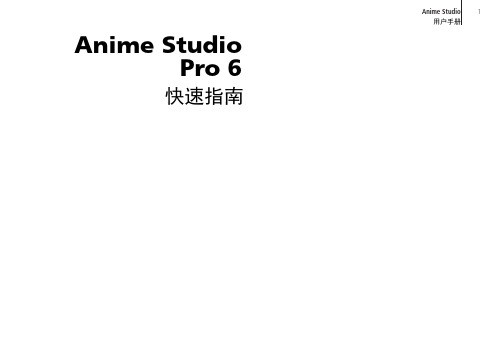
Anime StudioPro 6快速指南快速指南快速指南教程1.1:快速体验绘制一个简单图形Anime Studio界面这个教程是从头至尾快速地了解Anime Studio的主要功能,而不深入它的细节。
目的是浏览Anime Studio是怎样工作的,而不是教你怎样使用某一特定功能。
在这一教程中,我们将绘制和动画一个简单的物体。
Anime Studio有若干编辑模式组成了其不同的工作任务。
有些工具用于生成新物体,其他用于修饰和动画现有的物体。
Anime Studio基础工具组有:绘图、填充、骨骼 、层、摄像机和工作空间。
这节教程介绍了一部分绘图、填充和层工具,而后面的教程将对这些工具组的各个工具分别进行详细地介绍。
双击Anime Studio图标启动Anime Studio,或者在开始菜单(Windows)选择Anime Studio程序。
当你新建了一个Anime Studio文件,它会出现如下画面:选择“文件>新建”创建一个新的工程,然后点击当前工具图标(正好在“文件”菜单的下面),选择“重置全部工具”,这样可以使所有的工具恢复到默认值状态,以便你能够与这个教程同步。
点击工具栏里的“创建图形”工具选择它。
插图那样,当“自动填充”选项被勾选,这个圆形将会自动填充颜创建图形工具椭圆形工具改变填充颜色你画的第一个Anime Studio图形从创建图形工具选项栏里选择椭圆形工具。
Anime Studio界面的右边的样式面板运出你为你绘制的图形选择填充和轮廓颜色。
要选择填充颜色,点击填充颜色框打开一个颜色选择面板,从中选择你想填充的颜色,然后点击“确定”按钮。
在主窗口点击并拖动鼠标,绘制一个圆形。
绘制时按住<shift>键则生成正圆形,而不是椭圆形。
注意保持该圆形在蓝色的方框内部(这个蓝色的矩形框表示你的作品的可视区域)。
注意,如前面的如果你不满意画出的圆形,从菜单栏中选“编辑>撤销”命令即可取消操作。




ETRX3DVK Development KitQuick-Start GuideYour ETRX3DVK contains:∙ 3 x ETRX35xDV Development Boards∙ 3 x USB cables∙ 2 x ETRX35x on carrier boards∙ 2 x ETRX35xHR on carrier boards∙ 2 x ETRX35x-LRS on carrier boards∙ 2 x ETRX35xHR-LRS on carrier boards∙ 1 x ETRX3USB USB stick∙ 2 x ½-wave antennae∙ 2 x ¼-wave antennaeThe ETRX3DVK Development Kit has been designed to allow quick evaluation and prototyping using the ETRX3 wireless mesh networking modules. The Long Range modules will allow you to test their greater outdoor range and within-building penetration.Telegesis™ is a trademark of Silicon Laboratories Inc.Before you start, go to our Support Software Download page at /telegesissoftware and download the ETRX3USB drivers and the Telegesis Terminal software (the ETRX357 Development Board uses the ETRX3USB drivers). Install them on your computer. Also, we recommend you to go to /telegesisdocuments and get the AT Command Manual, the ETRX357 Development Kit Manual and the ETRX3USB Product Manual.1 Connecting your Development Kit BoardAfter you have installed the USB drivers, connect a Development Kit Board to the computer and load the drivers as prompted, then repeat for the USB stick. Then right-click on “My Computer”, select “Manage” and “Device Manager”.Under “Ports” you will see your Telegesis USB device(s); note the COM port number that it is attached to (here, COM5). Now you can close the Device Manager. Each board that you plug in will appear as a different COM port.2 Application SoftwareIf you do not wish to use the Telegesis Terminal Application program, the command line of the ETRX357 can be accessed using any terminal software program such as HyperTerminal®or PuTTY. Simply set up HyperTerminal to connect to the appropriate com port at 19200bps, Data bits - 8, Parity - none, Stop bits - 1, Flow Control – none (ETRX357 factory default).However the Telegesis Terminal Application Software program allows enhanced functionality especially suited to the ETRX357 modules. The AT-Style commandscan be issued by clicking on c ustomisable ‘Command’ buttons and all of the 64-bit serial numbers which are reporting in are listed in a separate window. This means you will not need to input any of the 64-bit serial numbers.For instructions on how to use the AT Commands read the AT Command Manual- check y our firmware version with the “ATI” command and ensure you have the correct manual. There is also introductory material in the development kit manual. After installing the Telegesis Terminal Application program a single command button will appear. Use File -> Open Layout to select the correct set of buttons for firmware R2xx based on EmberZnet2.x or R3xx based on EmberZnet3.x. In order to use the Telegesis Terminal software, select the correct COM port and the connection parameters (ETRX357 default 19200, 8 bits, no parity, no flow control) and press the “C onnect” button. These settings are automatically retained each time the software is re-started.To get started quickly, power up one node connected to the PC and type AT followed by <enter>. If the communication to the module is working the module will prompt OK, if not check power and serial connections and make sure you have connected to the correct COM port.3 Network Set-up with Telegesis AT commandsTo start a PAN network issue the AT+EN command, or alternatively press the ‘Establish PAN’ button. The local unit will now scan all available 16 channels and establish a PAN with a random PAN ID on the quietest one. This may take up to 16 seconds and leads to the node becoming the network’s coordinator. When successful the module will prompt ‘JPAN:cc,PPPP’1, where cc is the channel number and PPPP is the PAN ID of the newly created PAN.If you get an error message instead it is likely that the module was already part of a PAN, so you need to issue the AT+DASSL command or press the ‘Disas Local’ button to leave the PAN before going back to starting a new one. In order to find the network status simply issue the AT+N command or press the ‘NWK Info’ button.Once the network is established remote nodes can be powered up ready to join in. If you have serial access to remote nodes simply issue the AT+JN command or press the ‘Join any PAN’ button to join the newly established PAN. If you don’t have serial access to the remote nodes (such as when Development Boards are battery-powered with no USB cable) you just need to wait for them to join the network automatically.By default all nodes (except coordinators) are set up to check once every minute whether any neighbours on the same PAN are present, or whether they areorphaned. If no neighbours have been found after a couple of minutes, the unit will leave the (deserted) PAN and try to join into a new one once every minute.This initial network setup can take a few minutes, especially with no serial access to remote nodes, but once the network is set up it will remain set even after power cycles.New nodes joining will cause a prompt ‘NEWNODE: <EUI64>’1 on the remote side, where <EUI64> is the unique 64-bit identifier of the device joining in, and display the JPAN message locally as described above.To learn more about setting up and maintaining a PAN please refer to the AT Command Dictionary.4 Configuring Buttons for your set-upAfter setting up the network, press the button labelled ‘Configure’ which will issue a command to scan the network causing all the nodes in the network to report in. You will see that on discovery of a remote device its serial number is added to the device list window. In addition to this, the configure functionality will build additional buttons to play a tune on a remote board (‘Ident Node x’).By looking at the actual commands behind these new buttons it is quite easy to understand how the AT-Command interface operates. Also you can easily discover the principle of mesh networking: simply move a Development Board out of range and then add a Development Board between the local node and the one which is out of range and you will find that the network has healed the broken link and all three nodes are accessible again.With a Development Board and a USB stick you can send messages between two PCs using the Broadcast or Unicast buttons and by experimenting with those buttons you will quickly get an understanding on how to integrate the ETRX357 into your application.The Telegesis Terminal Application also allows you to create custom command buttons for your individual application, just click on Commands / Add command b utton…1R3xx firmware will also report Extended Pan ID and module’s short address Silicon Laboratories Inc.400 West Cesar Chavez Austin, TX 78701USASmart.Connected.Energy-FriendlyProducts /products Quality /quality Support and Community Disclaimer Silicon Laboratories intends to provide customers with the latest, accurate, and in-depth documentation of all peripherals and modules available for system and software implementers using or intending to use the Silicon Laboratories products. Characterization data, available modules and peripherals, memory sizes and memory addresses refer to each specific device, and "Typical" parameters provided can and do vary in different applications. Application examples described herein are for illustrative purposes only. Silicon Laboratories reserves the right to make changes without further notice and limitation to product information, specifications, and descriptions herein, and does not give warranties as to the accuracy or completeness of the included information. Silicon Laboratories shall have no liability for the consequences of use of the information supplied herein. This document does not imply or express copyright licenses granted hereunder to design or fabricate any integrated circuits. The products are not designed or authorized to be used within any Life Support System without the specific written consent of Silicon Laboratories. A "Life Support System" is any product or system intended to support or sustain life and/or health, which, if it fails, can be reasonably expected to result in significant personal injury or death. Silicon Laboratories products are not designed or authorized for military applications. Silicon Laboratories products shall under no circumstances be used in weapons of mass destruction including (but not limited to) nuclear, biological or chemical weapons, or missiles capable of delivering such weapons.Trademark Information Silicon Laboratories Inc.® , Silicon Laboratories®, Silicon Labs®, SiLabs® and the Silicon Labs logo®, Bluegiga®, Bluegiga Logo®, Clockbuilder®, CMEMS®, DSPLL®, EFM®, EFM32®, EFR, Ember®, Energy Micro, Energy Micro logo and combinations thereof, "the world’s most energy friendly microcontrollers", Ember®, EZLink®, EZRadio®, EZRadioPRO®, Gecko®, ISOmodem®, Precision32®, ProSLIC®, Simplicity Studio®, SiPHY®, Telegesis, the Telegesis Logo®, USBXpress® and others are trademarks or registered trademarks of Silicon Laborato-ries Inc. ARM, CORTEX, Cortex-M3 and THUMB are trademarks or registered trademarks of ARM Holdings. Keil is a registered trademark of ARM Limited. All other products or brand names mentioned herein are trademarks of their respective holders.。

materials studio操作手册(实用版)目录1.Materials Studio 简介2.操作手册的主要内容3.如何使用 Materials Studio 进行基本操作4.高级操作技巧与示例5.材料建模与模拟的实践应用6.常见问题与解决方案正文【1.Materials Studio 简介】Materials Studio 是一款专业的材料科学模拟软件,广泛应用于材料研究、教育等领域。
该软件集成了多种模拟方法,如第一性原理、分子动力学、蒙特卡洛模拟等,能够实现对材料的结构、性能、缺陷等方面的研究。
Materials Studio 具有用户友好的界面,支持可视化操作,使得用户可以轻松地搭建模型、设置参数、运行模拟和分析结果。
【2.操作手册的主要内容】Materials Studio 操作手册主要包括以下几个方面的内容:(1)软件安装与配置:介绍如何安装 Materials Studio 及其依赖库,以及配置环境变量等。
(2)界面与基本操作:介绍 Materials Studio 的操作界面,包括菜单栏、工具栏、状态栏等,以及如何进行文件的保存、导入、导出等基本操作。
(3)模型构建与参数设置:介绍如何添加原子、分子、晶体等模型,以及如何设置模拟参数,如温度、压力、晶格常数等。
(4)模拟运行与结果分析:介绍如何运行模拟,以及如何分析结果,如计算能量、力、电荷密度等。
(5)高级操作技巧与示例:介绍如何进行高级操作,如自定义模拟算法、编写脚本等,并提供典型示例。
(6)材料建模与模拟的应用:介绍如何应用 Materials Studio 进行材料研究,如晶体结构预测、材料性能优化等。
【3.如何使用 Materials Studio 进行基本操作】(1)打开软件:在 Windows 系统下,点击“开始”菜单,找到“Materials Studio”并双击;在 Mac 和 Linux 系统下,进入终端,输入命令并回车。
欢迎欢迎使用Materials StudioMaterials Studio是一个采用服务器/客户机模式的软件环境,它为你的PC机带来世界最先进的材料模拟和建模技术。
Materials Studio使你能够容易地创建并研究分子模型或材料结构,使用极好的制图能力来显示结果。
与其它标准PC软件整合的工具使得容易共享这些数据。
Materials Studio的服务器/客户机结构使得你的Windows NT/2000/XP,Linux和UNIX服务器可以运行复杂的计算,并把结果直接返回你的桌面。
Materials Studio采用材料模拟中领先的十分有效并广泛应用的模拟方法。
Accelry’s的多范围的软件结合成一个集量子力学、分子力学、介观模型、分析工具模拟和统计相关为一体容易使用的建模环境。
卓越的建立结构和可视化能力和分析、显示科学数据的工具支持了这些技术。
无论是使用高级的运算方法,还是简单地利用Materials Studio增强你的报告或演讲,你都可以感到自己是在用的一个优秀的世界级材料科学与化学计算软件系统。
易用性与灵活性Materials Studio可以在Windows 98,Me,NT,2000和XP下运行。
用户界面符合微软标准,你可以交互控制三维图形模型、通过简单的对话框建立运算任务并分析结果,这一切对Windows用户都很熟悉。
Materials Studio的中心模块是Materials Visualizer。
它可以容易地建立和处理图形模型,包括有机无机晶体、高聚物、非晶态材料、表面和层状结构。
Materials Visualizer 也管理、显示并分析文本、图形和表格格式的数据,支持与其它字处理、电子表格和演示软件的数据交换。
Materials Studio是一个模块化的环境。
每种模块提供不同的结构确定、性质预测或模拟方法。
你可以选择符合你要求的模块与Materials Visualizer组成一个无缝的环境。
Anime Studio Pro 72快速指南教程1.1:快速体验绘制一个简单图形Anime Studio界面这个教程是从头至尾快速地了解Anime Studio的主要功能,而不深入它的细节。
目的是浏览Anime Studio是怎样工作的,而不是教你怎样使用某一特定功能。
在这一教程中,我们将绘制和动画一个简单的物体。
Anime Studio有若干编辑模式组成了其不同的工作任务。
有些工具用于生成新物体,其他用于修饰和动画现有的物体。
Anime Studio基础工具组有:绘图、填充、骨骼 、层、摄像机和工作空间。
这节教程介绍了一部分绘图、填充和层工具,而后面的教程将对这些工具组的各个工具分别进行详细地介绍。
双击Anime Studio图标启动Anime Studio,或者在开始菜单(Windows)选择Anime Studio程序。
当你新建了一个Anime Studio文件,它会出现如下画面:选择“文件>新建”创建一个新的工程,然后点击当前工具图标(正好在“文件”菜单的下面),选择“重置全部工具”,这样可以使所有的工具恢复到默认值状态,以便你能够与这个教程同步。
点击工具栏里的“创建图形”工具选择它。
快速指南快速体验Anime Studio Pro 73插图那样,当“自动填充”选项被勾选,这个圆形将会自动填充颜创建图形工具椭圆形工具改变填充颜色从创建图形工具选项栏里选择椭圆形工具。
Anime Studio界面的右边的样式面板运出你为你绘制的图形选择填充和轮廓颜色。
要选择填充颜色,点击填充颜色框打开一个颜色选择面板,从中选择你想填充的颜色,然后点击“确定”按钮。
在主窗口点击并拖动鼠标,绘制一个圆形。
绘制时按住<shift>键则生成正圆形,而不是椭圆形。
注意保持该圆形在蓝色的方框内部(这个蓝色的矩形框表示你的作品的可视区域)。
注意,如前面的如果你不满意画出的圆形,从菜单栏中选“编辑>撤销”命令即可取消操作。
M218 快速入门手册章节目录第一章 创建新项目信息第二章 创建应用程序2.1 M218程序结构概述2.2 创建POU2.3 将POU添加到应用程序2.4 与HMI通过符号表的方式共享变量第三章 创建你的第一个应用程序3.1 应用需求概述3.2 编写第一行程序3.3 映射变量到输入,输出3.4 以太网通讯程序实例第四章 编写定时器周期应用程序4.1 应用需求概述4.2 编写定时器控制周期运行程序第五章 离线仿真PLC运行第六章 编写计数器控制水泵启停应用程序6.1 应用需求概述6.2 编写计数器控制水泵启停应用程序第七章 使用施耐德触摸屏(HMI)控制灌溉系统7.1 应用需求概述7.2 共享M218控制器和触摸屏的变量 7.3 添加、配置触摸屏到项目7.4 触摸屏软件共享M218变量关于快速入门手册综述 本手册对M218软件进行快速而简单的介绍,目的是用户通过对本章节的阅读,学习软件的基本操作,能够快速的掌握软件的操作,独立编写、调试技术的应用程序。
本章内容1.1创建新项目信息简述 本节简述使用SoMachine软件建立新项目,配置客户信息。
以及选择、配置M218CPU本体和扩展模块的操作。
过程 如果您已安装SoMachine软件,请按照下述步骤进行操作:建立新项目:选择创建新机器-使用空项目启动点击后选择项目保存路径例:D/快速入门/例程_1,保存。
进入属性页面,根据提示输入项目信息:作者,项目描述,设备图片等信息配置M218 CPU点击配置菜单,进入配置画面。
在左侧的控制器列表中选择控制器型号:TM218LDA40DRPHN,拖入配置中间空白区域。
双击CPU图片右侧的 “扩展模块”,弹出扩展模块列表,选择模块并选择关闭对话框。
创建应用程序简述 本章简述SoMachine 软件的编程环境、程序结构,并列出了建立控制项目和定义变量的步骤过程 如果您创建项目信息,请按照下述步骤进行操作:2.1:M218程序结构简述M218 编程软件支持6中IEC 61131标准编程语言:梯形图(LD),顺序功能图(SFC), 功能块(FBD),流程图(CFC),指令表(IL),结构化文本(ST)。
SMeshStudio 快速入门指南 傅骞 博士 fuqian@smeshlink.com 1 SMeshStudio简介 当然物联网开发领域流行着三大可商用的开源软件平台,它们分别是Arduino, mBed和Contiki,它们在各自的应用领域都有着自己的优势,简单来说,Arduino重在简单易用,可以方便地连接各类传感器;mBed重在支持广泛,应用开发通用性强;Contiki重在网络功能强大,应用开发互联方便。但对于开发者来说,这三者都没有提供让开发者满意的本地化IDE开发环境,如Arduino的开发环境过于简单,mBed只提供在线开发环境,Contiki干脆全部用命令行操作,这在一定程度上降低了开发者的开发效率,同时也减缓了这三者的推广进度。 SMeshStudio就是在这样的背景下产生的,它基于Eclipse和Arduino Eclipse Plugin开发(感谢他们做出的伟大产品),支持Arduino, mBed和Contiki应用的开发、编译和上载(不支持调试),可以大大加快开发者使用上述开源系统进行应用开发的过程,具体来说,SMeshStudio具有以下特点: 免安装,免配置,解压后就能直接使用。SMeshStudio全部采用Java编写,并在内部集成了用户开发所需的编译器、上载工具和各类源代码库,所以只要用户计算机中已经有了java运行环境,下载后解压就能直接使用。考虑到64位的逐步普及,SMeshStudio有32位和64位两个版本可以选择。 多平台支持。SMeshStudio可以支持多个平台的开发,在软件上包括contiki,Arduio和mbed,在硬件上可以支持各类采用gcc编译的微处理器平台,主要是AVR和ARM,系统会根据用户的选择自动载入相应的代码和编译器。 向导式项目创建。SMeshStudio提供了项目创建向导,用户只要根据向导完成项目类型、项目名称、开发板类型、程序上载端口的选择,SMeshStudio就会自动创建好相应项目的模板。 集成Eclipse强大IDE功能。Eclipse提供了强大的IDE功能,其中最常用的有查看函数申明、格式化代码、自动方法提示等。 图形化上载。SMeshStudio集成了多种程序上载工具,用户只要在向导中完成了正确的配置,就能采用图形化界面完成程序上载工作,省去了命令行操作。 SMeshStudio解压下会生成两个目录,一个是eclipse,里面放的是增加了plugin后的eclipse系统;另外一个是smeshcore,里面放的是各类编译器和开源软件库。用户使用eclipse\smeshstuio.exe启动,首次使用有可能产生网络访问警告,用户可以根据自己的需要自行选择,下图是SMeshStudio第一次启动后的欢迎页面(mBed是SMeshStudio推荐的开发平台,所以直接链接到了mBed资料提供页面),用户关闭欢迎页面后就可以开始各类应用的开发过程: 图表 1-1 SMeshStudio欢迎页面 2 SMeshStudio Arduino入门指南 2.1 SMeshStudio Arduino快速入门 Arduino是当前最流行的硬件开源系统,SMeshStudio就是基于Arduino的Eclipse插件开发的,所以SMeshStudio可以很方便地完成基于Arduino核心库的应用开发。具体过程如下: 1. 选择Eclipse项目类型:SMeshStudio建立在标准Eclipse开发环境基础之上,它可以开发多种类型的应用程序,所以用户必须选择合适的开发类型,在SMeshStudio中,mBed, Arduino和Contiki都属于同种类型。用户可以通过菜单File——>New——>Projects启动下面的项目类型选择界面并选择New mBed(Arduino,Contiki) sketch项目类型:
图表 2-1 SMeshStudio项目类型选择 2. 设置项目名称:用户选择next继续后出现项目名称设置界面,用户在这里可以随意设置喜欢的项目名称并设置项目保存位置(建议使用缺省者),用户在这里设置项目名称为ArduinoTest: 图表 2-2 SMeshStudio设置项目名称 3. 选择开发板类型:用户选择next继续后出现开发板选择界面。SMeshStudio支持多种软件开发平台,每个软件开发平台下又可以支持多个开发板,为了让用户的项目能匹配上用户的开发板,这一步的选择就显得非常重要。SMeshStudio开发板的软件匹配原则如下:SMeshStudio只根据开发板名称匹配用户项目,如果开发板名称中包含bed,SMeshStudio会把项目识别成mBed项目;如果包含contiki,SMeshStudio会把项目识别成contiki项目,否则SMeshStudio会把项目识别成Arduino项目。为了方便用户的选择,SMeshStudio已经把不同的开发板放到不同的开发板描述文件中,所有用户在这里首先要选择开发板文件,然后再选择具体的开发板,之后用户还需要设置开发板上载程序使用的串口,考虑到有些开发板可以采用文件复制方式上载,SMeshStudio也提供了磁盘选择选项,串口号和磁盘盘符必须设置一项后才能继续。用户在这里可以选择iduinomini_r2,它是一块基于Atmega128RFA1的Arduino开发板,同时也支持Contiki系统,是SMeshStudio推荐的开发板之一:
图表 2-3 SMeshStudio选择开发板类型 4. 结束向导:用户此时可以选择Finish结束向导,生成Arduino项目,此时系统有可能提示说这是一个C/C++项目,建议选择使用C/C++视图,用户直接选择yes并建议选择Remember my decision:
图表 2-4 SMeshStudio视图类型选择 这样一来,用户就完成了Arduino项目的创建过程,此时,SMeshStudio界面如下: 图表 2-5 SMeshStudio初始Arduino项目 5. 编写代码:此刻,用户可以来简单地理解一下ArduinoTest项目,任何基于SMeshStudio的Arduino项目的代码都由三部分组成,具体列表如下: Arduino核心库,即Project Explorer视图中的Arduino目录,该目录下有两个文件夹,一个是core,里面放的是Arduino统一的核心库;另外一个是variant,里面放的是Arduino特定板卡的管脚定义文件pins_arduino.h。 Libraries扩展库,即Project Explorer视图中的Libraries目录,里面存放着用户导入的和特定应用相关的扩展库,该目录只有在用户导入扩展库后才会存在,ArduinoTest没有导入任何扩展库,所以不存在该目录。 用户项目代码,向导默认会生成两个文件,一个是和项目同名的CPP文件,另外一个则是和项目同名的.h头文件。 下面编写一个最简单的Arduino程序,其作用是每一秒输出一个Hello World!并变换LED,其代码如下: #include "ArduinoTest.h" void setup() { Serial.begin(38400); pinMode(LED1,OUTPUT); pinMode(LED2,OUTPUT); pinMode(LED3,OUTPUT); } void loop() { delay(1000); Serial.println("Hello World!"); digitalWrite(LED1,!digitalRead(LED1)); digitalWrite(LED2,!digitalRead(LED2)); digitalWrite(LED3,!digitalRead(LED3)); } 6. 编译项目:用户代码编写完毕后就可以使用Project——>Build Project编译代码,如 果没有错误的话,用户就可以在控制台看到如下内容,它表示用户程序的内存使用情况,其数值只要不超过100%就可以了。 Building target: ArduinoTest Printing size: "E:/SMeshStudio/smeshcore/tools/avr/bin/avr-size" --format=avr --mcu=atmega128rfa1 "E:/SMeshStudio/workspace/ArduinoTest/Release/ArduinoTest.elf" AVR Memory Usage ---------------- Device: atmega128rfa1
Program: 5258 bytes (4.0% Full) (.text + .data + .bootloader)
Data: 1182 bytes (7.2% Full) (.data + .bss + .noinit)
Finished building target: ArduinoTest 16:24:13 Build Finished (took 232ms) 7. 上载程序:用户编译成功后就可以使用mbed(Arduino_Contiki)——>upload sketch上载程序,如果没有问题的话,用户可以看到下面的输出结果,至此,基于SMeshStudio的简单Arduino程序开发完毕: Starting upload using mbed loader Launching E:\SMeshStudio\smeshcore\tools\avr\bin\avrdude -CE:\SMeshStudio\smeshcore\tools\avr\bin\avrdude.conf -patmega128rfa1 -carduino -P COM11 -b57600 -Uflash:w:E:\SMeshStudio\workspace\ArduinoTest\Release\ArduinoTest.hex:i Output: avrdude: AVR device initialized and ready to accept instructions Reading | ################################################## | 100% 0.00s avrdude: Device signature = 0x1ea701 avrdude: NOTE: FLASH memory has been specified, an erase cycle will be performed To disable this feature, specify the -D option. avrdude: erasing chip avrdude: reading input file "E:\SMeshStudio\workspace\ArduinoTest\Release\ArduinoTest.hex" avrdude: writing flash (5306 bytes): Writing | ################################################## | 100% 1.27s avrdude: 5306 bytes of flash written avrdude: verifying flash memory against