Silvaco中文学习手册Word版
- 格式:doc
- 大小:579.50 KB
- 文档页数:9
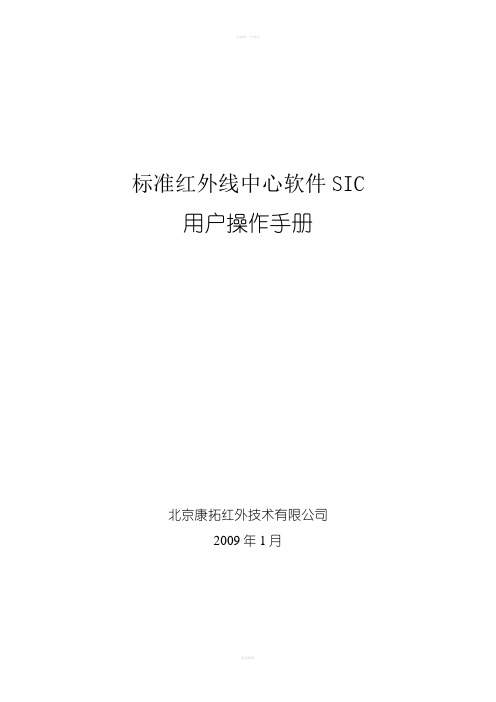
标准红外线中心软件SIC 用户操作手册北京康拓红外技术有限公司2009年1月目录1. 引言 (1)2. 安装与配置 (1)2.1 版本概述 (1)2.2 运行环境 (1)2.3 安装与配置 (2)3. 快速应用 (5)3.1 用户简介 (5)3.2 首次使用配置 (5)3.3 制作新网图 (6)3.4 节点属性设置 (7)3.5 系统设置 (9)3.6 系统主界面说明 (22)4. 快捷方式说明 (32)4.1 系统快捷键说明 (32)4.2 网图编辑快捷键说明 (33)5. 菜单功能使用说明 (34)5.1 文件菜单 (34)5.2 设置菜单 (48)5.3 操作菜单 (50)5.4 网图菜单 (56)5.5 帮助菜单 (58)6. 数据存储 (60)7. 常见问题FAQ (61)用户操作手册User Guide1.引言标准红外线中心软件SIC(Standard Infrared Center)的主要功能有:实时显示红外线探测设备过车数据,对热轴进行预报、跟踪;显示探测设备上传的各种自检信息,对探测站故障和异常进行提示、报警;向探测设备发送命令并接收反馈;进行后期数据的分析统计,了解设备的运行状态和工作情况。
2.安装与配置2.1版本概述SIC软件可以分为路局中心和复示站两种版本。
两种版本的SIC软件在界面风格和操作上基本一致,其主要区别在于采用不同后台数据库和硬件设备所决定的可接入探测站数量、数据处理和存储能力的不同。
路局中心版SIC使用Oracle作为后台数据库,Oracle数据库运行在专门的数据库服务器上,因此具有较大的数据处理和存储能力。
SIC软件可以与数据库运行在同一台服务器上也可单独运行在PC终端上,路局中心版SIC软件适用于接入探测站方向数量在100个以上的情况使用。
复示站版SIC采用MySQL作为后台数据库,由于MySQL数据库对硬件的要求比Oracle 数据库要低,因此不必配备专门的数据库服务器,数据库可以与SIC软件运行在同一台PC 终端上。

Vensim®PLE快速参考与自学手册台湾科技大学摘要1.File(档案)与cutting/pasting(剪下/贴上)的操作如微软窗口系统之功能‧2.许多功能列中经常使用的功能项目都放在工具列的按钮,以利操作‧3.专门术语:”clic A”即按压鼠标左键再释放之‧”drag”即按压鼠标左键不释放而移动鼠标‧”right-clicA”即按压鼠标右键再释放之‧而”control-clicA”即按ctrol键及按鼠标左键再释放之,结果与”right-clicA”相同‧4.Vensim使用预设变量,无论建立任何模块,系统自动建立必要变量而使用它;如标题列的FINALTIME变数‧________________________Copyright20XX,CraigW.AirAwood.Allrightsreserved.(Email:craig.AirAwood@) UpdatedonDecember12,20XXbyJenniferCihlaVenderusingVensimPLEVersion5.0c1MainToolbar(工具列)按钮说明NewModel(新模块):建立一个新的Vensim模块。
OpenModel(开启模块):开启一个存在的Vensim模块。
Save(储存):以现有文件名称储存‧(若要更换文件名称,请使用在File下的SaveAs指令)。
Print(打印):打印目前窗口所选择的项目(若无选择则打印整个绘图工作区)。
”printoption”小窗口让使用者有所选择。
”selection”选择使用Cut(剪下):剪下所选择的项目并储存于回纹夹里。
Copy(复制):复制所选择的项目并储存于回纹夹里。
Paste(贴上):将现有回纹夹的数据贴到绘图工作区。
SetupaSimulation(建立模拟):在绘图工作区中,注记常数与looAup变数。
仅对此仿真,允许暂时更改注记变量的值。


silvaco的学习心得()1. All the simulation components of Silvaco are started in DeckBuild, including the result output by the visual tool Tonyplot. The main components include the following three:ATHENA controls the process (deposition, ion implantation, diffusion, oxidation lithography, mask), and generates the structure of the deviceALTAS computes the properties of the deviceDevEdit writes the device structure and the Mesh editorThe simulation of ATHENAA. Create a simulation gridThe command is line, with parameters x, y, location, and spacing. X and y set the grid line of vertical x and y respectively, location (loc) is the coordinate of the axis, and spacing is the spacing between grid lines (unit um).B. emulation initializationThe command is to initialize (init)C. Process steps (such as deposition, lithography, oxidation, etching, diffusion...)D. Extraction characteristics (such as depth, thickness, concentration distribution...)Command is extractE. structure operation (import structure, rotation of structure, mirror image of structure and save...)Command is structureSave the file structure outfile = filename.strMirror the structure mirror leftFlip the structure up and down, with the substrate surface structure flip. YThe import structure file structure infile = filename.strF.T onyplot display3. File typeInput file *. In (DeckBuild interface simulation input file)Structure file *.str (device structure file)Device simulation result file *.log (simulation result file or log file)Display Settings file *. Set (Tonyplot Settings file)Mask file *. Lay (mask structure information file)Filename.dat (result extraction file)4. Silvaco command format1. Command parameter1 = < n > n table value by command and paramterCommand parameter2 = < c > c table string2. The line is not finished with "\" and "#"5. The DeckBuild command has: Extract, Go, Set and tonyplotExtract syntax (syntax) : extract name = parameters2. Go grammar: go < simulator > simulator can be either Athens or atlasGo < simulator > simflags = < simulator > simflags simulation parameter and program version3. Set syntax: set < variable > = value value can be a value or expression that defines a variable4. Tonyplot syntax: tonyplot filename. STR/filename. Thelog/filename. Dat file is displayed6. Device characteristics simulation ALTASGo the atlasmeshregionDefinition of the definition of a structure dopingThe materialModel material model definitioncontactinterfaceMethod selects the numerical methodThe logSolution of solveThe loadThe saveextractAnalysis of the results of the tonyplotThe quitThe ATLAS grammar:State and parameters: the ATLAS input file contains a number of state variables, each of which has a corresponding keywordFormat: statment parameter = valueFour ways to define device structure: 1. Direct import of structure file mesh = filenameThe device structure, which is directly generated by ATHENA, is called the substrate backside3. Generated x.m esh location = < value > spacing = < value >4. The device editor DecEdit writes device structure region number = < interger > < material type > < position parameters >1. Structure definition1.Mesh definition mesh1. The mesh is a mesh space. Mult = < value BBB 0 # value is 1, greater than 1, and the grid becomes coarse.X.m esh location = 0.0 spacing = 0.05Y.m esh loc = 0.0 spac = 0.05 # if the spacing of each location is the same, the grid is homogeneous; Instead, uneven; All units are um.The grid is divided by a single delete line, which is equal to 1 x.m in = 1 x.m ax = 4 y.m in = 1 y.m in = 1 y.m = 1 y.m = 4.2. Regional definition regionRegion number = n material position # n is 1-200Region num = 1 y.m ax = 0.5 siliconRegion num = 2 y.m in = 0.5 y.m ax = 1.0x.m in = 0 x.m ax = 1.0 oxideRegion num = 3 y.m in = 1.0 y.m ax = 2.0 x.m in = 0 x.m ax = 1.0 GaAs3. The electrode definition of the "c" is "n" = < en > [number = < n >] [substrate] "position > < region BBB 3Method 1: the data of the method: the number of the data is 0.5x.m in = 1.5x.m in = 0.5x.m = 0.5x.Method two: the number of the two: the one name = 1 name = source y.m in = 0 left length = 0.252 name = 0 right length = 0.25 # left/right modeMethod 3: the elec name = anode topElec name = # cathode bottom bottom/top modelMethod 4: the method of using the substrate # substrateMethod 5: the name = gate x.m in = 0.25 lenght = 0.5 # polar coordinate mode4. Doping defines dopingMethod 1: doping uniform concentration = 1e16 n.t ype # uniform mode.Method 2: doping gaussian concentration = 1e18 characteristic = 0.05 p.t ype x.l eft = 0 x.r ight = 1 peak = 0.1 # gaussian mode.The peak doping concentration of 1e18cm-3 is 0.1um in y direction, and the x direction is restricted to 0-1.If the gaussian distribution and the corresponding impurity concentration are defined in a certain area, the user can define the depth of the junction by parameter junction to replace the parameter characteristicFor example, doping reg = 1 gauss conc = 1. E19 n.t ype junc = 16 x.l = 0 x.r = 100 rat = 0.8Two. The material model is definedSpecify material propertiesStep 1: define type semiconductors, insulators, or conductors.Step2: setting parameters include band width, life span, migration rate, component...For example: material material = silicon eg300 = 1.12 mun = 11002. Interface feature interface # is used to define interface charge density and surface compound speed.Main parameters: df, surface charge density, position parameter x.m in, x.m ax, y.m in and y.m ax, compound rate SN or SPS.s., S.M., S.C., half - half, half - gold, half - guideFor example: interface x.m in = 4 x.m ax = 4 y.m in = 0.25 y.m ax = 0.1e11 s.n = 1e4 s.p = 1e43. The models of physical models are specified by models and impact, including the migration rate model, composite model, carrier statistical model, collision ionization model and tunnel model.The basic model of the model parameter is CVT, SRH and fermidirac# model parameter configure basic model for the Bipolar conmob, fldmob, consrh, auger and BGN1. Models conmob fldmob SRH fermidiracImpact selb2. Models material = gaas fldmob evsatmod = 1 ecritn = 6e3 conmob Models mateiral = ingaas SRH fldmob evsatmod = 1 ecritn = 3e34. Active function parameters, boundary conditions, parasitic parameters, electrode connection parameters, floating gate capacitance parameters, etc1. The work function of Gate and schottky contactIf cotact name = anode workfunction = 4.9 barrier alpha = 1. E72. Define external resistance, capacitance or conductanceSuch as contact name = source to hold = 50.0 capacitance = 20 e12 at 11:45 inductance = 1 e63. Floating gate contactSuch as contact name = fgate floating4. Two or more electode's name is set to the same name with the same name, the same electrode is short.For example: contact name = base common = collector # base and collector short.Three. Numerical calculation methodIterative method: a nonlinear algebraic system is used to solve the problem until the solution meets the requirements or does not converge. Nonlinear iterative process: initial value guessing - problem linearization - direct or iterative solution.1. Newton iteration method: each iteration will linearize the nonlinear problem, and the characteristic discretization is larger and longer; Drift - diffusion calculation by default.Application: DC calculation of total components, transient calculation, curve tracing, frequency domain small signal analysis.2. Gummel iteration method: each iteration needs to solve a series of subproblems. The sub-problem is discretized by the main variables of the equation, the characteristics converge slowly, and the rough initial guess values are tolerated.Application: does not apply to the solution of the total component or current boundary condition.Improvement: 1 sets the parameter dvlimit to negative or zero2. Single-poisson solution mode (useful in low-current bipolaric simulation and MOS saturation simulation)3. Block iteration method: a drift - diffusion simulation fornon-isothermal.Application: useful for containing lattice heating or energy balance equations.4. Combination iteration method: basic diffusion - drift calculation: method gummel block NewtonDiffusion - drift calculation: method block NewtonEnergy balance calculation: method block Newton4. Solving1. Dc characteristicsThe result file saved after solve will contain the electrical information (electric potential, current density, electrode current voltage, etc.)If a voltage starts directly from a voltage, the solve init statement will automatically join.For example: 1. All electrode voltage is 0V solve init2. The base voltage is added to 0.1 V solve vbase = 0.13. Step by step scan solve solve vdrain = 0.0 vstep = 0.05 vfinal = 5.0 name = drain4. The initial value of the calculation is solve previous5. The base voltage is added to 2.0 solve vbase = 0.1 after a series of steps from 0.1 to 0.2Solve vbase = 0.2...Solve vbase = 2.0Considering the step of step, the step is too big and easy to not converge.7. Log is to save the result as a log file, save is to save the result as a structure file8. Log outfile = gp. Log master master parameter that represents both AC and IV data.2. The ac small signal feature # is similar to dc simulation and only the frequency related parameters are added. Two kinds: one is the frequency invariant only the dc offset; The first one is the variable frequency dc bias constant.1. Invariant frequency change bias (the CV characteristics ofa given frequency can be obtained)For example, solve vbase = 0 vstep = 0.05 vfinal = 2.0 name = base ac freq = 1e62.Variable frequency invariant bias (capacitance varies with frequency)If solve vbase = 0.7 ac freq = 1e9 fstep = 1e9 nfstep = 103. Transient feature # is used for time-dependent testing and response.For example, solve vgate = 1.0 ramptime = 1e-8 tstop = 1e-7 tstep = 1e-10 # voltage increases to 1V from current value in 10ns and 0.1 ns.5. Result analysisExtract: 1. The device is always used to extract the log files before extracting the extract.If extract name = "iv" curve (v. "emitter1", I. "base2") extract the iv curve, that is, the voltage of the emitter1 is extracted as the X-axis, and the current of base2 is the Y-axis.2. Operate the shaftIf extract name = "big iv" curve (v. "gate" / 50, 10 * I. "drain")Extract name = "dydx" deriv (v. "gate", I. "drain") outfile = "dydx. Dat"3. Scope of display axisFor example, extract name = "limit" Max (" gate ", I. "drain", x.m in = 0.5 x.m ax = 2.5)) outf = "limit. Dat"1. Struct outfile = 11. STR2. Tonyplot-overlay 11_ *. Strs-set 11. Set to display in the tonyplot and set file 11. Set3. The tonyplot structure. String-set/set \ - set indicates that tonyplot will use set setting, \ show. Set represents the structure file after settingThe total thickness of the deposit is 0.1, and the total thickness of the deposit is 0.15 etch nitride left p1. X = -0.4, etch, etch6. X loc = 0.0 spac = 0.1: the grid: the location of x and the density of the grid line7. Diffus time = 30 temp = 800 means diffusion time and temperature8. Optical refractive index "*. N" "*. K" is the real and imaginary part of the refractive index of materials9. The set temp = 1000 # temp value is 1000The set gaspress = 1 # gaspress value is 1When the "$temp" and "$gaspress" are declared in the followingemulation statement of "$temp" and "$gaspress", the automatic value of the set will be replaced by the "$temp" and "$gaspress"10. Extract name = "oxide thickness", the thickness of the oxide layer is extracted and named as the thickness oxide11. In the definition of material, affinity - electron affinity, align - heterogenous junction device parameters, permittivity - electrical dielectric constant, vsatn - electron saturation speed, mun - low field electron mobility,Eab - acceptor level, edb - donor energy level12. Some description of models: conmob - migration rate is affected by impurity concentration; Fldmob - migration rate is affected by the electric field model; SRH,shock-read-hal-composite model;Fermidirac - Fermi Dirac model; CVT - mobility model (including the effects of N, T, E / / and E); Auger - auger transport model;BGN - band narrow model; Selb - parameters are affected by temperature.13. The maxtrap parameter can be used to increase the number of steps when the error message "Max trap more than 4" can be convergent.14. The number of carrier types calculated: the default is 2, and if 0, the simulation results of the potential distribution are mainly obtained.15. When solving, the voltage current is applied to solve state, log and save are saved as log files and structural files respectively.` 16. Tonyplot Display interface: contours - internal physical quantities such as doping said Display device, the electric field and electric potential, traps, etc.Vector - represents the vector information inside the device.When you don't solve the problem, you end up writing a journal.You can also use the log off command to keep a journal.。

学习Vivado第5章lab1——任意精度类型概述C / C+ +提供的数据类型被固定为8位边界•char(8-bit)•short(16-bit)•in(32-bit)•longlong(64-bit)•float(32-bit)•double(64-bit)•精确宽度的整数类型,如int16_t(16位)和int32_t(32位)当创建硬件时,经常在一些例子中要求更高精度的位宽。
例如,一个输入为12位的滤波器,累积的结果最大范围只要求27位,用标准C数据类型的硬件设计会导致不必要的硬件成本。
比精确类型要求更多LUT和寄存器的操作延迟甚至超过时钟周期,因此需要更多的周期来计算结果Vivado高层次综合(HLS)提供了许多位准确或任意精度的数据类型,可以让你模拟使用任何(任意)宽度的变量。
本教程由两个实验练习组成:• Lab1 –综合使用浮点类型的设计和查看结果。
本设计采用标准C+ +浮点类型。
• Lab2 –综合在lab1中使用同样的功能但使用任意精度合适类型,突出在精度和结果的优点。
这次演习显示了同样的设计如何可以转换到VivadoHLSap_fixed类型,保留所要求的精度,但创造一个更优化的硬件实现。
教程设计描述从xilinx网站下载教程设计文件,在教程设计中查看信息。
教程所用的设计文件在教程目录vivado_HLS_Tutorial\Arbitary\Precision任意精度:Lab1任意精度Lab1:查看采用的标准C/C++类型设计在这个lab中,您用标准的C类型综合设计,您用此设计作为一个参考,为lab2使用任意精度类型的设计的参考。
重要:在教程中的图片和命令假设教程数据路径vivado_HLS_Tutorial被解压放置在c:\vivado_HLS_Tutorial中。
如果教程数据目录解压缩到不同的位置,或者在Linux系统上,调整一些路径名引用到的位置您选择放置Vivado_HLS_Tutorial目录。

学习vivado第7章Lab1——设计优化概述创建高质量RTL设计的一个关键部分是采用高层次综合拥有优化C代码的能力。
高层次综合经常尝试减少循环和函数的延迟。
在循环和函数中为了获得这种目的,高层次综合尝试执行尽可能多的并行操作。
在函数层,高层次综合经常尝试执行并行函数。
除了这些自动优化,指令用于:•并行执行多个任务,例如,相同的函数多次执行或相同的循环多次迭代。
采用流水线。
•调整数组(块RAM),,函数,循环和端口的物理实现用以提高数据的利用率和帮助数据流尽快通过设计。
•提供的数据相依性的信息,或缺少这些信息,从而可进行更多优化。
最终的优化技术是修改的C源代码,以删除非预期依赖关系的代码,这种代码可能限制了硬件的性能教程是由两个实验练习组成。
你可以在这些实验练习中用Analysis perspective来执行分析。
前提条件是完成了本教程的Design Analysis教程Lab1参照循环和函数流水线的使用来创建的设计能够在一个时钟处理一个样本。
这个实验包括一些例子,这些例子给您机会去分析两个通常引起不能满足性能要求导致设计失败的原因:循环依赖关系和数据流限制或瓶颈。
Lab2这个实验展示了怎么从lab1中修改代码来帮助克服一些在代码中无意识存在的内在的性能限制。
教程设计描述从xilinx网站下载教程设计文件,在教程设计中查看信息。
教程所用的设计文件在教程目录vivado_HLS_Tutorial\Design_Optimization你在实验练习中使用的样本设计是一个矩阵乘法功能。
设计目标是在每个时钟周期处理一个新的采样,实现的接口作为数据流传输接口。
Lab1:优化矩阵乘法器这个练习使用矩阵乘法器设计用以展示你如何全面优化设计重点是在循环设计上,设计的目标是用FIFO接口在每个时钟周期读一个样本,同时使用最少资源。
这个分析包括了在使用函数级优化的循环级优化方法的比较。
这个练习解释了用户分析界面视角的基本操作,还有你如何用这个界面来驱动设计优化。
本文部分内容来自网络整理,本司不为其真实性负责,如有异议或侵权请及时联系,本司将立即删除!== 本文为word格式,下载后可方便编辑和修改! ==sql范例学习手册篇一:SQLServer学习手册SQL Server 201X学习手册学号:______________ 班级:______________ 老师:______________目录学习情境1 设计人力资源管理系统的数据库 .................................................................. (3)任务1——设计人力资源管理数据库 .................................................................. .......................................... 3 任务2—— SQL Server安装与维护 .................................................................. .......................................... 4 学习情境3 创建人力资源管理系统的数据库以及数据表并添加数据 (6)任务3——创建人力资源管理系统数据库 .................................................................. .................................. 6 任务4——创建人力资源管理系统的数据表并添加数据 .................................................................. .......... 7 任务5——实现人力资源管理系统数据库完整性 .................................................................. .................... 10 学习情境4 查询人力资源管理系统的数据库数据 .................................................................. .. (11)任务6——查询人力资源管理系统的数据 .................................................................................................. 11 任务7——创建人力资源管理系统的视图与索引 .................................................................. .................... 15 学习情境5优化人力资源管理系统的数据库 .................................................................. .. (16)任务8——Transact-SQL程序设计 .................................................................. ............................................. 16 任务9——为人力资源管理系统创建存储过程 .................................................................. ........................ 17 任务10——为人力资源管理系统创建触发器 .................................................................. .......................... 19 任务11——使用游标与事务 .................................................................. ...................................................... 20 学习情境6管理与维护人力资源管理系统的数据库 .................................................................. .. (21)任务12——管理人力资源管理数据库系统安全 .................................................................. ...................... 21 任务13——备份和恢复人力资源管理数据库 .................................................................. .. (21)学习情境一设计人力资源管理系统的数据库任务1——设计人力资源管理数据库【实验目的】1. 2. 3. 4.熟悉E-R模型的基本概念和图形的表示方法。
cosmos中文学习手册Cosmos中文研究手册介绍欢迎使用Cosmos中文研究手册。
本手册旨在为研究中文的人群提供基本知识和资源,帮助他们更好地掌握和应用这门语言。
本手册将涵盖语法、词汇、语音、阅读和写作等方面的知识。
目录- 语法- 名词- 动词- 形容词- 词汇- 常用词汇- 短语和句子- 语音- 声调- 发音规则- 阅读理解- 短文阅读- 阅读技巧- 写作- 基础写作法- 作文范文语法本部分将介绍中文的基本语法规则,包括名词、动词和形容词的用法。
通过研究这些规则,您将能够正确地构造句子,表达自己的意思。
词汇这一部分将提供常用的中文词汇,包括日常用语和常见单词。
掌握这些词汇将帮助您更流畅地交流和理解中文。
语音中文的语音是其独特之处之一。
本部分将解释中文的声调和发音规则,帮助您正确地发音并与母语人士更好地交流。
阅读理解阅读是提高语言能力的重要方法之一。
这一部分将为您提供中文短文的阅读理解练和技巧,帮助您提高阅读能力和理解能力。
写作写作是语言运用的重要环节。
本部分将为您介绍基本的写作方法,并提供作文范文供参考,帮助您提高中文写作水平。
结论Cosmos中文研究手册提供了全面而简洁的中文研究资源,帮助您掌握中文的语法、词汇、语音、阅读和写作等方面。
希望本手册能为您的中文研究之路提供有益的指导和支持。
---注意:本文档中提供的内容旨在提供简明和直接的建议。
对于中文学习中的复杂的法律问题等,请咨询相关专业人士以获取准确的信息和帮助。
PCO中文手册MicrosoftWord-ChinesePCO法亞空調中文PCO微處理器操作手冊法亞恆溫恆濕空調code : PCO Ver 1.272法亞恆溫恆濕空調code : PCO Ver 1.272當設置參數時, 按ENTER鍵把光標移至下一格; 若光標在最后一格光標移至第一格。
在顯示器下方是PCO 的鍵盤. PCO 鍵盤共有15鍵,第二行:主菜單功能鍵-info 資料維護功能鍵-空置打印功能鍵-空置輸入/輸出功能鍵-on-off時鐘功能鍵-向上鍵設定功能鍵-向下鍵編程功能鍵-報警鍵-輸入鍵法亞恆溫恆濕空調code : PCO Ver 1.272法亞恆溫恆濕空調code : PCO Ver 1.272法亞恆溫恆濕空調code : PCO Ver 1.272法亞恆溫恆濕空調code : PCO Ver 1.272法亞恆溫恆濕空調code : PCO Ver 1.272空調的總開/關鍵。
它的功能是各查詢若沒有報警它的功能是用來選擇向上及向下的菜單ENTER輸入鍵是用來確認進入的菜單及確認法亞恆溫恆濕空調code : PCO Ver 1.272 了MENUMENU鍵一蒸氣產生量00.0 kg/h法亞恆溫恆濕空調code : PCO Ver 1.272 菜單是顯示按維護鍵, 該鍵輸入用戶口法亞恆溫恆濕空調code : PCO Ver 1.272 法亞恆溫恆濕空調code : PCO Ver 1.272 菜單功能是用打印功能鍵按打印功能鍵法亞恆溫恆濕空調code : PCO Ver 1.272 菜單功能可顯示主板的所有輸入INPUT/OUTPUT環選擇以法亞恆溫恆濕空調code : PCO Ver 1.272 法亞恆溫恆濕空調code : PCO Ver 1.272 菜單功能是更改但本功能, 該鍵旁法亞恆溫恆濕空調code : PCO Ver 1.272 法亞恆溫恆濕空調code : PCO Ver 1.272 鍵會進入設定菜單左上角都有一個代鍵, SET鍵法亞恆溫恆濕空調code : PCO Ver 1.272 功能可改編一步驟 : 按法亞恆溫恆濕空調code : PCO Ver 1.272 法亞恆溫恆濕空調code : PCO Ver 1.272。
§4 工艺及器件仿真工具SILVACO-TCAD
本章将向读者介绍如何使用SILVACO公司的TCAD工具ATHENA来进行工艺仿真以及
ATLAS来进行器件仿真。假定读者已经熟悉了硅器件及电路的制造工艺以及MOSFET和BJT
的基本概念。
4.1 使用ATHENA的NMOS工艺仿真
4.1.1 概述
本节介绍用ATHENA创建一个典型的MOSFET输入文件所需的基本操作。包括:
a. 创建一个好的仿真网格
b. 演示淀积操作
c. 演示几何刻蚀操作
d. 氧化、扩散、退火以及离子注入
e. 结构操作
f. 保存和加载结构信息
4.1.2 创建一个初始结构
1 定义初始直角网格
a. 输入UNIX命令: deckbuild-an&,以便在deckbuild交互模式下调用ATHENA。在
短暂的延迟后,deckbuild主窗口将会出现。如图4.1所示,点击File目录下的Empty
Document,清空DECKBUILD文本窗口;
图4.1 清空文本窗口
b. 在如图4.2所示的文本窗口中键入语句go Athena ;
图4.2 以“go athena”开始
接下来要明确网格。网格中的结点数对仿真的精确度和所需时间有着直接的影响。仿真
结构中存在离子注入或者形成PN结的区域应该划分更加细致的网格。
c. 为了定义网格,选择Mesh Define菜单项,如图4.3所示。下面将以在0.6μm×0.8μm
的方形区域内创建非均匀网格为例介绍网格定义的方法。
图4.3 调用ATHENA网格定义菜单
2 在0.6μm×0.8μm的方形区域内创建非均匀网格
a. 在网格定义菜单中,Direction(方向)栏缺省为X;点击Location(位置)栏并输
入值0;点击Spacing(间隔)栏并输入值0.1;
b. 在Comment(注释)栏,键入“Non-Uniform Grid(0.6um x 0.8um)”,如图4.4所
示;
c. 点击insert键,参数将会出现在滚动条菜单中;
图4.4 定义网格参数图 4.5 点击Insert键后
d. 继续插入X方向的网格线,将第二和第三条X方向的网格线分别设为0.2和0.6,
间距均为0.01。这样在X方向的右侧区域内就定义了一个非常精密的网格,用作为NMOS晶
体管的有源区;
e. 接下来,我们继续在Y轴上建立网格。在Direction栏中选择Y;点击Location栏
并输入值0。然后,点击Spacing栏并输入值0.008;
f. 在网格定义窗口中点击insert键,将第二、第三和第四条Y网格线设为0.2、0.5
和0.8,间距分别为0.01,0.05和0.15,如图4.6所示。
图4.6 Y方向上的网格定义
g. 为了预览所定义的网格,在网格定义菜单中选择View键,则会显示View Grid窗口。
h. 最后,点击菜单上的WRITE键从而在文本窗口中写入网格定义的信息。如图4.7。
图4.7 对产生非均匀网格的行说明
4.1.3定义初始衬底参数
由网格定义菜单确定的LINE语句只是为ATHENA仿真结构建立了一个直角网格系的基
础。接下来需要对衬底区进行初始化。对仿真结构进行初始化的步骤如下:
a. 在ATHENA Commands菜单中选择Mesh Initialize…选项。ATHENA网格初始化菜单
将会弹出。在缺省状态下,<100>晶向的硅被选作材料;
b. 点击Boron杂质板上的Boron键,这样硼就成为了背景杂质;
c. 对于Concentration栏,通过滚动条或直接输入选择理想浓度值为1.0,而在Exp
栏中选择指数的值为14。这就确定了背景浓度为1.0×1014原子数/cm3;(也可以通过以
Ohm·cm为单位的电阻系数来确定背景浓度。)
d. 对于Dimensionality一栏,选择2D。即表示在二维情况下进行仿真;
e. 对于Comment栏,输入“Initial Silicon Structure with <100> Orientation”,
如图4.8;
f. 点击WRITE键以写入网格初始化的有关信息。
图4.8 通过网格初始化菜单定义初始的衬底参数
4.1.4运行ATHENA并且绘图
现在,我们可以运行ATHENA以获得初始的结构。点击DECKBUILD控制栏里的run键。
输出将会出现在仿真器子窗口中。语句struct outfile=.history01.str是DECKBUILD通过
历史记录功能自动产生的,便于调试新文件等。
使初始结构可视化的步骤如下:
a. 选中文件“.history01.str”。点击Tools菜单项,并依次选择Plot和Plot
Structure…,如图4.9所示;在一个短暂的延迟之后,将会出现TONYPLOT。它仅有尺寸和
材料方面的信息。在TONYPLOT中,依次选择Plot和Display…;
b. 出现Display(二维网格)菜单项,如图4.10所示。在缺省状态下,Edges和Regions
图象已选。把Mesh图象也选上,并点击Apply。将出现初始的三角型网格,如图4.11所示。
现在,之前的INIT语句创建了一个0.6μm×0.8μm大小的、杂质硼浓度为1.0×10
14
原子数/cm3、掺杂均匀的<100>晶向的硅片。这个仿真结构已经可以进行任何工艺处理步骤
了(例如离子注入,扩散,刻蚀等)。
图4.9 绘制历史文件结构
图4.10 Tonyplot:Display(二维网格)菜单
图4.11 初始三角网格
4.1.5栅极氧化
接下来,我们通过干氧氧化在硅表面生成栅极氧化层,条件是1个大气压,950°C,
3%HCL,11分钟。为了完成这个任务,可以在ATHENA的Commands菜单中依次选择Process
和Diffuse…,ATHENA Diffuse菜单将会出现。
a. 在Diffuse菜单中,将Time(minutes)从30改成11,Tempreture(C)从1000
改成950。Constant温度默认选中(见图4.1
2);
图4.12 由扩散菜单定义的栅极氧化参数
图4.13 栅极氧化结构
b. 在Ambient栏中,选择Dry O2项;分别检查Gas pressure和HCL栏。将HCL改成
3%;在Comment栏里输入“Gate Oxidation”并点击WRITE键;
c. 有关栅极氧化的数据信息将会被写入DECKBUILD文本窗口,其中Diffuse语句被用
来实现栅极氧化;
d. 点击DECKBUILD控制栏上的Cont键继续ATHENA仿真。一旦栅极氧化完成,另一个
历史文件“.history02.str”将会生成;选中文件“.history02.str”,然后点击Tools
菜单项,并依次选择Plot和Plot Structure…,将结构绘制出来;最终的栅极氧化结构将
出现在TONYPLOT中,如图4.13所示。从图中可以看出,一个氧化层淀积在了硅表面上。
4.1.6提取栅极氧化层的厚度
下面过DECKBUILD中的Extract程序来确定在氧化处理过程中生成的氧化层的厚度。
a. 在Commands菜单点击Extract…,出现ATHENA Extract菜单;Extract栏默认为
Material thickness;在Name一栏输入“Gateoxide”;对于Material一栏,点击
Material…,并选择SiO~2;在Extract location这一栏,点击X,并输入值0.3;
b. 点击WRITE键,Extract语句将会出现在文本窗口中;
在这个Extract语句中,mat.occno=1为说明层数的参数。由于这里只有一个二氧化硅
层,所以这个参数是可选的。然而当存在有多个二氧化硅层时,则必须指定出所定义的层;
c. 点击DECKBUILD控制栏上的Cont键,继续进行ATHENA仿真仿真。Extract语句运
行时的输出如图4.14所示;
从运行输出可以看到,我们测量的栅极氧化厚度为131.347Å。
图4.14 Extract语句运行时的输出
(注:可编辑下载,若有不当之处,请指正,谢谢!)