panel投入alignment
- 格式:doc
- 大小:844.00 KB
- 文档页数:1




Microscope Usage JEOL JEM-1400Instrument Location (Room E111 - Cherry L. Emerson Hall)Important•The protocol below is intended as instruction guidelines for all users. It assumes that the user has gone through training and approval by Robert P. Apkarian Integrated EMCore (IEMC) staff.•This protocol requires knowledge of the controls at the microscope.•Cryo-EM grid loading and microscope alignments will be carried out by IEMC staff unless the user has been properly trained and approved to do it.•Please contact IEMC staff for assistance in case of any troubles.Checklist before you start working on the Microscope:1.Check the main breaker for the microscope on the power supply. This should be ON. Ifnot, please contact IEMC staff for assistance.2.An accelerating voltage of 80kV is usually selected. Accelerating voltages of 100 kV to120 kV may be optimal for some samples.3.Dark current should stay at 44 µA +/- 2 µA when high tension is at 80 kV or 66 µA +/- 2µA at 120 kV.4.The Vacuum should stay at about 13 in the units shown.LEFT-HAND PANEL RIGHT-HAND PANELTO INSERT THE SAMPLE INTO THE MICROSCOPE:1.The last user should have left the microscope at a magnification of 30Kx.2.ESSENTIAL: Reset the stage by selecting Control (C) then Stage then Stage Neutral.All stage coordinates (x, y, and z) in the stage panel should be close to 0.0. This is veryimportant and a value of 1.0 is already not acceptable.3.Lower the screen (press F1 on the right-hand panel), turn OFF the filament andmake sure that the objective lens aperture (OLA) is REMOVED. In case the OLAwas left inserted, please record this in the logbook.4.Check that the plug has been removed5.Insert the sample holder into the compustage by matching the pin to the opening and pushuntil you hear a valve open. At this point, the plastic flap of the holder is facing up.6.Move the Pump Switch to the UP position and watch for the vacuum value to go down onthe specimen chamber (to around 44 µA). A window will appear on the computer where the holder being inserted may be selected.7.Wait for the Evac Ready message (Green color) on the specimen chamber vacuumindicator on the Vacuum panel. The light over the pump switch will also become green when the vacuum is ready.8.Keep control of the holder during this step. Do not let it be pulled into the column freelyat any moment or the tip may be damaged.a.Turn the holder clockwise (short turn). As the holder goes into the microscope(short distance), hold onto it to guide it into the column and control the speed ofinsertion, don’t pull the holder, just let it go into the microscope as you hold it.b.Turn clockwise again (long turn) for a final, longer insertion. Do not let go of theholder until it is completely inserted. The holder’s plastic flag slides into itscorresponding opening on the compustage.9.Wait for the vacuum to be stable at ~13 units or below. This is immediate for roomtemperature but it may take about 5 to 10 minutes for cryo-EM samples.10.Turn on the filament and wait for the current to reach the set value automatically.GUN ALIGNMENT: done at 20Kx at the beginning of your session.10.Change the magnification to 20kx.11.Up to step 21, these alignments steps can be performed with or without a sample inserted.12.ESSENTIAL for the first user of the day: On the Alignment Panel, c lick on ‘Load.’Select the most recent engineer’s alignment file from the AlignmentData directory with the accelerating voltage that you wish to use (80 kV: alignment_80kv.jal; 120 kV:alignment_120kv.jal).a.In case the Alignment Panel is not visible: Select Control (C) on the menu andthen Alignment Panel (A).13.Click on Gun Align and change the Spot Size to 1 (knob on left-hand panel). Condensethe beam (make it brighter) by turning the Brightness knob on the left-had panel counter-clock wise. Center the beam using the green knobs on both panels (because Gun Align is selected, the green knobs are now assigned to Gun Align Shift).14.Click on Bright Tilt. Change the Spot Size to 5. Condense the beam into a spot with theBrightness knob and center it using the green knobs (now assigned to CL alignmentshift).15.Do steps 13 and 15 a few times until the beam stayscentered.16.Check that the Condenser Lens Aperture (CLA) isinserted. If not, insert it by turning the lever to theleft.17.Expand the beam as wide as possible to where youcan still see the edges on the fluorescent screen. Center the physical aperture manually using the CLA adjustment knobs (see picture).18.Depending on the sample type you will be imaging, select desired spot size for currentuse and center it.19.If beam is not round, press COND STIG on in the Alignment Panel. Make the beamround using the Brightness knob to change the size of the beam and the Yellow Knobs (now assigned to CL Stig) to adjust astigmatism.20.Press CL Stig again to deselect this option (or click on Cond Stig on the computerscreen).EUCENTRIC HEIGHT – to be done at the beginning and then for every new square:21.The eucentric height may be adjusted with the Z axis buttons (Z-up and Z-down), foundon the upper left of the right-hand panel or on the computer screen on the State panel.The speed of change for the Z height buttons can be adjusted in the Stage Panel. It hasthree settings: >,>>, and >>> for slow, medium, and fast.a.Find a noticeable, contrast-rich feature in the square.e the track ball (stage) to center the contrast-rich feature on the screen.ing the Stage Controller (-TX and +TX buttons), tilt the stage between 5 and 10degrees and watch the feature move away.ing the Z axis controls, change the Z height to where the feature comes back tothe center of the screen. Bring the tilt angle back to zero by clicking on the Tilt Xneutral button (Stage Controller window).e.Alternatively, press the Image Wobbler, X or Y. As the image wobbles, press theZ-up or Z-down button until the wobbling stops.22.Press the Standard Focus button located on the right-hand panel.INSERTION AND CENTERING OF OBJECTIVE LENS APERTURE (OLA)24.THIS STEP SHOULD NOT BE PERFORMED ONTHE CAMERA. ONLY ON THE FLUORESCENTSCREEN.25.Insert OLA, second largest aperture is generally suitable.In the picture on the right, the red dot is selectedmeaning that OLA aperture is NOT inserted.26.Select Diffraction (right-hand panel) to make the OLA visible.27.Center the objective aperture (OLA) with respect to the bright diffraction spot, using theknobs on the OLA control area.28.Press MAG1 to get out of diffraction mode and return to image mode.ADJUSTING OBJECTIVE STIGMATION.29.Find a contrast rich region on your grid. Start Digital Micrograph. Insert the US1000camera by clicking on Camera Inserted on the Camera Panel.30.Adjust brightness and turn on Obj Stig on the left-handpanel. Lift the screen with F1 and start the View onDigital Micrograph.e the Live FFT (Process – Live FFT) optionin Digital Micrograph and adjust the stigmator (yellow knobs) until a true rounddiffused halo is formed in the FFT.TO REMOVE THE SAMPLE FROM THE MICROSCOPE FOR SAMPLE EXCHANGE:31.ESSENTIAL:a.Turn the filament OFF.b.Center the stage by selecting Control (C) then Stage then Stage Neutral (the reddot moves to the center of the stage indicating that the stage has been centered.c.Remove the Objective Lens Aperture.32.The vacuum is quite strong so make sure to put a hand on the compustage to balance.33.Pull the sample holder out until the first stop and turn it counter-clockwise (long-turn).34.Pull the holder again (short distance) and turn it counter-clockwise (short turn). DO NOTPULL THE HOLDER ANYMORE35.Move the Pump Switch Down to the Air position. Wait for the airlock to be vented(vacuum to a ~200 µA value)36.Pull the holder out being careful not to hit the tip of the holder against the edge as it exits.TO END YOUR SESSION:37.ESSENTIAL:a.Turn the filament OFF.b.Center the stage by selecting Control (C) then Stage then Stage Neutral (the reddot moves to the center of the stage indicating that the stage has been centered.c.Remove the Objective Lens Aperture.d.Retract the Gatan CCD camera.38.Remove specimen holder as indicated in steps 32 to 36.39.Insert the blanking plug into the goniometer.40.Log your beam time in the notebook.SHUTTING DOWN THE JEOL 1400: END OF THE DAY ESSENTIAL TASKS41.Turn off the filament.42.Retract the Gatan CCD cameras. Be sure that both cameras are in the retract position.43.Center the stage by selecting Control (C) then Stage then Stage Neutral (the red dotmoves to the center of the stage indicating that the stage has been centered).44.Remove all apertures.45.Remove specimen holder.46.Insert the blanking plug into the goniometer.47.Insert and plug-in ACD heater into the LN2 ACD Dewar and select Control –Maintenance – ACD.48.When the microscope is shut off at the end of the day, make sure to leave it at 120 kVand a magnification of 30,000 x (30kx).49.When working with digital micrograph, please do not change the program settings.50.Conversion of .dm3 files to .tif is done using the ‘convert from display’ option instead of‘convert from image’.ALIGNMENT (VOLTAGE CENTERING).The Objective apertures must be out and the magnification set to 100kx.48.Spread and center the beam.49.Activate HT Wobb, found on right panel.50.Turn on Bright Tilt.51.Adjust Wobbling so that it is centered using the yellow knobs.52.Once achieved, deactivate all buttons used, i.e., HT Wobb and Bright Tilt.GAIN REFERENCE FOR THE GATAN CCD CAMERAS: Only to be done if permanent patterns are seen on the images.53.Find an empty grid square and adjust to a magnification of 20kx.54.Expand the electron beam so that it is extremely dim on the flu-screen.55.Flip the flu-screen up (using F1on the right-hand panel) and insert CCD (side mount:Orius or bottom mount: UltraScan).56.Acquire an image (full 2k frame, 1 s exposure).57.Select Analysis then Stat then Mean & SD.58.Reduce or increase the brightness of the image so that the count reads between 2000 and4000. The value to choose depends on the sample being imaged.1.To determine the count read one could position the cursor on the view windowand monitor the counts value on the Image Status panel (left side of the DigitalMicrograph Window; see Figure).59.In the Task Bar, select Camera then Prepare Gain Reference. Enter the average (MeanCounts value) into dialog box and press OK.60.When the counts become too bright during the gain reference acquisition procedure, thesoftware will ask to expand the beam so that the dose indicator moves to the greenintensity zone and to then press Enter.61.Repeat this procedure until the Gain Reference is acquired successfully.62.Remember that the beam is now expanded (dim). You will need to condense the beamback to the original brightness after Gain Reference acquisition.。

开源组件DockPanelSuite使⽤中提到了可停靠控件DockPanel Suite,下⾯我简单介绍下该组件的使⽤⽅法。
1.多⽂档界⾯(MDI)DockPanel Suite的主窗体类似于WinForm中的⽗窗体,⽗窗体容纳了所有的停靠窗体,停靠窗体类似于MDI中的⼦窗体。
红⾊区域是⼀个Panel,继承于WeifenLuo.WinFormsUI.Docking.DockPanel,所有的⼦窗体必须停靠、悬浮、隐藏在该Panel中。
因为是基于MDI的应⽤,所以⽗窗体属性IsMdiContainer必须设置为true。
另外,⼦窗体都继承于WeifenLuo.WinFormsUI.Docking.DockContent,这样才能停靠在⽗窗体中。
2.DockStateDockPanel Suite中的DockSate是⼀个⾮常重要的属性:public enum DockState{Unknown = 0,/// <summary>/// 悬浮/// </summary>Float = 1,/// <summary>/// 顶部窗体⾃动隐藏/// </summary>DockTopAutoHide = 2,/// <summary>/// 左停靠窗体⾃动隐藏/// </summary>DockLeftAutoHide = 3,/// <summary>/// 底部停靠窗体⾃动隐藏/// </summary>DockBottomAutoHide = 4,/// <summary>/// 右停靠窗体⾃动隐藏/// </summary>DockRightAutoHide = 5,/// <summary>/// 停靠窗体⽂档对象/// </summary>Document = 6,/// <summary>/// 顶部停靠/// </summary>DockTop = 7,/// <summary>/// 左停靠/// </summary>DockLeft = 8,/// <summary>/// 底部停靠/// </summary>DockBottom = 9,/// <summary>/// 右停靠/// </summary>DockRight = 10,Hidden = 11}代码中的注释表⽰的是⼦窗体停靠⽗窗体的位置。
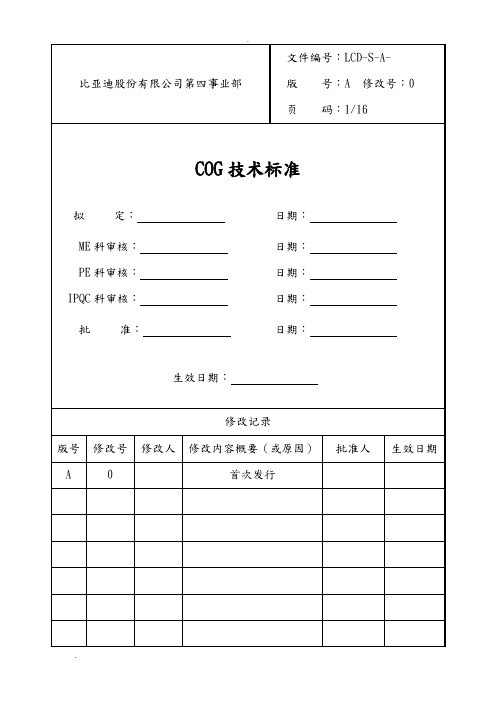
修订履历1. 目的控制COG设备工序,确保生产产品的品质和可靠性。
2. 适用范围2.1 适用于在本公司Samsung 线用的COG设备工序。
2.2 适用部门:所有部门2.3 受控文档接受文件使用部门:生产部四车间生产科3. 相关文件3.1 《COG设备操作标准》3.2 《COG作业标准》3.3 《ACF作业标准》4. 定义4.1 工程相关用语4.1.1 COG (Chip On Glass):将IC邦定在ITO玻璃上的一种生产工艺。
4.1.2 ACF (Anisotronic Conductive Film):液晶标准装置(LCD)用来启动电路Chip和Panel 的结合时必要的异方性导电胶。
4.1.3 IC (Integrate Circuit):驱动LCD PANEL的集成电路。
4.1.4 LCD PANEL:GLASS基板上贴上薄膜TFT驱动元件,上面压贴COLOR FILTER TFT元件能驱动元件上从外部附加的电性信号使人为可以识别色彩显示的介质。
4.1.5 FPC(FLAT PRINTED CIRCUIT):扁平印刷线路。
4.2 设备相关用语4.2.1 STAGE : 工程作业进行中将PANEL或其他材料吸着,在运作时使用的装置。
4.2.2 Teflon : IC BONDING时TOOL & IC 的保护层。
4.2.3 BONDING TOOL : 依靠汽缸运作,提供IC和PANEL连接时所需的温度和压力。
5. 责任和权限5.1.生产部生产科:5.1.1 依据作业标准进行作业,必要时可要求更改;5.1.2 设备的日常启动,日常检验。
有异常时立即通知ME相应负责工程师。
5.2. 生产部ME科:5.2.1.确保按本标准设定机器的各项参数。
5.2.2.负责对作业员进行培训。
5.2.3.新的工程条件,用设备的变更改变作业方法时工程适用前,先确认检讨及作业标准的适用可能性。
5.2.4 在有工程变更后,对操作员工进行培训,保证生产正常进行。
devexpress stackpanel 用法“DevExpress StackPanel 用法”文章引言:DevExpres 是一个知名的软件开发工具供应商,其开发的组件库被广泛应用于各种类型的应用程序开发。
其中,DevExpress WPF 控件库提供了丰富的界面设计组件,以帮助开发人员创建灵活、交互式和功能丰富的应用程序。
本文将介绍DevExpress WPF 控件库中的StackPanel 控件的用法和使用技巧。
第一节:StackPanel 是什么?StackPanel 是WPF 布局控件中的一种,用于在水平或垂直方向上按顺序排列子元素。
它提供了简单而灵活的布局机制,可根据需要自动调整子元素的大小和位置。
StackPanel 可以容纳任何类型的WPF 控件,包括文本框、按钮、图像等等。
通过在XAML 代码中定义StackPanel 控件,可以轻松创建自定义的用户界面。
第二节:创建StackPanel 控件在XAML 代码中,创建StackPanel 控件非常简单。
可以使用以下代码创建一个垂直排列的StackPanel:xml<StackPanel Orientation="Vertical"><! 子元素></StackPanel>通过设置Orientation 属性为"Vertical",我们指定了StackPanel 的排列方向为垂直。
同样,可以将Orientation 属性设置为"Horizontal",以改为水平排列子元素。
第三节:StackPanel 子元素的添加和布局StackPanel 的子元素可以使用以下方式添加:xml<StackPanel Orientation="Vertical"><Button Content="按钮1"/><Button Content="按钮2"/><Button Content="按钮3"/></StackPanel>在这个例子中,我们向StackPanel 添加了三个按钮作为子元素。
南海群创AOI设备对位机构
原因
:
上流设备FOG投放的panel偶发会歪斜导致下列异常
1:对位相机抓取不到mark导致设备报警排出
2:检查台真空异常报警。
AOI设备检查台的真空值为PI -50
歪斜的玻璃导致的真空异常大约是-30,至-40
目前每天一条线生产数量大约2500,因panel歪斜导致设备报警的玻璃是极少
的。
对应:徐望红经理表示AOI设备应该在接收履带上加装机械alignment对位的功
能
目前上流FOG投入采用气缸,sensor 配合,切换品种时,根据玻璃品种大小采
用人员手动调整气缸固定螺丝位置进行对位。
气缸固定螺丝位
置