solaris9(sparc)系统安装gcc步骤_v1.1
- 格式:doc
- 大小:42.00 KB
- 文档页数:4
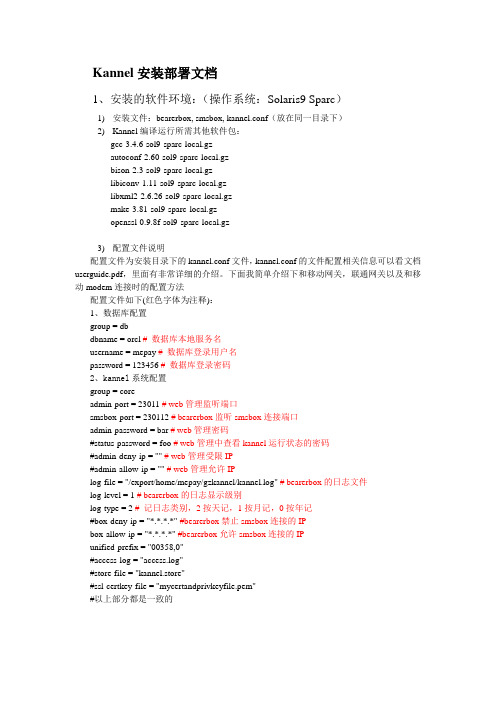
Kannel安装部署文档1、安装的软件环境:(操作系统:Solaris9 Sparc)1)安装文件:bearerbox, smsbox, kannel.conf(放在同一目录下)2)Kannel编译运行所需其他软件包:gcc-3.4.6-sol9-sparc-local.gzautoconf-2.60-sol9-sparc-local.gzbison-2.3-sol9-sparc-local.gzlibiconv-1.11-sol9-sparc-local.gzlibxml2-2.6.26-sol9-sparc-local.gzmake-3.81-sol9-sparc-local.gzopenssl-0.9.8f-sol9-sparc-local.gz3)配置文件说明配置文件为安装目录下的kannel.conf文件,kannel.conf的文件配置相关信息可以看文档userguide.pdf,里面有非常详细的介绍。
下面我简单介绍下和移动网关,联通网关以及和移动modem连接时的配置方法配置文件如下(红色字体为注释):1、数据库配置group = dbdbname = orcl # 数据库本地服务名username = mepay # 数据库登录用户名password = 123456 # 数据库登录密码2、kannel系统配置group = coreadmin-port = 23011 # web管理监听端口smsbox-port = 230112 # bearerbox监听smsbox连接端口admin-password = bar # web管理密码#status-password = foo # web管理中查看kannel运行状态的密码#admin-deny-ip = "" # web管理受限IP#admin-allow-ip = "" # web管理允许IPlog-file = "/export/home/mepay/gzkannel/kannel.log" # bearerbox的日志文件log-level = 1 # bearerbox的日志显示级别log-type = 2 # 记日志类别,2按天记,1按月记,0按年记#box-deny-ip = "*.*.*.*" #bearerbox禁止smsbox连接的IPbox-allow-ip = "*.*.*.*" #bearerbox允许smsbox连接的IPunified-prefix = "00358,0"#access-log = "access.log"#store-file = "kannel.store"#ssl-certkey-file = "mycertandprivkeyfile.pem"#以上部分都是一致的# SMSC CONNECTIONS#以下通过不同协议进行和短信网关连接的配置。
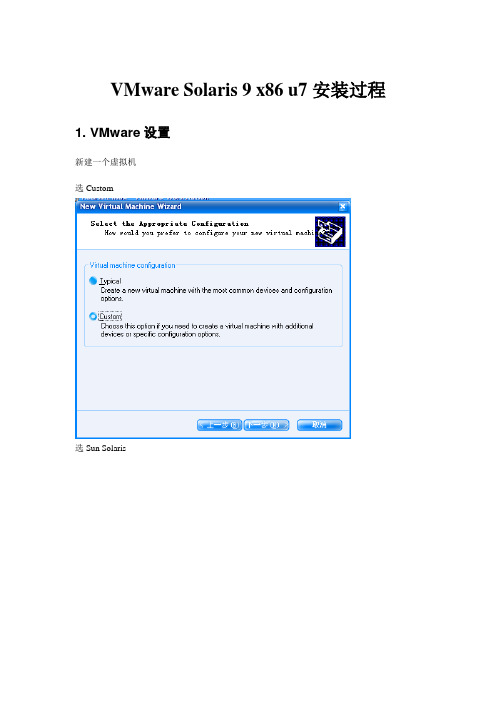


北京神州泰岳软件股份有限公司网络管理事业部基础技能-solaris安装(sparc)北京神州泰岳软件股份有限公司2019年8月20日文档属性目录1场景说明 (4)2串口线物理连接 (5)3连接console (8)3.1USB串口驱动程序安装 (8)3.2通过SecureCRT连接Console(方式一) (8)3.3通过Windows的超级终端(方式二) (9)4安装操作系统 (13)1 场景说明本文档截图使用的是sun v210 服务器,具体进入ok模式的方法请参考各型号服务器的说明,本服务器有两块72G硬盘,安装时在第一块硬盘c0t0d0上创建分区,系统安装要求下(此处配置与虚拟机配置稍有不同):现有设备列表:2 串口线物理连接UNIX服务器一般随机没有安装显卡,需要通过串口线连接至服务器的console控制台,sun 服务器随机会附带以个DB9的串口和一根直连网线,用于连接服务器附图1. 随机附带的DB9串口接头(9针)除了使用sun自带的串口头外在大部分服务器上也可使用Cisco设备附带的串口线附图2. Cisco设备串口线可以直接使用上述的串口线(如cisco串口线)的连接至台式PC机后面的9针串口(com1),对于项目现场实施人员使用的是笔记本电脑(无串口),因此还需要准备一根DB9串口转usb接口的线,这种线在电子市场即可买到。
附图3. USB转DB9线附图4. 串口线连接方式附图5. V210服务器背板示意图3 连接console3.1 USB串口驱动程序安装注意:确保已按第二章将SUN小型机与笔记本电脑正确进行了物理连接;DB9转USB串口线会一般会附带驱动程序,笔记本电脑需要安装驱动程序,本次培训中使用公司统一购买的串口线,驱动程序下载路径为:FTP: /07产品培训资料/NMBU基础技能_Unix初级(Solaris)/tools//usbdirver.rar3.2 通过SecureCRT连接Console(方式一)◆打开设备管理器,找到COM设备所对应的端口附图6.◆打开SecuCRT新建连接连接类型选择serial,端口为com4 ,速率为9600附图7.单击“Connect”,进入系统控制台,回车有字符显示。
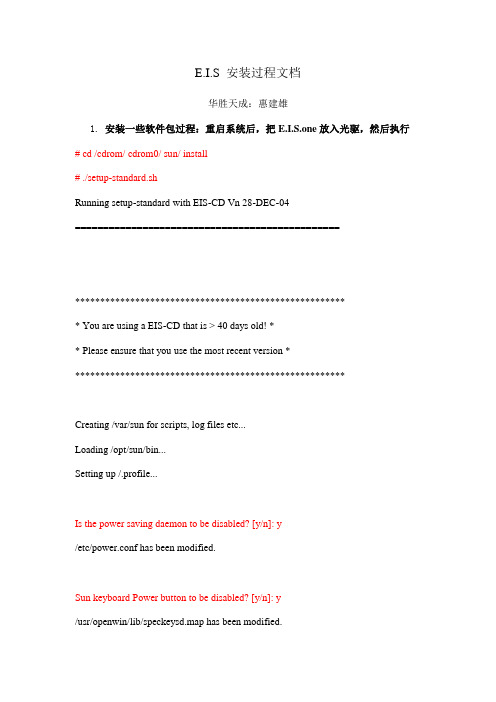
E.I.S 安装过程文档华胜天成:惠建雄1.安装一些软件包过程:重启系统后,把E.I.S.one放入光驱,然后执行# cd /cdrom/ cdrom0/ sun/ install# ./setup-standard.shRunning setup-standard with EIS-CD Vn 28-DEC-04===============================================******************************************************* You are using a EIS-CD that is > 40 days old! ** Please ensure that you use the most recent version *******************************************************Creating /var/sun for scripts, log files etc...Loading /opt/sun/bin...Setting up /.profile...Is the power saving daemon to be disabled? [y/n]: y/etc/power.conf has been modified.Sun keyboard Power button to be disabled? [y/n]: y/usr/openwin/lib/speckeysd.map has been modified.Are the buttons & dials to be disabled? [y/n]: yFile /etc/rc2.d/S89bdconfig has been renamed to /etc/rc2.d/noS89bdconfigAre remote root logins to be allowed? [y/n]: y/etc/default/login has been modified.One or more SAN Foundation Suite Packages are not installed.*********************************************************** * EIS strongly recommends ALWAYS adding the SFS packages. ** ** You must add the SAN 4.x/SFS packages if: ** - A SAN (Storage Area Network) will be attached OR ** - Veritas Volume Manager VxVM will be used OR ** - The server is a V880, V480, V280... ** ** The 4 JNI packages will NOT be installed! ** If they are required please install manually (/tmp). ** ** Do NOT add these packages for desktops, SSPs or SCs. ************************************************************Do you wish to add the SFS packages? [y/n]: ySFK unpackedInstalling package SUNWsan处理软件包范例<SUNWsan>来自</tmp/SFK382>SAN Foundation Kit(sparc) 1.0Copyright 2001 Sun Microsystems, Inc. All rights reserved.使用</>作为包的基本目录## 正在处理软件包信息.## 正在处理系统信息.2软件包路径名已经正确地安装## 检查磁盘空间需求## 检查同已经安装的软件包之间的冲突.下列文件已经被安装到系统中,并正在被其它的软件包所使用: /etc/init.d <只改动属性>/etc/rc3.d <只改动属性>你是否要安装这些有冲突的文件[y,n,?,q]## 检查setuid/setgid程序。

一.SOLARIS系统安装步骤:1.在开机画面出现后按下stop+a键,把安装光盘方进光驱。
2.OK>boot cdrom回车,等图形界面出现后,选择语言Simplified Chinese(间体中文)最好安装English在登陆界面是可以选中文选件。
3.在WELCOME界面上点NEXT,4.在选连网的(NETWORKED)5.在DHCP对话框出来是选NO6.紧接出现输入主机名的对话框,输入主机名e35001(在主机2上输入e35002)7.在IP地址的地方输入IP地址,10.35.55.17(在2号机器上输入10.35.55.18)8.在子网掩码对话框里输入255255.255.1289.在IPV6的IP协议框里选默认的版本即可,回车。
10.在如下的名称对话框里选NO。
11.接着选择时区,选东亚,中华人民共和国12.设置日期(默认即可)13.设置密码14.在电源管理对话框里,按NEXT ,(默认选择)15.在代理服务对话框里,根据实际的情况填写。
如果是直接连接到INTERNET 16.接着上一个确认的对话框如下,仔细检查一下,如果没有问题,点确认:17.接着会提示你放如第一张安装光盘18.选择安装方式。
自定义安装19.选择64位安装方式20.选择安装方式:完全安装(ENTIRE SOLARIS SOFTWARE GROUP PLUS OEM)21.选择DISKS,添加:22.在下面的分区框里,选择硬盘分区(MODIFY)23.输入分区打小:0 / 3000m1swap 2000m3/var 2000m4 /usr 2000m5 /opt 3000m6/oracle 4500m7150m24.然后点确认,开始安装。
24.中途会提示更换安装光盘,更换光盘,确认即可。
二.VERITAS voluemanager卷管理软件的安装。
1.把安装光盘放入光驱到安装目录用pkgadd –d . 回车即可。
OPEN3000系统安装手册之操作系统及公共软件SUN分册2006年9月序 言本册阐述了SUN机型的操作系统、数据库、网络、运行环境(C/C++、FORTRAN、Qt、CORBA)的安装以及一些系统公共软件的安装与配置,是安装与配置整个OPEN3000系统的基础说明。
由于时间仓促,对在SUN上ORACLE以及FORTRAN的安装尚在编写中,将在以后的工作中不断完善。
不足之处请及时指正。
目 录第一篇 操作系统 (5)第一章安装SUN S OLARIS 9.0操作系统 (5)1.1 安装步骤 (5)1.2建用户 (25)1.3打patch (26)1.4系统设置 (26)1.5 安装浏览报表工具 mozilla (27)第二篇 数据库 (28)第三篇 运行环境 (29)第一章安装C/C++编译器 (29)1.1 SUN操作系统安装C++ 6.0 (29)第二章安装FORTRAN编译器 (31)第三章安装SAMBA软件 (32)3.1 UNIX 环境下的samba安装 (32)3.2 取得版本库程序 (32)由项目经理向设计部申请版本库程序。
(32)第四章安装Q T软件 (33)4.1 UNIX 环境下的Qt安装 (33)第五章安装CORBA软件 (36)5.1 UNIX环境下CORBA的安装 (36)第三篇网络交换机的安装和配置 (38)第一章系统网络组成结构 (38)第二章后台部分网络交换机的配置 (40)2.1 连接 (40)2.2 基本配置 (41)2.3 VLan设置 (42)2.4 端口设置 (42)2.5 FEC/GEC配置 (43)2.6 SNMP配置: (44)2.7 HSRP配置 (45)2.8 保存配置 (45)2.9 常用命令 (46)第三章前置部分网络交换机的配置 (47)3.1 配置华为品牌的前置交换机 (47)第四章实时数据库中交换机相关表填写 (49)4.1 交换机信息表的填写 (49)4.2 交换机端口信息表的填写 (49)第五篇 其他设备的安装和配置 (51)第一章防火墙的配置 (51)1.1 cisco防火墙的配置 (51)第二章物理隔离的配置 (54)2.1 syskeeper物理隔离的配置 (54)第一篇 操作系统第一章 安装SUN Solaris 9操作系统 1.1 安装步骤1.1.1 开机通电,等待显示器亮后,按Stop+a键。
Solaris 9的安装(通过终端安装)作者:Solaris 9的安装(通过终端安装)sun服务器Solaris9安装1、开机上电,等待显示器亮后,按Stop-a键。
如果是在终端上安装,按Ctrl-Break键。
这时,服务器进入OK监控状态:OK2、将Solaris9系统盘Software 1/2插入DVD/CD-ROM,并在OK提示符下输入以下命令:OK boot cdrom这时,服务器从光盘上开始引导系统3、等待一会,,系统出现如下提示:Select a Language0. English1. French2. German3. Italian4. Japanese5. Korean6. Simplified Chinese7. Spanish8. Swedish9. Traditional ChinesePlease make a choice (0 - 9), or press h or ? for help:这是选择语言,请注意,在这里一定要选择0. English输入0后按回车键;4、出现如下提示:Select a Locale0. English (C - 7-bit ASCII)1. Albania (ISO8859-2)2. Australia (ISO8859-1)3. Belgium-Flemish (ISO8859-1)4. Belgium-Flemish (ISO8859-15 - Euro)5. Bosnia (ISO8859-2)6. Brazil (ISO8859-1)7. Brazil (UTF-8)8. Bulgaria (ISO8859-5)9. Canada-English (ISO8859-1)10. Catalan, Spain (ISO8859-1)11. Catalan, Spain (ISO8859-15 - Euro)12. Croatia (ISO8859-2)13. Czech Republic (ISO8859-2)14. Denmark (ISO8859-1)15. Denmark (ISO8859-15 - Euro)16. Egypt (ISO8859-6)17. Egypt (UTF-8)18. Estonia (ISO8859-15)Press Return to show more choices.Please make a choice (0 - 59), or press h or ? for help:这是选择本地语言,请注意,在这里一定要选择0. English (C - 7-bit ASCII)输入0后按回车键;5、如果服务器接了键盘和显示器,跳过这一步;如果是在终端上安装Solaris9,这时会出现如下提示:What type of terminal are you using?1) ANSI Standard CRT2) DEC VT523) DEC VT1004) Heathkit 195) Lear Siegler ADM316) PC Console7) Sun Command Tool8) Sun Workstation9) Televideo 91010) Televideo 92511) Wyse Model 5012) X Terminal Emulator (xterms)13) CDE Terminal Emulator (dtterm)14) OtherType the number of your choice and press Return:这是选择终端类型,我们选择3) DEC VT100输入3后按回车键;6、出现如下提示:q The Solaris Installation Program qqqqqqqqqqqqqqqqqqqqqqqqqqqqqqqqqqqqqqqqqqqqqThe Solaris installation program is divided into a series of short sectionswhere you'll be prompted to provide information for the installation. Atthe end of each section, you'll be able to change the selections you'vemade before continuing.About navigation...- The mouse cannot be used- If your keyboard does not have function keys, or they do notrespond, press ESC; the legend at the bottom of the screenwill change to show the ESC keys to use for navigation.qqqqqqqqqqqqqqqqqqqqqqqqqqqqqqqqqqqqqqqqqqqqqqqqqqqqqqqqqqqqqqqqqqqqqqqqqqqqqqqq F2_Continue F6_Help该提示告诉安装人员,Solaris的安装分为好几部分,每一部分后面都需要你进行确认,如果发现有错,可以更改你先前输入的信息按F2键继续安装;7、出现如下提示:q Identify This System qqqqqqqqqqqqqqqqqqqqqqqqqqqqqqqqqqqqqqqqqqqqqqqqqqqqqqqqqOn the next screens, you must identify this system as networked ornon-networked, and set the default time zone and date/time.If this system is networked, the software will try to find the informationit needs to identify your system; you will be prompted to supply anyinformation it cannot find.> To begin identifying this system, press F2.qqqqqqqqqqqqqqqqqqqqqqqqqqqqqqqqqqqqqqqqqqqqqqqqqqqqqqqqqqqqqqqqqqqqqqqqqqqqqqqq F2_Continue F6_Help该提示告诉安装人员,要开始定义系统的名字,网络及掩码,时区及时间按F2键继续安装;8、出现如下提示:q Network Connectivity qqqqqqqqqqqqqqqqqqqqqqqqqqqqqqqqqqqqqqqqqqqqqqqqqqqqqqqqqSpecify Yes if the system is connected to the network by one of the Solarisor vendor network/communication Ethernet cards that are supported on theSolaris CD. See your hardware documentation for the current list ofsupported cards.Specify No if the system is connected to a network/communication card thatis not supported on the Solaris CD, and follow the instructions listed underHelp.Networkedqqqqqqqqq[X] Yes[ ] Noqqqqqqqqqqqqqqqqqqqqqqqqqqqqqqqqqqqqqqqqqqqqqqqqqqqqqqqqqqqqqqqqqqqqqqqqqqqqqqqq F2_Continue F6_Help安装程序提示系统是否连接了网络?使用上下箭头键移动,在合适的位置停止后,按空格键,选中该选项;在我们的安装中,需要网络功能,因此按F2键继续安装;9、出现如下提示:q DHCP qqqqqqqqqqqqqqqqqqqqqqqqqqqqqqqqqqqqqqqqqqqqqqqqqqqqqqqqqqqqqqqqqqqqqqqqqOn this screen you must specify whether or not this system should use DHCPfor network interface configuration. Choose Yes if DHCP is to be used, orNo if the interfaces are to be configured manually.NOTE: DHCP support will not be enabled, if selected, until after the systemreboots.Use DHCPqqqqqqqq[ ] Yes[X] Noqqqqqqqqqqqqqqqqqqqqqqqqqqqqqqqqqqqqqqqqqqqqqqqqqqqqqqqqqqqqqqqqqqqqqqqqqqqqqqqq F2_Continue F6_Help提示是否需要使用DHCP来配置主机的IP地址;在我们的安装中,不使用DHCP功能,因此按F2键继续安装;10、出现提示:q Primary Network Interface qqqqqqqqqqqqqqqqqqqqqqqqqqqqqqqqqqqqqqqqqqqqqqqqqqqqOn this screen you must specify which of the following network adapters isthe system's primary network interface. Usually the correct choice is thelowest number. However, do not guess; ask your system administrator ifyou're not sure.> To make a selection, use the arrow keys to highlight the option andpress Return to mark it [X].Primary network interfaceqqqqqqqqqqqqqqqqqqqqqqqqq[X] ce0[ ] ge0[ ] eri0[ ] fcip0qqqqqqqqqqqqqqqqqqqqqqqqqqqqqqqqqqqqqqqqqqqqqqqqqqqqqqqqqqqqqqqqqqqqqqqqqqqqqqqq F2_Continue F6_Help选择主网卡(Primary Network Interface)在我们的安装例子中,使用上下箭头键移动光标,移动到eri0处,按空格键选中该网卡,按F2键继续安装;11、出现提示:q Host Name qqqqqqqqqqqqqqqqqqqqqqqqqqqqqqqqqqqqqqqqqqqqqqqqqqqqqqqqqqqqqqqqqqqqOn this screen you must enter your host name, which identifies this systemon the network. The name must be unique within your domain; creating aduplicate host name will cause problems on the network after you installSolaris.A host name must be at least two characters; it can contain letters, digits,and minus signs (-).Host name:rac1qqqqqqqqqqqqqqqqqqqqqqqqqqqqqqqqqqqqqqqqqqqqqqqqqqqqqqqqqqqqqqqqqqqqqqqqqqqqqqqq F2_Continue F6_Help输入主机名,本例中,我们输入主机名rac1后按F2键继续安装;12、出现提示:q IP Address qqqqqqqqqqqqqqqqqqqqqqqqqqqqqqqqqqqqqqqqqqqqqqqqqqqqqqqqqqqqqqqqqqqOn this screen you must enter the Internet Protocol (IP) address for thissystem. It must be unique and follow your site's address conventions, or asystem/network failure could result.IP addresses contain four sets of numbers separated by periods (for example129.200.9.1).IP address:192.168.0.1qqqqqqqqqqqqqqqqqqqqqqqqqqqqqqqqqqqqqqqqqqqqqqqqqqqqqqqqqqqqqqqqqqqqqqqqqqqqqqqq F2_Continue F6_Help提示输入主机的IP地址,本例中,输入192.168.0.1后按F2键继续安装;13、出现提示:q Subnets qqqqqqqqqqqqqqqqqqqqqqqqqqqqqqqqqqqqqqqqqqqqqqqqqqqqqqqqqqqqqqqqqqqqqqOn this screen you must specify whether this system is part of a subnet. Ifyou specify incorrectly, the system will have problems communicating on thenetwork after you reboot.> To make a selection, use the arrow keys to highlight the option andpress Return to mark it [X].System part of a subnetqqqqqqqqqqqqqqqqqqqqqqq[X] Yes[ ] Noqqqqqqqqqqqqqqqqqqqqqqqqqqqqqqqqqqqqqqqqqqqqqqqqqqqqqqqqqqqqqqqqqqqqqqqqqqqqqqqq F2_Continue F6_Help提示主机的网络是否采用子网掩码的方法,本例中,要采用子网掩码的方法,因此按F2键继续安装;14、出现提示:q Netmask qqqqqqqqqqqqqqqqqqqqqqqqqqqqqqqqqqqqqqqqqqqqqqqqqqqqqqqqqqqqqqqqqqqqqqOn this screen you must specify the netmask of your subnet. A defaultnetmask is shown; do not accept the default unless you are sure it iscorrect for your subnet. A netmask must contain four sets of numbersseparated by periods (for example 255.255.255.0).Netmask: 255.255.255.0qqqqqqqqqqqqqqqqqqqqqqqqqqqqqqqqqqqqqqqqqqqqqqqqqqqqqqqqqqqqqqqqqqqqqqqqqqqqqqqq F2_Continue F6_Help提示你输入主机的子网掩码,本例中,输入255.255.255.0后,按F2键继续安装;15、出现提示:q IPv6 qqqqqqqqqqqqqqqqqqqqqqqqqqqqqqqqqqqqqqqqqqqqqqqqqqqqqqqqqqqqqqqqqqqqqqqqqOn this screen you should specify whether or not IPv6, the next generationInternet Protocol, will be enabled on this machine. Enabling IPv6 will haveno effect if this machine is not on a network that provides IPv6 service.IPv4 service will not be affected if IPv6 is enabled.> To make a selection, use the arrow keys to highlight the option andpress Return to mark it [X].Enable IPv6qqqqqqqqqqq[ ] Yes[X] Noqqqqqqqqqqqqqqqqqqqqqqqqqqqqqqqqqqqqqqqqqqqqqqqqqqqqqqqqqqqqqqqqqqqqqqqqqqqqqqqq F2_Continue F6_Help提示你是否采用IPv6技术?本例中,不采用IPv6技术,按F2键继续安装;16、等待一会,出现提示:q Set the Default Route qqqqqqqqqqqqqqqqqqqqqqqqqqqqqqqqqqqqqqqqqqqqqqqqqqqqqqqqTo specify the default route, you can let the software try to detect oneupon reboot, you can specify the IP address of the router, or you can chooseNone. Choose None if you do not have a router on your subnet.> To make a selection, use the arrow keys to select your choice and pressReturn to mark it [X].Default Routeqqqqqqqqqqqqqqqqqqqqqqqqqq[X] Detect one upon reboot[ ] Specify one[ ] Noneqqqqqqqqqqqqqqqqqqqqqqqqqqqqqqqqqqqqqqqqqqqqqqqqqqqqqqqqqqqqqqqqqqqqqqqqqqqqqqqq F2_Continue F6_Help提示你设置缺省网关,本例中,我们选择None,现在不设置缺省网关,以后在设置,使用上下箭头,移动光标到[ ] None位置后,按空格键选中,然后按F2键继续安装;17、出现如下提示:q Confirm Information qqqqqqqqqqqqqqqqqqqqqqqqqqqqqqqqqqqqqqqqqqqqqqqqqqqqqqqqqq> Confirm the following information. If it is correct, press F2;to change any information, press F4.Networked: YesUse DHCP: NoPrimary network interface: ce0Host name: rac1IP address: 192.168.0.1System part of a subnet: YesNetmask: 255.255.255.0Enable IPv6: NoDefault Route: Noneqqqqqqqqqqqqqqqqqqqqqqqqqqqqqqqqqqqqqqqqqqqqqqqqqqqqqqqqqqqqqqqqqqqqqqqqqqqqqqqq F2_Continue F4_Change F6_Help提示你确认上面输入的信息,如果上述的输入信息有错,可以按F4键后重新输入;如果正确,按F2键后继续安装;18、出现提示:q Configure Security Policy: qqqqqqqqqqqqqqqqqqqqqqqqqqqqqqqqqqqqqqqqqqqqqqqqqqq Specify Yes if the system will use the Kerberos security mechanism.Specify No if this system will use standard UNIX security.Configure Kerberos Securityqqqqqqqqqqqqqqqqqqqqqqqqqqq[ ] Yes[X] Noqqqqqqqqqqqqqqqqqqqqqqqqqqqqqqqqqqqqqqqqqqqqqqqqqqqqqqqqqqqqqqqqqqqqqqqqqqqqqqqq F2_Continue F6_Help配置安全策略,本例中,我们选择No,因此按F2键继续安装;19、出现提示:q Confirm Information qqqqqqqqqqqqqqqqqqqqqqqqqqqqqqqqqqqqqqqqqqqqqqqqqqqqqqqqqq> Confirm the following information. If it is correct, press F2;to change any information, press F4.Configure Kerberos Security: Noqqqqqqqqqqqqqqqqqqqqqqqqqqqqqqqqqqqqqqqqqqqqqqqqqqqqqqqqqqqqqqqqqqqqqqqqqqqqqqqq F2_Continue F4_Change F6_Help确认刚才输入的信息,如果刚才输入的信息有错,按F4键重新输入;如果正确,按F2键继续安装;20、出现提示:q Name Service qqqqqqqqqqqqqqqqqqqqqqqqqqqqqqqqqqqqqqqqqqqqqqqqqqqqqqqqqqqqqqqqqOn this screen you must provide name service information. Select the nameservice that will be used by this system, or None if your system will eithernot use a name service at all, or if it will use a name service not listedhere.> To make a selection, use the arrow keys to highlight the optionand press Return to mark it [X].Name serviceqqqqqqqqqqqq[X] NIS+[ ] NIS[ ] DNS[ ] LDAP[ ] Noneqqqqqqqqqqqqqqqqqqqqqqqqqqqqqqqqqqqqqqqqqqqqqqqqqqqqqqqqqqqqqqqqqqqqqqqqqqqqqqqq F2_Continue F6_Help配置名字服务,本例中,我们选择None(不采用任何名字服务)。
Solaris9 SPARC系统安装文件下载:ftp://202.204.60.11/pub/solaris/solaris9_sparc/sol-9-u7-sparc-v1.zipftp://202.204.60.11/pub/solaris/solaris9_sparc/sol-9-u7-sparc-v2.zip系统模拟器(Virtutech Simics) v3.0.29 注册版:/download/21-simics-download/140-simics-====================================================================== 虚拟机安装教程在simics下安装solaris 9 for sparc和联网的详细步骤Simics教程2010-08-02 13:49在simics上安装solaris 9 for sparc,安装时间将近4小时左右,安装完以后启动就比较快了。
以下内容是安装和联网的详细步骤。
安装步骤:1. 准备安装文件的iso文件安装盘1和2分别修改文件名为sol-9-u7-sparc-v1.iso sol-9-u7-sparc-v2.iso复制到Virtutech Simics\workspace\targets\sunfire目录2. 通过new session 分三次打开workspace\targets\sunfirepeanut-sol9-cd-install1.simicspeanut-sol9-cd-install2.simicspeanut-sol9-cd-install3.simics就安装完了3.启动安装好的系统new session 选workspace\targets\sunfirepeanut-common.simics就可以了连接到虚拟机的步骤:1. 暂停虚拟机在simis>输入命令stop2. 接着执行connect-real-network IP地址IP地址,是安装了solaris系统的hme0IP地址,我的安装后的地址是10.10.0.5就输入connect-real-network 10.10.0.5simics>NAPT enabled with gateway 10.10.0.1 on link link0.Host TCP port 4021 -> 10.10.0.5:21 on link link0Host TCP port 4023 -> 10.10.0.5:23 on link link0Host TCP port 4080 -> 10.10.0.5:80 on link link0Real DNS enabled at 10.10.0.1 on link link03. simics>输入c继续运行4. 通过本地网卡的地址,连接到solaris系统如,我本地网卡的IP地址是192.168.1.180要telnet到solaris系统,就telnet 192.168.1.180 4023就可以看到solaris的登录画面了,过程如下:C:\Documents and Settings\>telnet 192.168.1.180 4023SunOS 5.9login:====================================================================== 启动solaris9 图形界面simics下的cde可以在安装的时候,就启动图形console进行安装,让installer自动配置图形console,也可以先用默认的text console进行安装,之后再进行配置。
部件号: 816-7213-10修订版 ASolaris ™ 9 9/02 安装指导此文档介绍安装 Solaris™9 9/02 软件所涉及到的DVD 、CD 和文档。
除非另行说明,否则在此文档中将 DVD 和 CD 统称为“光盘”。
Solaris 9 9/02 工具包中还包括一些在本文档中并未提及的 CD ,但这些 CD 提供了一些附加软件以方便您的使用。
系统中无需安装这些产品,即可使用 Solaris 操作环境。
若要安装并使用这些产品,请阅读这些 CD 的相关文档资料。
开始安装 Solaris开始安装 Solaris 9 软件的最好方法是阅读媒体工具包中的《起点》 文档。
阅读这些指导以确定哪种 Solaris 安装类型最适合您。
可以选择 Solaris Web Start 安装过程或传统的“Solaris 交互安装”过程。
■如果选择使用 Solaris Web Start 安装过程,所需信息可在《起点》 文档,和使用 Solaris 9 Installation CD 或 Solaris 9 Operating Environment on DVD-ROM 时出现的指导中找到。
有关此过程的更详细信息,请参阅《Solaris 9安装指南》。
■如果选择使用“Solaris 交互安装”过程,可从 Solaris 9 Software (1 of 2) CD 上直接运行。
如果安装前需要了解 Solaris 软件和其它软件产品的更多信息,请参阅本指导的其它章节。
(《Solaris 9 9/02 Sun 硬件平台指南》中包含了针对某些系统的特殊软件安装过程。
)Solaris Web Start 安装过程从以下 CD 安装软件:两张 Solaris 9 Software CD 、Solaris 9 Languages CD 、一张或多张 Solaris 9 Documentation CD 以及 Solaris 9 9/02 Software Supplement CD 。
Solaris9(sparc)系统安装gcc-3.1步骤
Solaris上安装gcc编译器,目前SUN公司售出的机器,处理器有两种一种是,intel处理器,也就是常说的x86或i386,另一种就是RISC处理器。
如何判断是那个处理器,只要在命令行中输入uname –a 就可以看出来。
如果是intel处理器的有i386的字样,如果是RISC处理器,就会有sparc的字样。
这样就要到不同的网站去下载对应的gcc包。
Intel处理器可以到ftp:///pub/freeware/intel/9/
RISC处理器的到ftp:///pub/freeware/sparc/9/
下边我们RISC处理器为例,介绍Solaris9安装gcc-3.1的过程
步骤如下:
1、查看操作系统及版本
Solaris9
#uname -a
SunOS an-host 5.9 Generic_117171-07 sun4u sparc SUNW,Sun-Blade-1500 这个就是一个标准的SUN工作站,其中的处理器为RISC,因为有sparc的字样。
主机名为an-host。
2、下载gcc和lib库
从下载gcc,libiconv,make文件
#wget ftp:///pub/freeware/sparc/9/gcc-3.1-sol9-intel-local.gz
#wget ftp:///pub/freeware/sparc/9/libiconv-1.8-sol9-intel-local.gz
#wget ftp:///pub/freeware/sparc/9/make-3.80-sol9-intel-local.gz
分别得到下边这三个文件
gcc-3.1-sol9-intel-local.gz
libiconv-1.8-sol9-intel-local.gz
make-3.80-sol9-intel-local.gz
3、安装
可以用ssh以root的身份(这样有权限修改文件)登录Solaris系统,如果root不能登录的话可以编辑文件sshd_config.conf
#cd /etc/ssh
#vi sshd_config.conf
修改PermitRootLogin no 为PermitRootLogin yes
重新启动ssh服务
#cd /etc/init.d
# ./sshd stop
# ./sshd start
或者直接reboot就可以root登录了。
以二进制方式上传三个文件。
依次输入下边的命令。
# gzip -d gcc-3.1-sol9-intel-local.gz
# pkgadd -d gcc-3.4.1-sol9-intel-local
# gzip -d libiconv-1.8-sol9-intel-local.gz
# pkgadd -d libiconv-1.8-sol9-intel-local
# gzip -d make-3.80-sol9-intel-local.gz
# pkgadd -d make-3.80-sol9-intel-local
如果您没有安装automake的话,可以还是按照上边获取gcc的方式到网站下载一个automake-1.7.2-sol9-intel-local.gz。
这个不做要求,根据编程者自身需求选择。
在安装过程中gzip是解压用来去掉.gz后缀。
pkgadd是安装包,卸载包的方式pkgrm。
如果想安装高版本的gcc,那么要卸载原来的包,这个一般式pkgrm 包的名字。
上边几个文件对应的包的名字为:
gcc-3.1-sol9-intel-local.gz SMCgcc
libiconv-1.8-sol9-intel-local.gz SMCiconv
make-3.80-sol9-intel-local.gz SMCmake
注意,安装gcc的时候如果出现终止,可能是磁盘空间不够,这个需要重新调整磁盘配置,在重新安装。
4、配置环境变量
在/etc/profile里面添加下列内容:
PA TH=$PA TH:/usr/local/bin
LD_LIBRARY_PA TH=/usr/local/lib
MANPA TH=$MANPA TH:/usr/local/man
CC=gcc
export PA TH
export LD_LIBRARY_PA TH
export CC
export MANPA TH
重新启动机器reboot,该环境变量设置面向所有用户通用。
5、测试gcc
登录系统后在提示符后边输入gcc,会有“no input file”提示
# gcc
gcc: no input files
# g++
g++: no input files
# gcc -v
Reading specs from /usr/local/lib/gcc-lib/sparc-sun-solaris2.9/3.1/specs
Configured with: ../configure --with-as=/usr/ccs/bin/as --with-ld=/usr/ccs/bin/ld --disable-nls
Thread model: posix
gcc version 3.1
#
编写一个测试文件进行编译运行。
#vi test.c
#include<stdio.h>
int main()
{
printf("This is test!\n");
return 0;
}
编译test.c文件
#gcc test.c –o test
执行test文件
#./test
This is test!
到此,就证明Gcc编译器安装正常。
修改记录
如果文中出现错误和疏漏,请读者批评指正。
charleschen709@。