FLOW AROUND A CIRCULAR CYLINDER USING A FINITE-VOLUME TVD SCHEME BASED ON A VECTOR TRANSFORMATIO
- 格式:pdf
- 大小:328.18 KB
- 文档页数:8

格子玻尔兹曼方法(LBM)及其在微通道绕流中的应用冯俊杰; 孙冰; 姜杰; 徐伟; 石宁【期刊名称】《《安全、健康和环境》》【年(卷),期】2019(019)001【总页数】6页(P7-12)【关键词】格子玻尔兹曼(LBM); 微反应器; 微通道; 绕流【作者】冯俊杰; 孙冰; 姜杰; 徐伟; 石宁【作者单位】中国石化青岛安全工程研究院化学品安全控制国家重点实验室山东青岛266071【正文语种】中文0 前言微反应器在提高反应过程安全性、缩短反应时间、提高转化率、灵活生产等方面具有独特的优势,实现微通道流动的精确测定和控制是微反应器发挥诸多优势的保障和广泛应用的基础[1]。
由于微通道内的流动具有尺度小、多尺度、相界面与边界复杂的特点,传统的计算流体力学(CFD)方法作为宏观模拟方法存在着诸多不足,而格子玻尔兹曼方法(lattice Boltzmann method,LBM)突破了传统计算方法的框架,直接从离散模型出发,通过粒子群的碰撞和迁移代替传统的连续流体模型,更接近流动的微观本质,在微流控领域具有明显的优势[2-3]。
格子玻尔兹曼方法的核心思想是将流体离散为在网格上运动的介观粒子,通过计算粒子的碰撞和迁移规律得到粒子分布函数,进而统计计算得到宏观变量如压力、速度等分布规律,创造性地实现了模拟流体运动的连续介质模型向离散模型的转变[4]。
由于LBM方法基于非平衡统计物理学的Boltzmann方程,因而能成为联系微观分子尺度与宏观尺度之间的纽带[5-6]。
传统的CFD方法主要基于宏观的连续介质假设,而难以计算那些不符合连续介质假设或者难以用宏观方程描述的系统,对于这些体系往往需要借助微观的分子动力学或气体动理论来进行描述[7]。
对于分子动力学来说必须同时跟踪大量粒子的运动,实际求解的计算量非常大。
在这种背景下,基于分子运动论和概率统计力学的LBM方法就成为一种有效方法,其具有更高的计算效率,并且容易实现并行计算[8-10]。

项目名称:大跨桥梁风效应的涡动力学机理与控制推荐单位:哈尔滨工业大学项目简介:我国大跨桥梁数量世界第一,缆索承重桥梁是大跨度桥梁最主要的桥型。
缆索承重大跨度桥梁柔性大、阻尼小,是风敏感结构,易产生多类复杂风效应,甚至导致桥梁破坏倒塌,严重威胁桥梁安全与服役状态。
桥梁结构风效应本质上是由钝体绕流,并由此产生的流动分离和旋涡运动诱发的。
旋涡是流体运动的肌腱,对桥梁结构风效应具有决定性作用。
但大跨度桥梁因气动外形复杂、风场不均匀和三维流固耦合效应,桥梁结构涡动力行为及其机理是桥梁风工程领域长期面临的难题。
本项目针对缆索承重大跨度桥梁主梁和拉索两类生命线构件风效应,在国内外率先发现了其旋涡时空分布等涡动力学行为和旋涡与结构振动耦合作用机理,提出了基于涡动力学的桥梁结构风效应控制原理和方法,形成了桥梁结构涡动力学及其控制理论。
重要科学发现如下:1.大跨度桥梁分离式主梁风效应涡动力学行为与机理。
发现了分离式双箱梁绕流场空隙旋涡、多旋涡共存及其空间分布特征、以及空隙流动模态突变等独特的涡动力行为,得到了箱梁间流态突变的临界空隙比,揭示了分离式箱梁独特涡动力行为形成机理;发现了分离式双箱梁涡激振动全过程涡动力行为(旋涡形成、分布、相互作用、时空演化规律),建立了旋涡空间分布与结构振动的能量传输关系,发现运动致空隙旋涡是分离式双箱梁大幅涡激振动的控制因素,揭示了分离式双箱梁涡激振动流固耦合作用机理。
2.大跨度桥梁斜拉索风效应涡动力学行为与机理。
针对斜拉索风雨振,发明了斜拉索水线超声检测技术,揭示了水线几何特征和运动规律,发现了风雨激振水线运动与拉索振动低频同频锁定机理;监测了超长斜拉索高阶多模态涡激振动,发现了剪切流场诱发斜拉索尾流旋涡脱落频率轴向非一致性、行波效应与梯阶锁定特征,提出了斜拉索多模态涡激振动参与模态预测方法;揭示了长期服役下斜拉索腐蚀和力学性能演化规律,建立了单丝强度概率分布与斜拉索承载力之间关系模型,提出斜拉索全寿命承载力评价方法。

基于ADINA有限元软件的圆柱绕流三维数值模拟杜远征;王微微【摘要】利用ADINA有限元计算软件建立基于N-S控制方程的圆柱绕流三维数学模型,模拟不可压缩粘性流体中单个固定圆柱的绕流问题,计算不同雷诺数(Re)条件下圆柱绕流的压力系数、升阻力系数和Strouhal数等相关参数.通过与物理模型试验结果的对比对该数学模型进行验证,进一步分析在大雷诺数条件下圆柱绕流的三维效应.%ADINA finite element software is used to establish 3D numerical model for flow around cylinder on the basis of N-S control equation, carry out numerical simulation for the flow around a fixed cylinder in incompressible viscous fluid, calculate the pressure coefficient, lifting resistance coefficient and Strouhal number based on different Reynolds numbers (Re). In addition, the numerical model is compared with the result of physical model test so as to verify its effect. The 3D effect for the flow around a cylinder is analyzed further under the condition of high Reynolds number.【期刊名称】《港工技术》【年(卷),期】2012(049)006【总页数】4页(P1-4)【关键词】ADINA有限元软件;圆柱绕流;三维数值模拟;N-S控制方程;模型验证【作者】杜远征;王微微【作者单位】天津大学建筑工程学院,天津市港口与海洋工程重点实验室,天津300072;天津大学建筑工程学院,天津市港口与海洋工程重点实验室,天津300072【正文语种】中文【中图分类】O357.1圆柱绕流涉及流动分离、旋涡生成与泻落等过程,流动机理比较复杂,历来都是流体力学领域的经典研究课题。
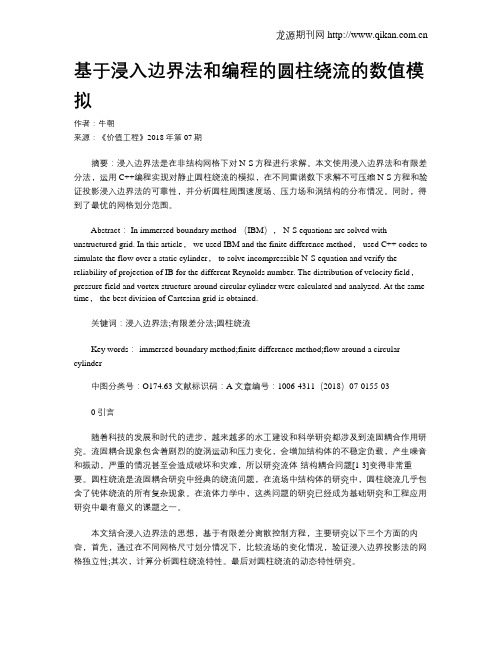
基于浸入边界法和编程的圆柱绕流的数值模拟作者:牛朝来源:《价值工程》2018年第07期摘要:浸入边界法是在非结构网格下对N-S方程进行求解。
本文使用浸入边界法和有限差分法,运用C++编程实现对静止圆柱绕流的模拟,在不同雷诺数下求解不可压缩N-S方程和验证投影浸入边界法的可靠性,并分析圆柱周围速度场、压力场和涡结构的分布情况。
同时,得到了最优的网格划分范围。
Abstract: In immersed boundary method (IBM), N-S equations are solved with unstructured grid. In this article, we used IBM and the finite difference method, used C++ codes to simulate the flow over a static cylinder, to solve incompressible N-S equation and verify the reliability of projection of IB for the different Reynolds number. The distribution of velocity field,pressure field and vortex structure around circular cylinder were calculated and analyzed. At the same time, the best division of Cartesian grid is obtained.关键词:浸入边界法;有限差分法;圆柱绕流Key words: immersed boundary method;finite difference method;flow around a circular cylinder中图分类号:O174.63 文献标识码:A 文章编号:1006-4311(2018)07-0155-030 引言随着科技的发展和时代的进步,越来越多的水工建设和科学研究都涉及到流固耦合作用研究。

矩形管道内低雷诺数圆柱绕流尾迹演化特性董振营;周本钊;孙志强;蒋赟;周天【摘要】To reveal the effect of confined channel walls on the evolution of circular cylinder wake, numerical simulations based on the finite volume method were conducted. The three-dimensional flow fields of circular cylinder wakes at Reynolds number 100 in rectangular channels were computed and analyzed. The influence of blockage and aspect ratios onthe pressure distribution of the cylinder surface and in the wake was explored. The results show that the pressure coefficients at the front and the rear stagnation points are affected by the positions in spanwise direction, and the pressure coefficient at the rear stagnation point is associated with the vortex shedding state. The time-average pressure coefficients are inf luenced markedly by the channel’s end walls, and their values increase in the beginning and decrease afterward along the cylinder surface from the front to the rear stagnation point. The wake regime is the vortex street in the zone far from the end walls, whereas the wake becomes the twin vortices in the zone near to the end walls. The time-average pressure coefficients of cylinder surface at identical positions basically increase with the increase of blockage ratios, but decrease with the increase of aspect ratios.%为了揭示有限管道壁面对圆柱绕流尾迹演化特性的影响,采用基于有限容积法的数值模拟方法,对矩形管道内雷诺数为100的三维圆柱绕流尾迹流场进行计算分析,探讨阻流比和长径比对圆柱表面和尾迹流场中压力分布的影响。

Introduction:This tutorial demonstrates how to model the2D turbu-lentflow across a circular cylinder using LES(Large Eddy Simula-tion),and computeflow-induced noise(aero-noise)using FLUENT’s acoustics model.In this tutorial you will learn how to:•Perform2D Large Eddy Simulation(LES)•Set parameters for an aero-noise calculation•Save surface pressure data for an aero-noise calculation•Calculate aero-noise quantities•Postprocess an aero-noise solutionPrerequisites:This tutorial assumes that you are familiar with the menu structure in FLUENT,and that you have solved or read Tu-torial1.Some steps in the setup and solution procedure will not be shown explicitly.Problem Description:The problem considers turbulent airflow over a2D circular cylinder at a free stream velocity U of69.19m/s.The cylinder diameter D is1.9cm.The Reynolds number based on theflow parameters is about90000.The computational do-main(Figure3.0.1)extends5D upstream and20D downstream of the cylinder,and5D on both sides of it.If the computational domain is not taken wide enough on the downstream side,so that no reversedflow occurs,the accuracy of the aero-noise prediction may be affected.The rule of thumb is to take at least20D on the downstream side of the obstacle.c Fluent Inc.June20,20023-1Aero-Noise Prediction of Flow Across a Circular CylinderAero-Noise Prediction of Flow Across a Circular Cylindernoise.msh.File−→Read−→Case...As FLUENT reads the gridfile,it will report its progress in the console window.2.Check the grid.Grid−→CheckFLUENT will perform various checks on the mesh and will report the progress in the console window.Pay particular attention to the reported minimum volume.Make sure this is a positive number.3.Scale the grid.Grid−→Scale...(a)Under Units Conversion,select cm in the Grid Was Created indrop-down list.(b)Click on Scale.4.Display the grid.Display−→Grid...(a)Display the grid with the default settings(Figure3.0.2).(b)Use the middle mouse button to zoom in on the image so youcan see the mesh near the cylinder(Figure3.0.3).Quadrilateral cells are used for this LES simulation becausethey generate less numerical diffusion than triangular cells.Cell size should also be small enough to make numerical dif-fusion much smaller than subgrid scale turbulence viscosity.Extra:You can use the right mouse button to check which zone number corresponds to each boundary.If you clickthe right mouse button on one of the boundaries in thegraphics window,its zone number,name,and type will beprinted in the FLUENT console window.This feature is c Fluent Inc.June20,20023-3Aero-Noise Prediction of Flow Across a Circular CylinderAero-Noise Prediction of Flow Across a Circular CylinderAero-Noise Prediction of Flow Across a Circular CylinderAero-Noise Prediction of Flow Across a Circular CylinderAero-Noise Prediction of Flow Across a Circular CylinderAero-Noise Prediction of Flow Across a Circular CylinderAero-Noise Prediction of Flow Across a Circular CylinderAero-Noise Prediction of Flow Across a Circular CylinderAero-Noise Prediction of Flow Across a Circular CylinderAero-Noise Prediction of Flow Across a Circular CylinderAero-Noise Prediction of Flow Across a Circular Cylindernoise1.cas/dat).File−→Write−→Case&data...You can skip items9-12to avoid the time-consuming calculationsnecessary to get the“dynamically steady state”flowfield.Instead,you can read the corresponding case and datafiles(cylnoise1.cas/dat).See Chapter28of the User’s Guide for more information on using3-14c Fluent Inc.June20,2002Aero-Noise Prediction of Flow Across a Circular CylinderAero-Noise Prediction of Flow Across a Circular Cylindernoise2.cas/dat).File−→Write−→Case&Data...Step7:Aero-Noise Calculation1.Save surface pressure variation data.(a)Set up the schemefile and user-defined functions(UDFs)foraero-noise calculation.i.Read the schemefile,normally located in the lib directory,to create the Acoustic-Parameters panel.File−→Read−→Scheme...ii.Select acousticAero-Noise Prediction of Flow Across a Circular CylinderAero-Noise Prediction of Flow Across a Circular Cylindernoisenoise noisenoisenoise whole for the File Name to Read Surface Pressure.FLUENT’s aero-noise calculation module operates on asinglefile of surface pressure data at a time.If the surfacepressure data is saved in separatefiles,you may want toconcatenate them into one singlefile.3-18c Fluent Inc.June20,2002Aero-Noise Prediction of Flow Across a Circular Cylinderacousticpowerpower db.xy for the File Name to Power Spectrum in dB Unit.(c)Changefile name for the surface monitor.Solve−→Monitor−→Surface...i.Click on Define next to monitor-1ii.In the Define Surface Monitor panel,change the name of the monitor from monitor-point-behind-pres1-1.outto monitor-point-behind-pres4-1.out.(d)Save case and datafiles(cylnoise4.cas/dat).File−→Write−→Case&Data...(g)Exit FLUENTFile−→ExitIt is necessary to exit parallel FLUENT because the followingaero-noise calculation is performed with an Execute On De-mand UDF,which can only be used in the serial version ofthe solver.2.Calculate aero-noise(a)Start the serial version of FLUENT.c Fluent Inc.June20,20023-19Aero-Noise Prediction of Flow Across a Circular Cylinderpar.scm).File−→Read−→Scheme...(c)Read case and datafiles(cylnoise noise noise noise noise noisenoise whole.If you did not perform the calculation to write thefiles thatwill be used in this step,you can continue by using the corre-spondingfiles provided in the documentation CD.(e)Use the Execute On Demand UDF to perform the aero-noisecalculation.Define−→User-Defined−→Execute On Demand...(f)Select the cal-sound UDF and click Execute.Note:There is a limit to the minimum number of time steps ac-cording to the sound calculation scheme.The minimum num-ber of time steps needs to be larger than n=T/dt,where Tis the propagation time through a distance L,roughly equalto the length scale of the sound generating wall,and dt is thetime step size applied in the unsteady calculation.If the givennumber of time steps for cal-sound is smaller than the requiredminimum number,a warning will be printed on FLUENT’sconsole window,along with the indication of the minimumnumber<n>of time steps requiredWarning:Number of Time Steps of The Input Surface Data Must be Larger Than:<n>.3-20c Fluent Inc.June20,2002Aero-Noise Prediction of Flow Across a Circular Cylinder1.69e+021.52e+021.35e+021.19e+021.02e+028.49e+016.80e+015.12e+013.43e+011.75e+016.49e-01Figure3.0.7:Velocity Vectors2.Display contours of static pressure at the current time step(Fig-ure3.0.8).Display−→Contours...3.Inspect the Sound Pressure Level(SPL)value.The the value ofsound intensity in units of W/m2and its alternative expression in dB are printed in the FLUENT console window after the execution of the cal-sound UDF,and areIntensity=4.060634e+00(W/m2)SPL=1.261719e+02(dB)c Fluent Inc.June20,20023-21Aero-Noise Prediction of Flow Across a Circular Cylinder3.91e+031.78e+03-3.56e+02-2.49e+03-4.62e+03-6.75e+03-8.89e+03-1.10e+04-1.32e+04-1.53e+04-1.74e+04Figure3.0.8:Static Pressure Contours4.Plot Acoustic Pressure variation(Figure3.0.9).Plot−→File...(a)Click on Add.(b)Select thefile cyl pres.xy and click OK.Remember to delete thefiles you do not want to display from theFiles list.5.Plot Power Spectrum of sound pressure(Figure3.0.10).(a)Power Spectrum in units of P a2.Plot−→File...i.Click on Add.ii.Select thefile cyl spectrum.xy and click OK.Figure3.0.10shows a frequency range of0−2000Hz,withmajor and minor rules turned on.From thisfigure it can be 3-22c Fluent Inc.June20,2002Aero-Noise Prediction of Flow Across a Circular CylinderAero-Noise Prediction of Flow Across a Circular Cylinderpower db.xy and click OK .Frequency (Hz)5.00e+016.00e+017.00e+018.00e+019.00e+011.00e+021.10e+021.20e+0201e+032e+033e+034e+035e+036e+037e+038e+039e+031e+04Power Spectrum (dB)Figure 3.0.11:Plot of Power Spectrum of Sound Pressure.Figure 3.0.11shows a frequency range of 0−10kHz .6.Inspect Surface Dipole Strength.(a)Display contours of Surface Dipole Strength on surface cylin-der (Figure 3.0.12).Display −→Contours...i.In the Contours Of drop-down lists,select User-DefinedMemory and udm-0.ii.Turn offNode Values .3-24cFluent Inc.June 20,2002Aero-Noise Prediction of Flow Across a Circular Cylinder4.13e+053.72e+053.31e+052.89e+052.48e+052.07e+051.65e+051.24e+058.25e+044.12e+04-1.94e+02Figure3.0.12:Contour of Surface Dipole Strengthiii.Click on Display.The value of Surface Dipole Strength for each cell face is storedfor the center of the face on the cylinder wall.Surface DipoleStrength is the distribution of unit area contribution on thesound generating surface to the intensity of sound measuredat the observer’s location.(b)Plot Surface Dipole Strength(udm-0)on surface cylinder(Fig-ure3.0.13).Plot−→XY Plot...Figure3.0.13shows Surface Dipole Strength distribution onboth the upper and lower half cylinder faces.Extra:Once theflow simulation reaches a“dynamically steady state”, the accuracy for predicting Sound Pressure Level(SPL)and Power Spectrum is usually dependent on the number of time steps used.LES requires a mesh size as small as the length scale of eddies in the inertial sub-range.The corresponding time step size is calcu-c Fluent Inc.June20,20023-25Aero-Noise Prediction of Flow Across a Circular CylindercylinderFigure3.0.13:Plot of Surface Dipole Strengthlated by dt=Cdx/U,where C is the Courant number,and thus isvery small compared with the period T of the dominating acousticwave component(i.e.that corresponding to the frequency of thehighest peak in the power spectrum).For an accurate aero-noiseprediction,at least10periods of the dominating wave componentare required for sampling.The number of time steps for this re-quirement can be roughly estimated for theflow over the cylinder.In a certain Reynolds number range(roughly Re<50000),theStrouhal number(St=fD/U)for the dominating frequency f isabout0.2.Therefore,the period is T=D/0.2/U.From the aboveequations,the number of time steps for each period can be calcu-lated as N=T/dt=5/CD/dx.In LES,the ratio between thedomain scale D and the typical cell size dx can easily be50-100.As an example,if C is taken as order of1,N can be as high as250-500for each period.For40periods,10000-20000time stepsmay be required.Summary:This tutorial demonstrated how to set up and calculate an aero-noise problem for theflow around a cylinder,using the2D LES 3-26c Fluent Inc.June20,2002Aero-Noise Prediction of Flow Across a Circular CylinderAero-Noise Prediction of Flow Across a Circular Cylinder。
文章编号:1000-4750(2021)01-0040-12水流作用下双圆柱墩混凝土梁桥的动力响应实测与数值模拟华旭刚,邓武鹏,陈政清,唐 煜(湖南大学风工程与桥梁工程湖南省重点实验室,湖南,长沙 410082)摘 要:西藏达林大桥为一座7跨桥面连续的混凝土梁桥,下部结构采用双圆柱桥墩。
2018年7月,在水流作用下达林大桥桥墩及桥面出现了显著的顺桥向振动。
该文报道了水流作用下大桥的动力响应实测与数值模拟研究。
实测表明:桥梁顺桥向振动表现为桥梁一阶纵向模态为主的拍振,横桥向为随机微振动;顺桥向最大加速度约为0.08 m/s 2,梁端最大位移约为1.56 mm 。
基于一阶纵向振动模态参数,将双圆柱墩梁桥简化为单自由振动体系,在2 m/s~10 m/s 流速范围内(折减流速U r =1.69~8.45、雷诺数Re =2.6×106~1.3×107)进行了二维流固耦合数值模拟,得到了桥墩双圆柱升阻力系数以及不同结构阻尼比时的涡振响应。
并对桥墩振型与水流流速剖面等三维效应进行修正,得到了墩顶位移随流速变化的关系。
结果表明:上游柱尾流对下游柱的脉动涡激升力有显著增强作用,在3 m/s~6 m/s 流速范围内双圆柱桥墩出现了涡激振动。
在考虑三维修正后,ζ=0.01工况下墩顶位移数值模拟结果与实测值较为吻合。
随着阻尼比ζ的增加,涡振最大振幅变小,锁定区间基本不变。
关键词:桥梁工程;双圆柱桥墩;涡激振动;流固耦合;三维效应中图分类号:U441+.3 文献标志码:A doi: 10.6052/j.issn.1000-4750.2020.03.0143NUMERICAL SIMULATION AND FIELD MEASUREMENT OF DYNAMIC RESPONSES OF BRIDGES WITH TWIN CIRCULAR-CYLINDER PIERSSUBJECTED TO WATER FLOWHUA Xu-gang , DENG Wu-peng , CHEN Zheng-qing , TANG Yu(Key Laboratory for Wind and Bridge Engineering of Hunan Province, Hunan University, Changsha, Hunan 410082, China)Abstract: The Dalin Bridge in Tibet is a 7-span concrete beam bridge with a continuous bridge deck, supported with several twin-circular cylinder piers. In July 2018, pier and deck of Dalin Bridge suffer from significant vibration along the bridge direction under the action of water flow. This paper described the field measurements and numerical simulations of dynamic response of the bridge system subject to water flow. The field measurement showed that: the longitudinal vibration of bridge deck is a beat vibration dominated by its fundamental modewhile the lateral vibration is random vibration; the longitudinal maximum acceleration is about 0.08 m/s 2,maximum displacement is about 1.56 mm. Based on the first-order longitudinal fundamental mode, the bridge is simplified as a SDOF system, two-dimensional numerical simulation of twin-circular cylinders is carried out forflow velocity 2 m/s~10 m/s (reduced flow velocity U r =1.69~8.45, Reynolds number Re =2.6×106~1.3×107), and the lift and drag forces, and the dynamic responses of piers under different damping are obtained. After incorporating a correction accounting for the pier vibration mode and velocity profile of water flow, the vortex-induced vibration amplitude at pier top is derived. The results indicate that the interference effect of upstream cylinder will increase the lift force of downstream cylinder. Vortex-induced vibration (VIV) is observed from收稿日期:2020-03-07;修改日期:2020-06-15基金项目:国家重点研发计划国际合作重点专项资助项目(2016YFE0127900)通讯作者:华旭刚(1978−),男,浙江人,博士,博导,主要从事风工程及桥梁流致振动研究(E-mail: ***************.cn ).作者简介:邓武鹏(1996−),男,湖南人,硕士生,主要从事桥梁流致振动研究(E-mail: ******************.cn );陈政清(1947−),男,湖南人,博士,博导,主要从事工程力学研究(E-mail: **************.cn );唐 煜(1987−),男,湖南人,博士,主要从事风工程研究(E-mail: ****************).第 38 卷第 1 期Vol.38 No.1工 程 力 学2021年1 月Jan.2021ENGINEERING MECHANICS40flow velocity 3 m/s~6 m/s. The three-dimensional effect has a significant impact on the displacement of pier top in two-dimensional numerical simulation and the numerical simulation result matches well with the measurement when damping ratio ζ=0.01. The maximum VIV amplitude will decrease with the increase of structural damping, but the velocity regime of VIV remains unchanged.Key words: bridge engineering; twin-cylinders bridge pier; vortex-induced vibrations; fluid-structure interaction;three-dimensional effect西藏达林大桥是一座横跨雅鲁藏布江,跨径布置为35 m+5×30 m+35 m的钢筋混凝土桥梁,下部结构采用双圆柱桥墩。
Example on using commercial software“ICEM CFD 5.1”Flow around a circular cylinderY.F.LinTwo Dimensional problemsFlow around a circular cylinderProblem DescriptionAir flows across a cylinder with the uniform velocity 0.003m/s in the wind tunnel. The length of the wind tunnel (fluid domain) has 25m long and 10 m height. The diameter of cylinder is 1m .Assumption and Boundary Conditions:1. 2 dimensional problems2. Steady state condition3. The uniform flow velocity4. No Heat transfer5. Neglect the gravitational force6. Constant air densityPre-processing stageIn this stage, we implement the “ICEM CFD” to perform the pre-processing work. The basic steps as follow:1. Establish geometry model2. Block the parts3. Generation the O grid4. Mesh the model and check quality of mesh5. Extrude the mesh6. Reset the BC’s (boundary conditions)7. Output to CFX5.7.1Creating Geometry1. Open ICEM CFDDouble Click the “ICEM CFD” Icon, afterwards, you can see the interface of the ICEM CFD.Open File>New Project…:Set the name with “cylinder_2d”, and Click “Save”2. Creating Geometry:A.PointsClick button “Create Point”and then click button“Explicit Coordinates”Set the points in Cartesian coordinate system (X, Y, Z) with ( X=0, Y=0, Z=0 ) respectively.Click “Apply” button and see the screen: a point is createdA tree widget can be seen at left of the screen (A) and (B)The same method creates other points:X=0; Y=0.5, -0.5 X=-5; Y=5, -5X=20; Y=5, -5 Y=0; X=0.5,-0.5ABB. Draw line (curve)First of all see the tree widget, open Model>Geometry>Points by right buttonSelect Show Point Names and you can see the name ofeach point like the figure showed.Now you can create curvesClick button “Create/Modify Curve”Click button “Create Curve”with left button, middle=done, right=cancelSelect points by using left button of the mouse.Change the name of the Part with “INLET”:Select PONITS.05 and POINTS.06 with left button (A),And draw a line with middle button “done”(B) and the INLET part is created in the tree widget.The same steps draw the curves named “OUTLET, SIDEA, SIDEB” with the POINTS.07and POINTS.08, POINTS.06 and POINTS.07,POINTS.05 and POINTS.08 respectively.We will see the line and the tree widgetDraw the cylinderClick button“Circle or arc from Center point and 2Set the Part with name “CYLINDER”Click button and select points “POINTS.00,POINTS.01, POINTS.03” with left button respectively(A).Draw the cylinder by middle button (B).See tree widget:Close Points nameUse buttonto fit the window.Set the body and material.Click button “Create Body ”Choose button “Material Point” and select “Selected surfaces” in the “By Topology” menu. Change the name of the part with “FLUID”; open the Show Point Name of the tree widget and use selectPOINTS.06 and POINTS.08.The same way change the part name with “CYLINDER” and select POINTS.01 and POINTS.02. Close Show Point Name and open the tree widget:Open the bodies and you can seeAt last, open the File>Geom etry>Save Geometry As…Give it the name with “cylinder_2d”. Click “save”.Now we begin to block the model.Click button “Create Block”See the first one , choose the part with “FLUID”,from the pull down menu select “FLUID”And set the Initialize Blocks type with “2D Planar”Click “Apply” button.We will see that the colors of figure are changed. From (A) to (B)See the tree widget: Model>BlockingThen create some assistant points with button “CreatePoint ”{Y=0X=-0.45,-0.4,-0.35,-0.3,-0.25,-0.2,-0.15,-0.1,-0.5, 0.5, 0.1, 0.15, 0.2, 0.25, 0.3, 0.35, 0.4, 0.45} {X=0Y=-0.45,-0.4,-0.35,-0.3,-0.25,-0.2,-0.15,-0.1,-0.5, 0.5, 0.1, 0.15, 0.2, 0.25, 0.3, 0.35, 0.4, 0.45}A BNow begin to block the regionClick button “Split Block”Then select button “Split Block”See the split method, select “Prescribed point”Use the put down menu to select the Prescribed point,Use the button firstly select the Edge “INLET” andsecondly select the Point “POINTS.03”.We will see the block line in the vertical direction of theINLET.Zoom the fiure.From the “POINTS.01 to POINTS.04”See the tree widgetSelect the “Blocking” and select “Index Control”Model>Blocking: Index Control (using right button of the mouse)We can see at the right corner of the screenBy using button and we set I min=2 and see the figureThe same way we set I max =3 , J min=2 , J max=3And the screen shown thatThe same way block again from “POINTS.00, POINTS.09to POINTS.44”:(A)(B)(C)See the tree widget: Model>Parts>VORFN :using the right button select “Add to Part”. Click button “Blocking Material”, Add Blocks to PartUsing select blocking regions and we can seeZoom the block regions (A).Select the blocks in the cylinder or attached the cylinder (B)(C).Using the middle button to set itOK , and you can see blow (D).Click button “Associate”ABD CSelect the associate edge to curve “Associate Edge to Curve” buttonUsing the choose the edge and curveChoosing edge:Select curves:Set O gridCB AClick button “Split Block”Click“Ogird Block ”buttonSelect theSee the tree widget: Open Model>Parts>VORFNOpen theVORFN (A)Using buttonto selectin or attached the cylinder(B)(C)(D).AB CUsing middle button to click “Apply” (E)Close “VORFN” from the tree widget (F)DClick the “Reset”(G)Mesh the edgesFClick button “Set Curve Mesh Size”Using button to select Curve(s):Choose Method with “Element count”Set the Number with 100 and click Apply.See the tree: close the Model>Geometry>points, and the Model>Blocking>edgesUsing right button to select Model>Geometry>Curves:Curve Node Spacing (by using right button)The same way set the “INLET” and “OUTLET” with number 100, the “SIDEA” and “SIDEB” with number 250.Click button “Pre-MeshParams”Choose Blocking >Pre-Mesh ParamsClick button “Update Sizes”and keep default,Then click ApplySee tree open Model>Blocking>Pre_Mesh: Project faces(by using right button)And we will see a menuClick Yes.Now we will see the mesh of the model.Zoom it see the local partClose Geomery>Points and curves, and Blocking>Edges.Then open File>Mesh>Load from BlockingOpen File>Mesh>Save Mesh As…: and set the name with “cylinder_2d”Open File>Blocking>Save Blocking As…: Save block with the name “cylinder_2d”Check the quality of the meshClick button “Display Mesh Quality”Click ApplyWe can see no negatives mesh.Extrude meshClick button “Extrude Mesh”Use to select Elements:Method 1Click button “Select items in a part”and a menu appears:Click “All” and “Accept ”Method 2Put the left button and drag it to select all the regions (A)(C). Click middle button to accept (B)Give the New volume part name “FLUID2D”, new side part name “SIDE”, new top par name “TOP” And set the Spacing type>spacing with “0.1”, then ApplySo the mesh change a height 0.1 in the Z direction (D)ABCBox ZoomClick button “Shaded Full Display ”(E)(F)Check the quality of the extrude meshDSee the tree widget:Close top“TOP ” (B)Close “FLUID ” (C)ASet the new boundary conditionsSee the tree widget:Model>Parts: Create Part (by using the right button)Click “Create Part by Selection” button From the pull down menu of the Part: select the“CYLINDER” Using and left button drag the regionUsing middle button accepts it, so a new CYLINDER boundary condition has been set (C).CBACThe same way set the INLET, OUTLET,SIDEA and SIDEBboundary conditions.INLETThe Whole Boundary ConditionsSee the tree widget:Open Model>Parts>FLUID(B)Open Model>Parts>TOP(C)BSix kinds of patternsClick File>Mesh>Save Mesh As…And save the new mesh with name“cylinder_2d_extrude”. Output the mesh file to CFXClick button “Select solver”and choose “CFX-5”Click “Okay”Click button “Write input”Keep default and click “Done”Then the Domain selection appearsKeep the Selected domains with “cylinder_2d_extrude.uns” and click “Done”.Now we will see the created files in working directions:From these files, we must note that only the file named “cfx5” can be inputted into CFX5.7.1The mesh is finished.Other examples:Example on using commercial software“CFX 5.7.1”Flow around a circular cylinderY.F.LinTwo Dimensional problemsFlow around a circular cylinderAfter established the geometry model, we begin to use CFX to solve this two dimensional case. Processing with CFX-5.7.11.Open CFXDouble click the “CFX” Icon, afterwards, you can see the interface of the CFX.There are three kinds of functions of the CFX:1.CFX-Pre 5.7.1 (set the relevant parameters).2.CFX-Solver 5.7.1 (solve the case by using established physical model)3.CFX-Post 5.7.1 (get the data and figures which we need)CFX-Pre step:1.Import the mesh file from ICEM CFD2.Simulation type3.Domain4.BC’s (boundary conditions)5.Initial conditions6.Solver control7.Output file and monitor points8.Write “.def” file and simulationClick button “CFX-Pre 5.7.1”and run it.Establish a new simulationOpen File>New Simulation…:Select button “General”and give the file name with“cylinder_2d”. Click “Save”Now we can see the interface of the CFX-PreImport mesh fileSee the middle position of the screen, Click button “Import mesh”From the pull down menu select “ICEM CFD”, (see figure below)Definition>File: Click button “Browse”Find the working direction and select the file named “cfx5”,Then click “Open” button. And “OK”Note: no other files can be inputted in CFX5.7.1 Then the mesh file has been inputted into the CFX-PreAnd the left window appears.All of these names were already defined by us in “ICEM CFD”Set the relevant parameters1. Define the simulation type:button.Note: the blue color note suggest we should set a domain. Then the simulation type appearsBasic Settings>Option: Select “Transient”Basic Settings>Time Duration>Option: From the pull down menu select Total Time. Basic Settings>Time Duration>Total Time: Set with 42000s.Basic Settings>Time Steps>Option: From the pull down menu select Timesteps.Basic Settings>Time Steps>Timesteps: Set with 1s.Initial Time>Option: From the pull down menu select Autorratic.Then click Apply and Ok2. Create a domain:Click button “Create a Domain”.Set the name with “ cylinder2d” and click OkSee figure below: the color of the domain changed into green, and the window “Edit Domain”appears.General Options>Basic Settings>Location: From the pull down menu select “FLUID2D ” Then click “Apply ” buttonKeep by default.Fluid Models>Heat Transfer Model>FluidTemperature: Set the temperature with 25c.Fluid Models>Turbulence Model>Option: Setit with “None(Laminar).Click OK3. Set boundary condtions:Set INLET boundary conditionSet the Name with “INLET” and click OKBasic Settings>Boundary Type: From the pull down menu select INLET. Boundary Details>Flow Regime>Option: Select Subsonic.Boundary Details>Mass And Momentum>Option: Select Normal Speed. Boundary Details>Mass And Momentum>Normal Speed: Set it with 0.003 m/s Click OkThe right figure shows us that the INLET boundary condition has been set.Set OUTLET boundary conditionSet the Name with “OUTLET” and click OK。
Example on using commercial software Flow around a circular cylinderY.F.LinTwo Dimensional problemsFlow around a circular cylinderProblem DescriptionAir flows across a cylinder with the uniform velocity 0.003m/s in the wind tunnel. The length of the wind tunnel (fluid domain) has 25m long and 10 m height. The diameter of cylinder is 1m .Assumption and Boundary Conditions: 1. 2 dimensional problems 2. Steady state condition 3. The uniform flow velocity 4. No Heat transfer5. Neglect the gravitational force6. Constant air densityPre-processing stageIn this stage, we implement the “ICEM CFD” to perform the pre-processing work. The basic steps as follow:1. Establish geometry model2. Block the parts3. Generation the O grid4. Mesh the model and check quality of mesh5. Extrude the mesh6. R eset the BC’s (boundary conditions)7. Output to CFX5.7.1Creating Geometry1. Open ICEM CFDDouble Click the “ICEM CFD” Icon , afterwards, you can see the interface of the ICEM CFD.InletOutlet5DCylinderWall (SideB) Fluid domain5D20DWall (SideA)Open Project…:2. Creating Geometry:A.PointsClick button “C reate Point” and then click button “Explicit Coordinates”Set the points in Cartesian coordinate system(X, Y, Z) with( X=0, Y=0, Z=0 ) respectively.Click “Apply” button and see the screen: a point is createdA tree widget can be seen at left of the screen (A) and (B)A BThe same method creates other points:X=0; Y=0.5, -0.5 X=-5; Y=5, -5X=20; Y=5, -5 Y=0; X=0.5,-0.5B.Draw line (curve)First of all see the tree widget, open Model>Geo-55metry>Points by right buttonSelect Show Point Names and you can see the name ofeach point like the figure showed.Now you can create curvesClick button “Create/Modify Curve”Click button “Create Curve”Note: the left corner of the black screen: Select locationswith left button, middle=done, right=cancelSelect points by using left button of the mouse.Change the name of the Part with “INLET”:A BSelect PONITS.05 and POINTS.06 with left button (A),And draw a line with middle button “done”(B) and the INLET part is created in the tree widget.The same steps draw the curves named “OUTLET, SIDEA, SIDEB” with the POINTS.07and POINTS.08, POINTS.06 and POINTS.07, POINTS.05 and POINTS.08 respectively.We will see the line and the tree widgetDraw the cylinderClick button“Circle or arc from Center point and 2 points on plane”.Set the Part with name “CYLINDER”Click button and select points “POINTS.00,POINTS.01, POINTS.03” with left button respectively(A).Draw the cylinder by middle button (B).A BSee tree widget:Close Points name Use button to fit the window.Set the body and material.Click button “Create Body”Choose button “Material P oint”and select“Selected surfaces” in the “By Topology” menu.Change the name of the part with “FLUID”; open theShow Point Name of the tree widget and use selectPOINTS.06 and POINTS.08.The same way change the part name with “CYLINDER”and select POINTS.01 and POINTS.02.Close Show Point Name and open the tree widget:Open the bodies and you can seeAt last, open the >Save Geometry As…Give it th e name with “cylinder_2d”. Click “save”.Now we begin to block the model.Click button “Create Block”See the first one , choose the part with “FLUID”,from the pull down menu select “FLUID”And set the Initialize Blocks type with “2D Planar”Click “Apply” button.We will see that the colors of figure are changed. From (A) to (B)A BSee the tree widget: Model>BlockingThen create some assistant points with button “CreatePoint”{Y=0X=-0.45,-0.4,-0.35,-0.3,-0.25,-0.2,-0.15,-0.1,-0.5, 0.5, 0.1,0.15, 0.2, 0.25, 0.3, 0.35, 0.4, 0.45}{X=0Y=-0.45,-0.4,-0.35,-0.3,-0.25,-0.2,-0.15,-0.1,-0.5, 0.5, 0.1,0.15, 0.2, 0.25, 0.3, 0.35, 0.4, 0.45}Now begin to block the regionClick button “Split Block”Then select button “Split Block”See the split method, select “Prescribed point”Use the put down menu to select the Prescribed point,Use the button firstly select the Edge “INLET” andsecondly select the Point “POINTS.03”.We will see the block line in the vertical direction of theINLET.Zoom the fiure.The same way we draw other block lines.From the “POINTS.01 to POINTS.04”See the tree widgetSelect the “Blocking” and select “Index Control”Model>Blocking: Index Control (using right button of the mouse) We can see at the right corner of the screenBy using button and we set I min=2 and see the figure The same way we set I max =3 , J min=2 , J max=3And the screen shown thatThe same way block again from “POINTS.00, POINTS.09 to POINTS.44”:(A)(B)(C)After block.See the tree widget: Model>Parts>VORFN :using the right button select “Add to Part”. Click button “Blocking Material”, Add Blocks to PartUsing select blocking regions and we can see A B CZoom the block regions (A).Select the blocks in the cylinder or attached the cylinder (B)(C).Using the middle button to set it OK , and you can see blow (D).Click button “Associate”ABD CSelect the associate edge to curve “Associate Edge to Curve ” buttonUsing the choose the edge and curveChoosing edge:Select curves:CBASet O gridClick button “Split Block”Click “Ogird Block”buttonSelect theSee the tree widget: Open Model>Parts>VORFNOpen the VORFN (A)AUsing button to selectin or attached the cylinder (B)(C)(D).B CD EUsing middle button to click “Apply”(E)Close “VORFN” from the tree widget (F)F GClick the “Reset”(G)Mesh the edgesClick button “Set Curve Mesh Size”Using button to select Curve(s):Choose Method with “Element count”Set the Number with 100 and click Apply.See the tree: close the Model>Geometry>points, and theModel>Blocking>edgesUsing right button to select Model>Geometry>Curves:Curve Node Spacing (by using right button)The same way set the “INLET” and “OUTLET” withnumber 100, the “SIDEA” and “SIDEB” with number 250.Click button “Pre-Mesh Params”Choose Blocking >Pre-Mesh ParamsClick button “Update Sizes” and keep default,Then click ApplySee tree open Model>Blocking>Pre_Mesh: Project faces(by using right button)And we will see a menuClick Yes.Now we will see the mesh of the model.Zoom it see the local partClose Geomery>Points and curves, and Blocking>Edges.Then open >Load from BlockingOpen >Save Mesh As…: and set the name with “cylinder_2d”Open >Save Blocking As…: Save block with the name “cylinder_2d”Check the quality of the meshClick button “Display Mesh Quality”Click ApplyWe can see no negatives mesh.Extrude meshClick button “Extrude Mesh”Use to select Elements:Method 1Click button “Select items in a part” and a menu appears:Click “All” and “Accept”Method 2A BPut the left button and drag it to select all the regions (A)(C). Click middle button to accept (B)Give the New volume part name “FLUID2D”, new side part name “SIDE”, new top par name “TOP”And set the Spacing type>spacing with “0.1”, then ApplyCSo the mesh change a height 0.1 in the Z direction (D)DBox ZoomE FClick button “Shaded Full Display”(E)(F) Check the quality of the extrude meshSee the tree widget:Close top “TOP” (B) Close “FLUID” (C)A BSet the new boundary conditionsSee the tree widget:Model>Parts: Create Part (by using the right button)Click “Create Part by Selection” button From the pull down menu of the Part: select the “CYLINDER” Using and left button drag the regionUsing middle button accepts it, so a new CYLINDER boundary condition has been set (C).CBACThe same way set the INLET, OUTLET, SIDEA and SIDEB boundary conditions. INLETThe Whole Boundary Conditions See the tree widget: CA BA Open Model>Parts>FLUID(B)B Open Model>Parts>TOP(C)CSix kinds of patternsClick >Save Mesh As…And save the new mesh with name“cylinder_2d_extrude”. Output the mesh CFXClick button “Select solver” and choose “CFX-5”Click “Okay”CBFEDAClick button “Write input”Keep default and click “Done”Then the Domain selection appearsKeep the Selected domains with “cylinder_2d_extrude.uns” and click “Done”.Now we will see the created files in working directions:From these files, we must note that o nly the “cfx5” can be inputted into CFX5.7.1 The mesh is finished.Other examples:。