Ctais 操作手册 安装手册_客户端
- 格式:doc
- 大小:560.50 KB
- 文档页数:12
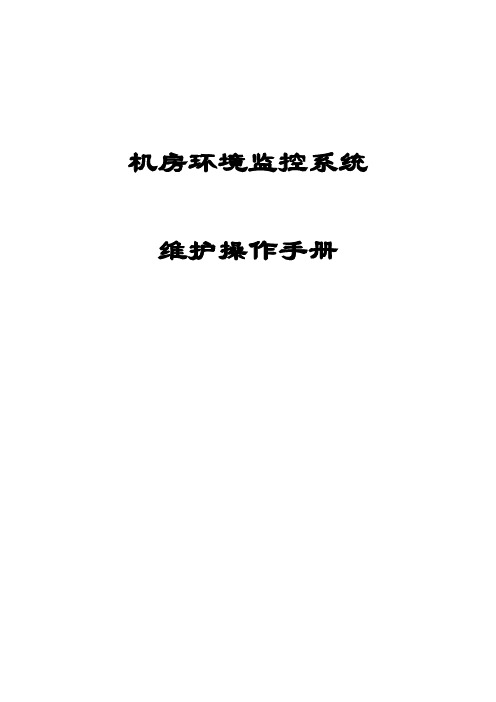
机房环境监控系统维护操作手册目录第1章前言 (1)第2章客户端配置 (2)2.1IE版本 (2)2.2J AV A虚似机 (2)2.3客户端安装 (3)第3章系统详细操作 (7)3.1前台监控展示 (7)3.1.1 滚动报警 (8)3.1.2 监控树 (8)3.1.3 音频报警 (13)3.1.4 日志查询 (13)3.1.5 系统管理 (14)第4章权限管理 (16)4.1功能综述 (16)4.2功能介绍 (16)4.2.1 权限管理 (16)4.2.2 用户管理 (18)第5章配置管理 (20)5.1功能综述 (20)5.2功能介绍 (21)5.2.1 配置库管理 (21)5.2.2 实例管理 (24)5.2.3 短信设置 (29)第6章服务管理 (30)6.1功能综述 (30)6.2功能介绍 (30)6.2.1 参数管理 (30)6.2.2 服务管理 (32)第7章数据管理 (33)7.1功能综述 (33)7.2功能介绍 (33)7.2.1 数据库备份管理 (33)7.2.2 日志备份管理 (35)7.2.3 历史数据清理 (37)第8章模型管理 (38)8.1功能综述 (38)8.2功能介绍 (38)8.2.1 3D模型配置 (38)8.2.2 3D模型管理 (40)8.2.3 报警音频管理 (42)第9章系统工具 (43)9.1功能综述 (43)9.2功能介绍 (44)9.2.1 系统注册 (44)9.2.2 测试工具 (45)9.2.3 短信发送 (47)第1章前言矩阵软件专著于中国关键行业、大型企业所遇到的特定情况,为管理和监控机房环境,研发推出矩阵CEIMS机房环境监控系统。
该系统能够帮助系统维护人员监控机房空调、环境温湿度、干接点、UPS、发电机、电量仪、漏水等,并在发现问题后做到及时报警、准确定位、及时解决问题,大幅度降低信息平台运营维护成本。
系统自动收集所有环控设备多方面信息,并通过基于浏览器的可视化图形和动态直观视图让系统管理人员随时随地一目了然地了解整个机房环境的状况。

AMS客户端操作手册安装使用前请仔细阅读操作手册目录1AMS客户端软件介绍 (4)2AMS客户端软件连接方法 (5)2.1直连模式 (5)2.2网络连接模式 (5)3AMS客户端软件安装与卸载 (7)3.1软件安装 (7)3.2软件卸载 (9)4AMS客户端软件登录 (12)5AMS客户端设备管理 (13)5.1添加设备 (13)5.1.1搜索添加设备 (13)5.1.2手动添加设备 (15)5.2修改设备信息 (16)5.3删除设备 (16)5.3.1单个删除 (16)5.3.2批量删除 (17)5.4设备列表重置顺序 (17)5.5本地与P2P设备 (18)6AMS客户端预览 (20)6.1界面简介 (20)6.2实时预览 (21)6.2.1开启预览 (21)6.2.2预览操作 (22)6.2.3调整监视窗口数 (23)6.3云台设置 (23)6.3.1设置预置位 (24)6.3.2设置巡航 (25)7回放 (26)-1-7.1录像回放 (26)7.2回放设备录像 (28)7.3回放本地录像 (29)8云平台登录 (31)9云平台预览 (33)9.1云平台界面简介 (33)9.2云平台实时预览 (34)9.2.1开启云设备预览 (34)9.2.2云平台预览操作 (35)9.2.3调整监视窗口数 (36)9.3云平台设备云台设置 (36)10云平台回放 (37)10.1录像回放 (37)10.2回放云服务录像 (39)10.3回放本地录像 (40)11日志查询 (41)11.1查询系统日志 (41)11.2查询报警日志 (42)11.3查询智能报警日志 (43)12事件 (45)12.1查询报警事件 (45)12.2查询智能报警事件 (46)12.3报警联动本机录像 (47)13抓拍 (49)13.1抓拍图像 (49)13.2抓图预览 (49)14录像下载 (52)14.1查询录像 (52)14.2下载录像 (53)15云录像下载 (55)-2-15.1查询云录像 (55)15.2下载云录像 (56)16设备配置 (58)17用户配置 (62)17.1用户管理 (62)17.2用户参数 (63)18系统设置 (65)18.1基本设置 (65)18.2磁盘设置 (65)18.3关于 (66)18.4切换用户 (66)18.5操作手册 (66)18.6退出系统 (66)-3-1AMS客户端软件介绍AMS客户端软件是一款功能完整的网络监控管理软件,它支持网络摄像机、网络球机、NVR设备接入。

ARCIMS安装步骤(IIS+Tomcat)--nicole的GIS收藏参考:平台:Windows XP软件:J2SE Development Kit (JDK) 5.0 Update 6Microsoft IIS (Available on the Windows 2003 CD)Apache Tomcat 5.5.17Tomcat Connector ISAPI Redirector 1.2.15 or higher (isapi_redirect.msi)ArcIMS 9.2 Installation CD此外,用户账户要具备管理员权限。
步骤:1. 卸载所有不受支持的相关软件版本JAVA、Web Server和Servlet Engine补充:最好是全新机器,比较不容易出现问题。
2. 安装J2SE(JDK)5.0 (Update 6)2.1. 点击J2SE Development Kit (JDK) 5.0 Update 62.2. 点击 'Download JDK'.2.3. 接受协议2.4. 点击链接“the Windows Offline Installation Multi-Language”(软件名为jdk-1_5_0_06-windows-i586-p.exe)2.5. 下载成功后运行安装程序2.6. 一般按默认设置安装软件,本次安装软件包括Java Runtime 与DevelopKit2.7. 安装完成后,进入开始/控制面板/Java Plugin2.8. 点击“Update”取消自动更新2.9. 点击“应用”,关闭Java Plug-in 控制面板3. 安装Microsoft IIS(如果该软件未安装)3.1. 点击“开始——控制面板——增加/删除程序”3.2. 在左边部分,点击“增加、移除Windows组件”3.3. 在Windows组件界面,选择“Intenet信息服务(IIS)”,点击“下一步”,直到安装完成(该过程需要Windows系统盘)。
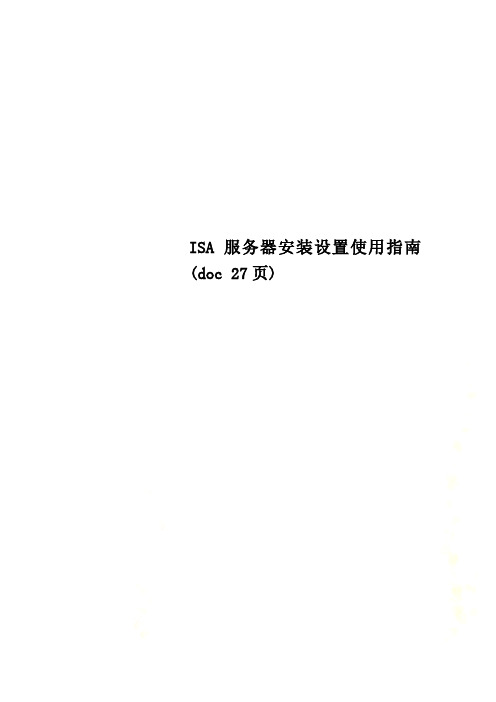
ISA服务器安装设置使用指南(doc 27页)ISA服务器安装设置全集(图文) 2007年06月14日15:44 ChinaByteISA SERVER使用指南随着因特网的使用继续扩展,安全和性能也同样面临挑战。
在以前仅仅给我们提供了代理服务的软件渐渐的在我们的要求面前越来越显得苍白无力了。
怎么办?我们选择了寻找新的软件以及企业上网的解决方案。
从长远来考虑,我们需要的不仅仅是一个代理软件,让企业职工能够通过这个代理访问到外面的世界,让他们感知外面的世界并且尽快的了解瞬息万变的市场。
我们不但需要主动的去了解世界,而且还需要世界来了解我们。
当然,这个时候那么安全和性能就越来越得到企业和用户的重视了。
当然更加一个迫使企业的网管们去寻找更好的代理软件的原因就是随着用户和访问量的增加代理软件的稳定性几乎成几何数积的方式递减。
我所试过的代理服务器不算少,每个代理服务器均使用了一个月以上了,但是都不是非常满意。
大致归纳起来器发布到INTERNET上,让INTERNET上的朋友对这些个资源进行访问……在使用了这些代理之后,我渐渐的开始失望,难道真的没有让我满意的代理服务器吗?最后,在朋友的介绍下我们使用了这款微软发布的代理服务器—— Internet Security and Acceleration Server。
首先澄清一点,我绝对不是微软的枪手,而且微软也绝对不会找我这种蹩脚的枪手的。
或者你们看了我后边的使用以及ISA的功能之后就不会觉得我在吹嘘什么了。
Internet Security and Acceleration(ISA) Server可以说是原来基于Windows NT 4.0的MS PROXY的一个升级版本吧。
它在前一版的基础上修补了许多安全性及缓存上的缺陷,提供了更快速、更安全、更直观易于管理的系统。
并整合了企业级的防火墙系统及高性能的缓存机制——也就是说,这款软件不仅仅再是一个代理软件了,它还充当了一个“防火墙”的功效。
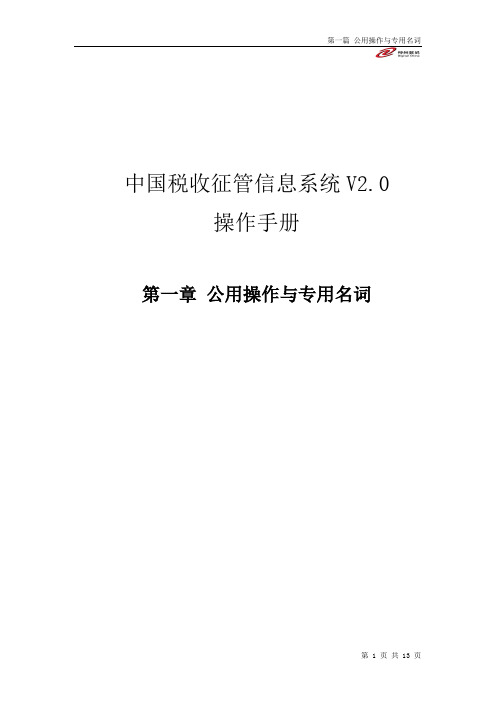
中国税收征管信息系统V2.0操作手册第一章公用操作与专用名词目录1公用操作与专用名词 (3)1.1公用操作说明 (3)1.1.1 基本界面说明 (3)1.1.2 基本操作说明 (6)1.2专用名词解释 (10)1.2.1 序列号及纳税人识别号 (10)1.2.2 税务机构人员相关名词 (11)1公用操作与专用名词1.1公用操作说明1.1.1基本界面说明1.1.1.1系统登录与退出操作员在Windows桌面使用鼠标双击中国税收征管信息系统V2.0版的图标或打开IE 浏览器输入系统WEB服务器地址后,系统即出现中国税收征管信息系统V2.0版的登录界面,输入本人代码和正确的用户口令后,按[确认]按钮即登录到中国税收征管信息系统V2.0版,如果点击[取消]则清空操作员和密码输入框的内容,操作员可重新输入。
图1.1.1.1_1系统登录界面点击登录窗口右上角的图标,可退出登录界面。
1.1.1.2系统操作平台一、功能描述当操作员完成登录并通过身份认证后,就进入了中国税收征管信息系统V2.0版操作平台。
所有中国税收征管信息系统V2.0版应用均在此操作平台中完成。
(如下图)中国税收征管信息系统V2.0版操作平台二、操作说明操作平台分为三部分:(一)权限管理窗口 在整个界面的左边,树状显示该操作员的所有权限。
点击具体权限树节点即可在右边的工作区里打开相应的操作模块界面。
(二)工作区窗口 在整个界面的右边,用于显示业务模块界面。
动态控制工作区,根据主控台或其他地方发出的链接请求生成新的IE 页面工作区(新增Tab 页),以保护原始的工作区不被刷新;对工作区的个数作出限制,以保持系统稳定;监视工作区动作,显示当前工作区的相关信息;监听系统异步消息;控制工作区大小;在每个工作区的状态栏显示该工作区的提示/出错/警告信息。
具体按钮说明如下图所示。
工作区全屏权限管理切换帮助信息异步消息监听图1.1.1.2_2工作区窗口按钮说明(三)工作区控制台在整个界面的上方,主要包括与权限无关的一些全局功能项。
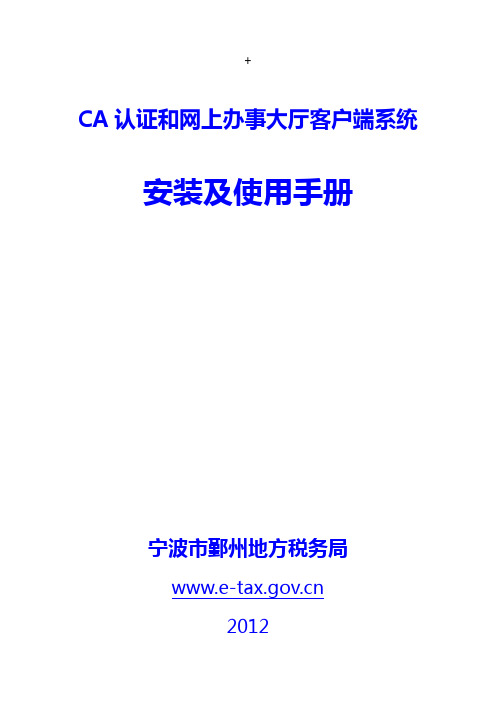
+CA认证和网上办事大厅客户端系统安装及使用手册宁波市鄞州地方税务局2012目录1、内容简介2、办理流程3、客户端系统—软件下载4、客户端系统—软件安装5、CA证书—软件安装6、CA证书—登录使用7、CA证书—常见问题8、客户端操作手册9、客户端常见问题10、技术服务附件资料一: 日常维护与服务说明附件资料二:关于在全市使用网上办税的纳税人中推广电子签名身份认证技术的通知(甬地税征(2010)218号)附件资料三:CA证书办理须知(一) 内容简介CA数字证书简介政府机构或企业开发的业务系统大多是基于互联网的,需要通过广泛的、开放的互联网进行数据传输。
因此,不可避免地存在着由于互联网的广泛性、开放性所带来的安全隐患,例如:用户身份认证、信息的机密性、信息的完整性、信息的不可抵赖性等。
宁波财税开发的网上办事大厅(客户端)、网上征管、个税全员申报、机打发票等互联网应用系统,涉及企业财务数据和国家财政收入等机密信息,因此,需要确保互联网数据传输的安全。
根据业界实践经验,使用CA 数字证书是解决该问题的最佳选择。
使用CA证书将确保用户身份合法性和互联网数据安全根据国家电子签名法,CA电子签名可替代手写签名或盖章企业可以不再向财税局报送纸质报表(注:以局方通知为准)宁波财税网上办事大厅(客户端)简介网上办事大厅(客户端)是市财税局推出的集纳税申报、财务报表、个税全员申报、所得税年报、机打发票等各种财税业务于一体的“一窗式”服务终端,是所有企业涉税信息的统一出入口。
“客户端”解决了企业电脑上浏览器版本众多带来的操作使用问题、大数据量在线填写导致的网络超时问题、以及企业端涉税软件统一管理和统一服务的问题,为广大纳税企业提供一体化、方便、安全的办税服务。
客户端实现了所有涉税软件的整合,提供“一窗式”服务有效避免了互联网浏览器版本不兼容问题,申报过程更稳定不存在网络链接超时问题,支持长时间操作,以及大数据量填报所有功能均支持CA数字证书,确保身份真实和数据传输安全随着纸质报表的取消,真正实现“足不出户”享受办税服务(二)办理流程学习参加税局组织的集中培训或自学,学习CA证书及客户端操作要点客户端软件服务商常年提供免费培训,具体参见服务商网站:/art/2011/6/2/art_1442_40000.html初次安装已经获取安装文件的企业,按税局通知要求自行完成软件安装软件安装步骤(含CA 驱动)的具体说明参见“安装过程说明” 培训现场未领取安装文件的企业,可到财税局网站自行下载: 下载地址:https:///aWeb/spindex.doCA 验证登录已经完成客户端安装的企业,在领取CA 证书“天威盾”后,应在正式启用前验证CA 证书能够正常登录网上办事大厅(客户端),具体操作步骤参见“CA 验证登录步骤说明”。
北信源内网安全管理系统用户使用手册北京北信源软件股份有限公司二〇一一年支持信息在北信源内网安全管理系统使用过程中,如您有任何疑问都可以通过访问我公司网站http://www.vrv。
com。
cn或者致电我司客服中心获得帮助和支持!热线支持:400—8188—110客户服务电话:010—62140485/86/87在您使用该产品过程中,如果有好的意见或建议的话也请联系我们的客服中心,感谢您对我公司产品的信任和支持!正文目录第一章概述 (1)特别说明 (1)产品构架 (1)应用构架 (3)第二章北信源内网安全管理系统 (5)策略中心 (5)策略管理中心 (5)网关接入认证配置 (26)阻断违规接入管理 (26)补丁分发 (26)数据查询 (26)本地注册情况统计 (27)本地设备资源统计 (27)本地设备类型统计 (27)USB标签信息查询 (27)设备信息查询 (28)审计数据查询 (29)分发数据查询 (29)非Windows操作系统设备 (30)终端管理 (30)终端管理 (30)行为控制 (30)远程协助 (31)运维监控 (31)报表管理 (32)报警管理 (32)报警数据查询 (33)本地区域报警数据统计 (33)本地报警数据汇总 (33)级联总控 (33)级联注册情况统计 (33)级联设备资源统计 (33)级联设备类型统计 (34)级联管理控制 (34)区域管理器状态查询 (35)区域扫描器状态查询 (35)级联上报数据 (36)级联报警数据 (36)系统维护 (36)系统用户分配与管理 (36)用户设置 (39)数据重整 (39)审计用户 (40)第三章北信源补丁及文件分发管理系统 (42)区域管理器补丁管理设置 (42)补丁下载配置 (42)文件分发策略配置 (43)策略中心 (43)软件分发策略 (46)其他策略 (47)补丁分发 (47)补丁自动下载分发 (48)补丁下载服务器 (48)补丁库分类 (49)补丁下载转发代理 (49)客户端补丁检测(一) (50)客户端补丁检测(二) (52)第四章北信源主机监控审计系统 (53)策略中心 (53)行为管理及审计 (53)涉密检查策略 (55)其他策略 (55)数据查询 (55)第五章北信源移动存储介质使用管理系统 (57)策略中心 (57)可移动存储管理 (57)其他策略 (57)数据查询 (57)第六章北信源网络接入控制管理系统 (59)网关接入配置认证 (59)策略中心 (60)接入认证策略 (60)其他策略 (64)环境准备方法 (64)安装RADIUS (windows IAS) (64)各厂商交换机配置 (83)Cisco2950配置方法 (83)华为3COM 3628配置 (84)锐捷RGS21配置 (87)第七章北信源接入认证网关 (89)网关接入配置认证 (89)策略中心 (90)第八章系统备份及系统升级 (92)系统数据库数据备份及还原 (92)系统组件升级 (92)区域管理器、扫描器模块升级 (92)升级网页管理平台 (93)客户端注册程序升级 (93)检查系统是否升级成功 (93)级联管理模式升级及配置 (93)附录 (95)附录(一)北信源内网安全管理系统名词注释 (95)附录(二)移动存储设备认证工具操作说明 (95)USB标签制作 (95)USB标签制作工具 (97)移动存储审计策略 (109)移动存储审计数据 (110)附录(三)主机保护工具操作说明 (110)附录(四)组态报表管理系统操作说明 (111)模版制定 (111)报表输出 (117)附录(五)报警平台操作说明 (120)设置 (120)日志查询 (123)窗口 (123)更换界面 (124)帮助 (124)附录(六)漫游功能说明 (124)漫游功能介绍 (124)漫游功能配置 (126)附录(七)IIS服务器配置说明 (130)WIN2003—32位IIS配置说明 (130)WIN2003—64位IIS配置说明 (132)WIN2008-64位IIS配置说明 (134)图目录图1—1北信源终端安全管理应用拓扑 (4)图2—1创建新策略 (5)图2—2下发策略 (6)图2—3策略控制 (6)图2-4硬件设备控制 (8)图2-5软件安装监控策略 (10)图2—6进程执行监控策略 (11)图2-7进程保护策略 (12)图2-8协议防火墙策略 (15)图2—9注册表 (16)图2-10IP与MAC绑定策略 (17)图2—11防违规外联策略 (19)图2—12违规提示 (19)图2-13文件备份路径设置 (23)图2—14注册码配置 (25)图2-15阻断违规接入控制设置 (26)图2-16本地注册情况信息 (27)图2—17本地设备资源信息 (27)图2-18本地设备类型统计 (27)图2—19软件变化信息 (29)图2—20注册日志信息 (29)图2-21交换机扫描管理配置 (32)图2—22设备信息统计图表 (33)图2—23级联设备信息 (34)图2—24级联设备系统类型统计 (34)图2-25级联管理控制 (35)图2—26下级级联区域管理器信息 (35)图2-27区域管理器状态信息 (35)图2—28区域扫描器状态信息 (35)图2—29级联上报数据 (36)图2—30系统用户列表 (36)图2-31添加系统用户界面 (37)图2—32用户管理列表 (37)图2-33终端控制权限 (38)图2-34屏幕监控权限 (38)图2—35密码初始化提示框 (39)图2—36密码初始化完成提示框 (39)图2-37修改ADMIN用户密码 (39)图2—38数据重整信息表 (40)图2-39审计用户登录 (40)图3-1区域管理器补丁管理设置 (42)图3—2分发参数设置 (43)图3-3补丁自动分发 (45)图3-4补丁下载服务器界面 (48)图3-5补丁下载服务器设置 (49)图3-6补丁代理传发支持 (50)图3-7补丁下载设置 (50)图3—8登录页面 (51)图3—9工具下载页面 (51)图3-10补丁检测中心 (52)图3—11客户端补丁漏打检测 (52)图6—2重定向配置 (60)图6—3用户添加 (60)图6—4补丁与杀毒软件认证策略 (61)图6—5接入认证策略 (62)图6—6802.1X认证界面 (63)图6-7802.1X认证界面 (63)图6-8安全检查没有通过,802。
江苏电子税务局纳税人端用户操作手册目录1.1 功能概述 (3)1.2 办税业务指引区 (3)1.2.1功能概述 (3)1.2.2操作步骤 (3)1.2.3 注意事项 (4)1.3 办税渠道区 (4)1.3.1功能概述 (4)1.3.2用户登陆注册 (4)1.3.3纳税服务热线 (18)1.3.4办税厅导航 (19)1.3.5手机客户端、江苏国税官方微信 (20)1.3.6邮递办税 (25)1.4政策宣传发布区 (27)1.4.1功能概述 (27)1.4.2操作步骤 (27)1.4.3 注意事项 (35)1.5办税应用区 (35)1.5.1功能概述 (35)1.5.2操作步骤 (35)1.5.3 注意事项 (37)1.6视频辅导区 (37)1.6.1功能概述 (37)1.6.2注意事项 (38)1.7在线帮助区 (38)1.7.1功能概述 (38)1.7.2征期日历 (38)1.7.3 信息查询 (39)1.7.4办税指南 (45)1.7.5网上学堂 (45)1.7.6在线帮助 (46)1.7.7服务投诉 (46)1.7.8涉税举报 (47)1.7.9问卷调查 (47)1.8其他 (48)1.8.1功能概述 (48)1.8.2下载中心 (48)1.8.3 计算器 (49)1.8.4 浏览器设置 (50)首页各类功能区介绍及操作指引1.1 功能概述电子税务局门户首页包含7块区域,分别是A办税业务指引区、B办税渠道区、C政策宣传发布区、D办税应用区、E视频辅导区、F在线帮助区和G其他。
页面如下:1.2 办税业务指引区1.2.1功能概述本区域包含首页、税收优惠、申报及缴(退)税、发票使用、登记认定、税收证明和小微企业税银互动六个栏目,页面以若干常见问题问答的形式,系统友好地引导纳税人办理各类税收业务,并提供操作链接、办税指南、热点问题、视频学习,提高用户业务办理能力。
1.2.2操作步骤点击进入各类模块即可查看。
MicroTCA System 4 slotUser’s ManualProduct No.21850-04521850-04621850-081Doc-No: 63972-272_R1.0May 06, 2009Rev.Date updated ChangeR1.0May 06, 2009Initial ReleaseImpressum:Schroff GmbHD-75334 Straubenhardt, GermanyThe details in this manual have been carefully compiled and checked - supported by certified Quality Management System to EN ISO 9001/2000The company cannot accept any liability for errors or misprints. The company reserves the right to amendments of technical specifications due to further development and improvement of products.Copyright © 2009All rights and technical modifications reserved.Table of Contents1Safety (3)1.1Intended Application (3)1.2Safety Symbols used in this document (4)1.3General Safety Precautions (4)1.4References and Architecture Specifications (4)2Hardware Platform (5)2.1Front and Rear Views (6)3Backplane 23005-435 (7)3.1Backplane Front View (7)3.2Backplane Topology (8)3.3Fabric Interface (9)3.3.1Common Options (9)3.3.2Fat Pipe (9)3.4Synchronization Clock Interface (9)3.5Intelligent Platform Management Bus (IPMB) (9)3.5.1IPMB-L (9)3.6Carrier FRU SEEPROM (9)3.7Carrier Number (10)3.7.1Electronic DIP Switch (Default setting) (10)3.7.2Mechanical DIP Switch (11)3.8Power Management (12)3.8.1Power Management Board (PMB) (13)4Power Supply (14)5Thermals (15)6Technical Data (16)6.1Mechanical Dimensions (17)1 SafetyThe intended audience of this User’s Manual is system integrators and hardware/software engineers.1.1 Intended ApplicationThe MicroTCA System, described in this manual, is intended as a platform for amicrocomputer system based on the MicroTCA Standard.The MicroTCA System is designed for protection class IP 20 and can be usedonly in the resp. environments.The MicroTCA Systems are not finished products, so there is no valid approvalfor these units. In order to enable stand-alone functionality, additional elementsare required. An operational system is achieved only by way of appropriate AMCModules.The completion and final testing of the units have been carried out, or at leastsupervised, by qualified technicians. These instructions are directed exclusivelyto these qualified technicians i.e.engineers, trained and qualified electriciansetc.Make sure that:•the assembled unit complies with the safety regulations currently applicable in the country it is going to be used.•the overall unit complies with all other regulations and specifications at the place and country of use, e.g. interference limits, approval by the telecom-munications authorities.1.2 Safety Symbols used in this document1.3 General Safety Precautions•Service personnel must know the necessary electrical safety, wiring and connection practices for installing this equipment.•Install this equipment only in compliance with local and national electrical codes.•For additional information about this equipment, see the PICMG MicroTCASpecification ().1.4 References and Architecture Specifications•PICMG® MicroTCA® Base Specification()•PICMG® AMC® Base Specification()2 Hardware Platform•Compliant to PICMG MicroTCA Base specification•RatiopacPro case (21850-045/-081)•Subrack with wall mount provisions (21850-046)•MicroTCA Backplane with radial IPMI from MCH Slot1# to all AMC slots, supporting:-1 MCH Single Full-size slot-1 AMC Single Full-size slot for a CPU Board-2 AMC Single Full-size slots for HDD or PCIe Boards-1 AMC Single Full-size slot for a HDD or CPU or PCIe Board-Onboard power management for all AMC slots•Power management board on the backplane for PM emulation (21850-046/-081)•Active cooling through 12 V fans.21850-045/-081: One fan under the card cage (170 m³/h (100 cfm)) and two fans(56m³/h (33 cfm) each) at the rear panel21850-046: One fan under the card cage (170 m³/h (100 cfm)) and one fan(17 m³/h (10 cfm)) for the power supply•Integrated 250 W AC Power Supply with wide range input•AC mains/line module with IEC 320-C14 connector, integrated mains/line fuses andline filter at the rear panel2.1 Front and Rear ViewsFigure 1: 21850-046 Front and Rear ViewFigure 2: 21850-046 Bottom ViewFigure 3: 21850-045/-081 Front and Rear View1290982712807834128078313 Backplane 23005-435The 5 slot MicroTCA Backplane provides:• 1 MCH Single Full-size slot• 1 AMC Single Full-size slot for a CPU Board• 2 AMC Single Full-size slots for HDD or PCIe Boards• 1 AMC Single Full-size slot for a HDD or CPU or PCIe Board•Onboard power management for all AMC slots3.1 Backplane Front ViewFigure 4: Backplane Front View128078323.2 Backplane TopologyFigure 5: Backplane Topology129098283.3 Fabric Interface3.3.1 Common OptionsMCH1 Fabric Port A is routed to all AMC slots Port 0 in a radial configuration.MCH1 Fabric “Port A to AMC5“ is routed to AMC1 Port 1.MCH1 Fabric “Port A to AMC6“ is routed to AMC3 Port 1.AMC Ports 2 and 3 are direct slot to slot connections to support HDD (SATA/SAS)configurations.3.3.2 Fat PipeMCH1 Ports [D:G] are routed to all AMC slots Port [4:7] in a radial configuration.3.4 Synchronization Clock InterfaceCLK1 is routed in a radial topology from Slot1# (MCH) to all AMC slots TCLKA.TCLKB is routed in a radial topology from all AMC slots to Slot1# (MCH).CLK3 is routed in a radial topology from Slot1# (MCH) to all AMC slots FCLKA.CLK3 can be used as a spread spectrum clock for PCIe.3.5 Intelligent Platform Management Bus (IPMB)MicroTCA uses an Intelligent Platform Management Bus (IPMB) for managementcommunications.3.5.1 IPMB-LThe IPMB-L is routed in a radial topology from Slot1# (Switch) to AMC2#, AMC3#,AMC4# and AMC5#.3.6 Carrier FRU SEEPROMA SEEPROM is located at the Backplane. The SEEPROM is connected to Slot1# (MCH)through I²C-bus.The I²C-addresses of the SEEPROMs is 0xa4.3.7 Carrier NumberEach MicroTCA Carrier shall have a unique Carrier Number, ranging from 1 to 16 in itsMicroTCA Shelf. To provide the Carrier Number, a mechanical and electronic(PCA9558) DIP switch and a PCF8574A I²C I/O expander is located on the Backplane.Figure 6: Carrier Number Switches12807826 The customer can use either the mechanical or the electronic DIP switch to set thecarrier number.3.7.1 Electronic DIP Switch (Default setting)The electronic DIP switch is connected to the lower four bits of the I/O lines of thePCF8574A I²C I/O expander. The I/O expander connects to the MCMC’s private I²C bus.The MCMC reads the DIP switch setting from the I/O expander, adds one, and uses theresult as its Carrier Number.In the default factory setting the electronical DIP switch is active at the address0x9E (SW5 and SW6 at the mechanical DIP switch = OFF)Default carrier address = 1 (Data content EEPROM = 0000)Table 1: I²C AddressesPCA 9558 DIP switch0x9e (default) or 0x9cPCF8574A I/O expander0x3eTo change the carrier number with the electronic DIP switch you have to send thefollowing I2C command to the electronic DIP switch’s EEPROM:Further information in the PCA9558 Data sheet.Please note: Carrier address = DIP switch setting +13.7.2 Mechanical DIP SwitchTo access the mechanical DIP switch you have to open the case/subrack.The mechanical DIP switch is a 6-position switch.•Switch 1 to 4 are used to set the carrier number (Switch 1 = Bit 0).•Switch 5 is used to change the I2C-address of the electronical DIP switch.-Switch 5 ON: address = 9C-Switch 5 OFF: address = 9E (default)•With switch 6 you can select between mechanical or electronic DIP switch toset the carrier number.-Switch 6 ON: Mechanical DIP switch-Switch 6 OFF: Electronic DIP switchWhen setting the carrier number with the mechanical DIP switch please note:Switch ON = logic 0Switch OFF = logic 1The mechanical DIP switch is connected to the input of the electronic DIP switch.When the SEL signal is a logic 0, the electronic DIP switch will select the data from theinternal EEPROM to drive the output pins, when the SEL signal is a logic 1, theelectronic DIP switch will select the signal from the mechanical DIP switch to drive onthe output pins.3.8 Power ManagementThe integrated Power Management circuitry on the Backplane provides 12 V PayloadPower distribution branches to the MCH Slot and the AMC Slots. It also generates the3.3 V management power and distributes it to all slots.Without the Power Management Board (PMB) the MCH do not manage andcontrol the power-up sequence of the payload AMCs!The PMB is fitted only in the systems 21850-046/-081, but can be upgraded tothe system 21580-045Figure 7: Power Distribution (Without Power Management Board)128078253.8.1 Power Management Board (PMB)The Power Management Board (PMB) is a small adapter board which is attached to thebackside of the backplane by two PCB-to-PCB connectors (See Figure 8). The PMBprovides the management functionality according to PICMG specificationMTCA.0, R1.0, whereas the active power switching circuitry resides on the backplane.It enables a central management instance like an MCH to individually control payloadpower supply the AMC slots and the MCH.It provides the following functionality:•Detection of insertion or removal of AMC modules•Managed payload power switching•Payload power fault detection• 3.3 V Management power fault detectionThe management part of the PMB acts as a MicroTCA conformant power managementmodule. The signals PS1#, PWR_ON, PGOOD, EN_PP are reflected in the respectivebits of the Power Channel Status message [MTCA.0 R1.0, table 3-29] or Power ChannelNotification Event message [MTCA.0 R1.0, table 3-30].The PMB manages the payload power of the connected AMC modules and the MCH.After power up, the PBM starts in autonomous mode and applies payload power to theMCH. As soon as the MCH has taken over control of the PMB by applying the heartbeatsignal, the PMB changes to normal mode and reacts to power commands from theMCH.IPMI Command SupportThe PMB supports the standard MMC command set according to [AMC.0 V2.0]specification as far as applicable for power modules and the EMMC extensions forpower modules.IPMI Sensor Data RecordsThe PMB provides the following sensor data records:•Device Locator Record (record type 0x12)•Hot Swap sensor (compact sensor type 0x02)Note: The hot swap sensor is implemented for compliance reasons only. It has no realfunction as the PMB is not hot swappable. The respective sensor always return “closed”.IPMI FRU InformationThe PMB FRU record contains the following information:•Product Information•Power Module Capability Record [MTCA.0 R1.0, table 3-27].Event messages generated by the PMBThe PMB generates Power Channel notification event messages (MTCA.0 R1.0, table3-30) on any change of the status of the power channels, i.e:•PS1# signal assertion /de-assertion•PWR_ON signal assertion/de-assertion, Payload on/off•PGood signal change.Schroff MicroTCA SystemPower Supply21850-045/-046/-0814 Power SupplyIn order to be independent from an external power source, the MicroTCA system provides an AC Power Supply with wide range 90 VAC - 264 VAC input and 12 VDC output.The power input is provided by an AC mains/line module with IEC 320-C14 connector, integrated mains/line fuses line filter and mains/line switch.Figure 8: Power Supply and PMB (shown at 21850-046)Table 2: Data AC Power Supply129098261Power Supply 4Power Management Board (PMB)2AC mains/line module5Mechanical switch carrier number3Fan for cooling the Power SupplyInput voltage nominal 90 - 264 Vac Mains Frequency 50 / 60 Hz Output (max.)20.8 A / 250 W Output voltage 12 VdcOvervoltage protection 15-50% above nominal output Overcurrent protection Current limitedHold-up time16 ms @ 250 W load, 120 Vac input Operating Temperature 0° C - +50° C50° C - +70° C: Derate linearly to 50% load Safety approvalsEN60950-1, 60601-1Schroff MicroTCA System Thermals 21850-045/-046/-0815 ThermalsThe boards and the power supply are cooled by forced air convection through 12 VDCaxial fans. The fans are not speed controlled.21850-045/-081: At this system one fan (170 m³/h (100 cfm) is located under the cardcage and two fans (56 m³/h (33 cfm) each) at the rear panel. The air enters the subrackthrough the perforated bottom panel. As the air passes across the hot components onthe MicroTCA boards, heat is carried away by forced convection. The air exits thesubrack at the top, is drawn into the upper plenum, turns 90°, and is exhausted out therear of the subrack by the 2 rear fans.21850-046: At this system one fan (170 m³/h (100 cfm) is located under the card cageand one fan (17 m³/h (10 cfm) in the rear section under the power supply. The air entersthe subrack at the bottom. As the air passes across the hot components on theMicroTCA boards, heat is carried away by forced convection. The air exits the subrackat the top.Figure 9: Airflow (21850-045/-081)12807828 Figure 10: Airflow (21850-046)128078366 Technical DataTable 3: Technical DataPhysical Dimensions 21850-045/-08121850-046Height (w/o feet)132.45 mm (3 U)150 mmWidth175.85 mm156.76 mmDepth360.48 mm (with handles)250 mmWeightWeight completely assembled approx. 5 Kg approx. 5 KgPowerInput voltage100 VAC to 240 VAC100 VAC to 240 VACOvercurrent Protection 2 Fuses 3.15 A slow blow 2 Fuses 3.15 A slow blowCooling2 axial fans 56 m³/h (33 cfm) each,1 axial fan 170 m³/h (100cfm)1 axial fan 17 m³/h (10 cfm),1 axial fan 170 m³/h (100cfm)EnvironmentalAmbient temperature normal operating +5°C…+45°C(41°F to 113°F)+5°C…+45°C(41°F to 113°F)Ambient temperature transient operating +5°C…+55°C(41°F to 131°F)+5°C…+55°C(41°F to 131°F)Humidity+5%...+85%,no condensation +5%...+85%,no condensationEMIConducted Emissions EN 55022 Class B EN 55022 Class B Radiated Emissions EN 55022 Class B EN 55022 Class B6.1 Mechanical DimensionsFigure 11: Mechanical Dimensions 21850-045/-08112807829Figure 12: Mechanical Dimensions 21850-04612807836 All dimensions are in millimeters (mm).SCHROFF GMBH Langenalberstr. 96-100Tel.: + 49 (0) 7082 794-0Fax: +49 (0) 7082 794-200 D-75334 Straubenhardt。
v1b – 12/11/2018Investigate 2.20 Build Guide PreSales Lab Build GuideContentsContents (2)Description (3)Versions (3)Physical Network (4)ArcSight Installer (4)Label the Nodes and Upload the Images (4)Deploy Investigate (4)CentOS install for Vertica nodes (5)Vertica Install (8)ArcSight Installer (11)Configure Investigate in the ArcSight Installer interface (11)Configure Investigate in the ArcSight Investigate interface (11)Micro Focus Trademark Information (12)Company Details (12)DescriptionThis guide shows how to install Investigate in a lab environment. This guide was created by the ArcSight PreSales Technical Enablement team as a resource for the ArcSight PreSales organization. This guide is not official documentation. Please read and refer to the official product documentation for additional information. Please see the ArcSight Event Broker 2.21 from the ground up build guide for instructions on installing the ArcSight Installer and Event Broker.1.Architecturea.Vertica on 3 nodesThis is an offline installation of Investigate. The CentOS install is a minimal install, adding the minimum number of required packages required for Vertica. The Vertica nodes are running CentOS 7.4.1708.Versions•ArcSight Installer 1.50.9o arcsight-installer-1.50.9.zip•Investigate 2.20o arcsight-investigate-2.20.9.taro arcsight-vertica-installer_2.20.0-1.tar.gz•Event Broker 2.21o arcsight-eventbroker-2.21.9.tar•SmartConnector 7.9.0.8084o ArcSight-7.9.0.8084.0-Connector-Win64.exePhysical NetworkAll nodes are on the same 1 GigE network segment. There are no firewalls between nodes and no Internet proxy.ArcSight InstallerLabel the Nodes and Upload the Images•Label the nodeso This can be done through the ArcSight Installer interface. Instructions on doing this by command line is shown below.▪The Master node will run Investigate. You need to use the node IP addresses in the command.•kubectl label --overwrite node 192.168.0.5 investigate=yes •Verify the labelso kubectl get nodes -L=investigate•Upload the offline images to o cd /opt/arcsight/kubernetes/scripts▪./uploadimages.sh -s investigate -d /root/investigateo If you specify the wrong directory for where the offline images have been extracted to you will see this message.Which suite do you want to upload? (ITSMA, DCA, OpsBridge or HCM)o You should see the following message indicating the upload was successful (6 images for Investigate).Upload completed in XXX seconds.Upload suite feature data completed.Upload-process successfully completed.Deploy Investigate•Deploy ArcSight Investigate in the ArcSight Installer interfaceo https://:5443/▪This is the HA Virtual IP (VIP) address DNS entryo Click Node Management▪Every node should be Ready and have a green check mark.o Click Deployment▪Click Deploy to the right of ArcSight Investigate and then select 2.20.o Verify deployment▪To verify deployment, check the ArcSight Installer interface. ArcSight Investigate should have a green check mark under Status.▪You can check the pod status with this command. The hercules-search pod will be in a CrashLoopBackOff or Error status; that is OK, it is in this status becausewe haven’t configured the Vertica host in the Installer interface.[root@eb1 ~]# watch kubectl get pods -n investigate1NAME READY STATUS RESTARTS AGEhercules-management-847cc7c7f8-fcprh 2/2 Running 0 5mhercules-rethinkdb-0 1/1 Running 0 5mhercules-search-869677c77d-pkqr6 2/3 CrashLoopBackOff 3 5mnginx-ingress-controller-gt589 1/1 Running 0 5msuite-reconf-pod-investigate-dnngw 2/2 Running 0 5m •Event Broker Transforming Stream Processoro With Investigate, you will need to go in to the ArcSight Installer interface and change the configuration of ArcSight Event Broker and enable the Transforming Stream Processor.▪Configuration -> ArcSight Event Broker -> Replicas•Change from 0 to 1o Once this has been changed, you will see the eb-c2av-processor pod.eventbroker1 eb-c2av-processor-0 1/1 Running 0 26mCentOS install for Vertica nodes•Install CentOSo Version▪CentOS 7.4•CentOS Linux release 7.4.1708 (Core)▪All nodes were a fresh Minimal Install.▪This guide assumes you have access to yum repositories.•Once the OS is installedo vi /etc/sysctl.conf## Increase number of incoming connectionsnet.core.somaxconn = 1024## Sets the send socket buffer maximum size in bytes.net.core.wmem_max = 16777216## Sets the receive socket buffer maximum size in bytes.net.core.rmem_max = 16777216## Sets the receive socket buffer default size in bytes.net.core.wmem_default = 262144## Sets the receive socket buffer maximum size in bytes.net.core.rmem_default = 262144## increase the length of the processor input queuedev_max_backlog = 100000net.ipv4.tcp_mem = 16777216 16777216 16777216net.ipv4.tcp_wmem = 8192 262144 8388608net.ipv4.tcp_rmem = 8192 262144 8388608net.ipv4.udp_mem = 16777216 16777216 16777216net.ipv4.udp_rmem_min = 16384net.ipv4.udp_wmem_min = 16384#### Increase the number of outstanding syn requests allowed.net.ipv4.tcp_max_syn_backlog = 4096#### Based on 128 GB of memorydirty_ratio = 8#### Resolve WARN (S0112)vm.swappiness = 1o vi /etc/rc.localecho deadline > /sys/block/sda/queue/scheduler/sbin/blockdev --setra 2048 /dev/sda/sbin/blockdev --setra 2048 /dev/sdbcpupower frequency-set --governor performanceo chmod +x /etc/rc.localo vi /etc/default/grub▪Append the GRUB_CMDLINE_LINUX line with the following:intel_idle.max_cstate=0 processor.max_cstate=1▪Here is an example from a fresh minimal install of CentOS 7.4:GRUB_CMDLINE_LINUX="crashkernel=auto rhgb quiet intel_idle.max_cstate=0processor.max_cstate=1"o vi /etc/sysconfig/selinuxSELinux=permissiveo firewalld▪iptables -F▪iptables -t nat -F▪iptables -t mangle -F▪iptables -X▪systemctl mask firewalld▪systemctl stop firewalld▪systemctl disable firewalldo vi /etc/security/limits.d/20-nproc.conf▪You will need to comment out the default soft nproc entry and add these entries * soft nproc 10240* hard nproc 10240* soft nofile 65536* hard nofile 65536* soft core unlimited* hard core unlimitedo yum▪yum install -y bind-utils java-1.8.0-openjdk gdb mcelog sysstat dialog chrony tzdatao Rebooto Check that SELinux is permissive and firewalld is disabled▪sestatusSELinux status: enabledSELinuxfs mount: /sys/fs/selinuxSELinux root directory: /etc/selinuxLoaded policy name: targetedCurrent mode: permissiveMode from config file: permissivePolicy MLS status: enabledPolicy deny_unknown status: allowedMax kernel policy version: 28▪systemctl list-unit-files | grep firewallfirewalld.service masked▪systemctl status firewalldfirewalld.serviceLoaded: masked (/dev/null; bad)Active: inactive (dead)o Check that 20-nproc.conf was properly modified▪ulimit -acore file size (blocks, -c) unlimiteddata seg size (kbytes, -d) unlimitedscheduling priority (-e) 0file size (blocks, -f) unlimitedpending signals (-i) 31152max locked memory (kbytes, -l) 64max memory size (kbytes, -m) unlimitedopen files (-n) 65536pipe size (512 bytes, -p) 8POSIX message queues (bytes, -q) 819200real-time priority (-r) 0stack size (kbytes, -s) 8192cpu time (seconds, -t) unlimitedmax user processes (-u) 10240virtual memory (kbytes, -v) unlimitedfile locks (-x) unlimited•Below are the DNS names and IP addresses I will be using in the VMs.o 192.168.0.11o 192.168.0.12o 192.168.0.13•ssho Next, we need to generate an ssh key on the node we are running the install from (). Select the default file and no passphrase.▪ssh-keygen -q -t rsao Once the ssh key is generated, we need to copy it to each of the nodes in the cluster.This also needs to be copied to the local system you’re installing from. Below are thecommands to run on .▪ssh-copy-id-i~/.ssh/**********************.0.11▪ssh-copy-id-i~/.ssh/**********************.0.12▪ssh-copy-id-i~/.ssh/**********************.0.13o To verify this was setup properly, use the following commands on each node. You should be able to login with no password.▪***************.0.11▪***************.0.12▪***************.0.13o At this point the nodes are ready for the Vertica install.Vertica Install•Upload your Vertica license to /root on o/root/vertica_license.dat•On o mkdir /root/install-vertica•Copy the Vertica installer to /root/install-vertica on o arcsight-vertica-installer_2.20.0-1.tar.gz•Change to the /root/install-vertica directory and extract the tar fileo tar xvfz ./arcsight-vertica-installer_2.20.0-1.tar.gz•vi /root/install-vertica/config/vertica_user.propertieshosts=192.168.0.11,192.168.0.12,192.168.0.13license=/root/vertica_license.datdb_retention_days=30•vi /root/install-vertica/vertica.propertieso Set the timezone to the appropriate setting.timezone="MDT"o If you want to change any settings in vertica.properties after you’ve installed Vertica, just re-run the ./vertica_installer install command again. This will uninstall and reinstallVertica.•Run the Vertica install from /root/install-verticao./vertica_installer install▪DB Admin user•dbadmin▪DB Admin user password•dbadminpw▪Search user•search▪Search user password•searchpw•Create the Investigate schemao./vertica_installer create-schema▪If successful, you should see this:# ========================================# STEP 1: create schema: investigation.events# ========================================# STEP 2: grant privileges on schema: investigation.events# ========================================# STEP 3: create table: investigation.version_metadata# ========================================# STEP 4: inserted in investigation.version_metadata: schemaVersion=4.4.0,installerVersion=2.20.0•Create the Kafka Schedulero./kafka_scheduler create 192.168.0.4:9092,192.168.0.5:9092,192.168.0.6:9092 ▪If successful, you should see this:Establishing a connection to kafka cluster ['192.168.0.4:9092', '192.168.0.5:9092', '192.168.0.6:9092'] ....Detected 6 partitions for topic 'eb-internal-avro'create scheduler under: investigation_schedulerscheduler: create target topicscheduler: create cluster for 192.168.0.4:9092,192.168.0.5:9092,192.168.0.6:9092scheduler: create source topic (eb-internal-avro) for192.168.0.4:9092,192.168.0.5:9092,192.168.0.6:9092scheduler: create microbatch (mbatch_192_168_0_4) for192.168.0.4:9092,192.168.0.5:9092,192.168.0.6:9092scheduler instance(s) added for 192.168.0.11scheduler instance(s) added for 192.168.0.12scheduler instance(s) added for 192.168.0.13•Check the Kafka Scheduler statuso./kafka_scheduler status•Check the Kafka Scheduler event-copy progresso./kafka_scheduler eventsIf the Kafka Scheduler is consuming events from Event Broker, you will see the events count increase when you check and re-check the status.•Check the Kafka Scheduler messageso./kafka_scheduler messages•You can see Vertica listed as a Consumer in the Event Broker interface. You will not see this under Consumers if you have no events from Producers in Event Broker.ArcSight InstallerConfigure Investigate in the ArcSight Installer interface•https://:5443/o This is the HA Virtual IP (VIP) address DNS entry•Click Configuration -> ArcSight Investigateo Vertica host▪192.168.0.11 192.168.0.12 192.168.0.13o Vertica user name▪searcho Vertica database▪investigateo Vertica password▪searchpw•Click Test Connectiono You should see Connection was successfully established!•Click Saveo This will redeploy and restart Investigate hercules-search pod.•If you specify the wrong Vertica host, user name, database, or password, the hercules-search pod will get in a looping Error and CrashLoopBackOff status. When you open the Investigateinterface, you will receive a 502 Bad Gateway message.investigate1 hercules-search-2613439649-cn6nt 2/3 Error 1 5minvestigate1 hercules-search-2613439649-cn6nt 2/3 CrashLoopBackOff 5 17mConfigure Investigate in the ArcSight Investigate interface•https:///o This is the HA Virtual IP (VIP) address DNS entry▪If you see a 502 error, wait a couple of minutes. If this happens for longer than a couple of minutes, check your Vertica configuration settings in the Investigate configuration.502 Bad Gatewaynginx/1.11.10▪Create System Admin•Complete this information with your own information▪LoginClick Search•Search on Last 30 minutes to see events in Vertica (events that Vertica hasconsumed from Event Broker).Micro Focus Trademark InformationMICRO FOCUS and the Micro Focus logo, among others, are trademarks or registered trademarks of Micro Focus (IP) Limited or its subsidiaries in the United Kingdom, United States and other countries. All other marks are the property of their respective owners.Company DetailsCompany name: Micro Focus International plcPlace of registration: England and WalesRegistered number: 5134647Registered address: The Lawn, 22-30 Old Bath Road, Berkshire, RG14 1Q。
神州数码(中国)有限公司
中国税收征管信息系统v2.0
客户端安装手册
版本 <1.0>
修改记录
1. 客户端安装简介
中国税收征管信息系统v2.0的客户端运行在客户机的IE浏览器上,主要用于模块的展现和操作。
1.1环境配置
支持的操作系统以及所需的最低硬件配置。
这里所说的最低配置是指在这个配置以上能够获得更好的性能。
1.2软件支持
客户端运行在IE6.0上采用了XML、HTC等技术,需要安装以下软件:1.IE 6.0 SP1或以上版本。
该版本对HTC等应用做了一些优化
2.HTC组件。
ctais_htc.exe程序包含了客户端展现所需要的数据窗口、下拉框等组件,也包含了MSXML3、MSXML4的解析器。
3.JAVA运行时环境JRE1.4。
查询的数据导出等功能用到了applet,需要JRE支持4.其余根据需要选择安装的软件:
a.工作流客户端dcwf.exe。
工作流客户端程序自带了jre1.4.2。
见【中国税收征
管信息系统v2.0税务流程管理安装手册.doc】
b.报表工具客户端bbgj.exe。
需要安装oracle9i客户端和报表工具客户端。
见
【中国税收征管信息系统v2.0报表安装手册.doc】
c.office2000(word、excel)(或以上版本)。
如果需要生成word或访问excel
则需要安装相应的软件
1.3组件安装
1.运行ctais_htc.exe
2.点“下一步”,可以选择安装路径,直接点“下一步”即可
3.出现如下界面,点“安装”
4.以下安装界面开始组件安装
5.点“完成”结束安装
2客户端的配置
客户端的配置分两步:加入受信站点和客户端初始化。
具体操作如下:1.1将服务器地址加入到受信站点
1.打开IE浏览器,点击“工具”->“Internet选项(O)...”
2.选中“安全”->“受信任的站点”->点击“站点”按钮
3.去掉“对该区域中的所有站点要求服务器验证(https:)”的选项,在输入框输入您要访问
的征管系统的网站地址[如:http://localhost],点击“添加”,将该站点加入到受信站
点,点击“确定”使修改生效
1.2客户端初始化
点击登录界面的“系统安装”,进行客户端的注册表初始化。
弹出的系统自动安装页面会自动进行客户端的初始化操作。
包括:检测客户端是否安装了组件、在注册表里写入初始化数据等。
注:
IE浏览器状态栏的表明该站点已经被设置为受信任站点,如果没有类似标记,
则需要按上述步骤加入到受信任站点。
3. 常见问题
1.1输入网址后,浏览器自动关闭
问题描述:
输入网址后,浏览器自动关闭
出错原因:
系统的登录界面为自动弹出界面,但是您的浏览器阻止了这个弹出窗口,导致无法进行登录。
解决办法:
请检查:在浏览器中是否使用了Google工具条、上网助手或Windows XP SP2的自动禁用弹出窗口的功能。
需要设置为允许征管系统弹出窗口。
1.2访问本地资源,出现“Automation服务器不能创建对象”的错
误
问题描述:
系统会对本地资源进行访问或创建对象时出错,报没有权限的错误,“Automation服务器不能创建对象”,如下图:
出错原因:
系统对本地资源的访问或创建对象的操作被拒绝。
没有将该站点加入到受信任的站点或拒绝了对象的访问操作
解决办法:
按上述的方法,将该站点加入到受信任站点。
系统会对本地资源进行访问,对于本系统所在域内,如果弹出ActiveX安全提示,询问是否允许这种交互,请选择“是”,以便系统顺利运行。
如下图
1.3解析XML数据错误
问题描述:
这个异常一般会最先出现在“待办事宜”页面,报:
“解析XML数据错误:
文本内容中发现无效字符”。
错误描述如图:
出错原因:
在安装了ctais_htc组件之后,由于操作系统升级或安装了其它新软件导致系统内的XML解析器无法正常解析中文。
解决办法:
有两种办法:
1.用ctais_htc.exe的“修复”功能,修复XML解析器。
运行ctais_htc.exe,如果没有安装组件,则根据提示完成安装即可;如果已经安装了组件,可以在如下界面处选择“修复”,让程序帮您修复XML解析器;或者选择“除去”来卸载组件,然后再重新安装组件
2.直接文件覆盖。
将msxml4.cab(在C:\bea\user_projects\dmctais\applications\ctais\work\public\lib目录下)包里的msxml4*文件直接拷贝到system32目录(windows98为system目录)下,覆盖原来的文件即可。