reaxys使用介绍
- 格式:ppt
- 大小:8.28 MB
- 文档页数:92



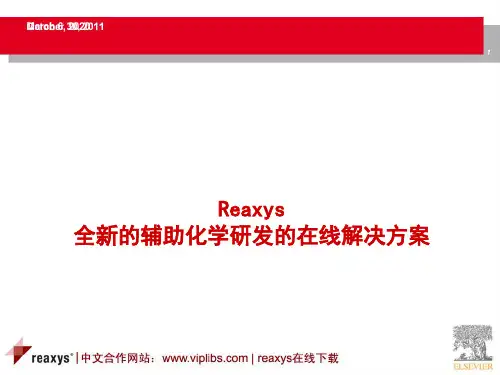

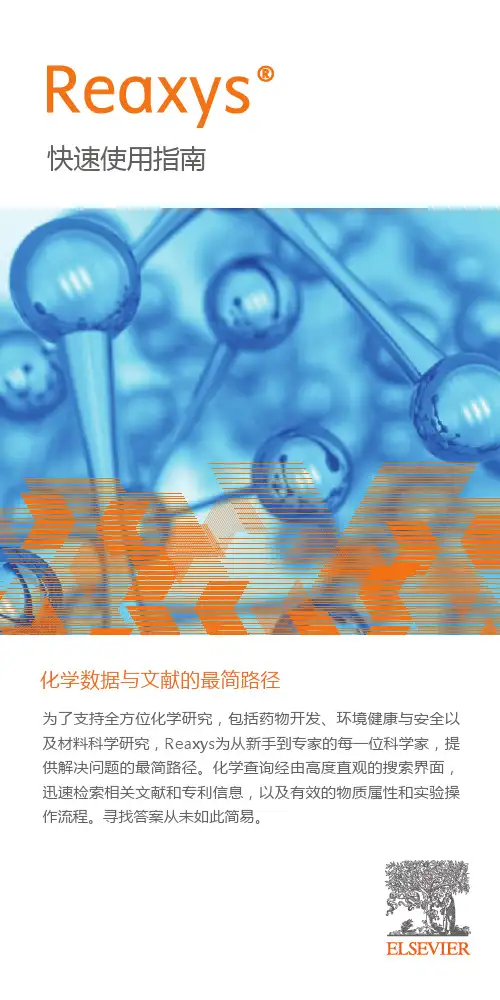
快速使用指南为了支持全方位化学研究,包括药物开发、环境健康与安全以及材料科学研究,Reaxys为从新手到专家的每一位科学家,提供解决问题的最简路径。
化学查询经由高度直观的搜索界面,迅速检索相关文献和专利信息,以及有效的物质属性和实验操作流程。
寻找答案从未如此简易。
1. Quick search -自然语言检索1.1.1 Quick search-文献检索11文本搜索选项支持输入自然语言术语,既可以直接用关键词检索文献,也可以检索化合物具体性质数据,反应等(例如:melting point of xylitol, Pharmacokinetic of imatinib; Pt(PPh3)4; lapatinib; 102605-70-7 etc.)。
1例如:检索检索‘聚合纳米纤维相关的文献’1版权所有©2017 Elsevier B.V.Reaxys,RELX Group 和 RE 符号是 RELX Intellectual Properties SA 的商标,并经许可后使用。
3456789导航栏Filter(筛选器),对文献集进一步筛选,如:结果集总结,可以直接查看这些文献中的,化合物,反应,以及靶点信息结果导出这些文献中,涉及到的,化合物靶点生物活性构效关系图检索词高亮问题反馈2预览界面不但给出ʻpolymer nanofiber 相关文献ʼ,还给出了相关化合物供参25687Hit data 显示希望检索的具体数据 点击展开结果具体信息结果集 相关信息结果集,关键词相关文献1.1.2 Quick search-化合物性质检索231检索化合物的具体性质,能够直击结果123145451.1.3 Quick search-用词汇进行反应检索1输入反应名称:Suzuki coupling , Wittig reaction 等,或者输入反应类型ʻsubstitution ,oxidation reactionʼ等2一次性获得相关反应及其相关文献667788具体数据文献中位置原文出处123456各种反应相关筛选器高亮检索词条,和相关试剂,与检索词条相关条件结果集该反应全部反应条件,包含ʻ非检索词条(Suzuki coupling )ʼ增加显示更多反应条件1Java-Free结构编辑器,点击打开,可以在智能手机,平板电脑等任意移动设备上直接画图。



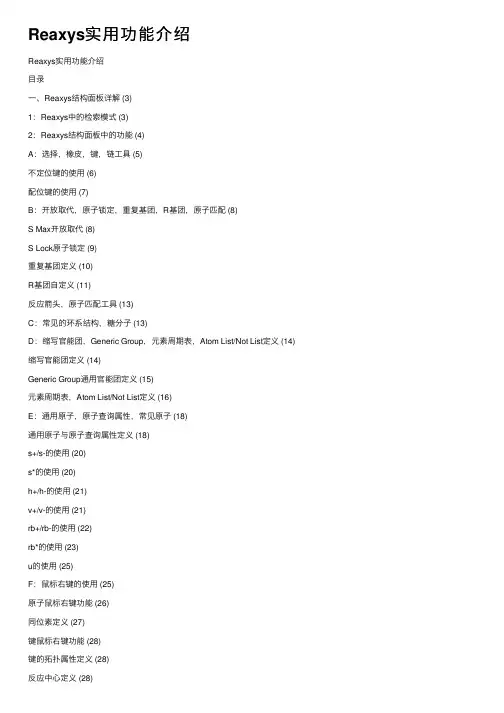
Reaxys实⽤功能介绍Reaxys实⽤功能介绍⽬录⼀、Reaxys结构⾯板详解 (3)1:Reaxys中的检索模式 (3)2:Reaxys结构⾯板中的功能 (4)A:选择,橡⽪,键,链⼯具 (5)不定位键的使⽤ (6)配位键的使⽤ (7)B:开放取代,原⼦锁定,重复基团,R基团,原⼦匹配 (8)S Max开放取代 (8)S Lock原⼦锁定 (9)重复基团定义 (10)R基团⾃定义 (11)反应箭头,原⼦匹配⼯具 (13)C:常见的环系结构,糖分⼦ (13)D:缩写官能团,Generic Group,元素周期表,Atom List/Not List定义 (14)缩写官能团定义 (14)Generic Group通⽤官能团定义 (15)元素周期表,Atom List/Not List定义 (16)E:通⽤原⼦,原⼦查询属性,常见原⼦ (18)通⽤原⼦与原⼦查询属性定义 (18)s+/s-的使⽤ (20)s*的使⽤ (20)h+/h-的使⽤ (21)v+/v-的使⽤ (21)rb+/rb-的使⽤ (22)rb*的使⽤ (23)u的使⽤ (25)F:⿏标右键的使⽤ (25)原⼦⿏标右键功能 (26)同位素定义 (27)键⿏标右键功能 (28)键的拓扑属性定义 (28)反应中⼼定义 (28)异构中⼼定义 (29)⼆、Reaxys中反应查询 (30)1:反应检索中常⽤定义⼯具 (30)原⼦锁定⼯具 (30)环锁定⼯具 (30)碎⽚反应定义⼯具 (31)2:条件筛选时常⽤的筛选⼯具 (32)筛选⼯具概览 (33)催化剂分类⼯具 (33)溶剂分类⼯具 (35)反应类型分类⼯具 (36)3:其他反应检索 (36)关键词联合反应检索⽅法 (36)反应中温度,时间,压⼒等条件定义 (36)三、合成计划的制定 (38)⼀、Reaxys结构⾯板详解1:Reaxys中的检索模式Reaxys中涉及结构,反应的检索模式⼀共有3种,As Drawn,As Substructure, As Similar,定义如下:As Drawn:检索到的结构完全和所绘制结构⼀样,绘制的结构中可以定义重复⽚段,可以定义允许开放的原⼦As Substructure:对结构中没有绘制出来或者延展出来的H进⾏任意取代,但是核⼼结构必须和所绘制的⼀样As Similar:检索和所绘制结构相似的结构,可以是取代的相似,也可以是母核结构的相似,⽤不同的相似级别控制结构的输出。

欢迎使用新Reaxys1. 新Reaxys 已经于4月2日发布。
登录Reaxys 后,在检索界面右上角,我们可以看到Click here to access the new Reaxys user interface 和Support for the New Reaxys is available. Learn more…的信息。
2. 点击Click here to access the New Reaxys user interface ,我们就可以使用新的Reaxys ,如下图:3. 点获在a.b.点击Supp 获得更多在页面的左边,From Apr available the differ 另外点击port for th 新Reaxys 我们可以读ril 2 to June to you. Fam rence.(两个击以下的三个S 链D D (he New Re s 的信息:读到:1, we will m miliarize you 个Reaxys 的个按钮,我ee the bene 链接:http://v Download th Download yo (新Reaxys eaxys is avmake both t urself with 的界面在4我们可以获得efits in our n /he new Reax our guide to 的文件介绍vailable. L the new an the redesig 月2日到6得具体的信new video!/62857608xys FAQ's o what's new ,见附件3)Learn more nd original u gned Reaxys 月1日是共息:(新Reaxys (常见问题回w in Reaxyse…,我们user interfac s and exper 共存的)。
s 视频介绍)回答,见附件s now! 们可以ces rience件2)4.在下半页的右边,我们可以注册提交相关的信息,Reaxys系统会将Newsletter自动发送至您注册的邮箱里:。