MCEdit用户手册
- 格式:doc
- 大小:761.00 KB
- 文档页数:33

目录目录 (1)前言 (6)第一章Editma1软件介绍 (7)1) 设备准备 (7)2) 系统设臵 (8)3) 主要功能模块介绍 (10)4) 基本编辑流程 (22)第二章素材采集 (30)1. 素材采集窗口简介 (30)2. 采集参数设臵 (32)3. 采集方式 (33)1) 手动直接采集 (33)2) 三点编辑采集 (33)3) 批采集 (34)第三章素材管理 (36)1. 素材库窗口简介 (37)2. 引入素材 (38)3. 删除素材 (39)4. 查看素材信息 (39)第1 页共97 页5. 素材库窗口中的右键操作 (40)第四章素材编辑 (41)1. 素材编辑窗口简介 (41)2. 定义素材入出点 (43)3. 素材转场 (44)4. 素材上线 (44)1) 覆盖到入出点加特技 (44)2) 覆盖到入出点 (45)3) 覆盖到游标 (45)4) 插入到游标 (45)5) 替换选中素材 (45)第五章编辑时间线 (47)1. 时间线编辑窗口/节目编辑窗口简介 (48)2. 节目编辑窗口的操作 (51)1) 切换显示模式 (51)2) 时间线同期录音 (51)3. 时间线素材的操作 (52)1) 素材选取 (52)2) 素材拖动 (53)3) 素材删除 (53)4) 素材成组解组 (54)5) 素材复制 (54)6) 素材对齐操作 (54)第2 页共97 页7) 素材剪切 (55)4. 时间线窗口的操作 (55)1) 时间线的移动 (55)2) 时间线的缩放 (55)3) 轨道的可预览性操作 (55)4) 轨道锁定操作 (55)5) 改变上线目标轨道的操作 (56)6) 定义关键点 (56)5. 时间线上右键的操作 (56)6. 时间线实时预监输出 (57)第六章特技编辑操作 (59)1. 特技编辑窗口 (59)2. 在特技编辑窗口制作特技 (61)1) 添加特技 (61)2) 删除特技 (62)3. 使用特技库添加特技 (62)4. 入出点间添加特技 (63)5. V轨过渡特技 (63)6. 自定义特技库 (64)7. 时间线上右键中的特技操作 (64)8. 软特技 (65)第七章音频操作 (69)1. 设臵音频过渡方式 (69)第3 页共97 页2. 音量调节 (70)3. 调音台 (70)4. 音频输出设臵 (71)1) 单声 (72)2) 立体声1 (73)3) 立体声2 (73)第八章字幕制作 (75)1. 唱词制作 (75)1) 文本区编辑区的使用 (76)2) 模板调用 (77)3) 唱词字幕的使用 (77)2. 通告制作 (79)3. 文字对象 (80)4. 滚屏字幕制作 (81)1) 滚屏字幕的制作 (82)2) 滚屏文件的修改 (82)5. 底行游动字幕制作 (85)6. 几何图形制作 (86)7. 符号图形制作 (87)8. 引入图片 (87)9. 引入动画 (88)10. 引入字幕工程 (89)11. 字幕清屏 (90)第4 页共97 页12. 综合页 (90)第九章节目生成 (91)1. 时间线上快速生成 (91)2. 生成多种格式的AVI文件 (92)3. 片断导出 (93)第十章节目下载 (95)1. 文件下载 (95)2. 节目下载 (96)第5 页共97 页前言感谢您使用索贝公司的Editmax1非线性编辑系统。

MC Standard ETDUser GuideMC Standard ETDUser GuideIntroductionThe Motion Control (MC) Standard Electric Terminal Device (ETD) is a high performance electric terminal device for persons with upper extremity limb loss. The MC ETD contains a battery-saver circuit for longer battery life, wide-opening fingers, and a unique safety release.T he MC ETD is manufactured as a robust device for high-use wearers. The fingers are lightweight aluminum, but are also available in titanium for increased strength. The MC ETD is water resistant to the IPX7 standard, allowing it to be submerged to the quick disconnect wrist.MC Standard ETDSAFETY RELEASEQuick Disconnect Wrist Power SwitchPower SwitchPUSH OFFPUSH ON 2The MC ETD is water-resistant, not waterproof While the Motion Control ETD is water-resistant, the quick disconnect wrist is not. Do notsubmerge the ETD beyond the wrist.Flammable Gases Caution should be used when operating the ETD around flammable gases. The ETD utilizes an electric motor that can ignite volatile gases.Do not bend fingers While the MC ETD is robust, body weight represents a great deal of force. Do not apply full body weight on the fingers. Additionally, a fall with the force directed to the fingers could cause damage.If the fingers do become bent or out of alignment, see your prosthetist.Safety Release Do not force the ETD fingers opened or closed. This will result in serious damage to the device. The safety release will allow easy opening and closing of the ETD. If the release mechanism does not allow motion, the device requires service by Motion Control.Repairs or Alterations Do not attempt to repair or alter any of the mechanical or electronic components of the MC ETD.This will likely cause damage, additional repairs, and void the warranty.ON Power SwitchThe power switch is located at the base of the ETD, on axis with the opening of the fingers. Pushing onthe same side as the safety release turns the ETD ON. Pushing on the opposite side turns the ETD OFF.SAFETY RELEASEOFFSafety ReleasePushing the safety release lever UP disengages the fingers, allowing the ETD to be easily opened.Safety Caution Use caution when using this device in situations where injury to yourself or others may occur. These include but are not limited to activities such as driving, operating heavy machinery, or any activity where injury may occur. Conditions such as a low or dead battery, loss of electrode contact, or mechanical/electrical malfunction (and others) may cause the device to behave differently than expected.Special PrecautionsQuick Disconnect WristT he Quick Disconnect wrist is a universal design that allows interchangeability with our other terminal devices, such as the MC Standard Hand, and other manufacturers’ devices.3Instructions for UseBefore attaching the MC ETD to the forearm, locate the power switch at the base of the ETD. Ensure it is switched OFF (see diagram, page 3).I nsert the quick disconnect wrist on the ETD into the wrist on the forearm. While pushing it in firmly, rotate the ETD until an audible click is heard. It is advisable to rotate the ETD both directions several clicks, then attempt to pull the ETD off to ensure it has attached firmly .Now, push the power switch in the opposite direction and the ETD is ON and ready for use.T o disconnect the ETD, first turn it OFF, then rotate it either direction until a slightly more difficult click is felt. Overcoming this click will disconnect the ETD from the forearm. This allows interchangeability with another terminal device, such as the MC Standard Hand.Limited WarrantySeller warrants to Buyer that the equipment delivered hereunder will be free from defects in materials and manufacturing workmanship, that it will be of the kind and quality described and that it will perform as specified in Seller’s written quotation. The limited warranties shall apply only to failures to meet said warranties that appear within the effective period of this Agreement. The effective period shall be one year (12 months) from the date of delivery to the fitting center that has purchased the components. Refer to the shipping receipt for the date of shipment.F or more information regarding the Limited Warranty, see the MC FACT SHEET - Limited Warranty.Return PolicyR eturns are accepted for a full refund (not including any repairs that may be required) for up to 30 days from date of shipment. Returns 31-60 days from date of shipment will be accepted, subject to a 10% restocking fee. Returns 61-90 days from date of shipment will be accepted, subject to a 15% restocking fee. Returns must be in re-saleable condition. B eyond 90 days, returns are not accepted .Technical S pecification sOperating Temperature: -5° to 60° C (23° to 140° F)Transport & Storage Temperature: -18° to 71° C (0° to 160° F)Pinch Force: At 7.2 volts nominal: 11 kg (24 lbs, or ~ 107N)Operating Voltage Range: 6 to 8.2 Vdc - MC Standard ETDLoad Limit: 22 kg / 50 lbs in all directions (+/- 10%)Declaration of ConformityThe product herewith complies with the Medical Device Directive 93/42/EEC guidelines, and is registeredwith the United States Food and Drug Administration (Registration No. 1723997).© 2018 Motion Control, Inc. 1910074 Rev B 06-06-2018Motion Control, Inc.115 N Wright Brothers Drive Salt Lake City, UT 84116801.326.3434Fax 。

Advantech B+B SmartWorx - Americas707 Dayton RoadOttawa, IL 61350 USAPhone (815) 433-5100Fax (815) 433-5105Advantech B+B SmartWorx - European HeadquartersWestlink Commercial ParkOranmore, Co. Galway, IrelandPhone +353 91-792444Fax +353 91-792445B+B SMARTWORX TECHNICAL SUPPORTUSA/Canada: 1 (800) 346-3119 (Ottawa IL USA location)(Monday - Friday, 7:00 a.m. to 7:00 p.m. CST) Europe: +353 91 792444 (Ireland location)(Monday - Friday, 8 a.m. to 5:00 p.m. GMT) Email: ************************Web: CONTENTSB+B SMARTWORX TECHNICAL SUPPORT (i)List of Figures (ii)List of Tables (iii)FCC RADIO FREQUENCY INTERFERENCE STATEMENT (iii)WARRANTY (iv)ABOUT THE IE-MINIMC (1)HARDWARE INSTALLATION -both product lines (2)hardware mounting options (2)powering options (3)LEDS (4)DC terminal block wiring instructions (5)Cascading DC Power (5)SPECIFICATIONS (6)CERTIFICATIONS/APPROVALS (7)ELECTROSTATIC DISCHARGE PRECAUTIONS (8)FIBER OPTIC CLEANING GUIDELINES (9)CERTIFICATIONS (10)LIST OF FIGURESFigure 1. Wall Mount Bracket (2)Figure 2. DIN Rail Mounting (3)LIST OF TABLESTable 1. LEDS (4)Table 2. Specifications (6)Table 3. Certifications (7)FCC RADIO FREQUENCY INTERFERENCE STATEMENTThis equipment has been tested and found to comply with the limits for a Class B computing device, pursuant to Part 15 of the FCC Rules. These limits are designed to provide reasonable protection against harmful interference when the equipment is operated in a commercial environment This equipment generates, uses and can radiate radio frequency energy and, if not installed and used in accordance with the instruction manual, may cause harmful interference to radio communications. Operation of this equipment in a residential area is likely to cause harmful interference in which the user will be required to correct the interference at his own expense.Any changes or modifications not expressly approved by the manufacturer could void the user’s authority to operate the equipment. The use of non-shielded I/O cables may not guarantee compliance with FCC RFI limits. This digital apparatus does not exceed the Class B limits for radio noise emission from digital apparatus set out in the Radio Interference Regulation of the Canadian Department of Communications. Le présent appareil numérique n’émet pas de bruits radioélectriquesdépassant les limites applicables aux appareils numériques de classe B prescrites dans le Règlement sur le brouillage radioélectrique publié par le ministère des Communications du Canada.WARRANTYEffective for products of B+B SmartWorx shipped on or after May 1, 2013, B+B SmartWorx warrants that each such product shall be free from defects in material and workmanship for its lifetime. This limited lifetime warranty is applicable solely to the original user and is not transferable.This warranty is expressly conditioned upon proper storage, installation, connection, operation and maintenance of products in accordance with their written specifications. Pursuant to the warranty, within the warranty period, B+B SmartWorx, at its option will:1. Replace the product with a functional equivalent;2. Repair the product; or3. Provide a partial refund of purchase price based on a depreciated value.Products of other manufacturers sold by B+B SmartWorx are not subject to any warranty or indemnity offered by B+B SmartWorx, but may be subject to the warranties of the other manufacturers.Notwithstanding the foregoing, under no circumstances shall B+B SmartWorx have any warranty obligations or any other liability for: (i) any defects resulting from wear and tear, accident, improper use by the buyer or use by any third party except in accordance with the written instructions or advice of the B+B SmartWorx or the manufacturer of the products, including without limitation surge and overvoltage conditions that exceed specified ratings, (ii) any products which have been adjusted, modified or repaired by any party other than B+B SmartWorx or (iii) any descriptions, illustrations, figures as to performance, drawings and particulars of weights and dimensions contained in the B+B SmartWorx’ catalogs, price lists, marketing materials or elsewhere since they are merely intended to represent a general idea of the products and do not form part of this price quote and do not constitute a warranty of any kind, whether express or implied, as to any of the B+B SmartWorx’ products.THE REPAIR OR REPLACEMENT OF THE DEFECTIVE ITEMS IN ACCORDANCE WITH THE EXPRESS WARRANTY SET FORTH ABOVE IS B+B SMARTWORX’ SOLE OBLIGATION UNDER THIS WARRANTY. THE WARRANTY CONTAINED IN THIS SECTION SHALL EXTEND TO THE ORIGINAL USER ONLY, IS IN LIEU OF ANY AND ALL OTHER WARRANTIES, EXPRESS OR IMPLIED, AND ALL SUCH WARRANTIES AND INDEMNITIES ARE EXPRESSLY DISCLAIMED, INCLUDING WITHOUT LIMITATION (I) THE IMPLIED WARRANTIES OF FITNESS FOR A PARTICULAR PURPOSE AND OF MERCHANTABILITY AND (II) ANY WARRANTY THAT THE PRODUCTS ARE DO NOT INFRINGE OR VIOLATE THE INTELLECTUAL PROPERTY RIGHTS OF ANY THIRD PARTY. IN NO EVENT SHALL B+B SMARTWORX BE LIABLE FOR LOSS OF BUSINESS, LOSS OF USE OR OF DATA INTERRUPTION OF BUSINESS, LOST PROFITS OR GOODWILL OR OTHER SPECIAL, INCIDENTAL, EXEMPLARY OR CONSEQUENTIAL DAMAGES. B&B ELECTRONIC SHALL DISREGARD AND NOT BE BOUND BY ANY REPRESENTATIONS, WARRANTIES OR INDEMNITIES MADE BY ANY OTHER PERSON, INCLUDING WITHOUT LIMITATION EMPLOYEES, DISTRIBUTORS, RESELLERS OR DEALERS OF B+B SMARTWORX WHICH ARE INCONSISTENT WITH THE WARRANTY, SET FORTH ABOVE.ABOUT THE IE-MINIMCThe IE-MiniMc Industrial Ethernet media converter features 10/100 switching copper-to-fiber conversion. Miniature in size, it offers plug-and-play operation, and supports an extended voltage range as well as extended operating temperature.. The media converter can function as a PD device, and is compliant to the IEEE 802.3af Power Over Ethernet (PoE) standard. Available in a variety of Single Mode and Multi Mode fiber types, it supports an MTU of 1916 bytes. Several mounting options and powering options are available and detailed in the following sections of the manual.HARDWARE INSTALLATION -BOTH PRODUCT LINES The IE-MiniMc installs virtually anywhere as a standalone device in locations with extremely limited space. Installation options include:·Velcro strips·DIN rail mounting with DIN Rail clips· A wall mount bracket· A PowerTray/18 for high density applicationsHARDWARE MOUNTING OPTIONSThe IE-MiniMc can be mounted on a DIN rail or using wall mount brackets (shown below).Figure 1. Wall Mount BracketDIN rail clips (part number 806-39105) and wall mount brackets (part number 895-39229) are available for purchase through an B&B Electronics Distributor. The DIN Rail clips include screws, to allow the installation onto a DIN Rail. Install the screws into DIN Rail clips, which should be mounted parallel or perpendicular to the DIN Rail. Snap the converter onto the clips. To remove the converter from the DIN Rail, use a flat-head screwdriver into the slot to gently pry the converter from the rail.Figure 2. DIN Rail MountingPOWERING OPTIONSThe IE-MiniMc includes multiple powering options:· A country-specific, high-reliability AC power adapter (included)·The IEEE 802.3af Power over Ethernet standard; draws power from power sourcing equipment (NON-Telco version only)·The 4-terminal DC power block·IE-PowerTray/18 for Rack MountingPower Over EthernetPower Over Ethernet technology allows the IE-MiniMc to be a Powered Draw device (PD) and draw power when connected to Power Sourcing Equipment (PSE). Power Sourcing Equipment distributes an electrical current across existing copper data cabling.LEDSEach IE-MiniMc includes two LEDs, located on the RJ-45 connector.LED functions are as follows:FXLNK/ACT Glows green when a link is established on the fiber port; blinks green when activity is detected on the fiber port.TXLNK/ACT Glows amber when a link is established on the copper port; blinks amber when activity is detected on the copper port.Table 1. LEDSDC TERMINAL BLOCK WIRING INSTRUCTIONSThe IE-MiniMc can also be powered with the DC terminal block. From a power source, connect to any one positive and any one negative terminal on the IE-MiniMcFigure 3. DC Terminal BlockNOTEWhen using stranded wire, the leads must be tinned and equivalent to a 16 AWG solid conductor. The DC terminal block is protected against mis-wiring. If the unit is mis-wired, positive power lead to the negative terminal and negative power lead to the positive terminal, it will not function. When powering a unit with voltages near the upper limit of the device’s specification (for example: 50 volts) take precautions to limit the voltage at the units terminal block. When turning on high voltage DC circuits, initial voltages may exceed the maximum allowed duration of the unit’s transient protection devices.Cascading DC PowerWhen installing multiple IE-MiniMc units on a DIN rail, the end user can connect to one DC input source, and then cascade from one DC block to the next, until reaching the maximum current available.SPECIFICATIONSConnectorsCopper RJ-45Fiber ST, SCEnvironmental -- Intended for indoor and outdoor use.Operating Temperature -40°F to +185°F (-40°C to +85°C) DC configuration +14°F to +122°F (-10°C to +50°C) with AC wall adapterStorage Temperature-40°F to +185°F (-40°C to +85°C)Operating Humidity 5 to 95% (non-condensing); 0 to 10,000 ft. altitude LED Indicators One Green LEDCopper RJ-45 port LNK/ACT Color = GREENBlink = GREEN when data is passing Off = NO COLORFiber Port LNK/ACT Color = AMBERBlink = AMBER when data is passing Off = NO COLORPower InputDC Terminal Block 7 to 50 VDC, 1-0.1ADC jack 5 to 24 VDCPoE When IE-MiniMc uses PoE technology to be a PD,the maximum supply voltage is 50VTable 2. SpecificationsCERTIFICATIONS/APPROVALSCertificationsFCC FCC Part 15 Class BCEEN55022 CISPR 22 Class BEN61000-3-2 Generic Standards for Residential, Commercial, & Light IndustrialEN61000-4-2 ESD (15kV air & 4kV contact)EN61000-4-3 RFIEN61000-4-4 EFTEN61000-4-5 SurgeEN61000-4-6 CIEN61000-4-8 Power Frequency MagneticVoltage Dips & InterruptionsEN61000-4-11Regulatory ApprovalsROHS and WEEE CompliantTable 3. CertificationsELECTROSTATIC DISCHARGE PRECAUTIONS Electrostatic discharge (ESD) can cause damage to any product, add-in modules or stand-alone units, containing electronic components. Always observe the following precautions when installing or handling these kinds of products:Do not remove unit from its protective packaging until ready to install. Wear an ESD wrist grounding strap before handling any module or component. If the wrist strap is not available, maintain grounded contact with the system unit throughout any procedure requiring ESD protection. Hold the units by the edges; do not touch the electronic components or gold connectors.After removal, always place the boards on a grounded, static-free surface, ESD pad or in a proper ESD bag. Do not slide the modules orstand-alone units over any surface. WARNING! Integrated circuits and fiber optic components are extremely susceptible to electrostatic dischargedamage. Do not handle these components directly unless you are a qualified service technician and use tools andtechniques that conform to accepted industry practices.FIBER OPTIC CLEANING GUIDELINESFiber optic transmitters and receivers are extremely susceptible to contamination by particles of dirt or dust, which can obstruct the optic path and cause performance degradation. Good system performance requires clean optics and connector ferrules.Use fiber patch cords (or connectors, if you terminate your own fiber) only from a reputable supplier; low-quality components can cause many hard-to-diagnose problems in an installation.Dust caps are installed at B+B SmartWorx to ensure factory-clean optical devices. These protective caps should not be removed until the moment of connecting the fiber cable to the device. Should it be necessary to disconnect the fiber device, reinstall the protective dust caps.Store spare caps in a dust-free environment such as a sealed plastic bag or box so that when reinstalled they do not introduce any contamination to the optics.If you suspect that the optics have been contaminated, alternate between blasting with clean, dry, compressed air and flushing with methanol to remove particles of dirt.CERTIFICATIONSCE: The products described herein comply with the Council Directive on Electromagnetic Compatibility (2004/108/EC). For further details, contact B+B SmartWorx.European Directive 2002/96/EC (WEEE) requires that any equipment that bears this symbol on product or packaging must not be disposed of with unsorted municipal waste. This symbol indicates that the equipment should be disposed of separately from regular household waste. It is the consumer’s responsibility to dispose of this and all equipment so marked through designated collection facilities appointed by government or local authorities. Following these steps through proper disposal and recycling will help prevent potential negative consequences to the environment and human health. For more detailed information about proper disposal, please contact local authorities, waste disposal services, or the point of purchase for this equipment.____________________________________________________© 2017 B+B SmartWorx. All rights reserved. The information in this document is subject to change without notice. B+B SmartWorx assumes no responsibility for any errors that may appear in this document. IE-MiniMc is a trademark of B+BSmartWorx. Other brands or product names may be trademarks and are the property of their respective companies.Document #: 55-80722-00-A8_1017。

Mini-Circuits Portable Test Equipment (PTE) Programming Manual Table of ContentsChapter 1 - Introduction and Overview ....................................................... 1-2 Chapter 2 - RF Switch Matrices ................................................................... 2-1 Chapter 3 - Synthesized Signal Generators .................................................. 3-1 Chapter 4 - Power Sensors .......................................................................... 4-1 Chapter 5 - Frequency Counters .................................................................. 5-1 Chapter 6 - Programmable Attenuators ...................................................... 6-1 Chapter 7 - Input/Output (IO) Control Boxes ............................................... 7-1 Chapter 8 - USB & RS232 to SPI Converters ................................................ 8-1 Chapter 9 – ZTM-X Modular Test Systems ……………………………..................... 9-1 Appendices ................................................................................................. A-1 Appendix A - Conversion Tables ………………………………………………………………………………... A-3 Appendix B - Examples for Python Programming ……………………………….......................... B-1 Appendix C - Examples for C Programming ................................................................... C-1 Appendix D - Examples for Visual Basic Programming .................................................. D-1 Appendix E - Examples for Visual C++ Programming …………………………………………......... E-1 Appendix F - Examples for Visual C# Programming ....................................................... F-1 Appendix G - Examples for LabVIEW ............................................................................ G-1 Appendix H - Examples for MatLab .............................................................................. H-1 Appendix I - Examples for Agilent VEE .......................................................................... I-1Chapter 1 -Introduction and OverviewChapter 1 - Introduction and Overview ....................................................... 1-2 1.1 - Overview ............................................................................................................ 1-3 1.2 - Operating in a Windows Environment ................................................................ 1-41.2.1 - The DLL (Dynamic Link Library) Concept .......................................................................... 1-41.2.2 - Summary of DLL Files for the Mini-Circuits PTE Range .................................................... 1-51.2.3 - ActiveX COM Object ......................................................................................................... 1-61.2.4 - Class Library .............................................................................................. 1-8 1.3 - Operating in a Linux Environment ....................................................................... 1-9 1.4 - Notices ............................................................................................................. 1-101.4.1 - Registered Trademarks ................................................................................................... 1-101.4.2 - Copyright Information .................................................................................................... 1-101.1 -OverviewThis Programming Manual is intended for customers wishing to create their own interface for Mini-Circuits' USB controlled Portable Test Equipment (PTE). For instructions on using thesupplied GUI program, or connecting the PTE hardware, please see the User Guide of therelevant model.Mini-Circuits offers support over a variety of operating systems, programming environments and third party applications.Support for Windows® operating systems is provided through the Microsoft®.NET® andActiveX® frameworks to allow the user to develop customized control applications. Support for Linux® operating systems is accomplished using the standard libhid and libusb libraries.Mini-Circuits has experience with a wide variety of environments including (but not limitedto):∙Visual Basic®, Visual C#®, Visual C++®∙Delphi®∙Borland C++®∙CVI®∙LabVIEW®∙MATLAB®∙Python®∙Agilent VEE®The Mini-Circuits PTE CD package includes a GUI program installation, DLL Objects (32/64bit), Linux support, project examples for third party software, and detailed user manuals.The latest CD version is available for download at:/support/software_download.htmlFor details on individual models, application notes, GUI installation instructions and userguides please see:/products/PortableTestEquipment.shtmlFiles made available for download from the Mini-Circuits website are subject to Mini-Circuits’terms of use which are available on the website.1.2 -Operating in a Windows Environment1.2.1 -The DLL (Dynamic Link Library) ConceptThe Dynamic Link Library concept is Microsoft's implementation of the shared libraryconcept in the Windows environment.DLLs provide a mechanism for shared code and data, intended to allow a developer todistribute applications without requiring code to be re-linked or recompiled.Mini-Circuits' CD package provides DLL Objects designed to allow your own softwareapplication to interface with the functions of Mini-Circuits' PTE, see Figure 1.Figure 1: DLL Interface ConceptMini-Circuits’ CD package provides two DLL files, the choice of which file to use is dictated by the user’s operating system:1.ActiveX com objectDesigned to be used in any programming environment that supports third partyActiveX COM (Component Object Model) compliant applications.The ActiveX file should be registered using RegSvr32 (see following sections fordetails). Class LibraryDesigned to be a logical unit of functionality that runs under the control of the system.1.2.2 -Summary of DLL Files for the Mini-Circuits PTE RangeActiveX Com objects and class libraries can be downloaded from the Mini-Circuits website at:/support/software_download.html1.2.3 -ActiveX COM ObjectActiveX COM object DLL files are designed to be used with both 32 bit and 64 bit Windowsoperating systems. A 32 bit programming environment that is compatible with ActiveX isrequired. To develop 64 bit applications, the Class library should be usedinstead.Supported Programming EnvironmentsMini-Circuits’ PTE devices have been tested in the following programming environments.This is not an exhaustive list and the DLL file is designed to operate in most environmentsthat support ActiveX functionality. Please contact Mini-Circuits for support.∙Visual Studio® 6 (Visual C++ and Visual Basic)∙LabVIEW 8.0 or newer∙MATLAB 7 or newer∙Delphi∙Borland C++∙Agilent VEE∙PythonInstallation1.Copy the DLL file to the correct directory:a.For 32 bit Windows operating systems this is C:\WINDOWS\System32b.For 64 bit Windows operating systems this is C:\WINDOWS\SysWOW642.Open the Command Prompt:a.For Windows XP® (see Fig 1.1.2a):i.Select “All Programs” and then “Accessories” from the Start Menuii.Click on “Command Prompt” to openb.For later versions of the Windows operating system you will need to haveAdministrator privileges in order to run the Command Prompt in “Elevated”mode (see Fig 1.1.2b for Windows 7 example and Fig 1.1.2c for Windows 8):i.Open the Start Menu/Start Screen and t ype “Command Prompt”ii.Right-click on the shortcut for the Command Promptiii.S elect “Run as Administrator”iv.You may be prompted to enter the log in details for an Administratoraccount if the current user does not have Administrator privileges on thelocal PCe regsvr32 to register the DLL:a.For 32 bit Windows operating systems type (see Fig 1.1.2d):\WINDOWS\System32\Regsvr32 \WINDOWS\System32\mcl_pm.dll(where mcl_pm.dll is the name of the relevant DLL)b.For 64 bit Windows operating systems type (see Fig 1.1.2e):\WINDOWS\SysWOW64\Regsvr32 \WINDOWS\SysWOW64\mcl_pm.dll(where mcl_pm.dll is the name of the relevant DLL)4.Hit enter to confirm and a message box will appear to advise of successful registration.Fig 1.1.2a: Opening the Command Prompt in Windows XP Fig 1.1.2b: Opening the Command Prompt in Windows 7Fig 1.1.2c: Opening the Command Prompt in Windows 8Fig 1.1.2d: Registering the DLL in a 32 bit environmentFig 1.1.2e: Registering the DLL in a 64 bit environment1.2.4 Class Library class libraries are designed to be used with both 32 bit and 64 bit Windowsoperating systems. To develop 64 bit applications the user must have both a 64 bit operating system and 64 bit programming environment. However, the class library isalso compatible with 32 bit programming environments.Supported Programming EnvironmentsMini-Circuits’ PTE devices have been tested in the following programming environments.This is not an exhaustive list and the DLL file is designed to operate in most environmentsthat support functionality. Please contact Mini-Circuits for support.∙National Instruments CVI∙ (Visual C++, Visual , Visual C# 2003 or newer)∙LabVIEW 2009 or newer∙MATLAB 2008 or newer∙Delphi∙Borland C++Installation1.Copy the DLL file to the correct directorya.For 32 bit Windows operating systems this is C:\WINDOWS\System32b.For 64 bit Windows operating systems this is C:\WINDOWS\SysWOW642.No registration is required1.3 -Operating in a Linux EnvironmentTo open a connection to Mini-Circuits PTE devices, the Vendor ID and Product ID arerequired:∙Mini-Circuits Vendor ID: 0x20CE∙Mini-Circuits Product IDs:▪Switch Matrices: 0x22▪Signal Generators: 0x12▪Power Meters: 0x11▪Frequency Counters: 0x10▪Digital Step Attenuators: 0x23▪Input/Output Control Boxes: 0x21▪USB/RS232/SPI Converters: 0x25▪ZTM-X Modular Test Systems: 0x22Communication with each PTE device is carried out by way of USB Interrupt. The transmitted and received buffer sizes are 64 Bytes each:∙Transmit Array = [Byte 0][Byte1][Byte2]…[Byte 63]∙Returned Array = [Byte 0][Byte1][Byte2]…[Byte 63]In most cases, the full 64 byte buffer si ze is not needed so any unused bytes become “don’t care” bytes; they can take on any value without affecting the operation of the PTE.1.4 -Notices1.4.1 -Registered TrademarksMicrosoft, Windows, Windows XP, Windows 7, ActiveX, , Visual Basic, Visual C#, and Visual C++ are registered trademarks of Microsoft Corporation.Linux is a registered trademark of Linus Torvalds.LabVIEW is a registered trademark of National Instruments Corporation.Delphi is a registered trademark of Codegear LLC.MATLAB is a registered trademark of MathWorks, Inc.Agilent VEE is a registered trademark of Agilent.The above trademarks and all other trademarks cited within the Programming Manual are the property of their respective owners.Neither Mini-Circuits nor the Mini-Circuits Portable Test Equipment are affiliated with orendorsed or sponsored by the owners of the above referenced trademarks set forth in this manual.Mini-Circuits and the Mini-Circuits logo are registered trademarks of Scientific Components Corporation.1.4.2 -Copyright InformationThis Programming Manual is owned by Mini-Circuits and is protected by copyright,trademark and other intellectual property laws.© Copyright 2013 Scientific Components Corporation.。

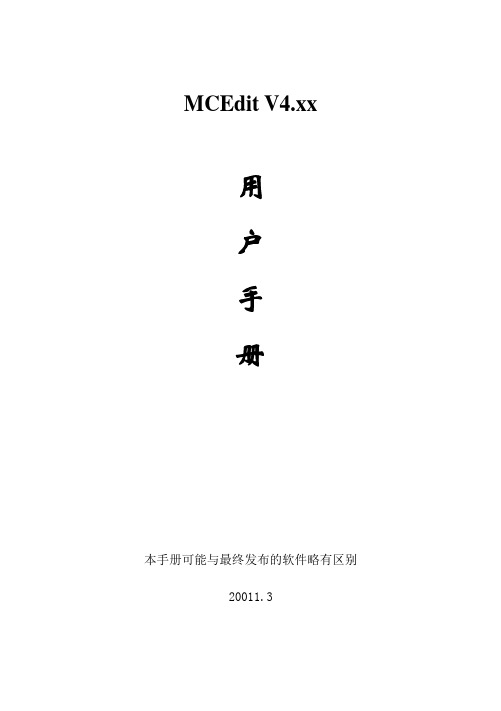
MCEdit V4.xx用户手册本手册可能与最终发布的软件略有区别20011.3第一章安装与设置 (4)1.1 安装软件 (4)1.2 连接电脑和显示屏—串口通讯 (4)1.3 连接电脑和显示屏—网络通讯 (5)1.4 设置防火墙 (5)1.5 设置—串口通讯 (7)1.6 设置—网络通讯 (9)第二章操作界面 (12)2.1 工具栏 (12)2.2 节目列表区 (14)2.3 节目项属性 (14)2.4 模拟显示区 (15)第三章参数设置 (15)3.1 显示屏硬件驱动设置 (16)3.2 显示大小、颜色设定 (17)第四章制作节目 (17)4.1 添加节目 (17)4.2节目播放属性 (18)4.3 添加word、excel 文件和图片 (18)4.4 删除节目项 (19)第五章发送节目 (20)5.1 组织数据 (20)5.2 发送节目 (20)第六章设计实时版面 (22)6.1 背景文字 (23)6.2 时钟项 (23)6.3 倒计时项 (23)6.4 温度湿度 (23)6.5 串口数据 (24)第七章运行信息、升级和安全机制 (27)7.1 运行信息 (27)7.2 升级操作 (27)7.3 安全机制 (28)第一章安装与设置1.1 安装软件MCEdit是绿色软件,您只要双击节目制作软件.exe 就可以运行软件。
1.2 连接电脑和显示屏—串口通讯使用串口通讯时,电脑的RS232串口与控制卡的串口通过一条3线RS232电缆连接,需要将2脚和3脚交叉连接。
1.3 连接电脑和显示屏—网络通讯部分型号的控制卡还支持以太网通讯,下图为以太网RJ45 连接器的引脚排列,有两种方式的引脚排列方式,分别为EIA/ TIA 的568A 和568B标准。
无论PC直接通过网线连接控制卡,还是PC通过网络交换机连接控制卡,网线的两端均应该是568B,即使用直通网线。
1.4 设置防火墙WindowsXP的防火墙或者杀毒软件等安全保护程序有可能关闭计算机程序在网络内的某些操作,必须正确设置方能操作显示屏。
一届新手摸索出的,很多东西还不成熟。
不喜勿喷。
本资源下载之前需要安装网盘“百度云盘”。
个人感觉下载比较方便,不喜欢的话下载完即可删除。
32位MCedit下载地址:/share/link?shareid=217061&uk=906289988 MCEdit-0.1.6.win32.zip——9.42M64位MCedit下载地址:/share/link?shareid=181561&uk=3222024965 MCEdit_dev-0.1.6build341.win-amd64.zip——12.8M本渣配置用的是32位。
软件配置环境:windows需要VC运行库:Visual C Runtime.最低配置:奔腾4处理器,1G DDR内存,256M显存的显卡推荐配置:双核处理器, 2G DDR2及以上的内存, 512MB以上显存的显卡部分程序源代码可以在这里找到,包含带有类似功能的命令行编辑器(mce.py) ,比如对象导出和组块裁剪--------------------------------------------------------------------------------/thread-55396-1-1.html感谢我的世界中文论坛geludan、alexau、Kayla大大们提供的详尽资料!/p/1221184894/p/2107823526?pn=3感谢天空之城TCD、flashtt!双击压缩包后,打开mcedit.exe(红圈中)。
本人选择仅供参考,选NO然后提示:不可用MCedit和Minecraft同时打开同一存档,否则对地图修改无效,还可能损坏原存档。
如果您用的是1.3版Minecraft或之前更老的版本,请在使用MCedit之前,关闭Minecraft。
问题反馈,选no就好。
大致说:出现问题后MCedit将会反馈给软件开发者。
反馈信息包括电脑系统版本、MCedit 版本、OpenGL版本并附加CPU和图形处理器的型号。
MC100监控编辑软件使用手册(V1.98)一、LED显示屏超级主控连接、接口说明(标准版不带HDMI、AV输入):【LED显示屏超级主控拓扑图】拓扑图说明:-- AUDIO:接功放、音响;-- DVI OUT:接外置发送卡或显示器(可以查看LED播放内容);-- USB:可以接U盘(数据上传)、无线WIFI(用于无线控制);-- 10/100MB ETH:直连电脑,可接交换机、路由器(局域网控制)、3G、4G路由器(跨网段远距离控制);-- TO LED RCB:接LED显示屏接收卡(支持灵星雨、卡莱特、德普达、诺瓦、聚诚、德利等支持千兆技术的接收卡);-- SD卡:盒子内置2GB存储容量,加SD卡可以扩容盒子存储容量(最大支持256GB);-- 5-12V电源输入;--HDMI/AV信号源输入;-- HDMI/AV信号源切换;特别说明:1、先用发送卡(或千兆网卡)将接收卡参数以及显示屏连接设置好,再连接MC100;2、MC100,出厂IP地址为自动获取,无法获取时,IP默认为192.168.0.77。
二、MC100软件使用说明:1、软件的下载和安装:官网()下载MC100监控编辑软件(以下简称MC100软件),下载后运行MC100编辑监控软件安装文件。
安装后桌面会有个的图标,双击即可运行。
2、MC100软件主界面按钮说明:3、大屏幕参数设置3.1)点击管理中的一键连接播放盒或直接点击进入快速连接播放盒(如下图所示);3.2)点击”开始连接”,进入下图所示点击”设置屏幕参数”,输入密码“168”,进入屏幕设置:3.2.1)基本设置(如下图所示),输入LED名称、大小,点击”上传设置”(基本设置界面)3.2.2)有线网络设置(如下图所示),如选择”屏幕自动获取IP”则LED显示屏超级主控在每次重新启动都会由网络路由器自动分配IP,建议选择使用固定IP,输入固定IP和网关后点击”上传设置”即可修改LED显示屏超级主控的IP地址。
MCEdit V4.xx用户手册本手册可能与最终发布的软件略有区别20011.3Word 资料第一章安装与设置 (4)1.1 安装软件 (4)1.2 连接电脑和显示屏—串口通讯 (4)1.3 连接电脑和显示屏—网络通讯 (5)1.4 设置防火墙 (5)1.5 设置—串口通讯 (7)1.6 设置—网络通讯 (10)第二章操作界面 (13)2.1 工具栏 (13)2.2 节目列表区 (15)2.3 节目项属性 (16)2.4 模拟显示区 (16)第三章参数设置 (17)3.1 显示屏硬件驱动设置 (17)3.2 显示大小、颜色设定 (19)第四章制作节目 (20)4.1 添加节目 (20)4.2节目播放属性 (20)4.3 添加word、excel 文件和图片 (21)4.4 删除节目项 (21)第五章发送节目 (23)5.1 组织数据 (23)5.2 发送节目 (23)第六章设计实时版面 (25)6.1 背景文字 (26)6.2 时钟项 (26)6.3 倒计时项 (26)6.4 温度湿度 (27)6.5 串口数据 (27)Word 资料第七章运行信息、升级和安全机制 (30)7.1 运行信息 (30)7.2 升级操作 (31)7.3 安全机制 (31)Word 资料第一章安装与设置1.1 安装软件MCEdit是绿色软件,您只要双击节目制作软件.exe 就可以运行软件。
1.2 连接电脑和显示屏—串口通讯使用串口通讯时,电脑的RS232串口与控制卡的串口通过一条3线RS232电缆连接,需要将2脚和3脚交叉连接。
Word 资料1.3 连接电脑和显示屏—网络通讯部分型号的控制卡还支持以太网通讯,下图为以太网RJ45 连接器的引脚排列,有两种方式的引脚排列方式,分别为EIA/ TIA 的568A 和568B标准。
无论PC直接通过网线连接控制卡,还是PC通过网络交换机连接控制卡,网线的两端均应该是568B,即使用直通网线。
1.4 设置防火墙WindowsXP的防火墙或者杀毒软件等安全保护程序有可能关闭计算机程序在网络的某些操作,必须正确设置方能操作显示屏。
WindowsXP防火墙设置:[开始]->[设置]->[控制面板],双击“Windows防火墙”,进行设置。
[常规]里去掉“不允许例外”前面的勾(见下图)。
Word 资料在[例外]标签中点[添加程序],将节目制作软件.exe 程序加入,并在节目制作软件.exe 程序名前面的小框中标上勾。
Word 资料1.5 设置—串口通讯CL3000设置串口通讯共有四个步骤:步骤一:用2、3交叉的串口线连接计算机的串口和控制卡的COM1步骤二:在程序中,菜单[工具]->[选项],首先选择[显示屏],在这个界面里将“使用串口收发数据”打勾;Word 资料步骤三:再选择[本地串口],设定计算机的串口、通讯速率,以及合适的延时及重试次数。
Word 资料步骤四: 点工具栏最右边的信息按钮,如果在弹出的信息对话框中能看到当前运行信息的数据,则说明串口配置成功,已连接到控制卡。
至此,已可以在使用串口发送节目了。
也可以在通过网络设置显示屏硬件属性的同时,设置控制卡的串口,也是四个步骤:步骤一:菜单:[工具]->[选项],首先选择[显示屏],“使用串口收发数据”不选;步骤二:再选[串口],设置控制卡的串口,[Data bit]选8,[Stop bit] Word 资料选1,[Check bit]选NONE,[Same Check]不选,[DataTransfer]选中,然后点确定;步骤三:再次进入[工具]->[选项],选[显示屏],“使用串口收发数据”选中;步骤四:选[本地串口],根据步骤二的设置选择一致的通讯速率,以及根据通讯距离、现场干扰情况选择通讯延时和重试次数,最后按[确定]。
1.6 设置—网络通讯先获取计算机的网络设置参数。
在计算机的本地连接里,点右键菜单的属性,找到TCP/IP连接,再点属性,在属性窗口里,记住子网掩码的设置参数。
Word 资料然后运行软件,在菜单中选择[工具]->[选项]->[网络参数],出现如下界面:若在同一网段查找,请将编辑框清空,若是跨网段查找,则在编辑框输入显示屏的IP地址,然后点击[查找]按键,在下方列表中出现显示屏列表时,双击要修改的显示屏,进行网络参数的设置。
在跨网段的情况下,路由器自带的防火墙有可能阻挡显示屏通讯所使用的UDP端口,这种情况下需要先联系网络管理员打开所需的端口。
Word 资料先在子网掩码一栏输入刚才在计算机的本地连接中获取的子网掩码。
然后根据网络参数设置见面上方提供的本地IP(计算机的IP)和子网掩码设置显示屏的IP地址。
子网掩码和IP地址都分为4段。
如果子网掩码的某段是255,则显示屏的IP地址对应的段的值就必须和本地IP对应的段的值完全一样。
在上面的例子中,子网掩码的前三段都是255,所以显示屏的IP与本地IP的前三段是一样的,都是10.1.1,只有最后一段不一样。
本地IP 的最后一段是142,显示屏IP的最后一段是127。
下方的助记名用于在局域网中连接了多个显示屏的时候为每个显示屏取一个名字,方便记忆。
Word 资料第二章操作界面软件的主操作界面如下图所示:2.1 工具栏程序上部的工具栏中有四类按钮,依次为:1、节目表操作:包括[新建]、[装入]、[保存]和[退出]✧[新建]:清除节目表和显示区域,重新开始节目的制作✧[装入]:装入原先制作的节目文件✧[保存]:保存当前编辑的节目Word 资料✧[退出]:退出程序2、节目操作:包括[添加]、[删除]和[属性]✧[添加]:新增加一个节目,该节目对应显示屏的整个版面,节目可分为多个区域,每个区域里又可以包含多个文件✧[删除]:删除某个区域里的一个文件,不可以删除区域(可以通过移动区域的分割线来缩小某个区域,达到删除某区域的效果)✧[属性]:在节目表中选中一个节目时,点击[属性]可修改该节目的播放定时属性,以及节目中各区域的间隔3、编辑操作:包括[空]、[文件]、[时钟]、[RTF]、[TEXT]、[表格]和[切换]。
按下一个编辑按钮后,再在某个显示区域中点击鼠标左键,将产生相应的编辑操作✧[空]:在选择了其它编辑按钮后,再点击该按钮,可以取消对其它编辑按钮的选择✧[文件]:在某个区域添加一个或多个文件✧[时钟]:在某个区域增加一个时钟播放项✧[RTF]:在某个区域增加一个RTF项,可以立即输入容,在输入区域点鼠标右键,还可以修改字体、颜色、行居中等✧[TEXT]:在某个区域增加一个纯文本项,与RTF类似。
不能实现单个或局部的字体、颜色变化,但可以实现非常紧凑的 Word 资料文字排列。
✧[表格]:在某个区域增加一个简单表格4、系统操作:包括[预览]、[发送]和[信息]✧[预览]:在程序中预览节目的显示效果✧[发送]:实现第五章描述的上传文件✧[信息]:显示运行状态信息及升级显示屏上的软件和硬件2.2 节目列表区程序的左部是节目列表区。
节目列表分三级:顶级节点是节目文件名,若是新建的节目,则顶级节点仅显示为“新节目”;第二级是区域,可以将屏幕分成多个独立播放的区域,每个区域里有多个播放项。
第三级是播放项,可以是Word文档、BMP或JPG图片、RTF文档、TEXT文档和时钟项。
在节目列表里,可以用鼠标直接将某个区域里的某个播放项拖到同一节目的另一个区域,或者拖放到另一个节目的某个区域。
若某个播放项是Word文档,双击该项将自动运行Word编辑程序,并且以该Word文档的实际显示区域大小进行分页排版;若某项是图片(BMP或JPEG图片文件),双击该项将自动运行 Word 资料Windows的画笔程序来编辑该图片(WindowsXP下),或运行图片浏览器(WindowsMe下);若是时钟项,双击该文件将启动时钟项编辑过程。
2.3 节目项属性在节目项属性里,可选择某个文件的播放方式,移动速度和停留时间和定时播放的时间段。
对于图片文件,还可以选择是否自动缩放。
2.4 模拟显示区程序的右部是模拟显示窗。
若某区域的当前项是RTF文档或TEXT文本,则可直接输入和修改;点击鼠标右键还可以修改字体和颜色。
对于RTF文档,可以对单个或部分容修改字体、大小及颜色;对于TEXT文本,则只能整体修改字体、大小和颜色;若某区域的当前项是SWF文件(FLASH动画),则该位置会播放该动画;若某区域的当前项是时钟,则该区域里会显示相应的设计;若某区域的当前项是Word文档,则该区域里将提示为是Word文档。
Word 资料第三章参数设置首次运行软件,必须先设置相关的参数。
在设置参数前,请接通控制卡的电源,并连接好网线。
如果只是练习节目制作,前述的接通电源和连接网线可以省略,此时只能设置显示屏的大小,该显示屏的大小数据仅用于设计显示区域。
在软件主界面中,点击[选项]按钮或选择菜单项[工具]->[选项],均可进入参数设置过程。
3.1 显示屏硬件驱动设置硬件参数必须由显示屏工程人员进行设置,并且必须是在使用网络通讯的情况下进行。
如果设置不当,有可能损坏显示屏。
修改硬件参数一定要慎重。
进入硬件设置前会询问密码,若密码错误,将跳转到显示屏设置界面,禁止进行硬件参数的配置。
Word 资料驱动板布线方式被描述为xx-Pyy[-nn…]的格式。
其中xx为扫描模式,分别为16(1/16扫描)、08(1/8扫描)、04(1/4扫描)、02(1/2扫描)或01(静态);yy描述驱动板上单个数据信号线控制的行数,一般为02、04、08或16,极少的显示板可能为01;nn为可选的多种情形,参照驱动板上驱动IC对灯脚的引线和驱动IC之间的连接方式,先描述列,再描述行。
在符合上述布线方式的灯板上,还可能存在驱动引脚连接次序不一致的情况,这些情况可以通过选择每组某些列或行进行交换来调整。
扫描时钟占空比用来调整控制卡给出的点时钟信号的高、低电平的比例。
在水平方向传输比较远的时候,该选项很有用,能有效保证 Word 资料数据信号传递到显示屏的最远端。
3.2 显示大小、颜色设定显示屏设置是比较常用的设置项。
制作节目前,必须在这里指定显示屏的大小。
如果显示屏已经连机,则会显示彩条。
Word 资料Word 资料第四章制作节目4.1 添加节目点击[添加节目]按钮,将出现选择模板的提示如下:在所需的分区模板上双击鼠标左键,则往节目表中添加了一个按照模板分割的多区域节目项。
选中某个节目后点击[属性]按钮,可以设置该显示屏的亮度、定时开关屏和特殊播放效果属性。
4.2节目播放属性一个节目由若干个区域构成(最多3个),每个区域又可以播放若干个图片、Word文档、RTF文档、TEXT文档或时钟。