小票打印机的设置
- 格式:doc
- 大小:69.00 KB
- 文档页数:3
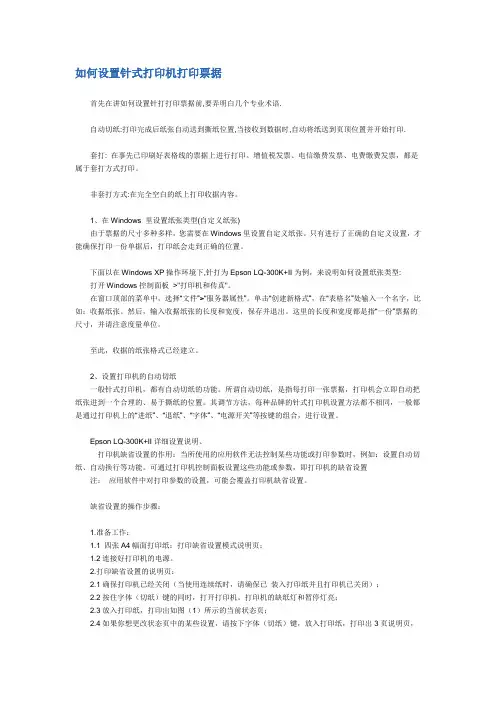
如何设置针式打印机打印票据首先在讲如何设置针打打印票据前,要弄明白几个专业术语.自动切纸:打印完成后纸张自动送到撕纸位置,当接收到数据时,自动将纸送到页顶位置并开始打印.套打: 在事先已印刷好表格线的票据上进行打印。
增值税发票、电信缴费发票、电费缴费发票,都是属于套打方式打印。
非套打方式:在完全空白的纸上打印收据内容。
1、在Windows 里设置纸张类型(自定义纸张)由于票据的尺寸多种多样,您需要在Windows里设置自定义纸张。
只有进行了正确的自定义设置,才能确保打印一份单据后,打印纸会走到正确的位置。
下面以在Windows XP操作环境下,针打为Epson LQ-300K+II为例,来说明如何设置纸张类型: 打开Windows控制面板>"打印机和传真"。
在窗口顶部的菜单中,选择“文件”>“服务器属性”。
单击“创建新格式”,在“表格名”处输入一个名字,比如:收据纸张。
然后,输入收据纸张的长度和宽度,保存并退出。
这里的长度和宽度都是指“一份”票据的尺寸,并请注意度量单位。
至此,收据的纸张格式已经建立。
2、设置打印机的自动切纸一般针式打印机,都有自动切纸的功能。
所谓自动切纸,是指每打印一张票据,打印机会立即自动把纸张进到一个合理的、易于撕纸的位置。
其调节方法,每种品牌的针式打印机设置方法都不相同,一般都是通过打印机上的“进纸”、“退纸”、“字体”、“电源开关”等按键的组合,进行设置。
Epson LQ-300K+II详细设置说明、打印机缺省设置的作用:当所使用的应用软件无法控制某些功能或打印参数时,例如:设置自动切纸、自动换行等功能。
可通过打印机控制面板设置这些功能或参数,即打印机的缺省设置注:应用软件中对打印参数的设置,可能会覆盖打印机缺省设置。
缺省设置的操作步骤:1.准备工作:1.1 四张A4幅面打印纸:打印缺省设置模式说明页;1.2连接好打印机的电源。
2.打印缺省设置的说明页:2.1确保打印机已经关闭(当使用连续纸时,请确保已装入打印纸并且打印机已关闭);2.2按住字体(切纸)键的同时,打开打印机。
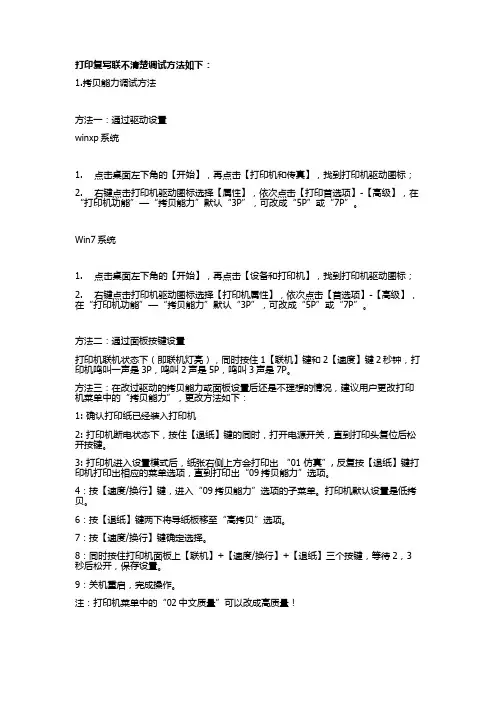
打印复写联不清楚调试方法如下:1.拷贝能力调试方法方法一:通过驱动设置winxp系统1. 点击桌面左下角的【开始】,再点击【打印机和传真】,找到打印机驱动图标;2. 右键点击打印机驱动图标选择【属性】,依次点击【打印首选项】-【高级】,在“打印机功能”—“拷贝能力”默认“3P”,可改成“5P”或“7P”。
Win7系统1. 点击桌面左下角的【开始】,再点击【设备和打印机】,找到打印机驱动图标;2. 右键点击打印机驱动图标选择【打印机属性】,依次点击【首选项】-【高级】,在“打印机功能”—“拷贝能力”默认“3P”,可改成“5P”或“7P”。
方法二:通过面板按键设置打印机联机状态下(即联机灯亮),同时按住1【联机】键和2【速度】键2秒钟,打印机鸣叫一声是3P,鸣叫2声是5P,鸣叫3声是7P。
方法三:在改过驱动的拷贝能力或面板设置后还是不理想的情况,建议用户更改打印机菜单中的“拷贝能力”,更改方法如下:1: 确认打印纸已经装入打印机2: 打印机断电状态下,按住【退纸】键的同时,打开电源开关,直到打印头复位后松开按键。
3: 打印机进入设置模式后,纸张右侧上方会打印出“01 仿真”, 反复按【退纸】键打印机打印出相应的菜单选项,直到打印出“09拷贝能力”选项。
4:按【速度/换行】键,进入“09拷贝能力”选项的子菜单。
打印机默认设置是低拷贝。
6:按【退纸】键两下将导纸板移至“高拷贝”选项。
7:按【速度/换行】键确定选择。
8:同时按住打印机面板上【联机】+【速度/换行】+【退纸】三个按键,等待2,3秒后松开,保存设置。
9:关机重启,完成操作。
注:打印机菜单中的“02中文质量”可以改成高质量!如打印效果仍不够清楚,可将打印机菜单中的“10双重打印”改成打开!2.高质量调试方法1: 确认打印纸已经装入打印机。
2: 打印机断电状态下,按住【退纸】键的同时,打开电源开关,直到打印头复位后松开按键。
3: 打印机进入设置模式后,纸张右侧上方会打印出“01 仿真”, 反复按【退纸】键打印机打印出相应的菜单选项,直到打印出“02中文质量”选项。
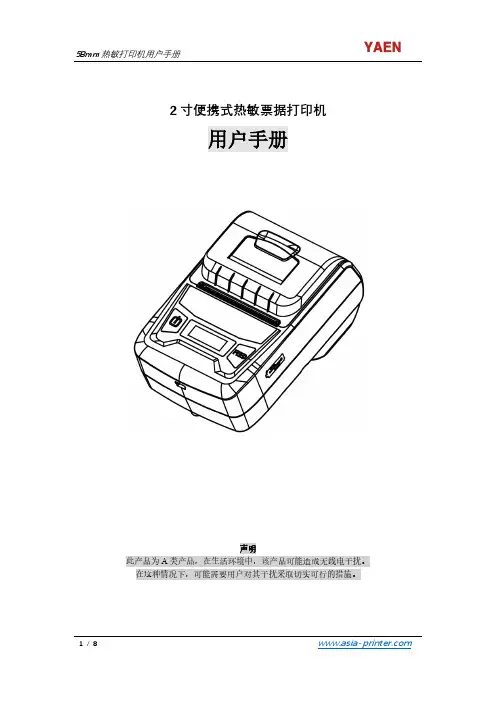
2寸便携式热敏票据打印机用户手册此产品为A类产品,在生活环境中,该产品可能造成无线电干扰。
在这种情况下,可能需要用户对其干扰采取切实可行的措施。
注意事项在使用打印机之前,请仔细阅读本章内容!安全注意事项本打印机只能使用本公司提供的专用电池和电源适配器,否则可能引起产品损坏,电池漏液、起火甚至爆炸。
不要将电池投入火中,不要将电池短路、拆散或加热,否则可能导致电池漏液、起火甚至爆炸。
电池中的液体具有腐蚀性,如果操作不慎导致电池漏液并将液体粘到皮肤或衣物上,请立即用清水洗掉,如不慎进入眼睛内,请立即用大量清水彻底冲洗眼睛并就医。
打印时或打印刚结束时请不要立即开启纸仓盖,用手或身体的任何部位接触打印机芯,以免过高的温度导致烫伤。
打印机操作失灵时,请不要再继续使用打印机。
这会导致火灾或者触电。
请关机并拔下打印机插头后联系经销商。
使用注意事项打印机不可浸入水中,也不要将其长时间暴露在雨中,否则可能导致打印机损坏。
打印过程中不得打开纸仓盖,否则可能导致打印机工作不正常。
虽然打印机可以在-10℃到50℃稳定工作,但过高的环境温度(45℃)或过低的环境温度(5℃)都可能导致打印质量降低。
过高的环境湿度(85%相对湿度以上)或过低的环境湿度(20%相对湿度以下)都可能导致打印质量降低。
使用劣质的打印纸或存放时间过长的打印纸可能造成打印质量降低,甚至损坏打印机。
存放注意事项打印机需存放于温度在-20℃到70℃、相对湿度在5%到95%的环境中。
如果长时间存放打印机,请务必取出打印机中的电池单独存放,否则可能导致电池失效、甚至漏液,进而损坏打印机。
普通热敏打印纸的存放时间较短,如果要打印需长期保存的单据,请选用长效热敏打印纸。
打印纸不要放在高温或阳光直射的地方储存,如果已经拆封,请放在避光的地方保存。
电池安全注意事项在使用产品前务必仔细阅读用户手册。
忽视以下说明可能会导致电池过热、燃烧、爆炸、损坏或性能及产品寿命降低。
1. 不要让水、海水等进入或漏入电池内部。
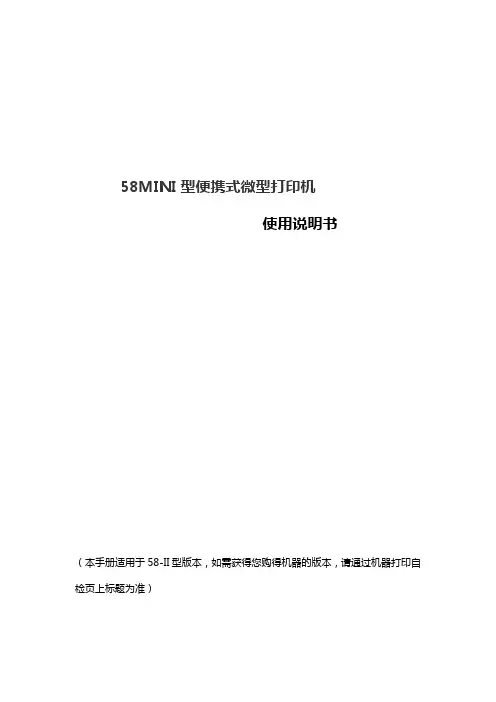
58MINI型便携式微型打印机使用说明书(本手册适用于58-II型版本,如需获得您购得机器的版本,请通过机器打印自检页上标题为准)版本2015年04月版权所有、翻印必究本手册为本公司的知识产权,本手册包含版权保护的所有权信息,未经本公司的书面许可,严禁以任何形式,或通过任何机器、电子或其他方法,复制本手册中的任何部分。
声明感谢您购买本公司系列票据打印机,本手册适用58MINI型系列票据打印机。
使用本手册将帮助您了解本系列机器最详尽的功能与操作我们非常小心的整理此手册,虽然本手册努力做到准确无误,但我们对本手册的内容也不能保证完全正确,因为我们的产品一直在持续的改良及更新,故我公司保留随时修改而不通知的权利,用户如果需要与产品有关的进一步信息,可与当地经销商联系。
安全须知在操作使用打印机之前请务必认真阅读本手册,以确保能正确、安全使用该打印机。
一定要使用由我公司提供指定的电池和电源。
连接不适当的电源可能造成火灾、爆炸或损坏打印机。
不要把电池放在火里或水,不要拆开或修改电池,不要短路,否则可能导致伤害或火灾甚至爆炸。
如果打印机不常使用,一定要去下电池,否则电池可能泄漏腐蚀性液体,如果操作不当导致电池泄漏,并且液体是溅在皮肤或衣服,请立即以清水冲洗干净,如果溅的眼睛,请与水清洗彻底或者看医生。
当打印机工作中或者刚刚打印结束请不要打开机器上盖,不要用手触摸打印头或打印机机身,过热可能导致烫伤。
注意事项1、不要在高温、湿度大以及污染严重的地方使用和储存打印机。
2.、锂电池有一个特性,如果几个月不使用,它可能不能充电。
3、将打印机的电源适配器连接到一个适当的接地插座上,避免与大型电机或者其它能够导致电源电压波动的设备使用同一个插座。
4、避免水或导电的物质(如:金属)进入打印机内部,一旦发生,应立即关闭电源。
5、打印机不得在无纸的状态下打印,否则将严重损害打印胶辊和热敏打印头。
6、用户不得擅自拆卸打印机进行检修或改造。

POS80 Thermal Printer User’s ManualCatalogue1.1 Brief introduction (2)1.2 Main features (2)2 specification (3)2.1 Specification (3)2.2 Printing material requirements (5)2.2.1 Paper parameters (5)2.2.2 Mark paper parameters (5)2.2.3 Paper using attention (5)2.3 Printing and paper cutting position (6)2.3.1 Printing position (6)2.3.2 Paper cut position (6)3 Appearance and components (7)3.1 Appearance and components (7)3.2 Indicator and buzzer instruction (8)4 Printer installation (9)4.1 Open the package (9)4.2 Requirements of installation position (9)4.3 Connect to power adapter (9)4.4 Connect communication cables (9)4.5 Connect to cash drawer (9)4.6 Paper roll loading (10)4.6.1 Printing paper type confirmation (10)4.6.2 Loading/change paper roll (10)4.7 Set DIP switch (12)4.8 Printer self-test (12)4.9 Set ethernet port IP address (12)5 Interface pin definition (14)5.1 Parallel interface pin definition(DB25M) (14)5.2 USB interface pin definition(standard B type female base) (14)5.3 Power interface pin definition(MPC-3-001B) (15)5.4 Cash drawer interface pin definition(RJ11-6P6C) (15)5.5 Serial port pin definition(DB9F) (16)5.6 Ethernet interface pin definition(RJ45) (16)6 Faults handling (17)6.1 Printer does not work (17)6.2 Indicator light error and buzzer warning (17)6.3 Problems when it is printing (17)6.4 Problems when cutting paper (18)6.5 Paper jam and cutter retraction troubles removal (18)1 Introduction1.1 Brief introductionPOS80 is a thermal POS printer with auto-cutter. It has good printing quality, high printing speed and high stability, which is widely used in POS system, food service industry and many other fields.POS80 connects other devices via parallel, serial or USB port. It offers drivers for WINDOWS and LINUX operating systems.The supported operating systems are as below:WINDOWS XPWINDOWS 7 32/64WINDOWS 8UBUNTU 12.04 32/64UBUNTU 14.04 32/641.2 Main features1)With auto-cutter2)Low noise and high printing speed3)Easy paper loading4)Easily use and maintain5)Support mark paper and continuous paper printing6)Compatible with many kinds of paper width7)With cash drawer interface8)Optional communication interfaces(Such as USB, parallel, serial, Ethernet)9)Optional Wireless communication function(Wi-Fi or Bluetooth, just for special models)2 Specification2.1 SpecificationItem ParameterPrinting parameter Printing method Thermal printingResolution 203DPI,8 dots/mmPrinting width 72mm(576 dots)Printing speed About 250 mm/sInterfacesStandard: cash drawer /USB interfaceOptional: serial/parallel/Ethernet portsOptional Wireless Communication: Wi-Fi or BluetoothPage mode / Support(Optional)Command set / ESC/POS compatible commandsStorageRAM RAM 8M bytes, receive buffer area 1M bytes FLASH FLASH 4M bytes, NV bitmap 256K bytescharactersChinese GB18030 24×24Words, figures ASCII 9×17,12×24User-defined SupportCode pagesOptional international character sets 45TRADITIONAL CHINESECHINESECP437 [U.S.A., Standard Europe]KatakanaCP850 [Multilingual]CP860 [Portuguese]CP863 [Canadian-French]CP865 [Nordic]WCP1251 [Cyrillic]CP866 Cyrillic #2MIK[Cyrillic /Bulgarian]CP755 [East Europe,Latvian 2]IranCP862 [Hebrew]WCP1252 Latin IWCP1253 [Greek]CP852 [Latina 2]CP858 Multilingual Latin Ⅰ+Euro)Iran IILatvianCP864 [Arabic]ISO-8859-1 [West Europe]CP737 [Greek]WCP1257 [Baltic]ThaiCP720[Arabic]CP855CP857[Turkish]WCP1250[Central Europe] CP775WCP1254[Turkish]WCP1255[Hebrew]WCP1256[Arabic]WCP1258[Vietnam]ISO-8859-2[Latin 2]ISO-8859-3[Latin 3]ISO-8859-4[Baltic]ISO-8859-5[Cyrillic]ISO-8859-6[Arabic]ISO-8859-7[Greek]ISO-8859-8[Hebrew]ISO-8859-9[Turkish]ISO-8859-15 [Latin 3] Thai2CP856Chart / Supports different density dots and images printingsSupports grating bitmap printingSupports download bitmap printing, every bitmap size should less than 256K, and the total capacity of download bitmap is 256K.Bar codes 1DUPC-A、UPC-E、EAN-8、EAN13、CODE39、ITF、CODEBAR、CODE128、CODE932D PDF417、QR CodeDetection function Sensor Paper out, cover opened, paper will be lack(optional),un-take out printed paper(optional)LED indicatorPower indicator Green Paper out indicator Red Error indicator RedPaper RequirementType Standard thermal receipt paper Width 79.5±0.5mmThickness 0.056~0.1mmDiameter 80mm(Max.)Physical characteristicsPaper loading Easy paper loadingPaper cutting Manual or automatically cut paper Operating condition -10℃~ 50℃,25% ~ 80%RH Storage condition ~40℃~ 70℃,≤93%RH(40℃)Outline dimension 145mm×195mm×144mm(W×L×H)Weight 1.1KgReliabilityTPH life 50kmCutter life 2,000,000 times Motor life 360,000 hoursSoftware function Driver procedure Windows(WIN7/WIN8/Vista/XP/2000)Ubuntu 12.04 32/64, Ubuntu 14.04 32/642.2 Printing material requirements2.2.1 Paper parameters1)Paper type: thermal receipt paper/thermal black mark paper2)Paper width:80±0.5 mm3)Paper roll diameter: 80 mm (Max.)4)Paper thickness:0.065 ~ 0.10mm2.2.2 Mark paper parametersBlack mark imprint position is on the front side of the receipt when using mark paper. The black mark reflectivity is no more than15%, the other parts of paper reflectivity should be more than 85%.There are not any patterns in black mark area, such as ad, and the mark size shall be satisfied with requirements as below:2.2.3 Paper using attentionNote:1)Please use good quality paper, otherwise, it will effect printing quality and even reduce printer head life.2)Don’t make the paper stick on axis.3)Paper will be fading out or reduced thermal sensitivity if it is polluted by chemical or oil, which will affectprinting effects.4)Don’t use nail or hard things to clash printing paper, otherwise, it will be fade out.5)Paper will be fading out if the environment temperature exceeds 70°C. So please take note the temperature,humidity and illumination effects.2.3 Printing and paper cutting position2.3.1 Printing positionL1-Paper storehouse’s width: 82±0.5mmL2-Effective printing width: 80mmL3-Distance between print head to paper storehouse’s left edge (fixed width): 3±0.3mmL4-Distance between print head to paper storehouse’s right edge (fixed width): 3±0.3mmL5-Left margin: Default is 4mmL6-Printing area width: it is set by commands (refer to programming manual). Default is 72mm. L7-Right margin: Default is 4mm.2.3.2 Paper cutting positionThe distance between print head to cutter: 12.5mm3 Appearance and components 3.1 Appearance and componentsFunction instruction of components1)Power switchPress “O” side to power off, press “I” side to power on.2)Power indicator(green)The indicator is on when power on, and it is off when power off.3)Error indicator (Red)Error indicator is on when it detects error. Such as: paper out, upper cover is open and cutter is stocked. 4)Paper indicator(red)Paper out indicator is on when it detects the paper is out. Please put a new paper roll to printer inside then.3.2 Indicator and buzzer instruction1)Function instruction of indicators and buzzerName Status InstructionPower indicator (Power) On Printer is power on Off Printer is power offError indicator (Error) On Printer is in error status Off Printer is in normal statusPaper out indicator (Paper)On Printer is in paper out status Off Printer is in normal statusDescription Power Indicator Error Indicator Paper Indicator Buzzer Open printer cover On On On It rings 6 times by 1.5s.Paper is enough On Off Off Silent Paper out On On On It rings 3 times by 1.5s.Note: Printer detects printer head temperature via thermal resistance. It will cut off print head powerand stop printing if print head is overheat. The print head protection temperature is 80℃.4 Printer installation4.1 Open the packagePlease make sure everything is in good status when you open the package. Otherwise, please contact to distributor in time.4.2 Requirements of installation position1)Put the printer on a stably place.2)Let the printer far away from water, fire, and sunlight.3)Avoid to put it on oscillatory and impassive place.4)Make sure to connect printer with ground safety4.3 Connect to power adapter1)Make sure the printer is power off.2)Connect power adapter’s DC output plug to the printer.3)Connect power adapter’s AC input plug to a power outlet.4)Please be careful to operate correctly when plug out the plug of power cord to avoid damage.4.4 Connect Communication cables1)Make sure the printer is power off.2)Connect communication cable to the printer’s port, and fix it as plug lag spike (or snap spring).3)Connect communication cable to the other side host.4.5 Connect to cash drawer1)Make sure the printer is power off.2)Connect cash drawer to cash drawer port behind the printer.Warning: The Voltage of cash drawer port is 24V. (It cannot connect to telephone cable.)4.6 Paper roll loading4.6.1 Printing paper type confirmationYou can load paper roll to print after connecting power adapter and communication cables. Please make sure the printing paper type before printing. The default paper type is continuous thermal receipt paper.4.6.2 Loading or change paper roll1)Power off the printer.2)Slide or press paper roll storehouse button, and then open storehouse cover.3)Draw out paper roll tap, and load paper roll as below.4)Draw out a printing paper, and leave some on the paper out month, then close the storehouse cover.5)The status after paper loading4.7 DIP switch settingDIP switch Switch Function On Off Default 1 Cutter Forbidden Enable Off 2 Buzzer Enable Forbidden On 3 Printing density DarkLight Off 4 Multi-byte encoding Single-byte encodingmulti-byte encodingOff 5 Max. number of Printing characters in each line42 48 Off 6 Cash drawer EnableForbiddenOn 7 Baud rate options (bps)Ref. Chart 1Off 8OffChart 1:Baud rate optionsBaud rate Switch 7 Switch 8 Default9600 On Off 19200 19200 Off Off 38400 On On 115200Offon4.8 Printing self-test page1) Make sure the printer loaded paper roll correctly.2) Press down [FEED] button and hold on, then power on the printer, the printer will print a self-test page.4.9 Set Ethernet port IP Address.The printer’s Ethernet IP address can be set directly via printer inserted web setting page. The operation steps are as below:1. Connect printer and PC in a same Ethernet LAN.2. Print a printer self-test page to get printer recent IP address (self-test page printing operation method refers to “4.8 printer self-test” instruction):You can find the printer’s IP address is same as 192.168.1.87 in self-test page “IP address: 192.168.1.87” 3. Set network card IP address in PC and printer IP address as different IP address in the same networksegment.(Such as 192.168.1.xxx, xxx is a number among 1 to 254);4. Please enter address “http://printer IP address ” in browse of PC after making sure that printer connects with Ethernet.(e.g.: If printer IP address is “192.168.1.87”, please enter “http://192.168.1.87”), then press Enter key,open Ethernet port setting page in browser as below:5. Click “Configure Interface” link in the left side, then enter the modified target IP and click “save” button tosave setting. Click “Reboot” button to reset printer if you want the setting to take effect.6. Enter the new IP address as the above step 4 procedure, and re-open printer Ethernet port setting web page, then click “Printer Status” link in the left side. And click “Printer Test Page” button to print self-test page, andcheck the IP Address contents in the self-test page is right or not.5 Interface pin definitionsThe printer has a cash drawer driver interface and many kinds of communication interfaces: parallel, serial (RS-232), USB and Ethernet ports. USB port and cash drawer interfaces are standard interfaces, and it has Ethernet, serial and parallel ports as optional.5.1 Parallel interface pin definition(DB25M)Number Signal Function Number Signal Function1 /STROBE Gate. Low level is10 /ACK Confirm. Low level is effectiveeffective2 DATA0Data bit is 011 BUSY Busy3 DATA1Data bit is 112 PE Paper out4 DATA2Data bit is 213 SEL Choose5 DATA3Data bit is 314 /AUTOFEED Change line automatically. Lowlevel is effective6 DATA4Data bit is 415 /ERROR Error. Low level is effective7 DATA5 Data bit is 516 /INIT Initialize. Low level is effective8 DATA6 Data bit is 617 /SELIN Choose input. Low level iseffective9 DATA7 Data bit is 718-25 GND Ground wire5.2 USB interface pin definition(standard B type female base)1)Pin definitionPin Number Signal name Typical wire color1 VBUS Red2 D- White3 D+ Green4 GND Black5.3 Power interface pin definition(MPC-3-001B)1)Pin definitionPin number Signal name1 +24V2 GND3 N.CSHELL F.G5.4 Cash drawer interface pin definition(RJ11-6P6C)1)Electrical specificationDriver voltage: DC24VDriver current: Max. 0.8A (within 510ms)Cash drawer status tests signal: “L” = 0~0.5 V ; “H” = 3~5 V2)Cash drawer interface socket uses RJ-11 6P type connector;3)Interface signal definitionPin number Signal function1 FG Printer cover2 DRAWER 1 Cash drawer 1 driver signal3 DRSW Cash drawer status detection signal4 VDR Cash drawer driver power5 DRAWER 2 Cash drawer 2 driver signal6 GND Common ground circuitNotes:1) Prohibit socket with power to pull out communication wire plug.2) Please avoid to parallel with strong power when wring communication cables av通讯线布线时应避免和强电并行;3) Communication cables use with shielded cables.5.5 Serial port pin definition(DB9F)Printer serial port is compatible with RS-232, the interface socket is DB9 female socket.User can check interface setting status via printing setting self-test page. Printer default serial interface is set as: baud rate 19200bps, 8 bit data bits, no parity,1 bit stop bit, and the handshakes method is DTR/DSR。
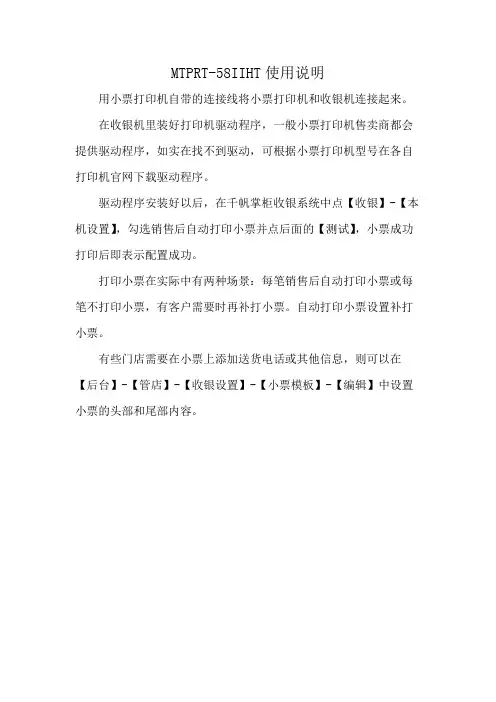
MTPRT-58IIHT使用说明
用小票打印机自带的连接线将小票打印机和收银机连接起来。
在收银机里装好打印机驱动程序,一般小票打印机售卖商都会提供驱动程序,如实在找不到驱动,可根据小票打印机型号在各自打印机官网下载驱动程序。
驱动程序安装好以后,在千帆掌柜收银系统中点【收银】-【本机设置】,勾选销售后自动打印小票并点后面的【测试】,小票成功打印后即表示配置成功。
打印小票在实际中有两种场景:每笔销售后自动打印小票或每笔不打印小票,有客户需要时再补打小票。
自动打印小票设置补打小票。
有些门店需要在小票上添加送货电话或其他信息,则可以在【后台】-【管店】-【收银设置】-【小票模板】-【编辑】中设置小票的头部和尾部内容。
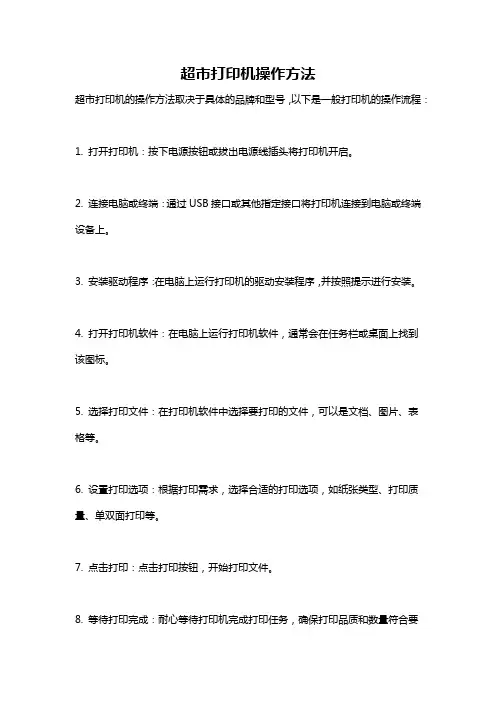
超市打印机操作方法
超市打印机的操作方法取决于具体的品牌和型号,以下是一般打印机的操作流程:
1. 打开打印机:按下电源按钮或拔出电源线插头将打印机开启。
2. 连接电脑或终端:通过USB接口或其他指定接口将打印机连接到电脑或终端设备上。
3. 安装驱动程序:在电脑上运行打印机的驱动安装程序,并按照提示进行安装。
4. 打开打印机软件:在电脑上运行打印机软件,通常会在任务栏或桌面上找到该图标。
5. 选择打印文件:在打印机软件中选择要打印的文件,可以是文档、图片、表格等。
6. 设置打印选项:根据打印需求,选择合适的打印选项,如纸张类型、打印质量、单双面打印等。
7. 点击打印:点击打印按钮,开始打印文件。
8. 等待打印完成:耐心等待打印机完成打印任务,确保打印品质和数量符合要
求。
注意:以上仅为一般打印机的操作方法,对于具体的超市打印机,可能会有更特定的操作要求和功能,建议参考打印机的使用手册或联系厂家获取详细操作指南。
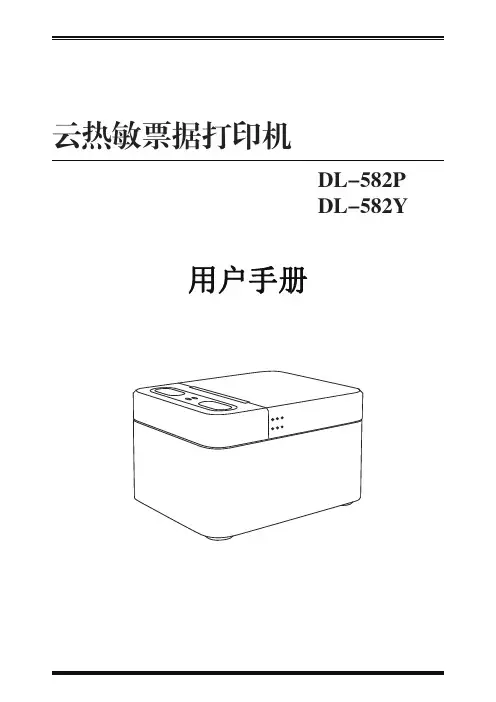
DL-582P 云热敏票据打印机DL-582Y171615151412121111111010109987655521173.4.1 打印机自检4.1 打印机不工作第4章 故障处理声明目 录安全须知第1章 产品简介1.1 简介1.2 主要特点1.3 开箱清单1.4 外观及组件1.5 产品尺寸2.1 技术规格2.2 打印耗材技术指标2.3 打印及切纸位置3.1 安装纸卷3.2 电源连接3.3 指示灯的说明3.4 打印测试2.2.1 连续纸参数2.2.2 用纸注意事项2.3.1 打印位置2.3.2 切纸位置第2章 产品规格第3章 安装和使用1718191919204.2 状态指示灯4.3 打印过程中出现的问题5.1 清洁打印头5.2 清洁传感器、胶辊和纸张路径第5章 清洁打印机附录1:电子信息产品污染控制的说明本手册于2020年印制,版权属于得力集团有限公司中国印制。
1.0版本。
DL-582P/DL-582Y是一款云热敏票据打印机。
具有高打印质量,高速度,高稳定性等特点,可广泛应用于餐饮外卖行业,商超零售行业,票据订单业务,电商等需要接单,打单的场合。
1)噪音小,打印快,接单稳定2)方便快捷更换卷纸3)使用简便,自动接单4)用户系统自定义设置,展现店铺视觉宣传打印机电源适配器使用说明书卷纸图1-3-1开机键(长按)菜单下移键网络指示灯状态指示灯电源线连接口网线连接口(无效接口)流量卡卡槽(无效接口)工厂配置连接口图1-4-1“设置菜单”键(短按)“WiFi设置”菜单快捷键(长按)菜单确定键图1-5-1140.884.5112.6开盖手指着力处连接端向下热敏面向外1.打印机填装打印纸时,卷纸方向应按照下图所示进行填放。
2.将卷纸的外圈纸撕开,并将连接端向下,热敏面朝外,如图示:图3-1-1图3-1-23.将卷纸拉出一段贴靠在出纸口正中,并按纸仓盖中间区域关闭纸仓盖,如图示:图3-1-34.撕掉多余纸张,如图示:图3-1-43.3 指示灯的说明初始安装打印机或打印机存在任何问题是可以执行自检程序“关于本机”,确认如下状态:1)确认已正确连接电源,正确放置打印纸;2)确认打印机处于关机状态,且顶盖已合盖到位;3)长按左键开机,开机后,按右键进入设置菜单,然后进入“关于本机”。
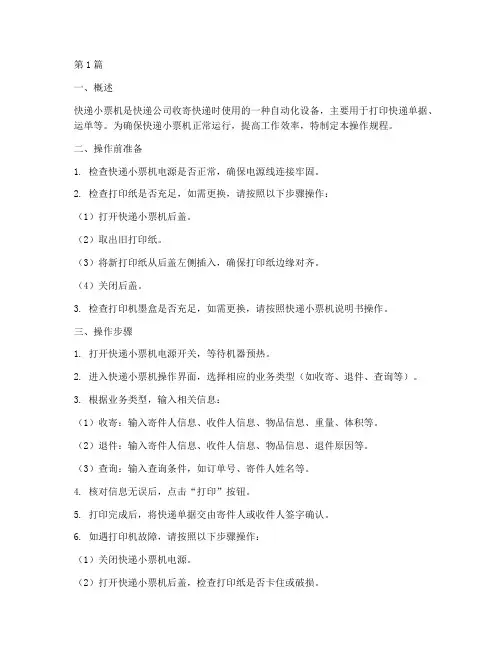
第1篇一、概述快递小票机是快递公司收寄快递时使用的一种自动化设备,主要用于打印快递单据、运单等。
为确保快递小票机正常运行,提高工作效率,特制定本操作规程。
二、操作前准备1. 检查快递小票机电源是否正常,确保电源线连接牢固。
2. 检查打印纸是否充足,如需更换,请按照以下步骤操作:(1)打开快递小票机后盖。
(2)取出旧打印纸。
(3)将新打印纸从后盖左侧插入,确保打印纸边缘对齐。
(4)关闭后盖。
3. 检查打印机墨盒是否充足,如需更换,请按照快递小票机说明书操作。
三、操作步骤1. 打开快递小票机电源开关,等待机器预热。
2. 进入快递小票机操作界面,选择相应的业务类型(如收寄、退件、查询等)。
3. 根据业务类型,输入相关信息:(1)收寄:输入寄件人信息、收件人信息、物品信息、重量、体积等。
(2)退件:输入寄件人信息、收件人信息、物品信息、退件原因等。
(3)查询:输入查询条件,如订单号、寄件人姓名等。
4. 核对信息无误后,点击“打印”按钮。
5. 打印完成后,将快递单据交由寄件人或收件人签字确认。
6. 如遇打印机故障,请按照以下步骤操作:(1)关闭快递小票机电源。
(2)打开快递小票机后盖,检查打印纸是否卡住或破损。
(3)清除卡住的打印纸。
(4)如打印机墨盒缺墨,请更换墨盒。
(5)重启快递小票机,重新进行操作。
四、操作后整理1. 关闭快递小票机电源。
2. 将快递单据整理好,放入指定位置。
3. 如有损坏的打印纸,请及时清理。
五、注意事项1. 操作过程中,请勿用手触摸打印头,以免损坏。
2. 请勿将异物掉入快递小票机内部,以免造成故障。
3. 定期检查快递小票机,确保其正常运行。
4. 如遇无法解决的问题,请及时联系快递公司技术人员。
本规程自发布之日起实施,如有未尽事宜,由快递公司负责解释和修订。
第2篇一、目的为了规范快递小票机的使用,提高工作效率,确保快递服务质量和客户满意度,特制定本操作规程。
二、适用范围本规程适用于公司内部所有快递小票机的操作与管理。
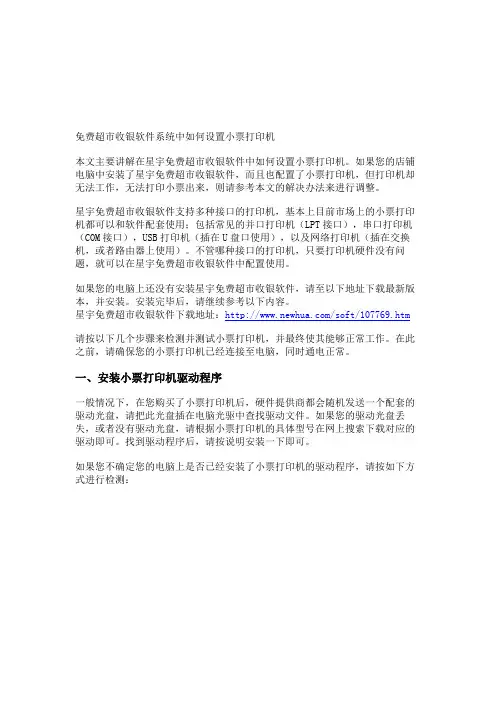
免费超市收银软件系统中如何设置小票打印机本文主要讲解在星宇免费超市收银软件中如何设置小票打印机。
如果您的店铺电脑中安装了星宇免费超市收银软件,而且也配置了小票打印机,但打印机却无法工作,无法打印小票出来,则请参考本文的解决办法来进行调整。
星宇免费超市收银软件支持多种接口的打印机,基本上目前市场上的小票打印机都可以和软件配套使用;包括常见的并口打印机(LPT接口),串口打印机(COM接口),USB打印机(插在U盘口使用),以及网络打印机(插在交换机,或者路由器上使用)。
不管哪种接口的打印机,只要打印机硬件没有问题,就可以在星宇免费超市收银软件中配置使用。
如果您的电脑上还没有安装星宇免费超市收银软件,请至以下地址下载最新版本,并安装。
安装完毕后,请继续参考以下内容。
星宇免费超市收银软件下载地址:/soft/107769.htm请按以下几个步骤来检测并测试小票打印机,并最终使其能够正常工作。
在此之前,请确保您的小票打印机已经连接至电脑,同时通电正常。
一、安装小票打印机驱动程序一般情况下,在您购买了小票打印机后,硬件提供商都会随机发送一个配套的驱动光盘,请把此光盘插在电脑光驱中查找驱动文件。
如果您的驱动光盘丢失,或者没有驱动光盘,请根据小票打印机的具体型号在网上搜索下载对应的驱动即可。
找到驱动程序后,请按说明安装一下即可。
如果您不确定您的电脑上是否已经安装了小票打印机的驱动程序,请按如下方式进行检测:图1:2、会弹出如下所示的打印机驱动列表,如下所示:图2:在这里,您会看到是否有对应小票打印机的驱动图标,如上图所示为:GP-5850II,并且已经打上了对勾,表示安装过驱动了。
3、如果您在这里没有找到对应的驱动图标,请寻找驱动文件进行安装即可。
安装过程非常简单,直接双击驱动文件,同时一步步点击“下一步”,即可轻松安装上小票打印机的驱动程序。
二、测试小票打印机驱动是否正常在成功安装了驱动后,您需要首先确定一下驱动是否能够和打印机配套使用。
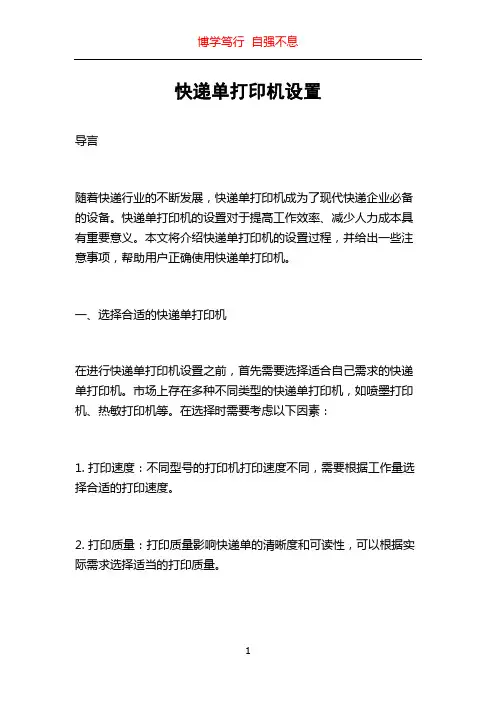
快递单打印机设置导言随着快递行业的不断发展,快递单打印机成为了现代快递企业必备的设备。
快递单打印机的设置对于提高工作效率、减少人力成本具有重要意义。
本文将介绍快递单打印机的设置过程,并给出一些注意事项,帮助用户正确使用快递单打印机。
一、选择合适的快递单打印机在进行快递单打印机设置之前,首先需要选择适合自己需求的快递单打印机。
市场上存在多种不同类型的快递单打印机,如喷墨打印机、热敏打印机等。
在选择时需要考虑以下因素:1. 打印速度:不同型号的打印机打印速度不同,需要根据工作量选择合适的打印速度。
2. 打印质量:打印质量影响快递单的清晰度和可读性,可以根据实际需求选择适当的打印质量。
3. 打印纸张类型:不同的打印机适用于不同类型的纸张,需要根据实际需求选择合适的纸张类型。
二、连接快递单打印机1. 安装驱动程序:在使用快递单打印机之前,需要先安装相应的驱动程序。
通常情况下,打印机会附带安装光盘,可以使用光盘自动安装驱动程序。
如果没有光盘,可以从打印机官方网站下载驱动程序。
2. 连接打印机:将打印机连接到电脑上,可以通过USB接口或者局域网连接。
如果使用USB接口,需要将打印机的USB线插入到电脑的USB接口上。
如果使用局域网连接,需要将打印机连接到局域网上,电脑通过局域网与打印机进行通信。
三、设置打印参数1. 打印机设置:打开电脑上的打印机设置,可以通过控制面板或者系统设置中找到打印机设置选项。
在打印机设置中,可以设置打印机的默认纸张类型、打印质量、打印速度等参数。
2. 打印软件设置:打开快递单打印软件,一般会有相应的打印设置选项。
在打印设置中,可以设置打印的快递单样式、打印纸张大小、打印内容的对齐方式等。
四、测试打印在完成快递单打印机的设置后,需要进行测试打印,确保打印机正常工作。
可以选择一张测试用的快递单进行打印,检查打印的清晰度、对齐方式等是否符合要求。
如果出现打印质量不佳或者对齐错误的情况,可以通过调整打印机参数或者软件设置进行调整。
x30打印机使用说明书
1、打印机键位:
键位:从左到右依次:设置键,走纸键,电源键。
2、X30打印机设置:
2、1初级设置:
进入方式:长按设置键3秒,出现菜单,再按设置键切换菜单,按走纸键切换选项,按电源键保存设置
2、2高级设置:
进入方式:同时长按设置键和走纸键3秒,出现菜单,再按设置键切换菜单,按走纸键切换选项,按电源键保存设置。
注意:快递设置成“无”。
其它菜单按下表默认配置设置。
3、价签打印机跳纸问题:
问题描述:商品标签打印,隔一个空白不打印。
键位:从左到右依次:设置键,走纸键,电源键
同时长按设置键和走纸键3秒左右,出现菜单。
按左侧设置键切换菜单到:退纸,按打印键切换11毫米。
按电源键保存设置。
测试打印。
问题未解决重复1的操作,退纸设置为10毫米或者12毫米,再测试。
4、打印机常用指令集:
目前主流的打印机控制语言只要有三种:
Epson公司的ESC命令集(普通打印机)
HP公司的PCL命令集。
Adobe公司的PostScript(简称PS)命令集。
其它:CPCL命令集(移动打印机),TSPL命令集(标签打印机)4、1ESC指令:
Epson公司的ESC命令集(普通打印机)。
58mm和80mm小票打印都用这种方式打印。
Android打印机--⼩票打印格式及模板设置⼩票打印就是向打印设备发送控制打印格式的指令集,⽽这些打印格式须要去查询相应打印机的API⽂档,这⾥我把经常使⽤的api给封装了⼀下⽂字对齐⽅式打印字体⼤⼩字体是否加粗打印⼆维码打印条形码切纸打开钱箱字符串转字节数组字符拼接PrintFormatUtils.java/*** 打印格式* Created by john on 17-3-23.*/public class PrintFormatUtils {// 对齐⽅式public static final int ALIGN_LEFT = 0; // 靠左public static final int ALIGN_CENTER = 1; // 居中public static final int ALIGN_RIGHT = 2; // 靠右//字体⼤⼩public static final int FONT_NORMAL = 0; // 正常public static final int FONT_MIDDLE = 1; // 中等public static final int FONT_BIG = 2; // ⼤//加粗模式public static final int FONT_BOLD = 0; // 字体加粗public static final int FONT_BOLD_CANCEL = 1; // 取消加粗/*** 打印⼆维码* @param qrCode* @return*/public static String getQrCodeCmd(String qrCode) {byte[] data;int store_len = qrCode.length() + 3;byte store_pL = (byte) (store_len % 256);byte store_pH = (byte) (store_len / 256);// QR Code: Select the model// Hex 1D 28 6B 04 00 31 41 n1(x32) n2(x00) - size of model// set n1 [49 x31, model 1] [50 x32, model 2] [51 x33, micro qr code]// https:///modules/ref_escpos/index.php?content_id=140byte[] modelQR = {(byte)0x1d, (byte)0x28, (byte)0x6b, (byte)0x04, (byte)0x00, (byte)0x31, (byte)0x41, (byte)0x32, (byte)0x00};// QR Code: Set the size of module// Hex 1D 28 6B 03 00 31 43 n// n depends on the printer// https:///modules/ref_escpos/index.php?content_id=141byte[] sizeQR = {(byte)0x1d, (byte)0x28, (byte)0x6b, (byte)0x03, (byte)0x00, (byte)0x31, (byte)0x43, (byte)0x08};// Hex 1D 28 6B 03 00 31 45 n// Set n for error correction [48 x30 -> 7%] [49 x31-> 15%] [50 x32 -> 25%] [51 x33 -> 30%]// https:///modules/ref_escpos/index.php?content_id=142byte[] errorQR = {(byte)0x1d, (byte)0x28, (byte)0x6b, (byte)0x03, (byte)0x00, (byte)0x31, (byte)0x45, (byte)0x31};// QR Code: Store the data in the symbol storage area// Hex 1D 28 6B pL pH 31 50 30 d1...dk// https:///modules/ref_escpos/index.php?content_id=143// 1D 28 6B pL pH cn(49->x31) fn(80->x50) m(48->x30) d1…dkbyte[] storeQR = {(byte)0x1d, (byte)0x28, (byte)0x6b, store_pL, store_pH, (byte)0x31, (byte)0x50, (byte)0x30};// QR Code: Print the symbol data in the symbol storage area// Hex 1D 28 6B 03 00 31 51 m// https:///modules/ref_escpos/index.php?content_id=144byte[] printQR = {(byte)0x1d, (byte)0x28, (byte)0x6b, (byte)0x03, (byte)0x00, (byte)0x31, (byte)0x51, (byte)0x30};data = byteMerger(modelQR, sizeQR);data = byteMerger(data, errorQR);data = byteMerger(data, storeQR);data = byteMerger(data, qrCode.getBytes());data = byteMerger(data, printQR);return new String(data);}/*** 打印条码* @param barcode* @return*/public static String getBarcodeCmd(String barcode) {// 打印 Code-128 条码时须要使⽤字符集前缀// "{A" 表⽰⼤写字母// "{B" 表⽰全部字母。
打印机设置(PrintDialog)、页⾯设置(PageSetupDialog)及RDLC。
如果⼀台电脑同时连接多个打印机,⽽且每个打印机使⽤的纸张⼤⼩各不相同(⽐如:票据打印钱⽤的⼩票专⽤张,办公打印机⽤的是A4标准纸),在处理打印类的需求时,如果不⽤代码⼲预,⽤户必须每次打印时,都必须在弹出窗⼝⾥,⼿动选择打印机(还有可能需要设置纸张类型),这样⽤起来会⽐较烦。
幸好,.Net提供了“⼆”个很有⽤的类:PrintDialog(打印机设置对话框)、PageSetupDialog(页⾯设置对话框) (注:之所以给“⼆”加引号,是因为"打印机设置"其实已经完全包含了“页⾯设置”的所有功能,⽽且“ PageSetupDialog”类在实际使⽤中发现还有⼀个容易误导的地⽅)⼀、打印机设置(PrintDialog)⽰例代码:using System;using System.Drawing.Printing;using System.Windows.Forms;namespace PrintDemo{public partial class Form1 : Form{public Form1(){InitializeComponent();}private void btnPrintSet_Click(object sender, EventArgs e){PrintDialog dlg = new PrintDialog();if (dlg.ShowDialog() == DialogResult.OK) {ShowInfo(dlg.PrinterSettings);}}private void ShowInfo(PrinterSettings printSettings) {var pageSettings = printSettings.DefaultPageSettings;var pageSize = pageSettings.PaperSize;label1.Text = string.Format("打印机:{1}{0}纸张类型:{2}{0}纸张⼤⼩:{3}cm * {4}cm{0}纸张布局:{5}",Environment.NewLine + Environment.NewLine,printSettings.PrinterName,pageSize.PaperName,InchToCm(pageSize.Width / 100.0M).ToString("F2"),InchToCm(pageSize.Height / 100.0M).ToString("F2"),ndscape ? "横向" : "纵向");}const decimal K = 2.54M;private decimal InchToCm(decimal inch){return inch * K;}private decimal CmToInch(decimal cm){return cm / K;}}}"打印机设置"对话框的截图如下:"打印机设置"对话框调⽤完成后,可以取回⼀些有⽤的信息,下⾯是⼀些关键信息的展⽰截图:可以看到,打印机设置界⾯⾥,已经包含了关于纸张尺⼨、纸张布局(纵向、横向)的设置,所以在我看来,系统没有必要再单独提供"页⾯设置(PageSetupDialog)"⼆、页⾯设置(PageSetupDialog)⽰例代码:(在刚才的代码基础上加点东西)using System;using System.Drawing.Printing;using System.Windows.Forms;namespace PrintDemo{public partial class Form1 : Form{public Form1(){InitializeComponent();}/// <summary>/// 打印机设置/// </summary>/// <param name="sender"></param>/// <param name="e"></param>private void btnPrintSet_Click(object sender, EventArgs e){PrintDialog dlg = new PrintDialog();if (dlg.ShowDialog() == DialogResult.OK) {ShowInfo(dlg.PrinterSettings);}}/// <summary>/// 页⾯设置/// </summary>/// <param name="sender"></param>/// <param name="e"></param>private void btnPageSet_Click(object sender, EventArgs e){PageSetupDialog dlg = new PageSetupDialog();dlg.PageSettings = new PageSettings();if (dlg.ShowDialog() == DialogResult.OK){ShowInfo(dlg.PageSettings);}}private void ShowInfo(PrinterSettings printSettings) {var pageSettings = printSettings.DefaultPageSettings;var pageSize = pageSettings.PaperSize;label1.Text = string.Format("打印机:{1}{0}纸张类型:{2}{0}纸张⼤⼩:{3}cm * {4}cm{0}纸张布局:{5}",Environment.NewLine + Environment.NewLine,printSettings.PrinterName,pageSize.PaperName,HundredthsInchToCM(pageSize.Width).ToString("F1"),HundredthsInchToCM(pageSize.Height).ToString("F1"),ndscape ? "横向" : "纵向");}private void ShowInfo(PageSettings pageSettings){var pageSize = pageSettings.PaperSize;label1.Text = string.Format("纸张类型:{1}{0}纸张⼤⼩:{2}cm * {3}cm{0}纸张布局:{4}{0}页边距:{5}",Environment.NewLine + Environment.NewLine,pageSize.PaperName,HundredthsInchToCM(pageSize.Width).ToString("F1"),HundredthsInchToCM(pageSize.Height).ToString("F1"),ndscape ? "横向" : "纵向",MarginToString(pageSettings.Margins));}private string MarginToString(Margins margins) {return string.Format("左:{0}mm,上:{1}mm,右:{2}mm,下:{3}mm", HundredthsInchToMM(margins.Left), HundredthsInchToMM(margins.Top), HundredthsInchToMM(margins.Right), HundredthsInchToMM(margins.Bottom)); }const decimal K = 2.54M;/// <summary>/// (百分之⼀)英⼨制,转毫⽶/// </summary>/// <returns></returns>private int HundredthsInchToMM(decimal d) {return (int)Math.Round((d / 100.00M) * K * 10);}/// <summary>/// (百分之⼀)英⼨制,转厘⽶/// </summary>private decimal HundredthsInchToCM(decimal d){return (d / 100.00M) * K;}}}这⾥有⼀个坑爹的地⽅,不管你如何选择Pager Size,最后返回的PageSettings⾥,PageSize 始终是A4纸的⼤⼩(如下图),这也是我强烈推荐⼤家尽量避免使⽤PageSettings的理由还有⼀个问题,如何在弹出这⼆个对话框时,默认就选中⼀些特定的值呢?这个容易,参见下⾯的代码:/// <summary>/// 打印机设置/// </summary>/// <param name="sender"></param>/// <param name="e"></param>private void btnPrintSet_Click(object sender, EventArgs e){PrintDialog dlg = new PrintDialog();dlg.PrinterSettings = new PrinterSettings(){PrinterName = "pdfFactory Pro"};if (dlg.ShowDialog() == DialogResult.OK) {ShowInfo(dlg.PrinterSettings);}}这样,在弹出打印机设置界⾯时,就默认选中了"pdfFactory Pro"打印机(当然,这个名字必须确实是你本机安装的打印机之⼀,如果这个打印机名字不存在,系统仍将选中默认打印机)/// <summary>/// 页⾯设置/// </summary>/// <param name="sender"></param>/// <param name="e"></param>private void btnPageSet_Click(object sender, EventArgs e){PageSetupDialog dlg = new PageSetupDialog();dlg.PageSettings = new PageSettings(){PaperSize = new PaperSize(){PaperName = "A5",//其实这⾥不管设置什么名称,都没啥⽤//⼀旦设置初始尺⼨⼤⼩后,在页⾯设置对话框⾥,不管选什么纸张Size,//对话框关闭时,返回值的PageSize⾥,始终就是这个⼤⼩,不会随⽤户选择⽽改变Height = 827,Width = 583},Landscape = false,Margins = new Margins() { Left = 10, Top = 20, Bottom = 30, Right = 40 }};if (dlg.ShowDialog() == DialogResult.OK){ShowInfo(dlg.PageSettings);}}这样,页⾯设置对话框弹出时,就默认选中了布局⽅向为“纵向”,同时设置了边距,⽽且纸张⼤⼩为A5的⼤⼩(注意:PageSize的设置,在界⾯上看不出效果,但是关闭对话框后,返回值的PageSize⾥会起作⽤)三、RDLC报表⽤代码指定打印机、纸张⼤⼩、打印份数rdlc报表的预览控制ReportViewer⾥,已经对外暴露了PrinterSettings属性//// Summary:// Gets or sets a System.Drawing.Printing.PrinterSettings object that contains// the settings for the default printer and print options that are used to initialize// the Print dialog and the printer's Preferences dialog.//// Returns:// A System.Drawing.Printing.PrinterSettings object.[DesignerSerializationVisibility(DesignerSerializationVisibility.Hidden)][Browsable(false)]public PrinterSettings PrinterSettings { get; set; }以及PageSettings的set/get⽅法//// Summary:// Returns the page settings that are used to print the current report in the// ReportViewer control or display it in print layout mode.//// Returns:// A System.Drawing.Printing.PageSettings object that contains the page settings// that are used to print the current report in the ReportViewer control or// display it in print layout mode, or null if the ReportViewer control has// not yet processed a report.public PageSettings GetPageSettings();//// Summary:// Sets the page settings that are used to print the current report in the ReportViewer// control or display it in print layout mode.//// Parameters:// pageSettings:// A System.Drawing.Printing.PageSettings object that contains the new page// settings.This parameter must not be null.public void SetPageSettings(PageSettings pageSettings);利⽤这些信息,就⾜够控制RDLC的打印机和纸张⼤⼩了,⽐如要指定某台打印机打印,可以这么做:this.reportViewer1.PrinterSettings = new PrinterSettings(){PrinterName = "pdfFactory Pro"};要指定RDLC打印时,采⽤特定的纸张⼤⼩,可以参考下⾯的代码:var pageSettings = this.reportViewer1.GetPageSettings();pageSettings.PaperSize = new PaperSize(){Height = 100,Width = 50};ndscape = true;this.reportViewer1.SetPageSettings(pageSettings);打印份数的控制很简单:PrinterSettings类有⼀个Copies属性,直接给它赋值⼀个short型数字就⾏了最后再回到本⽂最开头提出的问题,知道如何⽤代码影响打印机、纸张⼤⼩后,最后可以将PageSettings以及PrinterSettings中的关键信息,持久化存储起来(⽐如:⽤xml或DB),下次再进⼊该业务界⾯时,根据存储的配置信息还原相关的设置,这样⽤户只要设置⼀次,以后就不⽤每次⼿动切换打印机或纸张类型了。
小票打印机设置步骤1、小票打印机的种类亚拓软件提供的小票打印机有两种接口:(1)并口(即LPT接口)采用并口的打印机,要求电脑主机上必须有25针的并口,如下图所示:由于现在并口的打印机较少(一般只有票据打印机才使用这种接口),所以很多主板为了节约成本,都不带LPT接口,所以如果你要购买并口打印机,请先确认你的电脑是否有上图中黄线框中的接口,如果没有请购买USB口的小票打印机。
(2)USB口采用USB口的打印机,采用下面的USB连接线。
我们的其他配套设备(来电录音盒、无纸化传真机等)采用的都是这种USB接口,所有设备的USB连接线可以通用。
USB连接线如下图所示:亚拓软件的系统不支持串口打印机,所以请勿购买此种接口的打印机。
(这种接口的打印机,在速度上也没有优势,会逐步被淘汰)。
LPT接口的打印机,具有免驱动,打印速度快(特别是初次打印无延迟),适应于业务量大的超市、快餐店等。
USB接口的打印机,具有安装方便、适应性广的优势,在速度上比并口稍慢(一般打印需求可忽略不计)。
2、安装小票打印机驱动程序在亚拓软件的安装光盘中,我们提供了打印机驱动程序(POS58C3):也可以到亚拓软件官方网站中的其他工具栏目下载,下载地址为:/down/othertools/201101/46.html➢双击Pos58c3,系统弹出安装界面:➢点击“下一步”按钮,进行安装,然后点“结束”按钮,安装成功。
安装好驱动程序后,在“控制面板”的“打印机和传真”中,会多出来一个名为“SC-5890”的打印机,如下图所示:3、配置小票打印机端口➢在“打印机和传真”中,选中“SC-5890”,点击鼠标右键,在右键菜单中点“属性”,如下图所示:➢在弹出的属性窗口,点击“端口”标签页,选择相应的USB打印端口,如下图,我们选择USB002打勾,这是一个虚拟打印USB端口(VirtualPrinter Port For USB),一般大家的机器如果只有一个USB口的打印机,则选择USB001即可。
免费超市收银软件系统中如何设置小票打印机本文主要讲解在星宇免费超市收银软件中如何设置小票打印机。
如果您的店铺电脑中安装了星宇免费超市收银软件,而且也配置了小票打印机,但打印机却无法工作,无法打印小票出来,则请参考本文的解决办法来进行调整。
星宇免费超市收银软件支持多种接口的打印机,基本上目前市场上的小票打印机都可以和软件配套使用;包括常见的并口打印机(LPT接口),串口打印机(COM接口),USB打印机(插在U盘口使用),以及网络打印机(插在交换机,或者路由器上使用)。
不管哪种接口的打印机,只要打印机硬件没有问题,就可以在星宇免费超市收银软件中配置使用。
如果您的电脑上还没有安装星宇免费超市收银软件,请至以下地址下载最新版本,并安装。
安装完毕后,请继续参考以下内容。
星宇免费超市收银软件下载地址:/soft/107769.htm请按以下几个步骤来检测并测试小票打印机,并最终使其能够正常工作。
在此之前,请确保您的小票打印机已经连接至电脑,同时通电正常。
一、安装小票打印机驱动程序一般情况下,在您购买了小票打印机后,硬件提供商都会随机发送一个配套的驱动光盘,请把此光盘插在电脑光驱中查找驱动文件。
如果您的驱动光盘丢失,或者没有驱动光盘,请根据小票打印机的具体型号在网上搜索下载对应的驱动即可。
找到驱动程序后,请按说明安装一下即可。
如果您不确定您的电脑上是否已经安装了小票打印机的驱动程序,请按如下方式进行检测:图1:2、会弹出如下所示的打印机驱动列表,如下所示:图2:在这里,您会看到是否有对应小票打印机的驱动图标,如上图所示为:GP-5850II,并且已经打上了对勾,表示安装过驱动了。
3、如果您在这里没有找到对应的驱动图标,请寻找驱动文件进行安装即可。
安装过程非常简单,直接双击驱动文件,同时一步步点击“下一步”,即可轻松安装上小票打印机的驱动程序。
二、测试小票打印机驱动是否正常在成功安装了驱动后,您需要首先确定一下驱动是否能够和打印机配套使用。
小票打印机的设置
设备:
一、并口卡打印机
1.找到前台软件的文件夹找到对应的SETUP.INI文件并打开
2.在其中找到“DK=”填上LPT1
3.在其中找到“PRINTERTYPE=”填上POS58或POS58NL
二、USB接口打印机
1.找到前台软件的文件夹找到对应的SETUP.INI文件并打开
2.在其中找到“DK=”这里需要填写的信息需要做几个操作
●点击我的电脑右键属性管理
●点击通用串行总线控制器前头的展开找到你插入的USB
打印机的接口(这里若是你不知道哪个是你插入的USB口你可
以把USB口拔出再插入同时注意观察哪个是你所要查看的USB
端口)
找到对应的USB端口后右键点击属性选择详细信息查看
复制内容从开头到最后一个右斜杠以前
最后填写DK=USB\Vid_067B&Pid_2305其中“Vid_067B&Pid_2305”是你刚刚复制的内容粘贴进去就可以了。
3、在其中找到“PRINTERTYPE=”填上POS58EX。