联想笔记本使用教程
- 格式:docx
- 大小:37.64 KB
- 文档页数:4

联想笔记本电脑怎么开机按哪个键
在日常生活中,笔记本电脑已经成为人们工作和娱乐的重
要工具之一。
而对于新手用户来说,开机是使用笔记本电脑的第一步,也是最基本的操作之一。
联想作为一家知名的电脑品牌,其笔记本电脑在市场中占有重要地位。
那么,联想笔记本电脑怎么开机?又应该按哪个键呢?
1. 开机方式
联想笔记本电脑的开机方式一般有两种:冷启动和热启动。
•冷启动:即从完全关机的状态下启动电脑。
这种开机方式通常会使电脑进行完整的启动流程,包括自检、加
载操作系统等。
•热启动:即从休眠或者待机状态下唤醒电脑。
这种开机方式相对来说速度更快,因为电脑并没有完全关闭,
只是进入了低功耗状态。
2. 如何开机
通常情况下,联想笔记本电脑的开机操作非常简单,只需
要按下电源键即可完成。
但是,有时候也会有一些特殊情况,例如电脑出现死机或者操作系统崩溃等问题,这时可能需要按下重启键(通常是一个小孔,需要使用细长的物体按下)来进行强制重启。
3. 按哪个键
在大多数联想笔记本电脑上,电源键通常位于键盘的一侧
或者靠近屏幕的位置。
标志通常是一个带有电源符号的圆形按钮,按下后会触发电脑的开机流程。
当然,在不同的联想笔记本电脑型号中,电源键的具体位置可能会略有不同,但是找到标志相同的按钮即可完成开机操作。
4. 总结
在日常使用中,学会正确的开机方式和操作键是非常重要的,它不仅可以帮助您正确启动联想笔记本电脑,还可以避免一些不必要的问题发生。
请牢记以上内容,以确保您的使用体验更加顺畅和高效。

用户指南Yoga Pro14c2021用前必读使用本文档及其支持的产品之前,请务必先阅读和了解以下信息:•第35页附录A“重要安全信息”•《安全与保修指南》•《设置指南》第一版(2020年9月)©Copyright Lenovo2020.有限权利声明:如果数据或软件依照美国总务署(GSA)合同提供,其使用、复制或公开受编号为GS-35F-05925的合同的条款的约束。
目录关于本指南 (iii)第1章了解计算机 (1)前视图 (1)底座视图 (2)左视图 (3)右视图 (4)底视图 (5)功能部件和规格 (6)USB传输速率声明 (7)运行环境 (7)第2章开始使用您的计算机 (9)Windows10入门 (9)Windows帐户 (9)Windows桌面 (11)Windows更新 (12)Lenovo Vantage和联想电脑管家 (12)连接到网络 (12)连接到有线网络 (12)连接到Wi-Fi网络 (12)Novo按钮菜单 (13)打开Novo按钮菜单 (13)Yoga模式 (13)打开屏幕旋转锁定 (15)使用Windows触摸键盘 (15)打开或关闭平板电脑模式 (16)与计算机交互 (16)键盘热键 (16)使用多点触控式屏幕 (17)Lenovo Integrated Pen (18)第3章了解您的计算机 (23)管理电源 (23)检查电池状态 (23)为电池充电 (23)检查电池温度 (23)设置电源按钮行为 (23)更改或创建电源计划 (23)设置性能模式.............24更改UEFI/BIOS Setup Utility中的设置..24 UEFI/BIOS Setup Utility是什么.. (24)打开UEFI/BIOS Setup Utility (24)更改启动顺序 (24)更改热键模式 (24)启用或禁用Always-on (24)在UEFI/BIOS Setup Utility中设置密码..25密码类型 (25)设置管理员密码 (25)更改或删除管理员密码 (25)设置用户密码 (26)启用开机密码 (26)设置硬盘密码 (26)更改或删除硬盘密码 (27)重置或还原Windows (27)Windows10恢复选项 (27)Windows系统还原 (27)重置Windows (28)创建恢复驱动器 (28)使用恢复驱动器还原或重置Windows (29)第4章帮助和支持 (31)常见问题 (31)自助资源 (31)CRU是什么? (32)适用于您产品型号的CRU (32)致电Lenovo (33)联系Lenovo之前 (33)Lenovo客户支持中心 (33)购买附加服务 (34)附录A重要安全信息 (35)附录B辅助功能和人体工程学信息 (45)附录C合规性信息 (49)附录D声明和商标 (63)©Copyright Lenovo2020iii用户指南关于本指南•本指南适用于下面列出的Lenovo产品型号。

笔记本电脑基本操作与使用指南开机:1.找到电源键:通常位于笔记本的侧面、顶部或键盘上方。
2.长按电源键:直到屏幕亮起,显示制造商的LOGO或BIOS信息。
3.等待启动:操作系统加载过程中,可能会看到进度条或启动画面。
4.登录:输入用户名和密码(如果设置了),进入桌面环境。
关机:1.访问开始菜单:通常位于屏幕左下角,点击或触摸打开。
2.选择关机选项:在开始菜单中找到电源图标,选择“关机”、“休眠”或“睡眠”。
3.紧急关机:如果系统无响应,长按电源键约5-10秒,直到屏幕熄灭。
但应尽量避免这样做,因为这可能导致数据丢失或系统不稳定。
基本操作的进阶技巧:触摸板的高级手势:•两指捏合:缩放图片或网页。
•四指轻扫:显示所有打开的窗口或快速切换桌面。
•两指滑动:调节音量或屏幕亮度。
键盘快捷键:•Win + E:打开资源管理器。
•Ctrl + C/V/X:复制、粘贴、剪切。
•Alt + Tab:在打开的程序间快速切换。
•Win + L:锁定屏幕,保护隐私。
软件安装与卸载的注意事项:安装前检查:•确认软件兼容性:检查软件是否支持您的操作系统版本。
•阅读用户评论:了解其他用户的经验,避免安装低质量或潜在危险的软件。
卸载软件的彻底性:•使用第三方卸载工具:有些软件卸载后仍会留下残留文件,使用如Revo Uninstaller等工具可以更彻底地清除。
网络连接的优化技巧:Wi-Fi信号增强:•调整路由器位置:放置在家中中央,远离金属物体和电子设备。
•升级路由器天线:购买增益更高的天线,增强信号覆盖范围。
•更改无线频道:避免与其他设备冲突,选择干扰较少的频道。
有线网络速度提升:•使用千兆网卡:如果您的笔记本支持,更换高速网卡可以显著提高数据传输速率。
•优化网络设置:在系统网络设置中,调整QoS优先级,为关键应用分配更多带宽。
数据备份与安全的进一步措施:加密数据:•使用BitLocker(Windows)或FileVault(macOS)对硬盘进行加密,即使笔记本丢失,数据也不会轻易被盗取。
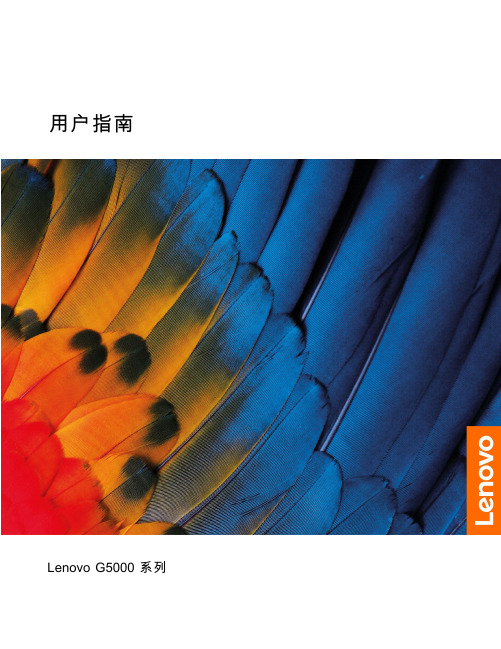

Important Safety Instructionscertified for international use. However, like all electronic equipment, the device should be usedwith care. Please read and follow the safety instructions to protect yourself from possible injury andto minimize the risk of damage to the unit.●Please do not place the display screen towards the ground to avoid scratching the LCD surface.●Please avoid heavy impact.●Please do not use chemical solutions to clean this product. Simply wipe with a soft cloth to keep clean of thesurface.●Please do not place on uneven surfaces.●Please do not store the monitor with sharp, metallic objects.●Please follow the instructions and trouble-shooting to adjust the product.●Internal adjustments or repairs must be performed by a qualified technician.●Please keep user guide for future reference.●Please unplug the power and remove the battery if long-term no-use, or thunder weather.Safety Disposal For Old Electronic EquipmentPlease do not regard the old electronic equipment as municipal waste and do not incinerate old electronic equipment. Instead please always follow local regulations and hand it over to the applicable collection stand for safe recycling. Ensure that these waste materials can be effectively disposed of and recycled to prevent ourenvironment and families from negative effects.IntroductionBM120-4KS is a precision broadcast monitor designed for the film and video shooting on any type of camera. Providing the superior picture quality, as well as a variety of professional assist functions, including 3D-Lut, HDR, Level Meter, Histogram, Peaking, Exposure, False Color, etc. It can help the photographer analyzing every detail of the picture and final capture the best side.FeaturesSupport multiple signal inputs 3G-SDI, HDMI, DVI and VGA.Multiple View Display supports quad view split from different input singles simultaneously.Ultra HD 4K screens containing 8.3 million pixel (3840×2160), so the resolution is four times that of Full HD. 3D LUT for Accurate Color Reproduction and Color space display(Native/Rec.709/User1~User3).Support to upload 3D LUT table via USB port.Equip HDR function.Image flip offers great convenience for user’s user to place the monitor with various mounting methods under different conditions. Users can view the monitor normally no matter what mounting angles.Perfect size for both suitcase and rack mount.WHDI wireless module for optionalCONTENTS1. Product Description (4)1-1. Front Panel (4)1.2 Rear Panel (5)1-2-1. Interfaces (5)2. Sun Shade Installation (6)3. MENU Settings (8)3-1. FN user definable shortcut buttons (8)3-2. / Buttons Operation (9)3-3. MENU Operation (9)3-3-1. Picture (9)3-3-2. Function (12)3-3-3. Display Mode (15)3-3-4. Display Settings (16)3-3-5. Select Region (17)3-3-6. Input (18)3-3-7. Audio (18)3-3-8. VGA (19)3-3-9. System (19)3-3-10. Information (21)4. Accessories (22)5. Parameters (23)6. Trouble Shooting (25)7. Appendix 1: 3D LUT of Loading Manual (26)8. Warranty (30)8-1. Repair Procedure and Terms (30)8-2. Free Repair Exclusions (30)1.P roduct Description 1-1. Front Panel1.2 Rear Panel1-2-1. Interfaces1. Earphone jack: 3.5mm earphone slot.2. SDI button: Signal switch to SDI mode when light on.3. Speaker4. HDMI 1 ~ 4 buttons: Signal switch to HDMI mode when light on.5. DVI button: Signal switch to DVI mode when light on.6. VGA button: Signal switch to VGA mode when light on.7. MENU button Press to enter menu.Press to enter option in the menu.14562 789101117181920218.◄ Left selection keySelect option in the menu. Decrease the option value.Before enter the menu, single press to activate volume, press again to decrease the volume.9. ► Right selection keySelect option in the menu. Increase the option value.10. EXIT button: To return or exit the menu function.11. FN: User definable shortcut button.Default: [Peaking]12. SDI input/output ports13. Audio L/R14. HDMI input port ×4HDMI 1 & HDMI 2: HDMI2.0, support 4K 60HzHDMI 3 & HDMI 4: HDMI1.4, support to 4K 30HzNote!Only HDMI 1 support HDR15. DVI input port16. VGA input port17. TALLY port18. USB port19. Power switch20. DC 12V/3A input21. DC 8V/1A output2. Sun Shade InstallationAs shown below after finished.3. MENU SettingsPlease check whether the device is connected well or not.3-1. FN user definable shortcut buttonsLong keep pressing FN buttons for 3-5 seconds to activate shortcut menu setting. Option selected will be highlighted as white. option will be highlighted as yellow, unavailable option will be highlighted as gray. Select option via " / " buttons. Then press "MENU" button to confirm to set as default option.Shortcut functions can be customized to meet user’s needs as following:NO Shortcut Menu when long press FN shortcut button1 Center Marker2 Safety Marker3 Aspect Marker4 Aspect5 Underscan6 Check Field7 Freeze8 Pixel to Pixel9 Peaking10 False Color11 Exposure (Only available under SDI mode)12 Histogram(Only available under SDI mode)13 Time Code (Only available under SDI mode)14 Display Mode15 Disp Mirror16 Color Space3-2./ Buttons OperationUnder non menu screen, press " / " buttons to activate volume bar, Use " / " buttons to select the option in the menu.3-3. MENU OperationWhen power on, press "MENU" on the device, the menu of function setting will display on the screen. Press " / " button to choose menu;Then press "MENU" button to confirm; Press "EXIT" button to return / exit menu.3-3-1. PicturePicture Brightness0~100Contrast0~100Saturation0~100Hue0~100Sharpness0~4Color Space Native/Rec.709/User1~User3HDR Off/Auto/HDR10 (Available only under “HDMI1”mode)BacklightModeStandard/Outdoor/UserBacklight 0~100 (Note: Available only under “User” mode)Temperature 9300/7500/6500/5800/UserRed Gain 0~256 (Note: Available only under “User”mode)Green Gain0~256Blue Gain0~256● BrightnessAdjust the general brightness of the LCD. For example, if it uses outside in bright conditions, increase the LCD brightness to make it easier to view.● ContrastIncrease or decrease the range between the bright and dark areas of the image. High contrast can reveal detail and depth in the image, and low contrast can make the image appear soft and flat.● SaturationAdjust the color intensity. Press " / " buttons to increase or decrease the color intensity.● HueIt means tint. Use this setting to choose the tint from 0 to 100.● SharpnessIncrease or decrease the sharpness of the image. When the sharpness of image is insufficient, the value of sharpness can be increased to make the image clearer.● Color SpaceSelects the color space from among [Native], [Rec.709] [User1~User3]:- Saturation/Hue/Color Temperature is only available under Native mode.- Select [AUTO] or [HDR10] mode under HDR function, the color space will be saved as Native mode automatically. It can be only changed to other color space mode by hand.- It supports to upload user-defined Lut table "User1~User3".- User-defined Lut table only support RGB format. If the format is not correct, please transform it to the correct format by using tool "Lut Converter" (See appendix 1 for details) and named as User1.cube, User2.cube orUser3.cube.- Copy the User-defined Lut table to flash disk and insert it to the device, the screen displays a prompt message to show whether to upgrade. Select upgrade, the device will be loading automatically in a black screen and then restart after finishing loading.- Requirements for flash diskFormat: FAT32Memory: <16GFile directory: root directoryMust be formatting before using it.- Please note that the responding time for loading user-defined Lut table will be a bit slower. Please wait patiently. - The device only supports loading one table at a time. If needs to load more than one tables, please load them one by one.● HDRSelect HDR from among [Off], [Auto], [HDR10].- HDR is only available under HDMI 1 signal input.- HDR under AUTO or DHR10 mode, and the input signal support HDR, the below function is disabled: Contrast, Brightness, Saturation, Hue, Sharpness, Color Space, BackLightColor Temperature- [Auto]Automatically recognize whether the input HDMI signal supports HDR. If it supports, the input signal shows as the HDR10 performance. If it doesn’t, HDR function is disabled. It’s suggested select [Auto] when use HDR function.- [HDR10]Do not recognize whether the input HDMI signal supports HDR, it will activate the HDR function enforcedly when input signal. If the input signal does not support the HDR function, the image displays abnormal color.● Backlight ModeSelect Backlight Mode from among [Standard], [Outdoor], [User].● BacklightIt is only available under [User] mode.● TemperatureAdjust the color temperature to make the image warmer (Yellow) or colder (Blue). Increase the value to make the image be warmer, decrease the value to make the image be colder. User can use this function to strengthen, weaken or balance the image color according requirements. The standard white light color temperature is 6500K.Note! ONLY available under "User" mode to adjust Color Gain.3-3-2. FunctionFunction Center Marker OFF/ ONSafety Marker OFF, 95%, 93%, 90%, 88%, 85%, 80% Aspect Marker OFF, Full, 17:9, 16:9, 4:3, 1.85:1, 2.35:1 Aspect Full ,17:9, 16:9, 4:3, 1.85:1, 2.35:1 Underscan OFF/ ONPixel To Pixel OFF/ ONCheck Filed OFF/ Red, Green, BlueFreeze OFF/ ONPeaking OFF/ ONPeaking color Red/Green/Blue/White Only available whenunder SDI Mode.Peaking level 0~100 Peaking level 0~100 False Color OFF/ ON Exposure OFF/ ONOnly available when under SDI ModeExposure level 0~100 Histogram OFF/ ON Time CodeOFF/ LTC/ VITC● Center MarkerSelect On, it will appear "+" marker on center of screen. ● Safety MarkerUse this setting to set off the safety marker or choose the one of the safety markers: [OFF], [95%], [93%], [90%], [88%], [85%], [80%]. ● Aspect MarkerDisplay the different aspect of the displayed image. [OFF], [Full], [17:9], [16:9], [4:3], [1.85:1], [2.35:1]. ● AspectSwitch aspect ratio setting among from [Full][17:9][16:9][4:3][1.85:1][2.35:1]. For example: In [Full] mode, images are scaled to fill the entire screen.In [4:3] mode, images are scaled up or down to fill the maximum 4:3 portion of the screen. In [16:9] mode, images are scaled to fill the entire screen if the device aspect is 16:9. ● UnderscanIf the image shows size error, use this setting to zoom in/out pictures automatically when receiving HDMI signals ● Pixel to PixelThe pixel to pixel is a monitor set to 1:1 pixel mapping with native fixed pixels, which avoids loss of sharpness due to scaling artifacts and normally avoids incorrect aspect ratio due to stretching.● Check FieldUse the check field modes for monitor calibration or to analyze individual color components of an image. The device preset in Blue, Green, and Red check field modes, only the selected color will be shown.● PeakingThe peaking is used to aid the camera operator in obtaining the sharpest possible picture. Select "On" to display colored outlines around sharp areas of the image.Note! Peaking color and level ONLY can be changed when under SDI mode.● False ColorThis monitor has a false color filter to aid in the setting of camera exposure. As the camera Iris is adjusted, elements of the image will change color based on the luminance or brightness values. This enables proper exposure to be achieved without the use of costly, complicated external equipment..● Exposure & Exposure LevelThe exposure feature helps the user achieve optimum exposure by displaying diagonal lines over areas of the image that exceed the setting exposure level. The exposure level can be set to 0~100.Note!ONLY available when under SDI mode.● HistogramThe histogram makes users view visually the exposure of whole and each RGM channels. It has the full contrast rang of video for easy color correction during post production. NOTE: Only available when under SDI mode.● Time CodeThe Time Code supports Longitudinal time code (LTC) and Vertical interval time code (VITC). The time code display on the monitor is synchronizing with that of Full HD camcorder’s. It displays the duration of the clips in hours: minutes: seconds: frames. It’s very useful for identifying specific frame in film and video production.Note! ONLY available when under SDI mode.3-3-3. Display ModeDisplay Mode 1P,2P LR,2P TB,2P PIP,4P● Display ModeThe monitor presets 1P, 2P LR, 2P TB, 2P PIP, 4P five display modes. This function can be work with Select Region function to meet user’s requirement. For example: In 1P mode, images are scaled to fill the entire screen. In 2P LR, display two different signals on the left and right sides.3-3-4. Display SettingsDisplay Setting Display Rotate0°, 90°, 180°, 270°Available when singledisplayDisplay Mirror OFF, L/R, U/D Available when dual displayon left and right.● Display RotateThis setting support to flip the image to 0°, 90°, 180°, 270° modes. It is only available when single display.● Display mirrorThis setting displays two different input signals to Light/Right or Up and Down, the user can choose it to view the images according to the requirement. It is only available when dual display on left and right.3-3-5. Select RegionSelect Region Unavailable Display mode 1PLeft Side/Right Side/Full Display mode 2P LRTop Side/Bottom Side/Full Display mode 2P TBMain/Sub/Full Display mode 2P PIP1P In/1P Out/2P In/2P Out/3PIn/3P Out/4P In/4P Out/4P fullDisplay mode 4PNote! This Menu is enabled for audio source selection. It is only available when under multi-picture and picture-in-picture mode. Activate the corresponding EN source to select the needed audio and picture under Audio Source function.3-3-6. InputInput Signal switch to region selected according to users’ needs. 3-3-7. AudioAudio Volume0~100Level Meter OFF/ON(NOTE: Only available when under SDI mode) Audio Source Analog/Digital region 1~4Digital region 2~4 is only available under multi-displays mode and must activate the corresponding Region under Select Region function at the same time.3-3-8. VGAVGA Auto AdjustH Position 0~100V Position 0~100ClockPhase0~100 3-3-9. SystemSystem Reset Press to confirm after selected. Menu Time10~60sOSD H Position 0~100 (To set menu display area) OSD V Position0~100 (To set menu display area) Language English, Chinese Transparency 0~255 (To set menu transparency) Color Calibration Off/OnRotate0°, 90°, 270°Border Width0~10Border Color R, G, B, W● ResetIf there is any problem unknown, press to confirm after selecting. The monitor will return to default set.● Menu TimeAdjust the OSD displaying time form 10 to 60s.● OSD H Position and OSD V PositionMove OSD horizontally or vertically.● LanguageSwitch between English and Chinese.● TransparencySet Menu transparency. Increase the value, the more transparent it will be.● OSD RotateFlip OSD to three modes.● Border Width and Border ColorUser can choose the border color among Red, Green, Blue, White. And adjust the thickness by using Border Width function. This setting is available when display in 2P LR, 2P TB, 2P PIP, 4P mode.The lines separate the different inputsignals means Border.3-3-10. InformationInformation To display current information.4. Accessories1.V-mount battery plate 1 piece2.Tally connector 1 piece3.Sunshade 1 pieceB drive disk 1 piece5.WHDI wireless module (optional) 1 pair6.12V 3A DC power adapter (optional) 1 piece5. ParametersDISPLAY Panel12.5"LCDPhysical Resolution3840x2160Aspect Ratio16:9Brightness400cd/m2(+/-10%@center) Contrast1500:1Viewing Angle170*/170"(H/V)INPUT 3G-SDI3G SDI(support up to1080p60Hz) HDMI HDMI2.0x2(support up to4K60Hz)HDMI1.4b ×2(support up to4K30Hz) DVI1VGA1Audio2(L/R)Tally1USB1OUTPUT3G-SDI3G SDI(support up to1080p60Hz) AUDIO Speaker1Ear Jack1POWER Input Voltage DC10-24VPower Consumption23W(12V)Battery Plate V-mount battery plate Power Output DC8VENVIRONMENT Operating Temperature0'C~50'CStorage Temperature-10'C~60'CDIMENSION Dimension(WD)356.8mm x309.8mm x122.1mm Weight 4.75kg6. Trouble Shooting1) Only black-and-white display.Check whether the color saturation is properly setup or not.2) Power on but no pictures.Check whether the cables of HDMI, VGA,DVI and 3G-SDI are correctly connected or not. Please use the standard power adapter coming with the product package. Improper power input may cause damage.3) Wrong or abnormal colors.Check whether the cables are correctly and properly connected or not. Broken or loose pins of the cables may cause a bad connection.4) When on the picture shows size error.Press “MENU → Function → Underscan” to zoom in/out pictures automatically when receiving HDMI signals 5) Other problems.Please press “MENU” button and choose “MENU → System → Reset → confirm”6) According to the ISP, the machine cannot function properly.ISP for program upgrades, non-professionals do not use. Please reboot your device if press accidentally!7) No Sound.Press HDMI button if no sound; if still unavailable, please contact the technician.8) No signal displayed when connecting with HDMI 1.Please long press HDMI 1 button for 3-5 seconds to activate HDMI signal.Note! Due to constant effort to improve products and product features, specifications may change without notice.7. Appendix 1: 3D LUT of Loading ManualBM-4KS supports 3DLUT to load the color calibration document and the User Log by using flash disk.● Format Requirement●LUT format:Type: .cube3D Size: 17x17x17Data Order: BGRTable Order: BGR●USB flash disk versionUSB: 2.0System: FAT32Size: <16G●Color calibration document: Rec709. cube●User Log: User1 ~User3.cube● LUT Format ConversionThe format of LUT should be transformed if it doesn’t meet Lilliput’s requirement. It can be transformed by using Lut Converter (V1.3.30).● Activate Lut ConverterOne individual Product ID for one computer. Please send the ID number to Lilliput to get an Enter Key. Then the computer gets the permission of Lilliput Lut Converter after inputting the Enter Key.● Enter the Lut Converter interface after input the Enter Key● Click Input File, then select *LUT● Click Output File, and then select the file name as required format.*Such as:Rec709.cube, 3D Size: 17, Data Order: RGB, Table Order: RGB.Note! The format which shown in Red Box above should be selected to RGB.● Click Generate Lut button to finish the transform.● USB Loading●The USB flash disk must be formatted before using to make sure that there are no other files in the root directory.●Copy needed files to the root directory of the USB flash drive. Please note that the system only supports updating one LUT table at a time. Therefore, only a single file to be loaded can be copied to the USB flash drive. If it needs to update more LUT tables, please delete other files in USB flash disk and repeat the above steps.●Power on the device, insert the corresponding video signal into any video signal interface, and switch the signal to the corresponding channel to make sure the device displays normally. (It doesn’t suggest that update the LUT table when there is no input signal as the device will enter the power saving mode in such situation.)●Insert the flash disk into the USB interface on the device and wait for about 5 seconds. It will pop-up prompt box "Load Rec709.cube" after detecting the flash disk. Operate by using press "MENU", "", "", "EXIT" on the front of device. Click "YES" to load, and click "NO" or press "EXIT" to exit. The device displays a black screen after confirmed the loading, and it will update the corresponding LUT table back-stage according to the name of the updated LUT. The device will be restarted automatically after completed. The whole updating process takes about6 seconds according to the updated LUT name.●Please activate and set up the updated LUT table under the menu after restart. It doesn’t need to be reset if the current updated LUT has been selected before updating.●Please note it only calibrates the color for Rec709 mode and upload it to the device in the factory. User1~User3 is grayed out and disabled in the menu. After loading the user LUT table, the corresponding button will be shown as blue and able to be use, shown as the following figure.Before loading After loading[在此处键入]8. Warranty8-1. Repair Procedure and Terms8-1-1. Those products bought from Lilliput, we promise to provide one (1) year free repair service. Lilliput warrants its products against defects (excluding physical damage to the product) in materials and workmanship under normal use for a period of one (1) year from the date of delivery. Beyond the warranty period such services shall be charged at the then prevailing rates in Lilliput’s price list.8-1-2. It is possible that you may need to return products to Lilliput for servicing or troubleshooting. Before you send any product to Lilliput, you must e-mail us, telephone us or fax us and wait for a Return Material Authorization (RMA) form to be sent to ually within two business days, your RMA request will be reviewed and we will contact you with the results. If approved, a RMA number will be e-mailed to you.Customers should deliver the defective products to our appointed service center within 15 days from when you receive the RMA number. For our best receipt, the defective products should be properly packed.Letting us know the packaging details, as well as sender and delivery date.Note!Returned products MUST be subject to the following operations, otherwise, Lilliput has theright to reject.●RMA number must be clearly written on the shipping boxes.●Returned products must be delivered within 15 days from when we send out the RMA number.●Returned items must be in accordance with the RMA form.●Malfunction or damage caused by improper packaging during transportation.8-1-3. Transportation cost which includes shipping charges, duties, insurance, taxes and any other charges for returned products to our repair center is the responsibility of the purchaser. After our verification that the returned product matches our warranty terms and conditions, Lilliput will repair the defective product free of charge, and also bear the resend transportation charge. If the delivered product is confirmed out of warranty, our customer service center will inform the customers. Then, you may decide to pay for the repair items or not.8-2. Free Repair Exclusions●Warranty labels of products or accessories are removed or alteration.●There is no Lilliput RMA number of the returned products.●Operated and maintained in any manner inconsistent with the manual terms and conditions.●Malfunction or damage resulting from repairs or alterations made by parties other than Lilliput or anauthorized distributor.●Malfunction or damage caused by forces of nature (for example, earthquake, fire, flood, lighting strike,War, etc).●Any damages caused by accidents, any unreasonable use or neglect, deterioration, mishandling or failure ofmaintenance (for example, damages caused in transit).●Beyond one (1) year warranty period.30Thank You for Using Lilliput BM120-4KS。

LenovoThinkPadXCarbon本电脑使用手册Lenovo ThinkPad X Carbon 本电脑使用手册欢迎您使用 Lenovo ThinkPad X Carbon 本电脑!本手册将为您提供详细的使用指南和操作说明,帮助您充分了解并正确操作本电脑。
第一部分:前言感谢您选择 Lenovo ThinkPad X Carbon 本电脑。
作为一款轻薄便携的商务笔记本电脑,本产品结合了出色的性能和卓越的设计,旨在满足您的日常办公和娱乐需求。
在使用之前,请仔细阅读本使用手册。
第二部分:起步1. 开箱验收我们建议在使用本电脑之前,您先进行开箱验收。
确保包装完好无损,并核对附带配件是否齐全。
2. 电源连接接通电源之前,请先插入电源适配器,并确保连接牢固。
然后将电源适配器插头插入电源插座,同时将另一端连接至本电脑的电源接口。
3. 打开电源按下电源按钮,稍等片刻,您的本电脑将自行启动。
首次启动可能需要进行系统设置,按照屏幕提示进行操作。
第三部分:操作指南1. 桌面介绍Lenovo ThinkPad X Carbon 本电脑的桌面界面简洁明了,主要包含任务栏、桌面图标和工具栏。
您可以通过触摸板或外接鼠标进行操作。
2. 系统设置本电脑内置了丰富的系统设置选项,您可以根据个人喜好进行配置调整。
例如,您可以更改屏幕分辨率、调整音量、设置网络连接等。
3. 文件管理通过文件管理器,您可以轻松管理和查找本电脑中的文件和文件夹。
您可以创建、复制、粘贴和删除文件,或者创建文件夹进行文件分类。
4. 应用程序使用Lenovo ThinkPad X Carbon 本电脑预装了许多实用的应用程序,例如文字处理软件、电子表格软件等。
您可以根据需要打开、编辑和保存各类文件。
5. 网络连接本电脑支持有线和无线网络连接。
您可以通过网线连接局域网,或者通过Wi-Fi连接无线网络。
在使用网络功能时,请确保网络环境安全可靠。
第四部分:维护保养1. 清洁定期清洁您的电脑可以保持其良好的工作状态。
联想小新300经典版使用说明书一、产品概述联想小新300经典版是一款轻薄便携的笔记本电脑,采用了最新的处理器和高清显示屏,为用户提供出色的性能和视觉体验。
本使用说明书将详细介绍该产品的功能和操作方法,帮助用户更好地使用和了解该笔记本电脑。
二、外观和硬件配置1. 外观:联想小新300经典版采用金属机身设计,外观简约大气,轻薄便携。
2. 显示屏:配备13.3英寸高清显示屏,分辨率为1920x1080,色彩鲜艳,画面清晰细腻。
3. 处理器:搭载Intel Core i5处理器,性能强劲,运行速度快。
4. 内存和存储:配置8GB内存和256GB固态硬盘,运行流畅,存储空间充足。
三、开机与关机1. 开机:按下电源键,等待电脑启动,输入账户密码后即可进入系统。
2. 关机:点击“开始”菜单,选择“关机”,确认后电脑将自动关闭。
四、系统设置1. 语言设置:打开“设置”菜单,选择“时间和语言”,在语言选项中选择所需语言。
2. 网络设置:点击任务栏右下角的网络图标,选择可用的Wi-Fi网络,并输入密码进行连接。
3. 声音设置:打开“设置”菜单,选择“声音”,调节音量大小和其他声音相关设置。
五、常用操作1. 文件管理:通过资源管理器可以浏览和管理电脑中的文件和文件夹,包括复制、粘贴、删除等操作。
2. 网页浏览:打开浏览器,输入网址后即可访问网页,支持多标签页、书签管理等功能。
3. 文字处理:使用预装的文字处理软件(如Microsoft Office),可以创建、编辑和保存文档。
4. 视频播放:使用预装的媒体播放器,可以播放本地视频文件,并支持全屏、调节音量等功能。
5. 音乐播放:使用预装的音乐播放器,可以播放本地音乐文件,并支持创建播放列表、调节音量等功能。
六、注意事项1. 请勿将电脑暴露在过热或过冷的环境中,以免影响其性能和寿命。
2. 使用电脑时请注意保持正确的坐姿,避免长时间使用造成身体不适。
3. 在使用过程中,如遇到故障或异常情况,请及时联系售后服务中心进行处理。
1第一章 轻松入门本使用说明书提供了您所使用的笔记本电脑的硬件和软件信息。
由于笔记本电脑属于精密电子设备,在使用前您应该阅读全文。
特别是,如果您最近才对笔记本电脑产生兴趣或仅仅是一位初学者的话。
如果在您第一次阅读后有不懂的地方,请不必担心,将这本说明书放在计算机旁,边用边学。
无论您的电脑操作水平如何,请注意被标记的警告信息和安全信息,同时请注意前言中的各项安全信息。
注意:1、在使用本机的时候,严禁在开机时对本机的各种部件进行插拔(支持热插拔的USB 设备、PCMCIA 设备和光驱设备除外)2、由于该机型采用较多新器件,请用户严格按照本说明书的指导安装驱动程序,以获得最佳效果。
1.1 了解您的笔记本电脑感谢您购买并使用联想天逸Y200系列笔记本电脑。
该笔记本电脑集精巧的设计和强大的性能于一身, 并能够连接多种不同外设进行扩展,是您办公、休闲、娱乐的好伙伴。
1.1.1正面视图21 TFT 彩色液晶屏 7电池指示灯2 设备状态指示灯 8 电源状态指示灯3 电源按钮 9 内置Micphone4 NOVO 快捷键 10 触控板(Touch Pad )5 静音快捷键11 读卡器指示灯 6键盘1. TFT 彩色液晶屏本机采用13.1英寸15:9 TFT 彩色液晶显示屏(约等于33CM ),最高支持分辨率为1280*768,32bit 彩色。
32. 设备状态指示灯1. 硬盘/光驱指示灯 蓝色指示灯亮时表示硬盘在使用; 红色指示灯亮时表示光驱在使用。
2. 大写指示灯 指示灯亮时表示大写启动3. 卷轴指示灯 显示目前是否处于卷轴状态4. 小键盘指示灯指示灯亮时表示小键盘启动注意:此四个状态指示灯置于键盘盖板下,只有在使用灯亮时才能看到。
3. 电源按钮用于打开和关闭笔记本电脑的电源。
通过在系统的电源管理设置,在开机状态下按此键可以进入休眠/待机状态,或从休眠/待机状态中唤醒。
4提示:当系统不能正常关机时,可按住电源按钮保持4-5秒,实现关机。
x230使用技巧Lenovo ThinkPad X230 是一款非常实用和灵活的笔记本电脑,并且它有一些使用技巧,可以帮助您更方便地使用它。
以下是一些关于如何使用 Lenovo ThinkPad X230的技巧:1. 使用Fn键:Fn键位于键盘左下角,通过同时按下Fn键和F1到F12键,您可以快速激活特定的功能,例如调节屏幕亮度、音量控制、切换显示器等。
2. 使用手势:Lenovo ThinkPad X230配备了触摸板和TrackPoint,可以使用多指手势进行操作。
例如,您可以使用两个手指在触摸板上上下滑动来滚动网页,或者使用三个手指在触摸板上左右滑动来切换应用程序。
3. 连接外部显示器:Lenovo ThinkPad X230具有VGA和DisplayPort接口,您可以通过这些接口将它连接到外部显示器,以获得更大的屏幕空间。
只需将显示器连接到笔记本电脑的相应接口,并在操作系统中进行设置即可。
4. 使用电源管理工具:Lenovo ThinkPad X230具有自己的电源管理工具,允许您根据需要调整电池使用时间和性能。
您可以通过单击电源管理工具图标来访问它,并根据需要选择适当的电源模式。
5. 使用快捷键:Lenovo ThinkPad X230具有许多快捷键,可以让您更快地完成特定任务。
例如,通过同时按下Ctrl和Alt键加上向下箭头键,您可以快速将屏幕翻转到倒置模式。
在相应的产品文档中查找和学习其他快捷键。
6. 使用指纹识别:如果您设置了指纹识别功能,您可以使用它来快速登录系统,而无需输入密码。
只需将手指放在指纹识别传感器上,并跟随操作系统中的指示完成设置。
7. 使用键盘灯:Lenovo ThinkPad X230的键盘上有一个键盘灯,可以在黑暗环境中提供更好的键盘可见性。
只需按下键盘上的Fn键加上空格键,即可打开键盘灯。
8. 使用快速启动:Lenovo ThinkPad X230提供了快速启动功能,可以让您在数秒内从关机状态启动到操作系统。
联想笔记本电脑开机关机指南
联想笔记本电脑是广泛使用的便携式电脑品牌之一,其开机和关机操作通常是用户操作中最基本且必要的步骤。
本文将详细介绍联想笔记本电脑的开机与关机方法,帮助读者正确操作,保持设备正常运行。
一、开机操作步骤
1.确认电源供应: 首先确保笔记本电脑已连接电源适
配器,或者电池电量充足。
2.按下开机键: 在联想笔记本电脑上通常有一个开机
按键,按下该键启动电脑。
3.等待启动: 电脑会发出启动声音,屏幕逐渐亮起,等
待系统加载完毕即可开始使用。
二、关机操作步骤
1.保存工作: 首先确保已保存正在进行的工作,关闭所
有应用程序。
2.点击“开始”: 在桌面左下角点击“开始”,选择“关机”
选项。
3.确认关机: 在弹出的窗口中选择“关机”选项,等待电
脑自动关闭即可。
三、特殊情况处理
1.强制关机: 若电脑无响应无法正常关机,可长按开机
键5秒以上强制关机,再重新启动电脑。
2.开机菜单: 某些联想笔记本电脑可能需要按下其他特
定按键(如F1、F2等)进入BIOS或系统启动菜单,请查阅相关说明或手册了解更多信息。
四、注意事项
1.不要频繁开关机: 频繁开关机可能对设备产生影响,
请避免频繁进行此操作。
2.注意灰尘清理: 定期清理笔记本电脑散热孔,维持
良好的散热效果,延长设备寿命。
3.更新系统: 定期更新系统软件及驱动程序,确保设备
安全性和性能稳定。
以上就是关于联想笔记本电脑的开机和关机方法的详细介绍,希望能帮助读者更好地操作设备,保持设备的正常运行状态。
联想笔记本使用教程
联想笔记本使用教程
一、开机与关机
1. 按下电源按钮,即可打开联想笔记本。
2. 若需要关机,在操作系统中点击“开始”菜单,选择“关机”或“重新启动”选项。
二、操作系统使用
1. 桌面操作
- 左键点击桌面上的图标,可以打开应用程序或文件。
- 右键点击桌面上的图标,可以进行相关设置或操作。
- 桌面上的任务栏可以显示当前打开的应用程序,方便切换或关闭。
2. 文件管理
- 打开“资源管理器”,可以查看和管理文件和文件夹。
- 在文件管理器中,可以使用拖放操作来复制、移动或删除文件。
- 使用“快捷方式”可以快速访问经常使用的文件或文件夹。
3. 软件安装
- 打开联想笔记本自带的应用商店,可以安装和卸载各类应用软件。
- 在官方网站或第三方下载站点下载的软件,双击进行安装。
4. 网络连接
- 点击任务栏右下角的网络图标,可以查看可用的网络连接。
- 选择需要连接的无线网络,输入密码后即可连接。
- 连接有线网络时,插入网线,系统会自动连接。
- 若要共享网络连接,可以在设置中进行相关配置。
5. 邮件与通讯
- 打开系统自带的邮件应用程序,可以设置并收发电子邮件。
- 在任务栏上右键点击声音图标,可以进入通知与动作中心,
查看及管理通知信息。
6. 多媒体播放
- 双击音乐、视频或图片文件,系统会自动打开对应的播放器。
- 播放器中有基本的播放控制按钮,如播放、暂停、调整音量等。
- 若要调整播放器的参数,可以在播放器菜单中进行相关设置。
7. 常用快捷键
- Ctrl+C:复制所选项。
- Ctrl+V:粘贴所选项。
- Ctrl+X:剪切所选项。
- Ctrl+S:保存文件。
- Ctrl+Z:撤销上一步操作。
- Ctrl+Alt+Del:打开任务管理器。
三、硬件设置
1. 屏幕亮度与音量调节
- 可以通过功能键组合或在操作系统的设置中,调节屏幕亮度
与音量。
- 多数联想笔记本上的功能键有对应的标识,方便用户直接操作。
2. 鼠标与触摸板设置
- 在操作系统中的设置中,可以调整鼠标和触摸板的灵敏度和
滚动方式。
- 若使用外部鼠标,插入USB接口后会自动识别并使用。
3. 硬件连接
- 联想笔记本配备了多个USB接口,可以用来连接外部设备,如鼠标、键盘、打印机等。
- 插入外部硬盘或U盘时,系统会自动识别并分配盘符。
4. 电源管理
- 联想笔记本提供了多种电源模式,可通过操作系统的设置进行切换与设置。
- 当电池电量过低时,会自动进入休眠或待机模式以保护电池寿命。
- 若长时间不使用笔记本,建议将其断电或关闭。
四、常见问题与解决方法
1. 无法开机
- 检查电源连接是否正常。
- 检查电池是否没电或损坏。
- 尝试按住电源按钮10秒以上后再开机。
2. 无法联网
- 检查无线网络是否设置正确。
- 检查是否已连接正确的无线网络。
- 重启路由器或调整无线信号的频道。
3. 蓝屏或死机
- 关机后再重新开机。
- 更新操作系统及相关驱动程序。
- 执行系统恢复或重装系统操作。
4. 病毒感染
- 安装并运行杀毒软件进行全盘扫描。
- 更新杀毒软件的病毒库。
- 定期保持杀毒软件的更新和运行。
以上是关于联想笔记本使用教程的简要介绍,希望能帮助您更好地使用您的联想笔记本。
如有其他疑问,请参考联想官方网站或联系售后服务。