网站自助升级证书操作手册
- 格式:ppt
- 大小:6.09 MB
- 文档页数:24

北京银行企业网银证书升级项目新RA系统使用指南XX公司目录1新RA与老RA的对比 (4)1.1新RA与老RA的相同点 (4)1.2新RA与老RA的不同点 (4)1.3解读新的《企业证书申请表》 (4)1.3.1 证书业务类型 (5)1.3.2 申请表填写注意事项 (5)1.3.3 企业所需要提供的证件资料 (5)1.3.4 证件资料的管理 (5)2登录RA新系统 (5)3新办证书 (7)3.1新办证书流程图 (7)3.2 RA系统信息录入人员录入证书信息 (8)3.3 RA审核员审批待办证书信息 (9)3.4制作证书(即下载证书) (10)3.5证书下载 (10)4 更新证书 (11)4.1 网点现场更新模式 (11)4.1.1现场更新模式的RA系统操作 (12)4.1.2 RA审核员审核待更新证书 (13)4.1.3制作更新以后的新证书 (14)4.2用户网点交费,在线更新模式 (14)4.2.1 RA系统查询待更新的用户 (15)4.2.2 RA审批员审核待更新证书 (15)4.2.3用户自行系在证书的操作 (17)4.3 一个企业多个用户,证书更新的注意事项 (17)5 密码重置 (21)5.1证书密码重置在RA系统中的操作 (22)5.1.1 RA系统信息录入人员修改证书密码卡 (22)5.1.2 RA系统审批员审批改密后的证书 (23)5.1.3证书生成 (24)6 信息变更 (24)6.1证书信息变更在RA系统的操作 (24)6.2 RA系统审批信息变更后的证书用户 (25)6.3 变更信息后生成新证书 (26)6.4介质损坏与丢失补办的说明 (27)7 常见问题FAQ (27)8 技术支持服务 (28)1 新RA与老RA的对比新的RA系统在兼顾原有系统功能的同时,在功能上和可用性方面又有了较大的提升,与原有RA系统相比其技术架构更加完善,业务功能处理能力更强。
1.1新RA与老RA的相同点RA系统访问地址不变:访问地址为:***.90.196/bankofbeijing或:***/bankofbeijingRA系统主要功能不变:签发企业证书,更新企业证书* 注4月7日当天系统以及新版证书申请表正式启用1.2新RA与老RA的不同点信RA系统和老RA系统区别主要体现在技术架构,企业数字证书和证书处理业务三个方面。

更新数字证书流程
更新数字证书流程
一、办事流程
1、需提供资料:
(1)《信天行企业数字证书申请表》(可在北京市密码管理局网站“证书服务”模块中下载),业务类型选择
数字证书更新;
(2)组织机构代码副本复印件;
(3)经办人身份证复印件;
2、办事流程:
3、IE浏览器登陆“北京密码管理局”-点击“证书服务”-下载《信
天行企业数字证书申请表》;
4、填写《信天行企业数字证书申请表》,准备好所有材料,加
盖公章;
5、携带数字证书(智能密码钥匙)、证书更新服务费(190元
/年)及相关材料至BJCA证书受理点(北京市西城区裕民东路3号京版信息港1层BJCA证书服务大厅)进行办理;
二、注意事项;
1、数字证书到期前45天即可办理更新;
2、到现场确定携带ukey。

证书更新操作说明
请登录证书更新系统网址:https://
界面如下:
点击“对外投资和经济合作证书更新系统”,选择登录证书后,
界面如下:
注明:若数字证书下拉框中无可选信息,(前提条件是:电子钥匙已经插入usb口,并且电脑已经识别)。
1、在浏览器上面会出现“此网站需要安装以下加载项:“北京国富安电子商务安全认证有限公司”中的“Ds20Sign.dll”.....” ----->鼠标右键安装ActiveX 控件
2、安装完毕控件,刷新即可看到用户相关系
点击“登录更新系统”后界面如下:
点击“确定”后界面如下:
输入用户“PIN” 码点击“登录”后界面如下:
智能密码钥匙选择“飞天诚信智能Key3003
点击:“更新证书”后界面如下:
注意:必须使用IE浏览器进行上面的操作。

根证书更新流程一、了解根证书为啥要更新。
根证书就像是网络世界里的一个超级通行证。
随着网络的发展,就像我们的世界不断变化一样,原来的通行证可能就不太安全或者不太好用啦。
有时候是因为有新的安全标准出来了,就像我们的门锁标准升级了,原来的钥匙就不够安全了,根证书也得跟着更新,这样才能保证我们在网络上的各种操作,像购物、聊天啥的都特别安全。
要是不更新,就有点像还在用老掉牙的门锁,很容易被坏人盯上呢。
二、查看是否需要更新。
有些设备或者软件会很贴心地提醒你根证书需要更新啦。
比如说,你打开浏览器的时候,它可能会弹出一个小框框说,“你的根证书有点旧了,要不要更新一下呀?”这时候你可别害怕或者嫌麻烦就不管它哦。
不过也有些时候,不会有这么明显的提示。
那你可以去你使用的软件或者设备的设置里找找看。
就像在一个大抽屉里找东西一样,在安全设置或者证书管理的地方,看看有没有根证书相关的信息,有没有显示过期或者需要更新之类的。
三、获取新的根证书。
如果确定要更新了,那就要去获取新的根证书啦。
一般来说,正规的软件或者网站都会提供获取新根证书的途径。
有些是直接在自己的官方网站上就有专门的下载页面,就像你去商场买东西,有专门的柜台一样。
你只要按照提示一步一步来就好啦。
还有些可能会通过软件的更新包一起带过来,就像买一送一的小惊喜。
这时候你要特别小心,一定要从正规的、可靠的地方获取哦。
可不能随便在一些不明不白的小网站上下载,那就像在街边小摊贩那里买吃的,很可能会吃到坏东西,在网络上就是可能会下载到不安全的东西,让你的电脑或者手机生病呢。
四、安装新的根证书。
当你拿到新的根证书后,就到了安装这一步啦。
这个过程也不难哦。
在电脑上的话,不同的操作系统可能有点小区别。
如果是Windows系统,你一般可以在证书管理器里找到安装的入口。
就像找到一扇专门的小门将新证书迎进来。
你按照系统的提示,一步一步操作,选择好要安装的位置,一般按照默认的来就好啦。
如果是在手机上,比如安卓系统,也是在设置里的安全相关选项里,找到安装证书的地方。
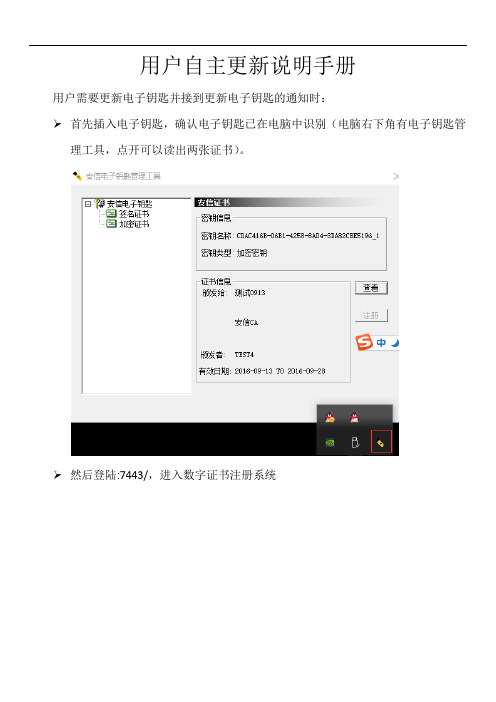
用户自主更新说明手册
用户需要更新电子钥匙并接到更新电子钥匙的通知时:
➢首先插入电子钥匙,确认电子钥匙已在电脑中识别(电脑右下角有电子钥匙管理工具,点开可以读出两张证书)。
➢然后登陆:7443/,进入数字证书注册系统
➢先下载IDAEnroll控件,如下图
下载后,得到压缩文件IDAEnroll。
➢然后点击压缩文件中的文件,
点击“下一步”—》“安装”直到完成。
➢点击“更新用户证书”,显示的对话框点下一步
如果浏览器下方出现黄色提示,请按提示选择“允许”
➢进入页面后,直接点选择证书
➢弹出证书框,选择证书,点确定,弹出密码框,输入电子钥匙密码,点登录
➢弹出证书信息框后,点更新
➢更新变成灰色,及正在更新状态,请等待更新
➢更新无误,弹出提示,更新完毕,正常使用即可
以上,是证书更新的完整过程。
PS:如果在操作过程中遇到问题,请拨打,安信客服电话进行咨询。

oss 域名更换证书
要将域名更换为新的证书,您需要按照以下步骤进行操作:
1. 购买新的 SSL 证书:选择适合您的需求的合适的证书,并
从可靠的证书颁发机构(CA)购买。
2. 安装证书:根据您使用的服务器软件(例如 Apache、Nginx、IIS 等),按照证书颁发机构的指南在服务器上安装新的 SSL
证书。
3. 配置服务器:根据服务器软件的要求,根据新证书的位置和密钥来更新服务器配置文件。
这通常涉及到更新 SSL 相关的
配置,例如证书路径、密钥文件等。
4. 测试新证书:重新启动服务器,并使用浏览器访问您的网站来确保新证书已正确安装并生效。
5. 更新域名解析:当您的新证书在服务器上成功安装后,确保您的域名解析已更新至新服务器的 IP 地址。
这通常涉及到在
域名注册商或 DNS 服务提供商的控制面板中进行修改。
6. 更新 CDN 设置(如果适用):如果您使用了 CDN(内容分发网络)服务,确保将新证书和服务器地址更新到 CDN 配置中,以确保 CDN 可以正确缓存和传递您的网站内容。
7. 监测更新:定期检查新证书的有效性并确保在证书到期之前更新或续订。
请注意,更换证书涉及到服务器和域名的配置,因此建议在进行更改之前备份您的服务器和域名配置文件,以便在意外情况下可以恢复。
此外,如果您不熟悉服务器和域名配置方面的知识,建议咨询专业人士或技术支持团队的帮助。
文档编号文档版本密级V 1.0文档名称:在线升级工具使用说明共 6 页北京和欣运达科技有限公司编写:刘春联审核:蒋伟日期: 2017/12/19目录1、概述: (2)2、软件介绍: (2)2.1 网口升级 (2)2.2 串口升级 (5)使用说明1、概述:在线升级工具适用于对公司现有设备进行网口或串口固件升级。
2、软件介绍:在线升级工具可在Windows xp/7/8/10运行,且无需安装,拷贝后可直接打开使用,但xp系统需要安装.net 4.0。
软件主界面如下:图1 主界面工具栏显示:操作、工具,点击“操作”可显示子菜单:设备扫描、网络升级、串口升级。
其中“设备扫描”与“网络升级”用于升级网络功能的设备,如ERC-404w、BLC-M2E、4bgm等设备;“串口升级”适用于所有带串口设备。
2.1 网口升级网口升级的设备中,ERC-404w支持软件升级(即不需要拨升级标志位,详细请参考ERC-404w的使用说明书)和强制升级模式,而BLC-M2E、4bg目前只支持强制升级模式。
强制升级模式:将升级标志位设置为OFF后,重启模块,模块进入升级状态,执行升级即可。
注意,升级完成后,需要把升级标志位再设置成ON,模块即可正常运行应用程序。
模块型号ERC-404w BLC-M2E 4bgm升级标志位拨码开关第一位拨码开关第七位拨码开关第七位表1 升级标志位现以ERC-404w为例,说明网络升级的升级过程:1).用网线连接电脑和模块;2).将电脑IP设置在与模块在同一个局域网下,位置:控制面板->网络和Internet->网络和共享中心->更改适配器设置。
即可来到下图路径(以windows 7为例)图2 设置IP地址3).扫描设备图3 设备扫描点击“升级”之后,模块进入升级状态,状态灯快速闪烁说明已经进入升级状态。
(“升级”按钮只适用于ERC-404W模块)4).升级设置图4 升级固件5).升级成功图5 网口升级成功2.2 串口升级串口升级适用于所有带串口的设备。
1)使用串口线连接防火墙
2)使用SecureCRT登陆,下面是SecureCRT的配置:
1、双击点击快速连接
2、配置参数:
注:端口号请以实际电脑为准,具体查看位置:我的电脑右键—管理---设备管理器查看
连接完成后login in后使用administrator的用户名和密码登陆(如果出现空白页,多次敲回车),使用如下命令:
1)ac>rz(敲完rz命令就会跳出防火墙证书的选择界面,打开导入新证书的“防火墙新证书10.1.5.200”文件夹,将cacert.pem fwcert.pem fwkey.pem admin.pem四个都选上点确定,然后在命令行会显示上传中上传百分百的结果,之后在命令行复制粘贴以下命令)2)ac>admcert add cacert cacert.pem fwcert fwcert.pem fwkey fwkey.pem
3)ac>admcert add admincert administrator.pem
4)ac>admcert on admincert administrator.pem
5)ac>config save
这样就成功的添加了防火墙证书,
6)安装新的浏览器证书admin.p12,默认安装即可,安装密码hhhhhh;
7)使用新证书成功登录后,删除防火墙的旧证书(先将旧管理员证书失效,然后删除)。
登录https://防火墙ip地址:8889。
Enterprise Site Manager & Administrator Upgrade GuideMay 2012Contents•Introduction Page 3 •Prerequisites for the Installation Page 3 •How to Upgrade ESM & Administrator Page 4 •Checking the Upgrade was successful Page 5 •Problem solving Page 6IntroductionThis document will take you through step by step on how to Upgrade Enterprise Site Manager (ESM) and Administrator software. This upgrade will become available from 20th May 2012 and must be completed by 22nd July 2012when it will become mandatory.Prerequisites for the InstallationBefore starting the Upgrade for ESM and Administration, please ensure you have checked the following;•Any open Applications are closed•Internet Explorer 7.0 or higher installed on the ESM Machine•Adobe Reader or Adobe Acrobat 8.0 or above are installed on the machines running ESM and Administrator•All Results from previous tests have been uploaded from the Outbox in ESM•Any learners who tests are in the Inbox in ESM are in locked statusWe recommend you upgrade on a day when no testing is due to take place to avoid any disruption to your learnersESM Configuration InformationThe ESM application is hosted at (159.182.112.240)Firewall ConfigurationYou firewalls will need to allow the machine(s) with ESM installed to access the IP address 159.182.112.240 () with a destination port of 80.To allow for other functionality such as demographic changes, the IP address159.182.112.210 () with destination port 443 should also be allowed. Proxy ConfigurationProxy servers should likewise allow the machine(s) with ESM installed to access the IP address 159.182.112.240 () with a destination port of 80.How to UpgradeEnterprise Site Managerunch the ESM Server and log on. A splash screen will display to notify you ofthe ESM upgrade. Click the “Download” button. (see below)2.Click “Close”. Once the download is complete you will see the following screen.3.Once ESM server has closed, reopen the ESM server Start up screen click“Upgrade”.4.Click “Install” and follow the installation process.5.Once the install has finished, you will be prompted to restart your system and theinstallation of ESM will complete.Downloading the Administrator UpgradeAfter you complete the ESM upgrade, you will need to download and install the new Administrator software. Launch ESM Server and log in. once logged in, you will see the screen below.Click the “Download” button.Upgrading AdministratorPlease log in to Administrator with Local Admin privileges – if you do not have this level of access you will experience the error message “Error 50000: Logged in user is not in administrators group”unch Administrator and click “OK” from the login screen. No user name orpassword is necessary.2.From the message that appears Click “OK” to have the system complete theupgrade on the software.3.Once the upgrade is complete, any shortcuts that you have created yourself willneed to be updatedCheck Administrator has been installed correctlyOnce the installation is complete, it is recommended that you check the installation has been successful for all copies of Administrator to do this...unch Administrator and press “Cancel” on the page where you would normallyenter the candidates Username and password.2.The Administrator menu bar will appear on the top left hand side of the page. Onthe “Help” menu, click “About Administrator”3.Verify that Administrator is running the most recent Administrator Version.(8.97.216.1)Issues after Upgrading AdministratorIf you experience issues with the administrator software “looping” when attempting to upgrade, then follow the steps below to resolve the problem:1.Close both ESM Server and Administrator2.Locate and open the ESM_TEST_CENTRE folder3.Delete the F file4.Within the ESM_TEST_CENTRE folder, locate and open the Updates folder5.Delete the ADMSetupe.exe6.Log into 7.At the bottom of the page download and save the “Administrator for ESM” file intothe Updates folder.8.Once the file has finished downloading, log back into ESM.9.The first time you log back into ESM you will be told that “The installed versionof Administrator is less than the minimum support version”. At this stage, close ESM Server and then log back in.10.E SM will now open into the “Inbox” as normal.11.O pen Administrator and run the upgrade again, the problem will now be resolved.。