AS60x指纹识别SOC用户手册V10
- 格式:pdf
- 大小:799.44 KB
- 文档页数:38
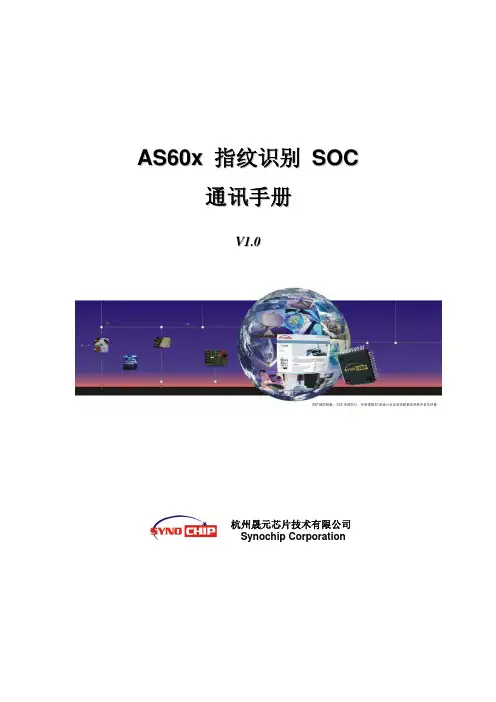
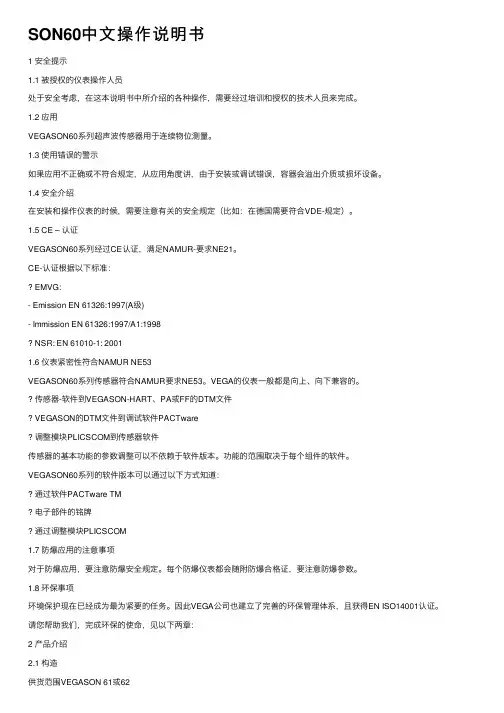
SON60中⽂操作说明书1 安全提⽰1.1 被授权的仪表操作⼈员处于安全考虑,在这本说明书中所介绍的各种操作,需要经过培训和授权的技术⼈员来完成。
1.2 应⽤VEGASON60系列超声波传感器⽤于连续物位测量。
1.3 使⽤错误的警⽰如果应⽤不正确或不符合规定,从应⽤⾓度讲,由于安装或调试错误,容器会溢出介质或损坏设备。
1.4 安全介绍在安装和操作仪表的时候,需要注意有关的安全规定(⽐如:在德国需要符合VDE-规定)。
1.5 CE – 认证VEGASON60系列经过CE认证,满⾜NAMUR-要求NE21。
CE-认证根据以下标准:EMVG:- Emission EN 61326:1997(A级)- Immission EN 61326:1997/A1:1998NSR: EN 61010-1: 20011.6 仪表紧密性符合NAMUR NE53VEGASON60系列传感器符合NAMUR要求NE53。
VEGA的仪表⼀般都是向上、向下兼容的。
传感器-软件到VEGASON-HART、PA或FF的DTM⽂件VEGASON的DTM⽂件到调试软件PACTware调整模块PLICSCOM到传感器软件传感器的基本功能的参数调整可以不依赖于软件版本。
功能的范围取决于每个组件的软件。
VEGASON60系列的软件版本可以通过以下⽅式知道:通过软件PACTware TM电⼦部件的铭牌通过调整模块PLICSCOM1.7 防爆应⽤的注意事项对于防爆应⽤,要注意防爆安全规定。
每个防爆仪表都会随附防爆合格证,要注意防爆参数。
1.8 环保事项环境保护现在已经成为最为紧要的任务。
因此VEGA公司也建⽴了完善的环保管理体系,且获得EN ISO14001认证。
请您帮助我们,完成环保的使命,见以下两章:2 产品介绍2.1 构造供货范围VEGASON 61或62超声波传感器VEGASON61或62⽂件资料- 此操作说明书- 您订购的各类相应的许可证,⽐如:如果您购买的是防爆型的仪表,随附防爆许可证VEGASON63超声波传感器VEGASON63可选安装龙门框或锁紧法兰⽂件资料- 此操作说明书- 您订购的各类相应的许可证,⽐如:如果您购买的是防爆型的仪表,随附防爆许可证VEGASON64\65\66超声波传感器VEGASON64\65\66⽂件资料- 此操作说明书- 您订购的各类相应的许可证,⽐如:如果您购买的是防爆型的仪表,随附防爆许可证组件VEGASON 61、62过程连接和探头外壳带电⼦部件,可选带插头连接外壳罩盖,可选带调整显⽰模块PLICSCOM1 外壳罩盖和下⾯的调整显⽰模块PLICSCOM(可选)VEGASON63过程连接和探头外壳带电⼦部件,可选带插头连接外壳罩盖,可选带调整显⽰模块PLICSCOM1 外壳罩盖和下⾯的调整显⽰模块PLICSCOM(可选)2 外壳,带电⼦部件,可选插头连接3 过程连接,带探头VEGASON64、65、66过程连接,带探头(法兰连接,万向节连接或螺纹连接)? 外壳和电⼦部件(可以分装)外壳罩盖,可选带调整显⽰模块PLICSCOM可以有以下不同类型:A型:⼀体式,法兰连接B型:⼀体式,万向节连接C型:分体式,万向节连接D型:分体式,螺纹连接1 外壳罩盖和下⾯的调整显⽰模块PLICSCOM(可选)2 外壳,带电⼦部件,可选插头连接3 万向节,带法兰4 探头2.2 ⼯作原理测量原理35kHz⾄70kHz范围内的短的超声波脉冲通过探头被发射,遇到被测介质后被反射回来,同样通过探头接收。

WM_W60X_SDK用户手册V1.2北京联盛德微电子有限责任公司 (winner micro)地址:北京市海淀区阜成路67号银都大厦18层电话:+86-10-62161900公司网址:文档修改记录目录文档修改记录 (2)目录 (3)1引言 (5)1.1概述 (5)1.2芯片简介 (5)1.3SDK基本特征 (8)2SDK使用说明 (11)2.1软件架构 (11)2.2目录结构 (11)2.3编译连接 (12)2.3.1KEIL工程编译 (12)2.3.2GCC编译 (12)2.3.3编译结果 (12)2.4烧录固件 (13)2.4.1通过ROM烧录 (13)2.4.2通过SecBoot烧录 (13)2.5程序调试 (14)2.5.1固件调试信息 (14)2.5.2JTAG/SWD调试 (14)2.5.3AT指令调试 (14)3开发工具 (15)3.1编译工具 (15)3.1.1KEIL (15)3.1.2GCC (15)3.2IMG生成工具 (15)3.3下载工具 (16)3.4调试工具 (16)4开发指南 (17)4.1WM_SDK启动方式 (17)4.2用户程序入口 (17)4.3内存使用 (18)4.4FLASH布局 (18)4.5用户参数管理 (18)4.6系统参数管理 (19)1引言1.1概述本文主要描述W60X软件开发包(SDK)的功能和使用方法,该SDK集成了W60X硬件驱动(BSP)、实时操作系统、TCP/IP协议栈、WiFi协议栈以及其它公共模块,能够满足大部分应用软件的需求。
1.2芯片简介Figure 1 W600芯片架构●芯片外观QFN32封装●芯片集成度集成Cortex-M3处理器,80MHz频率集成288KB SRAM集成1MB FLASH集成8通道DMA控制器,支持任意通道分配给硬件使用或是软件使用,支持16个硬件申请,支持软件链表管理片上集成2.4G射频收发器,满足IEEE802.11规范集成PA/LNA/TR-Switch集成32.768KHz时钟振荡器集成电压检测电路集成LDO集成电源控制电路集成上电复位电路●芯片接口集成1个SDIO2.0 Device控制器,支持SDIO 1位/4位/SPI三种操作模式,工作时钟范围0~50MHz集成2个UART接口,支持RTS/CTS,波特率范围1200bps~2Mbps集成1个高速SPI从设备接口,工作时钟范围0~50MHz集成1个SPI主/从接口,主设备工作时钟最高为20MHz,从设备支持最高6Mbps数据传输速率集成一个I2C控制器,支持100/400Kbps速率集成GPIO控制器集成PWM控制器,支持5路PWM单独输出或者2路PWM输入。

Air602 Hardware Design ManualV1.0Creat by Luat, translated by seeedVersion Change log DataAuthorV1.0.0Initial2018‐8‐3LuXiangchengLuatV1.0.0_EN 2018‐11‐01JellyTranslate to EnglishContentsContent (3)1 Overview (4)2 Feature (4)2.1 Interface (4)2.2 Wireless (4)2.3 Others (5)3 Specification (6)4 External antenna specifications (7)5 Pin Out (7)6 Environmental adaptability (8)6.1 Low temperature working test (8)6.2Low temperature storage test (8)6.3 High temperature working test (8)6.4 High temperature storage test (9)6.5 Vibration test (9)6.6 Environmental certification (9)7 Module reference circuit design (9)Luat1OverviewThe Air602 is a Wi‐Fi reference design module based on the embedded Wi‐Fi SoC chip (W600). Stamp hole interface, small size, easy to develop. This module is suitable for IoT applications such as smart home appliances, wireless audio and video, smart toys, medical monitoring, industrial control. This specification specifies the technical standards for the physical characteristics, technical specifications, communication protocols, product functions, performance, stability, environmental adaptability, and safety of the module.Luat2Features2.1Interface•Stamp hole interface, spacing 2mm•2 UART interfaces, support RTS/CTS, baud rate range 1200bps ~ 2Mbps •1 high speed SPI device controller with operating clock range 0 ~ 50MHz •Integrated GPIO controller2.2 Wireless•Support IEEE802.11 b/g/e/i/d/k/r/s/w/n •Support frequency range :2.4~2.4835GHz •Support Wi‐Fi WMM/WMM‐PS/WPA/WPA2/WPS •Support Wi‐Fi Direct•Support EDCA channel access method •Support 20/40M bandwidth working mode•Support STBC, GreenField, Short‐GI, support reverse transmission •Support RIFS frame interval•Support AMPDU 、AMSDU•Support IEEE802.11n MCS 0~7, MCS32 physical layer transmission rate, transmission rate up to 150Mbps •Short Preamble support at 2/5.5/11 Mbps rate transmission•Support HT‐immediate Compressed Block Ack 、Normal Ack 、No Ack response method •Support CTS to self•Support STA/AP/AP+STA function•In the BSS network, multiple multicast networks are supported, and each multicast network is supported in different encryption modes. It can support up to 32 multicast networks and incoming STA encryption.•When the BSS network is used as an AP, the total number of supported sites and groups is 32, and 16 sites are supported in the IBSS network.Luat3.Others•Support for user‐programmable GPIO control•Supports AT+ instruction protocol based on ASCII encoding (UART interface)•Support multiple network protocols :TCP/UDP/ICMP/DHCP/DNS/HTTP •Support DHCP Server 、DNS Server•Support for scalable WEB servers •Support firmware online upgradeItem Parameter NoteWireless SupportWi‐Fi ModeIEEE802.11b/g/nRF system impedance50ΩSWR<‐10dBFrequency Range 2.4~2.4835GHzReceiving sensitivity20MHz MCS7@‐71dBm;40MHz MCS7@‐68dBm;54Mbps@‐73dBm;11Mbps@‐86dBm;1Mbps@‐95dBm;Physical layer data rate802.11n MCS 0~7 150MbpsModulation DSSS、OFDM、DBPSK、DQPSK、CCK、QAM16/64 Output PowerIEEE802.11b,DSSS1Mbps,POUT = +17dBm;IEEE802.11g,OFDM54Mbps, POUT=+10dBm;IEEE802.11n,OFDM MCS7, POUT =+10dBm;Antenna interface Stamp holeHardware Interface Type UART、SPI、GPIOInterface rate2Mbps@UART (Max)50Mbps@SPI (Max)Operating Voltage 3.3VOperating current110mA(PS Mode35mA,DTIM= 1)Operating humidity5%~90%(No condensation )storage temperature‐40~+125 ℃Operating temperature‐40~+85℃Dimensions10mm×12mmSoftware Network Type STA/AP/AP+STA/Wi‐Fi Direct Verification WEP/WPA‐PSK/WPA2‐PSK Encryption WEP64/WEP128/TKIP/CCMP(AES) WPS Function WPSEnergy saving PS‐POLL/StandbyNetwork protocol TCP/UDP/ARP/ICMP/DHCP/DNS/HTTP Interface Protocol AT+ instruction set3 SpecificationTable3‐1 Product specification list Luat4 External antenna specificationsTable 4‐1 Recommended specifications for purchased antennasItem descriptionFrequency Range 2.4~2.4835GHzimpedance50 ΩVoltage standing wave ratio≦1.5Polarization mode Linear polarizationInterface IPX5 Pin OutThe module Air602 is shown in Figure 5‐1:Figure5‐1LuatThe module pin description is shown in Table 5‐1:Table5‐1Pin Number Pin Name Type Default pin function Pin multiplexing1GND P GND2ANT ANT antenna3GND P GND4VCC P 3.3V power supply5PA_4I/O UART0_TX6PA_5I/O UART0_RX7PB_8I/O GPIOPB_8H_SPI_CK8PB_9I/O UART1_CTS H_SPI_INT9PB_10I/O UART1_RTS H_SPI_CS10PB_11I/O UART1_RX H_SPI_DI11PB_12I/O UART1_TX H_SPI_DO12RST I Low level reset6 Environmental adaptability6.1 Low temperature working test•Reference standard :GB/T2423.1‐2001;•Under the condition of ambient temperature of ‐40±1°C, the NIC module sample can work continuously for 72 hours, and the performance and function remain good after the test.6.2 Low temperature storage test•Reference standard :GB/T2423.1‐2001•The NIC module sample was placed for 72 hours at an ambient temperature of ‐40 °C. The performance and function remained good after the test.6.3 High temperature working test•Reference standard :GB/T2423.2‐2001Luat•At an ambient temperature of 85 ±1 °C, the NIC module sample can work continuously for 72 hours, and the performance and function remain good after the test.6.4 High temperature storage test•Reference standard :GB/T2423.2‐2001•The NIC module sample was placed for 72 hours at an ambient temperature of 125 °C. The performance and function remained good after the test.6.5Vibration test•Reference standard :GB/T4798.5‐2007•Random vibration, vibration direction: X, Y, Z axis, displacement, frequency refer to GBM 4798.5‐2007 5M3 grade, vibration time: 60min per axis. For detailed test methods, please refer to the 5M3 rating in GB/T4798.5‐2007.6.6Environmental certification•Compliant with RoHS IEC62321‐1:2013 standard7Module reference circuit designFigure 7‐1 Air602 reference circuit designAir602Luat。

目录2389102431使用须知产品简介7产品清单首次使用设置锁3234使用锁菜单介绍11操作说明售后服务支持添加到“萤石云视频”维护与保养41附录使用须知. . . . . . . . . . 萤石智能门锁(以下简称为“锁”)作为高科技产品,安装的好坏直接影响到门锁的正常操作及使用寿命,建议您请有智能锁安装经验的师傅进行安装,并根据产品附件中门板开孔图样板进行开孔,凿支承窝,确认所开凿的孔准确无误,然后严格按照本手册中的步骤进行操作,如果安装后发现锁有任何异常,请及时和当地的经销商或本公司的售后服务部门联系,以便快速解决问题。
如果您的房间正在装修,我们建议您将产品卸下,待装修完成后再把产品重新装上,这样做的目的是:①.避免装修过程中腐蚀性物质或腐蚀性气体腐蚀锁体,影响外观及降低产品使用寿命;②.避免门的油漆未干会影响锁的灵活传动;③.为避免对锁外观面造成腐蚀,请勿使用消毒液等腐蚀性液体擦拭锁外表面。
门锁在恢复出厂设置后会清空所有用户信息,在门锁安装调试完成后,请您尽快将锁恢复出厂设置并重新添加人脸、密码、感应卡、指纹等开锁信息。
门锁使用一段时间后,电池电量偏低时,门锁会发出低电压警报,每次开门会语音提示电量不足,此时请及时给电池充电。
若您要出远门或长期不使用锁,请将机械钥匙随身携带。
锁的人脸识别仅作为开锁方式的一种,仅针对您以事先录入方式做出授权的人脸进行分析比对。
您所录入的人脸图像及其处理过程均在您自行控制管理的设备本地进行。
鉴于锁产品本身置于开放环境等特点,我们建议您注意隐私安全,请妥善保管机械钥匙等配套解锁部件,开锁前核查周围环境,定期更新密码设置等,避免您的开锁信息被非法盗取、复制,造成安全隐患。
请在使用前安装把手挡条,装在靠近锁舌一侧。
请您在日常使用及开关门过程中,注意自身安全及提醒他人注意安全。
支持人脸或指纹识别开锁的电子锁,将涉及您的人脸、指纹信息的处理。
萤石仅为向您提供开锁功能之必要,仅针对您以事先录入方式做出授权的人脸或指纹进行分析比对,您所录入的原始信息及其处理过程均在您自行控制管理的设备本地进行,不会在云端存储。
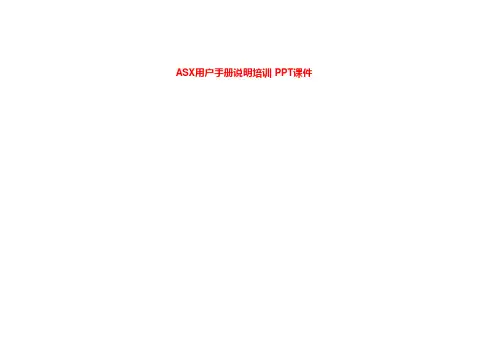
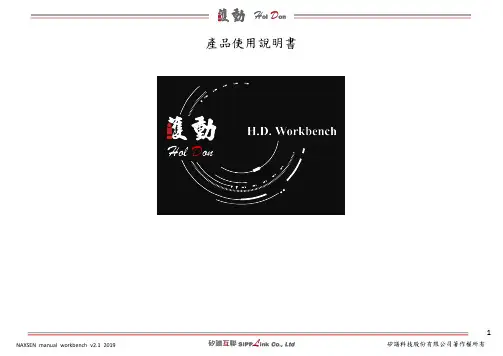
產品使用說明書1.內容1. 介紹 (3)2. 下載方式 (3)3. 登入 (3)4. 軟體佈局一覽 (4)5. 功能介紹 (5)6. 檔案匯入匯出 (6)7. 資料處理 (7)7.1. 連接裝置 (7)7.2. 資料讀取 (8)7.3. 資料操作 (9)7.4. 圖表顏色調整 (11)7.5. 資料分列顯示 (12)8. 圖表檢視 (13)8.1. 放大曲線圖(Zoom In) (13)8.2. 縮小曲線圖(Zoom Out) (13)8.3. 尺寸回復全版尺寸(Fit Plot) (14)9. 資料標記 (15)9.1. 游標(Cursor) (15)9.2. 選取區域(Select Region) (15)9.3. 標記(Marker) (16)10. 濾波器(Filter) (17)10.1. 示範Butterworth Filter 的低通濾波器 (17)11. AI Algorithm Plugin (進階) (19)1. 介紹HD-Workbench 意在提供感測資料處理與分析之Windows 應用程式。
AI 增益集可方便的與現有程式整合。
2. 下載方式請至/workbench 網頁 1. 軟體 ->選擇 HD-Workbench2. 下拉至網頁底部,選擇Download3. 登入必填項目 1. 名字 2. 姓氏 3. E-mail 4. 連絡電話 5. 密碼 6.選填項目 1. 性別 2. 身高 3. 體重 4. 生日4.軟體佈局一覽圖表標籤(Tab)以及Design Algorithm(常駐) 資料曲線圖區(Plot)工具列(Tool) Display(資料列)File manager (檔案管理)5. 功能介紹工具列詳細功能介紹以及中英對照表 圖示功能英文功能中文Design Algorithm即為Block Diagram可以顯示資料(Sensor Data)與圖表(Plot)連接關係圖Create New Project 開啟新視窗Open Sensor Data開啟CSV 檔Save Data 將NAXSEN 資料存成CSV 檔 Scan Device fromUSBNAXSEN 連結至電腦USB 後 須點功能鍵連結資料至WorkbenchZoom in 放大資料曲線圖Fit Plot 將資料曲線圖回復成全部顯示狀態Zoom out 縮小資料曲線圖 Design Algorithm 查看Block DiagramLoad AlgorithmPlugin 讀取演算法Help manual幫助、說明手冊6.檔案匯入匯出1.透過USB連結NAXSEN至電腦點選USB連結功能2.在檔案管理裡選擇欲匯出的資料點選匯出功能3.選擇輸出位置,匯出CSV檔。
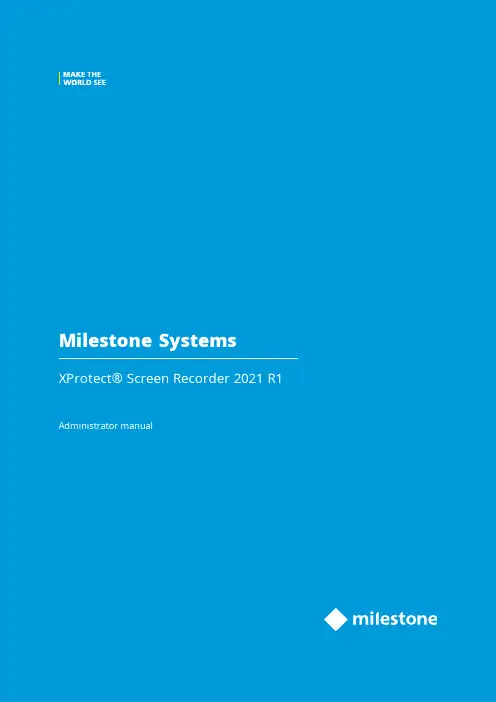
2021ContentsCopyright,trademarks,and disclaimer3 Overview4 Introduction4 How XProtect Screen Recorder works4 Licensing5 Licensing5 Installation6 Installing and configuring on computer6 Set password7 Set port number7 Set MAC address8 Configuration10 Configuring after installing on computer10 Change password10 Change port number10 Change MAC address10 Installing on recording server11 Set frames per second/live frame rate11 Set quality11 Set capture mode11 Optimization13 Security13 Maintenance14 Uninstalling from computer14 Troubleshooting15 Troubleshooting15Copyright,trademarks,and disclaimerCopyright©2021Milestone Systems A/STrademarksXProtect is a registered trademark of Milestone Systems A/S.Microsoft and Windows are registered trademarks of Microsoft Corporation.App Store is a service mark of Apple Inc.Android is a trademark of Google Inc.All other trademarks mentioned in this document are trademarks of their respective owners.DisclaimerThis text is intended for general information purposes only,and due care has been taken in its preparation. Any risk arising from the use of this information rests with the recipient,and nothing herein should be construed as constituting any kind of warranty.Milestone Systems A/S reserves the right to make adjustments without prior notification.All names of people and organizations used in the examples in this text are fictitious.Any resemblance to any actual organization or person,living or dead,is purely coincidental and unintended.This product may make use of third-party software for which specific terms and conditions may apply.When that is the case,you can find more information in the file3rd_party_software_terms_and_conditions.txt located in your Milestone system installation folder.OverviewIntroductionThis manual describes the Milestone XProtect Screen Recorder feature.It allows a Windows computer to act as an IP video camera,sending the contents of its desktop to the recording server it is connected to.The XProtect Screen Recorder feature is a small application to be installed on one or more Windows computers where you want to record desktop contents,and a camera driver included in XProtect Device Pack6.0and later versions. XProtect Screen Recorder works with all XProtect products on the following Windows platforms in both32-and 64-bit versions:l Client operating systems:Microsoft Windows8.1or newerl Server operating systems:Microsoft Windows Server2008R2or newerIn this document,when the term"recording server"is used,it refers to XProtect recording servers.How XProtect Screen Recorder worksOnce installed,XProtect Screen Recorder is automatically controlled from the startup menu of the computer where it is installed and runs in the context of the user logged into this computer.This means that XProtect Screen Recorder automatically and invisibly starts up every time the user logs in to the computer and closes down every time the user closes down.If online user-switching is done via Window's Fast User Switching feature,the XProtect Screen Recorder will continue to record in the context of the new user,however any other type of user-switching/-logging in or out will result in discontinuation of the feature.Read more about switching users without logging off onhttps:///windows-10-enable-or-disable-fast-user-switching/.This is possible because it is a service running in the background,capturing the computer’s screen at a set frame rate.It is also this service that provides the interface that your XProtect surveillance system can connect to and retrieve images from similarly as any other camera.LicensingLicensingWhen you add a screen recorder device in Management Client,you need a device license,just like with any other device.However,downloading and installing the XProtect Screen Recorder software is free of charge and you can install it as many times as required.XProtect Screen Recorder can and may only be used with Milestone software.InstallationInstalling and configuring on computerBefore you can start using the XProtect Screen Recorder feature,you must first download and install it on one or more Windows computer(s)where you want to receive desktop images.The application part of XProtect Screen Recorder consists of a Windows service and a desktop capture process. When installing the feature,you must have administrator rights to the computer you are using.Uninstalling or stopping the Windows service also requires administrator rights.Locate the file(https:///downloads/)named MilestoneXProtectScreenRecorderInstaller.exe and follow the download and installation procedure.When complete,the computer will work as an IP camera.From Management Client,you can add the XProtect Screen Recorder device,similar to adding a camera,to connect to it.Towards the end of the installation,the Milestone XProtect Screen Recorder-Administrator window appears. Address the configuration parameters below and click OK to save and finish the installation process.Set passwordIt is important that only the relevant recording server connects to and request video from a computer with XProtect Screen Recorder installed.You do this by entering a password of your choice in the text fields displayed in the illustration below.Milestone recommends that you fill in the password fields.In addition,there is no way to be reminded of the password,so it is important to remember the password.You must enter the password in Management Client on the recording server side.Set port numberFor the relevant recording server to connect to a computer with XProtect Screen Recorder installed,you must specify a Transmission Control Protocol(TCP)port.TCP ports are identified by their number.The default number is52111.If this port is already in use by another program,change it.Make sure that the selected port is open on your firewall so the recording server canconnect to it.Set MAC addressFor licensing purposes,you must also select a MAC address.You can choose between all MAC addresses available on the computer with XProtect Screen Recorder installed.1.Make a selection in the MAC address available list.2.Click Set.3.The selected MAC address is displayed in the MAC address used field.When you configure the screen recorder device in Management Client,you must provide a license key that matches the selected MAC address.ConfigurationConfiguring after installing on computerAfter installing,it possible to change all XProtect Screen Recorder configurations.This is done from the Milestone XProtect Screen Recorder-Administrator’s window which can be reached in the following way:1.Open Windows’Start menu.2.Click Milestone XProtect Screen Recorder Administrator.3.Confirm that the XProtect Screen Recorder is allowed to make changes to your hard drive.Next,theXProtect Screen Recorder-Administrator’s window will open.4.From the left-hand menu of the window,click Password,Port Number or MAC Address(depending onwhat you want to do).Change password1.In the Administrator’s window,on the Password tab,move focus to either text field to clear them both.2.Next,click OK to delete the old password(you will be presented with a warning).3.Enter a new password and click OK.This saves changes and restarts the XProtect Screen Recorder.4.Close the window.Change port number1.In the Administrator’s window,go to the Port Number tab.2.Fill in the port number(see Set port number on page7).3.When done,click OK.This saves changes and restarts the XProtect Screen Recorder.4.Close the window.Change MAC addressMAC addresses relate to hardware.If you change your network adapter,the selected MAC address may no longer be available.You must then select another valid address.This also requires that you enter a new license on the recording server side.1.In the Administrator’s window,go to the MAC Address tab.2.Set the MAC addresses(see Set MAC address on page8).3.When done,click OK.This saves changes and restarts the XProtect Screen Recorder.4.Close the window.Installing on recording serverIn Management Client,you must add a screen recorder device that connects to the XProtect Screen Recorder service.It is added and configured like any other IP video camera(see relevant documentation of your surveillance system for details on how to add and configure a camera).When you add a screen recorder device,the user name must be videoos and the device type Screen Recorder.A screen recorder device has the following configurable parameters:l Frames per second/live frame ratel Qualityl Capture modeWhen adding a screen recorder device,you must provide the IP address of the device.Inthis case,the device is a computer.But when adding a device of the Screen Recorder type,you may be in a situation where the computer does not have a permanent IP address.Inthat case,you can use the Domain Name System(DNS)name of the computer.Set frames per second/live frame rateFrames per second in XProtect Corporate/Live frame rate in other Milestone surveillance products.A low frame rate is recommended because high frame rates may cause heavy CPU usage on the computer with XProtect Screen Recorder installed.For this reason,the XProtect Screen Recorder feature never yields more than4frames per second.Two frames per second offers a nice impression of screen activity and causesapproximately5-8%extra CPU usage on an average Windows7computer anno2010.Thus,2or3frames per second is the recommended daily setting.Set qualityVideo frames are sent to the recording server as a series of JPEGs.It is possible to lower network and storage consumption by configuring a lower quality.However,this will result in a more blurred image.The effective valid range is0(poorest quality)to100(best quality).Default is75,which reduces the amount of data nicely without reducing the visual quality too much.However,the JPEG algorithm is not optimized for computer images with many rectangles.So even with a high quality you will still observe glitches around straight lines.Set capture modeWith regards to capture mode,there is a choice of:l Primary screen only:the primary screen onlyl All screens(if there is more than one screen):a mosaic of all screens setup for the computer in question l Screen1,Screen2,etc.(if there is more than one screen):The selected screen onlyOptimizationSecurityAs mentioned earlier,XProtect Screen Recorder’s recording process is controlled from the computer startup menu and runs in the context of the logged in user.This means that the user can use the Windows Task Manager to shut down the process.To prevent that,Windows must be configured so that the user has no access to Windows Task Manager or other programs with similar capabilities.Disabling XProtect Screen Recorder results in the device connecting to the XProtect Screen Recorder service showing a red screen with a cross over it.The TCP based protocol used between the recording server and the computer withXProtect Screen Recorder installed utilizes Digest Authentication(RFC7616)with SHA256as a hashing algorithm.The risk of other products intercepting a desktop is thereforeminimal,but you are urged to define a password in the Milestone XProtect ScreenRecorder-Administrator’s window.MaintenanceUninstalling from computerThe following procedure describes standard system component removal in recentWindows versions;the procedure may be slightly different in older Windows versions.1.In Windows'Start menu,select Control Panel,and:l If using Category view,find the Programs category,and click Uninstall a programl If using Small icons or Large icons view,select Programs and Features2.In the list of currently installed programs,right-click the required Milestone program or service.3.Select Uninstall if you wish to uninstall all components.Select Change if you only wish to uninstall somecomponents.4.Follow the removal instructions.TroubleshootingTroubleshootingA problem which may occur with XProtect Screen Recorder is that the recording server and the computer with XProtect Screen Recorder installed cannot connect.These are probable causes:l The configured TCP port is not open on the firewall that the XProtect Screen Recorder is installed on.Or if communication runs through a router,the router may also have a firewall that causes problemsl The IP address defined on the recording server is different from the IP address on the computer withXProtect Screen Recorder installedl The IP port defined on the recording server is different from the one configured on the computer with XProtect Screen Recorder installedl The password defined on the recording server is different from the one configured on the computer with XProtect Screen Recorder installedl The Device Pack and XProtect Screen Recorder versions are incompatibleXProtect2019R3includes Device Pack10.5.Connection will fail if you are runningDevice Pack10.4(or earlier)and using the XProtect Screen Recorder version2019R3(or later).To investigate other problem scenarios,you can enable the tracing of relevant desktop recordings:1.In Windows Explorer,in the directory:%PROGRAMFILES%\Milestone\XProtect Screen Recorder,locate thefile:ScreenRecorderService.exe.config.ing an editor,for example,Microsoft©Notepad,change the value of the attribute"Log"to"yes"asillustrated below:<?xml version="1.0"?><configuration><startup><supportedRuntime version="v2.0.50727"/></startup><appSettings><add key="Log"value="yes"/></appSettings></configuration>4.Save the file under the same name and in the same location.5.Start Milestone XProtect Screen Recorder Administrator(see Configuring after installing on computer onpage10).6.Click OK to restart XProtect Screen Recorder.Logging is now enabled.7.In the AllUsers ProgramData folder,in the subdirectory:Milestone\XProtect Screen Recorder,two logfiles are now available:Servicelog.txt and Desktoplog.txt.l Servicelog.txt is a log of all network traffic and communication between the recording server andthe computer with XProtect Screen Recorder installedl Desktoplog.txt is a log of the process running on the computer with XProtect Screen Recorderinstalled,capturing desktop images and sending them to the Windows service as JPEG images 8.To avoid that the two log files grow extensively,it is important to reset the"Log"attribute to"no"whendone.See step2.9.Restart Milestone XProtect Screen Recorder Administrator(see Configuring after installing on computeron page10).open platform video management software;technology that helps assets and increase business estone Systemscollaboration and innovation in the development and use of scalable solutions that are proven in more than 150,000sitesis a stand-alone company in the Canon Group.For more *************************。
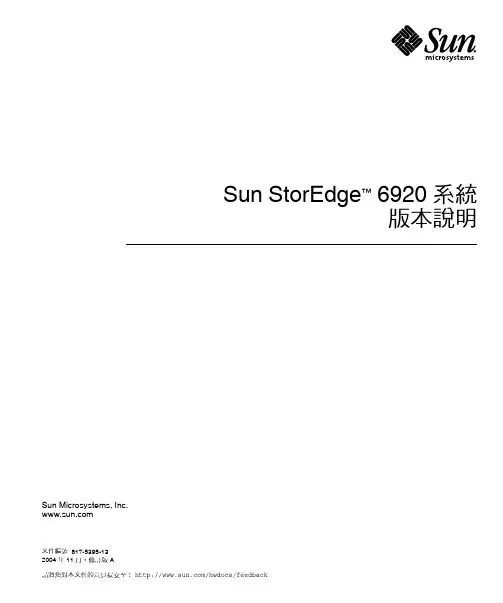
Sun Microsystems, 請將您對本文件的意見提交至: /hwdocs/feedbackSun StorEdge ™ 6920 系統版本說明文件編號 817-5395-132004 年 11 月,修訂版 A請回收Copyright 2004 Sun Microsystems, Inc., 4150 Network Circle, Santa Clara, California 95054, U.S.A. 版權所有。
Sun Microsystems, Inc. 對於本文件所述技術擁有智慧財產權。
具體而言,這些智慧財產權可能包括但不限於 /patents 上所列的一項或多項美國專利權,以及在美國及其他國家擁有的一項或多項其他專利權或申請中專利權 。
本文件及相關產品在限制其使用、複製、發行及反編譯的授權下發行。
未經 Sun 及其授權人 (如果適用) 事先的書面許可,不得使用任何方法以任何形式來複製本產品或文件的任何部分。
協力廠商軟體,包含字型技術,其著作權歸 Sun 供應商所有,經授權後使用。
本產品中的某些部分可能衍生自加州大學授權的 Berkeley BSD 系統的開發成果。
UNIX 是美國及其他國家的註冊商標, 已獲得 X/Open Company, Ltd. 專屬授權。
Sun 、Sun Microsystems 、Sun 標誌、AnswerBook2、 、Solaris 、Solstice DiskSuite 、Sun Cluster 和 Sun StorEdge 是 Sun Microsystems, Inc. 在美國及其他國家的商標或註冊商標 。
所有 SPARC 商標都是 SPARC International, Inc. 在美國及其他國家的商標或註冊商標,經授權後使用 。
凡帶有 SPARC 商標的產品都是以 Sun Microsystems, Inc. 所開發的架構為基礎。
Legato 、Legato 標誌及 Legato NetWorker 是 Legato Systems, Inc. 的註冊商標。
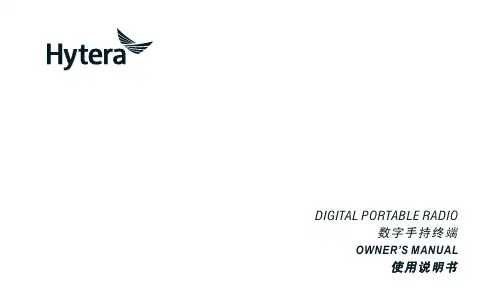
DIGITAL PORTABLE RADIO数字手持终端OWNER’S MANUAL使用说明书Instructional IconsIndicates functions that are available on digital channel only.Indicates functions that are available on analog channel only.Functions marked with no function icons are available on both analog and digital channels.DisclaimerThe Company endeavors to achieve the accuracy and completeness of this manual, but no warranty of accuracy or reliability is given. All the specifications and designs are subject to change without notice due to continuous technology development. No part of this manual may be copied, modified, translated, or distributed in any manner without the express written permission of us.We do not guarantee, for any particular purpose, the accuracy, validity, timeliness, legitimacy or completeness of the Third Party products and contents involved in this manual.If you have any suggestions or would like to learn more details, please visit our website at:.RF Radiation InformationThis product must be restricted to operations in an Occupational/Controlled RF exposure Environments. Users must be fully aware of the hazards of the exposure and able to exercise control over their RF exposure to qualify for the higher exposure limits.RF Radiation ProfileRadio Frequency (RF) is a frequency of electromagnetic radiation in the range at which radio signals are transmitted. RF technology is widely used in communication, medicine, food processing and other fields. It may generate radiation during use.RF Radiation SafetyIn order to ensure user health, experts from relevant industries including science, engineering, medicine and health work with international organizations to●United States Federal Communications Commission, Code of Federal Regulations; 47CFR part 2 sub-part J;●American National Standards Institute (ANSI)/Institute of Electrical and Electronic Engineers (IEEE) C95. 1-1992;●Institute of Electrical and Electronic Engineers (IEEE) C95.1-1999;●International Commission on Non-Ionizing Radiation Protection (ICNIRP) 1998.FCC RegulationsFederal Communication Commission (FCC) requires that all radio communication products should meet the requirements set forth in the above standards before they can be marketed in the U.S, and the manufacturer shall post a RF label on the product to inform users of operational instructions, so as to enhance their occupational health against exposure to RF energy.Operational Instructions and Training GuidelinesTo ensure optimal performance and compliance with the occupational/controlled environment RF energy exposure limits in the above standards and guidelines, users should transmit not more than 50% of the time and always adhere to the following procedures:●RF energy will be generated only when the radio is transmitting.●The radio must be 2.5 centimeters away from human body when transmitting.EU Regulatory ConformanceAs certified by the qualified laboratory, the product is in compliance with the essential requirements and other relevant provisions of the Directive 1999/5/ EC.Please note that the above information is applicable to EU countries only.Contents1. Items in the Package ------------------------------------12. Product Overview -----------------------------------------2Product Controls ---------------------------------------------------2 Programmable Keys ----------------------------------------------3 3. Before Use --------------------------------------------------3Assembling the Radio --------------------------------------------3 Charging the Battery ----------------------------------------------4 Checking the Battery Power ------------------------------------5 4. Status Indication ------------------------------------------5LED Indicator -------------------------------------------------------55. Basic Operations -----------------------------------------6Powering On/Off ---------------------------------------------------6 Adjusting the Volume ---------------------------------------------6 Selecting a Zone ---------------------------------------------------6 Selecting a Channel -----------------------------------------------66. Call Services------------------------------------------------7Calling on Digital Channel ----------------------------------7 Calling on Analog Channel (No Signaling) --------------8 Emergency Alarm -------------------------------------------------87. Feature Description --------------------------------------88. Troubleshooting -------------------------------------------109. Care and Cleaning ----------------------------------------1110.Optional Accessories -----------------------------------12Product ControlsProgrammable KeysFor enhanced convenience, you may request your dealer to program the SK1 key as shortcut to certain feature. Please refer to the corresponding Feature Book for feature details.Assembling the Radio●To remove the battery, please turn off the radio first. Then slide the battery latch upwards to unlock the battery. ●If not assembled with battery specified by Hytera, the radio will give an alarm tone to remind you when powering on. Afterwards, it will operate normally.”Assemble DisassembleNote3. Assembling the Belt Clip12Remove the screws Assemble the Belt Clip Charging the Battery Please use the charger specified by the Company, and follows thecharging steps as shown below.Read the Safety Information Booklet in advance to get necessary safety information. ●To achieve optimal battery performance, please charge Do not swing the radio when holding it by the antenna, so as to avoid lowering the performance and shortening the life span of the antenna.CautionChecking the Battery PowerYou may check the current battery power by holding the programmed Battery Power Indicator key preset by your dealer. Release the key to exit.LED IndicatorPowering On/Off Adjusting the Volume Selecting a ZoneYou can include a group of channels with the same property in to a zone for convenient management. The radio supports three zones, each of which consists of up to 16 channels. You can switch to the appropriate zone by pressing the programmed Zone Up or Zone Down key presetSelecting a ChannelAfter the radio is powered on, you can rotate the Channel Selector knob to select an appropriate channel. You can also switch to the designated channel directly by pressing the programmed Preset Channel key preset by your dealer.If the Channel Notify feature is enabled by your dealer, the radio will play the channel number upon channel switching.Selecting a Zone Selecting a ChannelAfter the radio is powered on, you can make different kinds of calls. To ensure optimal volume of the receiving radio, keep the microphone about 2.5 to 5 centimeters away from your mouth when transmitting.The types of calls you may initiate are listed below:●Private call: A call made to a private contact.●Group call: A call made to the group contacts.●All call: A call made to all the contacts on the current channel.Calling on Digital ChannelYou can initiate a private call, group call or all call (your radio must be programmed to allow you to use the all call service) through the same operations on digital channel. When calling back, the radio will make programmed to allow you to call back in an all call); but in group call, the radio will make a call to all parties involved when calling back.Here we take the private call as example to illustrate the call process:1. User A and B select the same digital channel.2. User A holds down the PTT key to initiate a call.You preset a regular private call/group call/all call contact for each digital channel via your dealer.3. User A can talk to the microphone when the LED indicator on theradio glows red.4. User A releases the PTT key to finish talking.User A can hold down the PTT key to talk when the LED indicator on the radio is glowing orange.When receiving, the LED indicator on the radio glows green.5. User B can receive the call without any operation. When receiving,the LED indicator glows green.6. User B can hold down the PTT key to talk when the LED indicator onthe radio is glowing orange.The duration of LED indicator glowing orange (Call HoldTime) is preset by your dealer. If neither one talks beforethis duration expires, the call will end.NoteCalling on Analog Channel (No Signaling)On the analog channel without signaling, the calling operations are the same as on the digital channel. The difference is that the called parties are all the users on the channel, rather than the preset contact for the channel.Please refer to the corresponding Feature Book for calling operations on the analog channel with signaling.Emergency AlarmIn case of emergency, you can use this feature to inform your colleagues or control center for help. The Emergency Alarm has the highest priority which can terminate the ongoing activities on the current channel. You can make emergency call even when your radio is transmitting or receiving.Emergency Alarm feature needs to be configured and enabled by your dealer. Please refer to the corresponding Feature Book for details. Available features of this radio are listed below. Please refer to the corresponding Feature Book for details.Feature Type Detailed FeatureRadio Features●Radio setting: Power Level, Covert Mode●Convenient functionality: Shortcuts, One TouchCall and VOX●Security: Man Down (Optional) and LoneWorker●Rent●Audio OptimizationConventionalCommon Features●Scan●Talk AroundTo guarantee optimal performance as well as a long service life of theproduct, please follow the tips below.Product CareKeep the product far away from substances that cancorrode the circuit.Product Cleaning●Clean up the dust and fine particles on the product surface andcharging piece with a clean and dry lint-free cloth or a brush regularly.●Use neutral cleanser and a non-woven fabric to clean the keys,control knobs and front case after long-time use. Do not usechemical preparations such as stain removers, alcohol, sprays or oilpreparations, so as to avoid surface case damage.●Make sure the product is completely dry before use.CautionH M N O4X1 series programming cable with USBportThe following items are the main optional accessories for the radio. Formore information of other accessories, please consult your local dealer.Use the accessories specified by Hytera only. If not, theCompany shall not be liable for any losses or damagesarising out of use of unauthorized accessories.CautionMCA08 MCU Multi-unit Rapid-rate Charger (forLi-Ion/Ni-MH batteries),CH10A06 Dual-Pocket MCU Charger Kit(forLi-Ion/Ni-MH battery, including Dual-PocketCharger and Switching Power),PS7501 AC/DC Adaptor,MCA05 Battery Optimizing SystemX1 series 3-wire Surveillance Earpiece with TransparentAcoustic Tube (Beige),X1 series Remote Earbud,X1 series Remote Swivel Earset,X1 series Remote C-Earset,X1 series Remote Earpiece with Transparent AcousticTubeNCN011 Nylon Carrying Case图标说明:表示数字信道独有的功能,只能在数字信道上使用。
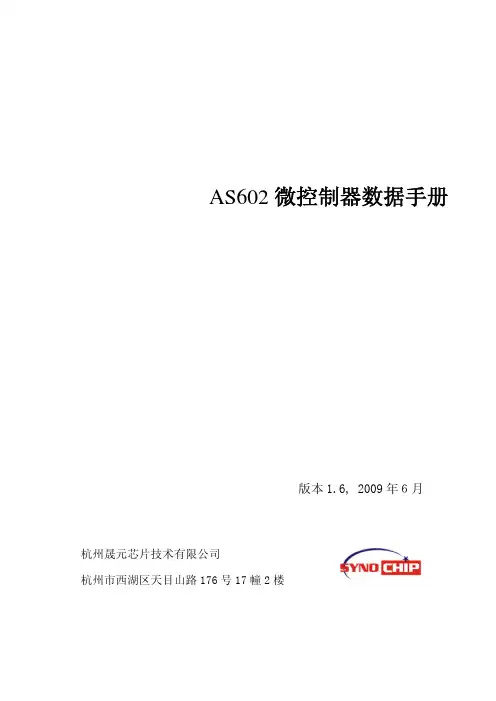
AS602微控制器数据手册版本1.6,2009年6月杭州晟元芯片技术有限公司杭州市西湖区天目山路176号17幢2楼声明下列文件包涵晟元芯片技术有限公司(以下简称为晟元)的私有信息。
这些信息是精确、可靠的,在没有本公司管理层许可的情况下,第三方不得使用或随意泄露;当然,任何在没有授权、特殊条件、限制或告知的情况下对此信息的复制和擅自修改都是侵权行为。
在任何时间,无需告知任何方的情况下,晟元有权对本公司产品和服务进行更改、添加、删除、改进以及其他任何变更。
在对本公司产品的使用中,晟元不背负任何责任或义务;而第三方在使用中则不得侵害任何专利或其他知识产权。
所有产品的售出都受制于本公司在定购承认书里的销售条款和条件。
本公司利用测试、工具、质量控制等技术手段来支持产品的相关性能符合所需规格的一定程度的保证。
除了明确的政府书面要求外,没必要执行每款产品的所有参数测试。
除了晟元的logo设计,其他所有的商标或注册商标都是属于各自所有者所有。
晟元芯片技术有限公司2005–2009©版权。
版权所有,侵权必究。
版本历史修改内容版本 日期章节 页码 内容 1.0 2009-3-16 初版1.1 2009-3-31 6.5 13 系统引导模式6.8 14 定时器/计数器特点6.20 19 R S A特点1.2 2009-4-1 2 2 结构图1.3 2009-4-14 5 6-8 引脚名称1.4 2009-4-20 5 6-8 引脚名称1.5 2009-4-22 3 3 特性1.6 2009-6-29 8 22 电气特性目录声明 (II)版本历史 (III)目录 (IV)图目录 (VI)表目录 (VII)缩写与术语 (VIII)1 介绍 (1)2 结构图 (2)3 主要特性 (3)4 应用领域 (5)4.1 指纹识别 (5)4.2 PKI 系统数字证书 (5)4.3 其他应用 (5)5 封装和引脚 (6)5.1 封装 (6)5.2 引脚列表 (7)6 功能描述 (9)6.1 Cordis 5+ RISC处理器核 (9)6.2 存储器结构 (10)6.2.1 存储器地址映射 (11)6.3 中断 (11)6.4 JTAG (12)6.5 引导模式 (13)6.6 通用输入输出端口(GPIO) (13)6.7 电源管理(PM) (14)6.8 定时器/计数器 (14)6.9 通用同步异步收发器 (USART) (15)6.10 通用串行总线(USB) (17)6.11 异步并行接口控制器(APC) (17)6.12 OTP (18)6.13 智能卡主接口(SCI) (18)6.14 捕获/比较/ PWM (CCP) (19)6.15 实时时钟(RTC) (19)6.16 SEA (19)6.17 RSA公钥加密算法 (20)6.18 真随机数发生器(TRNG) (20)7 电气参数 (21)7.1 极限值 (21)7.2 工作条件 (22)7.3 直流特性 (22)8 机械参数 (23)9 订货信息 (24)图 2-1 AS602结构图 (2)图 5-1 AS602 封装图(顶视图) (6)图 6-1 AS602 地址映射表 (11)图8-1 AS602封装尺寸图 (23)表目录表5-1 AS602引脚列表 (7)表 6-1 AS602中断向量表 (12)表6-2 AS602 引导模式 (13)表6-3 USB下载模式以及在线编程模式下的数据流格式 (13)表 6-4Flash数据结构 (13)表 7-1 AS602 极限值 (21)表 7-2 AS602 电压、工作温度和频率特性表 (22)表7-3 AS602标准I/O管脚D C工作条件 (22)缩写与术语APC :Asynchronous Parallel Controller异步并行接口控制器CBC :Cipher Block Chaining 加密块链(模式)CCM :Closely Coupled Memory 紧密耦合存储器CCP :Capture, Compare and PWM 捕获,比较及脉宽调制器CPU :Central Process Unit中央处理器DSP :Digital Signal Processor 数字信号处理器ECB :Electronic Code Book 电子密码本(模式)GPIO :General Purpose I/O通用输入输出接口I SA :Instruction Set Architecture指令集架构ISP :In-System Programming 在线编程JTAG :Joint T est Action Group边界测试扫描接口LQFP :Low-profile Quad Flat Package 减薄方型扁平式封装LSB :Least Significant Bit最低有效位MSB :Most Significant Bit最高有效位OTP :One-Time Program 一次性可编程(存储器)PKI :Public Key Infrastructure公钥基础设施PM :Power Management 电源管理POR :Power-On-Reset 上电复位PRNG :Pseudo Random Number Generator伪随机数发生器PWM :Pulse Width Modulation脉冲宽度调制RISC :Reduced Instruction Set Computer精简指令集计算机RSA :Rivest Shamir Adlemen RSA公钥加密算法RTC :Real-Time Clock 实时时钟SCI :Smart Card Interface 智能卡接口SEA :Symmetric Encryption Algorithm 对称加密算法SoC :System on Chip系统级芯片SQI :Serial Quad Interface 四通道串行接口TRNG :True Random Number Generator真随机数发生器UART :Universal Asynchronous Receiver/Transmitter通用异步收发器USART :Universal Synchronous Asynchronous Receiver/Transmitter 通用同步收发器USB :Universal Serial Bus通用串行总线WDT :Watch Dog Timer看门狗1介绍AS602可以广泛应用于指纹识别和信息安全等领域。
ZXSS10业务使用手册目录第1章基本业务 .................................................................................................................................... - 1 -第2章补充业务 . (2)2.1无条件呼叫前转(C ALL F ORWARDING U NCONDITIONAL) (2)2.1.1 功能简介 (2)2.1.2 登记 (2)2.1.3 撤销 (2)2.1.4 验证 (3)2.1.5 使用 (3)2.1.6 冲突关系 (3)2.2遇忙呼叫前转(C ALL F ORWARDING ON B USY) (4)2.2.1 功能简介 (4)2.2.2 登记 (4)2.2.3 撤销 (4)2.2.4 验证 (5)2.2.5 使用 (5)2.2.6 冲突关系 (5)2.3无应答呼叫前转(C ALL FORWARDING ON NO REPLY) (6)2.3.1 功能简介 (6)2.3.2 登记 (6)2.3.3 撤销 (6)2.3.4 验证 (7)2.3.5 使用 (7)2.3.6 冲突关系 (7)2.4前转禁止转长途(D ENIED CF TO TOLL ) (7)2.4.1 功能简介 (8)2.4.2 申请 (8)2.4.3 使用 (8)2.5长途来话禁止前转(T OLL CF D ENIED) (8)2.5.1 功能简介 (8)2.5.2 申请 (8)2.5.3 使用 (8)2.6遇忙寄存呼叫(R EGISTERED C ALL) (8)2.6.1 功能简介 (9)2.6.2 登记 (9)2.6.3 撤销 (9)2.6.4 使用 (9)2.6.5 冲突关系 (9)2.6.6 呼叫保护 (9)2.7遇忙回叫(C ALL B ACK) (9)2.7.1 功能简介 (10)2.7.2 登记 (10)2.7.3 撤销 (10)2.7.4 使用 (10)2.7.5 冲突关系 (10)2.7.6 呼叫保护 (10)2.8来话遇忙提示(P ROMPT ON B USY) (10)2.8.1 功能简介 (11)2.8.2 登记 (11)2.8.3 使用 (11)2.9呼叫等待服务(C ALL W AITING) (11)2.9.1 功能简介 (11)2.9.2 登记 (11)2.9.3 撤销 (11)2.9.4 使用 (12)2.9.5 冲突关系 (12)2.10缺席用户服务(A BSENT-S UBSCRIBER S ERVICE) (12)2.10.1 功能简介 (12)2.10.2 登记 (12)2.10.3 撤销 (12)2.10.4 使用 (13)2.10.5 冲突关系 (13)2.11免打扰服务(D ON’T D ISTURB S ERVICE) (13)2.11.1 功能简介 (13)2.11.2 登记 (13)2.11.3 撤销 (13)2.11.4 使用 (14)2.11.5 冲突关系 (14)2.12限时免打扰(T IMED DO NOT DISTURB) (14)2.12.1 功能简介 (14)2.12.3 激活 (14)2.12.4 去激活 (14)2.12.5 使用 (15)2.12.6 冲突关系 (15)2.13查找恶意呼叫(M ALICIOUS C ALL) (15)2.13.1 功能简介 (15)2.13.2 登记 (15)2.13.3 撤销 (15)2.13.4 使用 (15)2.13.5 冲突关系 (15)2.14立即恶意呼叫(I MMEDIATE M ALICIOUS CALL) (16)2.14.1 功能简介 (16)2.14.2 登记 (16)2.14.3 使用 (16)2.14.4 冲突关系 (16)2.15多用户号码(M ULTIPLE S UBSCRIBER) (16)2.15.1 功能简介 (16)2.15.2 登记 (16)2.16转接业务(F ORWARD C ONNECT) (17)2.16.1 功能简介 (17)2.16.2 登记 (17)2.16.3 撤销 (17)2.16.4 使用 (17)2.16.5 冲突关系 (17)2.17三方通话(T HREE P ARTY S ERVICES) (17)2.17.1 功能简介 (17)2.17.2 登记 (17)2.17.3 使用 (17)2.17.4 冲突关系 (18)2.18会议电话(C ONFERENCE S ERVICE) (18)2.18.1 功能简介 (18)2.18.2 登记 (18)2.18.3 使用 (18)2.19虚拟会议(V IRTUAL C ONFERENCE S ERVICE) (18)2.19.1 登记 (19)2.19.2 使用 (19)2.20缩位拨号A BBREVIATED D IALLING (19)2.20.2 登记 (19)2.20.3 撤销 (19)2.20.4 使用 (20)2.20.5 冲突关系 (20)2.21主叫号码显示(C ALLING I DENTITY D ELIVERY) (20)2.21.1 功能简介 (20)2.21.2 登记撤销 (20)2.21.3 使用 (20)2.21.4 与其他新业务的关系 (20)2.22主叫号码显示限制(C ALLING IDENTITY D ELIVERY R ESTRICTION) (21)2.22.1 功能简介 (21)2.22.2 功能分类 (21)2.22.3 与其他新业务的关系 (21)2.23立即热线(H OT L INE) (22)2.23.1 功能简介 (22)2.23.2 申请 (22)2.23.3 使用 (22)2.23.4 撤消 (22)2.23.5 与其他补充业务的关系 (22)2.24延时热线(D ELAY H OT L INE) (22)2.24.1 功能简介 (22)2.24.2 申请 (23)2.24.3 激活 (23)2.24.4 去激活 (23)2.24.5 使用 (23)2.24.6 撤消 (23)2.24.7 与其他补充业务的关系 (23)2.25远端控制(R EMOTE C ONTROL) (23)2.25.1 功能简介 (23)2.25.2 申请 (24)2.25.3 使用 (24)2.25.4 与其他PSTN补充业务的关系 (24)2.26呼叫跨越(C ALL O VERRIDE) (25)2.26.1 功能简介 (25)2.26.2 申请 (25)2.26.3 使用 (25)2.26.4 撤消 (25)2.27紧急呼叫跨越(E MERGENCY O VERRIDE) (25)2.27.1 功能简介 (25)2.27.2 申请 (26)2.27.3 使用 (26)2.27.4 与其他补充业务的关系 (26)2.28秘书服务(P ERSONAL ATTENDANT) (26)2.28.1 功能简介 (26)2.28.2 使用方法 (26)2.28.3 与其它补充业务的关系 (27)2.29可作为秘书 (27)2.29.1 功能简介 (27)2.29.2 申请 (27)2.29.3 使用 (27)2.30闹钟服务(A LARM-C ALL S ERVICE) (27)2.30.1 功能简介 (27)2.30.2 申请 (27)2.30.3 激活 (28)2.30.4 去激活 (28)2.30.5 话务台设置的闹醒服务 (28)2.30.6 闹钟与其他PSTN补充服务的关系 (28)2.30.7 冲突关系 (28)2.30.8 呼叫保护 (28)2.31未接号码(U NLIFTED CALL N OTIFICATION) (28)2.31.1 功能简介 (28)2.31.2 申请 (29)2.31.3 激活 (29)2.31.4 去激活 (29)2.31.5 查询 (29)2.31.6 使用 (29)2.32强拆业务(FORWARD D ISCONNECT) (29)2.32.1 功能简介 (29)2.32.2 申请 (29)2.32.3 使用 (29)2.33修改密码(C HANGE P ASSWORD) (29)2.33.1 功能简介 (30)2.33.2 申请 (30)2.33.3 使用 (30)2.33.4 与其他补充业务的关系 (30)2.34呼出限制自动加锁(A UTO L OCK TO C ALL RESTRICT ) (30)2.34.1 功能简介 (30)2.34.2 申请 (30)2.34.3 激活 (31)2.34.4 使用 (31)2.34.5 去激活 (31)2.34.6 冲突关系 (31)2.35呼出限制(O UTGOING C ALL B ARRING) (31)2.35.1 功能简介 (31)2.35.2 登记 (31)2.35.3 撤销 (31)2.35.4 验证 (32)2.35.5 使用 (32)2.35.6 冲突关系 (32)2.36指定(被叫)目的码限制(RESTRICT DEST CODE) (32)2.36.1 功能简介 (32)2.36.2 申请 (32)2.36.3 使用 (32)2.36.4 注意事项 (33)2.36.5 与其他业务的关系 (33)2.37指定(被叫)目的码接续(C ONNECT S PECIFIC DEST) (33)2.37.1 功能简介 (33)2.37.2 申请 (34)2.37.3 激活 (34)2.37.4 修改限制名单 (34)2.37.5 使用 (34)2.37.6 去激活 (34)2.37.7 注意事项 (34)2.37.8 与其他业务的关系 (34)2.38指定主叫目的码限制(RESTRICT SOURCE CODE) (35)2.38.1 功能简介 (35)2.38.2 申请 (35)2.38.3 激活 (35)2.38.4 使用 (35)2.38.5 去激活 (35)2.39指定主叫目的码接续(C ONNECT S PECIFIC SOURCE) (35)2.39.1 功能简介 (36)2.39.3 激活 (36)2.39.4 使用 (36)2.39.5 去激活 (36)2.40超越类用户(S UPER U SER) (36)2.40.1功能简介 (36)2.41失败呼叫送语音通知(A NNOUNCE O N F AILING C ALL) (36)2.41.1功能简介 (37)2.42未开通(N OT A CTIV ATED ) (37)2.42.1功能简介 (37)2.43暂拆保号(S USPENDED) (37)2.43.1功能简介 (37)2.44呼出反向限制(R EVERSE R ESTRICT) (37)2.44.1功能简介 (37)2.45利用黑白名单进行呼出过滤(F ILTER U SING B LACK AND W HITE) (37)2.45.1功能简介 (38)2.45.2使用方法 (38)2.45.3容量要求 (38)2.45.4 注意事项 (38)2.46预付费电话(P REPAID S ERVICE) (38)2.46.1 功能简介 (38)2.46.2 申请 (39)2.47可设成电脑话务台 (39)2.47.1 功能简介 (39)2.47.2 申请 (39)2.47.3 登记(通过gui登记) (39)2.47.4 撤销(通过gui登记) (39)2.48鉴权的功能 (39)2.48.1 对于用于端局的交换机 (40)2.48.2 作网间关口局时 (40)2.49拦截功能 (40)2.49.1 用于端局的交换机要完成对本网用户的拦截 (40)2.49.2 关口局的呼叫拦截 (40)2.50号码存储和分析 (41)2.51反极性功能 (42)2.52截接服务(I NTERCEPTION O F C ALLS) (42)2.53话音邮箱(V OICE MAILBOX SERVICE) (42)2.54##自报电话号码 (42)2.56半固定用户 (43)2.56.1 功能简介 (43)2.56.2 申请 (43)2.56.3 使用 (43)2.57用户有权预置或基于呼叫对运营者选择 (43)2.58按时间控制的用户呼叫的功能 (43)2.59网关局应具有大容量的交换能力和呼叫处理能力 (44)2.60网关局应能传送大量的AMA数据 (44)2.61业务跟踪、呼损观察、业务统计 (44)2.62原始计费话单产生 (44)第3章集中用户交换机功能CENTREX业务 (45)3.1群内呼叫 (45)3.2群外呼入 (45)3.3群内呼出 (45)3.4发话筛选 (45)3.5话务员: (46)3.6话务员登录 (46)3.7话务员撤销 (46)3.8群外呼出 (46)3.9呼出限制 (46)3.10闭合用户群 (47)3.11连选组 (47)3.12呼叫代答 (47)3.13同组代答 (47)3.14组内指定代答(I NTRAL G ROUP DEDICATED CALL PICK UP) (47)3.15群内指定代答(I NTRA CTX DEDICATED CALL PICK UP) (48)3.15.1 功能简介 (48)3.15.2 申请 (48)3.15.3 使用 (48)3.16用户机分机代答(E XTENSION CALL PICK UP) (48)3.17群内用户主叫号码发送方式 (49)3.18呼叫话务员 (49)3.19分机转接(来话转接) (49)3.19.1 功能简介 (49)3.19.2 申请 (49)3.19.3 使用 (50)3.21联选组的功能 (50)3.22群外来话呼叫前转 (50)3.22.1 使用方法 (50)3.22.2 与其它补充服务的关系 (51)3.23V5接入用户与普通用户同群 (51)3.24补充业务 (51)3.24.1 禁止呼入 (51)3.24.2 呼出限制自动加锁 (51)3.24.3 多用户号码 (51)3.24.4 秘书服务 (51)3.24.5 来话遇忙提示 (52)3.24.6 用户强拆 (52)3.24.7 主叫号码显示 (53)3.24.8 缩位拨号 (53)3.24.9 立即热线电话 (53)3.24.10 延时热线电话 (53)3.24.11 闹钟服务 (53)3.24.12 截接服务 (53)3.24.13 话音邮箱 (53)3.24.14 追查恶意呼叫 (53)3.24.15 遇忙回叫 (53)3.24.16 遇忙寄存 (53)3.24.17 缺席服务 (54)3.24.18 未接电话查询 (54)3.24.19 三方通话 (54)3.24.20 会议电话 (54)3.24.21 免打扰 (54)3.24.22 限时免打扰 (54)3.24.23 呼叫等待 (54)3.24.24 呼叫前转 (54)3.24.25 长途来话禁止前转 (54)3.24.26 禁止前转到长途 (54)3.24.27 指定目的码限制制 (54)3.24.28 指定目的码限接续 (54)3.24.29 卡号计费(暂不支持) (55)第4章话务台 (56)4.1.1 主要功能 (56)4.1.2 呼叫自动分配要求 (56)4.1.3 话单自动处理装置 (56)4.1.4 话务员座席的主要指标 (57)4.1.5 班长席基本性能要求 (57)4.2话务员服务 (57)4.3话务台故障呼叫转移 (57)4.4话务台跨群登记业务 (58)4.4.1 功能简介 (58)4.4.2 申请 (58)4.4.3 使用 (58)4.5普通CENTREX用户作话务员(简易话务台) (58)4.6集中的话务员服务 (59)4.7电脑话务台 (59)4.8专用CENTREX话务台 (60)4.8.1 来话提示 (60)4.8.2来话排队 (60)4.8.3多话务台设置 (60)4.8.4转话功能 (61)4.8.5 代办长途 (61)4.8.6 来话识别 (61)4.8.7 回台 (62)4.8.8 夜间服务 (62)4.8.9 查号功能 (62)4.8.10 电话号码本 (62)4.8.11 计费查询 (62)4.8.12 插入 (63)4.8.13 监听 (63)4.8.14 强拆 (63)4.8.15 回振铃、再振铃 (63)4.8.16 指定中继呼叫 (63)4.8.17 紧急跨越呼叫 (64)4.8.18 遇忙预占 (64)4.8.19闹钟服务 (64)4.8.20 呼叫状态指示 (64)4.8.21 话机闭锁 (65)4.8.22 用户业务代理 (65)4.8.24 话单处理统计 (65)4.8.25 话务统计 (65)4.8.26 立即计费 (65)4.8.27 用户数据管理 (66)4.8.28 会议电话功能 (66)4.8.29 三方通话 (66)4.8.30 呼叫保持 (66)4.8.31 组呼 (66)4.8.32 群呼功能 (67)4.8.33 话务台权限管理 (67)4.9卡号计费 (67)第5章各种业务的冲突关系 (68)第6章新业务使用键 (73)6.1缩位拨号 (73)6.2延时热线 (73)6.3呼出限制 (73)6.4免打扰 (73)6.5查找恶意呼叫 (73)6.6闹钟服务 (73)6.7遇忙寄存 (74)6.8无条件转移 (74)6.9遇忙转移 (74)6.10无应答转移 (74)6.11缺席服务 (74)6.12呼叫等待 (75)6.13遇忙回叫 (75)6.14主叫线号码提供限制 (75)6.15被接线号码提供限制 (75)6.16电脑话务台 (75)6.17CTX话务台 (75)第7章业务配置 (77)7.1新业务号码分析 (77)7.2新业务通用DISGITMAP (77)7.3CENTREX商务群配置说明 (77)7.4截接业务配置说明 (77)7.6新业务—虚拟会议说明 (79)7.7新业务-标准话务台配置说明 (80)7.8新业务-简易话务台配置说明 (80)第8章参考资料 (81)前言手册说明蓝色代表邮电部标准规定要实现的业务。
PC 模式PowerDVD 18讯连科技用户手册版权和免责声明版权所有。
依据相关法令之规定,PowerDVD以“仅此状态”的基础提供,不附有任何形式的(无论是明示的还是默示的)保证,包括(但不限于)任何 PowerDVD提供或与其关联的信息、服务或产品的保证,任何适销性、适用于某特定用途、隐私策略的特例和非侵害的默示保证。
使用者若开始使用本软件,即表示同意讯连公司对于因使用本软件或所附材料所导致的任何直接或间接损失一概免责。
本合约所列相关条款以台湾法令为准据。
PowerDVD 是注册商标,它与本出版物中提到的其它公司及产品名称一起用于标识产品名称以及维护其拥有者的专属权。
Manufactu re d und er lic e ns e f ro m Do lby Lab or at or i e s. Do lby, Do lby Audi o, Pro L o gic,and th e d o ubl e-D symb o l a re t r ad e ma r ks o f Do lby Lab or at or i e s.C o nfid e ntial unpublish e d wor ks.C o py r ight1995-2015 Do lby Lab or at or i e s.All r ights re s er v e d.Manufactu re d und er lic e ns e und er U.S. P at e nt#’s:5,451,942;5,956,674;5,974,380;5,978,762;6,226,616;6,487,535;7,003,467; 7,212,872& o th er U.S.and wor ld w id e pat e nts issu e d&p e nding.D TS and D TS D igital Su rro und a re re gist ere d t r ad e ma r ks and th eD TS l o g o s,Symb o l and D TS96/24a re t r ad e ma r ks o f D TS,Inc.©1996-2007 D TS,Inc.All Rights R e s er v e d.国际总部通信地址讯连科技股份有限公司15F., N o . 100, Min q uan Rd., X indian D ist.N ew Taip e i City 231, Tai w anhttps://www .cyb er link.c o m传真电话网站Manufactu re d und er lic e ns e und er U.S. P at e nt #’s: 5,451,942;5,956,674; 5,974,380; 5,978,762; 6,226,616; 6,487,535 & o th er U.S.and wor ld w id e pat e nts issu e d & p e nding. D TS is a re gist ere dt r ad e ma r k and th e D TS l o g o s, Symb o l, D TS-H D and D TS-H D Mast er Audi o a re t r ad e ma r ks o f D TS, Inc. (c ) 1996-2007 D TS, Inc. All Rights R e s er v e d.886-2-8867-1298886-2-8667-1385C o py r ight (c ) 2018 Cyb er Link C or p or ati o n. All r ights re s er v e d.讯连科技 PowerDVD PC 模式帮助4目录第1章:简介1欢迎1系统要求4第2章:PowerDVD 媒体库11将媒体导入媒体库中11媒体库概述11第3章:PowerDVD 工作区12媒体窗口12第4章:在 PowerDVD 中播放媒体15播放电影光盘15播放电影文件和电视节目16播放视频18查看照片19播放音乐20创建媒体播放列表23播放在线视频24播放设备/家庭媒体(D LNA)网络上共享的媒体25第5章:PowerDVD V R模式(虚拟现实)27设置并进入 V R模式27在 V R模式中播放媒体28第6章:在另一个显示器或设备上播放媒体(播放到)29i第7章:播放控制按钮30电影光盘播放控制按钮30视频播放控制按钮35照片播放控制按钮40音乐播放控制按钮45第8章:播放功能50T r u e Th e at er 增强50360度媒体播放533D 播放56外挂和内嵌字幕57第9章:使用讯连云59第10章:PowerDVD 设置-播放器设置60一般设置60视频、音频、字幕设置64蓝光光盘设置77讯连云设置79热键/鼠标滚轮设置80电影信息设置80信息81第11章:PowerDVD 设置-首选项82UI自定义首选项82媒体库首选项87家庭媒体(D LNA)首选项92ii3D 显示首选项93第12章:PowerDVD 热键95第13章:许可与版权信息99第14章:技术支持106联系技术支持之前106网络支持107帮助资源107iii讯连科技 PowerDVD 18第 1 章:简介本章将介绍讯连科技 PowerDVD 程序,并简要介绍其新功能、可用版本以及该程序的系统要求。
DatasheetAXIS Q1656-BLE Box CameraOutstanding performance in4MPWith4MP resolution at up to60fps,a1/1.8”sensor,and Lightfinder2.0,AXIS Q1656-BLE delivers exceptional video quality even in poor light conditions.Based on the latest Axis system-on-chip(SoC),it offers support for advanced features and applications based on deep learning on the edge.And AXIS Object Analytics provides highly nuanced object classification.With built-in cybersecurity features,it prevents unauthorized access and safeguards your system.This outdoor-ready barebone unit comes without lens and mounting for maximum flexibility.Furthermore,with selectable IR wavelength,you can choose between covert or semi-covert LED illumination to meet your needs.>Exceptional images with1/1.8”sensor>Support for analytics with deep learning>Built-in cybersecurity features>Ready to customize for specific needs>Built-in wiper for snow and rainAXIS Q1656-BLE Box Camera CameraImage sensor1/1.8”progressive scan RGB CMOSDay and night Automatically removable infrared-cut filterMinimum illumination 4MP25/30fps with Forensic WDR and Lightfinder2.0 Color:0.05lux at50IRE,F1.5B/W:0.01lux at50IRE,F1.54MP50/60fps with Lightfinder2.0Color:0.1lux at50IRE,F1.5B/W:0.02lux at50IRE,F1.54MP25/30fps with Forensic WDR and Lightfinder2.0 Lens not included0lux with IR illumination onShutter speed1/47500s to1sSystem on chip(SoC)Model ARTPEC-8Memory2048MB RAM,8194MB Flash ComputecapabilitiesDeep learning processing unit(DLPU) VideoVideo compression H.264(MPEG-4Part10/AVC)Baseline,Main and High Profiles H.265(MPEG-H Part2/HEVC)Main ProfileMotion JPEGResolution16:92688x1512Quad HD to160x904:32016x1512to160x120Frame rate No WDR:Up to60/50fps(60/50Hz)in all resolutionsWDR:Up to30/25fps(60/50Hz)in all resolutionsVideo streaming Multiple,individually configurable streams in H.264,H.265andMotion JPEGAxis Zipstream technology in H.264and H.265Controllable frame rate and bandwidthVBR/ABR/MBR H.264/H.265Video streaming indicatorMulti-viewstreamingUp to8individually cropped out view areasImage settings Saturation,contrast,brightness,Forensic WDR:Up to120dBdepending on scene,white balance,day/night threshold,tonemapping,exposure mode,exposure zones,defogging,barreldistortion correction,electronic image stabilization,compression,rotation:0°,90°,180°,270°including Corridor Format,mirroring,dynamic text and image overlay,polygon privacy mask Pan/Tilt/Zoom Digital PTZ,2.5x optical zoom,preset positionsUploadable PTZ driver(Pelco D pre-installed)AudioAudio streaming Two-way,full duplexNoise reductionAudio encoding24bit LPCM,AAC-LC8/16/32/48kHz,G.711PCM8kHz,G.726ADPCM8kHz,Opus8/16/48kHzConfigurable bit rateAudio input/output External microphone input or line input,line output,ring power, digital audio input,automatic gain controlNetworkSecurity Password protection,IP address filtering,HTTPS a encryption,IEEE802.1x(EAP-TLS)a network access control,digestauthentication,user access log,centralized certificatemanagement,brute force delay protection,signed firmware,secure boot,Axis Edge Vault,Axis device ID,secure keystore(CCEAL4certified),TPM(FIPS140-2certified)Supported protocols IPv4,IPv6USGv6,HTTP,HTTPS a,HTTP/2,TLS a,QoS Layer3 DiffServ,FTP,SFTP,CIFS/SMB,SMTP,Bonjour,UPnP®,SNMPv1/v2c/v3(MIB-II),DNS,DynDNS,NTP,RTSP,RTP,SRTP,TCP,UDP, IGMPv1/v2/v3,RTCP,ICMP,DHCPv4/v6,ARP,SOCKS,SSH,LLDP, MQTT v3.1.1,SyslogSystem integrationApplication Programming Interface Open API for software integration,including VAPIX®andAXIS Camera Application Platform;specifications at One-click cloud connectionONVIF®Profile G,ONVIF®Profile M,ONVIF®Profile S,andONVIF®Profile T,specification at OnscreencontrolsElectronic image stabilizationDay/night shiftDefoggingWide dynamic rangeVideo streaming indicatorIR illuminationTimed wiperWiperHeaterEvent conditions Analytics,external input,supervised external input,edge storageevents,virtual inputs through APIAudio:audio detectionDevice status:above operating temperature,above or belowoperating temperature,below operating temperature,IP addressremoved,network lost,new IP address,shock detected,storagefailure,system ready,within operating temperature,casing openEdge storage:recording ongoing,storage disruptionI/O:digital input,manual trigger,virtual inputPTZ:PTZ malfunctioning,PTZ movement,PTZ preset positionreached,PTZ readyScheduled and recurring:scheduled eventVideo:live stream openEvent actions Record video:SD card and network shareUpload of images or video clips:FTP,SFTP,HTTP,HTTPS,networkshare and emailPre-and post-alarm video or image buffering for recording oruploadNotification:email,HTTP,HTTPS,TCP and SNMP trapPTZ:PTZ preset,start/stop guard tourOverlay text,external output activation,play audio clip,zoompresetData streaming Event dataCombined radar and video metadata streamBuilt-ininstallation aidsRemote back focus,leveling assistant,pixel counteri-CS lens:Remote zoom and focusAnalyticsAXIS ObjectAnalyticsObject classes:humans,vehicles(types:cars,buses,trucks,bikes)Trigger conditions:line crossing,object in areaUp to10scenariosMetadata visualized with color-coded bounding boxesPolygon include/exclude areasPerspective configurationONVIF Motion Alarm eventApplications IncludedAXIS Object AnalyticsAXIS Video Motion DetectionSupportedSupport for AXIS Camera Application Platform enablinginstallation of third-party applications,see /acapGeneralCasing IP66-,IP67-,and NEMA4X-rated,IK10impact-resistantaluminum enclosure with integrated dehumidifying membraneIK08impact-resistant glass front window with wiperweathershield with black anti-glare coatingColor:white NCS S1002-BFor repainting instructions,go to the product’s supportpage.For information about the impact on warranty,go to/warranty-implication-when-repainting.SustainabilityPower Power over Ethernet(PoE)IEEE802.3af/802.3at Type2Class4Typical11.8W,max12.95W10–28V DC,typical11.2W,max25.2WPower redundancyConnectors RJ4510BASE-T/100BASE-TX/1000BASE-T PoETerminal block for two supervised and two unsupervisedconfigurable inputs/digital outputs(12V DC output,max load50mA)RS485/RS422,2pcs,2pos,full duplex,terminal blockDC input,terminal block,3.5mm mic/line in,3.5mm line outi-CS connector(compatible with P-Iris and DC-iris)IR illumination OptimizedIR with power-efficient,long-life850nm IR LEDsRange of reach50m(164ft)or more depending on the scene Illumination LED Power-efficient,long-life white LEDRange of reach25m(82ft)or more depending on the scene Storage Support for microSD/microSDHC/microSDXC cardSupport for SD card encryption(AES-XTS-Plain64256bit)Recording to network-attached storage(NAS)For SD card and NAS recommendations see Operating conditions -40°C to60°C(-40°F to140°F)Arctic Temperature Control:Start-up at-40°C(-40°F) Maximum temperature according to NEMA TS2(2.2.7):74°C (165°F)Humidity10–100%RH(condensing)Storage conditions -40°C to65°C(-40°F to149°F) Humidity5–95%RH(non-condensing)Approvals EMCCISPR24,CISPR35,EN55032Class A,EN55035,EN61000-3-2,EN61000-3-3,EN61000-6-1,EN61000-6-2,FCC Part15Subpart B Class A,ICES-3(B)/NMB-3(B),EN50121-4,IEC62236-4,KS C9832Class A,KS C9815,KS C9835,KS C9547,RCM AS/NZS CISPR32Class A,VCCI Class ASafetyIEC/EN/UL62368-1,IEC/EN/UL60950-22,IEC62471EnvironmentIEC60068-2-1,IEC60068-2-2,IEC60068-2-6,IEC60068-2-14,IEC60068-2-27,IEC60068-2-78,IEC/EN60529IP66/IP67,IEC/EN62262IK10,NEMA250Type4X,NEMA TS2(2.2.7-2.2.9),ISO21207(Method B)NetworkNIST SP500-267Dimensions404x159x182mm(16x6.3x7.2in)Weight 4.1kg(9.0lb)IncludedaccessoriesSunshield,connector kit,resistorx®T20tool,installation guide,Windows®decoder1-user licenseOptionalaccessoriesAXIS T8415Wireless Installation ToolAXIS Surveillance CardsFor more accessories,see Optional lenses Lens CS4-10mm F0.9P-IrisLens i-CS9-50mm F1.58MPLens CS12-50mm F1.4P-Iris8MPLens i-CS1/1.8"3.9-10mm F1.5SupportingsoftwareAXIS Radar Autotracking for PTZ(Slew to Cue)For supported cameras,see/products/axis-radar-autotrackingVideomanagementsoftwareAXIS Companion,AXIS Camera Station,video managementsoftware from Axis Application Development Partners availableat /vmsLanguages English,German,French,Spanish,Italian,Russian,SimplifiedChinese,Japanese,Korean,Portuguese,Polish,Traditional Chinese Warranty5-year warranty,see /warrantya.This product includes software developed by the OpenSSL Project for use in the OpenSSL Toolkit.(),and cryptographic software written by Eric Young (*****************).Environmental responsibility:/environmental-responsibility©2021-2022Axis Communications AB.AXIS COMMUNICATIONS,AXIS,ARTPEC and VAPIX are registered trademarks ofAxis AB in various jurisdictions.All other trademarks are the property of their respective owners.We reserve the right tointroduce modifications without notice.T10170082/EN/M5.2/2207。
Manuals+— User Manuals Simplified.Plexim RT Box controlCARD Interface User Manual Home » Plexim » Plexim RT Box controlCARD Interface User ManualContents1 Plexim RT Box controlCARDInterface2 Introduction2.1 Interface Board Overview3 Appendix4 Documents / Resources4.1 References5 Related PostsPlexim RT Box controlCARD InterfaceIntroductionThe PLECS RT Box is a powerful real-time simulator based on a Xilinx Zynq system on a chip (SOC). With its digital and analog I/O signals, the RT Box is well-equipped for hardware-in-the-loop (HIL) testing as well as rapid control prototyping (RCP).If employed for HIL testing, the RT Box typically emulates the power stage of a power electronic system. The power stage could be a simple DC/DC converter, an AC drive system or a complex multi-level inverter system. The device under test (DUT) is the control hardware connected to the RT Box. In such a setup, the complete controller can be tested without the real power stage.To simplify the connection of external hardware and to provide convenient ac-cess to the RT Box inputs and outputs, Plexim offers a set of RT Box accessories.The RT Box controlCARD I nterface described in this document has two con-trolCARD slots which facilitate a simple connection of the RT Box with the 100-pin and 180-pin controlCARD modules from Texas Instruments (TI). It enables users to test control algorithms implemented on C2000 MCUs without devel-oping their own interface hardware. The pinout of the controlCARD Interface board has been optimized for the following development kits Piccolo controlCARDs (280049, 28027, 28035, 28075, 28069)Delfino controlCARDs (28335, 2837xD)Concerto controlCARDs (F28M35, F28M36)The controlCARD Interface may also be used with other development boards compliant with the controlCARD pinout.Interface Board OverviewThe interface board provides a 100-pin socket for the older 100-pin control-CARDs, as well as a 180-pin socket for the newer modules. Fig. 2.1 shows the top view of the controlCARD interface board.All RT Box output signals are buffered to protect the MCU from overvoltage, and local opamps provide a low-impedance source for the MCUs ADC inputs. The board provides access to three analog outputs labeled AOUT-13 . . . 15 via BNC connectors. For status communication with the RT Box, the board features four sliding switches and four LEDs labeled DIO-28 . . . DIO-31.Additionally, external JTAG adapters can be connected to the MCUs by means of two 14-pin headers labeled JTAG-100, JTAG-180. Each controlCARD is wired to an isolated CAN driver, allowing communication among the control-CARDs as well as external equipment. The board also provides a 64 kbit Serial Electrically Erasable PROM for user specific purposes.A 6-pin unshrouded connector labeled SCI for FTDI cable is provided to com-municate with older 100-pin controlCARDs which do not support serial interface.ControlCARD Socket PinsTables 2.1 and 2.2 list the pin assignments of 100-pin and 180-pin controlCARD sockets and the RT Box signals.A more detailed table, including the available processor functions at each pin for the supported controlCARDs, can be found in the Appendix.RT Box100-pin RT Box151252353454555656AO14757AO15858AO12959AO131060AO101161AO111262AO81363AO91464AO61565AO71666AO41767AO51868AO21969AO32070AO02171AO12272DI232676DI222777DI252878DI24 DI272979DI26 DI293080DI28318132823383DO03484DO5 DO63585DO7 DO43686378738883989DO24090DO34191DO1429243934494DI314595DI30469647974898499950100Table 2.1: 100-pin controlCARD socketRT Box180-pin RT Box12345678AO15910AO131112AO141314AO12 AO111516AO91718AO101920AO8 AO72122AO52324AO6 AO32526AO4 AO12728AO22930AO03132NC33 . . . 46NC4748DI04950DI4DI15152DI5DI25354DI6DI35556DI7DI85758DI12DI95960DI13DI106162DO11 DI116364DO12RT Box180-pin RT Box65666768DO136970DO147172DO277374DO26DO257576DO247778DO237980DO228182838485868788DI14DO218990DI15DO20919293949596979899100DO19101102DO18103104DO17105106DO16107108NC109 . . . 118NC119120RESET (DO15)121122NC123 . . . 180NCTable 2.2: 180-pin controlCARD socketInterface Board OverviewFigure 2.1: RT Box controlCARD Interface BoardOnboard Voltage SupplyPower to the controlCARD interface board can be supplied in two ways, by selecting the appropriate jumper terminals on the bottom right corner of the board. One way is to supply power directly from the RT Box. The second is through an external source using the USB connector labeled 5V PWR . This al-lows the board to be used without the RT Box. The interface board contains a linear voltage regulator that steps down the 5 V supplied externally or by the RT Box to 3.3 V required by the controlCARD. A green LED on the lower right section of the board indicates power supply to the board.Analog OutputAll 16 analog outputs from the RT Box are routed to both 100-pin and 180-pin control card slots. It is possible to operate two cards at the same time, al-though the user must be aware that the sampling of one MCU could affect the measurements of the other. If both control card slots are populated, the ana-log signals must be shared by the controlCARDs. Three analog output channels AOUT-13 . . . AOOUT-15 are also accessible at the BNC connectors.All 16 analog output signals are passed through a rail-to-rail CMOS operational amplifier signal conditioning circuit, as shown in Fig. 2.2, for scaling the volt-ages to 0 V and 3.3 V, and for protecting the inputs of the MCU from damage by over-voltage. This introduces a gain of 4.42 /6.8 (or 0.65) in between the analog output pins of the RT Box and the analog input pins of the controlCARD.Additionally, each analog channel routed to the 180-pin controlCARD socket is buffered with a capacitor (2200 pF) against ground, to lower the source impedance of the channel so that the sample and hold capacitor of the MCU can be charged quickly. A small resistance (56 Ω) is also placed in series to stabilize the driving opamp circuit.The 100-pin controlCARD socket is excluded from this step and receives analog output signals directly after signalconditioning, as these resistors and capacitors are already populated on the 100-pin controlCARDS.Figure 2.2: Analog Output Signal Conditioning CircuitDigital I/ODigital inputs DI0 . . . DI15 from the RT Box are connected to the 180-pin controlCARD socket. DI16 . . . DI31 are connected to the 100-pin controlCARDsocket. Digital inputs DI28 . . . 31 can also be set via four sliding switches pro-vided on the board labeled DIO-28 . . . DIO-31.Digital outputs DO0 . . . DO7 are connected to the 100-pin controlCARD socket. DO11 . . . DO14, DO16 . . . 27 are connected to the 180-pin controlCARD socket. DO28 . . . DO31 are connected to four LEDs in the upper right section of the board labeled DIO-28 . . . DIO-31.All the digital input and output signals are buffered through bus transceivers to protect the inputs of the MCU from voltages greater than 3.3 V.DO15 is connected to the 180-pin controlCARDs MCU reset pin via RST jumper. If the jumper is set a low-level output at DO15 will reset the MCU. Do not set this jumper unless you wish to use this feature. Alternatively, the MCU can be reset using the push button labeled RESET.CAN CommunicationTwo electrically isolated CAN transceivers provide CAN communication that can be accessed through a 9-pin D-SUB connector on the bottom left corner of the board. This allows communication among the controlCARDs, if populated together, as well as with external equipment.Table 2.3 lists the pin assignments of the 9-pin D-SUB connector, 100-pin controlCARD and 180-pin controlCARD sockets.Note CAN_L and CAN_H signals on pins 2 and 7 respectively on the 9-pin D-SUB connector can be terminated with a 120 Ω resistor using the jumper labeled CAN TERM located on the bottom left corner of the board.JTAG HeadersTables 2.4 and 2.5 list the pin assignments of JTAG headers for the 100-pin controlCARD labeled JTAG-100 and 180-pin controlCARD labeled JTAG-180 respectively.100-pin CAN Transceiver 19-pin connector CAN Transceiver 2180-pin194TX1CAN_L2CAN_L TX282GND3GND45GND6GND44RX1CAN_H7CAN_H RX28089Table 2.3: CAN pin assignment100-pin Function JTAG-100Function100-pin49TMS12TRST9997TDI34GND3 V56NC98TDO78GND48TCK910GND48TCK1112GND100EMU01314EMU150Table 2.4: JTAG-100 pin assignmentSCI CommunicationTable 2.6 lists the pin assignments of the unshrouded connector labeled SCI for communication with older100-pin controlCARDs.180-pin Function JTAG-180Function180-pin3TMS12TRST48TDI34GND3 V56NC6TDO78GND5TCK910GND5TCK1112GND2EMU01314EMU11Table 2.5: JTAG-180 pin assignmentSCI Function100-pin1GND –2NC3VCC +4TX <435RX >936NCTable 2.6: SCI pin assignmentConnectorsThe following table contains the part numbers of the connectors and standoff assembly used on the controlCARD interface board. For dimensions of the front panel of the RT Box, refer to the RT Box manual.Sl. No.Manufacturer Part Number Description1Samtec Inc.HSEC8-160-01-SM-DV-A120-pin Female2Samtec Inc.HSEC8-130-01-SM-DV-A60-pin Female3Texas Instruments TMDSDIM100CON5PK100-pin Socket4Conec DLS1XP5AK40X9-pin D-Sub Male5TE’s AMP Connectors5104338-214-pin Header63M961106-6404-AR6-pin Header73M961102-6404-AR2-pin Header8Radiall R141426161BNC Connector9Assmann WSW Components A-DS 37 A/KG-T4S37-pin D-Sub Male10Assmann WSW Components ASUB-277-37TP2537-pin D-Sub Stacked11Harwin Inc.R6396-02Hex Standoff12Keystone Electronics720Bumper13APM Hexseal RM3X8MM 2701M3 ScrewTable 2.7: Connectors and standoff assemblyAppendixTables 3.1 and 3.2 provide more detailed information on the connectivity of the 180-pin controlCARD socket; table 3.4 provides more detailed information on the connectivity of the 100-pin controlCARD socket. For each controlCARD, the RT Box I/O is shown beside the controlCARD socket pins and the processor peripherals available at those pins.TI F28379D ControlCard Pin MapJTAG-EMU112JTAG-EMU0 JTAG-TMS34JTAG-TRSTn JTAG-TCK56JTAG-TDO78JTAG-TDIADC-A0AO15910ADC-A1AO131112AO14ADC-B01314AO12ADC-B1ADC-A2AO111516ADC-A3AO91718AO10ADC-B21920AO8ADC-B3ADC-A4AO72122ADC-A5AO52324AO6ADC-B4ADCIN14AO32526AO4ADC-B5ADCIN15AO12728AO2ADC-D02930AO0ADC-D1NC31 . . . 48NCPWM1A, GPIO-00DI04950DI4PWM3A, GPIO-04 PWM1B, GPIO-01DI15152DI5PWM3B, GPIO-05 PWM2A, GPIO-02DI25354DI6PWM4A, GPIO-06 PWM2B, GPIO-03DI35556DI7PWM4B, GPIO-07 PWM5A, GPIO-08DI85758DI12PWM7A, GPIO-12 PWM5B, GPIO-09DI95960DI13PWM7B, GPIO-13 PWM6A, GPIO-10DI106162DO11PWM8A, GPIO-14PWM6B, GPIO-11DI116364DO12PWM8B, GPIO-1565666768DO13QEP1A, GPIO-206970DO14QEP1B, GPIO-217172DO27QEP1S, GPIO-227374DO26QEP1I, GPIO-23 SPISIMOB, GPIO-24DO257576SPISOMIB, GPIO-25DO247778SPICLKB, GPIO-26DO237980CANRXA, GPIO-30 SPISTEB, GPIO-27DO228182CANTXA, GPIO-31838485868788DI14GPIO-39GPIO-40DO218990DI15GPIO-44GPIO-41DO20919293949596979899100DO19QEP2A, GPIO-54101102DO18QEP2B, GPIO-55103104DO17QEP2S, GPIO-56105106DO16QEP2I, GPIO-57NC107 . . . 118NC119120DO15XRSnNC121 . . . 180NCFunction RT Box180-pin RT Box FunctionTable 3.1: TI 28379D ControlCard pin mapTI F280049M controlCARD Pin MapJTAG-EMU112JTAG-EMU0JTAG-TMS34JTAG-TRSTnJTAG-TCK56JTAG-TDO78JTAG-TDIADC-A0, B15, C15, DACA AO15910ADC-A1, DACB AO131112AO14ADC-B01314AO12ADC-B1, A10, C10, PGA7_IN ADC-A2, B6, PGA1_IN AO111516ADC-A3AO91718AO10ADC-B2, C6, PGA3_IN1920AO8ADC-B3, VDACADC-A4, B8, PGA2_IN AO72122ADC-A5AO52324AO6ADC-B4, C8, C3, PGA4_IN ADC-A6, PGA5_IN AO32526AO4ADC-C0ADC-A9AO12728AO2ADC-C12930AO0ADC-C2NC31 . . . 48NCPWM1A, GPIO-00DI04950DI4PWM3A, GPIO-04PWM1B, GPIO-01DI15152DI5PWM3B, GPIO-05PWM2A, GPIO-02DI25354DI6PWM4A, GPIO-06PWM2B, GPIO-03DI35556DI7PWM4B, GPIO-07PWM7A, GPIO-12DI85758DI12PWM5A, GPIO-37PWM7B, GPIO-13DI95960DI13PWM6A, GPIO-35PWM8A, GPIO-14DI106162DO11GPIO-39PWM8B, GPIO-15DI116364DO12GPIO-2365666768DO13QEP1A, GPIO-406970DO14QEP1B, GPIO-577172DO27QEP1S, GPIO-227374DO26QEP1I, GPIO-31 SPISIMOB, GPIO-24DO257576SPISOMIB, GPIO-25DO247778SPICLKB, GPIO-26DO237980CANRXA, GPIO-30 SPISTEB, GPIO-27DO228182CANTXA, GPIO-32838485868788DI14NCGPIO-18DO218990DI15NCNC DO20919293949596979899100DO19QEP2A, GPIO-24101102DO18QEP2B, GPIO-25103104DO17NC105106DO16NCNC107 . . . 118NC119120DO15XRSnNC121 . . . 180NCTI F28388D ControlCard Pin MapJTAG-EMU112JTAG-EMU0 JTAG-TMS34JTAG-TRSTn JTAG-TCK56JTAG-TDO78JTAG-TDIADC-A0AO15910ADC-A1AO131112AO14ADC-B01314AO12ADC-B1ADC-A2AO111516ADC-A3AO91718AO10ADC-B21920AO8ADC-B3ADC-A4AO72122ADC-A5AO52324AO6ADC-B4ADCIN14AO32526AO4ADC-B5ADCIN15AO12728AO2ADC-D02930AO0ADC-D1NC31 . . . 48NCPWM1A, GPIO-00DI04950DI4PWM3A, GPIO-04 PWM1B, GPIO-01DI15152DI5PWM3B, GPIO-05 PWM2A, GPIO-02DI25354DI6PWM4A, GPIO-06 PWM2B, GPIO-03DI35556DI7PWM4B, GPIO-07 PWM5A, GPIO-08DI85758DI12PWM7A, GPIO-12 PWM5B, GPIO-09DI95960DI13PWM7B, GPIO-13 PWM6A, GPIO-10DI106162DO11PWM8A, GPIO-14PWM6B, GPIO-11DI116364DO12PWM8B, GPIO-1565666768DO13QEP1A, GPIO-206970DO14QEP1B, GPIO-217172DO27QEP1S, GPIO-227374DO26QEP1I, GPIO-23 SPISIMOB, GPIO-24DO257576SPISOMIB, GPIO-25DO247778SPICLKB, GPIO-26DO237980CANRXA, GPIO-30 SPISTEB, GPIO-27DO228182CANTXA, GPIO-31838485868788DI14GPIO-39GPIO-40DO218990DI15GPIO-125GPIO-41DO20919293949596979899100DO19QEP2A, GPIO-54101102DO18QEP2B, GPIO-55103104DO17QEP2S, GPIO-56105106DO16QEP2I, GPIO-57NC107 . . . 118NC119120DO15XRSnNC121 . . . 180NCTI F28335 controlCARD Pin MapV33D-ISO151V33D-ISO252353454555GND-ISO656GND-ISOADCIN-B0AO14757AO15ADCIN-A0GND858GNDADCIN-B1AO12959AO13ADCIN-A1GND1060GNDADCIN-B2AO101161AO11ADCIN-A2GND1262GNDADCIN-B3AO81363AO9ADCIN-A3GND1464GNDADCIN-B4AO61565AO7ADCIN-A41666ADCIN-B5AO41767AO5ADCIN-A51868ADCIN-B6AO21969AO3ADCIN-A62070ADCIN-B7AO02171AO1ADCIN-A72272GPIO-00, EPWM-1A DI172373DI16GPIO-01, EPWM-1BGPIO-02, EPWM-2A DI192474DI18GPIO-03, EPWM-2BGPIO-04, EPWM-3A DI212575DI20GPIO-05, EPWM-3B, ECAP-1 GPIO-06, EPWM-4A DI232676DI22GPIO-07, EPWM-4B, ECAP-2 GND2777+ 5 VGPIO-08, EPWM-5A, CANTX- B DI252878DI24GPIO-09, EPWM-5B, SCITX- B, EC AP-3GPIO-10, EPWM-6A, CANRX- B DI272979DI26GPIO-11, EPWM-6B, SCIRX- B, EC AP-4GPIO-48, ECAP5DI293080DI28GPIO-49, ECAP631813282+ 5 V3383DO0GPIO-13, TZ-2, CANRX-B3484DO5GPIO-14, TZ-3, SCITX-B GPIO-24, ECAP-1, EQEPA-2DO63585DO7GPIO-25, ECAP-2, EQEPB-2 GPIO-26, ECAP-3, EQEPI-2DO43686GND3787+ 5 V38883989GPIO-20, EQEPA-1, CANTX- B DO24090DO3GPIO-21, EQEPB-1, CANRX- B4191DO1GPIO-23, EQEPI-1, SCIRX-B4292+ 5 VGPIO-28 , SCIRX-A4393GPIO-29, SCITX-AGPIO-30, CANRX-A4494GPIO-31, CANTX-AGPIO-32DI314595DI30GPIO-334696+ 5 VFunction RT Box100-pin RT Box FunctionGND4797JTAG-TDIJTAG-TCK4898JTAG-TDOJTAG-TMS4999JTAG-TRSTnJTAG-EMU150100JTAG-EMU0Table 3.4: TI F28335 controlCARD pin mapDocuments / ResourcesPlexim RT Box controlCARD Interface [pdf] User Manual28335, 2837xD, F28M35, F28M36, RT Box controlCARD Interface, controlCARD Interface, InterfaceReferencesElectrical Engineering Software | PleximElectrical Engineering Software | PleximRT Box | PleximRT Box ControlCard Interface | PleximManuals+,。