scorm overview
- 格式:docx
- 大小:30.33 KB
- 文档页数:3


商业开发英文单词大全Commercial Development: A Glossary of Key Terms.1. Business Development: The process of growing a business by identifying and seizing opportunities thatalign with its strategic goals.2. Market Analysis: The examination of market trends, customer needs, and competitor activities to identify areas of potential growth and development.3. Market Research: The systematic collection and analysis of data about customers, competitors, and the overall marketplace to inform business decisions.4. Strategic Planning: The process of developing along-term plan for a business that outlines its goals, strategies, and actions to achieve those goals.5. Product Development: The process of creating a newproduct or improving an existing one to meet market demands and generate revenue.6. Market Segmentation: The division of a market into distinct groups of customers based on sharedcharacteristics and needs.7. Branding: The process of creating a unique identity for a product or service that sets it apart from competitors and builds consumer recognition and loyalty.8. Marketing Strategy: The plan that outlines how a business will promote its products or services to attract customers and achieve its marketing objectives.9. Sales Promotion: Activities designed to stimulate consumer demand and increase sales, such as discounts, coupons, and special offers.10. Distribution Strategy: The plan for getting products or services to customers through various channels, including retail stores, online platforms, or direct sales.11. Supply Chain Management: The oversight of theentire process of converting raw materials into finished products, including procurement, production, logistics, and distribution.12. Business Partnerships: Agreements between two or more businesses to collaborate on specific projects or ongoing operations to achieve mutual benefits.13. Mergers & Acquisitions (M&A): The consolidation of two or more companies through a merger, acquisition, or takeover, often to expand market share, increase efficiency, or acquire new assets.14. Capital Investment: The allocation of funds for the purchase of assets, expansion of operations, or development of new products and services to generate future profits.15. Risk Management: The identification, assessment,and mitigation of potential risks that could威胁 abusiness's operations, reputation, or financial performance.16. Real Estate Development: The process of acquiring, planning, developing, and managing real estate properties for commercial, residential, or mixed-use purposes.17. Sustainability: The practice of developing business strategies and operations that are environmentally responsible, socially equitable, and economically viable to ensure long-term success.18. Technology Development: The creation and improvement of technological solutions to enhance business processes, products, or services, often through research and development (R&D).19. Digital Transformation: The integration of digital technologies into all areas of a business to improve efficiency, customer experience, and overall competitiveness.20. Market Entry Strategy: The plan for entering a new market, including analysis of the target market,identification of opportunities and challenges, and development of a tailored marketing and sales approach.21. Licensing: The authorization granted by a licensorto a licensee to use its intellectual property (IP), suchas patents, trademarks, or copyrights, in exchange for royalties or fees.22. Franchising: A business model where a franchisor licenses its business system, including its brand, operations, and marketing strategies, to franchisees who operate their own business units under the franchisor's guidance.23. Joint Ventures: A type of strategic partnership where two or more companies pool their resources, knowledge, and expertise to pursue a specific business opportunity or project.24. Outsourcing: The practice of contracting with external providers to perform specific business functionsor services that are not core to the company's operations,allowing the company to focus on its core competencies.25. Innovation: The introduction of new ideas, products, services, or processes that create value for customers and drive growth and competitiveness for a business.26. Competitive Analysis: The evaluation of a company's position relative to its competitors, including an assessment of their strengths, weaknesses, opportunities, and threats (SWOT analysis).27. Diversification: The expansion of a business into new markets, products, or services to reduce risk and increase its revenue streams and overall profitability.28. Customer Lifecycle Management: The process of managing the entire relationship with a customer, from acquisition to retention, through various stages of engagement and value creation.29. Customer Relationship Management (CRM): The use of software and strategies to manage and analyze customerinteractions and data to improve customer satisfaction, loyalty, and profitability.30. Market Penetration: The strategy of increasingsales of existing products or services in an existingmarket through various marketing and promotional activities.31. Market Expansion: The growth of a business into new markets, either geographically or through the introductionof new products or services.32. Cost Leadership: A business strategy where a company aims to achieve the lowest production costs in its industry to offer products or services at a competitive price.33. Differentiation: The strategy of creating unique products or services that offer distinct advantages or benefits compared to competitors' offerings, allowing the business to charge a premium price.34. Focus Strategy: The concentration of a business'soperations on a narrow market segment or customer group, leveraging its resources and capabilities to achieve a competitive edge.35. Value Proposition: The promise of value that a business makes to its customers, outlining the benefits they will receive from its products or services.36. Business Model: The framework that describes how a business creates, delivers, and captures value, including its revenue streams, cost structure, and key partnerships.37. Business Model Innovation: The development of new or modified business models to adapt to changing market conditions, technological advancements, or customer needs.38. Business Intelligence (BI): The use of data analytics, reporting tools, and other technologies to gather, analyze, and present information about a business's operations, customers, and markets, enabling better decision-making.39. Big Data: The collection and analysis of extremely large datasets to generate insights and value that traditional data processing methods could not handle.40. Analytics: The process of examining data to draw conclusions and make informed decisions about a business's operations, performance, and opportunities.41. E-commerce: The conduct of business activities, such as buying and selling, over electronic systems like the internet and other computer networks.42. Omnichannel Retailing: The strategy of providing a seamless shopping experience across multiple channels, including physical stores, online platforms, and mobile devices, to meet customers' needs wherever and whenever they choose to shop.43. Supply Chain Visibility: The ability to track and monitor the movement of goods and information throughout the supply chain, enabling better decision-making and response to potential issues.44. Lean Management: A business philosophy that emphasizes the elimination of waste and the continuous improvement of processes to maximize customer value and minimize resources used.45. Agile Development: A project management approach that emphasizes flexibility, adaptability, and rapid iteration to respond quickly to changes in requirements and market conditions.46. Corporate Social Responsibility (CSR): The commitment by businesses to operate in an ethical and sustainable manner, considering the interests of society, the environment, and economic viability.47. Green Business: A business that focuses on environmental sustainability by integrating environmentally friendly practices into its operations, products, and services.48. Social Enterprise: A business that is primarilydriven by social missions and goals, rather than solely profit, with the aim of creating positive social and environmental impact.49. Brand Equity: The value associated with a brand, derived from its recognition, reputation, and the emotional connection it creates with customers.50. Brand Loyalty: The tendency of customers to repeatedly choose a particular brand over others, based on their positive experiences and emotional attachment to the brand.This glossary provides a comprehensive overview of key terms related to commercial development. However, it is important to note that the field is constantly evolving, and new terms and concepts may arise over time. It is therefore essential for businesses to stay updated with the latest trends and developments in their respective industries.。
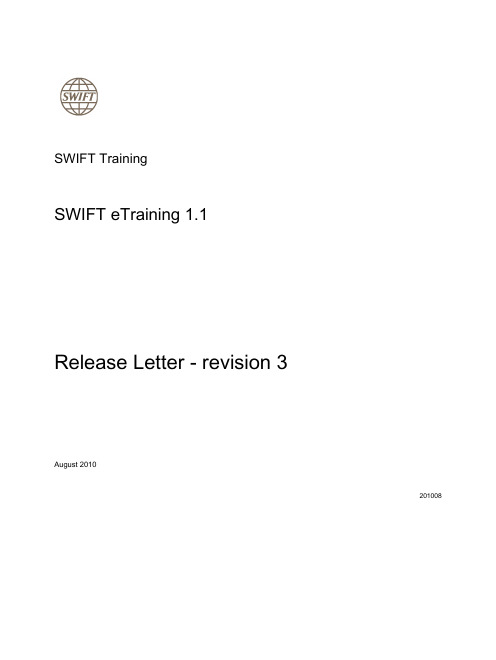

scorm标准详细介绍1. 前言一直以来,计算机在教育上有相当广泛的应用,从与学习本身关联性较小的学术上的数据处理,到与学习过程本身直接相关的计算机辅助教学(Computer AidedInstruction),都是应用的范围。
计算机辅助教学,是其中相当重要的一个应用,利用计算机所拥有的计算处理能力、媒体呈现能力、网络通讯能力来帮助人们学习,尤其是帮助人们学得更好、更有效率。
随着计算机科学与信息技术的发展,计算机辅助教学也展现出不同的模式。
结合认知科学与人工智能的研究,一种称为智能型家教系统(Intelligent Tutoring System)的计算机辅助教学模式出现,这类型的系统着重于深层的、认知取向的人机互动模式(Human-Computer Interactions),试图为使用者的学习状态建立模型(Student Modeling),依据学习理论,提供给使用者适性化的教学内容。
近年来,计算机硬件的计算能力及相关算法的发展,使得计算机处理多媒体的能力有大幅度的进步。
在教育实务上,如何针对课程内容设计并应用适当的媒体设计适当的教具,一直是一个重要的课题。
计算机多媒体的发展解决了相当多的难题,不论是影像、动画、声音讯号,今日的教育实务上已可以轻易的利用个人计算机在课堂上处理与播放这些媒体。
计算机多媒体在教育上的应用可以说是相当的成功及普及。
九零年代以后,由于网际网络的快速发展,网络学习环境(Web-based Learning)逐渐成为计算机辅助学习中一股主要的发展方向。
值得注意的是Web-based Learning的发展主要是在增进使用者取得教学资源的效度(availability),学习效果上的增进仍必须在网络学习环境中加入好的内容,这些内容的设计则是一直以来智能型家教系统或多媒体计算机辅助学习的讨论焦点。
我们可以说,网络学习环境的发展为过去的计算机辅助学习提供了一个新的舞台,也逐渐改变着人们学习的途径与学习的方式。
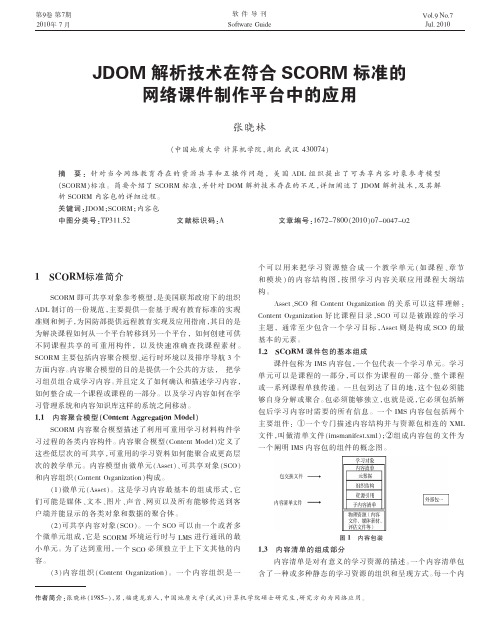
JDOM 解析技术在符合SCORM 标准的网络课件制作平台中的应用张晓林(中国地质大学计算机学院,湖北武汉430074)摘要:针对当今网络教育存在的资源共享和互操作问题,美国ADL 组织提出了可共享内容对象参考模型(SCORM )标准。
简要介绍了SCORM 标准,并针对DOM 解析技术存在的不足,详细阐述了JDOM 解析技术,及其解析SCORM 内容包的详细过程。
关键词:JDOM ;SCORM ;内容包中图分类号:TP311.52文献标识码:A文章编号:1672-7800(2010)07-0047-021SCORM 标准简介SCORM 即可共享对象参考模型,是美国联邦政府下的组织ADL 制订的一份规范,主要提供一套基于现有教育标准的实现准则和例子,为国防部提供远程教育实现及应用指南,其目的是为解决课程如何从一个平台转移到另一个平台,如何创建可供不同课程共享的可重用构件,以及快速准确查找课程素材。
SCORM 主要包括内容聚合模型、运行时环境以及排序导航3个方面内容。
内容聚合模型的目的是提供一个公共的方法,把学习组员组合成学习内容。
并且定义了如何确认和描述学习内容,如何整合成一个课程或课程的一部分。
以及学习内容如何在学习管理系统和内容知识库这样的系统之间移动。
1.1内容聚合模型(Content Aggregation Model )SCORM 内容聚合模型描述了利用可重用学习材料构件学习过程的各类内容构件。
内容聚合模型(Content Model )定义了这些低层次的可共享,可重用的学习资料如何能聚合成更高层次的教学单元。
内容模型由微单元(Asset )、可共享对象(SCO )和内容组织(Content Organization )构成。
(1)微单元(Asset )。
这是学习内容最基本的组成形式,它们可能是媒体、文本、图片、声音、网页以及所有能够传送到客户端并能显示的各类对象和数据的聚合体。
(2)可共享内容对象(SCO )。

SoftChalk™ LessonBuilder 4User GuideUpdated July 22, 2008ContentsIntroduction _____________________________________________________ 5Help Topics and Resources on the SoftChalk Website ______________________ 6 User Guide (6)Installation Guide (6)Quick Tour Videos (6)Sample Lessons (6)Frequently Asked Questions (7)System Specifications (7)Accessibility Guide (7)Learning Management Systems Integration Guides (8)Training (8)Getting Started ___________________________________________________ 9 Create and Preview a Lesson (9)Open and Back Up a Lesson (11)Rename a Lesson (12)Multi-page Lesson (12)Style a Lesson (13)Sidebars (16)Table of Contents (19)Insert and Remove a Hyperlink (21)Internal Links (Bookmarks) (22)Insert an Image (24)Insert Media (Sound, Animation or Video) (28)Text Annotations (TextPoppers) (31)Spell Checker (32)Find or Replace (32)Updates to LessonBuilder (32)Package a Lesson _________________________________________________ 33 When Would You Package a Lesson (33)Steps to Package a Lesson (33)Open a Packaged Lesson (33)Deliver a Lesson to Your Students ____________________________________ 34 Upload a Lesson into a Learning Management System (LMS) (34)Upload a Lesson to a Web Server (34)Load a Lesson on Computers in Your Classroom (34)Load a Lesson on a CD (35)View Your Students’ Results and Scores _______________________________ 36 Learning Management System (36)Lesson Reporting – Print or E-mail Results (37)Lesson Reporting – ScoreTracker (39)View Student Scores in the ScoreTracker (41)QuizPoppers _____________________________________________________ 45 Overview (45)Insert a QuizPopper (46)Modify or Remove a QuizPopper (46)QuizPopper Feedback Tab (46)QuizPopper Hint Tab (47)QuizPopper Options Tab (47)True/False (48)Multiple Choice (49)Multiple Answer (50)Short Answer (51)Matching (52)Ordering (53)Activities _______________________________________________________ 54 Overview (54)Add Images to Activities (55)Insert an Activity (55)Modify or Remove an Activity (55)Activity Options Tab (56)Import and Export Text Lists (57)Crossword Activity (59)DragNDrop Activity (60)Flash Card Activity (61)Hot Spot Activity – Explore Mode (64)Hot Spot Activity – Quiz Mode (68)Labeling Activity (69)Ordering Activity (71)Seek A Word Activity (72)Slideshow Activity (73)Sorting Activity (76)Timeline Activity (78)Differences between QuizPoppers and Activities _________________________ 81 Major Differences between QuizPoppers and Activities (81)Ordering QuizPopper versus Ordering Activity (81)Matching QuizPopper versus DragNDrop Activity (82)StyleBuilder _____________________________________________________ 83 Create a Personal Style (83)Apply a Personal Style to Your Lesson (91)Create a Personal Style from a Template (91)Export a Style Using StyleBuilder (91)Import a Style Using StyleBuilder (92)Tables _________________________________________________________ 93 Create a Table (93)Accessibility (94)Insert or Delete Rows and Columns (94)Modify or Delete a Table (94)Make a Header Row (94)Insert Menu (95)Copy and Paste a Table from Word (95)Foreign Languages ________________________________________________ 96 Overview (96)Output Languages – Chinese, English, French, Spanish and Russian (96)Math ___________________________________________________________ 97 Overview (97)Math and QuizPoppers (97)Math and Activities (97)Help ___________________________________________________________ 98 Copyright Information _____________________________________________ 98IntroductionWelcome, to SoftChalk LessonBuilder, the award-winning software that lets youcreate engaging web lessons quickly and easily. You can style your lesson for aprofessional look. You can add many activities and quizzes that promote activelearning.You create your lessons using LessonBuilder, which is a desktop application that runs on both Windows and Macintosh computers. Your students can view your lessonusing any standard web browser such as Internet Explorer, Firefox and Safari.Your students can learn your content through a variety of activities and quizzesincluding:•Matching•Image labeling•Timeline•Flash cards•Ordering•Slide show•Crossword puzzle•Multiple Choice and True/FalseYou can deliver your lessons to your students in several different ways:•Upload your lessons into a Learning Management System (LMS) such as Blackboard (Academic, Campus Edition or Vista), Angel, Desire2Learn orMoodle•Upload your lessons to a web server•Load your lessons on computers in your classroom for student practice or for your lectures•Load your lessons onto a CDIf you don’t have LessonBuilder already, you can download a free trial version at: /lb_trial.htmlHelp Topics and Resources on the SoftChalk WebsiteUser GuideYou can access this SoftChalk LessonBuilder 4 User Guide within LessonBuilder.Choose Help/Help Topics/User Guide.You can also access the User Guide at:/support.htmlWithin the User Guide you can use Find (Ctrl+F) to search for information. Installation GuidePlease see the SoftChalk LessonBuilder 4 Installation Guide at:/support.htmlQuick Tour VideosOur Quick Tour Videos demonstrate various features of LessonBuilder. Each video (ina .swf format) is from one to five minutes long. You can access these videos withinLessonBuilder if you’re online. Choose Help/Help Topics/Quick Tour Videos(online).You can also access the videos at:/lb_viewDemo.htmlSample LessonsTo explore your possibilities with LessonBuilder, you may want to view our SampleLessons on our website. You can access these lessons within LessonBuilder if you’re online. Choose Help/Help Topics/Sample Lessons (online).You can also access the Sample Lessons at:/lb_examples.htmlYou are welcome to download and modify these lessons for your own use.Frequently Asked QuestionsFor a quick answer to a question, you may want to view our Frequently AskedQuestions on our website. You can access these questions within LessonBuilder ifyou’re online. Choose Help/Help Topics/FAQ (online).You can also access the Frequently Asked Questions at:/faqSystem SpecificationsLessonBuilder may be installed on Windows and Macintosh computers. Students can view the lessons with all the major web browsers including Internet Explorer, Firefox and Safari. For more details, see System Specifications at:/lb_requirements.htmlAccessibility GuideLessonBuilder complies with accessibility standards such as alt tags for images,cascading style sheets and skip navigation features. For more details, see ourSoftChalk LessonBuilder Accessibility Compliance guide at:/lb_standards.htmlLearning Management Systems Integration Guides If you have one of the following:•Angel•Blackboard Academic•Blackboard Campus Edition (formerly WebCT)•Blackboard Vista (formerly WebCT)•Desire2Learn or•Moodleyou can find an integration guide on our website at:/support.htmlTrainingYou can find a schedule of live-online training opportunities at:/training.htmlGetting StartedCreate and Preview a LessonWhen you start LessonBuilder, you are automatically on a new, untitled lesson. You can type in this main editing window or copy and paste text and images from your word processor or other programs.Top MenuNotice the top menu with File, Edit etc. In this guide, when you need to use this menu, the instructions will have the name of the item on the top menu followed by the item underneath it. Ex. File/Save .ToolbarNotice the toolbar under the top menu with the standard word processingfunctions such as:•Changing the font and font size •Bold, italics, underline, text color and highlight color •Text indentation and alignment • Bullets and NumberingIt also has the following items: Insert or Modify an Image – brings up the insertimage menuInsert or Modify a Hyperlink – brings up the inserthyperlink menuHeadings – apply headings, which will be used fornavigating sections in a page. For details, see thesection Style a Lesson .(You can’t use headings for TextPoppers, QuizPoppers, Activities, Hyperlinks or Media.)SaveYou can save your lesson in one of three ways:1.File/Save2.Ctrl+S3.Click the Save icon on the toolbar at the top (see below).IMPORTANT: For a lesson name, you can use only letters, numbers, dashes and underscores. You cannot use spaces, apostrophes or charactersthat are not letters, numbers, dashes or underscores.When you save your lesson, it becomes a folder with various files init. Fortunately, you don’t need to know the function of each file; just thatyour lesson is a folder with files in it. Later in this guide, you’ll learn how topackage and deliver your lesson.You may want to avoid the File/Save As command unless you want torename your lesson.IMPORTANT: If you have inserted a file from your local computer into your lesson such as an image, LessonBuilder automatically places a copy ofthe inserted file into your lesson folder.PreviewAt any time while you are working on your lesson, you may preview it to see how it would look to your students in their web browser.You can preview your lesson in one of three ways:1.Preview/View in Browser2.Ctrl+P3.Click the Preview icon on the toolbar at the top (see below).Open and Back Up a LessonOpenChoose File/Open. Locate your folder and double-click on it. WithinLessonBuilder, you can double-click on any .html file to open your lesson.IMPORTANT: Avoid using File/Open Packaged Lesson unless you’reopening a packaged lesson. For details, see the section Package a Lesson.Open RecentChoose File/Open Recent and select your lesson from the dropdown list atthe right (see below).Notice that for your most recent lesson, you can use Ctrl+T.Back Up Your LessonTo back up your lesson, copy and paste your lesson folder onto anotherphysical media such as a thumb drive or a server.Or if you have a lesson with a large file size, you may want to package thelesson as a zip file and then back up the zip file. See the instructions below.1.Choose File/Package Lesson/Zip Format.2.Notice from the message window that your file is packaged with yourlesson name and a .zip extension. This zip file is located withinyour lesson folder (see below).3.Copy this zip file onto a thumb drive or server.Rename a LessonThe recommended way to rename a lesson is to open LessonBuilder and chooseSave As (see the steps below). (We don’t recommend copying and pasting yourfolder and renaming it as there may be confusion when using File/Open Recent.)1.Within LessonBuilder, open your lesson (File/Open or File/Open Recent.)2.Choose File/Save As.3.Type a new name for your lesson and click Save.Multi-page LessonTo create multi-page lessons, you insert page breaks to create your pages. Fordetails on navigating among your pages in your web browser, see the section Style a Lesson.Insert a Page Break1.Place your cursor where you want a page to begin.2.Choose Insert/Page Break/Insert(or Ctrl+Enter or right-click and choose Page Break)You can see a blue dotted blue line representing your page break (see below).Remove a Page Break1.Right-click on the page break.2.Choose Remove Page Break (see below).Style a LessonWithout a style, your lesson looks similar in a web browser to the way it looks in LessonBuilder. There is no header or footer. There are no sidebars; there are just navigation links (previous page | next page) at the bottom of a page.When you attach a style to your lesson, your lesson automatically acquires aprofessional appearance with a header (also referred to as a banner), footer,navigation bar and options for sidebars.Attach a Style1.Choose Properties/Style Properties.2.Click on a style at the right. Notice that you can scroll down to vieweven more styles. (To learn how to create your own style, see thesection Style Builder.)3.Click OK.If you preview your lesson at this point, you’ll see a header with no text, afooter with some default text and a navigation bar at the top if you haveinserted some page breaks. (These “style” items don’t appear when you’relooking at your lesson in LessonBuilder.)You can add more options to your lesson (see below).Set Options for Your Style1.Choose Properties/Style Properties.2.Click the Title & Layout tab (see below).Options on the Title & Layout tab•Lesson Title: The Lesson Title and Subtitle appear in the header in a web browser.•Footer: Right-click within the Footer Text area and notice that you can add a Hyperlink or special characters (see below). Like the header, the footer willappear when viewing the lesson in a web browser.•Sidebar Layout: You can have several sidebars for your lesson. The “On This Page” sidebar is explained on the next page. You can create othersidebars by choosing Properties/Sidebars. For details, see the sectionSidebars.•Table of Contents: For details on setting up a Table of Contents, see the section Table of Contents.•Navigation:•Arrows – When selected, the Prev (Previous) and Next arrows appear in the navigation bar at the top in the web browser.•Page Numbers - When selected, numbers for the pages appear in the navigation bar at the top in the web browser. (See the navigation barbelow where the Arrows and Page Numbers options are selected.)•“On This Page” sidebar - When selected, a sidebar appears in the web browser with links to the headings (Page headings, Sub-Heading1, Sub-Heading 2) on the page (see below).•Print all pages: When selected, a print all button appears (see above), allowing your students to print all the pages of your lesson. (This feature does not include printing the TextPoppers, QuizPoppers or Activities.)SidebarsBesides the “On This Page” sidebar discussed in the previous section Style aLesson, you can add other sidebars to your lesson. The only difference in thefunctionality among the Handouts, Learn More, More Resources and Text Only sidebars is the title for the sidebar. (You can put your own title in the Text Onlysidebar.)As you add sidebars, you won’t see the sidebars within your main editing window.You will see them when previewing the lesson in the web browser.Create a Sidebar1.Choose Properties/Sidebars and select a sidebar (see below).2.Type or paste text into the white box.Add a HyperlinkSelect some text and right-click to bring up the Hyperlink insert menu.Put the Sidebar on All Pages1.Click Copy to All Pages.2.Click OK at the message window.3.Click OK to return to your main editing window.Remove the Sidebar from All Pages1.Click Clear Text.2.Click Copy to All Pages.3.Click OK at the message window.4.Click OK to return to your main editing window.Put the Sidebar on a Specific Page1.Choose Properties/Sidebars and select a sidebar.2.Select a page from the For Page dropdown menu.3.Type or paste text into the white box.4.Click OK to return to your main editing window.Modify the Sidebar for a Specific Page1.Choose Properties/Sidebars and select a sidebar.2.Select a page from the For Page dropdown menu.3.Edit the text into the white box.4.Click OK to return to your main editing window.How Removing a Page Break Affects SidebarsIMPORTANT: Let’s say you have a lesson with three pages and a Learn More sidebar with different content for each page. If you remove the page breakbetween page two and page three, you have a two page lesson.LessonBuilder keeps the sidebar content for pages one and two and deletesthe sidebar content that was on page three.Table of ContentsCreate a Table of ContentsFirst you need to create:1.Pages in your lesson (Insert/Page Break).2.(Optional) Headings within a page (e.g. Page Heading, Sub-Heading 1 andSub-Heading 2) using the dropdown menu on the toolbar.Set the Location of Your Table of Contents1.Choose Properties/Style Properties.2.Click the Title & Layout tab (see below). Make selections and click OK.Entry page (in the web browser)Rollover menu in a sidebar (in the web browser)Dropdown menu at top of page (in the web browser)Create Page Names1.Choose Properties/Page Names.2.Type your page names.View the Page NamesBelow are the page names as they appear on the entry page of your lesson.Insert and Remove a Hyperlink1.Select some text.2.Choose Insert/Hyperlink (or right-click and choose Hyperlink).3.Within the URL or Selected File box, use Ctrl+V to paste your URL.4.It’s a good idea to select Open the link in a new window if you’re going toanother website. Otherwise, your students may leave your lesson and nevercome back.5.To remove a hyperlink, right-click on the hyperlink and choose ModifyHyperlink. Then click Remove and OK to return to your main editingwindow.Internal Links (Bookmarks)You can create a link from one part of your lesson to another. For instance, you may be on page 5 of your lesson and want to reference information on page 2. In thiscase, you create a bookmark on page 2 and then insert a hyperlink to that bookmark on page 5. See the steps below for details.Insert a Bookmark1.Click where you want your bookmark to go. (If you select text, thebookmark will be placed before the first character of your selectedtext.)2.Choose Insert/Bookmark (or right-click and choose Bookmark).3.Type a name for your bookmark (see below).4.Click OK to return to your main editing window.5.Notice the bookmark icon in your lesson.Link to a Bookmark1.Select some text.2.Choose Insert/Hyperlink (or right-click and choose Hyperlink.)3.Select Choose Bookmark.4.From the dropdown menu, select your bookmark (see below).5.Click OK to return to your main editing window.Modify or Remove a Bookmark1.Right-click on the bookmark icon.2.Choose Modify Bookmark or Remove Bookmark (see below).Insert an ImageIMPORTANT: When you insert an image, a copy of the image is placed in yourlesson folder when you save. Your original image remains in its original location. Ifyou modify the original image, you’ll need to re-insert the image.1.Click within your lesson to put your insertion point where you want yourimage.2.Choose Insert/Image (or right-click and choose Image).3.Click Select image.4.Select your image file.5.Click Select.6.At the screen below, you have several options. You can change the alignment,border and dimensions. You can also add text for accessibility.For this inserted image, notice that the red dot Not recommended indicatesthat your image file size is very large. (The file size is 1207 KB.)IMPORTANT: Too many images with large file sizes in your lesson maycause your pages to load slowly in the web browser. See the next page to seehow to reduce your image size.Reduce Your Image SizeIf you click Optimize Image on the previous screen, notice the changesbelow:The green dot Good appears now. (For images over 800 by 800, the imagedimensions will be reduced proportionally if you click Optimize Image.)Incidentally, your original image outside your lesson folder remainsunchanged when you click Optimize Image.Notice that this image is still somewhat large (164 KB and 800 by 600 pixels).If you have a lot of images in a lesson, you may want to use an image editing program [such as Photoshop or Irfanview ( – freeprogram)] to reduce the size and/or dimensions of your image even more. Image File TypesYou can insert a file that is a .jpg, jpeg, .gif, .png or a .bmp. (If you insert a.bmp file, it will get converted to a .png file type.) You can’t insert a .tif file. Accessibility ItemsComplete the Alternative text and Long Description text boxes.Re-size an Image within the Main Editing Window1.Within your main editing window, click on your image to select it.2.Drag a corner square handle to re-size it proportionally.IMPORTANT: When you re-size an image in the main editing window, the re-sizing affects the presentation of the image but not the actual file size.Wrap Text around an Image1.Within your main editing window, click at the beginning of aparagraph.2.Choose Insert/Image (or right-click and choose Image).3.Click Select image.4.Select your image file.5.Click Select.6.For Align, select left.7.Click OK to return to your main editing window.Remove an Image1.Within your main editing window, right-click on an image.2.Choose Modify Image.3.Click Remove.4.Click OK to return to your main editing window.IMPORTANT: When you remove an image, the file remains in your lesson folder. Delete the file from within your lesson folder. If you plan to reinsert the file, then don’t worry about deleting it from your lesson folder.Insert Media (Sound, Animation or Video)You can insert various types of media into your lesson.1.Choose Insert/Media (or right-click and choose Media).2.Select the File Type (Audio, Video, etc.).3.Click Select file to select your file (see the table below for supportedformats).Media FormatsFile Type Formats SupportedAudio aiff, au, mid, midi, mp3, ra, ram, rmf, wav, wmaVideo avi, mpeg, mpg, mov, wmvFlash swfShockwave dcrWeb Movie swfLinked fileNotice the following scenario. You insert an audio file with the Linked fileoption selected. When you preview your lesson in your web browser and click on the media icon in your lesson, a separate window pops up with controls for you to play the sound (see below).Why would you want to use the Linked file option rather than Inline player (see below)? If you have a lot of media on your lesson page, use theLinked file option. (The Inline player option causes the page to load more slowly.)Inline playerIf you select the Inline player option, then the player controls appearautomatically in your web browser (see below).You may need to enter values for the width and height for the inline playeroption if you insert a video, flash or shockwave file type.Link to a Media File Using the File Path, URL or Web Movie Rather than select a file on your local computer, you can link to a media fileon the web. Copy and paste (Ctrl+V) a URL in the box below.Link to a YouTube Movie1.Go to the YouTube site () and find your movie.2.Find the Embed Code and copy it.3.Within LessonBuilder, choose Insert/Media.4.Select Web movie as the File Type.5.Paste the Embed Code (right-click and choose Paste or use Ctrl+V)into the File Path, URL, or Web Movie text box.Text Annotations (TextPoppers)You can create text annotations using the TextPopper feature. Within the webbrowser when you move your cursor over a highlighted word, a text annotation“pops up” with additional information (see below). You can’t copy and pasteTextPoppers; however you can cut and paste a TextPopper within the same lesson.Create a TextPoppper1.In your main editing window, select some text.2.Choose Insert/TextPopper (or right-click on your selected text andchoose TextPopper).3.Type or paste text in the top and bottom areas (see below).4.Notice the Stickaround option. Selecting this option lets theTextPopper stay on the screen until you click Close. (Otherwise, theTextPopper goes away when you move your cursor away from theannotated text.)5.Click OK to return to your main editing window.6.Notice in your main editing window that the annotated text is now boldand has the color of your lesson style.Create a TextPopper with an Image, Hyperlink or Media1.Follow the previous instructions for creating a TextPopper.2.When entering information in the top or bottom area, right-click andselect Image, Hyperlink or Media.e the instructions given earlier in this guide for inserting an image,hyperlink or media.4.Select the Stickaround option for the TextPopper.5.If you have inserted a wide image, you may want to make theminimum width of your TextPopper 400 or 600.6.Click OK to return to your main editing window.Modify or Remove a TextPopperRight-click on the TextPopper and choose Modify TextPopper or RemoveTextPopper.Spell CheckerYou can run a spell checker for the content in your main editing window (but not in TextPoppers, QuizPoppers or Activities). Choose Tools/Check Spelling.Find or ReplaceAs with the Spell Checker, these features work in your main editing window (but not in TextPoppers, QuizPoppers or Activities). Choose Edit/Find or Edit/Replace. Updates to LessonBuilderIf you’re connected to the Internet, you will get a notice if there are updates toLessonBuilder (see below). You can choose Update or Skip. If you skip, you will get the notice again when you’re connected to the Internet and you open LessonBuilder.Typically, updates install within a few minutes.Package a LessonWhen Would You Package a LessonYou may need to package a lesson if you use a Learning Management System. See our website (/support.html) for integration guides for LearningManagement Systems.You may also want to package a lesson if you back it up on a thumb drive or other location.You may want to package a lesson if you collaborate with another instructor on alesson. You can send a packaged lesson (zip file) via e-mail (provided the lesson is not too large).Steps to Package a Lesson1.Choose File/Package Lesson/Zip Format. (SCORM 1.2 and SCORM 2004apply to Learning Management Systems – see the integration guidesmentioned above.)2.Notice from the message window that your file is packaged with your lessonname with a .zip extension. This zip file is located within your lessonfolder. Notice the eye_anatomy.zip file in the image below.3.Then open up your e-mail program and attach this zip file to an e-mail. Orcopy this zip file to a thumb drive or a server.Open a Packaged Lesson1.Choose Open Packaged Lesson.2.Select the zip file.3.Click Open.4.Notice that LessonBuilder creates a lesson folder in the same directoryas the zip file (see below). As you work on the lesson, your information issaved in the eye_anatomy folder (not in the eye_anatomy.zip folder).Deliver a Lesson to Your StudentsUpload a Lesson into a Learning Management System (LMS) See our website (/support.html) for integration guides for thefollowing Learning Management Systems:•Angel•Blackboard Academic System•Blackboard Campus Edition (formerly WebCT)•Blackboard Vista (formerly WebCT)•Desire2Learn or•MoodleUpload a Lesson to a Web ServerUse an FTP program to upload your lesson folder to a web server. (If you’re not sure how to upload files, contact your local technical support person for help.)Once your lesson folder is uploaded, have your students link to the index.html file within your lesson folder.Load a Lesson on Computers in Your ClassroomCopy your lesson folder onto a computer in your classroom. Open your lesson folder and create a shortcut to the index.html file. (Right-click on index.html and chooseCreate Shortcut.) Put this shortcut on the desktop.You can also use your lesson as part of your lecture.。
scorm标准教材在SABA平台中的使用To import and launch your SCORM package using Saba, you need to perform the following series of steps:Log in to Saba.Import the SCORM package into the Saba Content repository and publish it as a product in the Saba Learning Catalog.Order the product from the Saba Learning Content and then launch the content.Each of these steps is described in detail below.If you need assistance, we will have a Saba representative available in the E-Lab at scheduled times. Please see the posted schedule for times.Log In To SabaTo log in to Saba, follow the steps below:Go to the E-Lab and find an available workstation.Insert your diskette.Open a Web browser.Point to the Saba application server by pointing to the following URL:http://arieber/SabaWebYou see the Login page.Enter the following account information to log in to Saba:UserName: trickPassword: treatImport the SCORM PackageNow, you will act in the role of a content administrator to import the SCORM package into the Saba Content repository and publish it to the Saba Learning Catalog. To do this, follow the steps below:From the Go To: drop-down list at the top of the page, select Content to access Saba Content.You see the Content Repository page with a folder hierarchy view.Double-click the folder icon next to the Learning Objects Trick or Treat folder to drill down into this folder.Click the Add New Item link.You see the Import Content Objects page.Select the By Content Format radio button, and select SCORM Package from the drop-down list of content formats, then click Next.You see the Content Object Details page where you will create a content object representing your SCORM package.In the Name field, enter a name for the content object.In the Security Domain field, type one or more initial characters for the value Universal, and click the picker icon to make the selection.In the Content Server field, type local1, and click the picker icon to make the selection.Place your cursor in the ZIP file field, and click the Browse button.Navigate to the A:\ drive to read your diskette, and select the ZIP file you created.Click the Save link in the page header.Saba imports the ZIP file, unpacks the contents on the specified content server, and parses the imsmanifest.xml file.You are now ready to publish the content to the Saba Learning Catalog.Click the Publish link in the page header of the Content Object Details page.You see the Publish page.Select the New Product radio button, and click Next.Answer Yes or No (as you choose) to the Add Competencies prompt and click Next.You see the Product Detail page.In the Group ID field, click the picker icon and select the value General Learning from the pick list.In the Part Number field, you will see the initial characters GL inserted by default. Append some additional characters to this prefix in order to make the value unique. For example, try appending your telephone number or birth date.In the Name field, enter a name for the product you are creating.Hint: Remember this name. You will need it later.In the Category field, type one or more initial characters for the value Downloadable, and click the picker icon to make the selection.In the Security Domain field, type one or more initial characters for the value Universal, and click the picker icon to make the selection.In the Available From field, click the calendar picker icon, and select today's date.Click the Save link in the page header.This creates a new product in the Saba Learning Catalog and published your content to it.Launch the ContentFinally, you will act in the role of a learner to order a product from the Saba Learning Content and then launch the content. To do this, follow the steps bellow: From the Go To: drop-down list at the top of the page, select My Saba to access the learner interface.Click the Learning Resources tab.Use the search fields in the left-hand sidebar to search the Saba Learning Catalog. To find your product, enter the initial characters of the name you gave the product in the Title field, and click the Go button at the bottom of the sidebar.You should see the product you created listed in the Search Results page.Click the shopping cart icon to the left of the product name to request it.You see a popup window titled Confirm Your Request.In the field labeled Enter your password, enter your password (treat), then click Checkout.Saba processes your order and then displays a confirmation receipt.Click the Close button to close the Receipt popup window.Now you are ready to launch the content.Click the My Development tab.You see your Enrollments page, which should include the product you ordered.Find the product on your Enrollments page, and click the Launch/Join icon to launch the content (this icon resembles a man running).This launches Saba's Virtual Classroom delivery environment.You will first see a Table of Contents page with a navigation console at the bottom of the page. The Table of Contents displays the items from your content package.You can click any one of the Table of Contents items to display the learning object.Or, you can use the navigation buttons in the console at the bottom of the page to move sequentially through the learning objects.。
2017年第3期信息与电脑China Computer&Communication计算机工程应用技术SCORM标准发展及现状研究任红红 冯世文 李朝霞(邢台学院 教师教育学院,河北 邢台 054001)摘 要:进入21世纪后,随着计算机技术与网络技术的迅猛发展,我们步入了一个数字学习(E-learning)的新时期。
在数字学习的进程中,大家都遇到了网络教学资源的开发和利用在可重用性、互通性以及可移植性方面都很差等问题。
随着SCORM标准的开发及其结构的规范化形成,人们对其在共享网络课件资源、共享学习资源方面予以广泛的肯定并掀起研究的热潮。
笔者通过对SCORM标准的发展和研究现状进行梳理,可以更好地了解该标准的发展状况,进而解决教育资源建设中存在的问题。
关键词:资源共享;SCORM标准;SCORM规范;SCORM应用中图分类号:G434 文献标识码:A 文章编号:1003-9767(2017)03-061-02Research on the Development and Present Situation of SCORM StandardRen Honghong Feng Shiwen Li Zhaoxia(College of Teacher Education, Xingtai College, Xingtai Hebei 054001, China)Abstract: After entering the 21st century, with the rapid development of computer technology and network technology, we have entered a new era of digital learning (E-learning). In the process of digital learning, we have encountered the development and utilization of network teaching resources in the reusability, interoperability and portability are poor and so on. With the development of SCORM standards and the standardization of its structure, people have been widely affirmed in the sharing of network courseware resources, sharing learning resources and set off a boom in research. In this paper, through the development of SCORM standards and research status to sort out, you can better understand the development of the standard, and then solve the problems in the construction of educational resources.Key words: resource sharing; SCORM standard; SCORM specification; SCORM application1 引言近几年,随着国家号召并引领中国由中国制造向中国创造的转变,我国社会和企业跑步进入转型升级阶段,对创新型人才的需求大幅增加。
SCORM Overview
前言
在21世纪中,随着信息科技的快速发展,计算机与网络科技之发展,以带领我们进入一个数字学习(e-learning)的环境,有赖于国家竞争力的提升,运用网络的便捷,学习者可以不受时间与空间的限制,在最短的时间内寻找到所需的资源。
就目前而言,若要设计一套网络教学系统,就必须要先建置教学教材数据库。
但由于时间与成本的花费,是一笔相当可观的金额,并非在短时间内就可完成的。
所以,如何运用现有的资源,让彼此可以各取所需的分享教材资源,以缩短制作过程所需花费的时间与重复制作的浪费。
因此,数字学习将是未来时代的重要趋势。
为何需要SCORM
如上所说,科技信息快速的发展,进入一个数字学习的环境,多数的学习网站,不论信息质量多么可观,终究必须面对一些问题,一是「教材资源难以相互整合沟通」,二是「学习成效难以公正评估」。
数字学习活动的流程包括课程内容之数字化、课程教材的封装、规范课程内容的传递模式与流程,学习过程的安排、记录与追踪,评量的方式等。
数字学习标准之重要目的之一,便是将课程管理流程设定共通规格与方式的交换,以此为基础,达到教材互通重复使用的功效,学习者也能轻易地各取所需。
除了课程管理的问题外,学习过程的交换,认证体系的建立等等,这些也都是数字学习标准的拟议内容,这些问题绝对是推动标准化进展的重要力量。
数字学习的规格标准,所参考组织的技术规格,包括有AICC(Aviation Industry CBT committee)、IMS (Instructional Management System)、IEEE (Institute of Electrical and Electronic Engineers) 、ARIADNE(Alliance of Remote Instructional Authoring & Distribution Networks for Europe)等;经过时期演进,以ADL先导计划所整理的
SCORM 标准与Saba 公司所提出的ULF,对数字学习环境的稳定性、实用性为最高。
且SCORM标准属于建立基础架构的重要环节,因此它有其存在的意义与价值,是进入数字学习环境的一大跳板。
※ULF (Universal Learning Format):称为「通用学习格式」,这是一个以XML 为基础的规格架构,由Saba公司所发展,用来交换各种不同形式的数字学习数据,包含了内容、学习资源目录、认证数据库、学力数据库、及学习者学习过程等信息。
ULF 采用XML 与RDF 两大数据规格。
SCORM的背景
SCORM起源于1997年,由美国白宫科技办公室与国防部所共同推动的ADL 先导计划(Advanced Distributed Learning Initiative)中提出,希望透过「教材重复使用与共享机制」的建立,来缩短开发时间、减少开发成本、促成能在各学习平台间流通自如,同时在SCORM教材共享机制下,也能达成大幅降低训练费用的目标。
为推动厂商开发具备上述特质的教材,研订出一套相互关连的技术指引,简称为SCORM(Sharable Course Object Reference Model)。
使用SCORM的目的
其目的在确保学习者无论在何时何地,希望能透过一套可重复存取、可再用、有耐久性、以及可相互沟通的建立,能及时获取所需的高质量学习资源。
【ADL 提出最新的标准SCORM,整合了AICC的CMI规范与内容结构,IEEE的Meta-data Dictionary,IMS的Content Packaging与metadata XML Binding and Best Practice 规范。
2000年元月,ADL推出SCORM 1.0,2001年元月,ADL推出SCORM 1.1,2001年10月,ADL推出SCORM 1.2,预料SCORM 1.3会很快推出。
未来1.3与2.0以上版本涵盖之范围值得注意。
】
SCORM(Sharable Content Object Reference Model)的出发点,决然与这些标准不同,从字眼里就可看出它的核心即在「可共享」与「重复使用」的学习对象教材﹔它仍保有课程结构,更厉害的是它能够让计算机懂得这些对象到底是什
么内容,这要归功Meta-data来描述它,而实际的档案架构亦有特别规划,以方便教材再次使用。
※各参考组织的简介:
AICC(航空产业电考辅助训练委员会):AICC由一群航空业培训专业人士组成的国际组织,藉由AICC的指引及推荐,被众多国际网上学习供货商广泛使用,成为一重要的指标。
其中AGR-010,系针对网络化内容而规范,已订定学习组件送出与追踪方式为主,又称CMI(Computer-Managed Instruction),广被各方所采用。
AICC目前积极与IEEE、LTSC、ADL、IMS合作,其相关规范有认证中心,厂商可将产品送往认证。
IMS:它的前身是1997年末,由致力于推动美国大学应用信息科技的EDUCOM所推出的IMS项目,而于1999年而转行为非营利机构,并取名为IMS 全球学习联盟,是采收费会员制的。
而IMS是目前对E-Learning规范投入最深也是最积极的单位。
此外,IMS更设计了内容包装范围,用以规定收集和包装一般内容或循环再用的知识对象(Reusable Learning Objects)之标准。
从而更有效地整合、分配、管理及调配学习资源。
IEEE:是正式的标准研定机构,其下所设的LTSC(Learning Technology Standard Committee)组织,以促进教育资源的开发、使用、维护及互通为目标,目前LOM (Learning Object Metadata)标准草案已被纳入SCORM 中。