Blackmagic Design SDI矩阵Micro Videohub现已发售
- 格式:pdf
- 大小:924.47 KB
- 文档页数:1

1HD-SDI 矩阵切换器色差矩阵切换器分别有6个系类 (HD8)( HD16)(HD32)( HD64)( HD96) ( HD144),是一款数字高清矩阵切换器。
采用标准1.5G 交换内核,完全符合SMPTE 标准和ITU 标准。
在1.5Gbps 的码率下实现1920x1080P30,向下兼容HD-SDI 视频信号。
设备的每路输入端都设置了自动均衡和时钟再生功能,有效解决了由于长距离传输带来的信号幅度损失和时钟抖动的影响,确保输出的HD-SDI 数字高清影像达到源端的品质。
HD-SDI 系列数字高清矩阵主要应用于高清数字可视会议、广播电视工程、电视教学、指挥控制中心等场所。
标准1.5G 交换内核,全通道阻抗匹配技术,输入自适应均衡,时钟恢复功能(限ER 系列),输出预加重处理,支持分辨率高达1920x1080P30, 兼容SD-SDI 信号,单根同轴电缆传输100m ﹡对应型号为HD-SV0010的数字高清线缆,其他线缆可能会低于这指标。
HD08系列矩阵(包括HD-SDI802,804,808)HD016系列矩阵(包括HD-SDI1604,1608,1616)HD032系列矩阵(包括HD-SDI3208,3216,3232)HD064系列矩阵(包括HD-SDI6416,6432,6464)HD096系列矩阵(包括HD-SDI9632,9664,9696)HD0144系列矩阵(包括HD-SDI14464,14496,144144)参数介绍:速率1.5Gbps 兼容码流 143Mbps ~1.5Gbps2 均衡能力200m @1.5G (Belden 1694A ) 时钟恢复可选HD-SDI 输入信号类型SDI/HD-SDI 信号 接口形式BNC 阻抗75Ω 反射损耗>18dB 5MHz-1.5GHz HD-SDI 输出信号类型SDI/HD-SDI 信号 接口BNC 输出幅度800mv±5% 直流偏移0V±0.5V 信号过冲0V±0.5V 信号抖动< 0.2 UI 阻抗75Ω H 控制类型串行控制接口RS-232,9-针母D 型接口 波特率与协议波特率9600 数据位8位 停止位1,无奇偶校验位 串行控制口结构2=TX ,3=RX ,5=GND 规格电源100VAC ~ 240VAC, 50/60 Hz, 国际自适应电源 功率≤40W 存储环境温度-20°C ~ +150°C 工作环境温度-10°C ~ +55°C 相对湿度20% ~ 95% 平均无故障时间 30,000小时HD-SDI 矩阵切换器特性HD-SDI 系列数字高清矩阵内部采用专用的1.5Gb/s 高速开关芯片,图像清晰无误码;输入端采用了自适应均衡专用芯片,提高了输入信号的适应能力;输出带驱动设计,有效增强了输出能力。
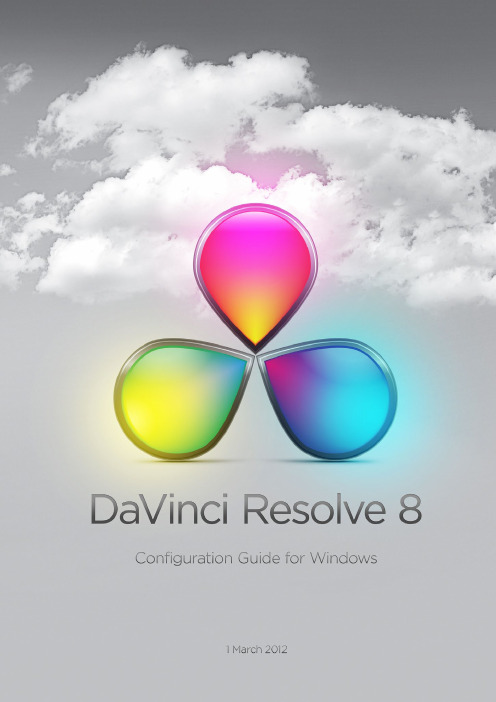
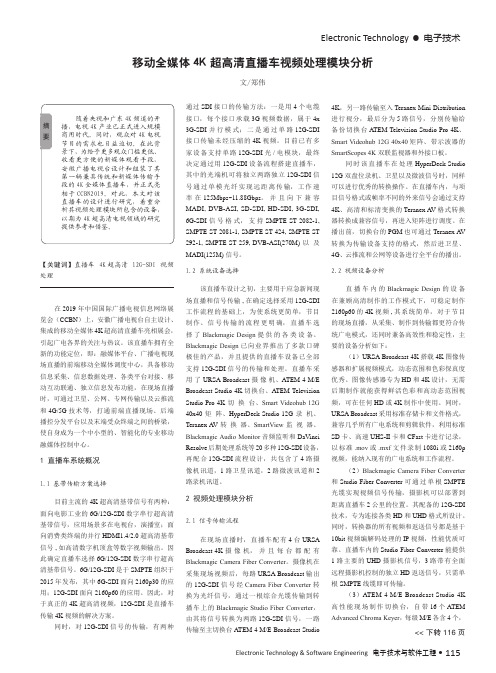
Electronic Technology •电子技术Electronic Technology & Software Engineering 电子技术与软件工程• 115【关键词】直播车 4K 超高清 12G-SDI 视频处理在2019年中国国际广播电视信息网络展览会(CCBN )上,安徽广播电视台自主设计、集成的移动全媒体4K 超高清直播车亮相展会,引起广电各界的关注与热议。
该直播车拥有全新的功能定位,即:融媒体平台、广播电视现场直播的前端移动全媒体调度中心,具备移动信息采集、信息数据处理、各类平台对接、移动互动联通、独立信息发布功能,在现场直播时,可通过卫星、公网、专网传输以及云推流和4G/5G 技术等,打通前端直播现场、后端播控分发平台以及末端受众终端之间的桥梁,使自身成为一个中小型的、智能化的专业移动融媒体控制中心。
1 直播车系统概况1.1 基带传输方案选择目前主流的4K 超高清基带信号有两种:面向电影工业的6G/12G-SDI 数字串行超高清基带信号,应用场景多在电视台,演播室;面向消费类终端的并行HDMI1.4/2.0超高清基带信号,如高清数字机顶盒等数字视频输出。
因此确定直播车选择6G/12G-SDI 数字串行超高清基带信号。
6G/12G-SDI 是于SMPTE 组织于2015年发布,其中6G-SDI 面向2160p30的应用;12G-SDI 面向2160p60的应用。
因此,对于真正的4K 超高清视频,12G-SDI 是直播车传输4K 视频的解决方案。
同时,对12G-SDI 信号的传输,有两种移动全媒体4K 超高清直播车视频处理模块分析文/郑伟通过SDI 接口的传输方法:一是用4个电缆接口,每个接口承载3G 视频数据,属于4x 3G-SDI 并行模式;二是通过单路12G-SDI 接口传输未经压缩的4K 视频。
目前已有多家设备支持单路12G-SDI 光/电模块,最终决定通过用12G-SDI 设备流程搭建直播车,其中的光端机可将独立两路独立12G-SDI 信号通过单模光纤实现远距离传输,工作速率在125Mbps~11.88Gbps 。

4K 4x4 Seamless4K 4x4 Seamless Audioand Video Matrix withVideo WallPart Number:EVMX44VW21. Do not expose this unit to water, moisture, orexcessive humidity.2. Do not install or place this unit in a built-incabinet, or other confined space without adequate ventilation.3. To prevent risk of electrical shock or firehazard, due to overheating do not obstruct unit’s ventilation openings.4. Do not install near any source of heat,including other units that may produce heat.5. Do not place unit near flames.6. Only clean unit with a dry cloth.7. Unplug unit during lightening storms or whennot used for an extended period of time. A surge protector is strongly recommended.8. Protect the power cord from being walked onor pinched, particularly at the plugs.9. Use unit only with accessories specified bythe manufacturer.10. Refer all servicing to qualified personnel.CAUTIONHDMI is a very complex technology requiring continuous authentication of the signal and the same video resolution and audio settings on all electronic equipment in the system. When there are multiple sources and displays, the video resolution and audio setting on all connected units must be adjusted to correspond with that of the display having the lowest video and audio capability.WARNINGThis product is 100% inspected and tested in the United States to verifyHDMI performance parameters.800.626.64453INTRODUCTIONThe Evolution by Vanco EVMX44VW 4K 4x4 Matrix Switcher with Video Wall capability, allows 4 HDMI sources to bedistributed up to 4 displays with full switching flexibility. The EVMX44VW features the ability of passing 4K@60Hz resolution and 4:4:4 Chroma Subsampling. Capable of 4 display video wall configurations, with ability for 180 degree screen rotation, as well as bezel adjustments. The EVMX44VW also has a scaling function, to achieve a variety of different resolution formats. Multiple audio options including the ability to connect up to four audio sources and distribute up to four zones, with both analog and digital outputs. The audio sources can also be utilized to embed audio onto the HDMI outputs. With the ability to control switching via front panel selections, IR, RS-232, and TCP/IP. Simply connect the matrix unit to the local network, and the switching can be controlled with any computer, tablet, and/or mobile device on the same network. An easy and intuitive user interface allows for full control. For a 2x2 video wall application, and the ability to switch to a matrix function where each display shows a different source, plus audio options, the EVMX44VW is the perfect solution.FEATURES4K 4x4 Seamless Audio and Video Matrix with Video WallPart # EVMX44VW• 4K 4x4 Matrix with Video Wall Modes• Supports up to 4K@60Hz and 4:4:4 chroma subsampling • Features resolution scaling with multiple formats available • Supports up to a 4 display video wall• Supports 180° screen rotation and bezel adjustments• Includes built-in audio matrix to distribute up to four zones with analog and digital outputs • Able to embed audio onto HDMI outputs• IR pass-through to control sources from display locations • Controllable via front panel, IR, RS-232 and TCP/IP• Easy and intuitive User Interface to control switching and video wall functions via IP • HDMI 2.0 and HDCP 2.2 compliant • Rack mountable design• Dimensions: 17” W x 8.7” D x 1.7” H (430mm × 220mm × 44mm)• (1) EVMX44VW 4K 4x4 Matrix Switcher • (1) IR Remote • (4) IR Receivers • (4) IR Emitters• (5) 3-pin Phoenix Connectors • (4) 5-pin Phoenix Connectors• (1) VAD9113X Toslink (Female) to 3.5mmStereo (Male) Adapter• (1) AC Power Cord • (1) Product ManualPACKAGE CONTENTS4HDMI 2.0 HDCP 2.2Video Bandwidth ........................................................18 GbpsVideo Resolution ........................................................Up to 4K@60Hz, 4:4:4 Chroma Subsampling Color Space ..............................................................RGB, YCbCr 4:4:4/4:2:2HDMI Amplitude ........................................................T.M.D.S +/- 0.4VppDifferntial Impedance..................................................100±15ohmESD Protection ..........................................................Human-body Model:±8kV (Air-gap discharge) , ±4kV (Contact discharge)Baud Rate and Protocol ..............................................Baud rate: 9600, data bit: 8 Stop bit: 1, no parity checkingEthernet ...................................................................IE10.0+,HTML5Housing ....................................................................Metal EnclosureColor ........................................................................BlackDimensions ...............................................................17” W x 8.7” D x 1.7” H (430mm×220mm×44mm) Weight .....................................................................11 lbsPower Supply ............................................................AC 110-240VPower Consumption ...................................................60W (Max)Operating Temperature ...............................................0°C ~ 40°C / 32°F ~ 104°FStorage Temperature .................................................-20°C ~ 70°C / -4°F ~ 158°FRelative Humidity .......................................................10%~50% RH (non-condensing)800.626.64455612345Front Panel1. LCD Panel: Displays current status2. COM: Illuminates when matrix switcher is powered on3. IR: IR Sensor to control the unit via included IR remote4. LOCK: Locks/Unlocks front panel buttons (hold for 3 seconds to activate)5. OUTPUT: Outputs 1-4 for output display selection6. INPUT: Inputs 1-4 for input source selection7. ALL: Set all outputs to the same input by pressing ALL+ INPUT # + TAKE 8.RES: Set the output scaler resolution based on the table on page 6 Press RES + OUTPUT # + NEXT (to toggle through options) + TAKE9. EDID: Set the EDID options for the input selected based on the table on page 6Press EDID + INPUT + NEXT + TAKE, change the EDID mode of port INPUT 10. NEXT: Select the next available option within a menu11. SAVE: Save the current matrix setting as a preset by pressing SAVE + Output #(s). Up to 8 presets canbe saved.12. RECALL: Set the matrix to a previously saved preset by pressing: RECALL+OUTPUT #(s)13. CLEAR: Cancel the current command function 14. ENTER: Set the displayed option or command functionPANEL DESCRIPTIONS6RESOLUTIONEDIDSet the EDID options for the input selected based on the below table800.626.644571.LAN: Connect to a local network such as a router or ethernet switch to give the matrix unit connectivity, this will give the ability to control the matrix unit via IP with any device on the network such as a computer, tablet, or mobile phone2. RS232: Connect the included RS-232 cable to a computer or 3rd party control system for integration3.IR OUT - 1-4: Connect the included IR Transmitters (TXs) to each port, the number on the IR output corresponds to the HDMI inputs (Connect this if you would like to control the sources from each display location)4. IR IN - 1-4: Connect the included IR Receivers (RXs) to each port, the number on the IR input corresponds to the HDMI outputs (Place each IR RX at the corresponding display locations)5. AUD INPUT – Connect audio sources via analog audio inputs to be routed and/or embedded onto HDMI Outputs6. AUD OUTPUT: Connect up to four zones via analog and Toslink audio outputs to be extracted or routed to external audio components7. INPUT: Connect HDMI sources to each corresponding HDMI input 8. OUTPUT: Connect HDMI display(s)9.POWER SWITCH: Master switch to turn on/off power10. POWER CONNECTOR: Connect the included power cord for power 11. GROUND: (Optional) connect to groundPANEL DESCRIPTIONS101181.Connect your sources such as a Blu-Ray Player, game console, A/V Receiver, Cable or Satellite Receiver, etc. to either the HDMI inputs on the unit. Insert and extract cables carefully with the power switched off. Connecting and disconnecting while the unit is powered can result in damage to circuitry 2. Connect the HDMI outputs that go to the displays3. OPTIONAL: Connect the provided IR RX and IR TX cables if you wish to use IR routing. See below for additional detailed information4. OPTIONAL: Connect an Ethernet cable from the TCP/IP port on the matrix to a local Area Network, or the provided RS232 cable with 3-pin phoenix connector to the RS232 port on the matrix5. OPTIONAL: Connect audio inputs or outputs using the provided phoenix connector to embed, de-embed, and route audio. See instructions in the AUDIO MATRIX section of the manual for additional information6. Connect the power cable to the power receptacle on the matrix7.Connect power supply to an available electrical outlet and power on the device to testAmplifierHDMIHDTVHDTV HDMI Source SourceIR Receiver IR ReceiverIR Emitter800.626.64459IR CONTROLThe EVMX44VW allows for IR pass-through to control the connected sources at the display locations. The IR signals are routed, so the sources are only controllable at a display location if the source is switched to that output. IR Emitters:Connect the IR Emitters (Blasters/TXs) to the “IR OUT” port on the back of the matrix unit, ensure that the IR Emitter is placed on the corresponding source (For example, IR OUT port 1 = HDMI input 1)IR Receivers:Connect the IR Receivers (RXs) to the “IR IN” port on the back of the matrix unit, ensure that the IR Receiver is routed to the corresponding display (For example, IR IN port 1 – HDMI output 1)NOTE: Infrared receiving areas of source devices can be located by shining a flashlight onto the front of the device – the sensor should be able to be seen through the plastic as a small, round object inside. Place the IR Emitters around or near this area with the tip of the IR emitter near the IR sensor of the source. IR receivers should be placed at the display and line of sight, so that an IR remote can be pointed at the pigtail to receiveIR signals.10The product also supports Network control. Connect the LAN port of the matrix to a PC via a UTP (Cat5e/6) cable, as shown in the following figure:The 4 sets of Audio output (LR and Toslink) channels can be independent of video and switched by the User Interface via TCP/IP. Audio Outputs utilize 5-pin Phoenix connectors to output balanced LR audio, and 4 mini Toslink jacks to output analog LR audio and digital audio.There are also 4 sets of analog audio inputs using 3-pin Phoenix connectors to input external analog LR audio, this can also be used to embed audio onto the HDMI outputs.AUDIO MATRIXRS-232/LAN CONTROLCONNECTIONNetwork Control ConnectionEVMX44VW SOFTWAREBefore running the software which can be downloaded on the product page on , the password is needed to log in.Default password of Administrator (access to all features): 111111Default password of User (access to all features, except OSD function): 000000Connect with PC ToolSelect UART (with RS-232 cable) or Network to connectTo switch one input port to all output ports, use the All set dropdown menu. For example, to switch input 1 to all outputs:1. Recall mode: Recall a preset of inputs/outputs (maximum of 8 presets)2. Save mode: Save the current input/output mapping to create a presetNote: Save/Recall button here works the same with front panel save/recall control, and also the same with Save/Load function on video wall page3. System reset: Resets the matrix to factory settings4. Audio Switch mode: Follow Video mode or Manual mode- When selecting Manual mode, separately switch L/R (Phoenix interface) and Toslink output(s)- Can also select to use HDMI embedded or corresponding external LR audio5. EDID Control: Click the “EDID” button on Matrix Switch page, there will be a pop-up EDID control window.The following operations are:a. Read EDID of one output portb. Open one existing EDID filec. Write EDID to one input portAdvanced Switch Page1. Select one or more outputs2. Select one input3. Use the arrow button “-->” to assign that input to the selected output or outputs4.After completing all required selections, click the “Start” button to run the commandsThe Advanced Switch page will repeatedly send a batch of matrix selection commands at the interval specified in the Send cmd periodly at text.The available options are:All outputs send combined – Combine all outputs that have the same input number as a single command Wait others finished the start next loop – Wait for all commands in the previous pass to complete before sending the next batch of commands.Send cmd only one loop – Only send a single batch of commands Select all outputs – Select all outputs when the option is checked Start – Begin the command cycles Stop – Stop the command cycles1. Audio Select: there are two options for input Audio Selecta) Auto: If the input source is HDMI signal, system will get the embedded audio; if the input source isDVI signal, the system will get the corresponding analog audiob) External: System will get the corresponding analog audio2. Output Type: there are four options for output type:1. UHD-HDMI (HDCP OFF)2. UHD-DVI3. UHD-HDCP-1.44. UHD-HDCP-2.23. Output Format: Set the output scaler resolution based on the chart belowFineTune Page1. Choose the display by selecting the Output number corresponding to the display2. Then click the “Read” button. Adjust Brightness, Contrast, Saturation, and/or Sharpness as desired.3. If the video image looks incorrect after adjustments, reset to default settings by clicking on the “Resetbutton”1. Use the Video Wall Setting controls to change how the displays are arranged on the Video Wall page:a. Adjust the Rows and Columns sliders to change the displayed screen arrangement to permit properDrag-and-Select of the desired screens for the video wallb. Change the Available slider to set how many outputs will be used for the Video Wallc. Click “Set” to change the Screen configuration2. Use the left mouse button to drag-select the screens that will be set for video wall mode. The selectedscreens will be shown as bright blue.3. Use the right mouse button to open a menu.4. Select “Screen Splicing” from the menu to program the video wall mode. The selected screens will nowbe shown as bright green.5. To change the displayed image: right-click to open the pop-up menu and select the desired input from the“Input Select” menu option.6. Repeating steps 2 ~ 5 above with a different set of outputs allows the creation of a second video wall.However, changing the Rows, Columns and Available sliders will automatically delete the current video wall set up when the “Set” button is clicked.Video Wall PageThe following example shows a more video wall set-up of two video walls with two 2x1 configurations:Video Wall Context MenuRight clicking on any of the screen icons will display the following context menu:The Bezel Setting section allows the entry of values to compensate for the display bezel thickness. These values may be entered either as pixels (Type A) or as mm (Type B).Type A Bezel SettingsThe image size will be adjusted to allow for the number of pixels entered in each of the entry boxes. Click the “Set” button to view the effect of the new values.Type B Bezel SettingsThe image size will be adjusted to allow for the Inner and Outer display dimensions as entered in each of the entry boxes. Click the “Set” button to view the effect of the new values.Bezel SettingThe following images demonstrate the effect of not having bezel compensation and what a correctly configured bezel compensation settings should produce:Bezel CompensationNo Bezel Compensation Correct Bezel CompensationThe Save Scene/Layout and Load Scene/Layout buttons allow a video wall configuration to be saved or recalled at any time. Up to 10 configurations, each with their own name can be saved or recalled. When saving, each Scene can optionally be given a name to identify that video wall scene setup.Layout Save/LoadIf Auto Power On is enabled, every time when the product is turned on, it will turn on all the sources and displays which are connected to it.The product supports CEC function, including Power on/off, Volume+/-, Mute/Unmute.Control via WebThe built-in Web GUI interface provides basic control of the matrix switcher and access to the network settings. The default IP Address of a unit is 192.168.0.247. The following will be displayed when the web interface is accessed each time:The default User Name is: adminThe default Password is: adminAfter entering the User Name and Password, an interface similar to the following will be displayed:800.626.644521The IP Config tab is used to change the IP settings of the matrix switcher. Enter any necessary changes and click “Save” to program the switcher to the new settings or click “Cancel” to reject the changes.22Vanco, at its option, will repair or replace this product without charge. Any defective parts replaced become the property of Vanco. This warranty does not apply to those products which have been damaged due to accident, unauthorized alterations, improper repair, modifications, inadequate maintenance and care, or use in any manner for which the product was not originally intended.Items integrated into Vanco products that are made by other manufacturers, notably computer hard drives and liquid crystal display panels, are limited to the term of the warranty offered by the respective manufacturers. Such specific warranties are available upon request to Vanco. A surge protector, power conditioner unit, or an uninterruptible power supply must be installed in the electrical circuit to protect against power surges.If repairs are needed during the warranty period the purchaser will be required to provide a sales receipt/sales invoice or other acceptable proof of purchase to the seller of this equipment. The seller will then contact Vanco regarding warranty repair or replacement.800.626.644523TECHNICAL SUPPORTIn case of problems, please contact Vanco Technical Support by dialing 1-800-626-6445. You can also email **********************************************.When calling, please have the Model Number, Serial Number (affixed to the bottom of the unit) and Invoice available for reference during the call.Please read this Instruction Manual prior to calling or installing this unit, since it will familiarize you with the capabilities of this product and its proper installation.All active electronic products are 100% inspected and tested to insure highest product quality and trouble-free installation and operation. The testing process utilizes the types of high-definition sources and displays typically installed for entertainment and home theater applications.For additional information, such as helpful installation videos, etc. please visit LIABILITY STATEMENTEvery effort has been made to ensure that this product is free of defects. The manufacturer of this product cannot be held liable for the use of this hardware or any direct or indirect consequential damages arising from its use. It is the responsibility of the user and installer of the hardware to check that it is suitable for their requirements and that it is installed correctly. All rights are reserved. No parts of this manual may be reproduced or transmitted by any form or means electronic or mechanical, including photocopying, recording or by any information storage or retrieval system without the written consent of the publisher.Manufacturer reserves the right to revise any of its hardware and software following its policy to modify and/or improve its products where necessary or desirable. This statement does not affect the legal rights of the user in any way.。

blackmagic design 说明下载温馨提示:该文档是我店铺精心编制而成,希望大家下载以后,能够帮助大家解决实际的问题。
文档下载后可定制随意修改,请根据实际需要进行相应的调整和使用,谢谢!并且,本店铺为大家提供各种各样类型的实用资料,如教育随笔、日记赏析、句子摘抄、古诗大全、经典美文、话题作文、工作总结、词语解析、文案摘录、其他资料等等,如想了解不同资料格式和写法,敬请关注!Download tips: This document is carefully compiled by the editor. I hope that after you download them, they can help you solve practical problems. The document can be customized and modified after downloading, please adjust and use it according to actual needs, thank you!In addition, our shop provides you with various types of practical materials, suchas educational essays, diary appreciation, sentence excerpts, ancient poems, classic articles, topic composition, work summary, word parsing, copy excerpts, other materials and so on, want to know different data formats and writing methods, please pay attention!黑魔法设计(Blackmagic Design)是全球领先的数字影视技术公司,其产品覆盖了摄像机、视频编辑软件、信号处理设备等各个领域。
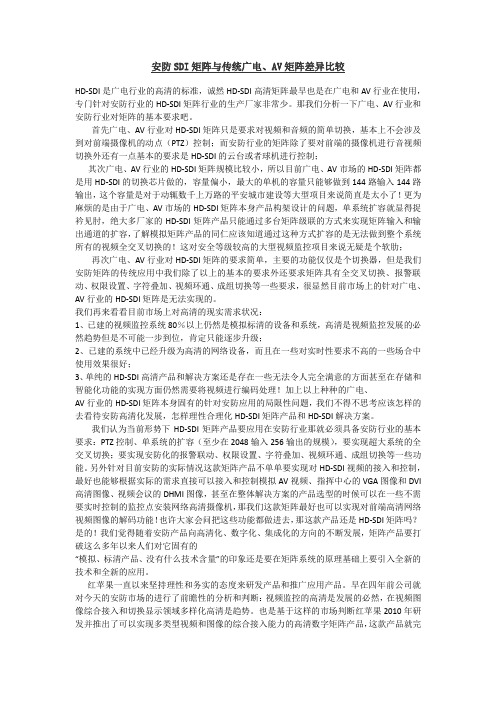
安防SDI矩阵与传统广电、AV矩阵差异比较HD-SDI是广电行业的高清的标准,诚然HD-SDI高清矩阵最早也是在广电和AV行业在使用,专门针对安防行业的HD-SDI矩阵行业的生产厂家非常少。
那我们分析一下广电、AV行业和安防行业对矩阵的基本要求吧。
首先广电、AV行业对HD-SDI矩阵只是要求对视频和音频的简单切换,基本上不会涉及到对前端摄像机的动点(PTZ)控制;而安防行业的矩阵除了要对前端的摄像机进行音视频切换外还有一点基本的要求是HD-SDI的云台或者球机进行控制;其次广电、AV行业的HD-SDI矩阵规模比较小,所以目前广电、AV市场的HD-SDI矩阵都是用HD-SDI的切换芯片做的,容量偏小,最大的单机的容量只能够做到144路输入144路输出,这个容量是对于动辄数千上万路的平安城市建设等大型项目来说简直是太小了!更为麻烦的是由于广电、AV市场的HD-SDI矩阵本身产品构架设计的问题,单系统扩容就显得捉衿见肘,绝大多厂家的HD-SDI矩阵产品只能通过多台矩阵级联的方式来实现矩阵输入和输出通道的扩容,了解模拟矩阵产品的同仁应该知道通过这种方式扩容的是无法做到整个系统所有的视频全交叉切换的!这对安全等级较高的大型视频监控项目来说无疑是个软肋;再次广电、AV行业对HD-SDI矩阵的要求简单,主要的功能仅仅是个切换器,但是我们安防矩阵的传统应用中我们除了以上的基本的要求外还要求矩阵具有全交叉切换、报警联动、权限设置、字符叠加、视频环通、成组切换等一些要求,很显然目前市场上的针对广电、AV行业的HD-SDI矩阵是无法实现的。
我们再来看看目前市场上对高清的现实需求状况:1、已建的视频监控系统80%以上仍然是模拟标清的设备和系统,高清是视频监控发展的必然趋势但是不可能一步到位,肯定只能逐步升级;2、已建的系统中已经升级为高清的网络设备,而且在一些对实时性要求不高的一些场合中使用效果很好;3、单纯的HD-SDI高清产品和解决方案还是存在一些无法令人完全满意的方面甚至在存储和智能化功能的实现方面仍然需要将视频进行编码处理!加上以上种种的广电、AV行业的HD-SDI矩阵本身固有的针对安防应用的局限性问题,我们不得不思考应该怎样的去看待安防高清化发展,怎样理性合理化HD-SDI矩阵产品和HD-SDI解决方案。
Blackmagic Video Assist Technical SpecificationsDescription Blackmagic Video Assist adds professional monitoring and high qualityrecording to any camera. SDI and HDMI inputs mean you can connect to anyvideo camera or DSLR’s. The 5” full resolution HD monitor ensures perfectfocus and framing and the professional ProRes and DNxHD recorder useshigh speed SD cards and saves files compatible with modern NLE software.The touchscreen allows settings, histogram, audio meters, timecode displayand much more. Slots for dual LP-E6 batteries.Price $495SDI Video Input1 x SD/HD/3G/6G-SDI via DIN 1.0/2.3 connectorSDI Video Output1 x SD/HD/3G-SDI via DIN 1.0/2.3 connectorHDMI Video Input1 x HDMI type A connectorHDMI Video Output1 x HDMI type A connectorSDI Audio Input16 channels embedded in SD and HD in QuickTime files, 2 channels in Avid DNxHD MXF filesSDI Audio Output16 channels embedded in SD and HD in QuickTime files, 2 channels in Avid DNxHD MXF files HDMI Audio Input2 channels embedded in SD and HDQuickTime files and Avid DNxHD MXFfiles.HDMI Audio Output2 channels embedded in SD and HDQuickTime files and Avid DNxHD MXFfiles.Audio Output1 x 3.5 mm stereo analog audio outputjack.SD Interface1 x UHS-1 SD slotStorage TypeRemovable SDXC UHS-1 and SDHCUHS-1 cards. Supports DS, HS, SDR12,SDR25, DDR50, SDR50 and SDR104 SDcards.Recorder ControlIntegrated capacitive touch LCD screenwith onscreen controls for settings andnavigating menus.Screen Dimensions5" 1920 x 1080p60 capacitivetouchscreen LCD.Recorder ConfigurationVia the device's USB port or thedevice's user interface.Computer Interface1 x Mini-B USB 2.0 connector for initialsetup, software updates andHyperDeck Utility software control.Connections Find ResellerProducts Resellers Support Company Events Press Community Forum Blackmagic Video Assist Workflow Design Tech SpecsCodecs Supports: Apple ProRes 422 HQ, ProRes 422, ProRes LT, ProRes Proxy, Avid DNxHD.SD Format Support625/50i PAL, 525/59.94i NTSCHD Format Support1280 x 720p50, 1280 x 720p59.94, 1280 x 720p60, 1920 x 1080i50, 1920 x 1080i59.94, 1920 x 1080i60, 1920 x 1080PsF23.98,1920 x 1080PsF24, 1920 x 1080p23.98, 1920 x 1080p24, 1920 x 1080p25, 1920 x 1080p29.97, 1920 x 1080p30, 1920 x 1080p50, 1920 x 1080p59.94, 1920 x 1080p60.SDI ComplianceSMPTE 259M, SMPTE 292M,SMPTE 296M, SMPTE 425M.SDI Metadata SupportHD RP188 and closed captioning.Audio SamplingTelevision standard sample rate of48 kHz and 24-bit.Video Sampling4:2:2 YUVColor Precision10-bitColor SpaceREC 601, REC 709Multiple Rate supportSDI and HDMI switches between 270Mb/s SD , 1.5 Gb/s HD , and 3.0 Gb/s60P HD.SDI Video StandardsSD Format Support625/25 PAL, 525/29.97 NTSC, 480p60 and 576p50HD Format Support1280 x 720p50, 1280 x 720p59.94,1280 x 720p60, 1920 x 1080i50,1920 x 1080i59.94, 1920 x 1080i60,1920 x 1080p23.98, 1920 x 1080p24,1920 x 1080p25, 1920 x 1080p29.97,1920 x 1080p30, 1920 x 1080p50,HDMI Color Precision10-bitCopy ProtectionHDMI input is unable to capture fromcopy protected HDMI sources. Alwaysconfirm copyright ownership beforeHDMI Video StandardsBlackmagic Video Assist1920 x 1080p59.94, 1920 x 1080p60.capture or distribution of content.Mac OS X 10.9 Mavericks,Mac OS X 10.10 Yosemite or later.Windows 7 or Windows 8.Operating Systems2 x rechargeable LP-E6 Lithium-Ionbatteries.+12V universal power supply included with international socket adapters forall countries.Power Requirements Physical SpecificationsOperating Temperature 5° to 40° C (41° to 104° F)Storage Temperature -21° to 45° C (-6° to 113° F)Relative Humidity 0% to 90% non-condensing Environmental SpecificationsWhat's Included Blackmagic Video Assist+12V universal power supply included with international socket adapters for all countries.Warranty 12 Month Limited Manufacturer’s Warranty.Excluding: batteries and cables which will be free from defects inmaterials and workmanship for a period of 12 months from the date of purchase.NextBlackmagic Video AssistAdd professional monitoring and broadcast quality recording for anycamera or DSLR Includes 5” full HD touchscreen monitor with built inProRes and DNxHD recorder.$495Shipping in JulyFollow usChange your location United StatesAll items on this website are copyright Blackmagic Design Pty. Ltd. 2015, all rights reserved. All trademarks are property of their respective owners.MSRP excludes sales taxes/duties and shipping costs.。
基于FPGA的CameraLink视频转SDI视频的转换器的设计摘要:目前,CameraLink视频无法直接显示,均需经专业采集卡处理后显示,给实际调试应用带来了不便,本文基于Xilinx公司Artix系列的XC7A200T-2FBG484I,设计了CameraLink视频转SDI视频的转换器,无需配备采集卡和调试计算机,可直接在监视器显示。
转换器采用DS90CR286MTD解码接收到的CameraLink视频信号,两片DDR3作为视频处理的缓冲单元,最后经SDI编码芯片输出显示。
关键词:CameraLink FPGA SDI 视频转换器Design of CameraLink video to SDI video converter based on FPGAYANG Zhong-zhou(Luoyang Electro-optical Equipment Research Institute ofAVIC,Luoyang471000,China)Abstract: At present, CameraLink videos cannot be displayed directly, and they all need to be processed by professionalacquisition cards, which brings inconvenience to practical debugging application. In this paper, based on Xilinx Artix series XC7A200T-2FBG484I, a CameraLink video to SDI video converter is designed.It can be displayed directly on the monitor without acquisition card and debugging computer.The converter uses DS90CR286MTD to decode the received CameraLink video signal, and two DDR3 pieces as the bufferunit for video processing. Finally, the SDI encoding chip outputs the display.Keyword: CameraLink FPGA SDI video converter一引言CameraLink标准是由国家半导体实验室提出的一种ChannelLink技术标准,该接口具有开放式的接口协议,使得不同厂家既能保持产品的差异性,又能互相兼容。