Linux使用说明书
- 格式:doc
- 大小:2.89 MB
- 文档页数:33
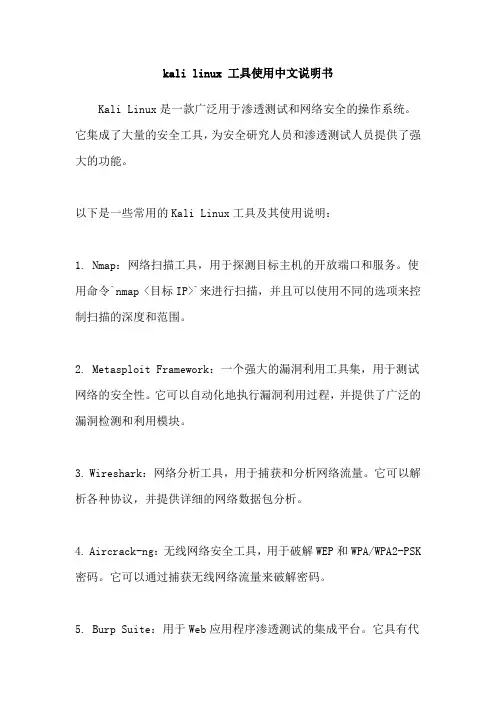
kali linux 工具使用中文说明书Kali Linux是一款广泛用于渗透测试和网络安全的操作系统。
它集成了大量的安全工具,为安全研究人员和渗透测试人员提供了强大的功能。
以下是一些常用的Kali Linux工具及其使用说明:1. Nmap:网络扫描工具,用于探测目标主机的开放端口和服务。
使用命令`nmap <目标IP>`来进行扫描,并且可以使用不同的选项来控制扫描的深度和范围。
2. Metasploit Framework:一个强大的漏洞利用工具集,用于测试网络的安全性。
它可以自动化地执行漏洞利用过程,并提供了广泛的漏洞检测和利用模块。
3. Wireshark:网络分析工具,用于捕获和分析网络流量。
它可以解析各种协议,并提供详细的网络数据包分析。
4. Aircrack-ng:无线网络安全工具,用于破解WEP和WPA/WPA2-PSK 密码。
它可以通过捕获无线网络流量来破解密码。
5. Burp Suite:用于Web应用程序渗透测试的集成平台。
它具有代理服务器、漏洞扫描器和攻击工具等功能,可用于检测和利用Web应用程序中的漏洞。
6. John the Ripper:密码破解工具,用于破解各种类型的哈希密码。
它支持多种破解模式和密码破解技术。
7. Hydra:网络登录破解工具,可以通过暴力破解或字典攻击来破解各种网络服务的登录密码。
8. Sqlmap:用于自动化SQL注入检测和利用的工具。
它可以检测并利用Web应用程序中的SQL注入漏洞,从而获取数据库信息。
9. Maltego:开源情报和网络侦查工具,用于收集目标信息并绘制其关系图。
它可以从多个公共和私人数据源中获取信息,并帮助分析人员理解目标的结构和关联。
10. Nikto:Web服务器漏洞扫描工具,用于检测Web服务器上的常见漏洞和配置错误。
它可以扫描目标网站,并提供详细的漏洞报告。
以上只是Kali Linux中的一小部分工具,还有很多其他功能强大的工具可供使用。
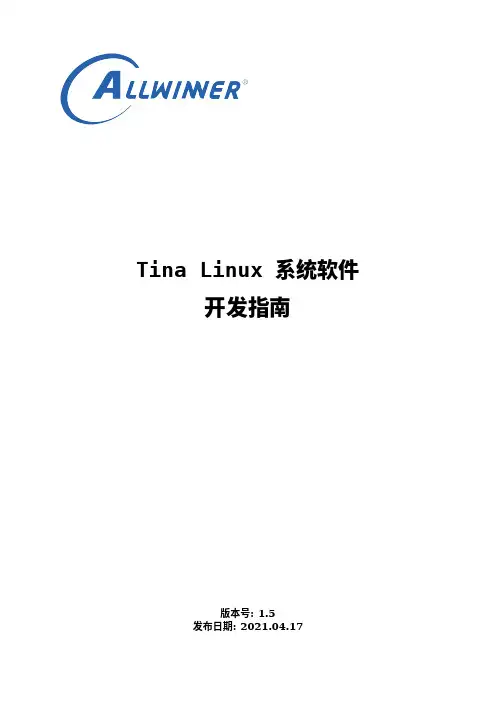
Tina Linux系统软件开发指南版本号:1.5发布日期:2021.04.17版本号日期制/修订人内容描述0.12019.02.20AWA1225创建1.02019.02.27AWA1225正式发布1.12019.06.16AWA1046补充软件包安装,烧录工具及分区说明1.22019.06.19AWA1046更新文档说明和目录结构说明,补充细节1.32020.12.31AWA1610增加arisc代码编译描述1.42021.02.06AWA1610arisc代码编译策略变更1.52021.04.17AWA0985完善部分章节描述1概述11.1编写目的 (1)1.2适用范围 (1)1.3相关人员 (1)2Tina系统资料22.1概述 (2)2.2文档列表 (2)3Tina系统概述33.1概述 (3)3.2系统框图 (3)3.3开发流程 (4)4Tina开发环境64.1概述 (6)4.2编译环境搭建 (6)4.2.1开发主机配置 (6)4.2.2软件包配置 (6)5Tina系统获取85.1概述 (8)5.2SDK获取 (8)5.3SDK结构 (8)5.3.1build目录 (8)5.3.2config目录 (9)5.3.3devices目录 (9)5.3.4docs目录 (10)5.3.5lichee目录 (10)5.3.6package目录 (10)5.3.7prebuilt目录 (11)5.3.8scripts目录 (11)5.3.9target目录 (11)5.3.10toolchain目录 (12)5.3.11tools目录 (12)5.3.12out目录 (12)5.4SDK更新 (13)5.5问题反馈 (13)6Tina编译打包156.1概述 (15)6.2编译系统 (15)6.3编译boot (15)6.4编译内核 (15)6.5编译arisc (16)6.6重编应用 (17)6.6.1方法一 (17)6.6.2方法二 (17)6.7其他命令 (18)7Tina系统烧写197.1概述 (19)7.2烧录工具 (19)7.3进入烧录模式 (19)8Tina uboot定制开发218.1概述 (21)8.2代码路径 (21)8.3uboot功能 (21)8.4uboot配置 (22)8.4.1defconfig方式 (22)8.4.1.1defconfig配置步骤 (22)8.4.1.2defconfig配置宏介绍 (22)8.4.2menuconfig方式 (23)8.5uboot编译 (24)8.5.1方法一 (24)8.5.2方法二 (25)8.6uboot的配置 (25)8.6.1sys_config配置 (25)8.6.1.1sys_config.fex结构介绍 (25)8.6.1.2sys_config.fex配置实例 (25)8.6.1.3sys_config.fex解析流程 (26)8.6.2环境变量配置 (26)8.6.2.1环境变量作用 (27)8.6.2.2环境变量配置示例介绍 (27)8.6.3sys_partition.fex分区配置 (28)8.6.3.1sys_partition.fex分区配置介绍 (28)9Tina kernel定制开发299.1概述 (29)9.2代码路径 (29)9.3模块开发文档 (29)9.4内核配置 (29)10Tina系统定制开发3110.1应用移植 (31)10.1.1Makefile范例 (31)10.1.2自启动设置 (33)10.1.2.1调用自启动脚本 (33)10.1.2.2sysV格式脚本 (33)10.1.2.3procd格式脚本 (34)10.2应用调试 (35)10.3应用编译 (36)10.4应用安装 (36)10.5分区与挂载 (37)3-1Tina Linux系统框图 (3)3-2Tina Linux系统开发流程 (4)8-1defconfig配置图 (22)8-2defconfig基本宏定义介绍图 (23)8-3menuconfig配置菜单图 (24)8-4sysconfig.fex基本结构图 (25)8-5platform配置图 (26)8-6target配置图 (26)8-7uart_para配置图 (26)8-8uboot启动调用环境变量方式图 (27)8-9kernel cmdline图 (28)9-1TinaLinux内核配置菜单 (30)10-1应用配置主界面 (35)10-2软件包所在界面 (36)1.1编写目的本文档作为Allwinner Tina Linux系统平台开发指南,旨在帮助软件开发工程师、技术支持工程师快速上手,熟悉Tina Linux系统的开发及调试流程。
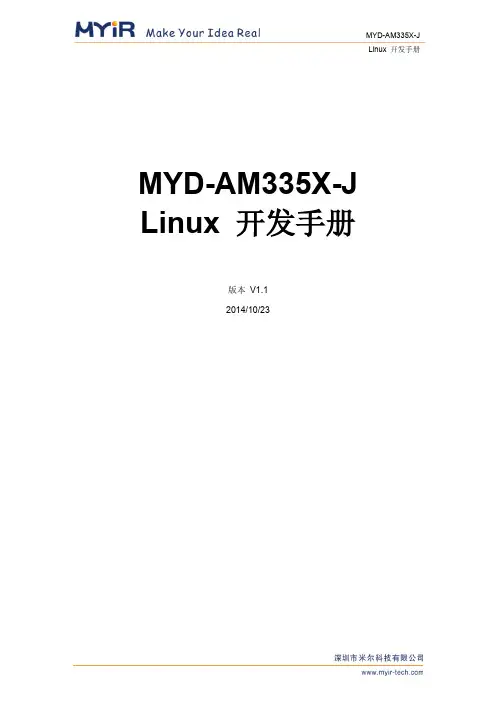
MYD-AM335X-J Linux 开发手册版本V1.12014/10/23版本记录目录第1章概述及软件资源介绍 (1)1.1 概述 (1)1.2 软件资源 (1)第2章Linux开发环境搭建 (3)2.1 建立工作目录 (3)2.2 设置交叉编译工具 (3)2.3 安装工具 (3)第3章Linux系统编译 (4)3.1 编译Bootloader (4)3.2 编译Linux内核 (5)3.3 制作文件系统 (5)第4章Linux 系统烧写 (6)4.1 TF卡系统映像更新 (6)4.2 NAND Flash更新/恢复 (7)第5章Linux应用程序 (10)5.1 GPIO (10)5.2 NET (10)5.3 RTC (11)5.4 LCD (11)5.5 Audio (12)5.6 I2C总线测试 (12)5.7 串口 (12)5.8 RS485 (12)5.9 CAN (13)5.10 引脚功能切换 (13)5.10.1 RS485_1跟UART5_RTSCTS 切换145.10.2 RS485_2和UART3切换及CAN1和UART4切换15第6章Qt开发 (17)6.1 使用光盘提供的Qt SDK (17)6.2 交叉编译Qt开发环境 (17)6.3 移植Qt到开发板 (18)6.4 交叉编译Qt应用程序 (19)第1章概述及软件资源介绍1.1 概述MYD-AM335X-J提供了丰富的系统资源和软件资源,本手册将从环境搭建开始,一步步介绍如何进行MYD-AM335X-J Linux开发。
本手册中开发主机上的命令以Ubuntu为例进行教授。
1.2 软件资源表1-1第2章Linux开发环境搭建2.1 建立工作目录拷贝MYD-AM335X-J光盘中的资料到主机中:$ mkdir -p <WORKDIR>$ cp -a <DVDROM>/05-Linux_Source/* <WORKDIR>2.2 设置交叉编译工具$ cd <WORKDIR>/Toolchain$ tar -xvjf \gcc-linaro-arm-linux-gnueabihf-4.7-2013.03-20130313_linux.tar.bz2$ export PATH=$PATH:<WORKDIR>/Toolchain/\gcc-linaro-arm-linux-gnueabihf-4.7-2013.03-20130313_linux/bin$ export CROSS_COMPILE=arm-linux-gnueabihf-执行完“export”命令后输入arm按Tab键来检查是否设置成功,该设置只对当前终端有效,如需永久修改,请修改用户配置文件。
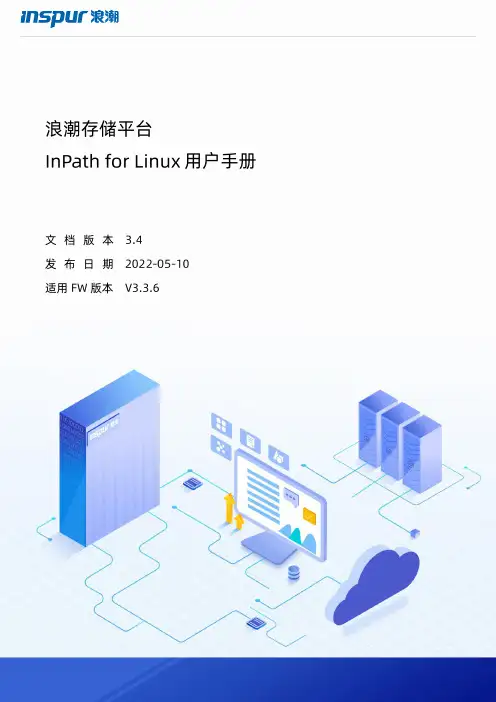
浪潮存储平台用户手册文档版本发布日期适用版本尊敬的用户:衷心感谢您选用浪潮存储!浪潮存储秉承“云存智用运筹新数据”的新存储之道,致力于为您提供符合新数据时代需求的存储产品和解决方案。
本手册用于帮助您更详细地了解和便捷地使用本存储,涉及的截图仅为示例,最终界面请以实际设备显示的界面为准。
由于产品版本升级或其他原因,本手册内容会不定期进行更新,如有变动恕不另行通知。
除非另有约定,本手册仅作为使用指导,本手册中的所有陈述、信息和建议不构成任何明示或暗示的担保。
浪潮拥有本手册的版权,保留随时修改本手册的权利。
未经浪潮许可,任何单位和个人不得以任何形式复制本手册的内容。
如果您对本手册有任何疑问或建议,请向浪潮电子信息产业股份有限公司垂询。
技术服务电话:4008600011地址:中国济南市浪潮路1036号浪潮电子信息产业股份有限公司邮编:250101在您正式使用本存储之前,请先阅读以下声明。
只有您阅读并且同意以下声明后,方可正式开始使用本存储。
如果您对以下声明有任何疑问,请和您的供货商联系或直接与我们联系。
如您在开始使用本系统前未就以下声明向我们提出疑问,则默认您已经同意了以下声明。
1.请不要自行拆卸本存储的机箱及机箱内任何硬件设备。
在本存储出现任何硬件故障或您希望对硬件进行任何升级时,请您将机器的详细硬件配置反映给我们的客户服务中心。
2.请不要将本存储的设备与任何其他型号的相应设备混用。
本存储的内存、CPU、CPU散热片、风扇、硬盘托架、硬盘等都是特殊规格的。
3.在使用本存储时遇到任何软件问题,请您首先和相应软件的提供商联系。
由提供商和我们联系,以方便我们共同沟通和解决您遇到的问题。
对于数据库、网络管理软件或其他网络产品的安装、运行问题,我们尤其希望您能够这样处理。
4.上架安装本存储前,请先仔细阅读相关产品手册中的快速安装指南。
我们致力于产品功能和性能的持续提升,部分功能及操作与手册描述可能会有所差异,但不会影响使用。
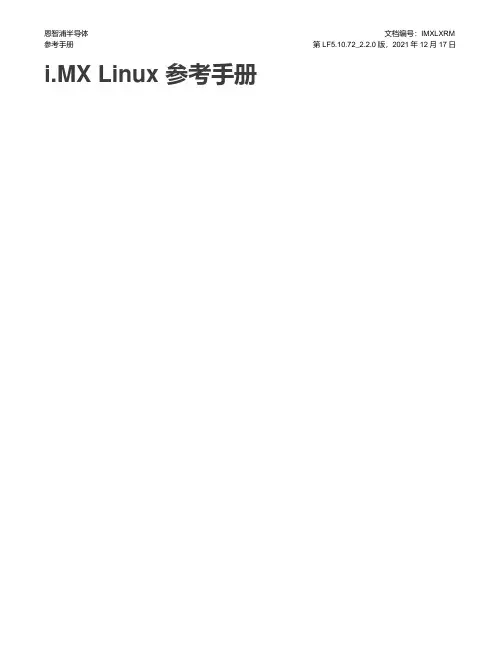
恩智浦半导体文档编号:IMXLXRM 参考手册第LF5.10.72_2.2.0版,2021年12月17日i.MX Linux 参考手册恩智浦半导体目录第1章介绍 (21)1.1概述 (21)1.1.1软件基础 (21)1.1.2功能 (21)1.2目标读者 (25)1.2.1规范 (25)1.2.2定义和缩略语 (25)1.3参考资料 (29)第2章系统 (31)2.1机器特定层(MSL) (31)2.1.1介绍 (31)2.1.2中断(操作) (31)2.1.2.1中断硬件操作 (31)2.1.2.2中断软件操作 (31)2.1.2.3中断功能 (32)2.1.2.4中断源代码结构 (32)2.1.2.5中断编程接口 (32)2.1.3定时器 (32)2.1.3.1定时器软件操作 (33)2.1.3.2定时器特性 (33)2.1.3.3定时器源代码结构 (33)2.1.3.4定时器编程接口 (33)2.1.4存储器映射 (34)2.1.4.1存储器映射硬件操作 (34)2.1.4.2存储器映射特性 (34)2.1.5IOMUX. (34)2.1.5.1IOMUX硬件操作 (34)2.1.5.2IOMUX软件操作 (34)2.1.5.3IOMUX特性 (35)2.1.5.4IOMUX源代码结构 (35)2.1.5.5IOMUX编程接口 (35)2.1.5.6通过GPIO模块进行IOMUX控制 (36)2.1.5.6.1GPIO硬件操作 (36)2.1.5.6.2GPIO软件操作(通用) (36)2.1.5.6.3GPIO实施 (36)2.1.6通用输入/输出(GPIO) (36)2.1.6.1GPIO软件操作 (36)2.1.6.1.1API for GPIO (37)2.1.6.2GPIO特性 (37)2.1.6.3GPIO模块源代码结构 (37)2.1.6.4GPIO编程接口2 (37)2.1.7时钟 (37)2.1.7.1时钟软件操作 (38)2.1.7.2时钟特性 (38)2.1.7.3源代码结构 (38)2.1.7.4 (38)2.2系统控制器 (38)2.2.1介绍 (38)2.3.1介绍 (40)2.4稳压器驱动 (41)2.4.1介绍 (41)2.4.2硬件操作 (41)2.4.3软件操作 (41)2.4.4驱动特性 (42)2.4.5驱动接口详情 (42)2.4.6稳压器API (42)2.4.7源代码结构 (43)2.4.8菜单配置选项 (43)2.5电源管理 (43)2.5.1低电平电源管理 (43)2.5.1.1介绍 (43)2.5.1.2软件操作 (44)2.5.1.3源代码结构 (45)2.5.1.4菜单配置选项 (46)2.5.1.5编程接口 (46)2.5.2PMIC PF稳压器 (46)2.5.2.1介绍 (46)2.5.2.2硬件操作 (46)2.5.2.3软件操作 (46)2.5.2.4驱动特性 (47)2.5.2.5稳压器API (47)2.5.2.6驱动架构 (48)2.5.2.7驱动接口详情 (48)2.5.2.8源代码结构 (49)2.5.2.9菜单配置选项 (49)2.5.3CPU频率缩放(CPUFREQ) (49)2.5.3.1介绍 (49)2.5.3.2软件操作 (49)2.5.3.3源代码结构 (50)2.5.3.4菜单配置选项 (50)2.5.4动态总线频率 (51)2.5.4.1介绍 (51)2.5.4.2操作 (51)2.5.4.3软件操作 (51)2.5.4.4源代码结构 (52)2.5.4.5菜单配置选项 (53)2.5.5电池充电 (53)2.5.5.1介绍 (53)2.5.5.2软件操作 (53)2.5.5.3源代码结构 (53)2.5.5.4菜单配置选项 (53)2.6OProfile (53)2.6.1介绍 (53)2.6.1.1概述 (53)2.6.1.2特性 (53)2.6.1.3硬件操作 (54)2.6.1.4架构专用组件 (54)2.6.1.5伪文件系统 (54)2.6.1.6通用内核驱动 (54)2.6.1.7OProfile Daemon (54)2.6.1.8后分析工具 (55)2.6.1.9中断要求 (55)2.6.2.1源代码结构 (55)2.6.2.2菜单配置选项 (55)2.6.2.3编程接口 (55)2.6.2.4示例软件配置 (55)2.7脉宽调制器(PWM) (56)2.7.1介绍 (56)2.7.2硬件操作 (56)2.7.3时钟 (57)2.7.4软件操作 (58)2.7.5驱动特性 (58)2.7.6源代码结构 (58)2.7.7菜单配置选项 (58)2.8远程处理器消息传递 (59)2.8.1介绍 (59)2.8.2特性 (60)2.8.3源代码 (60)2.8.4菜单配置选项 (61)2.8.5运行i.MX RPMsg测试程序 (61)2.9散热 (62)2.9.1介绍 (62)2.9.2软件操作 (63)2.9.3源代码结构 (63)2.9.4菜单配置选项 (63)2.10传感器 (63)2.10.1介绍 (63)2.10.2传感器驱动软件操作 (64)2.10.3源代码结构 (64)2.10.4菜单配置选项 (64)2.11看门狗(WDOG) (64)2.11.1介绍 (64)2.11.2硬件操作 (65)2.11.3软件操作 (65)2.11.4通用看门狗 (65)2.11.5驱动特性 (65)2.11.6源代码结构 (65)2.11.7菜单配置选项 (65)2.11.8编程接口 (66)第3章存储 (67)3.1带DMA的AHB到APBH桥接器(APBH-Bridge-DMA) (67)3.1.1概述 (67)3.1.1.1硬件操作 (67)3.1.1.2软件操作 (67)3.1.1.3源代码结构 (68)3.1.1.4菜单配置选项 (68)3.1.1.5编程接口 (68)3.2EIM NOR (68)3.2.1介绍 (68)3.2.2硬件操作 (68)3.2.3软件操作 (68)3.2.4源代码 (69)3.2.5启用EIM NOR (69)3.3MMC/SD/SDIO主机 (69)3.3.3软件操作 (70)3.3.4驱动特性 (71)3.3.5源代码结构 (71)3.3.6菜单配置选项 (72)3.3.7设备树绑定 (72)3.3.8编程接口 (73)3.3.9可加载模块操作 (73)3.4NAND GPMI 闪存 (74)3.4.1介绍 (74)3.4.2硬件操作 (74)3.4.3软件操作 (75)3.4.4基本操作:读/写 (75)3.4.5向后兼容性 (75)3.4.6纠错 (76)3.4.7启动控制块管理 (76)3.4.8坏块处理 (76)3.4.9源代码结构 (76)3.4.10菜单配置选项 (76)3.5四线串行外设接口(QuadSPI) (77)3.5.1介绍 (77)3.5.2硬件操作 (77)3.5.3软件操作 (77)3.5.4驱动特性 (78)3.5.5源代码结构 (78)3.5.6菜单配置选项 (78)3.6SATA. (79)3.6.1介绍 (79)3.6.2电路板配置选项 (79)3.6.3软件操作 (79)3.6.4源代码结构 (79)3.6.5菜单配置选项 (79)3.6.6编程接口 (80)3.6.7使用示例 (80)3.6.8使用示例 (80)3.7SDMA API (81)3.7.1概述 (81)3.7.2硬件操作 (81)3.7.3软件操作 (82)3.7.4源代码结构 (82)3.7.5带SDMA外壳的特殊外设 (83)3.7.5.1i.MX 6/7Dual/8M/中的I2C (83)3.8SPI NOR闪存技术设备(MTD) (83)3.8.1介绍 (83)3.8.2硬件操作 (83)3.8.3软件操作 (84)3.8.4源代码结构 (84)3.8.5菜单配置选项 (84)第4章连接 (85)4.1 ADC. (85)4.1.1ADC介绍 (85)4.1.2ADC外部信号 (85)4.1.5菜单配置选项 (86)4.1.6编程接口 (86)4.2 ENET IEEE-1588. (87)4.2.1介绍 (87)4.2.1.1发送时间戳 (87)4.2.1.2接收时间戳 (87)4.2.2软件操作 (88)4.2.2.1源代码结构 (88)4.2.2.2菜单配置选项 (88)4.2.2.3编程接口 (88)4.2.31588堆栈介绍 (88)4.2.3.1Linuxptp 堆栈特性 (88)4.2.3.2使用Linuxptp (89)4.3增强型可配置串行外设接口(ECSPI) (89)4.3.1介绍 (89)4.3.2软件操作 (89)4.3.3Linux操作系统中的SPI子系统 (89)4.3.4软件局限性 (90)4.3.5标准操作 (91)4.3.6ECSPI同步操作 (91)4.3.7源代码结构 (92)4.3.8菜单配置选项 (92)4.3.9编程接口 (92)4.3.10中断要求 (92)4.4快速以太网控制器(FEC) (92)4.4.1介绍 (92)4.4.2硬件操作 (93)4.4.3软件操作 (94)4.4.4源代码结构 (95)4.4.5菜单配置选项 (95)4.4.6编程接口 (95)4.4.6.1获取 MAC 地址 (96)4.5FlexCAN (96)4.5.1介绍 (96)4.5.1.1软件操作 (96)4.5.1.2源代码结构 (96)4.5.1.3菜单配置选项 (97)4.6I2C (97)4.6.1介绍 (97)4.6.2LPI2C总线驱动概述 (97)4.6.3I2C器件驱动概述 (98)4.6.4软件操作 (98)4.6.5I2C总线驱动软件操作 (98)4.6.6I2C器件驱动软件操作 (98)4.6.7驱动特性 (98)4.6.8源代码结构 (98)4.6.9菜单配置选项 (99)4.6.10编程接口 (99)4.7媒体本地总线(MediaLB) (99)4.7.1介绍 (99)4.7.2MLB驱动概述 (101)4.7.3软件操作 (102)4.7.4源代码结构 (103)4.8PCI Express 根复合体 (103)4.8.1介绍 (103)4.8.2术语和凡例 (103)4.8.3i.MX 上的 PCIe 拓扑 (104)4.8.4特性 (105)4.8.5Linux OS PCI子系统和RC驱动 (106)4.8.6PCIe驱动源文件 (106)4.8.7系统资源:存储器布局 (107)4.8.8系统资源:中断线 (109)4.9 USB (109)4.9.1介绍 (109)4.9.2架构概述 (109)4.9.3硬件操作 (110)4.9.4软件操作 (110)4.9.5源代码结构 (110)4.9.6菜单配置选项 (111)4.9.7USB唤醒使用 (111)4.9.8如何关闭USB子设备电源 (112)4.9.9更改控制器操作模式 (112)4.9.10可加载模块支持 (112)4.9.11USB 充电器检测 (112)4.9.12嵌入式主机认证 (113)4.9.12.1添加TPL-Support属性 (113)4.9.12.2VBUS控制 (113)4.10 USB3 (114)4.10.1介绍 (114)4.10.2源代码结构 (114)4.11LPUART (114)4.11.1介绍 (114)4.11.2硬件操作 (115)4.11.3软件操作 (115)4.11.4驱动特性 (115)4.11.5源代码结构 (116)4.11.6菜单配置选项 (116)4.11.7编程接口 (116)4.11.8中断要求 (116)4.12蓝牙 (116)4.12.1蓝牙无线技术介绍 (116)4.12.2蓝牙驱动概述 (116)4.12.3蓝牙驱动文件 (117)4.12.4蓝牙协议栈 (117)4.12.5菜单配置选项 (117)4.13 Wi-Fi (117)4.13.1介绍 (117)4.13.2软件操作 (118)4.13.3驱动特性 (118)4.13.4源代码结构 (118)4.13.5菜单配置选项 (118)4.13.6从用户空间配置WLAN (118)第5章图形 (120)5.1图形处理单元(GPU) (120)5.1.1介绍 (120)5.1.3硬件操作 (121)5.1.4软件操作 (121)5.1.5源代码结构 (121)5.1.6库结构 (122)5.1.7API参考 (123)5.1.8菜单配置选项 (124)5.2Wayland (124)5.2.1介绍 (124)5.2.2软件操作 (124)5.2.3Yocto 构建说明 (124)5.2.4自定义Weston (124)5.2.5运行Weston (125)5.3X Windows 加速 (126)5.3.1介绍 (126)5.3.2硬件操作 (126)5.3.3软件操作 (126)5.3.4X-Windows加速架构 (127)5.3.5X-Windows 系统的 i.MX 驱动 (127)5.3.6面向X-Windows 系统的 i.MX 直接渲染基础设施(DRI) (128)5.3.7EGL-X库 (129)5.3.8面向i.MX的xorg.conf (130)5.3.9在 Yocto上设置 X-Windows 系统加速 (131)5.3.10设置 X Window 系统加速 (132)5.3.11故障排除 (133)第6章视频 (135)6.1捕获概述 (135)6.1.1介绍 (135)6.1.2Omnivision Camera (136)6.1.3Parallel CSI (138)6.1.4MIPI摄像头串行接口(MIPI CSI) (139)6.1.5 HDMI (140)6.1.6软件操作 (140)6.1.7V4L2 Capture (140)6.1.8源代码结构 (141)6.2显示概述 (143)6.2.1介绍 (143)6.2.2帧缓冲区 (144)6.2.3直接渲染模型(DRM) (144)6.2.4显示分辨率 (144)6.2.5身份验证 (144)6.2.6平铺 (145)6.3显示控制器 (145)6.3.1显示处理单元(DPU) (145)6.3.1.1介绍 (145)6.3.1.2 DRM (146)6.3.1.3源代码结构 (146)6.3.1.4菜单配置选项 (147)6.3.2图像处理单元(IPU) (147)6.3.2.1介绍 (147)6.3.2.2硬件操作 (148)6.3.2.3软件操作 (149)6.3.2.4IPU 帧缓冲驱动概述 (150)6.3.2.6IPU帧缓冲软件操作 (150)6.3.2.7同步帧缓冲驱动 (150)6.3.2.8IPU背光驱动 (151)6.3.2.9IPU设备驱动 (151)6.3.2.10源代码结构 (152)6.3.2.11菜单配置选项 (153)6.3.3Pixel Pipeline(PxP) (155)6.3.3.1介绍 (155)6.3.3.2软件操作 (155)6.3.3.3关键数据结构 (155)6.3.3.4通道管理 (156)6.3.3.5描述符管理 (156)6.3.3.6完成通知 (156)6.3.3.7局限性 (156)6.3.3.8菜单配置选项 (156)6.3.3.9源代码结构 (157)6.3.4eLCDIF帧缓冲 (157)6.3.4.1介绍 (157)6.3.4.2软件操作 (157)6.3.4.3菜单配置选项 (158)6.3.4.4源代码结构 (158)6.3.5显示控制子系统(DCSS) (158)6.3.5.1介绍 (158)6.3.5.2源代码结构 (159)6.3.6DCNANO (159)6.3.6.1介绍 (159)6.3.6.2源代码结构 (160)6.4显示接口 (160)6.4.1Parallel LCD接口 (160)6.4.1.1介绍 (160)6.4.2MIPI DSI Interface (161)6.4.2.1介绍 (161)6.4.2.2软件操作 (162)6.4.2.3源代码结构 (162)6.4.2.4菜单配置选项 (162)6.4.3LVDS接口 (163)6.4.3.1介绍 (163)6.4.3.2软件操作 (163)6.4.3.3源代码结构 (164)6.4.3.4菜单配置选项 (164)6.4.4LVDS显示桥(LDB) (164)6.4.4.1介绍 (164)6.4.4.2软件操作 (164)6.4.4.3源代码结构 (165)6.4.4.4菜单配置选项 (165)6.4.5EPDC接口 (165)6.4.5.1介绍 (165)6.4.5.2EPDC 帧缓冲驱动概述 (166)6.4.5.3EPDC帧缓冲驱动扩展 (166)6.4.5.4EPDC面板配置 (166)6.4.5.5引导命令行参数 (167)6.4.5.6EPDC波形加载 (167)6.4.5.7使用默认波形文件 (167)6.4.5.8使用自定义波形文件 (168)6.4.5.10灰度帧缓冲选择 (168)6.4.5.11软件操作 (169)6.4.5.12结构和定义 (170)6.4.5.13源代码结构 (171)6.4.5.14菜单配置选项 (172)6.4.6高清多媒体接口(HDMI)和显示端口(DP)概述 (172)6.4.6.1介绍 (172)6.4.6.2软件操作 (173)6.4.6.3核心 (173)6.4.6.4显示设备注册和初始化 (173)6.4.6.5热插拔处理和视频模式更改 (174)6.4.6.6音频 (174)6.4.6.7i.MX 8 显示端口 (175)6.4.6.7.1介绍 (175)6.4.6.7.2软件操作 (176)6.4.6.7.3源代码结构 (177)6.4.6.7.4菜单配置选项 (177)6.4.6.8i.MX 6 片上高清多媒体接口(HDMI) (177)6.4.6.8.1介绍 (177)6.4.6.8.2软件操作 (179)6.4.6.8.3 CEC (180)6.4.6.8.4源代码结构 (181)6.4.6.8.5菜单配置选项 (182)6.4.6.9外接HDMI (182)6.4.6.9.1介绍 (182)6.4.6.9.2软件操作 (182)6.4.6.9.3源代码结构 (182)6.4.6.9.4菜单配置选项 (183)6.5 Video for Linux 2(V4L2) (183)6.5.1介绍 (183)6.5.1.1 i.MX 8 DPU V4L2 (183)6.5.1.2 PxP V4L2 (183)6.5.1.3带IPU V4L2的i.MX 6 (184)6.5.1.4IPU V4L2 捕获设备 (184)6.5.2V4L2捕获设备 (185)6.5.2.1V4L2 Capture IOCTL (185)6.5.2.2V4L2 Capture API的使用 (186)6.5.3V4L2输出设备 (187)6.5.3.1V4L2输出IOCTL (187)6.5.3.2V4L2输出API的使用 (188)6.5.4软件操作 (188)6.5.4.1源代码结构 (188)6.5.4.2菜单配置选项 (189)6.6视频模数转换器(VADC) (189)6.6.1介绍 (189)6.6.2软件操作 (189)6.6.3源代码结构 (190)6.6.4菜单配置选项 (190)6.6.5DTS配置 (190)6.7视频处理单元(VPU) (190)6.7.1介绍 (190)6.7.2软件操作 (191)6.7.3源代码结构 (194)6.7.4菜单配置选项 (195)6.8.1介绍 (195)6.8.2JPEG编码器和解码器驱动概述 (196)6.8.3JPEG编码器/解码器驱动的限制 (196)第7章音频 (198)7.1高级Linux声音架构片内系统(ALSA System on Chip, ASoC)声卡 (198)7.1.1ALSA声卡驱动程序简介 (198)7.1.2SoC声卡 (200)7.1.2.1立体声编解码器功能 (200)7.1.2.27.1音频编解码器功能 (200)7.1.2.3AM/FM编解码器功能 (201)7.1.2.4声卡信息 (201)7.1.3硬件操作 (201)7.1.3.1立体声音频编解码 (201)7.1.3.27.1音频编解码器 (202)7.1.3.3AM/FM编解码器 (202)7.1.4软件操作 (202)7.1.4.1ASoC驱动程序源架构 (202)7.1.4.2声卡注册 (203)7.1.4.3设备开放 (203)7.1.4.4设备树绑定 (203)7.1.4.5源代码结构 (204)7.1.4.6菜单配置选项 (205)7.2异步采样率转换器(ASRC) (206)7.2.1简介 (206)7.2.1.1硬件操作 (206)7.2.2软件操作 (206)7.2.2.1存储器到ASRC再到存储器的顺序 (207)7.2.2.2存储器到ASRC再到外设的顺序 (207)7.2.2.3源代码结构 (208)7.2.2.4菜单配置选项 (208)7.2.2.5设备树绑定 (208)7.2.2.6编程接口(导出的API和IOCTL) (209)7.3HDMI音频 (210)7.3.1简介 (210)7.4索尼/飞利浦数字接口(S/PDIF) (210)7.4.1简介 (210)7.4.1.1S/PDIF概述 (210)7.4.1.2硬件概述 (211)7.4.1.3软件概述 (211)7.4.1.4AsoC层 (212)7.4.2S/PDIF Tx驱动程序 (212)7.4.2.1驱动程序设计 (213)7.4.2.2提供的用户界面 (213)7.4.3S/PDIF Rx驱动程序 (213)7.4.3.1驱动程序设计 (214)7.4.3.2提供的用户界面 (214)7.4.4源代码结构 (216)7.4.4.1菜单配置选项 (217)7.4.4.2设备树绑定 (217)7.4.4.3中断和异常 (217)7.4.5单元测试准备 (217)7.4.5.1Tx测试步骤 (217)7.4.5.2Rx测试步骤 (217)7.5混音器(AUDMIX) (218)7.5.1混音器(AUDMIX) (218)7.5.2框图 (218)7.5.3硬件概述 (219)7.5.4软件概述 (219)7.5.4.1用户接口 (219)7.5.4.2源代码结构 (221)7.5.4.3菜单配置选项 (221)7.6PDM麦克风接口(MICFIL) (221)7.6.1简介 (221)7.6.2框图 (221)7.6.3硬件概述 (222)7.6.4软件概述 (223)7.6.4.1用户界面 (223)7.6.4.2源代码结构 (224)7.6.4.3菜单配置选项 (224)第8章安全性 (225)8.1加密加速和保证模块(CAAM) (225)8.1.1CAAM设备驱动程序概述 (225)8.1.2配置和作业执行级别 (225)8.1.3控制/配置驱动程序 (225)8.1.4作业环驱动程序 (226)8.1.5API接口级别 (226)8.1.6驱动程序配置 (229)8.1.7局限性 (230)8.1.8现有实施局限性的概述 (230)8.1.9初始化密钥库管理接口 (230)8.1.10检测可用的安全存储器存储单元 (231)8.1.11在检测到的单元中建立密钥库 (231)8.1.12释放密钥库 (231)8.1.13从密钥库中分配插槽 (232)8.1.14将数据加载到密钥库插槽 (232)8.1.15更新演示图像 (232)8.1.16解封密钥库中的数据 (233)8.1.17从密钥库插槽读取数据 (233)8.1.18将插槽释放回密钥库 (234)8.1.19CAAM/SNV——安全违规处理接口概述 (235)8.1.20操作 (235)8.1.21配置接口 (235)8.1.22安装处理程序 (236)8.1.23删除已安装的驱动程序 (236)8.1.24驱动程序配置CAAM/SNVS (236)8.2显示内容完整性校验程序(DCIC) (236)8.2.1简介 (236)8.2.2源代码结构 (237)8.2.3菜单配置选项 (237)8.2.4DTS配置 (237)8.2.5IOCTL函数 (237)8.2.6结构 (237)8.2.7DCIC CRC计算函数 (238)8.3智能卡接口——用户识别模块(SIM) (238)8.3.1简介 (238)8.3.2操作模式 (238)8.3.3外部信号说明 (238)8.3.4源代码结构 (238)8.3.5菜单配置选项 (238)8.3.6软件框架 (239)8.4安全非易失性存储(SNVS) (240)8.4.1简介 (240)8.5SNVS实时时钟(SRTC) (241)8.5.1简介 (241)8.5.2硬件操作 (241)8.5.3软件操作 (241)8.5.4驱动程序功能 (241)8.5.5源代码结构 (241)8.5.6菜单配置选项 (241)第9章恩智浦eIQ®机器学习(ML) (242)9.1恩智浦eIQ机器学习概述 (242)9.1.1机器学习简介 (242)9.1.2OpenCV (242)9.1.3Arm计算 (242)9.1.4TensorFlow Lite (242)9.1.5Arm NN (243)9.1.6ONNX Runtime (243)9.1.7PyTorch (243)9.1.8DeepViewRT TM (243)9.1.9 TVM (243)第10章单元测试 (244)10.1系统 (244)10.1.1Oprofile (244)10.1.1.1测试名称 (244)10.1.1.1.1位置 (244)10.1.1.1.2功能 (244)10.1.1.1.3配置 (244)10.1.1.1.4用例和预期输出 (244)10.1.2Owire (244)10.1.2.1测试名称 (244)10.1.2.1.1位置 (244)10.1.2.1.2功能 (244)10.1.2.1.3配置 (244)10.1.2.1.4用例和预期输出 (244)10.1.3电源管理 (245)10.1.3.1测试名称 (245)10.1.3.1.1位置 (245)10.1.3.1.2功能 (245)10.1.3.1.3配置 (245)10.1.3.1.4用例和预期输出 (245)10.1.4远程处理器消息传送 (248)10.1.4.1测试名称 (248)10.1.4.1.1位置 (248)10.1.4.1.2功能 (248)10.1.4.1.3配置 (248)10.1.4.1.4用例和预期输出 (250)10.1.5看门狗(WDOG) (250)10.1.5.1测试名称 (250)10.1.5.1.1位置 (250)10.1.5.1.2功能 (250)10.1.5.1.3配置 (250)10.1.5.1.4用例和预期输出 (250)10.2存储 (250)10.2.1媒体本地总线 (250)10.2.1.1测试名称 (250)10.2.1.1.1位置 (251)10.2.1.1.2功能 (251)10.2.1.1.3配置 (251)10.2.1.1.4用例和预期输出 (251)10.2.2MMC/SD/SDIO主机 (251)10.2.2.1测试名称 (251)10.2.2.1.1位置 (251)10.2.2.1.2功能 (251)10.2.2.1.3配置 (252)10.2.2.1.4用例和预期输出 (252)10.2.3 MMDC (252)10.2.3.1测试名称 (252)10.2.3.1.1位置 (252)10.2.3.1.2功能 (252)10.2.3.1.3配置 (252)10.2.3.1.4用例和预期输出 (252)10.2.4 SATA (252)10.2.4.1测试名称 (252)10.2.4.1.1位置 (252)10.2.4.1.2功能 (252)10.2.4.1.3配置 (253)10.2.4.1.4用例和预期输出 (253)10.3连接 (253)10.3.1增强型可配置串行外设接口(ECSPI) (253)10.3.1.1测试名称 (253)10.3.1.1.1位置 (253)10.3.1.1.2功能 (253)10.3.1.1.3配置 (253)10.3.1.1.4用例和预期输出 (253)10.3.2 ETM (253)10.3.2.1测试名称 (253)10.3.2.1.1位置 (254)10.3.2.1.2功能 (254)10.3.2.1.3配置 (254)10.3.2.1.4用例和预期输出 (254)10.3.3内部集成电路(I2C) (254)10.3.3.1测试名称 (254)10.3.3.1.1位置 (254)10.3.3.1.2功能 (254)10.3.3.1.3配置 (254)10.3.3.1.4用例和预期输出 (254)10.3.4 IIM (254)10.3.4.1测试名称 (254)10.3.4.1.1位置 (255)10.3.4.1.2功能 (255)10.3.4.1.3配置 (255)10.3.4.1.4用例和预期输出 (255)10.3.5键盘 (255)10.3.5.1测试名称 (255)10.3.5.1.1位置 (255)10.3.5.1.2功能 (255)10.3.5.1.3配置 (255)10.3.5.1.4用例和预期输出 (255)10.3.6低功耗通用异步收发器(LPUART) (256)10.3.6.1测试名称 (256)10.3.6.1.1位置 (256)10.3.6.1.2功能 (256)10.3.6.1.3配置 (256)10.3.6.1.4用例和预期输出 (256)10.3.7 USB (256)10.3.7.1测试名称 (256)10.3.7.1.1位置 (256)10.3.7.1.2功能 (256)10.3.7.1.3配置 (256)10.3.7.1.4用例和预期输出 (257)10.4图形 (257)10.4.1图形处理单元(GPU) (257)10.4.1.1测试名称 (257)10.4.1.1.1位置 (257)10.4.1.1.2功能 (257)10.4.1.1.3配置 (257)10.4.1.1.4用例和预期输出 (257)10.5视频 (259)10.5.1显示器 (259)10.5.1.1测试名称 (259)10.5.1.1.1位置 (259)10.5.1.1.2功能 (259)10.5.1.1.3配置 (260)10.5.1.1.4用例和预期输出 (260)10.5.2高清多媒体接口(HDMI)和显示端口(DP)概述 (263)10.5.2.1测试名称 (263)10.5.2.1.1位置 (263)10.5.2.1.2功能 (263)10.5.2.1.3配置 (263)10.5.2.1.4用例和预期输出 (263)10.5.3视频处理单元(VPU) (263)10.5.3.1i.MX 6测试 (263)10.5.3.1.1位置 (264)10.5.3.1.2功能 (264)10.5.3.1.3配置 (264)10.5.3.1.4用例和预期输出 (264)10.5.3.2i.MX 8M Quad的测试 (265)10.5.3.2.1位置 (265)10.5.3.2.2功能 (265)10.5.3.2.3用例和预期输出 (265)10.5.3.3i.MX 8M Mini的测试 (266)10.5.3.3.1位置 (266)10.5.3.3.2功能 (266)10.5.3.3.3用例和预期输出 (266)10.5.3.4i.MX 8QuadXPlus和8QuadMax的测试 (266)10.5.3.4.1位置 (266)10.5.3.4.2功能 (266)10.5.3.4.3用例和预期输出 (266)10.5.4JPEG编码器和解码器 (267)10.5.4.1测试名称 (267)10.5.4.1.1位置 (267)10.5.4.1.2功能 (267)10.5.4.1.3配置 (267)10.5.4.1.4用例和预期输出 (267)10.6音频 (268)10.6.1高级Linux声音架构(ALSA)片上系统(ASoC)声音 (268)10.6.1.1测试名称 (268)10.6.1.1.1位置 (268)10.6.1.1.2功能 (268)10.6.1.1.3配置 (268)10.6.1.1.4用例和预期输出 (268)10.6.2异步采样率转换器(ASRC) (268)10.6.2.1测试名称 (268)10.6.2.1.1位置 (268)10.6.2.1.2功能 (268)10.6.2.1.3配置 (268)10.6.2.1.4用例和预期输出 (268)10.7安全性 (269)10.7.1显示内容完整性校验程序(DCIC) (269)10.7.1.1测试名称 (269)10.7.1.1.1位置 (269)10.7.1.1.2功能 (269)10.7.1.1.3配置 (270)10.7.1.1.4用例和预期输出 (270)10.7.2 SIM (270)10.7.2.1测试名称 (270)10.7.2.1.1位置 (270)10.7.2.1.2功能 (270)10.7.2.1.3配置 (270)10.7.2.1.4用例和预期输出 (270)10.7.3SNVS实时时钟(SRTC) (271)10.7.3.1测试名称 (271)10.7.3.1.1位置 (271)10.7.3.1.2功能 (271)10.7.3.1.3配置 (271)10.7.3.1.4用例和预期输出 (271)第11章修订历史 (274)11.1修订历史 (274)恩智浦半导体图目录图1. PMIC PF稳压器驱动架构 (48)图2. PWM框图 (57)图3. 新的多核、多操作系统架构 (60)图4. MMC驱动分层 (71)图5. 基于Flash的文件系统的组件 (78)图6. 基于Flash的文件系统的组件 (84)图7. IEEE 1588功能概述 (87)图8 SPI子系统 (90)图9. SPI子系统中SPI驱动的分层 (90)图10. ECSPI同步操作 (91)图11. MLB 设备顶层框图 (100)图12. MLB 驱动架构框图 (101)图13. i.MX上的PCIe RC端口框图 (105)图14. 存储器布局(i.MX 6Quad/6DualLite/6Solo) (107)图15. 存储器布局(i.MX 6SoloX) (107)图16. 存储器布局(i.MX 7Dual) (108)图17. USB框图 (110)图18. X 驱动架构 (127)图19. IPUv3EX/IPUv3H IPU 模块概述 (148)图20. IPUv3 的图形/视频驱动软件交互 (149)图21. HDMI 硬件集成 (176)图22. HDMI硬件集成 (178)图23. IPU-HDMI硬件互连 (179)图24. HDMI视频软件架构 (180)图25. HDMI CEC软件架构 (181)图26. Video4Linux2 Capture API交互 (186)图27. H.264示例中所示的简单工作流程 (192)图28. ALSA SoC软件架构 (199)图29. 音频驱动程序交互 (207)图30. S/PDIF收发器数据接口的框图 (211)图31. S/PDIF Rx应用程序流程 (216)图32. 混音器框图 (218)图33. 音频TDM串行接口帧 (219)图34. PDM麦克风接口块 (222)图35. SIM TX(发射)流程 (239)图36. SIM RX(接收)流程 (240)恩智浦半导体表目录表1. BSP支持的功能 (21)表2. 定义和缩略语 (25)表3. 中断文件 (32)表4. 中断文件 (32)表5. 定时器 (33)表6. 定时器文件 (33)表7. IOMUX文件 (35)表8. GPIO 文件 (37)表9. Anatop电源管理驱动文件 (43)表10. 电源管理模式 (43)表11. 低功耗模式 (43)表12. 电源管理驱动文件 (45)表13. PFUZE驱动文件 (49)表14. CPUFREQ驱动文件 (50)表15. 总线频率设定点 (51)表16. BusFrequency 驱动文件 (52)表17. OProfile源文件 (55)表18. PWM驱动综述 (58)表19. PWM 驱动文件 (58)表20. RPMSG源代码 (60)表21. 热驱动文件 (63)表 22. 传感器驱动文件 (64)表23. 看门狗驱动文件 (65)表24. APBH DMA通道分配 (67)表25. APBH DMA 源文件 (68)表26. WEIM-NOR 驱动文件 (69)表27. uSDHC驱动文件MMC/SD驱动文件 (72)表28. NAND驱动文件 (76)表29. 4线SPI驱动文件 (78)表30. SATA驱动文件 (79)表31. SDMA通道使用情况 (82)表32. SDMA API源文件 (83)表33. SDMA 脚本文件 (83)表34. SPI NOR MTD驱动文件 (84)表35. ADC驱动文件 (86)表36. 软件接口 (86)表37. ENET 1588文件列表 (88)表38. ECSPI驱动文件 (92)表39. ECSPI中断要求 (92)表40. MII、RMII和RGMII模式下的引脚使用 (93)表41. FEC 驱动文件 (95)表42. FlexCAN 驱动文件 (97)表44. MLB驱动源文件 (103)表45. 源文件 (106)表46. Chipidea USB驱动文件 (110)表47. USB3驱动源文件 (114)表48. UART驱动文件 (116)表 49. GPU 驱动文件 (121)表 50. GPU 库文件 (122)表 51. Weston的常用选项 (124)表 52. 摄像头控制器和接口 (135)表53. 摄像头控制器和接口 (136)表54. 捕获接口功能 (137)表 55. V4L2 Capture API IOCTL (140)表 56. Omnivision V4L2 Camera驱动文件 (141)表57. DPU驱动源文件 (146)表58. IPU驱动文件 (152)表 59. IPU 全局头文件 (153)表 60. Pxp 源代码 (157)表61. ELCIF源代码 (158)表62. DCSS驱动源代码 (159)表63. DCNANO驱动源代码 (160)表64. MIPI DSI驱动文件 (162)表65. LVDS源文件 (164)表 66. LDB 源文件 (165)表67. EPDC源文件 (171)表68. HDMI支持 (172)表69. HDP核心API驱动文件列表 (177)表70. HDMI源文件 (181)表 71. HDMI 源文件 (183)表72. V4L2驱动文件 (188)表73. VADC驱动文件 (190)表74. VPU (190)表 75. VPU 驱动文件 (194)表76. MX6 VPU库文件 (195)表 77. VPU 固件文件 (195)表78. 立体声编解码器SoC驱动程序文件 (204)表79. AM/FM编解码器SoC驱动程序源文件 (204)表80. CS42888 ASoC驱动程序源文件 (205)表81. ASRC源文件列表 (208)表82. S/PDIF Rx驱动程序接口 (214)表83. S/PDIF驱动程序文件 (216)表84. 混音器控件 (219)表85. 混音器驱动程序文件 (221)表86. PDM麦克风控件 (223)表87. 混音器驱动程序文件 (224)表89. DCIC输入选择 (237)表90. SIM来源 (238)表91. RTC驱动程序文件 (241)表92. 修订历史 (274)恩智浦半导体第1章介绍1.1 概述i.MX系列Linux板级支持包(BSP)支持i.MX应用处理器上的Linux操作系统(OS)。
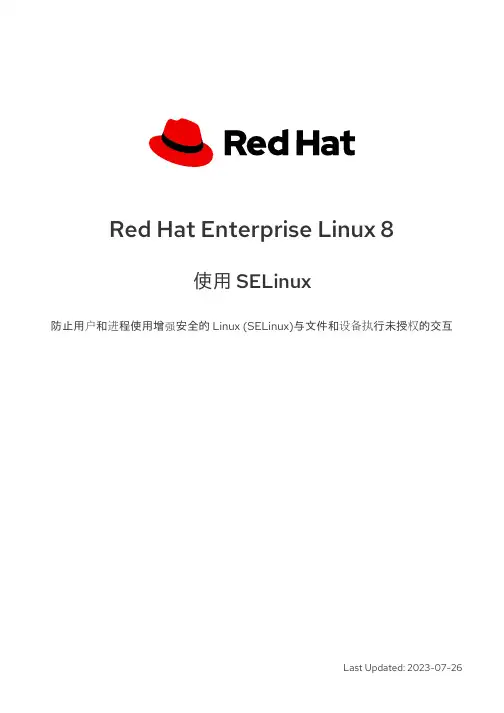
Red Hat Enterprise Linux 8使用 SELinux防止用户和进程使用增强安全的 Linux (SELinux)与文件和设备执行未授权的交互Last Updated: 2023-07-26Red Hat Enterprise Linux 8 使用 SELinux防止用户和进程使用增强安全的 Linux (SELinux)与文件和设备执行未授权的交互法律通告Copyright © 2023 Red Hat, Inc.The text of and illustrations in this document are licensed by Red Hat under a Creative Commons Attribution–Share Alike 3.0 Unported license ("CC-BY-SA"). An explanation of CC-BY-SA is available at/licenses/by-sa/3.0/. In accordance with CC-BY-SA, if you distribute this document or an adaptation of it, you must provide the URL for the original version.Red Hat, as the licensor of this document, waives the right to enforce, and agrees not to assert, Section 4d of CC-BY-SA to the fullest extent permitted by applicable law.Red Hat, Red Hat Enterprise Linux, the Shadowman logo, the Red Hat logo, JBoss, OpenShift, Fedora, the Infinity logo, and RHCE are trademarks of Red Hat, Inc., registered in the United States and other countries.Linux ® is the registered trademark of Linus Torvalds in the United States and other countries. Java ® is a registered trademark of Oracle and/or its affiliates.XFS ® is a trademark of Silicon Graphics International Corp. or its subsidiaries in the United States and/or other countries.MySQL ® is a registered trademark of MySQL AB in the United States, the European Union and other countries.Node.js ® is an official trademark of Joyent. Red Hat is not formally related to or endorsed by the official Joyent Node.js open source or commercial project.The OpenStack ® Word Mark and OpenStack logo are either registered trademarks/service marks or trademarks/service marks of the OpenStack Foundation, in the United States and other countries and are used with the OpenStack Foundation's permission. We are not affiliated with, endorsed or sponsored by the OpenStack Foundation, or the OpenStack community.All other trademarks are the property of their respective owners.摘要通过配置 SELinux,您可以增强系统的安全性。
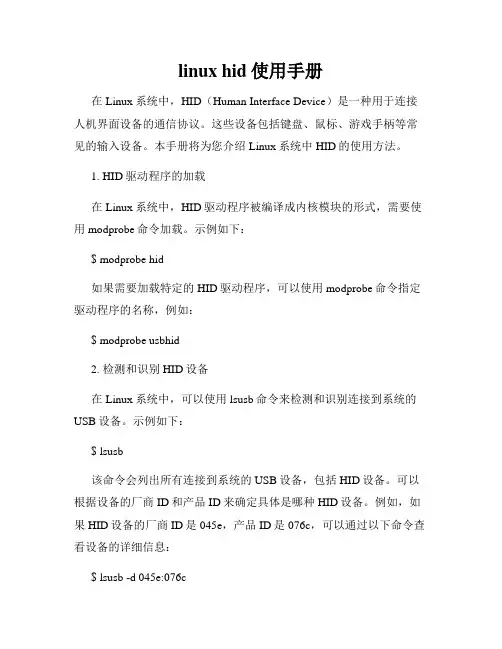
linux hid使用手册在Linux系统中,HID(Human Interface Device)是一种用于连接人机界面设备的通信协议。
这些设备包括键盘、鼠标、游戏手柄等常见的输入设备。
本手册将为您介绍Linux系统中HID的使用方法。
1. HID驱动程序的加载在Linux系统中,HID驱动程序被编译成内核模块的形式,需要使用modprobe命令加载。
示例如下:$ modprobe hid如果需要加载特定的HID驱动程序,可以使用modprobe命令指定驱动程序的名称,例如:$ modprobe usbhid2. 检测和识别HID设备在Linux系统中,可以使用lsusb命令来检测和识别连接到系统的USB设备。
示例如下:$ lsusb该命令会列出所有连接到系统的USB设备,包括HID设备。
可以根据设备的厂商ID和产品ID来确定具体是哪种HID设备。
例如,如果HID设备的厂商ID是045e,产品ID是076c,可以通过以下命令查看设备的详细信息:$ lsusb -d 045e:076c3. HID设备的读取和控制在Linux系统中,可以使用udev规则来对HID设备进行读取和控制。
udev是一个用于管理设备节点的工具,可以根据设备的属性和特征来为其分配唯一的节点。
通过udev规则,可以将HID设备映射为/dev/hidrawX文件,然后可以使用该文件进行读取和控制。
示例udev规则如下:```# /etc/udev/rules.d/99-hid.rules# HID devicesKERNEL=="hidraw*", ATTRS{idVendor}=="045e",ATTRS{idProduct}=="076c", MODE="0666"```以上规则将匹配到厂商ID为045e,产品ID为076c的HID设备,并将其节点权限设置为0666,即所有用户都可以读取和控制该设备。
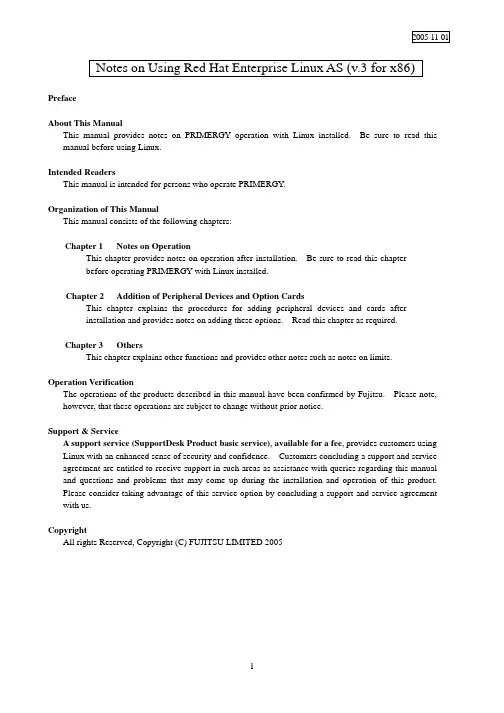
2005-11-01 Notes on Using Red Hat Enterprise Linux AS (v.3 for x86) PrefaceAbout This ManualThis manual provides notes on PRIMERGY operation with Linux installed. Be sure to read this manual before using Linux.Intended ReadersThis manual is intended for persons who operate PRIMERGY.Organization of This ManualThis manual consists of the following chapters:Chapter 1 Notes on OperationThis chapter provides notes on operation after installation. Be sure to read this chapterbefore operating PRIMERGY with Linux installed.Chapter 2 Addition of Peripheral Devices and Option CardsThis chapter explains the procedures for adding peripheral devices and cards afterinstallation and provides notes on adding these options. Read this chapter as required.Chapter 3 OthersThis chapter explains other functions and provides other notes such as notes on limits.Operation VerificationThe operations of the products described in this manual have been confirmed by Fujitsu. Please note, however, that these operations are subject to change without prior notice.Support & ServiceA support service(SupportDesk Product basic service), available for a fee, provides customers usingLinux with an enhanced sense of security and confidence. Customers concluding a support and service agreement are entitled to receive support in such areas as assistance with queries regarding this manual and questions and problems that may come up during the installation and operation of this product.Please consider taking advantage of this service option by concluding a support and service agreement with us.CopyrightAll rights Reserved, Copyright (C) FUJITSU LIMITED 20051. Notes on Operation1.1 Assignment of Device NamesLinux assigns device names to a variety of devices, such as the hard disk drive, in the order that it recognizes them during its startup sequence. If the system is restarted after a device such as a hard disk drive or controller fails, the assigned device names may be changed because the system cannot recognize a device that has failed.Example: When hard disk drives are connected to SCSI ID 1, 2, and 3, device names /dev/sda, /dev/sdb, and /dev/sdc are assigned respectively to the disk drives. If /dev/sdb failsunder this condition, the device previously assigned /dev/sdc/ is moved up by one andrecognized as /dev/sdb after the system is restarted.If an assigned device is unexpectedly changed, it may prevent the system from starting or,in the worst case, may damage your data. If a device fault is detected, therefore, Fujitsurecommends starting the system in rescue mode and checking for hardware faults beforerestarting the system (*1). Repair the hardware fault, restore the system by means suchas the backup tape, and then restart the system.*1 For details on starting the system in rescue mode, see Section 1.4, "Starting theSystem in Rescue Mode."After starting the system, use the fdisk command to check whether the relevant hard diskdrive can be recognized, and take necessary steps such as checking for hardware errormessages in /var/log/messages.1.2 Installation of Red Hat Enterprise Linux AS (v.3 for x86) PackagesRed Hat Enterprise Linux provides installation types so that the optimum system can be constructed according to the use purpose. For this reason, packages required for your purposes might not be installed. If a required package has not been installed, log in as the root and install it by executing the following procedure:Install the necessary packages by using the installation CDs (1/4 to 4/4) that have beencreated according to the Installation Procedure included in the driver kit.# mount -r /dev/cdrom /mnt/cdrom# cd /mnt/cdrom/RedHat/RPMS# rpm -ivh <package_file>Example: To install package "make"# rpm -ivh make-3.79.1-17.i386.rpm# cd /# umount /mnt/cdrom# eject* Remove the CD.1.3 Installing and Setting Up Global Array Manager (GAM)Use Global Array Manager (GAM) as a RAID management tool in a system with a mounted onboard SCSI-RAID and SCSI-RAID card (PG-142E3).For details on installing GAM-Client (Windows), see "Outline of Installation Procedure for Global Array Manager-Client", which is an attachment.The GAM-Server (Linux) installation procedure is explained below.[Notes]1)The screen display may become unstable during GAM installation or GAM service startup.This is not an operational problem.2)Specify the port numbers shown below for GAM service.Take care when configuring firewall settings.Port numbers: 157,158(1)To install GAM-Server (Linux), insert the driver CD into the CD-ROM drive, and entercommands as follows:# mount -r /dev/cdrom /mnt/cdrom# cd /mnt/cdrom/UTY/GAM/Linux# rpm -ivh gam-server-6.02-21.i386.rpm# rpm -ivh gam-agent-6.02-21.i386.rpm- Enter the following only if onboard SCSI for RX200 S2# rpm -ivh 1030SNMPAgent-2.4-3.i386.rpm# sh ./insgam* Confirm that “GAM is installed successfully.” is displayed.# cd /# umount /mnt/cdrom# eject* Remove the CD.(2)For user accounts in Linux, create "gamroot" as a user account with GAM administratorauthority and then create user accounts (e.g., "gamuser") with user authority.(If a user account with user authority has already been created, another account need not be created.) # adduser gamroot# passwd gamrootChanging password for user gamrootNew-password <--- Enter a password.Retype new password <--- Re-enter the same password for confirmation.passwd: all authentication tokens updated successfully* Create a user account with user authority in the same way as explained above.(3)Edit three lines as shown below in the /etc/sysconfig/gam file.Events can be posted to GAM-Client after this editing is completed.# vi /etc/sysconfig/gam[Before editing]START_GAMEVENT=nGAMEVENT_OPTIONS=""[After editing]START_GAMEVENT=y <--- Change "n" to "y".GAMEVENT_OPTIONS="-h ip-address" <--- Specify the IP address of the managementWindows system on which GAM-Client isinstalled.[Before editing]START_GAMEVLOG=n[After editing]START_GAMEVLOG=y <--- Change "n" to "y".(4)Restart the system.# shutdown -r now* The following message may be displayed after the system starts. It does not indicate an operational problem.[Message]gamagent: gamagent: Connection refusedgamagent connect failure1.4 Starting the System in Rescue ModeUsing only one of the installation CDs that have been created according to the Installation Procedure included in the driver kit, you can start the system in rescue mode. This may enable system recovery in the event of a problem that prevents the system from starting normally.This section explains only how to start the system as one that has minimum functionality.Start the system in rescue mode as follows:(1)Start the system from installation CD 1/4 that was created according to the InstallationProcedure included in the driver kit. Enter the appropriate response in the following window,and press the [Enter] key.(2)In the Choose a Language window, select "English" and select "OK."(3)In the Keyboard Type window, select "jp106" and select "OK."If an accessory keyboard such as of a flat display (PG-R1DP3) is used, select "us" here.(4)In the following window, select "Yes."(5)In the following window, select "Add Device."(6)In the Driver List window, select the drivers for the devices installed in the system, and select"OK." The following drivers must be selected:[onboard SCSI type for TX200 S2][onboard SCSI type or onboard SCSI-RAID type for RX200 S2]Two drivers must be selected. Select drivers as follows:1.Select the driver shown below, and select "OK.""LSI Logic Fusion MPT Base Driver (mptbase)"2.The Device Selection window is displayed. Select "AddDevice."3. A list of drivers is displayed. Select the driver shown below, and select "OK.""LSI Logic Fusion MPT SCSI Driver (mptscsih)"[SCSI-RAID card(PG-140D1/PG-142E3) for TX200 S2][onboard SCSI-RAID type for RX300 S2]Select the driver shown below, and select "OK.""LSI MegaRAID controller (megaraid2)"(7)Make sure that the selected driver is displayed in the following window, and select "Done."(8)The Setup Networking window is displayed. Select "No" because network settings need not beconfigured at this time.(9)Select "Continue" in the Rescue window.(10)If the root partition (/) in the existing Linux system has been mounted successfully under/mnt/sysimage, this is reported in the Rescue window. Select "OK."(11)When the prompt is displayed, enter the chroot command to change the root path to the harddisk drive.sh-2.05b# chroot /mnt/sysimage(12)This completes startup in rescue mode. To exit rescue mode, enter the exit command twice.sh-2.05b# exit <--- Exit from the chroot environment.sh-2.05b# exit <--- Exit from the rescue mode.1.5 Power-off at ShutdownPower is not automatically turned off at shutdown.When [Power down] is displayed on the console screen, press the power switch to turn off the power.Note that the power is automatically turned off when the system is shut down in an environment in which ServerView is installed.2. Addition of Peripheral Devices and Option Cards2.1 Adding a SCSI DiskThe number of LUNs is set to 1 by default. To add a SCSI disk, shared disk, or tape library, log in as the root and define the number of LUNs as shown below. Multiple LUN referencing is enabled after the system is started next.(1)Add the following lines to /etc/modules.conf:options scsi_mod max_scsi_luns=N <--- Add* N is the number of LUNs. Define the appropriate number.(2)Enter the mkinitrd command to create initrd.To create initrd, enter the mkinitrd command appropriate for the type of kernel used.* Enter the following command to check the type of kernel used:# uname -r[2.4.21-32.0.1.EL (kernel for single CPU)]# cp /boot/initrd-2.4.21-32.0.1.EL.img /boot/initrd-2.4.21-32.0.1.EL.img.bak# mkinitrd -f /boot/initrd-2.4.21-32.0.1.EL.img 2.4.21-32.0.1.EL[2.4.21-32.0.1.EL smp (kernel for multi-CPU)]#cp /boot/initrd-2.4.21-32.0.1.ELsmp.img /boot/initrd-2.4.21-32.0.1.ELsmp.img.bak# mkinitrd -f /boot/initrd-2.4.21-32.0.1.EL smp.img 2.4.21-32.0.1.EL smp(3)Restart the system.Enter the following command to restart the system.# shutdown -r now2.2 Adding Option CardsIf any of the option cards supported by the models listed in the following table is added after system installation, kudzu is automatically started at system startup. This section explains the operations that enable the system to automatically recognize the added card at each subsequent system startup.The table lists models and the option cards supported by them.TX200 S2 RX200 S2 RX300 S2PG-128 V -- -- SCSI cardPG-130L -- V V PG-140D1V V -- SCSI-RAID cardPG-142E3V V -- PG-1852 V V -- PG-1853 V -- -- PG-1853L -- V -- PG-1862 V V -- PG-1882 V -- -- PG-1882L -- V V PG-1892 V -- -- LAN cardPG-1892L -- V V PG-FC106V V V onboard Fibre-Channel cardPG-FC107V V VSCSI cardPG-128 -- -- V SCSI-RAID cardPG-142E3-- -- V PG-1852 -- -- V PG-1853 -- -- V PG-1862 -- -- V PG-1882 -- -- V LAN cardPG-1892 -- -- V PG-FC106-- -- V Raiser Card Fibre-Channel cardPG-FC107-- -- VV: Supported --: Not supported- TX200 S2 or RX300 S2If any of the option cards supported by the models listed in the above table is added after system installation, kudzu is automatically started at system startup. To add a fibre channel card, follow the steps below. Except for a fibre channel card, select "configure."To add a LAN card, configure network settings according to the instructions displayed in the window. Login as a root user at system startup, and perform the operations explained in Section 2.3, "Executing mkinitrd."This section explains the operations that enable the system to automatically recognize the added card at each subsequent system startup.[A fibre channel card is added](1)If a fibre channel card is added after system installation,kudzu is automatically started at system startup.Always select "ignore ."(2)Add the following line to /etc/modules.conf.If SCSI or SCSI-RAID device is installed in the system,number the end of "scsi_hostadapter", as "2, 3, ...".options scsi_mod max_scsi_luns=128 Add- RX200 S2If any of the option cards supported by the models listed in the above table is added after systeminstallation, kudzu is automatically started at system startup.To add a fibre channel card or LAN card, follow the steps below.Except for a fibre channel card and LAN card, select "configure." Login as a root user at system startup, and perform the operations explained in Section 2.3, "Executing mkinitrd."This section explains the operations that enable the system to automatically recognize the added card at each subsequent system startup.[A LAN card(PG-1852, PG-1862, PG-1882L or PG-1892L) is added](1)If any of the LAN cards supported by the models listed in the above table is addedafter system installation, kudzu is automatically started at system startup.Always select " ignore."(2)Add the following lines to /etc/modules.conf.[ PG-1852, PG-1853L,PG-1892L, or PG-1882L]alias eth0 e1000alias eth1 e1000alias eth2 e1000 <--- Add[ PG-1862]alias eth0 e1000alias eth1 e1000alias eth2 e1000 <--- Addalias eth3 e1000 <--- Add(3)Set up the network.[ PG-1852, ,PG-1853L ,PG-1892L, or PG-1882L]# netconfig -d eth0# netconfig -d eth1# netconfig -d eth2[ PG-1862]# netconfig -d eth0# netconfig -d eth1# netconfig -d eth2# netconfig -d eth3[A fibre channel card is added](1)If a fibre channel card is added after system installation,kudzu is automatically started atsystem startup.Always select "ignore ."(2)Add the following line to /etc/modules.conf.If SCSI or SCSI-RAID device is installed in the system,number the end of "scsi_hostadapter",as "2, 3, ...".options scsi_mod max_scsi_luns=128 Add2.3 Executing mkinitrd(1) Create initrd by executing the mkinitrd command.Create initrd by executing the mkinitrd command according to the kernel used.* Enter the following command to check the kernel used:# uname -rCommand execution examples are shown below.[2.4.21-32.0.1.EL (kernel for a single CPU)]# cp /boot/initrd-2.4.21-32.0.1.EL.img /boot/initrd-2.4.21-32.0.1.EL.img.bak# mkinitrd -f /boot/initrd-2.4.21-32.0.1.EL.img 2.4.21-32.0.1.EL[2.4.21-32.0.1.EL smp (kernel for multi-CPUs)]# cp /boot/initrd-2.4.21-32.0.1.EL smp.img /boot/initrd-2.4.21-32.0.1.ELsmp.img.bak# mkinitrd -f /boot/initrd-2.4.21-32.0.1.EL smp.img 2.4.21-32.0.1.EL smp(2) Restart the system.Restart the system as follows:# shutdown -r now3. Others3.1 Sound FunctionNo sound function is supported.3.2 PCI Hot Plug FunctionThe PCI hot plug function is not supported.3.3 Usable KernelsThe kernels that can be used vary depending on the hardware conditions.See the table below for the kernels that can be used.Note that middleware specifications might limit the kernel to be selected. In this case, select the kernel in accordance with the middleware specifications.Hardware conditionsKernel to be selectedMemory Number of logical CPUs (*1)for single CPU1CPU Kernel Up to 4 GB2 or more CPUs Kernel for multi-CPUMore than 4 GB and up to 8 GB No conditions Kernel for multi-CPU(*1) Even when only one CPU is installed, the number of logical CPUs is 2if Hyper Threading = Enabled.3.4 Distribution LimitationsOperation is not guaranteed if one of the following CPU, memory, and file system limitations is exceeded:Maximum number of logical CPUs: 16Maximum memory size: 8 GBFile system: Less than 1 TB3.5 Installation ProcedureFor information on the procedure for installing Red Hat Enterprise Linux ES (v.3 for x86), see the Installation Procedure included in the "Installation Kit" downloaded from Download Search.Attachment Outline of Global Array Manager Client Installation* Perform this operation only when an onboard SCSI-RAID or a SCSI-RAID card (PG-140D1 or PG-142E3) are mounted.* GAM-Client runs on Windows2000 and Windows2003. Prepare a management Windows system.1. Insert the driver CD into the CD-ROM drive in the management Windows system.2. Execute setup.exe in RHEL3¥UTY¥GAM¥Windows on the driver CD.3. When the "Welcome" window is displayed, click "Next."4. The "Software License Agreement" window is displayed. Read the statements and click "Yes" if youaccept the terms of this agreement.5. The "Select Components" window (Figure 1) is displayed. Confirm that the check box before "GlobalArray Manager Client" is selected. Clear the "Global Array Manager Server" and "SAN Array Manager Client" check boxes, and click "Next."Figure 1* "SAN Array Manager Client" is not supported. Do not install it.6.The "Choose Destination Location" window is displayed.Click "Browse," specify the location that you want as the installation destination, and click "Next."* If GAM-Client is already installed, a message confirmingwhether to overwrite is displayed. Click "OK" to continue.7. A dialog box for specifying the GAM-Client installation destination is displayed. Click "Next." and thesetup program starts copying files.8. The "Setup Complete" window is displayed.Click "Finish" to exit the GAM-Client installation wizard.-- END --。
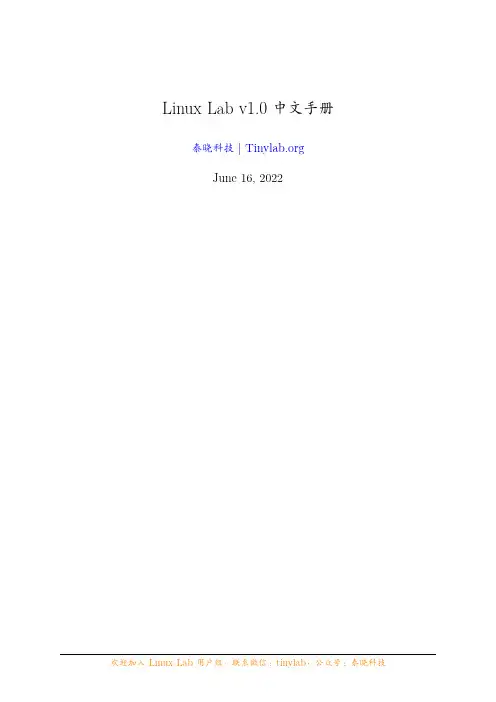
Linux Lab v1.0中文手册泰晓科技|June16,2022目录1.Linux Lab概览81.1项目简介 (8)1.2项目主页 (8)1.3演示视频 (9)1.3.1开放教程 (9)1.3.2付费课程 (10)1.4项目功能 (10)1.5项目历史 (11)1.5.1项目起源 (11)1.5.2项目缘由 (11)1.5.3项目诞生 (11)1.6项目变更 (11)1.6.1v0.1@2019.06.28 (11)1.6.2v0.2@2019.10.30 (12)1.6.3v0.3@2020.03.12 (12)1.6.4v0.4@2020.06.01 (13)1.6.5v0.5@2020.09.12 (13)1.6.6v0.6@2021.02.06 (14)1.6.7v0.7@2021.06.03 (14)1.6.8v0.8@2021.10.13 (15)1.6.9v0.9@2022.01.13 (15)1.6.10v1.0@2022.06.16 (16)2.Linux Lab安装172.1软硬件要求 (18)2.2安装Docker (19)2.3选择工作目录 (20)2.4切换到普通用户帐号 (20)2.5下载实验环境 (20)2.6运行并登录Linux Lab (21)2.7更新实验环境并重新运行 (22)2.8快速上手:启动一个开发板 (22)3.Linux Lab入门233.1使用开发板 (23)3.1.1列出支持的开发板 (23)3.1.2选择一个开发板 (25)3.1.3以插件方式使用 (27)3.1.4配置开发板 (27)3.2一键自动编译 (28)3.3详细步骤分解 (28)3.3.1下载 (28)3.3.2检出 (29)3.3.3打补丁 (29)3.3.4配置 (30)3.3.5编译 (31)3.3.6保存 (31)3.3.7启动 (31)4.Linux Lab进阶344.1Linux内核 (34)4.1.1非交互方式配置 (34)4.1.2使用内核模块 (35)4.1.3使用内核特性 (36)4.1.4新建开发分支 (37)4.1.5启用独立内核仓库 (38)4.2Uboot引导程序 (38)4.3Qemu模拟器 (40)4.4Toolchain工具链 (40)4.5Rootfs文件系统 (41)4.6Linux与Uboot调试 (41)4.6.1调试Linux (41)4.6.2调试Uboot (42)4.7自动化测试 (43)4.8文件共享 (45)4.8.1在rootfs中安装文件 (45)4.8.2采用NFS共享文件 (45)4.8.3通过tftp传输文件 (46)4.8.4通过9p virtio共享文件 (46)4.9学习汇编 (47)4.10学习C语言 (48)4.10.1本地编译和运行 (48)4.10.2交叉编译和运行 (48)4.11运行任意的make目标 (49)4.12更多用法 (49)5.Linux Lab开发515.1选择一个qemu支持的开发板 (51)5.2创建开发板的目录 (51)5.3从一个已经支持的开发板中复制一份Makefile (51)5.4从头开始配置变量 (51)5.5同时准备configs文件 (51)5.6选择kernel,rootfs和uboot的版本 (52)5.7配置,编译和启动 (53)5.7.1编译加速并减少磁盘损耗 (53)5.8保存生成的镜像文件和配置文件 (54)5.9上传所有工作 (54)6.常见问题556.1Docker相关 (55)6.1.1docker下载速度慢 (55)6.1.2Docker网络与LAN冲突 (55)6.1.3本地主机不能运行Linux Lab (55)6.1.4非root无法运行tools命令 (55)6.1.5网络不通 (56)6.1.6Client.Timeout exceeded while waiting headers (56)6.1.7关机或重启主机后如何恢复运行Linux Lab (57)6.1.8the following directives are specified both as aflag and in the config-urationfile (57)6.1.9pathspec FETCH_HEAD did not match anyfile known to git (57)6.1.10Docker not work in Ubuntu20.04 (57)6.1.11Error creating aufs mount (58)6.2Qemu相关 (58)6.2.1缺少KVM加速 (58)6.2.2Guest关机或重启后挂住 (58)6.2.3如何退出qemu (59)6.2.4Boot时报缺少sdl2库 (59)6.3环境相关 (59)6.3.1NFS与tftpboot不工作 (59)6.3.2在vim中无法切换窗口 (59)6.3.3长按Backspace不工作 (60)6.3.4如何快速切换中英文输入 (60)6.3.5如何调节Web界面窗口的大小 (60)6.3.6如何进入全屏模式 (61)6.3.7如何录屏 (61)6.3.8Web界面无响应 (62)6.3.9登录WEB界面时超时或报错 (62)6.3.10Ubuntu Snap问题 (63)6.3.11如何退出VNC客户端全屏模式 (63)6.4Linux Lab相关 (63)6.4.1No working init found (63)6.4.2linux/compiler-gcc7.h:No suchfile or directory (63)6.4.3linux-lab/configs:Permission denied (63)6.4.4scripts/Makefile.headersinst:Missing UAPIfile (64)6.4.5unable to createfile:net/netfilter/xt_dscp.c (64)6.4.6如何切到root用户 (64)6.4.7提示指定的版本或者配置不存在 (64)6.4.8is not a valid rootfs directory (65)7.联系并赞助我们66联系方式 (66)关注并参与 (66)付费支持我们 (66)扫码提供赞助 (67)赞助我们 (67)赞助列表 (67)Figure1:Linux Lab Logo订阅公众号,关注项目状态:Figure2:扫码订阅“泰晓科技”公众号1.Linux Lab概览1.1项目简介本项目致力于创建一个基于Docker+QEMU的Linux实验环境,方便大家学习、开发和测试Linux内核。
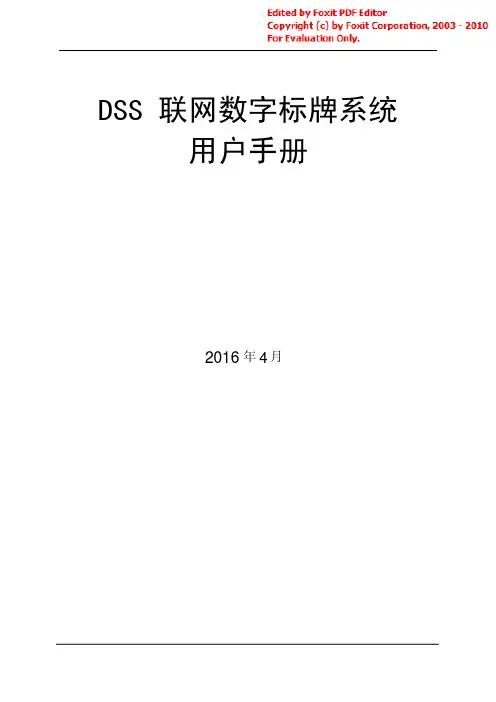
DSS联网数字标牌系统用户手册20164年月目录1.安装与部署 (3)1.1系统运行环境 (3)1.2系统安装 (3)1.3系统配置 (4)1.4系统授权与运行 (4)1.5系统升级 (4)1.6系统卸载 (4)2.术语表 (4)3.系统功能模块 (5)3.1客户端登录界面 (5)3.2系统主界面 (5)3.3终端管理 (6)3.3.1终端配置 (6)3.3.2终端监控 (9)3.3.3终端升级................................................................................................3.3.4终端组管理 (11)3.3.5终端分类管理 (12)3.4资源管理 (12)3.4.1素材管理 (12)3.4.2素材目录 (14)3.4.3预下载设置 (14)3.4.4场景制作 (16)3.4.5场景分类管理 (20)3.5发布管理 (20)3.5.1节目编排 (20)3.5.2发布管理 (24)3.5.3节目分类管理 (25)3.6系统管理 (25)3.6.1角色管理 (25)3.6.2用户管理 (27)3.6.3用户组管理 (28)1.安装与部署1.1系统运行环境软件要求操作系统:Windows XP、Windows2003、Windows732位系统系统框架:.net Framework2.0Web应用服务器:Apache2.2数据库服务器:MySQL5.2FTP文件服务器:FileZilla ServerNTP对时服务器:NTP Service硬件要求CPU:2.0G及以上硬盘容量:80G及以上内存容量:512M及以上网络带宽:10M及以上显示分辨率:1024x768及以上1.2系统安装安装前,建议临时关闭360安全卫士等实时监控软件,避免安装过程中的频繁提示给您造成不便。
为便于系统安装,安装文件中已包含以下所需软件:.net Framework2.0、Apache2.2、MySQL5.2、FileZilla Server、NTP Service双击安装文件,根据安装向导提示,即可完成整个安装。

Linux HID使用手册一、介绍HID是Human Interface Devices的缩写,翻译成中文即为人机交互设备。
在Linux系统中,HID设备是一种常见的输入设备,如鼠标、键盘、游戏手柄等。
这些设备通过USB或蓝牙等接口与计算机连接,并通过HID协议与计算机进行通信。
二、HID设备的识别与连接在Linux系统中,当HID设备连接到计算机时,系统会自动识别并加载相应的驱动程序。
用户可以通过以下命令查看已连接的HID设备:插入HID设备并打开终端。
输入命令“lsusb”查看USB设备列表,找到HID设备的厂商ID和产品ID。
输入命令“dmesg | grep <厂商ID>:<产品ID>”查看HID设备的连接信息。
三、HID设备的配置与使用鼠标和键盘:Linux系统会自动识别并配置鼠标和键盘。
用户可以在系统设置中调整鼠标和键盘的灵敏度、按键映射等参数。
游戏手柄:对于游戏手柄,用户需要使用专门的工具进行配置。
常用的工具有“jstest-gtk”和“qjoypad”。
这些工具可以帮助用户映射手柄按键、设置摇杆灵敏度等。
自定义HID设备:如果用户需要使用自定义的HID设备,可以通过编写udev规则来实现。
udev规则可以帮助系统识别并加载自定义的HID设备驱动程序。
具体方法请参考相关文档。
四、HID设备的调试与排错查看设备状态:使用命令“lsusb -v <厂商ID>:<产品ID>”查看HID设备的详细信息,包括设备的状态、接口描述符等。
调试工具:使用hidraw工具可以对HID设备进行调试。
该工具可以读取和写入HID设备的报告,帮助用户分析设备的工作状态。
日志分析:当HID设备出现问题时,可以查看系统日志以获取更多信息。
使用命令“dmesg | grep hid”可以查看与HID设备相关的日志信息。
驱动更新:如果HID设备出现问题,可能是由于驱动程序不兼容或过时导致的。
Tiny-linux使用说明书(Ver1.02)天鹰科技期待与您的合作支持博客:支持QQ:645076297支持邮箱:********************团购价:400元零售价:450元首先非常感谢您使用Tiny-linux系统,您获得的不仅仅是一套开发板,而是一套高效的linux开发、调试、代码管理的方案,希望我们双方有更深层次的合作。
在使用我们的开发板之前,请阅读下面的注意事项。
●开发板的左下角是电源部分,由于开发板的功率比较大,该部分会有可能发烫,使用者请注意。
●使用者请认真阅读完说明书之后再对开发板进行操作,避免对开发板造成物理损害。
●开发板支持无线和有线网卡两种通信模式。
●开发板提供详细的技术支持,技术支持QQ:645076297,技术支持邮箱:********************开发板由两个部分组成,即核心板与扩展板,主要的功能芯片都在核心板上,核心板为6层板,这样可以有效地减少干扰。
开发板支持的资源如下:● CPU:AT91SAM9260 BGA VERSION B● SDRAM: ISSI IS42S16100G 2片,64M● NAND: NAND01GW3B2AN6● DATAFLASH:ATMEL AT45DB642D● EEPROM: ATMEL 24A512● RTC:EPSON RTC8025● 温度检测:TCN75开发板采用最新的linux2.6.24内核,在官方内核版本上添加相应的芯片驱动,为提高系统的启动速度,开发板一改往常的BOOTSTRAP+UBOOT+LINUX+FILESYS的格式,使用bootstrap直接启动linux内核,可以将linux的启动时间缩短到7秒左右,如果您需要额外的技术支持,可以联系我们,开发板软件资源包括:● Bootstrap,16位总线宽度● UBOOT 1.3.4● LINUX 2.6.24● BUSYBOX 1.13.2● FILE SYSTEM Tiny-System●有线网卡驱动●无线网卡驱动●MTD-Utils工具。
Getting Started V2.8.1, 2020-11-29 The LinuxCNC Team该手册正在编写中。
如果您能够在编写, 编辑或者图片准备上为我们提供帮助, 联系文档编写团队任何成员,或加入我们团队。
发送电子邮件至***************************.net版权所有©2000-2020 授予复制,分发和/或修改本文档的权限 根据GNU Free Documentation License Version 1.1的条款 或自由软件基金会发布的任何更高版本; 没有不变的部分,没有前封面文字,也没有后封面文字。
许可证的副本包含在标题为“GNU Free Documentation License”中。
LINUX®是Linus Torvalds在美国和其他国家/地区的注册商标。
注册商标Linux®是根据来自Linux商标协会(LMI)分许可证使用, LMI是Linus Torvalds的独家许可持有人,全球范围内商标的所有者。
LinuxC NC项目不属于Debian®。
Debian是公益软件公司(Software in the Public Interest,Inc.)拥有的注册商标,Linux C N C项目不属于UBUNTU®。
B NT是科能软件有限公司(C anonical Limited)拥有的注册商标。
关于LinuxCNC软件•LinuxCNC(增强型机器控制器)是一个软件系统,用于机床(例如铣床和车床),机器人(例如puma 和scara)以及其他最多9轴的计算机控制器。
•LinuxCNC是开源代码的免费软件。
当前版本的LinuxCNC完全根据GNU通用公共许可证和次要GNU通用公共许可证(GPL和LGPL)获得许可•LinuxCNC提供:◦图形用户界面(实际上是几个界面可供选择)◦G代码的解释器(RS-274机床编程语言)◦具有超前的实时运动调度系统◦底层机器电子设备(例如传感器和电机驱动器)的操作◦易于使用的"面包板"层,可为您的机器快速创建独特的配置◦可通过梯形图编程的软件PLC◦使用Live-CD轻松安装•不提供工程图(CAD-计算机辅助设计)或从工程图生成G代码(CAM-计算机自动化制造)的功能。
Emlinix感谢您选择英利EM9x60系列工控主板。
英利EM9x60系列工控主板包括两个型号:EM9160和EM9260。
为便于读者了解和使用英利产品,本手册中一些部分会以EM9160为例进行讲解;然而,本手册完全适用于这两个产品。
为了让您能够尽快地使用好我们的产品,英利公司编写了这篇《使用必读》,我们建议每一位使用英利产品的用户都浏览一遍。
我们本着通俗易懂的原则,按照由浅入深的顺序,采用了大量图片和浅显的文字,以便于用户能边了解、边动手,轻松愉快地完成产品的开发。
在使用英利产品进行应用开发的过程中,如果您遇到任何困难需要帮助,都可以通过以下三种方式寻求英利工程师的技术支持:1、直接致电028-******** 851576032、发送邮件到技术支持邮箱*******************3、登录英利网站,在技术论坛上直接提问另,本手册以及其它相关技术文档、资料均可以通过英利网站下载。
注:英利公司将会不断完善本手册的相关技术内容,请客户适时从公司网站下载最新版本的手册,恕不另行通知。
再次谢谢您的支持!目 录1 搭建硬件开发平台 (3)1.1 EM9x60开发评估套件说明 (3)1.2 必要的准备 (3)1.3 开发环境的硬件连接和安装 (4)2 配置软件开发环境 (8)2.1 配置超级终端 (8)2.2 编辑userinfo.txt文件 (11)2.3 设置文件系统挂载 (12)2.4 安装软件开发工具 (18)3 开发自己的应用程序 (28)3.1 创建工程文件hello (28)3.2 打开已有的工程文件wr (33)1 搭建硬件开发平台1.1 EM9x60开发评估套件说明用户第一次使用EM9x60往往是购买开发评估套件,开发评估套件包括如下几部分:z EM9x60工控主板:核心工控主板,包括两个型号:EM9160和EM9260。
采用Atmel工业级ARM9芯片AT91SAM9260,预装嵌入式Linux-2.6实时多任务操作系统,接口资源丰富z EM9x60开发评估底板:搭载EM9x60并引出其板载资源。
Linux达梦数据库使用手册
Linux达梦数据库是一款开源数据库管理系统,广泛应用于企业和个人。
本手册将向您介绍如何在Linux操作系统上正确安装、配置和使用达梦数据库,帮助您快速上手并提高工作效率。
正文
一、安装达梦数据库
1. 确认您的Linux操作系统版本和硬件要求,确保满足达梦数据库的安装要求。
2. 下载达梦数据库的安装包,可以从官方网站或相关开源软件平台获取。
3. 解压安装包到您想要安装的目录。
4. 执行安装脚本,并按照提示完成安装过程。
二、配置达梦数据库
1. 打开达梦数据库的配置文件,通常位于安装目录下的'conf'文件夹中。
2. 根据您的需求,修改数据库的配置参数,如端口号、缓存大小等。
3. 保存配置文件并重启达梦数据库服务,使配置生效。
三、使用达梦数据库
1. 打开终端并登录到Linux系统。
2. 输入命令'dm'以启动达梦数据库命令行界面。
3. 在命令行中输入SQL语句进行数据库操作,如创建表、插入数据等。
4. 通过命令行工具或图形化界面工具管理和监控达梦数据库,如备份恢复、性能优化等。
四、常见问题解决办法
1. 如果在安装过程中遇到错误,可查阅官方文档或搜索相关问题解决方法。
2. 如果数据库无法启动或连接失败,可检查数据库配置和网络连接是否正确。
3. 如果遇到性能问题,可通过优化配置、增加硬件资源等方式进行调整。
总结:
Linux达梦数据库是一款功能强大的开源数据库系统,本手册介绍了其在Linux操作系统上的安装、配置和使用方法。
Installing Linux in a partition using IVMVersion 1.0.1IBM®Quick Start Guide for installing Linux on a Power Systems server partition using IVMThis guide helps you install Linux onto a Power Systems server partition using the Integrated Virtualization Manager (IVM).OverviewUse this information to install Linux onto a Power Systems server partition using the Integrated Virtualization Manager (IVM) Web interface. You should already have IVM installed on your system. This installation uses a CD-ROM for the installation.1Step 1: Complete the prerequisitesIn order to perform this task, you should already have your system powered on, VIOS installed, and IVM initially configured.a.PowerLinux system powered onb.Virtual I/O server installedc.Integrated Virtualization Manager initially configuredd.Installation media for your Linux distribution2Step 2: Log into the Integrated Virtualization Manager Web interfacea.Open a Web browser window, and connect using the HTTP or HTTPS protocol to the IP address that wasassigned to the Integrated Virtualization Manager during the installation process. For example, enter https:// 123.456.7.890 in your Web browser, where 123.456.7.890 is the IP address assigned to the Integrated Virtualization Manager. The Welcome window is displayed.b.Enter the default user ID of padmin, and enter the password that you defined during the installation process.The Integrated Virtualization Manager interface is displayed.c.In the Integrated Virtualization Manager interface, select View/Modify Virtual Ethernet.d.Click Initialize Virtual Ethernet. A virtual Ethernet provides Ethernet connectivity among the partitions.e.Click Apply. After Virtual Ethernet is initialized.f.If your installation requires external networking, create a virtual Ethernet bridge:i.Select Virtual Ethernet Bridge tab.ii.Select the physical adapter to bridge.iii.Click Apply.3Step 3: Create a partitionTo create a partition, follow these steps:a.In the Integrated Virtualization Manager Web interface, click View/Modify Partition.b.Click Create Partitionc.Enter a name for the partition. Click Next.d.Specify memory for your partition. If you have created a shared memory pool, your partitions can share memory.Otherwise, select Dedicated. Click Next.e.Specify the number of processors and the processing mode for your partition. Click Next.f.Specify a virtual Ethernet for the partition. If you do not want to configure an adapter, select a virtual Ethernet ofnone. Click Next.g.Create a new virtual disk or assign existing virtual disks and physical volumes that are not currently assigned toa partition. Click Next.h.Verify the Virtual disk and Storage pool name for your virtual disk and specify a Virtual disk size. Click Next.i.Configure optical devices for your partition by expanding the Physical Optical Devices and Virtual Optical Devicesand selecting which devices you want to assign to the partition. Click Next.j.Verify your partition configuration settings and click Finish.The partition is created and available from the View/Modify Partitions list.4Step 4: Activate the partitiona.From the View/Modify Partitions list, select the box next to your partitionb.Select More Tasksc.Select Open a terminal windowd.Click Activate next to your partitione.In the terminal window, enter 1 to start SMS.5Step 5: Boot Linux installation mediaa.At the Boot selection window, enter 1 to select the SMS Menu. Enter 1 before the firmware boot screen iscompletely shown on the display, because it will disappear when complete. If you miss the screen, reboot thesystem.b.At this time, you can insert the VIOS media disk into the disk drive.c.Enter 2 to Continue to password entry on the Language selection menu. Enter admin.d.On the main SMS menu, enter 5 to select the Select Boot Options option.e.Enter 1 to select Install/Boot Device.f.Enter 7 to view all of the available boot devices.g.Enter the number corresponding to the device you want to use. If your device is not displayed, you can enter N todisplay more.h.Enter 2 to perform a Normal Mode Boot.i.Enter 1 to leave the SMS menu and to start the boot process.j.At the boot prompt from the installer, type linux vnc to install Red Hat Enterprise Linux or install vnc=1 vncpassword=abc12345 to install SUSE Linux Enterprise Server and press Enter. The kernel will beginloading.6Step 6: Start VNC session and install LinuxAfter the kernel has started to load, the installer need some information from the system in order to set up a VNCsession. You must have a valid TCP/IP stack in order to use VNC. Either use DHCP or manually define yournetworking information using directions provided by the Linux distribution.a.On the Network device window, select eth0 as your network device. Select OK and enter.b.Select to test your installation media or to skip.c.After the system has started the VNC server, you will see a message to connect your VNC client followed by anIP address. Take note of this IP address.d.Start your VNC client on your laptop or PC.e.Enter the IP address from the system as your VNC Server. Add :1 to the end of the IP address and click connect.plete the installation by following the installer screens to install Linux.More informationFor more information, see the following resources:•Linux information for IBM systems at https:///support/knowledgecenter/linuxonibm/liaaa/ic-homepage.htm•IBM Knowledge Center: https:///support/knowledgecenter/.•The Linux on Power developer portal at https:///linuxonpower/.© Copyright IBM® Corp. 2018. U.S. Government Users Restricted Rights - Use, duplication or disclosure restricted by GSA ADP Schedule Contract with IBM Corp.IBM, the IBM logo, and ® are trademarks or registered trademarks of International Business Machines Corp., registered in many jurisdictions worldwide. Other product and service names might be trademarks of IBM or other companies. A current list of IBM trademarks is available on the Web at "Copyright and trademark information" (/legal/copytrade.shtml).。
Linux系统yum使用手册目录目录 (2)1引言 (3)1.1目的 (3)1.2对象 (3)2修订历史 (3)3参考资料 (3)4术语与缩写 (3)4.1术语 (3)4.2缩写 (4)5Yum介绍 (4)5.1Yum简介 (4)5.2Yum特点 (5)5.3Yum命令 (5)6yum安装 (6)7yum配置 (6)8yum使用 (7)9使用yum下载软件 (8)10制作yum源 (8)10.1制作互联网源 (8)10.1.1Centos (8)10.1.2Redhat (10)10.2制作光盘或者iso镜像源 (10)10.2.1CentOS (11)10.2.2Redhat (12)10.3制作本地硬盘源 (13)11配置yum服务器 (14)11.1配置YUM服务器。
(14)11.2建立分组文件 (15)11.3配置YUM客户端 (15)11.3.1基于ftp的方式 (15)11.3.2基于http的方式 (16)1 引言1.1 目的本手册的编写目的是对配置Linux系统yum的相关步骤进行总结。
1.2 对象本文档主要供下列人员使用:开发人员――安装软件包2 修订历史3 参考资料[1].4 术语与缩写4.1 术语4.2 缩写5 Yum介绍5.1 Yum简介使用redhat,fedora的linuxer肯定都为rpm著名的dependency hell 而头疼(这也是所有基于rpm发行版都有的问题)。
foo is needed by bar,bar is needed by foo。
要装卸个软件,还得辛辛苦苦地梳理清楚所有依赖性问题,rpm的几个搜索站点成了时常光顾的场所,如果不幸碰到循环依赖,那就只有干瞪眼的分了。
有时加个--nodeps参数,倒是眼不见,心不烦,但这样装上的软件,你能保证正常使用吗,这样卸载软件,你能保证不影响其它软件工作吗,恐怕谁也不能给出肯定的答案。
每到这时,帽子们只有看着debian 的 apt暗自羡慕了。
一.准备安装Ubuntu 11.04系统1.Ubuntu简介Ubuntu是一个以桌面应用为主的Linux操作系统,其名称来自非洲南部祖鲁语或豪萨语的“ubuntu”一词(译为吾帮托或乌班图),意思是“人性”、“我的存在是因为大家的存在”,是非洲传统的一种价值观,类似华人社会的“仁爱”思想。
Ubuntu 是一个社区开发的基于Debian GNU/Linux的操作系统,适合笔记本、桌面计算机和服务器使用。
它包含了所有您需要的应用程序——网页浏览器、幻灯片演示、文档编辑和点子表格软件,即时通讯软件等等。
2004年10月,Ubuntu 的第一个版本正式发布。
此后 Ubuntu 每六个月发布一个新版本,用户可以免费升级到最新版本。
Ubuntu 鼓励用户及时地升级到新版本,以便享用最新的功能和软件。
Ubuntu 的命名遵从“Y.MM (开发代号)”格式,Y 代表年份,MM 代表月份。
在括号里的名字是预发布版时确定的开发代号。
每一个普通版本都将被支持 18 个月,长期支持版(Long Term Support, LTS)的桌面版本支持 3 年,服务器版本则是 5 年。
介绍Ubuntu 11.04版本以下几个特点:1. 用 GCC 4.5 取代现使用的 GCC 4.4 。
2. 不用 root 帐户来运行 X. org 。
3. 使用 GNOME 2.x 桌面环境。
4. 改善及完全支持 BTRFS 文件系统。
5. 使用 Linux 2.6.38 内核。
6. 提升性能及其它一些方面的改进。
7.用Unity取代GNOME Shell成为Ubuntu 11.04的默认操作界面。
8.Banshee成为Ubuntu 11.04 默认音乐播放器。
9.改进了全局菜单。
10.加入新功能Love Handles,旨在在平板电脑或其他触摸屏设备上使用Ubuntu,并且可以更容易的调整或移动窗口。
Ubuntu的正式发音Ubuntu(发音"oo-BOON-too"--“乌班图”,内置视频中曼德拉的发音为/u:bu:tu:/全部u发音/wu:/)官方网站与文档官方主页英文 中文 /官方英文Wiki https:///官方中文Wiki /Ubuntu桌面培训文档英文/中文 /~happyaron/udc-cn/免费Ubuntu电子杂志(Full Circle Magazine)英文 /中文 /Ubuntu中文论坛 /2.获得Ubuntu发行版(1)从镜像站点上下载ISO的镜像文件中文官方:英文官方:官方下载地址:/11.04/离线用户可以下载:(完整)/11.04/ubuntu-11.04-desktop-amd64.iso (amd64)/11.04/ubuntu-11.04-desktop-amd64.iso.torre nt/11.04/ubuntu-11.04-desktop-i386.iso (x86)/11.04/ubuntu-11.04-desktop-i386.iso.torren t(2)将ISO镜像文件制作成CD/DVD<1>在Microsoft Windows下用Nero、ImgFree等等的光盘刻录软件将ISO镜像文件刻录成CD/DVD。
<2>Linux发行版下,#cdrecord ubuntu-xxxxxxxx.iso3.硬盘分区方案在计算机上安装Linux系统,对硬盘进行分区是一个非常重要的步骤,下面介绍几个分区方案。
(1)方案1(初学者)/ :建议大小在5GB以上。
/home:存放普通用户的数据,是普通用户的宿主目录,建议大小为剩下的空间。
swap:即交换分区,建议大小是物理内存的1~2倍。
(2)方案2(开发者)/boot:用来存放与Linux系统启动有关的程序,比如启动引导装载程序等,建议大小为100MB以上。
/ :Linux系统的根目录,所有的目录都挂在这个目录下面,建议大小为5GB以上。
/home:存放普通用户的数据,是普通用户的宿主目录,建议大小为剩下的空间。
/usr :用来存放Linux系统中的应用程序,其相关数据较多,建议大于3GB以上。
swap:实现虚拟内存,建议大小是物理内存的1~2倍。
二.光盘安装Ubuntu将您计算机的 BIOS 设定成用光盘开机,并将 Ubuntu 桌面(Desktop) 光盘放入光驱起动。
1.语言首先安装程序会问您安装 GNU/Linux 时使用那个语言来显示讯息。
您在此选择的语言也会成为安装后 Ubuntu 的缺省语言。
选『中文 (简体)』。
然后,选择『安装 Ubuntu』。
Tips:您可以选择『试用 Ubuntu 』 (Try Ubuntu ) 启动 Live 系统试用Ubuntu。
试用满意可以按 Live 系统桌面的安装小图示把 Ubuntu 安装至硬盘中。
如果您不需要试用,亦可以选择『安装 Ubuntu』 (Install Ubuntu) 直接启动安装程序安装 Ubuntu 至硬盘中。
2.确认安装条件接着,安装程序会要求您确认您的计算机已符合以下条件,可以进行安装:有最少 4.4 GB 的可用磁盘容间 (当然,越多越好!!建议最少应要有 10 至 20 GB)有接上电源 (怕您的计算机使用电池,安装中途没电)已连接至因特网 (更多软件和语言包需要由网上下载,亦可以透过您的网络位置侦测并设定时区等设定)此外,下方还有两个选项供您选取:当安装时下载更新 (Download updates while installing) - 安装后,自动上网下载最新的软件更件。
安装此第三方软件 (Install this third-party software) - 安装程序会自动安装一些使用专利技术或非自由的软件,包括播方MP3 音乐和 MPEG4 影片的译码程序、显示有 Flash 的网页的 Flash 播放器和一些硬件装置的驱动程序等,增加 Ubuntu 的可用性。
3.分区硬盘及格式化硬盘接着来到了整个安装 GNU/Linux 过程最中最难及最易出错的部份 - 分区硬盘。
要将两个或以上的作业系统安装在同一个硬盘上及方便管理不同类型的资料,我们必须要将硬盘分区成多个分区 (Partition) 。
这正如同一屋如果住了两位或以上的住客,屋主亦要间房。
就算只有一位住客,亦会有分书房、睡房、饭厅和厨房等。
这项工作困难之处在于大部份个人计算机都预装其他操作系统,整个硬盘所有空间亦一早分配另一个操作系统。
很多非技术人仕对分区硬盘根本毫无概念,有时亦在不自知的情况下损坏了自己原有操作系统和里面的资料。
不过其实只需要小心处理,一般不会有问题。
(1)Ubuntu 提供了几个方案:<1>清除并使用整个磁盘 (Erase and use the entire disk)这个方案会删除硬盘上所有分区和操作系统,然后再重新分区硬盘。
如果您硬盘上有其他您想保留的操作系统,请不要选择此项。
<2>使用最大的连续未使用空间 (Use the largest continuous free space) 如果您的硬盘有足够未被使用的空位,您就会看到这个方案。
这个方案会在硬盘上找出最长连续的空位,并在空位上装 Ubuntu。
<3>其他选项 (Something else)这个方案不会帮您自动分区,只会让您手动地自行分区硬盘。
在这里可以自己创建、调整分区,或者为Ubuntu选择多个分区。
<4>与其他操作系统共享(Install alongside other operating systems)如果您的计算机有包括微软窗口或其他 GNU/Linux 等其他操作系统,就会看到这个方案。
这个方案会在不损害原有操作系统(不影响您的微软窗口之下)情况下缩小其占用的磁盘分区 (Partition),并在腾出的空间上安装 Ubuntu。
<5>升级Ubuntu x.x到11.04(Upgrade Ubuntu x.x to 11.04)保留文档,音乐和其他个人文件,尽量保留已安装的软件。
会清除系统设置。
(2)其他选项(Something else)选择“其他选项”,按“前进”按钮。
如下图所示。
这里我们建立三个分区,分别是/、/home、swap。
Tips:如果是全新硬盘,单击“新建分区表”,按“继续”,就已经建立分区表。
<1>创建“/”选择要分区的空闲空间,点“添加”按钮。
新分区的类型:选择“主分区”新建分区容量:输入分配的大小,以 MB 为单位新分区的位置:按默认选“起始”用于:后面选择新分区使用的文件系统,使用默认“Ext4 日志文件系统”挂载点:选择“/”。
点“确定”按钮。
<2>创建交换空间再选择空闲空间,点“添加”按钮。
新分区的类型:选择“主分区”新建分区容量:输入交换空间分配的大小,以 MB 为单位新分区的位置:按默认选“起始”用于:后面选择“交换空间”交换空间不用选择挂载点,所以挂载点为灰色不可选。
点“确定”按钮。
<3>创建“/home”分区继续选择空闲空间,点“添加”按钮。
新分区的类型:逻辑分区新建分区容量:剩余的空间新分区的位置:起始用于:选择” Ext4 日志文件系统”挂载点:/home。
点“确定”按钮。
至此,分区已全部创建完毕,但“已用”都还是“未知”,如果不满意,还可以点击“还原”或“后退”按钮进行更改。
如果确定,就点“现在安装”按钮。
4.所在地区和国家为方便日常操作,您需要配置您所在地区的时区。
如果您先前在选择语言时选「中文(繁体)」,时区将缺省为台湾。
如果选了「中文(简体)」,时区缺省为上海。
选了 English,时区将为美国。
Tips:您可以在地图上点选最接近您所在地区的黑点来。
亦可以在地图下『已选择的城市』(Selected city) 输入所在城市名称。
但要留意这个设定除了会影响系统时区外,亦会影响安装后系的的语言和软件下载点。
5.键盘类型不同国家键盘的排列可能会有少许分别,对一般中港澳台的用户来说,请用选『美国』(USA)。
6.使用者资料及密码GNU/Linux 和 Unix 是多使用者 (Multi-User) 的操作系统,一台 GNU/Linux 可以容许多个使用者同时使用。
为方便管理每一个使用者的档案和资源,每个使用者都有自己的使用者帐户 (user account) 及密码 (password)。
Ubuntu 会先要求您先建立一个属于您的使用者帐户,所以您会看到以下画面要求您输入新Ubuntu 第一个使用者的资料和密码:您需要输入以下资料:(1)您的名字 (yourname) - 这主要用作电邮等应用程序上的直实名称。