Vensim快速学习手册--中文简体版
- 格式:doc
- 大小:255.01 KB
- 文档页数:17
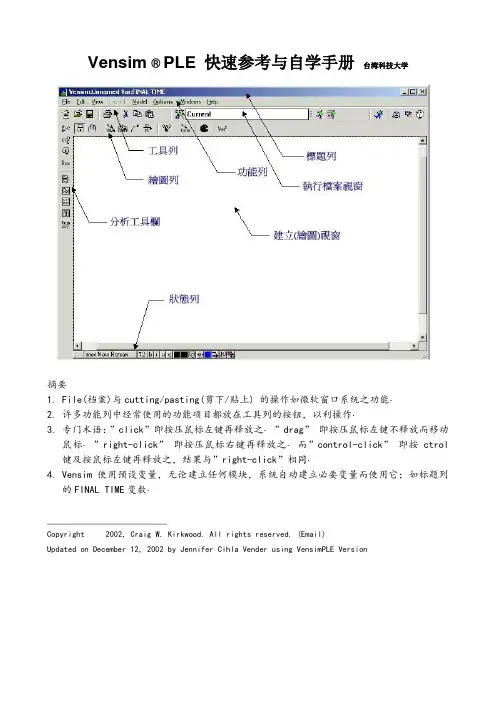
Vensim ® PLE 快速参考与自学手册台湾科技大学摘要1.File(档案)与cutting/pasting(剪下/贴上) 的操作如微软窗口系统之功能‧2.许多功能列中经常使用的功能项目都放在工具列的按钮,以利操作‧3.专门术语:”click”即按压鼠标左键再释放之‧”drag” 即按压鼠标左键不释放而移动鼠标‧”right-click” 即按压鼠标右键再释放之‧而”control-click” 即按ctrol 键及按鼠标左键再释放之,结果与”right-click”相同‧4.Vensim使用预设变量,无论建立任何模块,系统自动建立必要变量而使用它;如标题列的FINAL TIME变数‧________________________Copyright 2002, Craig W. Kirkwood. All rights reserved. (Email)Updated on December 12, 2002 by Jennifer Cihla Vender using VensimPLE VersionMain Toolbar(工具列)按钮说明New Model(新模块):建立一个新的Vensim模块。
Open Model(开启模块):开启一个存在的Vensim模块。
Save(储存):以现有文件名称储存‧(若要更换文件名称,请使用在File下的Save As指令) 。
Print(打印):打印目前窗口所选择的项目(若无选择则打印整个绘图工作区)。
”print option”小窗口让使用者有所选择。
”selection”选择使用鼠标拖曳成矩形的区域。
Cut(剪下):剪下所选择的项目并储存于回纹夹里。
Copy(复制):复制所选择的项目并储存于回纹夹里。
Paste(贴上):将现有回纹夹的数据贴到绘图工作区。
Set up a Simulation(建立模拟):在绘图工作区中,注记常数与lookup变数。
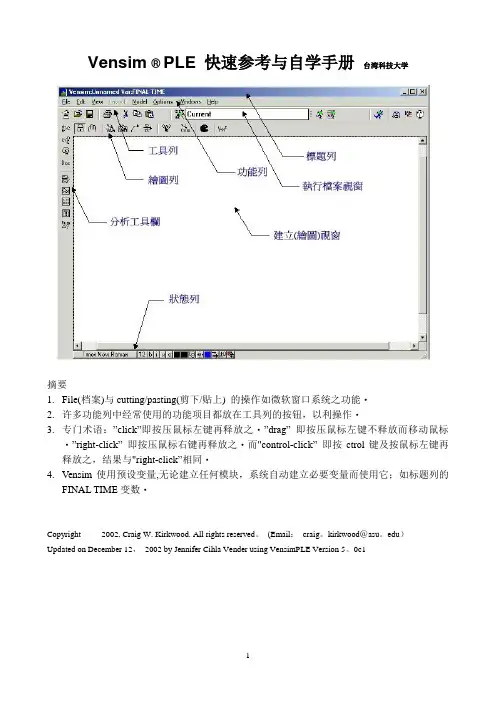
Vensim ® PLE 快速参考与自学手册台湾科技大学摘要1.File(档案)与cutting/pasting(剪下/贴上) 的操作如微软窗口系统之功能‧2.许多功能列中经常使用的功能项目都放在工具列的按钮,以利操作‧3.专门术语:”click”即按压鼠标左键再释放之‧”drag” 即按压鼠标左键不释放而移动鼠标‧”right-click” 即按压鼠标右键再释放之‧而"control-click” 即按ctrol键及按鼠标左键再释放之,结果与"right-click”相同‧4.Vensim使用预设变量,无论建立任何模块,系统自动建立必要变量而使用它;如标题列的FINAL TIME变数‧________________________Copyright 2002, Craig W. Kirkwood. All rights reserved。
(Email:craig。
kirkwood@asu。
edu)Updated on December 12,2002 by Jennifer Cihla Vender using VensimPLE Version 5。
0c1Main Toolbar(工具列)按钮说明New Model(新模块):建立一个新的Vensim模块。
Open Model(开启模块):开启一个存在的Vensim模块.Save(储存):以现有文件名称储存‧(若要更换文件名称,请使用在File下的Save As指令) .Print(打印):打印目前窗口所选择的项目(若无选择则打印整个绘图工作区)。
”print option"小窗口让使用者有所选择。
”selection”选择使用鼠标拖曳成矩形的区域.Cut(剪下):剪下所选择的项目并储存于回纹夹里。
Copy(复制):复制所选择的项目并储存于回纹夹里。
Paste(贴上):将现有回纹夹的数据贴到绘图工作区.Set up a Simulation(建立模拟):在绘图工作区中,注记常数与lookup变数。
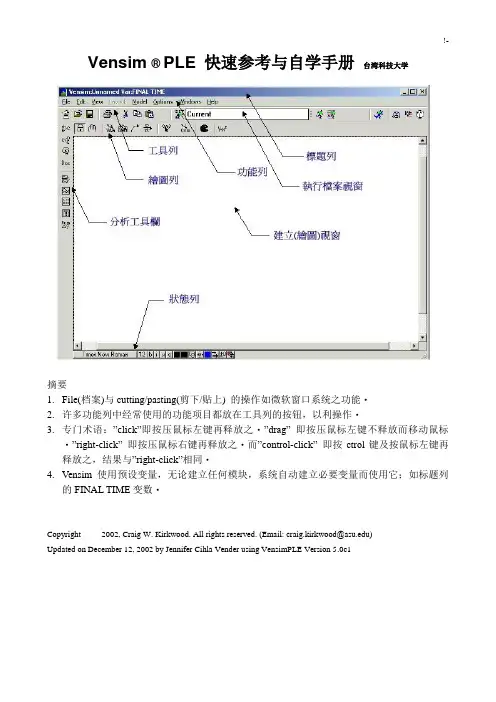
Vensim ® PLE 快速参考与自学手册台湾科技大学摘要1.File(档案)与cutting/pasting(剪下/贴上) 的操作如微软窗口系统之功能‧2.许多功能列中经常使用的功能项目都放在工具列的按钮,以利操作‧3.专门术语:”click”即按压鼠标左键再释放之‧”drag” 即按压鼠标左键不释放而移动鼠标‧”right-click” 即按压鼠标右键再释放之‧而”control-click” 即按ctrol键及按鼠标左键再释放之,结果与”right-click”相同‧4.Vensim使用预设变量,无论建立任何模块,系统自动建立必要变量而使用它;如标题列的FINAL TIME变数‧________________________Copyright 2002, Craig W. Kirkwood. All rights reserved. (Email: craig.kirkwood@)Updated on December 12, 2002 by Jennifer Cihla Vender using VensimPLE Version 5.0c1Main Toolbar(工具列)按钮说明New Model(新模块):建立一个新的Vensim模块。
Open Model(开启模块):开启一个存在的Vensim模块。
Save(储存):以现有文件名称储存‧(若要更换文件名称,请使用在File下的Save As指令) 。
Print(打印):打印目前窗口所选择的项目(若无选择则打印整个绘图工作区)。
”print option”小窗口让使用者有所选择。
”selection”选择使用鼠标拖曳成矩形的区域。
Cut(剪下):剪下所选择的项目并储存于回纹夹里。
Copy(复制):复制所选择的项目并储存于回纹夹里。
Paste(贴上):将现有回纹夹的数据贴到绘图工作区。
Set up a Simulation(建立模拟):在绘图工作区中,注记常数与lookup变数。
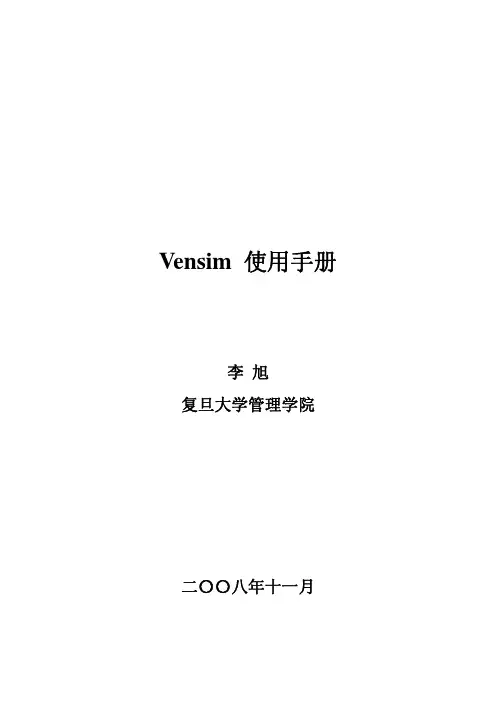

Vensim 使用手册李旭复旦大学管理学院二〇〇八年十一月序言Vensim是一个界面友好、操作简单、功能强大的系统仿真平台,可以帮助我们理解《系统动力学》的基本原理和方法,同时也是《系统动力学》学科体系的重要组成部分。
我们从1988年起为本科生和研究生开设《系统动力学》课程,并启动关于相关的研究工作。
最初使用DYNAMO语言作为仿真平台,后来使用PD-Plus,从2004年起开始使用Vensim仿真平台。
几年来,经过师生的共同努力,已经形成了《系统动力学》课程教学体系和研究体系。
该使用手册是以Vensim 5.4a PLE版本为基础,结合教学和科研实践整理而成的。
本手册可以帮助初学者快速掌握Vensim的使用,在复旦大学管理学院本科教学多次试用,收到了很好的效果。
本手册可以配合《系统动力学》课程的教学和实验、为教学服务,也可以供科研工作者参考。
虽然手册中的各个步骤都上机做了验证,但仍然会存在错误和不足,希望广大使用者批评指正。
同时也欢迎大家就Vensim DSS的相关内容一起学习和讨论。
在手册整理过程中,得到了复旦大学管理学院学生的大力协助和配合。
复旦大学管理学院管理科学系2004级本科生张云丽同学、王迪同学,2005级本科生胡鉴阳同学和2005硕士研究生胡倩等同学对本手册的整理、编辑、充实和完善做了大量的工作。
他/她们的聪明才智和辛勤的工作,使得广大使用者可以通过该手册方便地学习和使用Vensim。
在此对参加本手册整理、编辑、充实和完善的同学们表示诚挚的谢意。
李旭复旦大学管理学院2008年11月目录第1章 Vensim 简介 (1)1.1 前言 (1)1.2 Vensim 安装 (1)第2章 Vensim 用户界面 (2)2.1 主要特征 (2)2.2 标题栏 (2)2.3 菜单 (3)2.4 工具栏 (3)2.5 Vensim窗口类型 (4)2.6 在不同类型窗口之间移动 (5)2.7 在同一类型中的窗口间移动 (5)2.8 状态栏 (5)2.9 Vensim绘图工具 (6)2.10 模拟工具 (7)2.11 分析工具 (7)2.12 分析输出工具 (9)2.13 控制面板 (11)2.14 下标控制 (11)第3章应用举例 (13)3.1 用Vensim建模步骤 (13)3.2 劳动力库存问题建模实例 (13)第4章因果关系图 (17)4.1 Vensim模型 (17)4.2 绘制因果关系图 (17)4.3 编辑因果关系图 (18)第5章流图 (21)5.1 绘制流图 (21)5.2 变量外观 (23)5.3 边框(Containing Boxes) (24)第6章创建模型 (25)6.1 Vensim规则 (25)6.2 兔子繁殖模型 (25)第7章函数 (32)7.1 概述 (32)7.2 Vensim函数库 (32)7.3 Vensim表函数 (41)第8章多重视图 (44)8.1 多重视图的建立 (44)8.2 多重视图的连接 (44)第9章自定义输出 (46)9.1 标记图像曲线(Graph Lines) (46)9.2 自定义图像 (48)9.3 自定义表格 (50)第1章 Vensim 简介1.1 前言Vensim 是一个可视化的建模工具,用户可以通过Vensim定义一个动态系统,将之存档,同时建立模型、进行仿真、分析以及最优化。
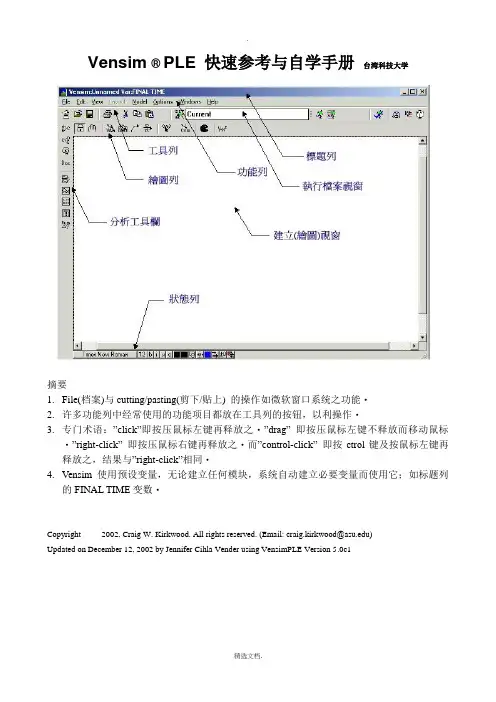
Vensim ® PLE 快速参考与自学手册台湾科技大学摘要1.File(档案)与cutting/pasting(剪下/贴上) 的操作如微软窗口系统之功能‧2.许多功能列中经常使用的功能项目都放在工具列的按钮,以利操作‧3.专门术语:”click”即按压鼠标左键再释放之‧”drag” 即按压鼠标左键不释放而移动鼠标‧”right-click” 即按压鼠标右键再释放之‧而”control-click” 即按ctrol键及按鼠标左键再释放之,结果与”right-click”相同‧4.Vensim使用预设变量,无论建立任何模块,系统自动建立必要变量而使用它;如标题列的FINAL TIME变数‧________________________Copyright 2002,CraigW.Kirkwood.Allrightsreserved.(Email:**********************)Updated on December 12, 2002 by Jennifer Cihla Vender using VensimPLE Version 5.0c1Main Toolbar(工具列)按钮说明New Model(新模块):建立一个新的Vensim模块。
Open Model(开启模块):开启一个存在的Vensim模块。
Save(储存):以现有文件名称储存‧(若要更换文件名称,请使用在File下的Save As指令) 。
Print(打印):打印目前窗口所选择的项目(若无选择则打印整个绘图工作区)。
”print option”小窗口让使用者有所选择。
”selection”选择使用鼠标拖曳成矩形的区域。
Cut(剪下):剪下所选择的项目并储存于回纹夹里。
Copy(复制):复制所选择的项目并储存于回纹夹里。
Paste(贴上):将现有回纹夹的数据贴到绘图工作区。
Set up a Simulation(建立模拟):在绘图工作区中,注记常数与lookup变数。
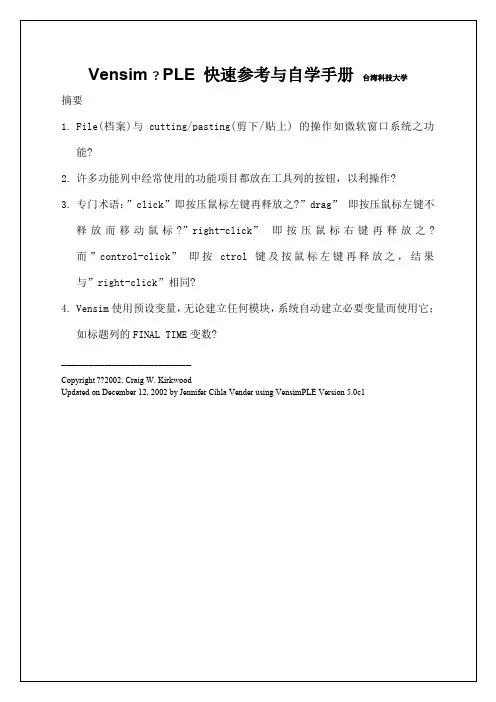
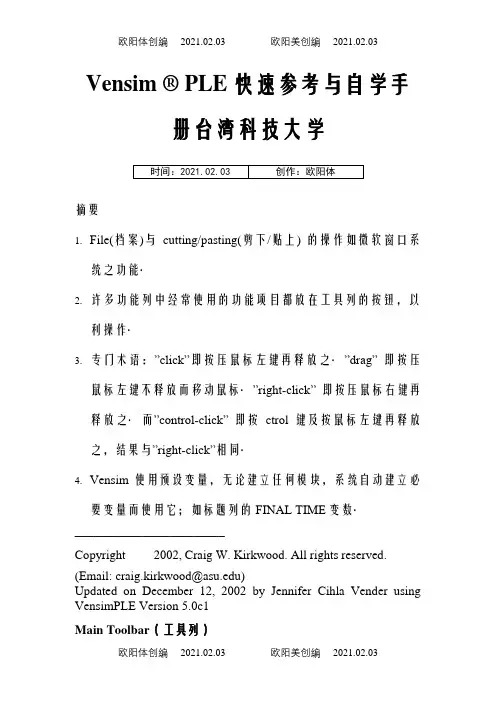
Vensim ® PLE 快速参考与自学手册台湾科技大学时间:2021.02.03 创作:欧阳体摘要1.File(档案)与cutting/pasting(剪下/贴上) 的操作如微软窗口系统之功能‧2.许多功能列中经常使用的功能项目都放在工具列的按钮,以利操作‧3.专门术语:”click”即按压鼠标左键再释放之‧”drag” 即按压鼠标左键不释放而移动鼠标‧”right-click” 即按压鼠标右键再释放之‧而”control-click” 即按ctrol键及按鼠标左键再释放之,结果与”right-cli ck”相同‧4.Vensim使用预设变量,无论建立任何模块,系统自动建立必要变量而使用它;如标题列的FINAL TIME变数‧________________________Copyright 2002, Craig W. Kirkwood. All rights reserved. (Email: craig.kirkwood@)Updated on December 12, 2002 by Jennifer Cihla Vender using VensimPLE Version 5.0c1Main Toolbar(工具列)按钮说明New Model(新模块):建立一个新的Vensim模块。
Open Model(开启模块):开启一个存在的Vensim模块。
Save(储存):以现有文件名称储存‧(若要更换文件名称,请使用在File下的Save As指令) 。
Print(打印):打印目前窗口所选择的项目(若无选择则打印整个绘图工作区)。
”print option”小窗口让使用者有所选择。
”selection”选择使用鼠标拖曳成矩形的区域。
Cut(剪下):剪下所选择的项目并储存于回纹夹里。
Copy(复制):复制所选择的项目并储存于回纹夹里。
Paste(贴上):将现有回纹夹的数据贴到绘图工作区。
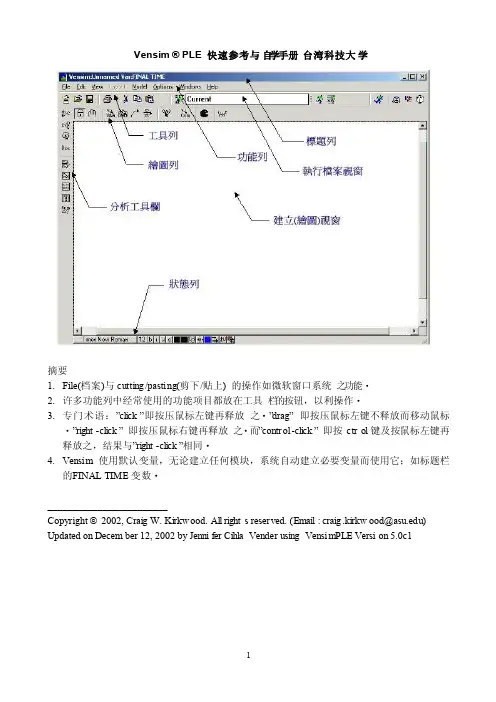
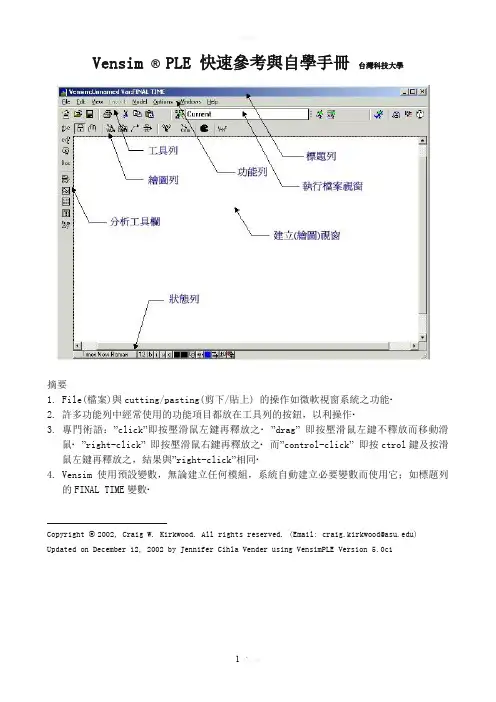
Vensim ®PLE 快速參考與自學手冊台灣科技大學摘要1.File(檔案)與cutting/pasting(剪下/貼上) 的操作如微軟視窗系統之功能‧2.許多功能列中經常使用的功能項目都放在工具列的按鈕,以利操作‧3.專門術語:”click”即按壓滑鼠左鍵再釋放之‧”drag”即按壓滑鼠左鍵不釋放而移動滑鼠‧”right-click”即按壓滑鼠右鍵再釋放之‧而”control-click”即按ctrol鍵及按滑鼠左鍵再釋放之,結果與”right-click”相同‧4.Vensim使用預設變數,無論建立任何模組,系統自動建立必要變數而使用它;如標題列的FINAL TIME變數‧________________________Copyright 2002, Craig W. Kirkwood. All rights reserved. (Email: craig.kirkwood@) Updated on December 12, 2002 by Jennifer Cihla Vender using VensimPLE Version 5.0c1Main Toolbar(工具列)Sketch Tools(繪圖工具列)。
Analysis Tools (分析工具欄)分析工具注意事項:1.若有較多的模擬執行,則分析工具是無法運作的。
因此,在實驗中,必須仔細地追蹤在視窗中所顯示的結果。
2.大部分視窗顯示有關工作變數的資訊。
在視窗中選擇一變數,用滑鼠雙擊變數即成工作變數。
3.在分析工具所輸出圖形左上角功能列如右圖,其中最左邊的鍵是刪除視窗鍵。
在其右邊則是鎖住刪除功能鍵,再按一次則可恢復刪除功能。
其右邊則是印表機功能鍵可以列印此視窗內容。
其右邊鍵則是複製視窗至迴紋夾。
最後鍵則是儲存視窗內容於檔案。
4.在圖形內有多個曲線,這些曲線會使用不同顏色顯示。
黑白印表機列印時很難區隔它,因此在Option 功能鍵,選擇”Show Line Markers on Graph Lines ”可以在曲線上標示不同數字以示區隔。
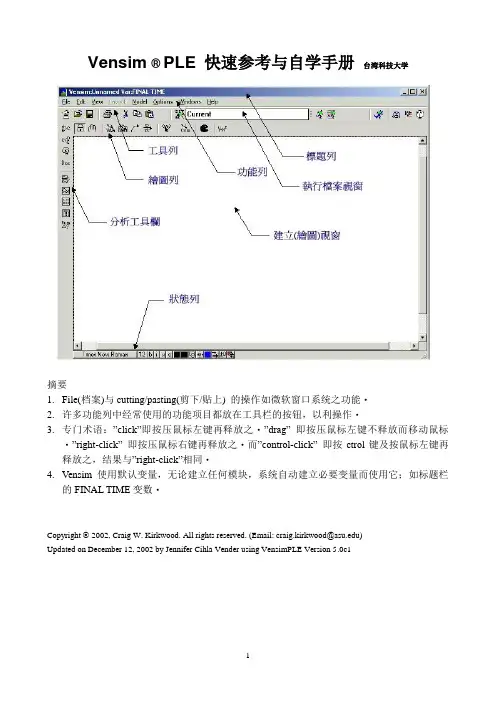
Vensim ® PLE 快速参考与自学手册台湾科技大学摘要1.File(档案)与cutting/pasting(剪下/贴上) 的操作如微软窗口系统之功能‧2.许多功能列中经常使用的功能项目都放在工具栏的按钮,以利操作‧3.专门术语:”click”即按压鼠标左键再释放之‧”drag” 即按压鼠标左键不释放而移动鼠标‧”right-click” 即按压鼠标右键再释放之‧而”control-click” 即按ctrol键及按鼠标左键再释放之,结果与”right-click”相同‧4.Vensim使用默认变量,无论建立任何模块,系统自动建立必要变量而使用它;如标题栏的FINAL TIME变数‧________________________Copyright 2002, Craig W. Kirkwood. All rights reserved. (Email: craig.kirkwood@)Updated on December 12, 2002 by Jennifer Cihla Vender using VensimPLE Version 5.0c1Main Toolbar(工具栏)。
分析工具注意事项:1.若有较多的模拟执行,则分析工具是无法运作的。
因此,在实验中,必须仔细地追踪在窗口中所显示的结果。
2.大部分窗口显示有关工作变量的信息。
在窗口中选择一变量,用鼠标双击变量即成工作变量。
3.在分析工具所输出图形左上角功能列如右图,其中最左边的键是删除窗口键。
在其右边则是锁住删除功能键,再按一次则可恢复删除功能。
其右边则是打印机功能键可 以打印此窗口内容。
其右边键则是复制窗口至回纹夹。
最后键则是储存窗口内容于档案。
4.在图形内有多个曲线,这些曲线会使用不同颜色显示。
黑白打印机打印时很难区隔它,因此在Option 功能键,选择”Show Line Markers on Graph Lines”可以在曲线上标示不同数字以示区隔。
Vensim ® PLE 快速参考与自学手册台湾科技大学摘要1.File(档案)与cutting/pasting(剪下/贴上) 的操作如微软窗口系统之功能‧2.许多功能列中经常使用的功能项目都放在工具列的按钮,以利操作‧3.专门术语:”click”即按压鼠标左键再释放之‧"drag” 即按压鼠标左键不释放而移动鼠标‧"right—click" 即按压鼠标右键再释放之‧而”control—click” 即按ctrol键及按鼠标左键再释放之,结果与”right-click”相同‧4.Vensim使用预设变量,无论建立任何模块,系统自动建立必要变量而使用它;如标题列的FINAL TIME变数‧________________________Copyright 2002, Craig W. Kirkwood. All rights reserved。
(Email: craig.kirkwood@asu。
edu)Updated on December 12,2002 by Jennifer Cihla Vender using VensimPLE Version 5。
0c1Main Toolbar(工具列)按钮说明New Model(新模块):建立一个新的Vensim模块。
Open Model(开启模块):开启一个存在的Vensim模块.Save(储存):以现有文件名称储存‧(若要更换文件名称,请使用在File下的Save As指令)。
Print(打印):打印目前窗口所选择的项目(若无选择则打印整个绘图工作区)。
"print option”小窗口让使用者有所选择.”selection”选择使用鼠标拖曳成矩形的区域。
Cut(剪下):剪下所选择的项目并储存于回纹夹里。
Copy(复制):复制所选择的项目并储存于回纹夹里。
Paste(贴上):将现有回纹夹的数据贴到绘图工作区.Set up a Simulation(建立模拟):在绘图工作区中,注记常数与lookup变数.仅对此仿真,允许暂时更改注记变量的值。
第1章 概述1.1.系统动力学简介1956年,Jay W.Forrester 放弃了其在电机控制领域的研究,转而将反馈控制的基本原则用于社会经济学系统。
1961年,他在MIT工业管理学院研究公司管理问题,出版了其专著Industrial Dynomics, 这标志着这一学科的创立。
在过去的40年中,系统动力学有了长足的发展。
系统动力学的理论、思想方法和工具,对于分析社会经济中许多复杂动态问题非常有效。
另一方面,系统动力学的分析方法、建模方法、模拟方法和模拟工具比较规范,易于学习和应用。
1、事件-行为-结构在日常生活中,我们往往是从事件开始认识事物的。
例如股市暴涨暴跌,流行病发生,战争爆发等等。
事件一般是在固定的时间点上出现的。
我们要正确的认识事件,须要联系相关事件,并从它们的发展过程中去观察。
也即,要考察事件所在的行为模式。
行为模式是系统的外在表现,可表现为一系列的相关事件随事件的演变过程,是多个关联事件表现出的过去现在和未来。
例如,我们看到的经济的缓慢增长,利率的变化,失业率的波动等。
行为摸式是由系统的内部结构决定的。
结构是产生行为模式的物质的、能量的、信息的内在关系。
系统的结构决定其行为模式,而事件是行为模式的重要片段。
利用系统动力学分析问题,要由事件出发,分析系统的结构与行为模式的关系,以采取成功的政策和策略,调整系统结构,干预和控制系统,改善系统的行为模式,大大避免坏的事件的发生。
2、系统动力学处理问题的过程z提出问题:明确建立模型的目的。
即要明确要研究和解决什么问题。
z参考行为模式分析:分析系统的事件,及实际存在的行为模式,提出设想和期望的系统行为模式。
作为改善和调整系统结构的目标。
z提出假设建立模型:由行为模式,提出系统的结构假设。
由假设出发,设计系统的因果关系图,流图,并列出方程,定义参数。
从而将一系列的系统动力学假设,表示成了清晰的数学关系集合。
z模型模拟:调整参数,运行模型,产生行为模式。
vensim操作⼿册(系统动⼒学)Formulating Models of Simple SystemsusingVensim PLEversion 3.0BProfessor Nelson RepenningSystem Dynamics GroupMIT Sloan School of ManagementCambridge, MA O2142Edited by Laura Black, Farzana S. Mohamed, and students in the System Dynamics in EducationProject, April 1998.Copyright ? 1998 by the Massachusetts Institute of Technology.I. Introduction and Getting StartedThe purpose of this tutorial is to help you develop some familiarity with building and analyzing system dynamics models using the Vensim PLE software. In order to become familiar with Vensim PLE, you are going to build a simple model of the federal deficit.To begin you need to get Vensim PLE ready for modeling. This tutorial makes use of the Macintosh version on Vensim PLE; the IBM-Compatible version should work similarly, but some of the screens may look different. When you first open Vensim PLE on your computer, the screen should look like this:To start working on a new model go to the File menu and select New Model. Vensim PLE will return the following dialog box:To begin your effort you must choose the time horizon of your model (when your simulation will start and finish), the appropriate time step (how accurately you wish to simulate your model), and the units of time. Start your model of the deficit in 1988 (enter 1988 in the INITIAL TIME box) and simulate it through the year 2010. Select a time step of 0.25 years. Finally, change the units of time from Month to Year. Your dialog box should now look like this:Click on OK or hit return. To give your model a name, choose the Save As... command from the File menu and enter the desired name in the text field and click on OK. (Vensim PLE should automatically supply the .mdl extension. If you are working with a different version of Vensim and see a Show all of type option on the right side of the dialog box, make sure that the .mdl Fmt Models extension is selected. This allows Vensim PLE to save the model in a format that can be used by both Macintosh and IBM-compatible computers.)?Vensim saves every simulation run and custom graph you produce as a separate file. It supplies a .vdf extension for simulation runs. These files cannot be opened from outside the Vensim application; they can be opened from inside Vensim through the Datasets / Simulate Model... and Control / Custom Graphs dialog boxes.Your screen should now look like this:You are ready to start building your model.II. Developing the Stock, Flow, and Feedback StructureThe Vensim PLE software is designed using the metaphor of a “work bench.” The large blank area in the middle of the screen is your work area, where you actually develop and analyze your model. The different buttons on the border of the work area represent the different “tools”available as you work on your model. The upper toolbar consists of the Title Bar, a Menu, a Main Toolbar, and Sketch Tools. The Main Toolbar comprises two sets of tools: file operation tools that control standard file functions—opening, closing and saving files, printing, cutting, copying, and pasting—as well as simulation and graphing tools that will allow you to set up and run simulations, and set up display graphs. The sketch tools allow you to build in model components. The tools on the Status Bar (the bottom of the window) allow you to change the formatting of the diagram. The Analysis Tools on the left on the window are tools that you will use to analyze your model to understand its behavior. You will become familiar with many of these tools as you build the deficit model.To begin, add a stock representing the outstanding federal debt to your model. Click on theYou have just created the first variable in your model, the stock of money that constitutes the federal debt.Now, add the inflow to the stock of Debt. Click on theNote: Thetool and then click on the flow valve. This action will remove the flow from the model and let you start over again.You have now created the flow, Net Federal Deficit, which increases the stock of Debt.At this point you may you wish to change the name of the stock variable from Debt to FederalDebt. Click on theNow you need to create the variables needed to determine the Net Federal Deficit. Assume the Net Federal Deficit is determined by two variables, Government Revenues and TotalGovernment Expenses. Click on thebutton to select the causal arrow tool. Now, click and release on the variable Government Revenue and then click and release again on Net Federal Deficit. Do the same for Total Government Expenses. Make sure your causal arrows actually end on the words Net Federal Deficit. They should not be attached to the cloud, the stock, or directly to the valve.You can delete arrows using theClicking on theNow, you may want to update your diagram by labeling the arrows to show that Government Revenue and Total Government Expense affect the Net Federal Deficit in different ways. Specifically, an increase in revenue causes the deficit to decrease, while an increase in expenses causes the deficit to increase. To do this, first click on thebutton on the bottom horizontal toolbar. You then see a pop-up menu that looks like this:Click and release on the desired label, and it will show up in the diagram. Label your two causal arrows so your diagram looks like this:Now, using the same steps discussed above, complete the stock, flow and feedback so your diagram looks like this:You may want to slide the handle of each arrow close to its arrowhead, so each label is clearly associated with its causal arrow.Finally, you may wish to label the positive feedback loop you have just created. Click on theClick on the Loop Clkwse button in the Shape box; click on Center in the Text Position box; and type R, for reinforcing, in the Comment box. You may also type + or P to denote a positive feedback, also known as a reinforcing, loop. Your screen should now look like this:Click on the OK button or hit return. Your screen should now appear as:III. Specifying Equations for Your ModelNow that you have developed a complete stock, flow, and feedback representation of the deficit, you need to write equations for each of the variables. Equation formulation is a critical step in the process of model building and is a key part of the process of developing a rigorous understanding of the problem at hand.To begin writing equations, click on theA highlighted variable indicates that the equation for that variable is incomplete.Variables in system dynamics models are classified as either exogenous or endogenous. Exogenous variables are those that are not part of a feedback loop, while endogenous variables are members of at least one feedback loop. Your deficit model has three exogenous variables—Government Revenue, Other Government Expenses, and the Interest Rate—and four endogenous variables—Interest Payments, Total Government Expense, Net Federal Deficit, and the Federal Debt.Start by writing the equations for the exogenous variables. To begin, click on the highlighted variable Government Revenue. You then see the following dialog box:Good modeling practice requires that each equation in a model have three elements: the equation itself, specified units of measure, and complete documentation. You enter the equation in the box to the right of the = sign. You enter the unit of measure in the text field to the right of the word Units. Equation documentation or “comment” is entered in the box to the right of the word Comment.To write an equation for Government Revenue, click in the box to the right of the = sign. Assume that government revenue is constant, so that all you need to do is enter the appropriate number for government revenue. In 1988, government revenue was about 900 billion dollars annually, so type 900000000000 in the box. Alternatively, you can write 9e11, which is Vensim PLE shorthand for 9 * 1011.Now, fill in the units. Revenue is a flow variable, so the appropriate unit of measure for this equation is dollars/time unit. Because you already chose to run the model in time steps of 1 year, the appropriate unit is dollars/year. Type dollars/year in the units field. (The next time you specify the units for a variable in this model, dollars/year will appear in the units pull-down menu. You can click on the arrowhead to the right of the units field to see units already specified for other variables in the model, and then use the mouse to select the units from that list when appropriate.) Finally, provide a description of this equation in the comment field. A good comment will be brief, but it will also give the reader the logic behind the equation as well as state the key assumptions. For example, one might write for this equation:Government revenues are assumed to be constant and equal to 900 billiondollars annually based on the actual value in 1988.Your dialog box should now look like this:Click on OK or hit return and your diagram will look like this:Government Revenue is no longer highlighted because you have just specified its equation.Following the process above, write equations for the two other exogenous variables, Interest Rate and Other Government Expenses. Use the following information:Government expenses, excluding interest on the debt, were approximately 900 billion dollars in 1988.The interest rate paid on the national debt in 1988 was around 7%/year.Now that the equations for the exogenous variables are formulated, turn your attention to the endogenous variables. Writing equations for the stocks and the flows is a little different, so let’s do an example of each. First we formulate the equation for the stock, Federal Debt.Again, click on theThe following dialog box will be displayed:Unlike flows and constants, a stock requires that an additional element be specified in its formulation; after you specify the equation, you need to select an initial or starting value.You enter the equation for the stock in the box to the right of the word Integ. Integ stands for “integrate” and simply means that the stock at any moment in time is equal to the sum of all the inflows minus the sum of all the outflows plus the initial value. When you created the stock, flow, and feedback diagram, you connected the flow Net Federal Deficit to the stock Federal Debt. Vensim PLE captures this stock-flow dependency by providing a list of the required Variables to the stock Federal Debt on the right side of the equation dialog box. (The variable we are formulating, Federal Debt, itself also appears in the Variables box, but we focus on the input Net Federal Deficit. In general, you will never want to have the same variable onboth the left and right sides of an equation.)Because the model diagram shows the flow Net Federal Deficit feeding into the stock Federal Debt, Vensim has anticipated that the flow is an input to the stock equation and has placed the Net Federal Deficit variable name in the box to the right of Integ. If this is not the case in your version of Vensim PLE, then simply click in the box to the right of the Integ and then click on the variable Net Federal Deficit in the Variables box to write the equation for the change in Federal Debt. (Note:If Net Federal Deficit is not in the Variables box, then your model diagram is incorrect and needs to be changed—make sure the flow is attached to the stock).The Integ box should now look like this:Below the Integ box is the Initial Value box. Here you enter the initial condition or starting point for the stock. In 1988, the outstanding federal debt was approximately 2.5 trillion dollars, so enter 2500000000000 in the initial value box (alternatively you can write 2.5e12, which is Vensim PLE shorthand for 2.5 x 1012). The Initial Value box should look like this:Now the equation specification for the Federal Debt stock is complete. Your equation indicates that the federal debt is simply the accumulation of the Net Federal Deficit since 1988 added to the initial value.You still need to specify the unit of measure and document your equation in the comment field. The units should be fairly straightforward. The Federal Debt is a stock and its units are dollars. Useful comments briefly explain the structure of the equation and highlight the key assumptions made. A sample comment for Federal Debt is:The Federal Debt is the accumulation of the Net Federal Deficit plus theinitial value of the debt. The initial value is set to 2.5 trillion dollars,which was the approximate outstanding federal debt in 1988—the startingpoint for this simulation.Your dialog box should now look like this:。
Vensim ® PLE 快速参考与自学手册台湾科技大学摘要1.File(档案)与cutting/pasting(剪下/贴上) 的操作如微软窗口系统之功能‧2.许多功能列中经常使用的功能项目都放在工具栏的按钮,以利操作‧3.专门术语:”click”即按压鼠标左键再释放之‧”drag” 即按压鼠标左键不释放而移动鼠标‧”right-click” 即按压鼠标右键再释放之‧而”control-click” 即按ctrol键及按鼠标左键再释放之,结果与”right-click”相同‧4.Vensim使用默认变量,无论建立任何模块,系统自动建立必要变量而使用它;如标题栏的FINAL TIME变数‧________________________Copyright 2002, Craig W. Kirkwood. All rights reserved. (Email: craig.kirkwood@)Updated on December 12, 2002 by Jennifer Cihla Vender using VensimPLE Version 5.0c1Main Toolbar(工具栏)。
分析工具注意事项:1.若有较多的模拟执行,则分析工具是无法运作的。
因此,在实验中,必须仔细地追踪在窗口中所显示的结果。
2.大部分窗口显示有关工作变量的信息。
在窗口中选择一变量,用鼠标双击变量即成工作变量。
3.在分析工具所输出图形左上角功能列如右图,其中最左边的键是删除窗口键。
在其右边则是锁住删除功能键,再按一次则可恢复删除功能。
其右边则是打印机功能键可 以打印此窗口内容。
其右边键则是复制窗口至回纹夹。
最后键则是储存窗口内容于档案。
4.在图形内有多个曲线,这些曲线会使用不同颜色显示。
黑白打印机打印时很难区隔它,因此在Option 功能键,选择”Show Line Markers on Graph Lines”可以在曲线上标示不同数字以示区隔。
Status Bar(状态栏)功能列重点某些Vensim PLE方面只能使用功能列。
就举几个有用的功能来说明:1.Edit(编辑):其”Find”子功能,在模块绘图窗口中,追踪一个变量所有的情况。
当它寻找一个变量的所有隐藏变量,是非常有用的。
2.View( 浏览):其”Refresh”子功能,重复显示屏幕。
有些计算机暝屏幕显示驱动程序很难正确响应窗口的指令。
结果留下垃圾于屏幕上(例如,一个箭头没有连接到任何东西,无法删除)。
使用此功能即可移除垃圾。
若此现象经常出现,请看下面第四项的更多有关永久修正之方法。
3.Model(模块):其”Setting>Time Bounds tab”子功能,再显示”Time Bounds for Model”对话窗口,它显示起始建立模块时所建立的时间界限之变量(INITIAL TIME,FINAL TIME,TIME STEP,SAVEPER与时间单位)值,可以更改它。
4.Option(选择):若有垃圾连续留在屏幕(参阅上面第二项),就选择”Continually Refresh Sketches.” 子功能,即会消除此问题,但是有时候会使得屏幕运作慢下来。
另外,若打印一条或多条曲线而无法区隔它们,则可选择”Show Line Markers on Graph Lines” 子功能,它能给予不同曲线不同之号码以分辨它们。
5.Help(求助):Vensim PLE有许多在线求助功能。
有用的杂项项目1.某些打印机,无法打印某些曲线上的一个或多个箭头。
可能此曲线近似而不是一条直线。
(此曲线近似一条直线,无法在屏幕上看到其曲度)。
请确认此曲线为一条直线或者在屏幕上能够辨识其曲度。
则打印即无问题。
2.Vensim会检查模块内变量之单位。
在短时间内,赋予方程式单位,往往会造成某些型态之错误(例如,在某些地方使用”days”,而某些地方则使用”weeks”)。
3.方程式编辑器通常皆能自行解释,但是一个有用的观点就是不能显现。
如,如何使用图形对话窗口去建置一lookup功能,往往在其左边中间的”Type”显示”Constant”,必须拖拉至下方选择”Lookup.”,在下面几行即会显示”As Graph”位于”Help”之旁,点选它就可开始编辑Lookup定义窗口。
SAVINGS AND INCOMEeffort因果循环图快速自学手册使用以下步骤,建立如上因果循环图:1.启动Vensim ,在工具栏点选New Model ,显示”Model Settings Time Bounds”对话窗口,再点选”OK”钮即显示空白窗口,就可以开始绘制因果循环图。
2.设定此绘图字型为Arial 大小为10点,操作如下:在状态栏的左边点选字型名称。
因为尚未选取任何项目,所以显示是否要更改默认字型与颜色,点选”Yes”键,则显示”View Defaults” 对话窗口,改变”Face”为Arial 与”Size”为10,然后点选”OK”钮即可。
3.点选绘图列下的”Variable – Auxiliary/Constant”工具,然后在绘图工作区空白窗口,点选一个地方来放置变量”interest”,此时显示编辑框框,输入”interest”再按”Enter”键即可显示字号为Arial 10的”interest”。
重复此步骤来建立变量”savings”与”income”如上图。
(提示:如果拼错变量名称,则点选”Variable – Auxiliary/Constant”工具钮,再点选拼错变量的名称,此时显示编辑框框更改之即可。
如果想要完全删除变量或绘图区的其他组件,则点选绘图列下的”Delete”工具钮,再点选它们即可完全删除。
4.重复以上步骤来建立变量”work effort” 如上图。
此时”work” 与“effort”显示在同一列,若要将它们放在不同列,则拖曳手把(小圆圈)至左下即可调整之。
如果要改变其他特性,就按鼠标右键或同时按”control”、鼠标左键与点选”work effort”,则显示对话窗口,它提供变量多样的选择。
在对话窗口左上方,”Shape”标签选取”Clear Box”,所拖曳的小圆圈是改变”work effort”形状的手把。
注意,在点选”Variable – Auxiliary/Constant”工具钮下,完成此步骤时手把(小圆圈)即消失;在点选”Move/Size Words and Arrowst”工具钮下,则手把(小圆圈)又会显现。
5.在绘图列中点选”Arrow”工具钮下,点选变量”interest”并放开鼠标,移至变量”savings”再点选之,则显示有直线箭头指针从”interest”到”savings”; 在点选”Move/Size Words and Arrowst”工具钮下,拖曳直线箭头指针的手把(小圆圈)可以形成如上图之圆滑曲线。
(提示:亦可在”Arrow”工具下,将鼠标移至直线箭头指针的手把(小圆圈)上方,就出现一小手,然后再拖拉它即可形成如上图之圆滑曲线。
)6.重复上述步骤来建立直线箭头指针从”savings”到”interest”;”savings”到”work effort”;”work effort” 到”income”;”income” 到”savings” 如上图。
(提示:快速建立曲线箭头指针,在点选”Arrow”工具钮下,在两个变量之间再建立直线箭头指针,则系统自动会形成曲线箭头指针;若要删除箭头,则点选绘图列下的”Delete”工具钮,并点选箭头即可。
)7.在点选”Move/Size Words and Arrowst”工具钮下,可以移动变量,注意,此移动并不会改变箭头指标之连接。
(提示:在点选”Move/Size Words and Arrowst”或”Arrow”工具钮下,将手把(小圆圈)移至变量处,并紧握鼠标左键而拖拉六亦可移动变量。
)8.从”savings”到”work effort”的曲线箭头指针上建立时间滞延符号如上图;在点选”Move/Size Words and Arrowst”工具钮下,在曲线箭头指针的手把(小圆圈)上,按鼠标右键,则显现对话窗口,在其中上方点选”Delay marking”即可。
(提示:在点选”Arrow”工具钮下,再点选曲线箭头指针的手把(小圆圈)亦可快速显示对话窗口;在点选”Move/Size Words and Arrowst”工具钮下,可同时选取多个箭头手把(小圆圈);在箭头手把(小圆圈)上按”shift”键与鼠标左键,会增加手把(小圆圈)。
)9.增加”+”号于箭头左右,点选箭头操作如步骤8,在状态栏下点选”Set polarity on selected arrows”再点选”+”号即可;接下来使用类同方式,增加”-” 号于从”savings”到”work effort”的箭头左右。
10.改变极号”+”、”-”等位置,在箭头或箭头手把(小圆圈)上按鼠标右键,显示对话窗口下方,在”Position polarity mark at the”选择所要的位置。
若要改变”+”、”-”号的字号,则在相同对话窗口内,点选”Font” 钮即可更改。
11.置放正回馈循环的图形于正回馈循环内,如上图:点选”Sketch Comment”工具钮,然后点选正回馈循环内一点;从批注说明对话窗口内,点选”Shape”内的”Loop Clkwse”,在”Graphics”下,点选”Image”内的”Loop Clkwse”右边框框拖拉的小窗口内点选”+”,再点选”OK” 钮即可;置放负回馈循环的图形操作如上。
12.最后,在点选”Sketch Comment”工具下,增加标题”SAVINGS AND INCOME”;在循环图上方点选一点,于”Comment”框框内,键入”SAVINGS AND INCOME”,同时改变字号为12,然后点选”OK” 钮即可;再拖拉其手把(小圆圈),可将批注排一行。
13.打印图形,将此图形复制到回纹夹内,再于文书编辑器内的档贴上。
注意,在打印或复制的图形内无手把(小圆圈)。
注意,必须将此图形复制到回纹夹内。
也可以在功能列的”Edit”工具钮下,点选”Select All” 钮亦可,或者在点选”Move/Size Words and Arrowst”工具钮下,拖拉而包含整个图形。
(提示:点选”Select All”键,或许会把靠近绘图工作区边缘的曲线箭头指针删除掉。
)14. 在工具栏内,按”Save”钮可以储存所制作的图形。
15.Vensim PLE提供3种分析工具去分析因果循环图之逻辑架构:”Causes Tree,” “UsesTree,” 与”Loops.”;”Causes Tree,”与“Uses Tree,”工具,显示在树形图内,变量与工作变量的因果关系,而”Loops.”工具显示包含工作变量的因果(回馈)循环。